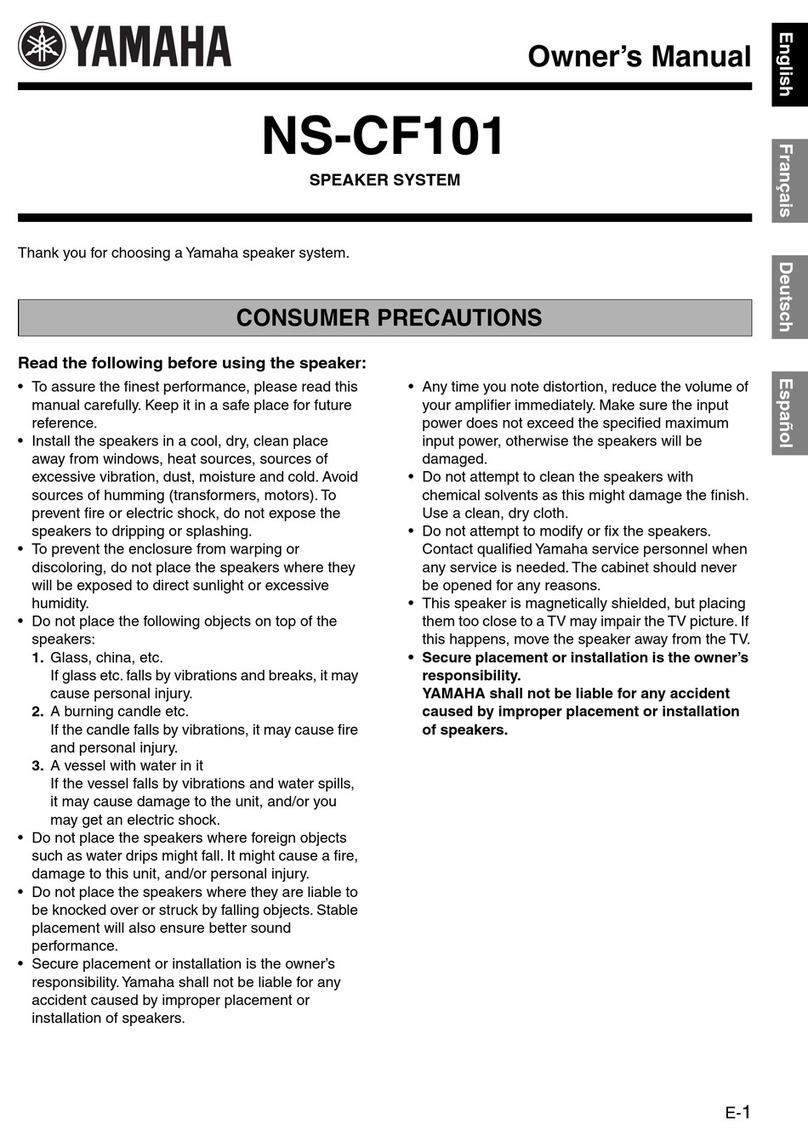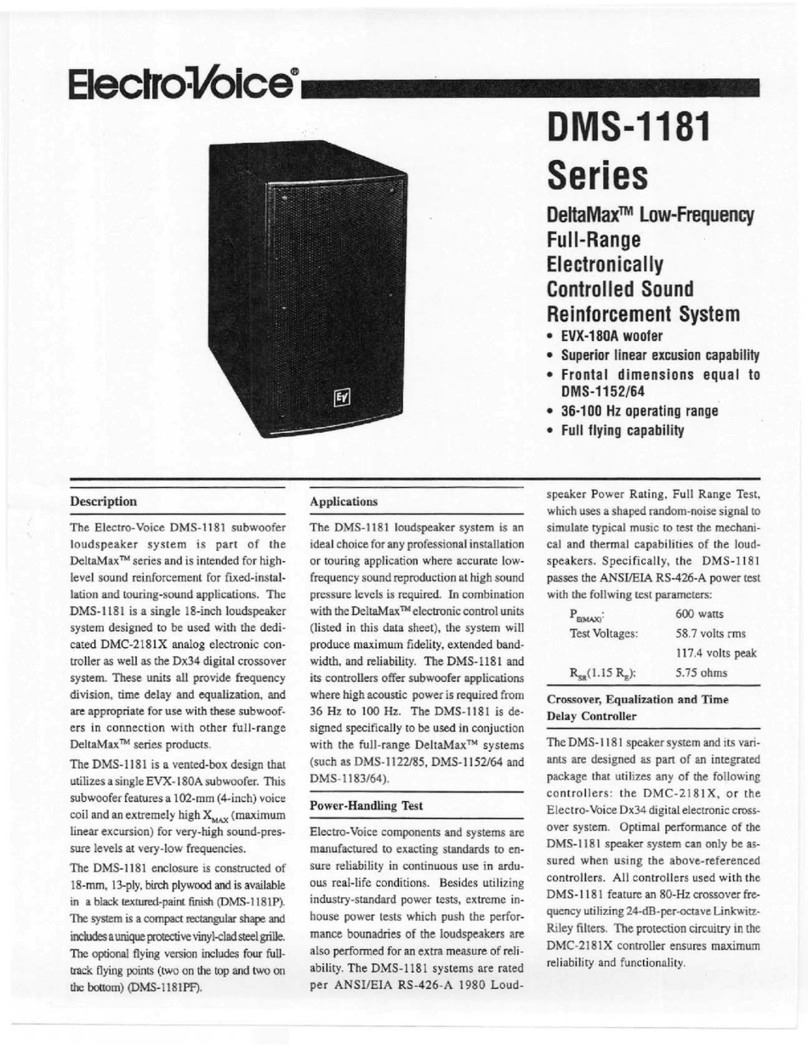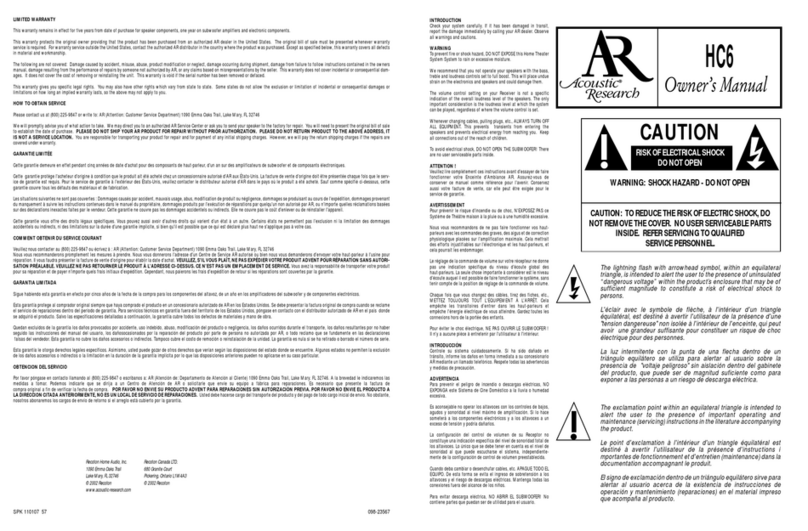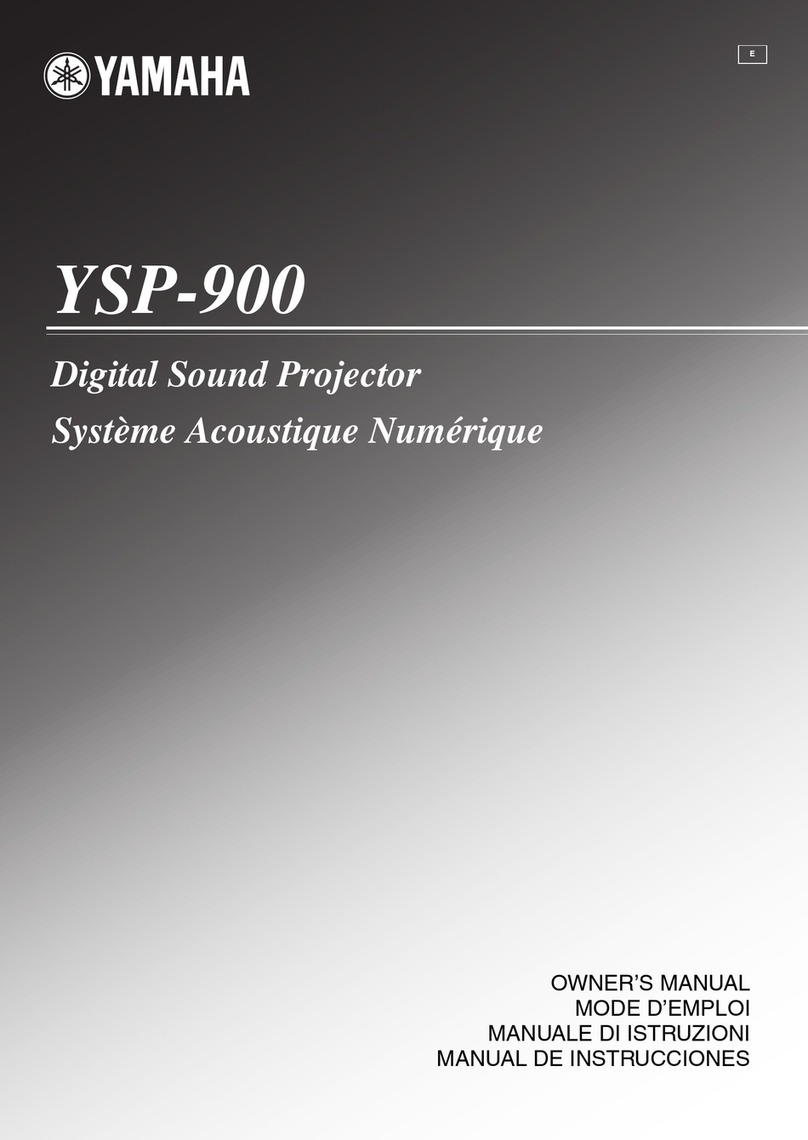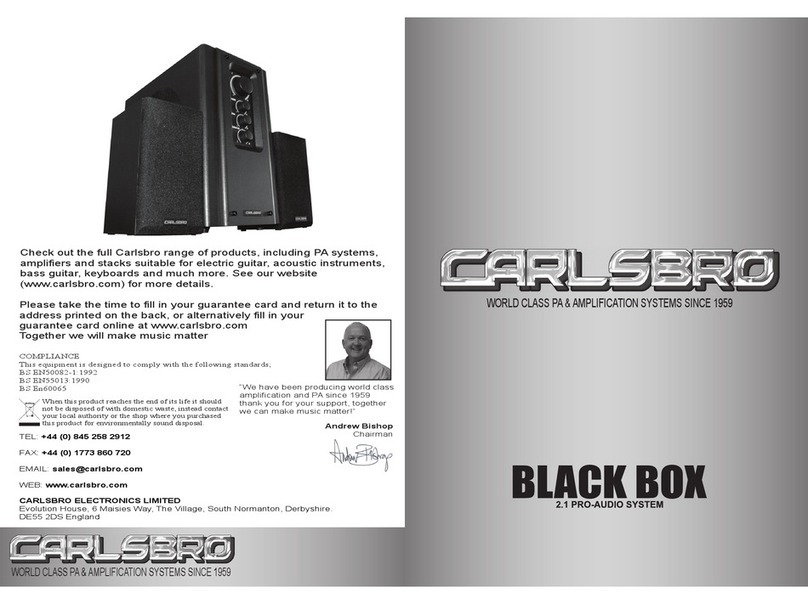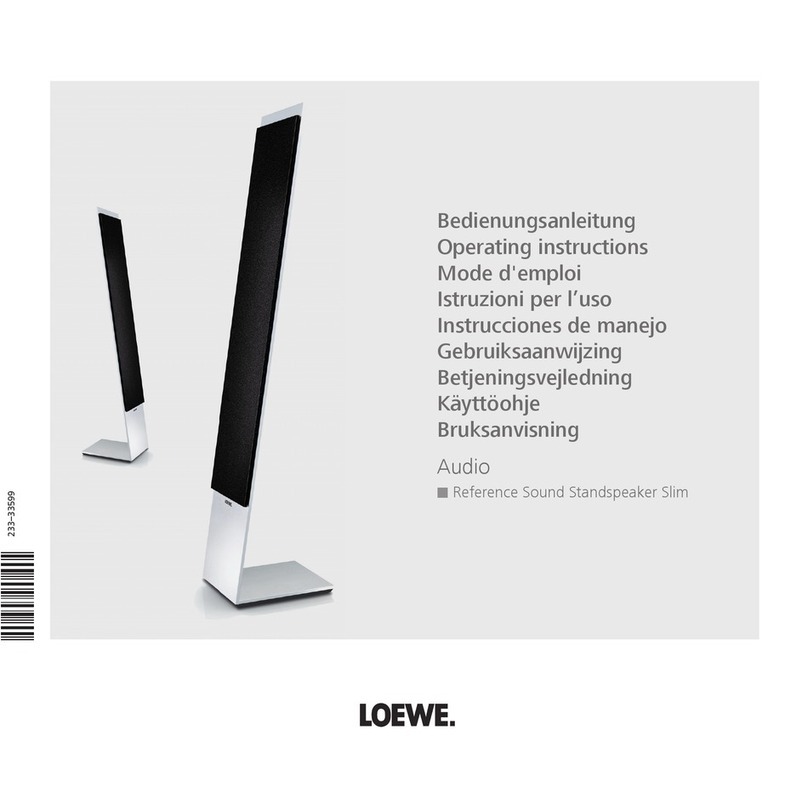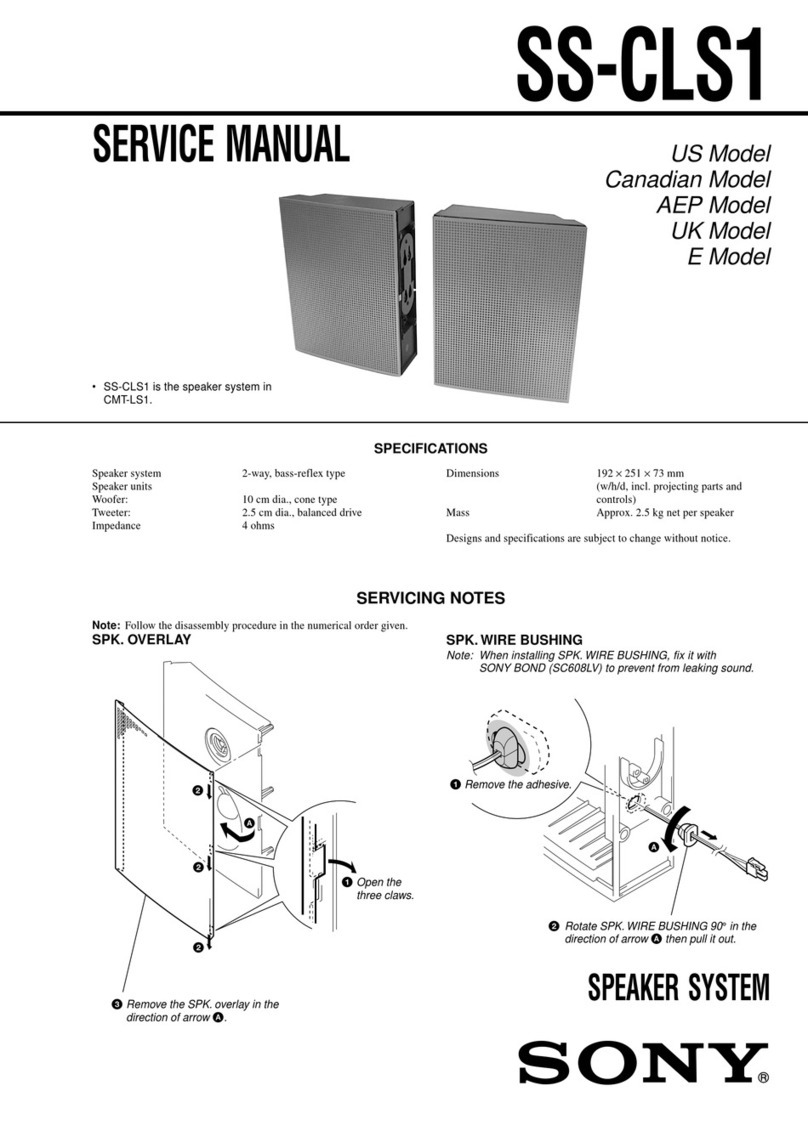NIXER PD Dante User manual

PD Dante
User Manual
v2.02
(rev a 31/10/18)

PD Dante version 2.02 rev a - 31/10/18
2
Nixer Ltd
45 Evelyn Road
Dunstable
Bedfordshire
LU5 4NG
Telephone
+44 1582 343111
email
website
www.nixerproaudio.com

PD Dante version 2.02 rev a - 31/10/18
3
Contents
Manufacturer's CE Declaration of Conformity ......................................................................... 5
Important Safety Information .................................................................................................. 6
General Precautions ................................................................................................................. 7
Introduction .............................................................................................................................. 8
Welcome and Unpacking .......................................................................................................... 9
Quick Start Guide ...................................................................................................................... 9
PD Dante Front View .............................................................................................................. 11
Left View ................................................................................................................................. 11
Right View ............................................................................................................................... 12
Power ..................................................................................................................................... 12
PD Dante Software ................................................................................................................. 13
Main Input Screen .................................................................................................................. 13
Channel Assignment Window ................................................................................................. 16
Channel Setup Menu .............................................................................................................. 17
Focus ....................................................................................................................................... 18
Dante Menu ............................................................................................................................ 19
View RX Channels ................................................................................................................... 20
View TX channels .................................................................................................................... 21
Set Routing ............................................................................................................................. 21
Memory Menu ........................................................................................................................ 24
Selecting a memory ................................................................................................................ 24
Editing the name of a memory ............................................................................................... 25
Selecting auto recall of a memory .......................................................................................... 25
The System Menu ................................................................................................................... 26
Mode ...................................................................................................................................... 26
Inputs ...................................................................................................................................... 27
Route Matrix ........................................................................................................................... 29
Outputs ................................................................................................................................... 30
>> ............................................................................................................................................ 31
<< ............................................................................................................................................ 31
Meter Control ......................................................................................................................... 32
System Info ............................................................................................................................. 33
Update .................................................................................................................................... 34

PD Dante version 2.02 rev a - 31/10/18
4
Configuring Dante Networks .................................................................................................. 38
Correct IP configuration ......................................................................................................... 38
Possible IP network configuration mistakes ........................................................................... 38
Dimensioned drawing ............................................................................................................. 43
15way D-type pinout .............................................................................................................. 43

PD Dante version 2.02 rev a - 31/10/18
5
Manufacturer's CE Declaration of Conformity
Manufacturer Identification
Legal Name: Nixer Ltd
45 Evelyn Road, Dunstable
Bedfordshire, LU5 4NG
Tel.: +44 (0) 1582 343111
Representative: Nick Fletcher
Function: CEO/CTO
Product: PD-Dante - Audio over Ethernet Diagnostic Tool
Brand: Nixer
Model: PD-Dante (Mk 1)
CE Affixing Date: 08.11.2017
Declaration:
Provided that it is installed, maintained and used in the application for which it is made, with
respect of the professional practices, relevant installation codes and manufacturer's
instructions:
European harmonized standards applied:
EMC Emission EN 61000-6-3:2007-10-01:
EN55022:2007-06-01, Class B wireless,
EN 550022:2007-06-01, wired
Immunity EN 61000-6-1:2007-12-01:
EN 61000-4-2 + A1+A2: 2002-02-01,
EN 61000-4-3: 2007-11-01,
EN 61000-4-4: 2005-09-01,
EN 61000-4-5:2007-08-01,
EN 61000-4- 6+A1:2002-02-01,
Product safety: 2006/95/EG
ROHS:
Signature of manufacturer's representative:
Nick Fletcher
We hereby declare, under our sole responsibility, that the above referenced product complies with the
essential requirements of Council Directives 2004/108/EC (EMC), 2006/95/EC (LVD) and 2011/65/EC
(ROHS)

PD Dante version 2.02 rev a - 31/10/18
6
Important Safety Information
CAUTION: These servicing instructions are for use by qualified personnel only. To reduce
the risk of electric shock, do not perform any servicing other than that contained in the User
Manual unless you are qualified to do so. Refer all servicing to qualified service personnel.
• Read these instructions.
• Keep these instructions.
• Heed all warnings.
• Follow all instructions.
• Do not use this apparatus near water. Do not expose this apparatus to dripping or
splashing and ensure that no objects filled with liquids, such as vases, are placed on
this apparatus.
• Clean only with a dry cloth.
• Do not block any of the ventilation openings. Install in accordance with the
manufacturer’s instructions.
• Do not install or use near any heat sources such as radiators, heat registers, stoves,
or other apparatus that produce heat.
• Only use attachments/accessories specified by the manufacturer.
• Refer all servicing to qualified service personnel. Servicing is required when the
apparatus has been damaged in any way, such as the power-supply cord or plug is
damaged, liquid has been spilled or objects have fallen into the apparatus, the
apparatus has been exposed to rain or moisture, does not operate normally, or has
been dropped.
• To completely disconnect mains power from this apparatus, the power supply cord
must be unplugged.
For US and CANADA only:
Do not defeat the safety purpose of the grounding-type plug. A grounding-type plug has two
blades and a third grounding prong. The wide blade or the third prong is provided for your
safety. When the provided plug does not fit into your outlet, consult an electrician for
replacement of the obsolete outlet.
The lightning flash with arrowhead symbol, within an equilateral triangle is intended to alert
the user to the presence of an uninsulated “dangerous voltage” within the product’s enclosure
that may be of sufficient magnitude to constitute a risk of electric shock to persons.
The exclamation point within an equilateral triangle is intended to alert the user to the
presence of important operating and maintenance (servicing) instructions in the literature
accompanying the appliance.

PD Dante version 2.02 rev a - 31/10/18
7
General Precautions
• Do not place heavy objects on the PD Dante, expose it to sharp objects or handle it
in any way that may cause damage, e.g., rough handling and/or excessive vibration.
• Do not subject the equipment to dirt, dust, heat or vibration during operation or
storage. Never expose the console to rain or moisture in any form. Should the unit
become wet, turn it off and disconnect it from the power source without further
delay. The equipment should be given sufficient time to dry out before
recommencing operation.
• When cleaning the PD Dante, never use chemicals, abrasive substances or solvents.
• The front panel should be cleaned using a soft brush and a dry lint-free cloth. For
persistent marks, use a soft cloth and isopropyl alcohol.
• Keep these instructions for future reference. Follow all warnings in this manual and
those printed on the unit.
• The PD Dante must be connected following the guidance in this manual. Never
connect power amplifier outputs directly to the PD Dante. Connectors and plugs
must never be used for any other purpose than that for which they are intended.
• The equipment must be powered from an appropriate source which can be via the
PoE input and/or the USB input. Use both inputs for redundancy purposes.
• The PD Dante must not be operated inside a case or enclosed as the housing acts as
a heatsink for the components inside.
• Refer servicing to qualified technical personnel only.

PD Dante version 2.02 rev a - 31/10/18
8
Introduction
Thank you for purchasing your new Nixer PD Dante audio network confidence monitor,
diagnostic and testing tool. This unit has been designed to make it convenient and easy to
test, setup and monitor audio signals within Dante networks. Operation is via it’s clear and
simple to use touchscreen interface and it is housed in a compact and robust case.
It’s a small portable Dante unit, which allows the monitoring of up to 64 Dante (or AES67)
channels at 48kHz (32 channels at 96kHz). The signals are presented to the user via the
inbuilt speakers or the headphone jack. The speakers are automatically muted when a
headphone jack is inserted. Simultaneous outputs are also available in the form of the stereo
balanced line outputs and AES output accessed via the 15way D-type.
The speakers and headphones have independent settings for volume, the unit recalling the last
used setting for each when changing between speakers and headphones.
The balanced line outputs and AES output can be configured to follow the volume settings of
the speakers or headphones. Alternatively, they can be set to independent levels with
individual trim controls for each.
Additional inputs are available as an unbalanced stereo line input on a 3.5mm jack, AES
input via the 15way D-type connector and a mic input on the headphone connector
(accommodating standard mobile phone headsets)
All of these inputs can be routed to any of the Dante output channels.
An internal oscillator with user adjustable frequency and level settings is available to send to
any of the 64 Dante outputs with options for Sine Wave, Square Wave or PNG.
The device is operated and controlled via the large 5.0” diagonal (127mm) 24bit colour LCD
and capacitive touch panel.
A simple and elegant menu system has been designed to be intuitive to navigate allowing the
user to access all the features of the PD Dante very quickly.
The high-resolution screen is easy to read presenting comprehensive metering, routing and
status information to the user.
Nixer Ltd was founded in 2000 by two professional audio design engineers who have
between them over 50 years’ experience of designing and manufacturing the highest quality
audio products possible. Their designs have been used on many world-famous shows on
Broadway, The West End and around the world.

PD Dante version 2.02 rev a - 31/10/18
9
Welcome and Unpacking
Thank you for purchasing a PD Dante
Please take care when unpacking your product
In the box, you will find
• the PD Dante
• USB Plug top supply with adaptors for the
o UK
o Europe
o USA
o Australia
• 0.5m USB lead
• Quick Start Guide
Check that all the parts are present and in good condition
Please contact your retailer immediately should anything be incorrect
Quick Start Guide
Once you have unpacked your PD Dante you can follow this quick guide to get you started
using it.
Firstly, you will need to down load and install a copy of Dante Controller onto your PC/Mac
You can download this from
https://www.audinate.com/products/software/dante-controller
Next plug your PD Dante into your network with an RJ45 patch lead
If you have plugged into a PoE enabled router/port you will see the splash screen on the PD
Dante appear after a couple of seconds
If you do not have a PoE port, then you will need to plug in the supplied Plug Top Supply
and connect it to the PD Dante with the supplied USB cable. Note the USB cable supplied is
relatively short at 500mm this is due to the current draw of the PD Dante, longer cables may
work but we do not guarantee they will
After the PD Dante has booted you will be presented with the main screen
If you have a valid network connection the status light in the top left side of the screen next to
the P (primary) will turn green
At this point start Dante Controller on your PC/Mac and you will see your PD Dante appear
in the list of devices
You will then be able to select sources and destinations for your PD Dante
For more advice on using Dante Controller please visit the Audinate Website
Once you have done this you will be able to start using your PD Dante via the touch screen
interface
Please take the time to register your PD Dante here
http://www.nixerproaudio.com/Registration/registration.php
Once you have registered you will be full access to download the User Manual and any
software updates available for your PD Dante

PD Dante version 2.02 rev a - 31/10/18
10
View of Dante Controller with PD Dante connected
Basic PD Dante connection diagram
Dante Network
containing other
Dante enabled
devices
PoE Enable Switch Computer running Dante Controller
for setting initial connections
PD Dante powered via PoE or alternatively via
supplied USB Plug Top Supply
USB Plug Top
Supply

PD Dante version 2.02 rev a - 31/10/18
11
PD Dante Front View
The front of the unit has a large 5” (127mm) Capacitive touchscreen TFT display plus two
small speakers for confidence monitoring.
Left View
Left view of the PD Dante showing the two 1G RJ45 Ethernet ports, Primary and Secondary
The Primary port is also a PoE input. The PD Dante can be powered from a standard 13W
PoE supply

PD Dante version 2.02 rev a - 31/10/18
12
Right View
Right view of the PD Dante showing the micro USB AB connector which can be used to
power the unit. The unit can be powered by either USB or PoE. Both power inputs can be
used together for PSU redundancy. The USB port is also used for firmware upgrades for the
PD Dante
When powering the PD Dante from a PC/Laptop port it will need to be a high power (up to
2.5A) port to work. Please check your computer manual for information on this.
Next to the USB port is a 3.5mm (1/8inch) jack for headphones connection. This connector is
compatible with Apple iPhone headsets allowing the use of the microphone for talking back
into the Dante network.
Next is another 3.5mm (1/8inch) jack socket for connecting unbalanced stereo line playback
devices such as iPod, iPhone etc.
Again, this allows this signal to be injected into the Dante network
The final connector is a 15way D-type (pinout after specifications)
This has a balanced AES EBU input, balanced AES EBU output, Balanced Line Outputs for
L and R mix and Power/TX/RX remote control lines
A breakout lead for this connector is available separately
Power
Firstly, connect the PD Dante Primary port to a Dante Network
Then to turn on your PD Dante just apply a power source to either the PoE or USB
You will see the PD Dante splash screen which will give information on the Firmware
version and FPGA version.
After a few seconds, you will see the main input screen shown on the next page

PD Dante version 2.02 rev a - 31/10/18
13
PD Dante Software
Main Input Screen
1. Dante Network Status Bar
Primary port status is shown by a “P” on a square box. The colour of the box will
change to reflect the current connection
a. Green = 1GHz network connection
b. Orange = 100MHz network connection
c. Grey = no valid network connection
Secondary port status is shown by a “S” on a square box. The colour of the box will
change to reflect the current connection
a. Green = 1GHz network connection
b. Orange = 100MHz network connection
c. Grey = no valid network connection
Clock Frequency is shown on a rectangular box. The colour of this box is normally
green when a valid clock is present with the clock speed overlaid on the box
a. 44K indicates a clock of 44.1kHz
b. 48K indicates a clock of 48Khz
c. 96K indicates a clock of 96Khz
d. – (displayed in grey) indicates there is no valid clock
2
13
11
4
5
9
10
8
7
6

PD Dante version 2.02 rev a - 31/10/18
14
2. Main Menu Bar
The Main Menu Bar displays the Dante network name of the PD Dante
3. The Mode Indicator
The operational mode of the PD Dante is shown here
a. Mix – allows the selection of channel(s) and assignment to the Left and Right
outputs
b. Listen – automatically assigns the selected channel to the L and R outputs
and cancels any previous selection (option to Hold which turns off the
automatic cancellation of the previous selected channel)
4. Main Meters and Volume
a. 2 level meters displaying signal in 1dB steps from 0dBFS
down to -76dBFS
b. 0dBFs is indicated by a red segment
i. Optionally peak hold can be enabled in the
Meter tab under the System menu. Normally
the peak is displayed in white, turning red
when a 0dBFS is detected
c. Touching and dragging the volume fader knob will
change the volume level. The attenuation of the
fader can be read through the transparent section
of the fader knob and also via f.
d. User defined nominal signal level is shown via two
grey triangles on either side of the meters. This
feature can be enabled and disabled via the Meter
tab under the System menu
e. SIG present indicated by a green segment
f. The volume level attenuation is indicated by this value in dBs
5. Mute
a. Pressing this cell toggles the Mute function
b. Mute active is indicated with the button background turning Red
6. Focus
a. Pressing Focus toggles the Focus function which, is described in the Focus
section
7. Setup Channels
a. Pressing setup Channels will open the Setup channels window descried in the
Channels Setup Menu
c
e
d
b
a
f

PD Dante version 2.02 rev a - 31/10/18
15
8. Dante Button
Pressing the Dante button will open the Dante Network menu which is described in
the Dante Section
9. Memory
Pressing the Memory area will open the Memory Settings Menu
10. System Button
Pressing the system button will open the System Menu which is described in the
System Menu section
11. Channel Grid Area
a. This comprises an 8 by 8 grid of 64 channels
b. Each individual cell displays
i. Dante RX channel name
ii. High resolution input signal meter with an optional peak indicator
which will hold until reset (settings for this are under the Meter tab in
the Sys menu)
iii. L and R routing assignment
iv. Input channel number
c. Touching a channel will open the Channel Assignment window
ii
iii
i
iv

PD Dante version 2.02 rev a - 31/10/18
16
Channel Assignment Window
On pressing a Channel Cell the Channel Assignment window will open overlaying the Main
Input Screen
This window displays the following:
• Channel Number
• Dante RX Channel name and if there is a valid Dante connection the name and path
of that connection
• A high-resolution meter showing the level of the currently selected channel
• Left and Right assignment
o Dark Grey indicates that the channel is unassigned
o White indicates channels is assigned
o Pressing a button toggles the function
• Clear OVL – pressing this button clears the meter overload if it has set
o Orange indicates that a peak signal has been detected on the selected
channel
o Peak signal level to be detected is set up via the Sys Menu under the Meters
tab
o Dark grey indicates no peak signal has been detected (default state)
• Solo Listen – pressing this button will activate the Solo Listen function
o On selection, this button will turn from dark grey to green
o Main LR audio will be Muted
o Selected channel audio will be routed to the LR output
o Pressing the button, a second time or moving to another channel deactivates
this function and the main LR audio mix will be unmuted
• Channel Focus – toggles channel focus for the currently selected channel
• << - pressing this button decrements one channel
• >> - pressing this button increments one channel
• X – pressing this button closes this window

PD Dante version 2.02 rev a - 31/10/18
17
Channel Setup Menu
On pressing a Setup Chans Button the Setup Channels Menu window will open overlaying
the Main Input Screen
This window displays the following:
• Route all Odd to L – pressing this button routes all Odd channels to the Left Output
• Route all Even to R – pressing this button routes all Even channels to the Right
Output
• Clear All OVLs – Clears all Channel OVL indicators that have been set
• Route all to L – pressing this button routes all channels to the Left Output
• Route all to R – pressing this button routes all channels to the Right Output
• Clear All Routing – pressing this button will clear all channel routing
• Focus All Off – Turns off Focus on all channels
• Focus All On – Turns on Focus on all channels
• X – pressing this button closes this window

PD Dante version 2.02 rev a - 31/10/18
18
Focus
The Focus function on the PD Dante allows the user to highlight particular channels that are
of more interest/importance
Pressing the Focus button on the main screen toggles the Focus function
Any channels which have had their Focus set to off in the Channel Assignment window will
be dimmed relatively to channels which have their Focus set to on.
The effect can be seen in the above example screen where the selected channels are now
more prominent than the un selected channels
Focus is saved with routing information in the memories.
This makes it very easy for the user to create different Focus groups which change with a
recalled memory

PD Dante version 2.02 rev a - 31/10/18
19
Dante Menu
On pressing the Dante Button, the Dante Menu window will open
This window displays the following
• A list of all the Dante devices on the network
• Select Device – allows a device to be selected for the list
• View RX Channels – will show the RX channels for the currently selected device and
will be greyed out when no device is selected
• View TX Channels – will show the TX channels for the currently selected device and
will be greyed out when no device is selected
• Set Routing – allows the local RX channels of the PD Dante to be assigned to other
devices on the network
• Clear Local Routing – will clear all the subscribed channels on the PD Dante. It is
followed by a confirmation window
• If the list of devices is longer than 8 units, the arrow keys will turn white on the left
side of the screen
o Single up arrow with a bar at the top will scroll to the top of the list
o Double up arrow will scroll eight devices up the list
o Single up arrow will scroll one device up the list
o Single down arrow will scroll one device down the list
o Double down arrow will scroll eight devices down the list
o Single down arrow with a bar at the bottom will scroll to the bottom of the
device list
• X – escapes back to the main screen

PD Dante version 2.02 rev a - 31/10/18
20
View RX Channels
Example of viewing the RX channels of the selected device
Please note that to obtain the channel names the PD Dante will communicate via the network
with the selected device which means there will be a short delay before the list is populated.
A red “Spinner” will appear while this occurs
Example of the “Spinner” running while PD Dante is fetching name
Table of contents