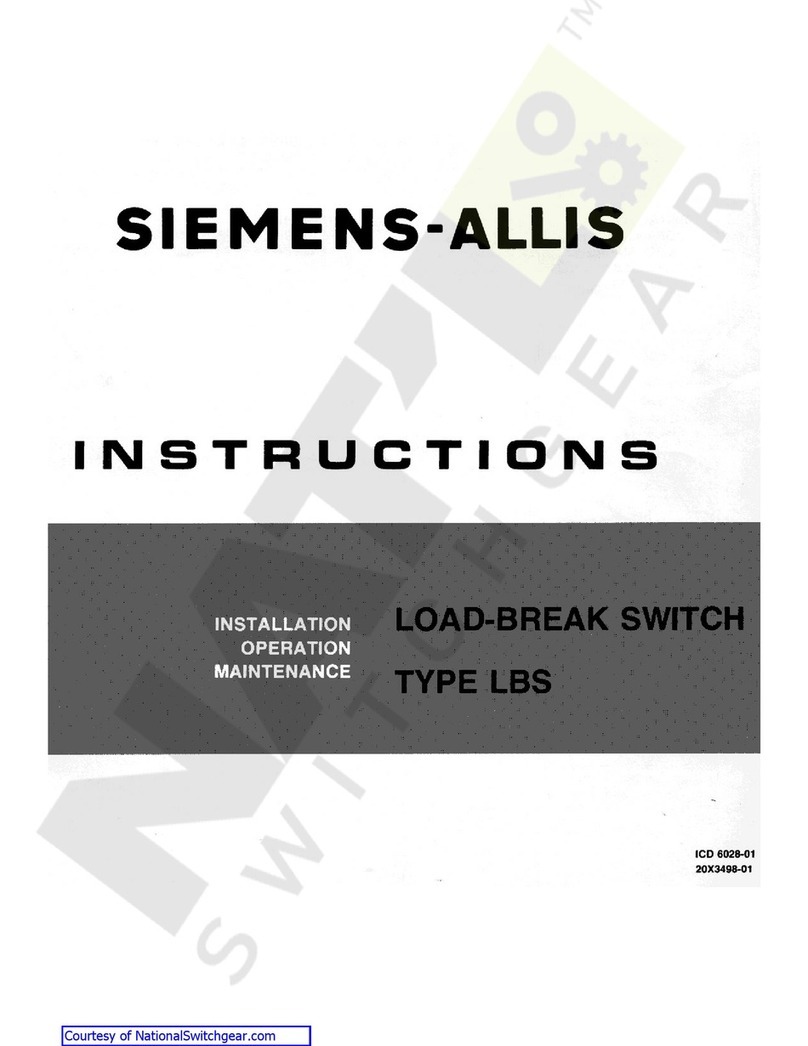NIXER RS32 User manual

RS32
User Manual
Pre Production
V0.01b
(rev a 26/10/2022)

RS32 version 0.01b rev a – 26/10/22
2
Nixer Ltd
45 Evelyn Road
Dunstable
Bedfordshire
LU5 4NG
Telephone
+44 1582 343111
email
info@nixerproaudio.com
website
www.nixerproaudio.com

RS32 version 0.01b rev a – 26/10/22
3
Contents
Manufacturer's CE Declaration of Conformity ......................................................................... 4
Important Safety Information ............................................................................................... 5
General Precautions ............................................................................................................. 6
Introduction ............................................................................................................................. 7
Welcome and Unpacking ..................................................................................................... 8
Quick Start Guide .................................................................................................................. 8
RS32 Front View ................................................................................................................. 10
Rear View ............................................................................................................................. 10
Power ..................................................................................................................................... 10
RS32 Software ........................................................................................................................ 11
Main Input Screen .................................................................................................................. 11
The Edit Menu ...................................................................................................................... 12
The System Menu ............................................................................................................... 14
Network ................................................................................................................................. 14
Firmware ............................................................................................................................... 14
Power .................................................................................................................................... 15
System .................................................................................................................................. 15
Update ................................................................................................................................... 16
Exceptions and Errors ........................................................................................................ 19
Support .................................................................................................................................. 19
Nixer RS32 AoIP Specifications ........................................................................................ 20

RS32 version 0.01b rev a – 26/10/22
4
Manufacturer's CE Declaration of Conformity
Manufacturer Identification
Legal Name: Nixer Ltd
45 Evelyn Road, Dunstable
Bedfordshire, LU5 4NG
Tel.: +44 (0) 1582 343111
Representative: Nick Fletcher
Function: CEO/CTO
Product: RS32 - Audio over Ethernet Switch
Brand: Nixer
Model: RS32
CE Affixing Date: xx.xx.2022
Declaration:
Provided that it is installed, maintained, and used in the application for which it is made,
with respect of the professional practices, relevant installation codes and manufacturer's
instructions:
European harmonized standards applied:
EMC Emission EN 61000-6-3:2007-10-01:
EN55022:2007-06-01, Class B wireless,
EN 550022:2007-06-01, wired
Immunity EN 61000-6-1:2007-12-01:
EN 61000-4-2 + A1+A2: 2002-02-01,
EN 61000-4-3: 2007-11-01,
EN 61000-4-4: 2005-09-01,
EN 61000-4-5:2007-08-01,
EN 61000-4- 6+A1:2002-02-01,
Product safety: 2006/95/EG
ROHS:
Signature of manufacturer's representative:
Nick Fletcher
We hereby declare, under our sole responsibility, that the above referenced product complies with the
essential requirements of Council Directives 2004/108/EC (EMC), 2006/95/EC (LVD) and 2011/65/EC
(ROHS)

RS32 version 0.01b rev a – 26/10/22
5
Important Safety Information
CAUTION: These servicing instructions are for use by qualified personnel only. To
reduce the risk of electric shock, do not perform any servicing other than that
contained in the User Manual unless you are qualified to do so. Refer all servicing to
qualified service personnel.
• Read these instructions.
• Keep these instructions.
• Heed all warnings.
• Follow all instructions.
• Do not use this apparatus near water. Do not expose this apparatus to
dripping or splashing and ensure that no objects filled with liquids, such as
vases, are placed on this apparatus.
• Clean only with a dry cloth.
• Do not block any of the ventilation openings. Install in accordance with the
manufacturer’s instructions.
• Do not install or use near any heat sources such as radiators, heat registers,
stoves, or other apparatus that produce heat.
• Only use attachments/accessories specified by the manufacturer.
• Refer all servicing to qualified service personnel. Servicing is required when
the apparatus has been damaged in any way, such as the power-supply cord
or plug is damaged, liquid has been spilled or objects have fallen into the
apparatus, the apparatus has been exposed to rain or moisture, does not
operate normally, or has been dropped.
• To completely disconnect mains power from this apparatus, the power supply
cord must be unplugged.
For US and CANADA only:
Do not defeat the safety purpose of the grounding-type plug. A grounding-type plug
has two blades and a third grounding prong. The wide blade or the third prong is
provided for your safety. When the provided plug does not fit into your outlet, consult
an electrician for replacement of the obsolete outlet.
The lightning flash with arrowhead symbol, within an equilateral triangle is intended
to alert the user to the presence of an uninsulated “dangerous voltage” within the
product’s enclosure that may be of sufficient magnitude to constitute a risk of electric
shock to persons.
The exclamation point within an equilateral triangle is intended to alert the user to the
presence of important operating and maintenance (servicing) instructions in the
literature accompanying the appliance.

RS32 version 0.01b rev a – 26/10/22
6
General Precautions
• Do not place heavy objects on the RS32, expose it to sharp objects or handle
it in any way that may cause damage, e.g., rough handling and/or excessive
vibration.
• Do not subject the equipment to dirt, dust, heat or vibration during operation
or storage. Never expose the console to rain or moisture in any form. Should
the unit become wet, turn it off and disconnect it from the power source
without further delay. The equipment should be given sufficient time to dry out
before recommencing operation.
• When cleaning the RS32, never use chemicals, abrasive substances or
solvents.
• The front panel should be cleaned using a soft brush and a dry lint-free cloth.
For persistent marks, use a soft cloth and isopropyl alcohol.
• Keep these instructions for future reference. Follow all warnings in this
manual and those printed on the unit.
• The RS32 must be connected following the guidance in this manual. Never
connect power amplifier outputs directly to the RS32. Connectors and plugs
must never be used for any other purpose than that for which they are
intended.
• The equipment must be powered from an appropriate source which can be via
either of the mains inputs. Use both inputs for redundancy purposes.
• The RS32 must not be operated inside a case or enclosed as the housing
acts as a heatsink for the components inside.
• Refer servicing to qualified technical personnel only.

RS32 version 0.01b rev a – 26/10/22
7
Introduction
Thank you for purchasing your new Nixer RS32 audio network switch. This unit has
been designed to make it convenient and easy to switch audio signals within Dante
networks without having to change subscriptions. Operation is via it’s clear and
simple to use touchscreen interface and it is housed in a compact and robust case.
The RP32 is a 32-way digital switch with 64 digital inputs and 64 digital outputs.
Switches can be configured as either 2 inputs to 1 output changeover or 1 input to 2
outputs changeover. They can be selected individually or linked together to make
larger switches up to a maximum of 32 ways.
Any switch can be activated by the intuitive touchscreen interface.
At time of purchase, it can be specified with either a Dante or Ravenna interface.
Switches operate almost instantaneously and negate the need of having to use a
laptop and a controller program and the inherent delays these bring.
The RS32 is a compact 1U module with a size of 44mm height, 483mm width (inc.
rack ears) and 120mm depth
It features a large letterbox 6.6” diagonal (168mm) 1440 x 240 24-bit colour LCD and
capacitive touch panel for display and control

RS32 version 0.01b rev a – 26/10/22
8
Welcome and Unpacking
Thank you for purchasing a RS32
Please take care when unpacking your product
In the box, you will find
• the RS32
• Quick Start Guide
Check that all the parts are present and in good condition
Please contact your retailer immediately should anything be incorrect
Quick Start Guide
Once you have unpacked your RS32 you can follow this quick guide to get you
started using it.
Firstly, you will need to download and install a copy of Dante Controller onto your
PC/Mac
You can download this from
https://www.audinate.com/products/software/dante-controller
Next plug your RS32 into your network with an RJ45 patch lead.
If you have plugged into a PoE enabled router/port you will see the splash screen on
the RS32 appear after a couple of seconds.
If you do not have a PoE port, then you will need to plug in a 24V DC supply with a
2.5mm barrel connector (not supplied but can be separately)
Note it is possible to plug in both a PoE supply and the external DC supply at the
same time for PSU redundancy.
The optional NIX00583 or the NIX00629 can be used to power the RS32.
Once plugged in and power applied the splash screen on the RS32 appear after a
couple of seconds.
After the RS32 has booted you will be presented with the main screen.
If you have a valid network connection the status light in the top left side of the
screen next to the P (primary) will turn green.
At this point start Dante Controller on your PC/Mac and you will see your RS32
appear in the list of devices.
You will then be able to select sources and destinations for your RS32.
For more advice on using Dante Controller please visit the Audinate Website
Once you have done this you will be able to start using your RS32 via the touch
screen interface.
Please take the time to register your RS32 here
http://www.nixerproaudio.com/Registration/registration.php
Once you have registered you will be full access to download the User Manual and
any software updates available for your RS32.

RS32 version 0.01b rev a – 26/10/22
9
View of Dante Controller with RS32 connected
Basic RS32 connection diagram

RS32 version 0.01b rev a – 26/10/22
10
RS32 Front View
The RS32 Dante is operated and controlled via the large letterbox 6.6” diagonal (168mm)
1440 x 240 24-bit colour LCD and capacitive touch panel.
A simple and elegant menu system has been designed to be intuitive to navigate allowing
the user to access all the features of the RS32 Dante very quickly.
The high-resolution screen is easy to read presenting comprehensive metering,
routing and status information to the user.
Firmware updates of the RS32 Dante are achieved via a dedicated USB micro AB
connector on the front panel.
Rear View
On the rear of the RS32 unit there is a Primary and Secondary port for the AoIP
input.
The Control RJ45 allows the RS32 to be remotely controlled via OSC.
The Remote RJ45 is a bespoke remote-control port for additional accessories (note
it is not compatible with ethernet)
The RS32 Dante can be powered via PoE on the Primary port or alternatively via
2.5mm DC input connector and requires powering via an external (not supplied) 24V
2Amp DC adaptor.
Both PoE and the external adaptor can be used simultaneously for redundancy.
The optional NIX00583 or the NIX00629 can be used to power the RS32.
Power
Firstly, connect the RS32 Primary port to a Dante Network via a PoE enabled Switch
You will see the RS32 splash screen which will give information on the Firmware
version and FPGA version.
After a few seconds, you will see the main input screen shown on the next page

RS32 version 0.01b rev a – 26/10/22
11
RS32 Software
Main Input Screen
The screen is mapped into 36 cells (9 x 4)
1. This section displays info and status of the RS32.
a. Top lines shows the product name RS32 and the product serial number
i. Username can be set via a PD Dante or DC on the Dante
network.
b. Bottom line shows the status of the unit.
i. P – the primary port Green = active at 1Gbs (Orange =100Mbs,
Grey no connection)
ii. S – the secondary port Green = active at 1Gbs (Orange
=100Mbs, Grey no connection)
iii. Sample rate setting 48k or 96k.
iv. R – remote port connection. Green = active and remote device
attached. Red = active but incompatible remote attached (grey
no connection)
2. Grid of 32 cells 8 x 4 representing the 32 switches
a. The top left of each switch will say “NAME XX” but can be edited to
display a User Defined Name instead via the Edit Menu.
b. Each switch is a basic 1 pole changeover switch, which can be
configured as 2 in 1 out or 1 in 2 out on a switch-by-switch basis.
i. Off (black background) switch is in the normally closed position.
ii. ON (green background) switch is in the normally open position.
c. Switches can be linked together, and this is indicated in the bottom left
corner of the switch for example 1-4 indicates switches 1 to 4 have
been linked and will be operated by one button.
3. Edit – pressing this opens the edit screen where multipole switches can be
configured, Switch direction changed, and names can be set.
4. Sys – pressing Sys will open the Sys Menu.
5. Lock
a. This switch is active when the background is red.
b. To activate the lock press this switch.
c. To deactivate the lock press and hold for 3 seconds.
d. When the Lock is active all presses to the screen will be ignored apart
from the deactivate function described above.

RS32 version 0.01b rev a – 26/10/22
12
e. The Sys menu can still be accessed but can only be viewed and no
setting can be changed.
6. The RS32 holds a constant memory of its current settings including Grouping,
Names, Switch type and Switch status (On or Off) so after powering the unit
down or in the event of an interruption of power the unit will restart in the
same state as it was prior to the powerdown.
The Edit Menu
Pressing the Edit button opens the Edit Menu
The Edit Menu presents a 8 x 4 matrix of switches
1. Each Switch displays
a. Top left the Name of the Switch defaults to “NAMEX” where X is the
number of the Switch.
b. Bottom left “1 to 2” or “2 to 1” to indicate the Switch type.
i. “1 to 2” is a Switch with 1 input and two outputs.
ii. “2 to 1” is a Switch with 2 inputs and 1 output.
c. Bottom right is the Switch number.
d. To select a Switch, press the desired cell and the Switch will turn grey
2. Set Type
a. Select a Switch so that it turns grey then press Set type to toggle
between “1 to 2” and “2 to 1”
3. Edit Name
a. Select a Switch so that it turns grey and then press Edit Name the
following window will appear.
4. Use the keyboard to change the Switch name and press Update when
finished.

RS32 version 0.01b rev a – 26/10/22
13
5. To create a group of Switches, select the first Switch in the desired group and
the last Switch desired.
6. A button labelled Group will appear in the cell above Set Type.
7. Press Group and a confirmation window will appear, press Yes to create the
Switch group.
8. Once created the Switch group will displayed as per the screen shot below.
9. The first Switch will be displayed in white and will display the switches
grouped together with it in the bottom right corner. In the example above 1-4
are grouped together. The three switches also included in the group will be
displayed in dark grey.
10. To Ungroup Switches press a Grouped switch and the Ungroup button will
appear above the Set Type button. Press Ungroup and a confirmation window
will appear, simply press yes to Ungroup the selected Group.

RS32 version 0.01b rev a – 26/10/22
14
The System Menu
Pressing the Sys button opens the System Menu
The System Menu consists of several tabs
• Network
• Firmware
• Power
• System
Network
Network connection parameters are displayed on this page
• Primary Connection
o IP Address
o Mask IP Address
o Gateway IP Address
o Network Speed
• Secondary Connection
o IP Address
o Mask IP Address
o Gateway IP Address
o Network Speed
Firmware
Firmware versions are displayed on this page
• Brooklyn II Card firmware(s)
• RS32 firmware and FPGA version
• Jump to Boot-Loader – enters the RS32 into update mode please read
section called Update for more information

RS32 version 0.01b rev a – 26/10/22
15
Power
This page is TBC
System
System setting are displayed and set from this page
• All Switches 1 to 2
o Makes all the switches into 1 to 2 switches
• All Switches 2 to 1
o Makes all the switches into 2 to 1 switches
Control Port
Single RJ45 - This is a standard 100MBs ethernet connection.
It will allow the remote control of the RS32 via OSC messages.
Full details to be confirmed.
Remote Port
Single RJ45 - NOT an ethernet port.
Wired remote control option on RJ45 connector.
For use with optional hardware remote controllers – details to be confirmed.
RS485 balanced TX and RX pairs.
5V feed to connected device (up to 200mA)
Note: this connector is not compatible with standard ethernet connectors.

RS32 version 0.01b rev a – 26/10/22
16
Update
To update your RS32
• If you do not have it download and install the Nixer BLM.exe from
www.nixerproaudio.com
• Also download the latest firmware from ww.nixer.uk.com to your PC
• Next attach the RS32 to the PC via the USB cable that came with your
product
• Navigate to the Update Menu in the System menus and press the button to
enter Boot Loader Mode. You will see a countdown of dots before the screen
goes blank
• Your RS32 is now ready to update
• Run the Nixer BLM program on your PC
• Once the program is running change “Screen Flash” to “Main CPU” via the
drop-down menu and click connect
• You will now see that it says device connected in the status window
• Click on Load Hex File. Next navigate to and load in the .hex file that you
downloaded from ww.nixerproaudio.com

RS32 version 0.01b rev a – 26/10/22
17
• Click the Erase-Program Button and your device will be reprogrammed. You
will see the progress in the status window and by the status bar which will
gradually fill as the device is programme
• When the device has been programmed the status window will say
“Programming completed. Click Run Main and your unit will reboot with its
updated software
• To update the FPGA firmware, start the Nixer BLM program

RS32 version 0.01b rev a – 26/10/22
18
• Select FPGA Flash from the pull-down menu and click connect
• Once connected click Load Hex File and navigate to and open the .hexout file
you have downloaded
• Click Erase-Program
• Once the status window says Programming complete click Run Main and your
RS32 will reboot

RS32 version 0.01b rev a – 26/10/22
19
• When the Splash Window starts you will see confirmation of the Main CPU
firmware followed by the FPGA version
Exceptions and Errors
If you experience an Exception which causes the RS32 to freeze please take a
picture of the screen and email it to [email protected]
Please also supply, if possible, a description of how you were using the RS32 at the
time the error occurred, what screen you were in, buttons pressed etc
Restarting your device should resume normal functionality again
Support
Additional information about Nixer products, updates, manuals etc can be found at
www.nixerproaudio.com
All support and technical questions should be addressed to your local distributor or
can be sent directly to

RS32 version 0.01b rev a – 26/10/22
20
Nixer RS32 AoIP Specifications
32x 2 by 1 switches at 48kHz (16x 2 by 1 switches at 96kHz)
Sample rates supported
44.1kHz
48kHz
88.2kHz
96kHz
Bit Depth supported
16bit
24bit
32bit
Dante or Ravenna option - at time of purchase
AES67 compatible
SMPTE 2110 compatible
Fully compatible with New Dante Domain Manager – Dante option only
AoIP inputs
Dual 1Gbps RJ45
1Gbps or 100Mbps operation (Ravenna supports 1Gb only)
User configurable for Switched or Redundant operation
Network configuration information available via menu
Control input
Single RJ45 100Mbs
OSC remote control of the product
Remote Control
Single RJ45 - NOT ethernet
Wired remote-control option on RJ45 connector
For use with optional hardware remote controllers
RS485 balanced TX and RX pairs
5V feed to connected device (up to 200mA)
Note: this connector is not compatible with standard ethernet connectors
Power input
PoE (13W) on Primary RJ45 connector
2.5mm DC inputs socket for use with external 24V 2amp adaptor
Both power inputs can be active at the same time for redundancy
Other Ports
USB port is also used for product firmware updates
LCD
6.6” (168mm) diagonal 24-bit colour LCD with 1440xRGBx240 resolution
LED backlight (adjustable brightness via software)
multi touch capacitive touch overlay with gesture support
Product Sizes
Dimensions 494mm wide by 120mm deep by 44mm height
Weight 1.0kg
19inch rack mounting ears can be removed for desktop use
Table of contents
Popular Switch manuals by other brands
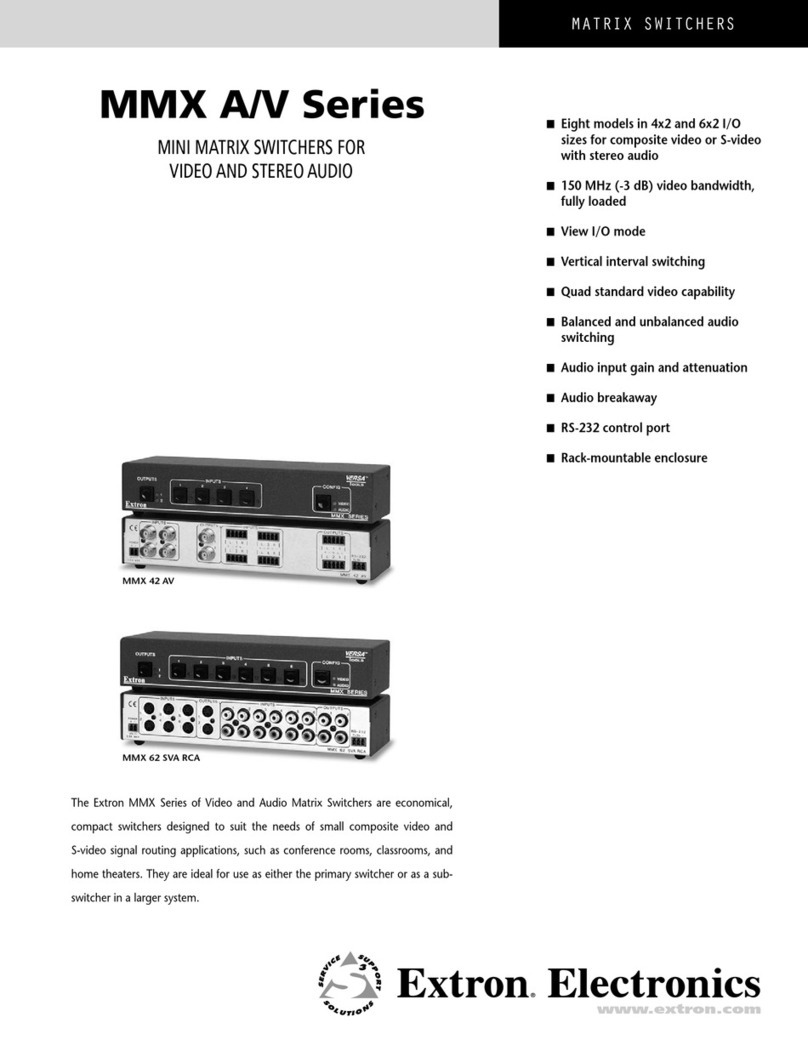
Extron electronics
Extron electronics MMX 42 AV RCA Specification sheet

ZyXEL Communications
ZyXEL Communications ExtraSmart ES-1552 user guide

Extreme Networks
Extreme Networks ExtremeSwitching SLX 9150 Hardware installation guide

Rose electronics
Rose electronics ORION manual
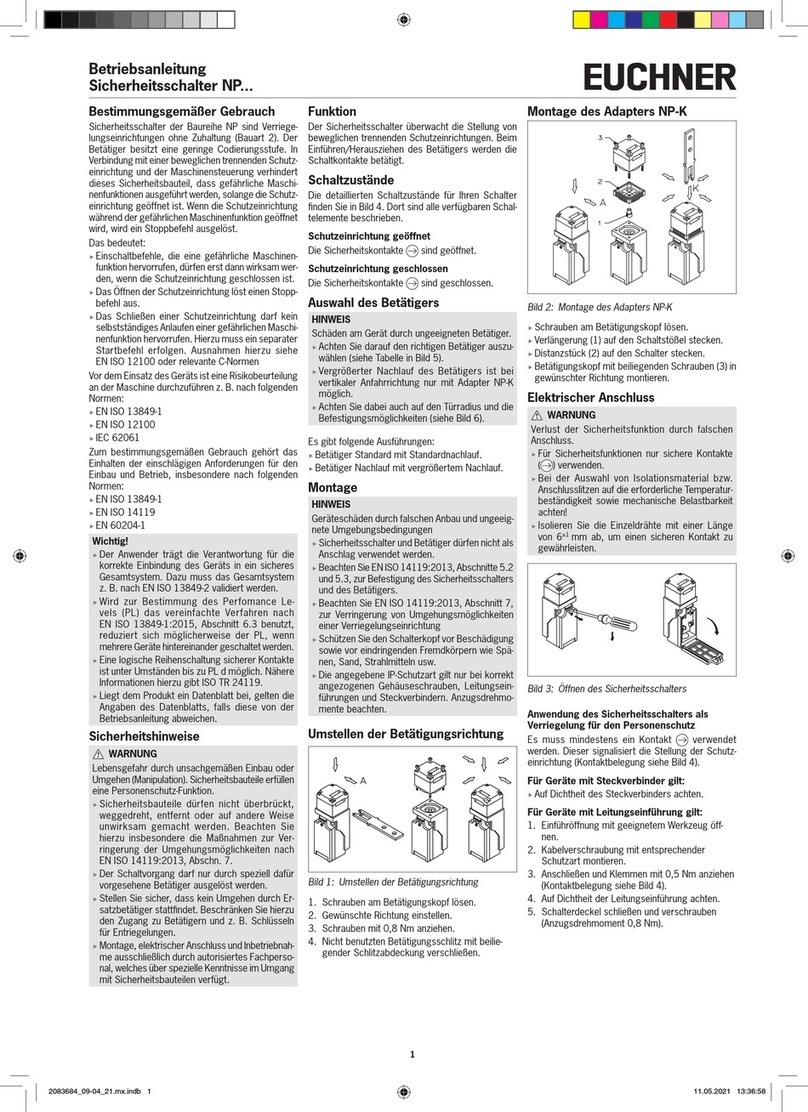
EUCHNER
EUCHNER NP Series operating instructions
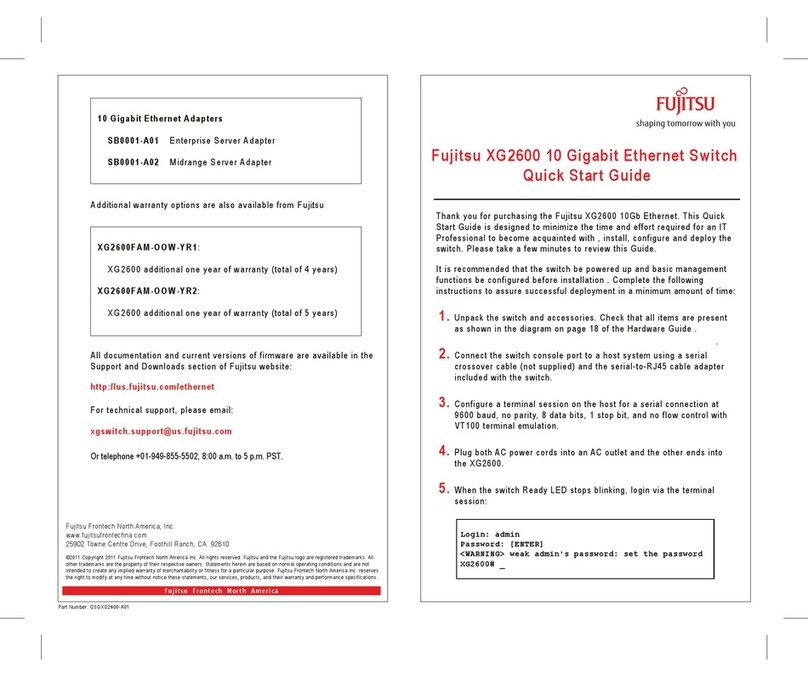
Fujitsu
Fujitsu XG2600 Series quick start guide

MiLAN
MiLAN MIL-SM24T4DPA Management guide

Ruijie
Ruijie Reyee RG-NBS5100-24GT4SFP-P Hardware installation and reference guide
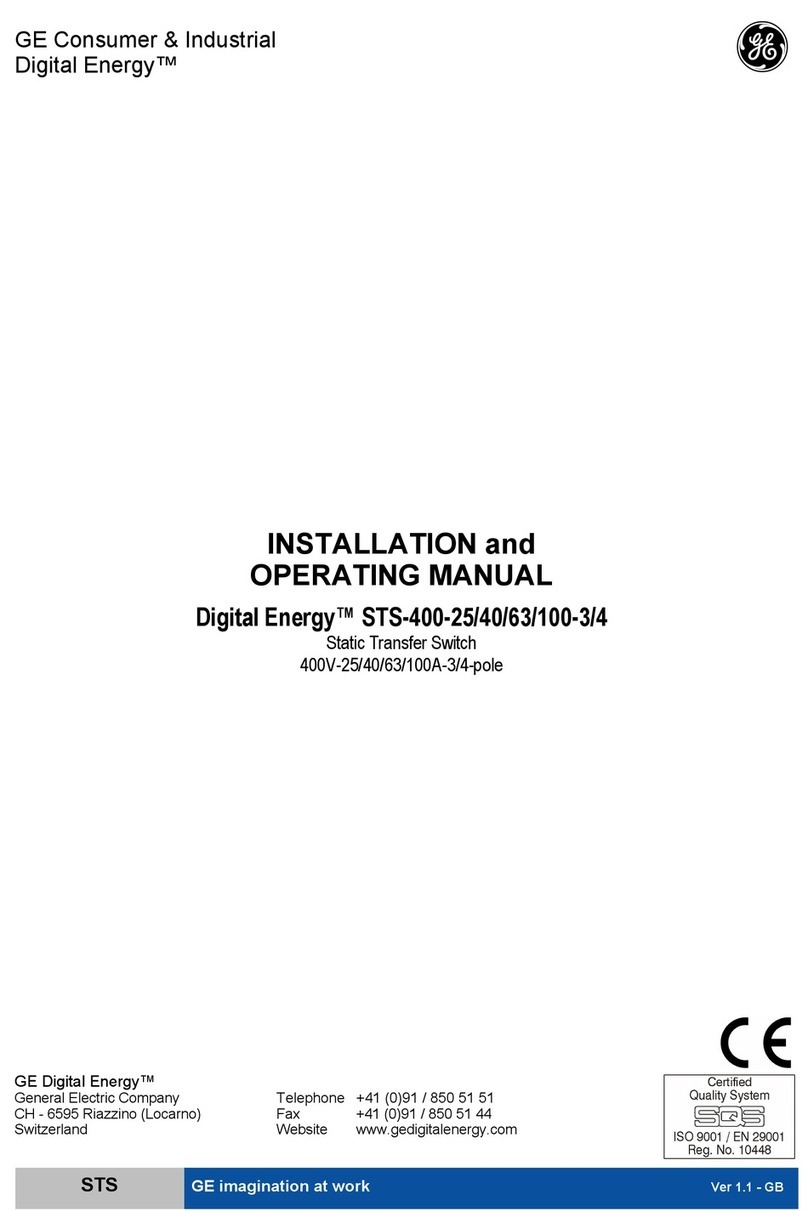
GE
GE Digital Energy STS-400-25-3 Installation and operating manual
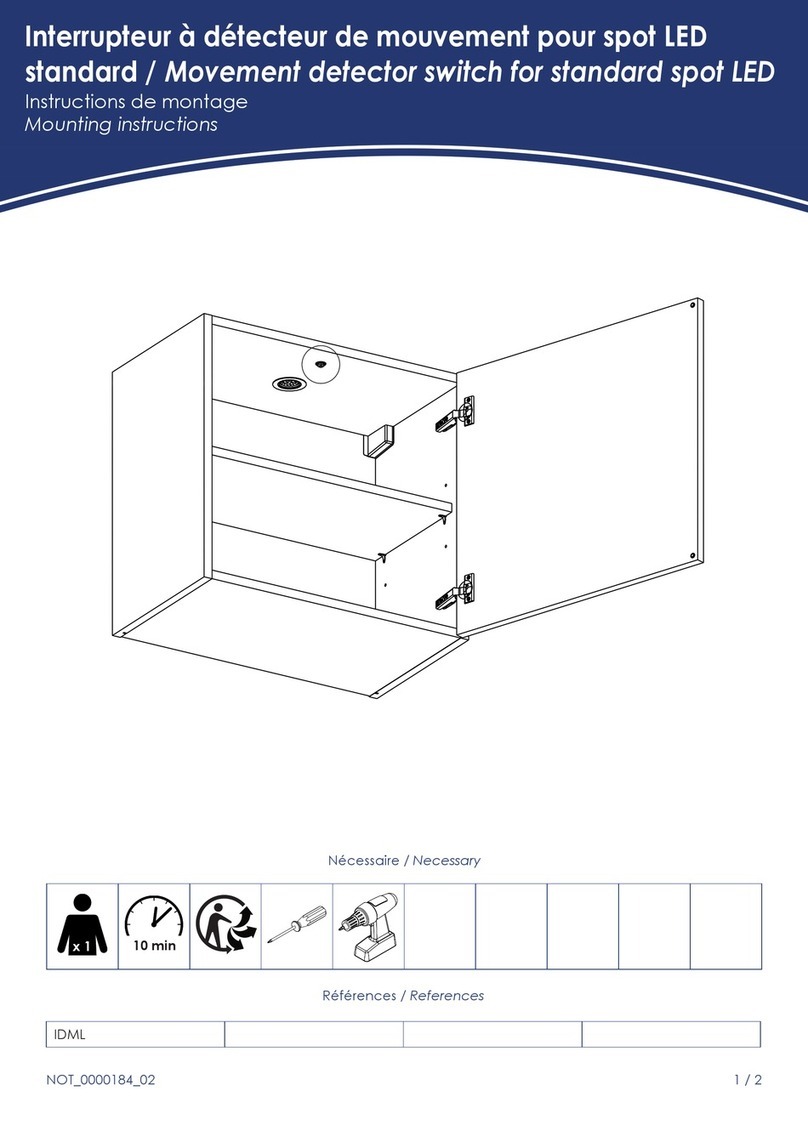
Mobalpa
Mobalpa IDML Mounting instructions
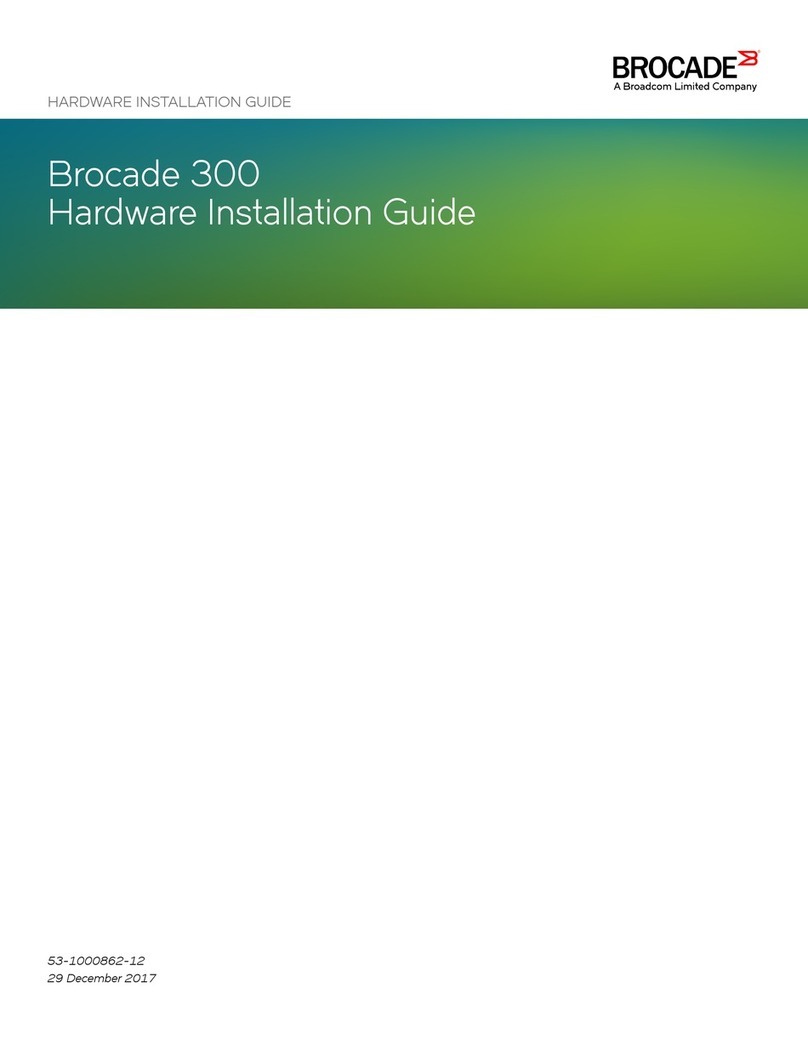
Brocade Communications Systems
Brocade Communications Systems 300 Hardware installation guide
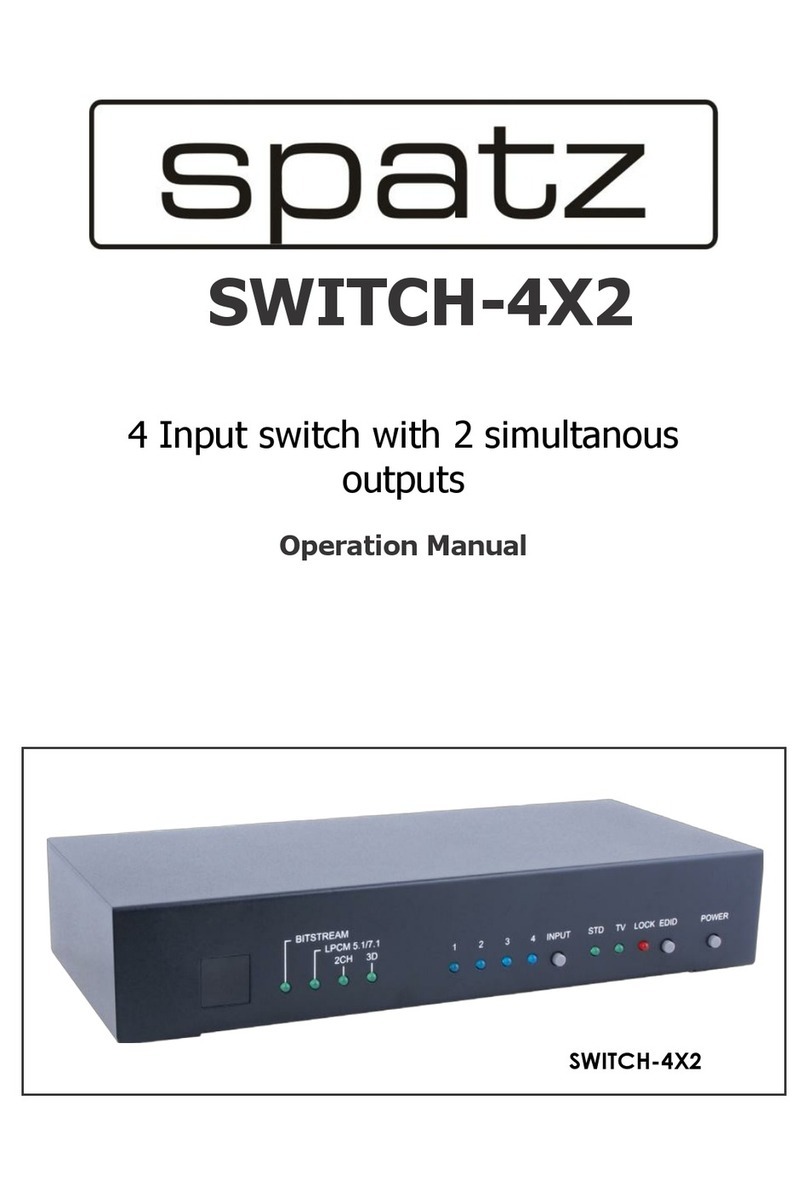
Spatz
Spatz SWITCH-4X2 Operation manual