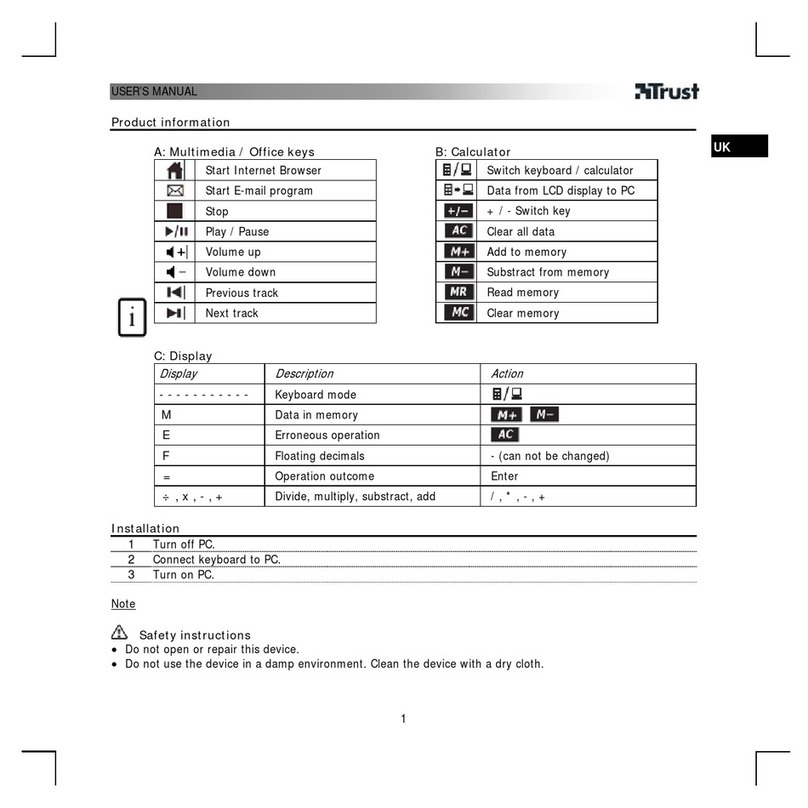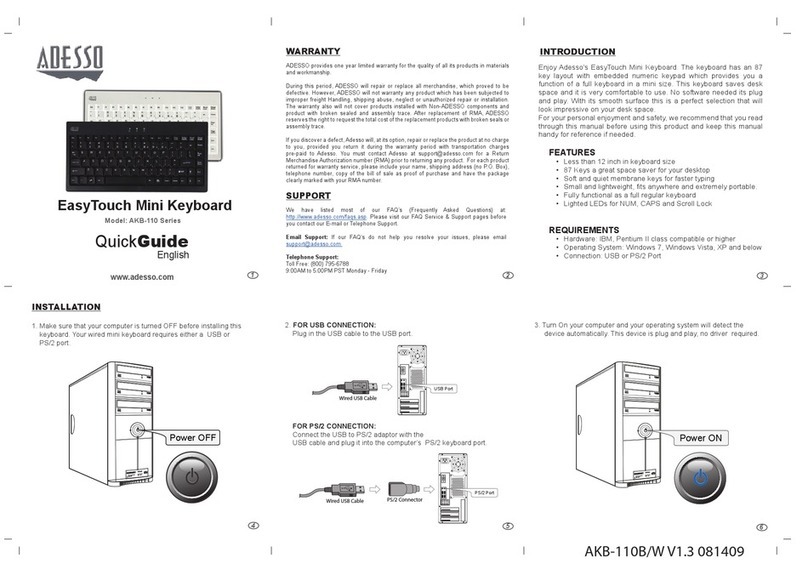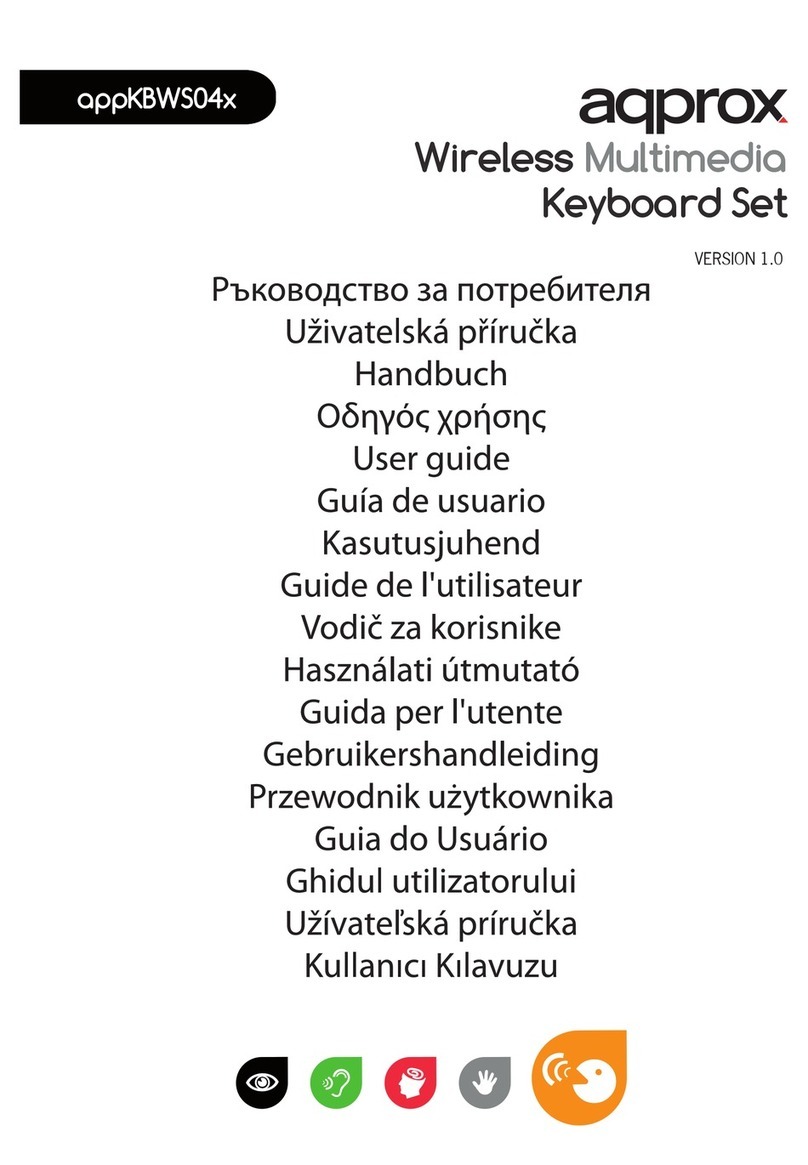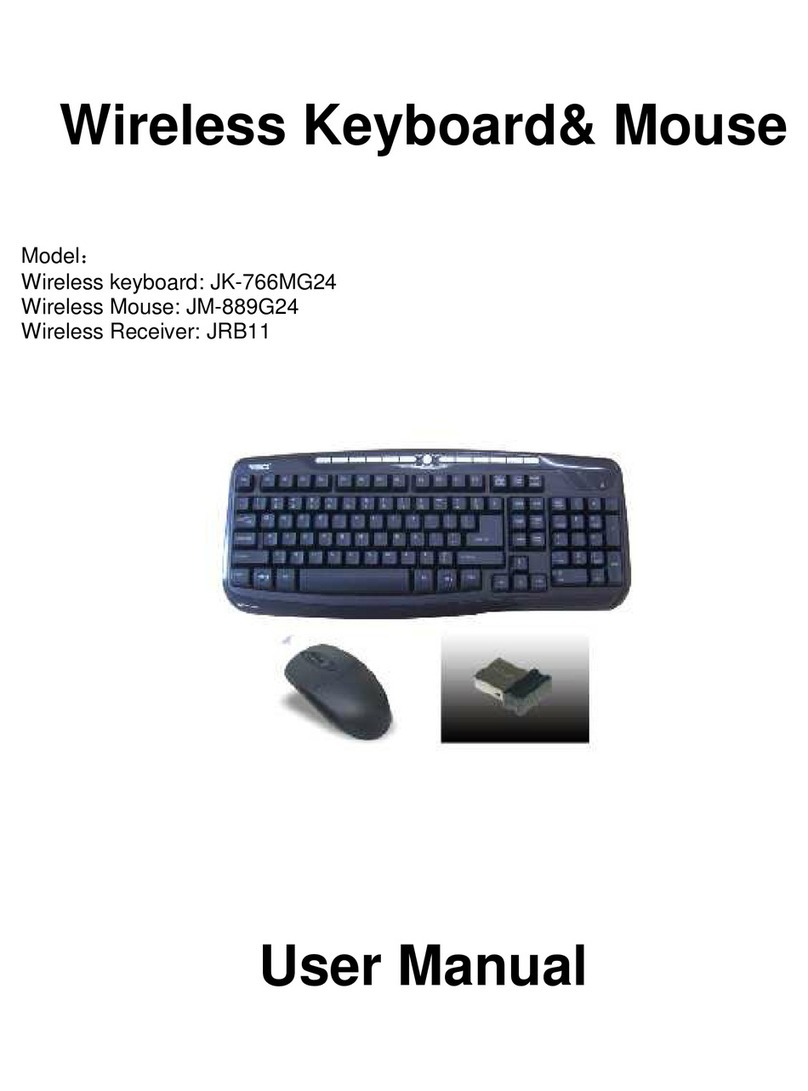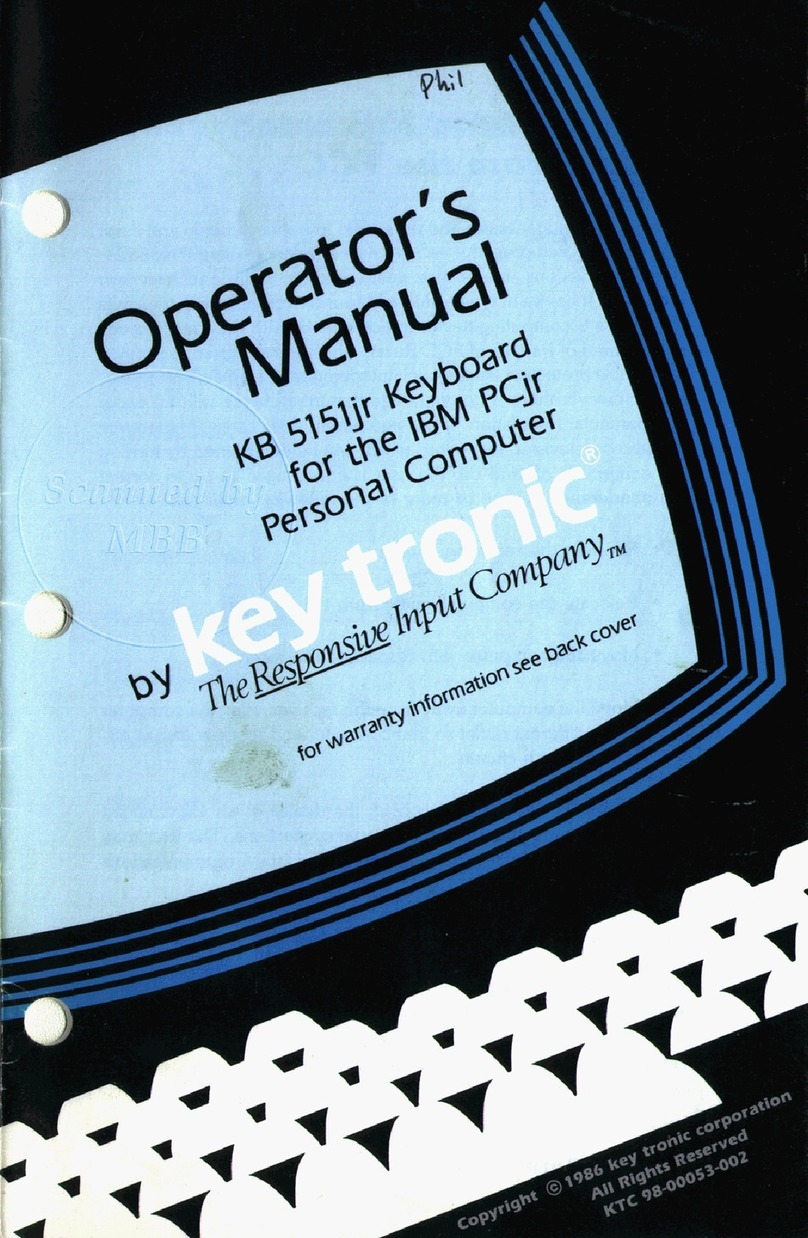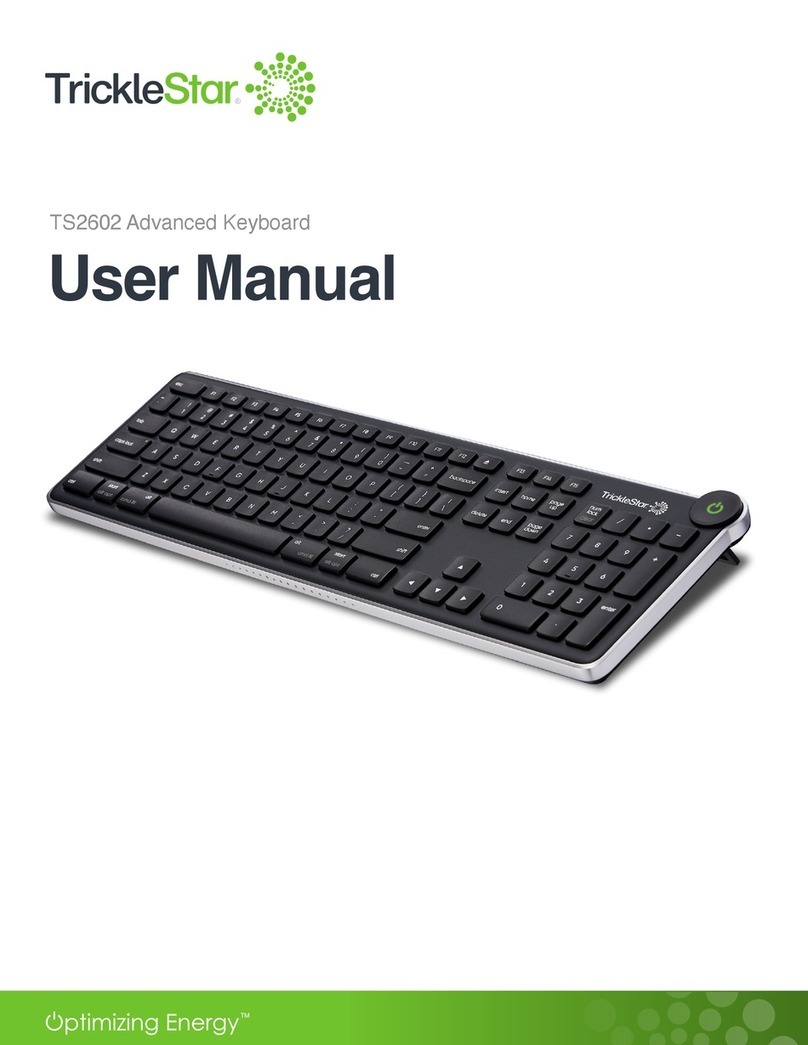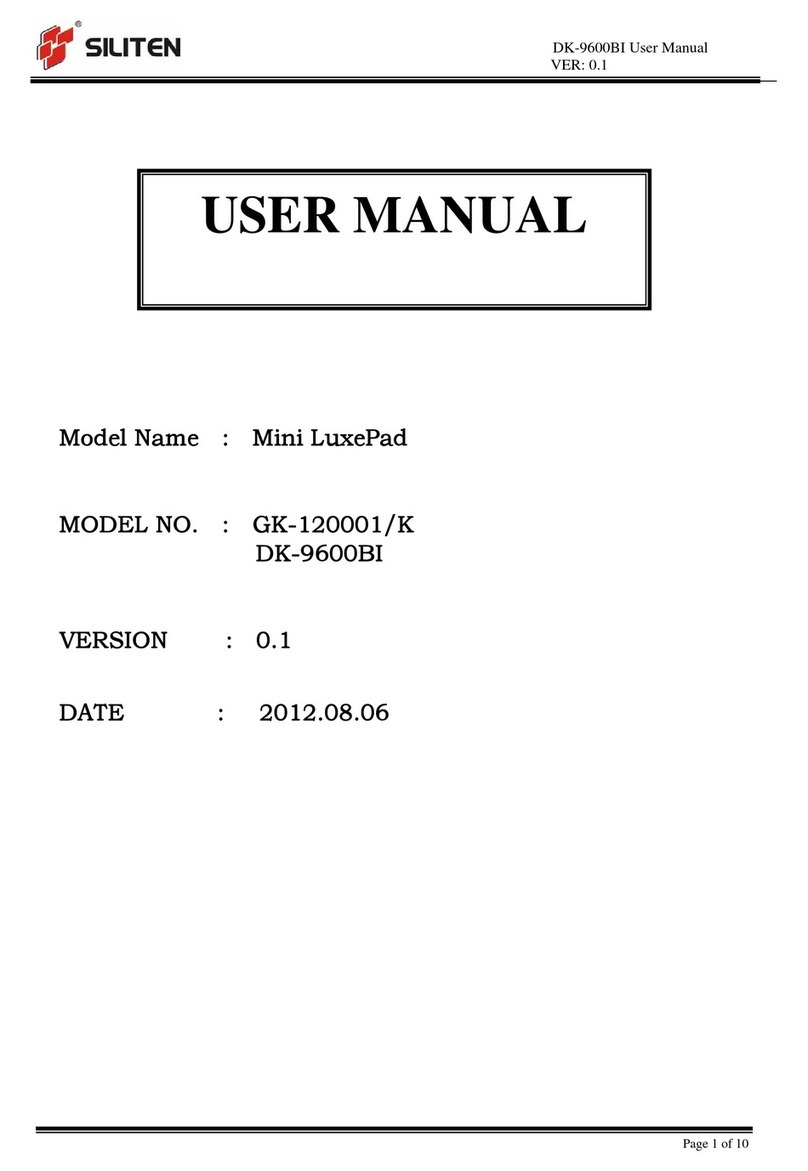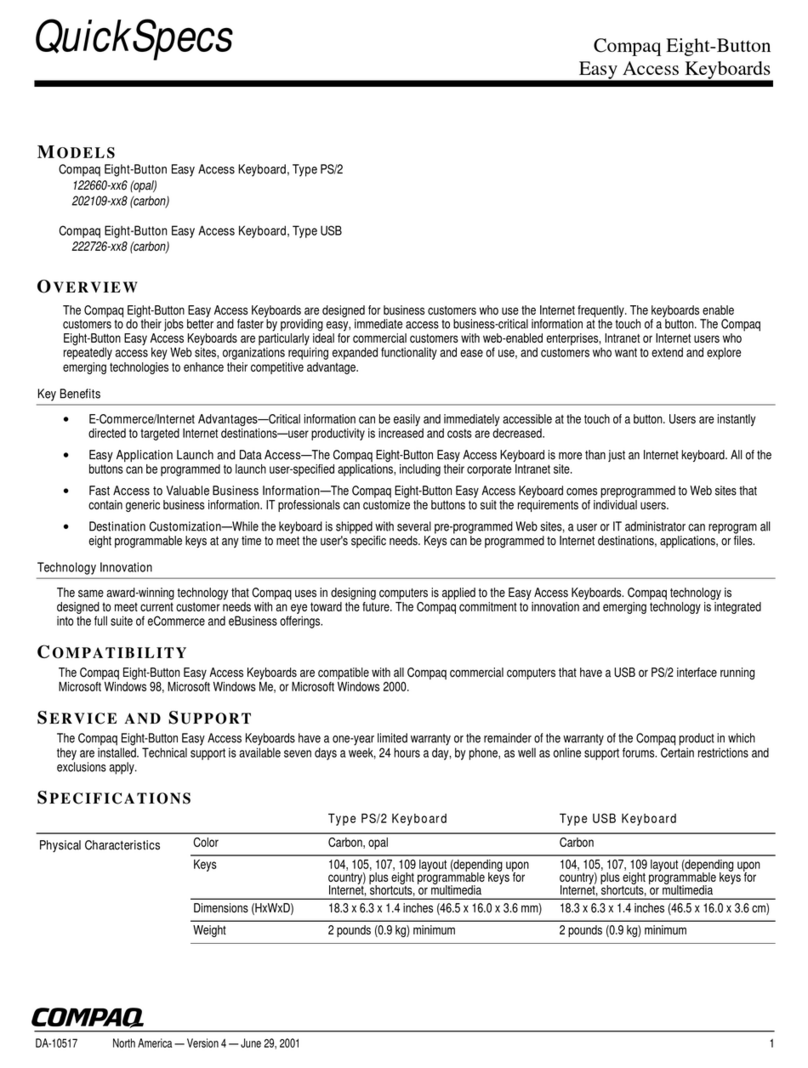NKB PL2125 User manual

User Manual of PL2125
Notes
Some of the instructions mentioned below are based on the Windows(R) Vista
operation systems. If you are using any other types of Windows operation systems
some of the operations may not be the same.
If you do not use windows operation systems, some of the instructions may be
different, but it will not affect you use the computer successfully.
All instructions mentioned in the manual are all about the general functions of the
majority of our products models .A fraction of the described functions may not
applicable to your own computer, or that part of your computer functions are not
covered in this manual.
All model numbers displayed on the illustrations will be PL2125, unless otherwise
labeled.
There might be some discrepancies between the real objects and the illustration.
Please take the real objects as finals.
Cautions
Our dearest customers,
Thank you for purchasing our NKB multi-functional keyboard!
Please be sure to read this operation manual before using and take care of it
properly.
It is a great honor to have you as our customers. In order to help you master the
know-how of this multi-functional keyboard as soon as possible, here particularly we
write this manual for you. We strive to make this instruction comprehensive and
concise so that you can obtain the knowledge of the system configurations, installation
procedures, as well as the basic usage of the operation systems which all relative to
the NKB multi-functional keyboard .We strongly recommend you to read this manual
carefully before using our products. It will help you to make a better use of our product.
This manual apply exclusively to the usage and working conditions and
environment of the same models of NKB products .It does not indicate the actual
configurations and interfaces of the product software and hardware. With respect to
the actual configurations, please take the purchased products and the enclosed
packing list as finals. This manual may not applicable to other models or configurations
of NKB products, so it will not suitable for products of other brand.
We have tried our best to avoid the man-made faults so as to ensure that we

2
have provided the most reliable information .But we are unable to give a full
satisfaction guarantee for two reasons. First of all, there might be mistakes not
detected before printing .Secondly, there might be some omissions occur beyond
control during the process of printing, binding and distributing. Please feel free to
contact the relevant department of Dowse Electronics Co., Ltd for replacement of a
new one when necessary. With the purpose of improving the components or the
machine, we may do a little change to the software and hardware of our products from
time to time, which may lead to some inconsistency with this manual. But it will not
affect you from using our machine substantially.
Thank you for your cooperation!
Important safety information
This chapter helps to use your DS-781NKB multi-functional keyboard safely. Please
follow the instruction materials enclosed carefully and keep it safely.
User’s notice
PL2125 multi-functional keyboard is electronic equipment. The potential safety risk
may exist in the power line and the power adapter as well as any other components. Any
misuse may lead to physical injury or property loss. In this brochure, the safety risks will
be divided into 2 classes.
·Danger
Physical injury or death risks are possible.
·Attention
In order to protect you from suffering any injuries and assist you to use our NKB
keyboard more safely, please make sure to follow the considerations listed below.
·Unpacking
Check the outermost skin as well as the power adapter and see whether there exists
the breakage or not, particularly these components with the following labels
.
·D anger
This mark means there is dangerous voltage or dangerous electric current or high
energy.
Working environments
Do not use PL2125 keyboard in the bathroom or any other damp environment.
Keep this PL2125 keyboard and its accessories away from liquid.
·Danger
Any liquid penetrated may lead to an electric shock.
Do not use this keyboard under the environment of thunder and lightning

3
You may block the air vent if you place this working keyboard onto your bed, sofa or some
other soft sheets. This may bring the over-heat to your keyboard and its parts, which may
ultimately lead to the fire.
Please cut off your wireless devices when you are at the hospital or the airport etc.
Pls keep your keyboard away from being interfered by the electric waves.
·Attention
Thunder and lightning may damage your NKB keyboard or lead to an electric shock.
Make sure the working environments are drafty.
About using
Use the power line, power adapter and the battery pack attached with the NKB
keyboard only. Do not use the keyboard together with other products. Make sure your
electrical socket outlet suitable for your power cables and can provide the right electric
voltage and electric current
·Danger
Unsuitable electric voltage may damage your NKB keyboard or even brought an
electric shock or the fire.
Any use of possibly damaged or old-aged power supply plugs, power supply, lines, power
adapter and relevant battery accessories are not allowed.
Over operating load for power supply may arise to unstable voltage, damaging the NKB
keyboard controller item, data and peripheral equipments and even a cause to fire
Do not twist the power supply lines around the power adapter or other objectives.
Do not squeeze power supply lines or put heavy items on them
Do not mix the use of the same power supply with high-power warts appliances.
Attention:
Dragging power supply lines by force manycause ware and tear of electric lines damages,
splitting and rolling, even hidden perils of incidents from safety.
Make sure your hands, legs or your body not touches heat parts of the NKB item for a long
time. It may make you feel uncomfortable or cause body pains by touching heat parts of
the NKB item for a long time, even in the case that the NKB item is separated from
clothes.
Do not drop, hit and make scratch on the TFT display screen or put heavy items on them
Try to prevent your body from being exposed to liquids spilled from the TFTdisplay screen
because of its breaking. If happened unfortunately, please wash it by water at least for 15
minutes

4
Content
1. Summary……………………………………………………………………..…….………….6
1.1. Attention…………………………………………………………..………….….…………. .6
1.2 Function Features……………………………………………………….……….………….6
1.3 Technology Parameter…………………………………………………….………...……...6
2. Connection………………………………………………………………………….….……...6
2.1 Interface instruction…………………………………………………..……………….……..7
2.2 Connect to Matrix…………………………………………………………………………….7
2.3 Connect to PTZ speed dome……………………………………………………………….8
2.4 Connection in security systems…………………..……………………………………….. 8
3. Operate instruction…………………………………………………………………………….9
3.1 Power connection…………………………………………………………………………….9
3.2 Start and stop controller…………………………………………………………………...……9
3.3 Operation system………………………………………………………………………………..9
3.3.1 One key back up…………………………………………………………….……………….12
3.3.2 One key restore…………………………………………………………………...………..13
3.4 TFT screen……………………………………………………………………………………15
3.5 Control the PTZ speed Dome by Navigation key……………………………………………15
3.6 Call the camera ID…………………………………………………………………………..16
3.7 Adjust the PTZ speed dome lens………………………………………………………………16
3.8 PTZ Speed Dome function operation………………………………………………………….16
3.8.1 Preset………………………………………………………………………………………...16
3.8.2 Scan………………………………………………………………………………………….16
3.8.3 Pattern……………………………………………………………………………………….16
3.8.4 Tour…………………………………………………………………………………………17
3.9 Call the main menu……………………………………………………………………………17
3.10 Control the Matrix……………………………………………………………………………17
3.10.1 Call the matrix main menu…………………………………………………………………17
3.10.2 Confirm the setting………………………………………...……………………………….17
3.10.3 Change the monitor ID……………………………………………………………………17
4.0 Control the NKB………………………………………………………………………………17
4.1 Set up the NKB parameter…………………………………………………………………….18
4.1.1 Setup the controller ID……………………………………………..……………………….18
4.1.2 Setup the controller Baud rate……………………………………………………………….19
4.1.3 Display the controller information…………………………………………………………19
4.2 Setup the PTZ speed dome……………………………………………………………………20
4.2.1 Preset……………………………………………………………………………………….20
4.2.2 Scan…………………………………………………………………………………………21
4.2.3 Pattern………………………………………………………………………………………22
4.2.4 Tour…………………………………………………………………………………………22
4.3 Protocol Set up……………………………………………………………………………….22
4.3.1 Pelco Matrix model…………………………………………………………………………22
4.3.2 PTZ speed dome model……………………………………………………………………..22

5
4.4 System setting………………………………………………………………………………...24
4.5 Exit the controller menu……………………………………………………………………..24
5 Controller Menu………………………………………………………………………………...24
6. Using the internet……………………………………………………………………………….25
6.1Wired connection……………………………………………………………………………..25
6.2WIFI connection………………………………………………………………………………25
7 Appendix………………………………………………………………………………………...25
7.1 RS485 bus general knowledge………………………………………………………………..25
7.2 Controller shortcut instruction…………………..……………………………………………28
8 Appendix B……………………………………………………………………………………..29
8.1 System software and hardware compatibility notes…………………………………………..29
8.2 Hard disk instruction…………………………………………………………………………29

6
1. Overview:
PL2125 multi-functional keyboard is a combination of general keyboard and built-in
computer in Safety monitoring products series. It can control multi-protocol integrated
dome cameras, matrix, etc. Equipped with navigation keys, the keyboard can control the
camera lens rotating and zooming; Equipped with LCD screen with backlit, the keyboard
can display the current operation command, the controlling protocol name, the current
dome cameras address, the current monitor address and the state of navigation keys. The
equipping of Navigation keys and the LCD screen, make the operator control CCTV
system very easy.
1.1 Attention:
●Read the manual, and keep this manual。
●Pay attention to Matters of Attention in the manual。
1.2 Function Features:
●RS485 control bus, a keyboard in the direct control mode, at most, can connect 31
domes;
●compatible with Multi-Protocol products;
●Can control the camera aperture size, focus distance, magnification;
●Can set and call the ball’s preset point, level scanning and pattern scanning and tour;
●Can control matrix, and through the matrix indirectly control domes;
●Equipped with navigation keys and big LCD screen;
●Video input/output display function;
●Infrared emission function, the data sent content and RS485 of the same;
●Network line test function。
1.3 Technical Parameters
★electrical specification Input voltage:19V DC
Rated Current:1A (19V DC Input)
Rated Power:18W
Electric current when battery charging:3A
★Communication features
Communication Mode:RS485×1,
Communication Baud Rate:2400、4800、9600、19200bps
★Work environment:
Operation Temperature:0℃~50℃
Relative Humidity:Less than 90%
★Physical Characteristics:
L*W*H=305mm*210mm*130mm
Weight: 1.735KG
2. Connection:
Keyboard interfaces are on the back of the keyboard. The keyboard is equipped with
multiple interfaces, which includes RS485, VGA output, video input and USB, Easy to
connect and control a variety of external devices.(Figure: 2.1)

7
2.1 Interface instruction
RS485 interface is on the two green terminal seats of the keyboard connection lines.
In the keyboard directly controlling mode,RS485(A+,B-)Collects Dome Cameras;In
the matrix controlling mode, RS485 can collect other Keyboards.
Transfer RS485 interface to RS485-USB converters(picture 2-1.1), then insert it into the
USB interface of the Keyboard. So when using NKB built-in computer’s related monitoring
software, it will be more convenient to use the keyboard rocker to control monitoring
equipment.
VGAinput interface is used for taking the keyboard as a display device. The keyboard can
insert equipments with VGA output like PC host and DVR. The maximum input resolution
it supports are 1024X768,800X600。
USB interface, used for PC host communication, it is connected to PC host via USB. At
this time the keyboard can be used as Mouse equipment. And the Video Input Interface on
the keyboard is used for receiving camera’s video signal externally.
2.2 Connect to matrix
The keyboard can control PELCO CM6700, CM6800 matrix. Here below taking keyboard
USB
A+
RS485
B—
USB connecter
Figure 2.1
Figure 2-1.1

8
connecting PELCO CM6700 matrix as an example, explain the connection between
keyboard and matrix.
2. 3 Connect to PTZ speed Domes
The keyboard connects Dome cameras via RS485 interfaces. And the RS485 interface of
Dome camera is on the connecting plate of Suspension hanger within the upper cover.
Pull the Metal button in the hanger, and open the connecting plate, upon which there is a
four-control/power plug seat. According to the logo above, can find the corresponding
RS485 (A +, B-) interface.
Dome cameras made by different manufacturers may have different ways of connection.
Please refer to the Installation manual of the Dome cameras when connecting the
Keyboard.
12V A+ B-
A+B-
2.4 Connection in security system
Controller can directly connect to the PTZ speed dome or indirectly connect to the Matrix,
through the matrix to control the PTZ speed dome as (Picture 2-4.1). Controller and PTZ
Speed dome will connect to the RS485 in Parallel. Each controller can control the PTZ
speed dome independent. And in this situation, it must have one mother controller (Mark
controller ID as 1, Baud Rate 9600bps) as(Figure 2-4.2)
Figure 2-3.1
Dome
Power DC 12V-36V

9
Controller
Attention
1、One RS485 bus line can connect the 32pcs controller and PTZ speed Dome directly or
indirectly, So one controller can control the 31pcs PTZ speed dome directly most.
2、In the system, it can connect the 4pcs controller most, each controller ID will different.
Matrix
Dome1
Dome2
Figure 2-4.2
Controller1
Controller 2
Controller 3
Dome 1
Dome 2
Dome 3
Dome 4
Controller 4
Dome5
Dome 6
Dome 7
Dome 8
Figure 2-4.1

10
3 . Operate instruction
This chapter describes the operation of the NK. Remark, different kind of system
has its own special operate. And pls reference to the system’s user manual such as PTZ
speed dome and matrix user manual to do some adjusting.
3.1 Power connection
Before using the NKB, pls charge the power for the battery. Put in the battery and connect
to the adaptor. It will auto charge the power while you connect to the AC adaptor.
1 Connect the power cable to AC adaptor
2 Connect the AC adaptor to NKB
3.2 START/STOP controller
Turn the switch to “—”as(Figure 2.1) to START the controller. And turn to“○”to STOP the
controller.
Attention
NKB will AUTO checking the BAUD RATE, PROTOCOL,TARGET PTZ speed dome and
Monitor. Press the MENU, all these information will show on the TFT screen.
Attention
3.3 Operation system
NKB support the Windows 2000,Windows XP,Windows Vista Operation system. Screen
as(Figure 3-3.1)
Keys
Joystick
Figure 3.1
Pls do not operate the Navigation Key, while the NKB is under initialization
the system.
8”TFT Screen
Do not turn the switch to “○”while you are running controller and not turn
to “—”while you are stopping it.

11
PL2125 do not have CD-ROM. In order make you easy to initialize the system, we install
the Onekey Ghost.
As for the Onekey Ghost, pls follow the instruction to operate it. First, start the system,
and select the Onekey Ghost in the operation system list as(Figure 3-3.2)
Onekey Ghost main menu as (Figure 3-3.3)
Figure 3-3.2
Figure 3-3.1

12
R. OneKey Restore:Initialization the system, recover to the BACK UP system
B. OneKey Backup:BACK UP the system
3. Custom Operation:Definite the item yourself
4. GHO File Search:Search the GHO file
5. GHOST Manual:Manual operate GHOST
6. MS-DOS Command:DOS instruction operate
7. Restart Computer
PRESS Chinese, it will change to the Chinese language.
3.3.1 One key back up
Pls select the B on the Onekey Ghost list or directly press the B on controller it will enter
the BACK UP interface as (Figure 3.3.1-1)
And then select the“OK” and start GUOST or select the “Cancel” to stop BCK UP as
Figure 3-3.3
Figure 3.3.1-1

13
(Figure 3.3.1-2)
After you did the BACK UP, it will create the GHOST fold in E disk. Pls do not delete the
document. All the DATA are in this fold, otherwise it can not run the Onekey restore
function as(Figure 3.3.1-3)
3.3.2 Onekey Restore
Select the R.OneKey Restore or directly press the R on keyzone as (Figure 3.3.2-1)
Figure 3.3.1-2
Figure 3.3.1-3

14
And then it will AUTO search the BACK UP document. If has BACK UP before, it will
advise you the position about it as(Figure 3.3.2-2)
Select the BACK UP and press “ENTER” to the interface for confirm as(Figure 3.3.2-3)
And then select the“OK” to enter the GHOST screen or select the Cancel to stop operation
as(Figure 3.3.2-4)
Figure 3.3.2-2
Figure 3.3.2-3

15
After restore the system, restart the computer and can enter the new system.
3.4 TFT screen
TFT can show the operation information just like:PTZ speed dome ID, Monitor ID, BAUD
RATE ect. And at the bottom of the screen, it will show the instruction and navigate
operation as ( Figure 3-4.1):
TFT screen will have backlight while you operate on it, and 15s (can set by yourself) later,
the light will close if you did not do any operate on it.
Figure 3-4.1
3.5 Control the PTZ speed Dome by Navigation key
Navigation key has two functions, one is manual control the PTZ, the other one is setting
the menu.
● While as setting key, UP means select the previous item, DOWN means next item,
RIGHT means enter the sub menu or stock the setting and LEFT means exit but not
Keyboard
Keyboard
Camera
Monitor
Protocol
Baudrate :
V 1.00
ID:001
ID:001
ID:001
:Pelco-d
2400bps
Figure 3.3.2-4

16
stock.
● Navigation key control the PTZ speed dome can suit the fast or fine movement.
3.6 Call the camera ID
【N】+【CAM】
【N】is the NO key, press the camera ID and press【CAM】key,it will call the target PTZ
speed dome.
3.7 Adjust the PTZ speed dome lens
● Zoom:
Press【TELE】, lens will enlarge the zoom, objects will close.
Press【WIDE】, lens will reduce the zoom, objects will far..
● Focus
Press【FAR 】, it will focus the far object;
Press【NEAR】, it will focus nearobject;
Normally, the lens is auto focus. If the image is not clear enough, you can manual adjust
the focuse.
● Iris
Press【OPEN】, manual iris will enlarge, and make more light into the camera. Too much
light will make the image too bright and expose.
Press【CLOSE】, manual iris will close, and make less light into the camera, and the image
will show dark.
3.8 PTZ Speed Dome function operation
3.8.1 Preset
Setting the preset:【 SET】+【N】+ 【PRESET】
Call the preset:【 N 】+【PRESET】
【N】means the position ID
3.8.2 Scan
Left limit:【 SET】+【1】+【SCAN】
Right limit:【 SET】+【2】+【SCAN】
Start:【 1】+【SCAN】
If need change the scan speed, pls enter the menu to set it.
3.8.3 Pattern
● Set the pattern:【 SET】+【N 】+【PATTERN】+ Pattern path+【SET】+ 0 +【PATTERN】
Press【SET】key,input the pattern ID,press【PATTERN】key,star the pattern path setup,
when finished the setting, press 【SET】key first,then press【0】key and【PATTERN】

17
key to finish the setting.
● Startup pattern:【 N】+【PATTERN】to input the pattern ID,Press【PATTERN】to start
pattern
Remark: Pls set the running speed and stop time in each PRESET before you run this
function( through menu).
3.8.4 Tour
Starting TOUR function:【N】+【TOUR 】; Input the 【TOUR】ID,then press the
【TOUR】key,starting the tour. If just has one TOUR ID, you can direct press the【TOUR】
key to start it. Remark: TOUR path must set in the menu. Before running, pls set the
speed between each PRESET.
3.9 Call the Dome main menu
【9】+【5】+【PRESET】: Input 95,press【PRESET】key,the main menu of aim
PTZ speed dome will display on the suitable monitor. About the PTZ speed dome’s
function set up, pls refer to the PTZ speed dome’s user manual.
3.10 Control the Matrix
3.10.1 Call the matrix main menu
【SHIFT】+【SET】: Call the main menu, the menu will display on the object monitor.
About the matrix function set up, pls refer to the matrix’s user manual.
3.10.2 Confirm the setting
【ENTER】: After finishing the matrix setting, press【ENTER】to confirm and finish it.
About the matrix function set up, pls refer to the matrix’s user manual.
3.10.3 Change monitor ID
【N】+【MON】; Input the monitor ID, then press MON. The image and the menu of the PTZ
speed dome will display in the monitor which you just set.
4. Control the NKB
●Controller Setting
Turn on the power and press 【MENU】, the system information will display as (Figure
4.1-1), and press again, the information will disappear. You can do all the operation in this
situation..
Press【MENU】and hold 2s, and call the controller’s main menu as(Figure 4.1-1). All the
sub menu setting needs enter the main menu. After entering the main menu, press the
Figure key or use the joystick to select the menu.

18
Figure 4.1-1
Save setting
After finishing the setting, press the 【ENTER】key to save setting; TFT will display
“Success”.
Back previous menu
Press 【PREV】key, or turn the joystick to left, it will back to previous menu and will not
save setting. If you want save the setting, pls save it advance and then back to previous
menu.
4.1 Set up the NKB parameter
4.1.1 Setup keyboard ID
Enter the main menu
TFT will display as ( Figure 4.1.1-1)
Figure 4.1.1-1
Press【1】to select the KEYBOARD SETUP, it will show as ( Figure 4.1.1-2)
Figure 4.1.1-2
Press【1】and do the KEYBOARD ID set up, it will show as (Figure 4.1.1-3)
Figure 4.1.1-3
1. Keyboard setup
2. Dome setup
3. Protocol select
4. System setup
5 .Exit menu
1. Set KB ID(1-64):-
2. Set Baudrate:2400bps
3. Joy calibrate
4. About keyboard
1.Set KB ID(1-64):-
1.Keyboard setup
2. Dome setup
3. Protocol select
4. System setup
5. Exit menu

19
Input the KB ID from 1~64 through the keyboard NO keys. And then press the
【Enter】to save, the screen will display Success as Figure( 4.1.1-5)
Figure 4.1.1-5
If the ID NO outside the range1~64, it will display Error as Figure(4.1.1-6)
Figure 4.1.1-6
Press 【PREV】or use the joystick toward to LEFT to back to previous menu.
4.1.2 Set up the controller BAUD RATE
Enter the main menu, the TFT will show as Figure (4.1.1-1) .
Press【1】, TFT will show as Figure(4.1.1-2)
Press【2】select the Baud Rate setting as Figure (4.1.2-1)
Figure
4.1.2-1
2400bps\4800bps\9600bps\19200bps is available,You can select the Baud rate you need
and press the 【ENTER】to save. If your operation is success, the screen will
show“Success”
Press 【PREV】or use the joystick toward to LEFT to back to previous menu
Attention:
4.1.3 Display the Controller Information
Enter the menu,TFT will display as 4.1.1-2 ; Press 【4】, TFT will display as (figure
4.1.4-1)
Success
Error
2.Set Baud rate: 2400bps(4800bps/9600bps/19200bps)
If connect to the matrix, it must select the 9600bps. And use as computer, it must use 9600bps or
19200bps
Version:1.00
KB ID: 001
Protocol: Pelco-d
Baudrate:2400bps

20
Figure 4.1.4-1
Press【PREV】or use the joystick turn LEFT back to previousmenu.. The controller menu
will display all the controller setting information; include the controller model, controller ID,
Protocol and the Baud rate.
4.2 Set up the PTZ speed Dome
This chapter describes the operation of the PTZ speed dome. Remark, different
kind of system has its own special operate. And pls reference to the system’s user
manual as standard.
4.2.1 PRESET
Enter the main menu as Figure (4.1.1-1)and press【2】to enter the dome setting menu
as Figure (4.2.1-1);You can move the cursor to select the function you need and set it.
Here is the function you can set: Preset, Scan, Pattern, Tour.
Figure 4.2.1-1
Press【1】enter the dome Preset function setting as Figure (4.2.1-2)。
Figure 4.2.1-2
Item 1 : Save preset;item 2 : Show the preset; Item 3: clear the preset
Press【1】enter the preset, you can input the preset NO as Figure(4.2.1-3)show
Figure 4.2.1-3
After enter the preset menu you can use navigate key to add or decrease the the preset
NO, press the【Enter】to save as Figure 4.2.1-4 . Or directly use the NO key to input
the PRESET NO and then save it . And on the TFTscreen will display SUCCESS
Figure 4.2.1-4
1. Set dome preset
2. Set dome scan
3. Set dome pattern
4. Set dome tour
5.
1. Save preset
2. Show preset
3. Clear preset
Preset num:
(1-128)
Press PREV to back
Success!
Table of contents