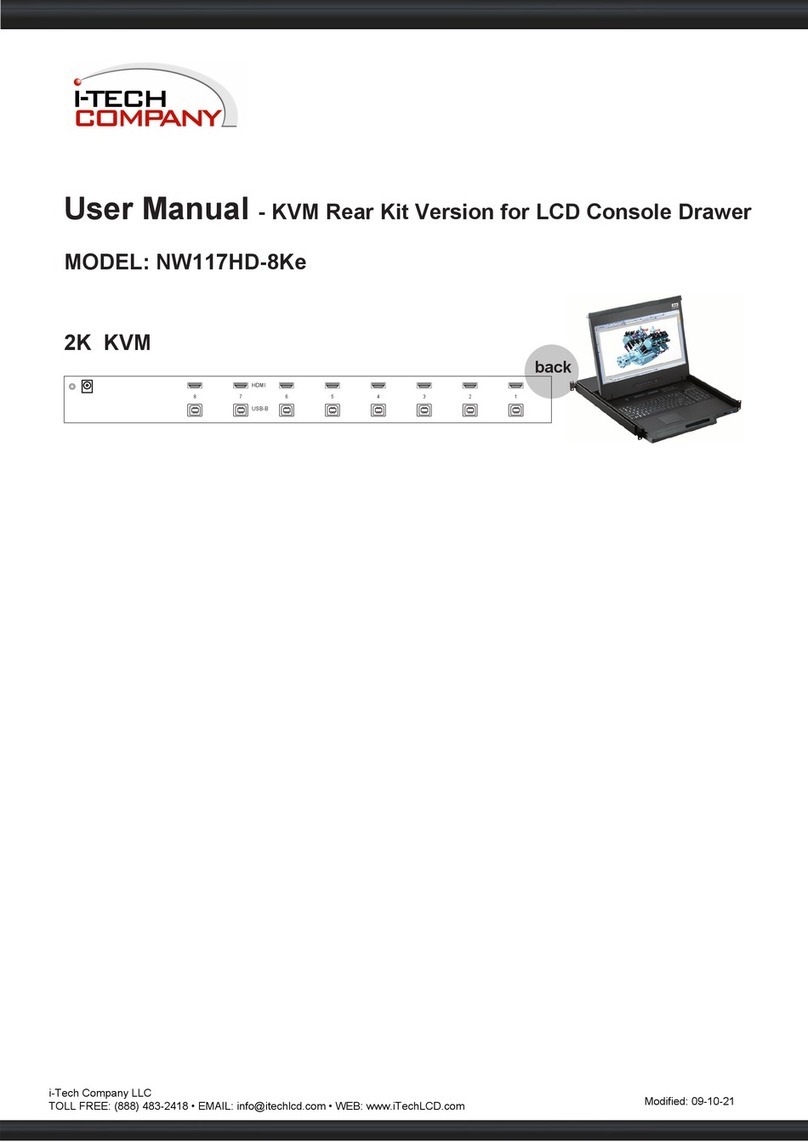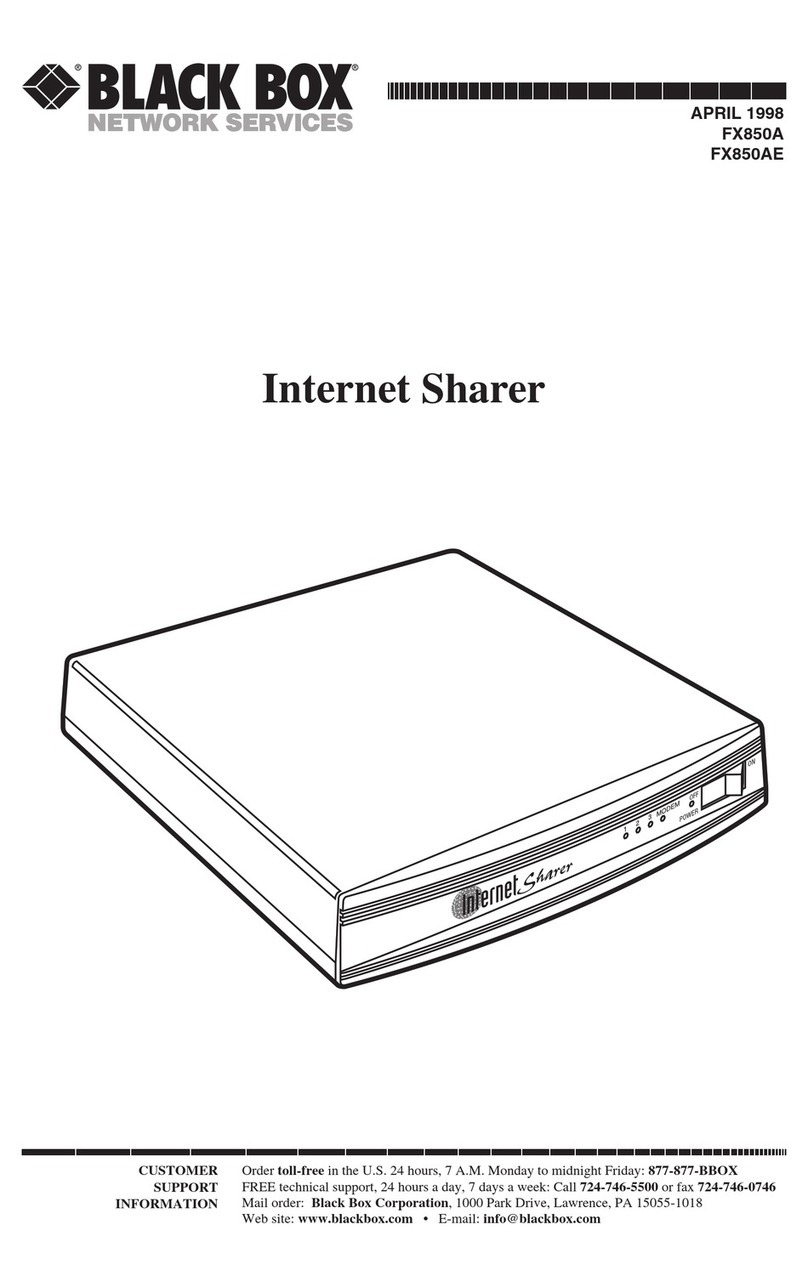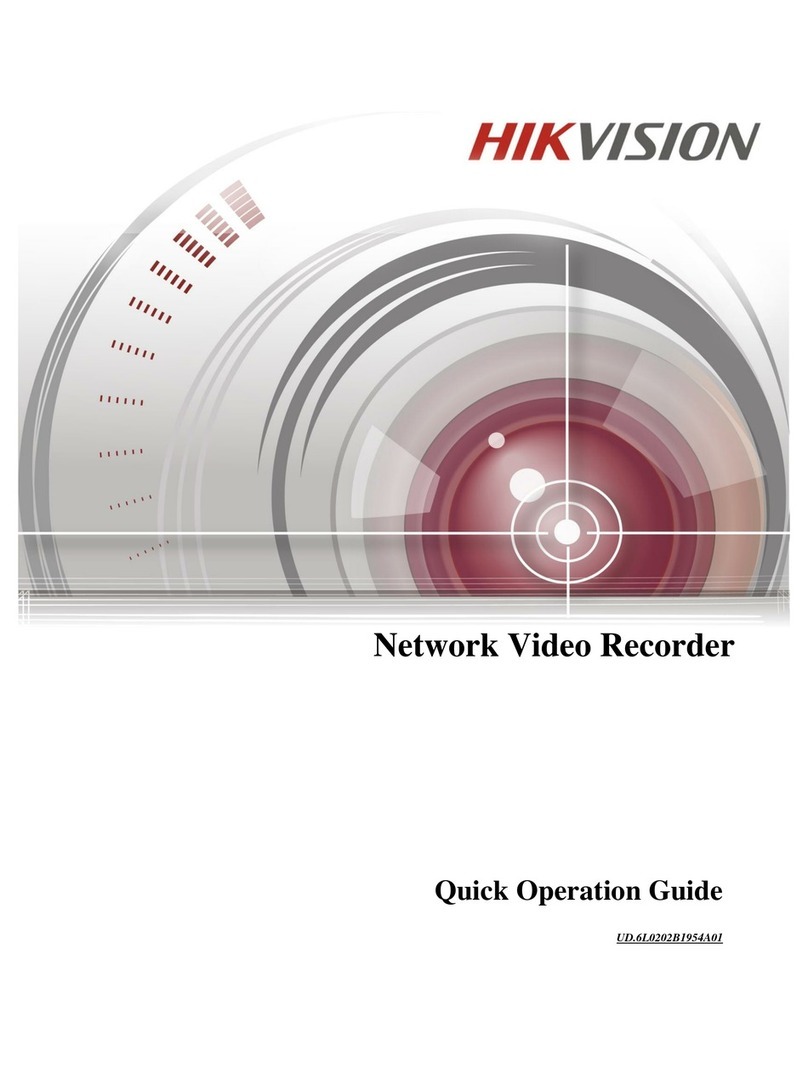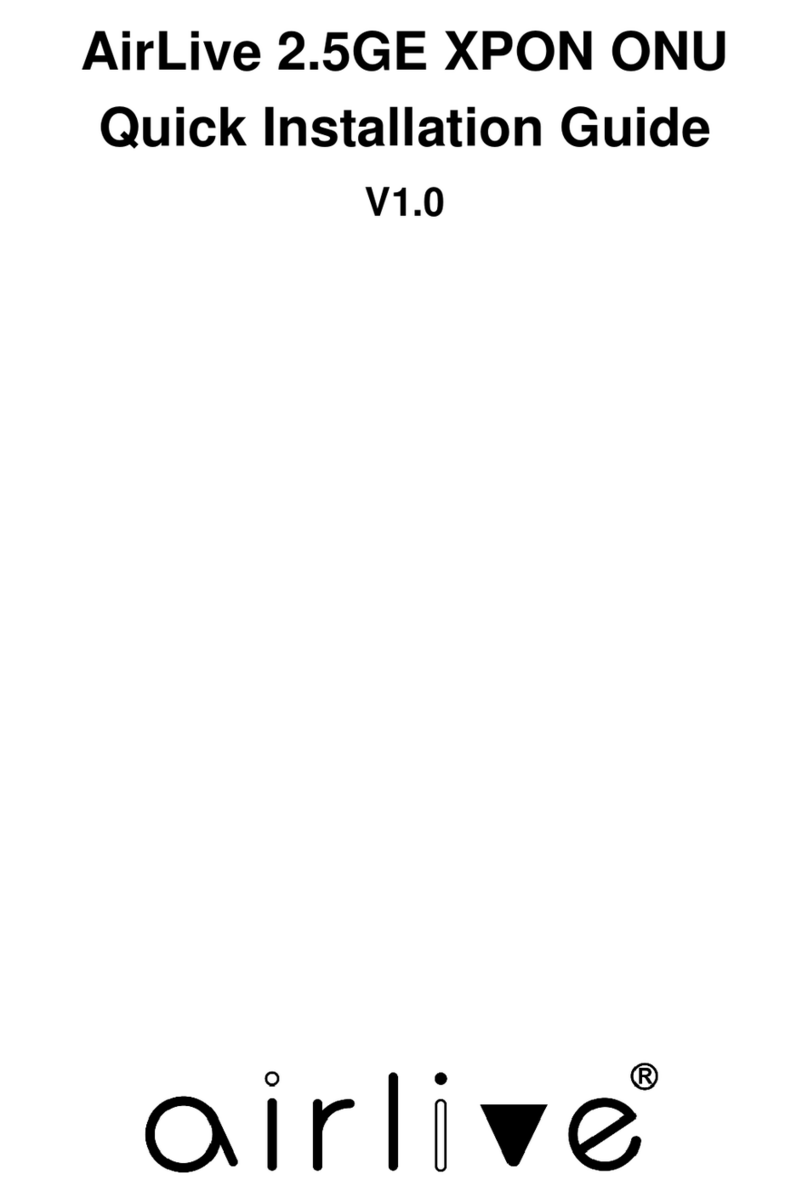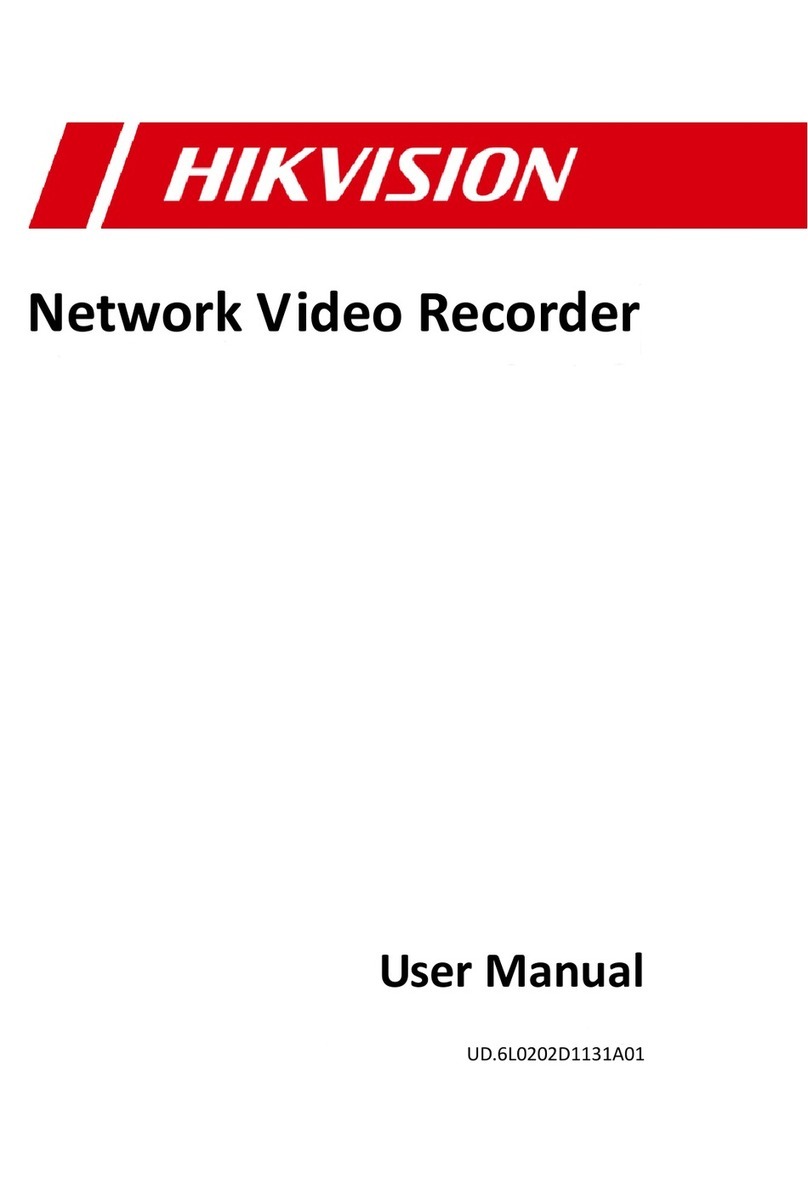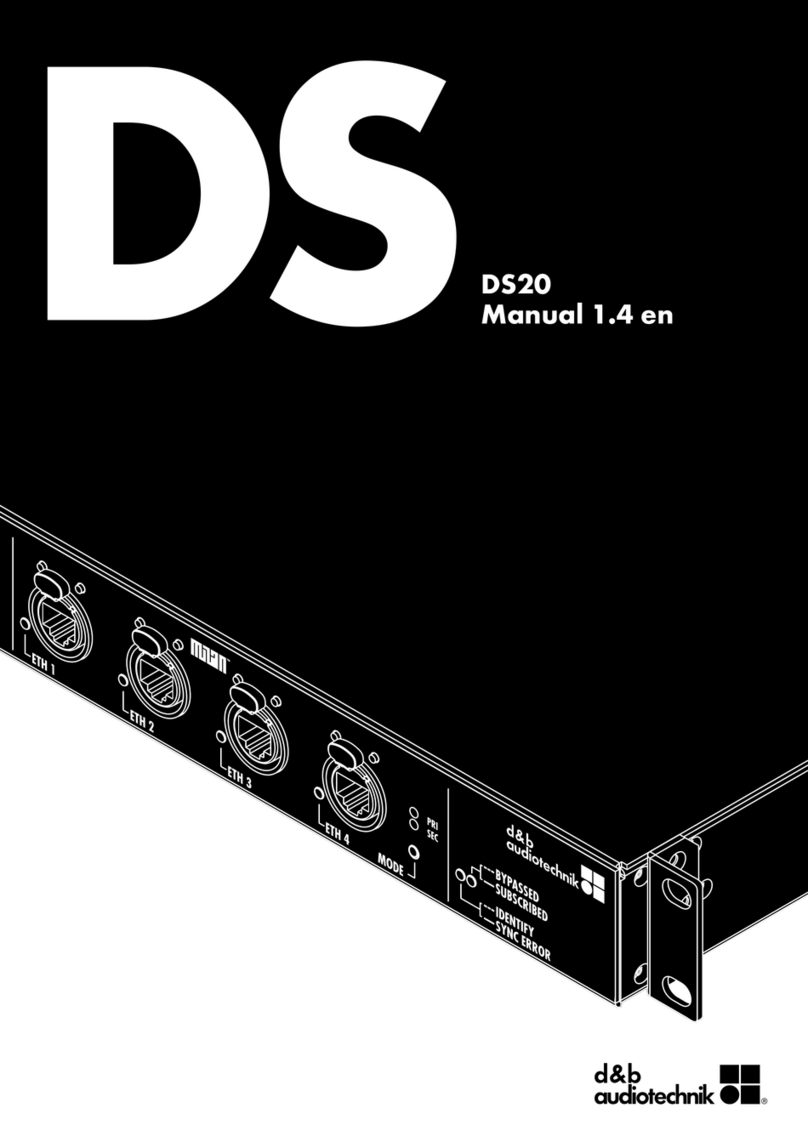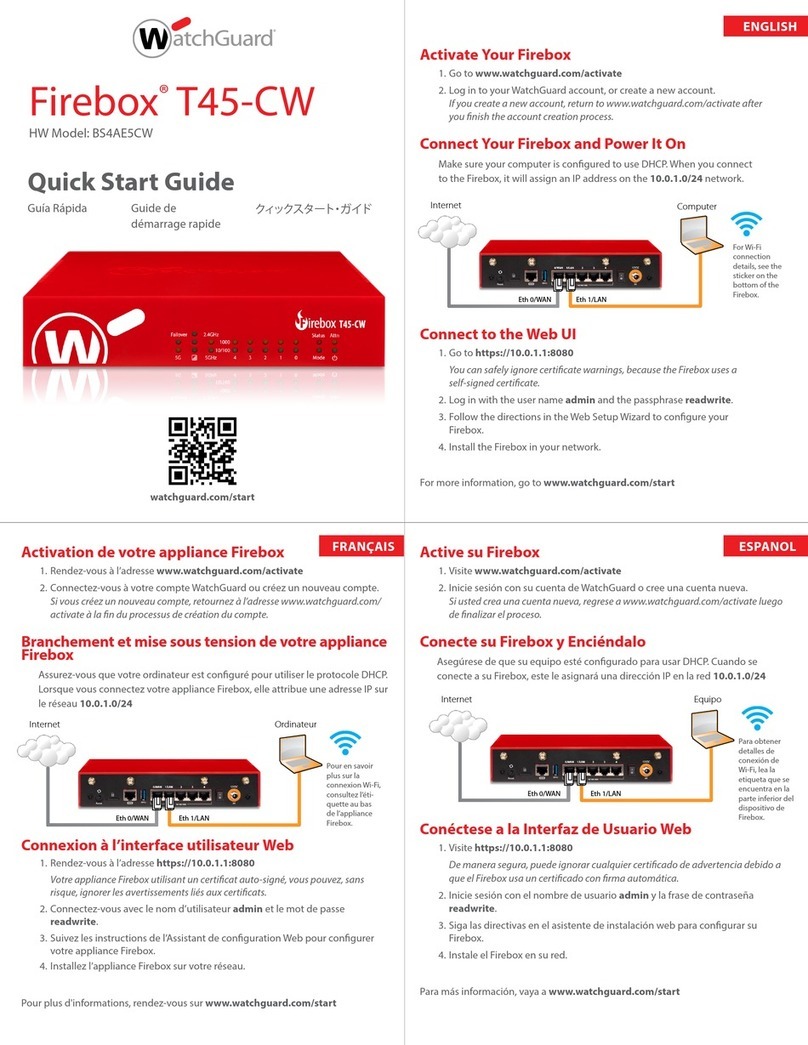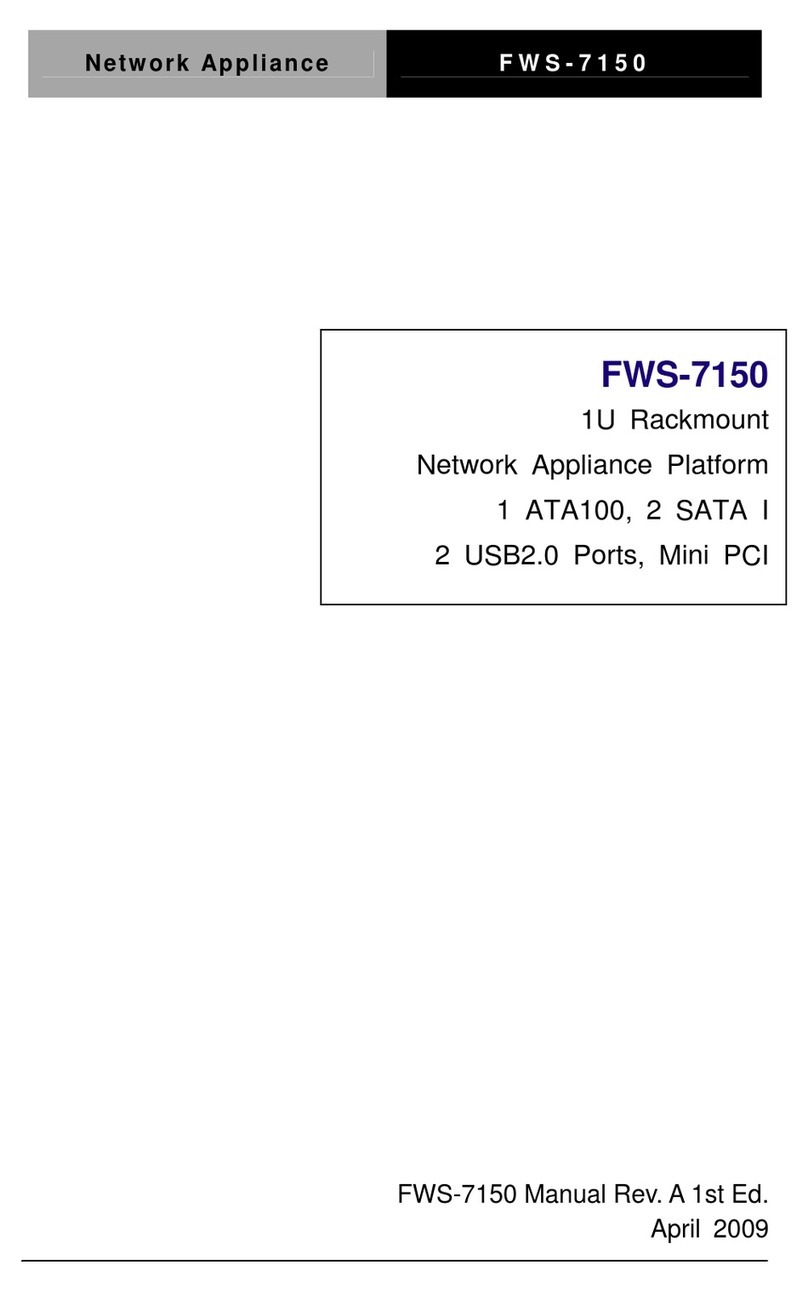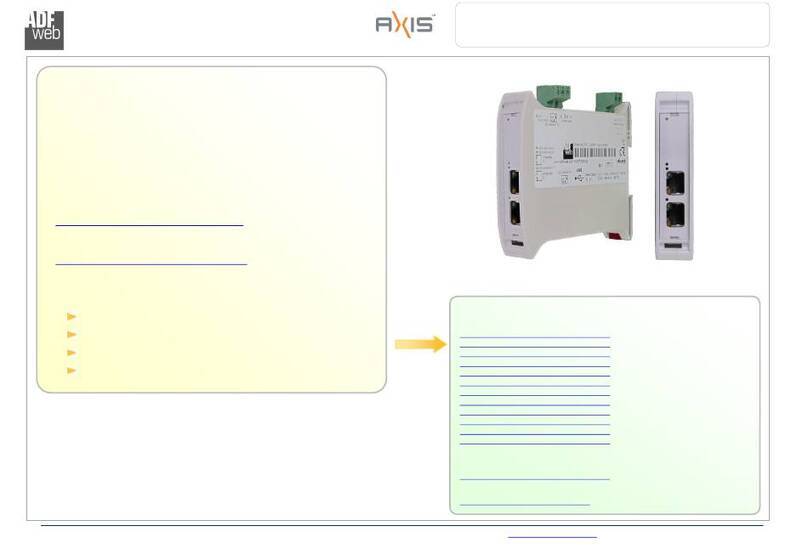No Wires Needed WB-S1100 User manual

Wireless LAN to LAN bridge Manual
Page 112-10-99
No Wires Needed
WB-S1100 / WB-C1100
Wireless LAN to LAN bridge
User Manual
Version 2.1.1 – October 1999

Wireless LAN to LAN bridge Manual
Page 212-10-99
User manual
WB-S1100 / WB-C1100
Wireless LAN to LAN bridge
No Wires Needed
Jan Steenlaan 3-5
3723 BS Bilthoven
The Netherlands
www.nwn.com
Version 2.1.1 – October 1999

Wireless LAN to LAN bridge Manual
Page 312-10-99
Trade marks
Copyright © No Wires Needed
The publisher reserves the right to revise this publication and to make changes to any or all
parts of this manual at any time, without obligation to notify any person or entity of such
revisions or changes.
Swallow, Parrot, Pelican, AirLock, APCenter, ASBF and Connect are trademarks of No Wires
Needed. Other product and company names are registered trademarks or trademarks of their
respective holders.
Copyright statement
No part of this publication may be reproduced, stored in a retrieval system, or transmitted in
any form or by any means, whether electronic, mechanical, photocopying, recording, or
otherwise without the prior writing of the publisher.
Printed in Amsterdam, October 1999

Wireless LAN to LAN bridge Manual
Page 412-10-99
Statement of Year 2000 Compliance
Detailed information about our statement is published on our website.
http://www.nwn.com

Wireless LAN to LAN bridge Manual
Page 512-10-99
FCC Radiation Exposure Statement
This equipment complies with FCC radiation exposure limits set forth for an uncontrolled
environment. This equipment should be installed and operated with no less then the minimum
distance between your body, excluding hands, wrists, feet and ankles, and the antennas as
shown in the table below:
Effective Gain Omni antenna (2dBi) 20cm (7 inches)
Effective Gain Sector antenna (10dBi) 20cm (7 inches)
Effective Gain Dish Directional antenna (18dBi) 20cm (7 inches)
The above antennas are all to be mounted on the building exterior by professional antenna
installers.
Warning: It is the responsibility of the professional installer to ensure that when using the
outdoor antenna kits in the United States (or where FCC rules apply), only these antennas
mentioned in this manual are used. The use of any antenna other than those listed is
expressly forbidden in accordance with the FCC rules CFR47 part 15.204.
Note: Detached antennas, whether installed indoors or out, should be installed ONLY by
experienced antenna installation professionals who are familiar with local building and safety
codes and, wherever applicable, are licensed by the appropriate government regulatory
authorities.
Failure to do so may void the No Wires Needed Product Warranty and may expose the end
user to legal and financial liabilities. No Wires Needed and its resellers or distributors are not
liable for injury, damage or violation of government regulations associated with the installation
of detached antennas.

Wireless LAN to LAN bridge Manual
Page 612-10-99
Declaration of Conformity
This device complies with Part 15 of the FCC Rules. Operation is subject to the following two
conditions: (1) this device may not cause harmful interference, and (2) this device must
accept any interference received, including interference that may cause undesired operation.
No Wires Needed Parrot, Pelican,
WBS, WBC 1100
Tested To Comply
With FCC Standards
FOR HOME OR OFFICE USE

Wireless LAN to LAN bridge Manual
Page 712-10-99
1.0 INTRODUCTION .................................................................................................................8
2.0 HARDWARE INSTALLATION..........................................................................................10
2.1 THE ANTENNA INSTALLATION .............................................................................................11
2.1.1 radiation diagram.....................................................................................................11
2.1.2 Multi path .................................................................................................................12
2.1.3 Free space losses....................................................................................................14
2.1.4 Line of sight .............................................................................................................15
2.1.5 The link budget........................................................................................................16
2.1.6 Mechanical installation of the antenna ....................................................................17
2.1.7 Step by Step installation..........................................................................................18
2.1.8 Lightening protection ...............................................................................................19
2.2 BASIC ALIGNMENT OF THE ANTENNA ..................................................................................20
2.3 CONFIGURATION OF THE BRIDGE UNITS..............................................................................23
Antenna settings......................................................................................................................... 24
2.4 FINE TUNING OF THE BRIDGE LINK......................................................................................25
The alignment............................................................................................................................. 25
2.5 INSTALLING THE BRIDGE UNIT ............................................................................................27
3.0 BCONFIG CONFIGURATION PROGRAM.......................................................................28
3.1 INSTALLATION...................................................................................................................29
3.2 THE NETWORK CONFIGURATION.........................................................................................30
Community string ....................................................................................................................... 31
Set a fixed IP address ................................................................................................................ 31
Change write community............................................................................................................ 31
3.3 THE DEVICE SETTINGS ......................................................................................................32
Encrypt link using AirLock™ security ......................................................................................... 32
Contention window..................................................................................................................... 32
ACK window............................................................................................................................... 33
Short retry limit........................................................................................................................... 33
RTS/CTS threshold .................................................................................................................... 33
Long retry limit............................................................................................................................ 33
Fragmentation threshold............................................................................................................. 33
Antenna settings......................................................................................................................... 33
Regulatory domain ..................................................................................................................... 34
Area ..................................................................................................................................34
Channel...................................................................................................................................... 34
ED Threshold ............................................................................................................................. 34
Some other notes....................................................................................................................... 34
3.4 RESETTING THE BRIDGE....................................................................................................35
4.0 TROUBLESHOOTING ......................................................................................................36
Problem: Can not access the bridge settings via network.......................................................... 36
Problem: Low throughput on the link.......................................................................................... 36
Problem: Link drops away every now and then.......................................................................... 36
5.0 SPECS...............................................................................................................................37
5.1 BRIDGE SPECS..................................................................................................................37
Management and configuration.................................................................................................. 38
!NETWORK:SNMP AGENT WITH SUPPORT FOR MIB-II AND IEEE 802.11MIB ....................38
5.2 OMNI ANTENNA SPECS (ART NUMBER 10380125) ..............................................................39
Features..................................................................................................................................... 39
Description ................................................................................................................................. 39
Specifications............................................................................................................................. 39
5.3 SECTOR ANTENNA SPECS (ART NUMBER 10380114)..........................................................40
Features..................................................................................................................................... 40
Description ................................................................................................................................. 40
Specifications............................................................................................................................. 40
5.4 DISH ANTENNA SPECS (ART NUMBER 10380103)...............................................................41
Description ................................................................................................................................. 41
Specifications............................................................................................................................. 41
5.5 POWER SUPPLY SPECIFICATIONS .......................................................................................42

Wireless LAN to LAN bridge Manual
Page 812-10-99
1.0 Introduction
Thank you for purchasing the No Wires Needed Wireless LAN to LAN Bridge.
This manual will assist you with the installation and use of the bridge.
The package you have received contains the following items:
•WB-S1100 and/or WB-C1100
•User manual
•Diskette containing Bconfig™ software
•Antenna (if ordered)
A wireless bridge is used to create either a point-to-point or a point-to-
multipoint link between two or more local area networks.
The minimal set-up consists out of:
•1 WB-S1100 (server)
•1 WB-C1100 (client)
Due to the complexity of installing a wireless bridge, always make sure a
professional installs the bridge link. A professional installer not only provides
you with an optimised link; he also supplies you with a professional
mechanical installation.
The professional installer covers the following areas:
!Network link installation
!Mechanical installation
!Weather resistant installation
!Lightening proof installation
By covering all these areas the installer will provide you with a link that has
the highest possible uptime. He will also take away every possible chance of
damaging your network.
In order to establish a link between two or more networks, it is essential that
the antenna of the server and the antenna of the client are in line of sight.
Chapter 2 will define line of sight in depth and explains the installation of the
antennas.
Figure 1.1:The bridge, the connectors and indicators

Wireless LAN to LAN bridge Manual
Page 912-10-99
HINT: Before you start, write down the MAC addresses of both units.
These addresses are located on the backside of the unit and are difficult
to access after installation.

Wireless LAN to LAN bridge Manual
Page 10 12-10-99
2.0 Hardware installation
This chapter describes:
•The installation of the antennas
•The installation and configuration of the WB-S1100 and the WB-C1100
units
•Connecting the antennas to the units
Before starting the installation, some understanding of antennas and their
behaviour is necessary. In the following chapter the most important
characteristics are explained. If you are not familiar with antenna technology
please take a few minutes to read this information and understand more
about antenna installation.

Wireless LAN to LAN bridge Manual
Page 11 12-10-99
2.1 The antenna installation
2.1.1 radiation diagram
The bridge units are supplied with a choice of three different antennas.
The type of antenna used depends on the type of link (point-to-point or point-
to-multipoint) and the required range. All antennas are directional by nature;
they cannot be made to radiate uniformly in all directions. Therefore,
antennas are designed with controlled properties to guide available RF
energy in the desired direction. This directivity multiplied by antenna
efficiency is gain. Gain is expressed in decibels relative to a hypothetical
isotropic source that radiates uniformly over a spherical surface. Figure 1.1
displays this diagram versus the isotope. The gain of the isotropic source is
the unity or zero decibels.
Depending on the directive behaviour of an antenna and the site
requirements, the type of antenna is chosen.
This diagram displays the radiation power versus the direction. Figure 1.1
displays the radiation diagram of a patch antenna.
Figure 2.1,The radiation diagram of a patch antenna
The more directive an antenna is, the more gain an antenna has in one
specific direction.
Installing an omni directional antenna for a point-to-point link is useless,
unless the range between the two antennas is short. In such a case the
choice for an omni-directional antenna is a purely economical.

Wireless LAN to LAN bridge Manual
Page 12 12-10-99
2.1.2 Multi pathDirect Sequence technology is more sensitive for multi-path effects than the
traditional Frequency Hopping. Multi-path effects can be explained as
coherent signals (signals from the same source) arriving at the antenna at
different times due to the difference in path length. Several signals from the
same source meeting at the receiving antenna can arrive in phase, out of
phase or in between.
When the level of each incoming signal is included, the effects can be any of
the following:
Level Phase Result
Equal In Strong reception
Unequal In Good results
Equal Out Possible loss of receiption
Random Random Variable levels
The conductivity of the reflector and polarisation of the wave before reflection
primarily affect the level of the signal. Horizontal polarised signals, which are
parallel to the reflecting surface, will reflect almost totally without appreciable
loss at the point of bounce.
Vertically polarised signals are perpendicular to the reflecting surface, and will
either be totally reflected from a conductor, or will propagate along the
surface (depending on the angle of the arriving energy). Since radiated waves
penetrate lossy materials, energy can be lost to heat generation.
Refraction
The velocity of RF energy is delayed with prolonged passage through
dielectric materials that are denser than dry air. This is refraction, or the
change of direction of propagation. The time spent in the denser material
controls the degree of refraction and the resulting direction of the emerging
wave.
Diffraction
Perfect shadows that are cast by RF-opaque structures or objects are rare at
wireless system frequencies. Because of diffraction, energy scatters at the
edges of the obstruction. Diffraction is more pronounced in sharp or knife
edged corners. According to field theory, edges cause secondary radiation
when illuminated. This is generally independent of polarisation when the
scatterer is much longer than the impinging signal’s wavelength.
Diffraction forms a fuzzy signal source at the edges, which tends to fill in the
shadowed regions. The signal levels are low but often usable. These edges
can be corners of a building, window frames or large vehicles. Diffraction also
figures significantly in scattering at hilltops lying in the propagation path.
A choice of three antennas can be made; the table below describes the
characteristics of each. Fixed length cable is included. (cable and unique
connector loss is 4.5 dB)
Omni antenna Sector antenna Dish antenna
Gain (EIRP) 2 dBi 10 dBi 18 dBi
Alignment
accuracy Low Medium High
Multipath
sensitivity High Low Low
Size Small Medium Large
Costs Low Medium Medium
Range 1Km 3Km 6Km

Wireless LAN to LAN bridge Manual
Page 13 12-10-99
The gain of the antenna is directly linked to the range. According to the above
table, it is clear that a dish should only be chosen when a distance of 3km or
more needs to be covered.
Locating the antenna
Free space radiation patterns are the baseline performance criteria before
installation in the real world environment. Since sites are located on rooftops,
or on the side of buildings; many opportunities exist for interference from
chimneys, walls, masts, towers and other antennas. Although it is difficult to
predict level changes you can take steps to minimise pattern distortion.
Obstructions are either conducting or non-conducting. Conducting objects
create the most severe disturbances. Those near the resonant length of the
antennas, such as other antennas, behave as the parasitic elements of an
uncontrolled array, producing random nulls and lobes. Larger conducting
structures causes severe shadowing. The closer the spacing, the larger the
shadow.

Wireless LAN to LAN bridge Manual
Page 14 12-10-99
2.1.3 Free space losses
Spreading is the principal contributor to signal loss for line of sight
propagation. As a signal radiates it spreads or expands into a spherical
surface. The available RF power is distributed over this surface and weakens
with increasing range. The signal is reduced by 6 dB for every doubling
distance from the source. We compute the loss path between the source
radiators with spherical patterns using the following equation:
Lp(dB)= 92,45 + 20log10 F+20 LOG10d
Lp= Path loss
F= frequency in GHz
dB= decibels
d= Distance in kilometres
Example:
A distance of 6 kilometre provides a free space loss of –115,67 dB.

Wireless LAN to LAN bridge Manual
Page 15 12-10-99
2.1.4 Line of sight
Radio signals require a clear path between antennas. It is necessary to know
the requirements of a clear path (known as ‘line of sight’).
Line of Sight (LOS) means a bit more than the words say. Of course the first
condition for a LOS link is that the two antennas can be connected with an
imaginary straight string. There should never be any object blocking this line.
Achieving this with a short link is fairly easy. Long links, however, can cause
problems. As well as binoculars and a compass, a large calibrated tether
balloon can be used for determining line of site. Letting this balloon up on one
side until it is visible from the other side will tell you exactly the required
height for this link. Repeat this both side.
Besides the LOS there is the Fresnel zone. This zone is an elliptical area
immediately surrounding the visual path. It varies in thickness depending on
the length of the signal path and the frequency of the signal. The necessary
clearance for the fresnel zone can be calculated, and must be take in account
when determining the height of the antennas.
Figure 2.2
A rule of thumb for the clearance needed above and below the signal path
(H2) is that for every 1.5 km a clearance of 4 meter is necessary. A result of
this rule is that large distances need great heights.
Think about the following things if you have to determine the line of site:
−Trees grow leaves
−Make sure you have enough height

Wireless LAN to LAN bridge Manual
Page 16 12-10-99
2.1.5 The link budget
For each link a ‘link budget’ needs to be made. The link budget will calculate
the signal level through the link, and predicts the signal level at the receiver’s
side. Within the ‘link budget’ there are a few parameters that are influenced
by the location of the link. These are humidity and terrain roughness. The
length of the link has also got a major influence on the ‘link budget’.

Wireless LAN to LAN bridge Manual
Page 17 12-10-99
2.1.6 Mechanical installation of the antenna
A solid mechanical installation of the antenna is the base of a quality link. An
outdoor mounted antenna is exposed to extreme weather conditions. Metal
brackets oxidise, and vibrations will cause slack on connections. Therefore,
the mechanical connection between the antenna and its carrier needs to be
solid. Use locktite on screws. The connector between the cable and the
antenna needs to be sealed with threading tape. Corrosion on the connector
will cause signal losses due to changing impedance of the connection.
Outside mounted antennas are lightening-strike sensitive. Lightening strikes
always are common at highest and smallest point, typically an antenna. The
antenna cable will then conduct the enormous amount of energy towards the
bridge. If no lightening arrestor is placed in-between the antenna cable the
bridge unit will be damaged, or worse, set on fire. Therefore, always use a
lightening arrestor.
When placing the antennas the following points should be kept in mind:
•Place an omni antenna always risen above conducting objects
•Place a flat panel and Yagi antenna always on the edge of a roof or
mounted on a wall
•With an outdoor installation of the antenna always use a lightening
arrestor
•Make sure that the mounting of the antenna can handle high forces. Wind
can cause misalignment or even permanent damage
•Keep the cable length between the antenna and the bridge limited to the
minimum. Every meter of cable causes signal loss

Wireless LAN to LAN bridge Manual
Page 18 12-10-99
2.1.7 Step by Step installation
1. Determine the antenna location
•Line of sight
•Make sure your antenna fits the range
•No large conducting objects in the area
•No other antennas close
•When mounting on a pole: Let the antenna rise above the pole
•Remember that trees grow!!!
2. Mount the antenna
•It can never be too solid
•Use Locktite with screws
•Seal connectors with threading tape
•Use a lightening arrestor
3. After installation
•Double check

Wireless LAN to LAN bridge Manual
Page 19 12-10-99
2.1.8 Lightening protection
Lightening strikes can cause major damage on equipment and buildings. An
antenna placed on a roof is often the place of strike. Dish antennas mounted
against a wall are less risky. The cable conducts the lightening into the
building. Due to this behaviour an antenna installation requires dual
protection. The antenna needs to be grounded, and the cable requires a
surge protector.
Contact a local lightening specialist for advise on grounding. Below are some
general hints on lightening protection:
!Never mount an antenna though the roof, only on the roof
!Keep the antenna cable as much as possible out doors
!The cable shield needs to be grounded on the highest possible point, and
at the point of entering the building.
!Place a surge protector on the antenna connection at the bridge, and also
on the power supply of the bridge
Lightening protection is a profession. A specialist supplies a professional
installation that reduces the risks of damage caused by lightening strikes.
No Wires Needed advises to always use a professional lightening
specialist.

Wireless LAN to LAN bridge Manual
Page 20 12-10-99
2.2 Basic Alignment of the antenna
Due to its directive behaviour an antenna needs to be aligned. Alignment is
done by maximising the antenna signal and by minimising phase noise. The
phase noise directly influences bit error rate. The alignment is essential
because certain weather conditions can degrade the signal strength. To avoid
link dropouts with bad weather the antennas need to receive the strongest
signal possible with the lowest possible phase noise. In most situations a high
signal level means a low bit error rate, but it does not go without saying. In
some cases the lowest Bite Error Rate is reached at a signal strength level
that is not the highest possible.
The bridge has got a Radio Signal Strength Indicator (RSSI) and a SQ2
indicator. These indicators need to be used during alignment. Both indicators
are displayed at the same time.
To be able to read the RSSI and SQ2 the bridge needs to be connected to a
computer via a small hub. This computer needs to be equipped with an
Ethernet card.
The set-up depicted in figure 2.3 needs to be made.
Picture 2.3 Interconnection during installation
Picture 2.4. The power connector
Picture 2.5. The Ethernet connector
This manual suits for next models
1
Table of contents