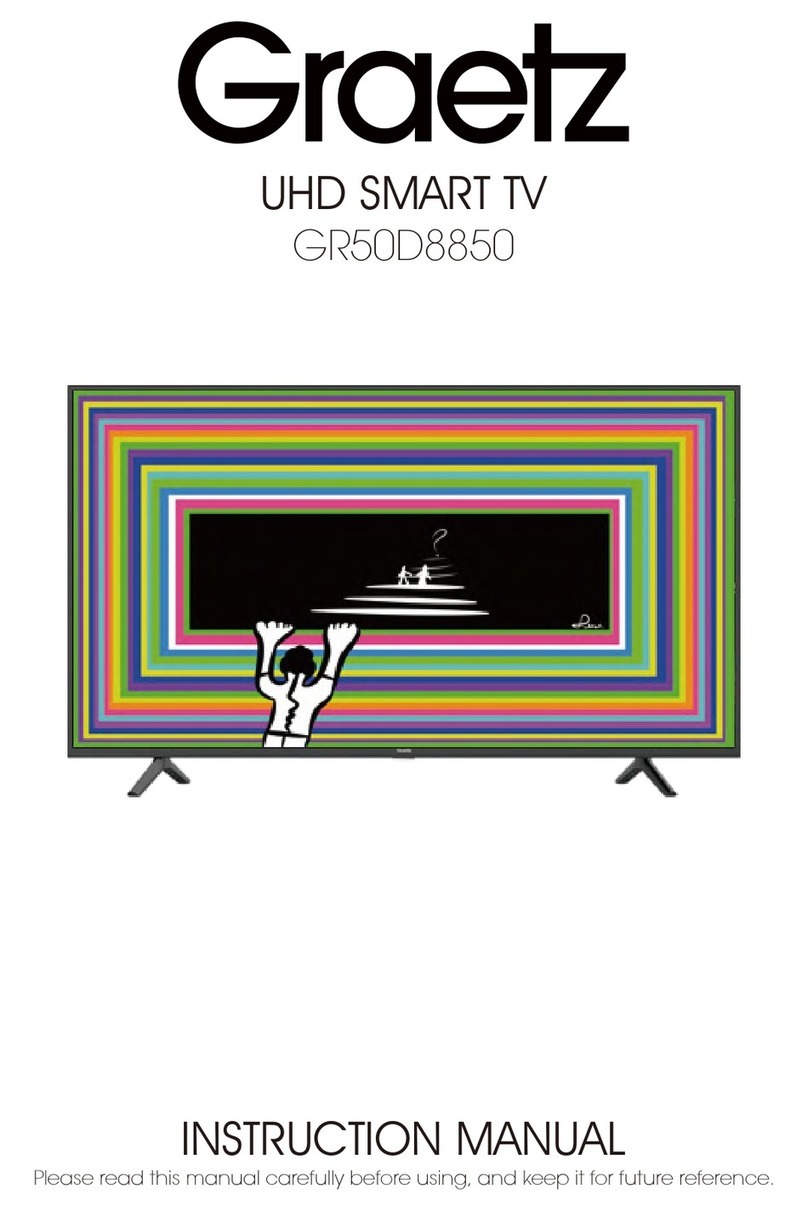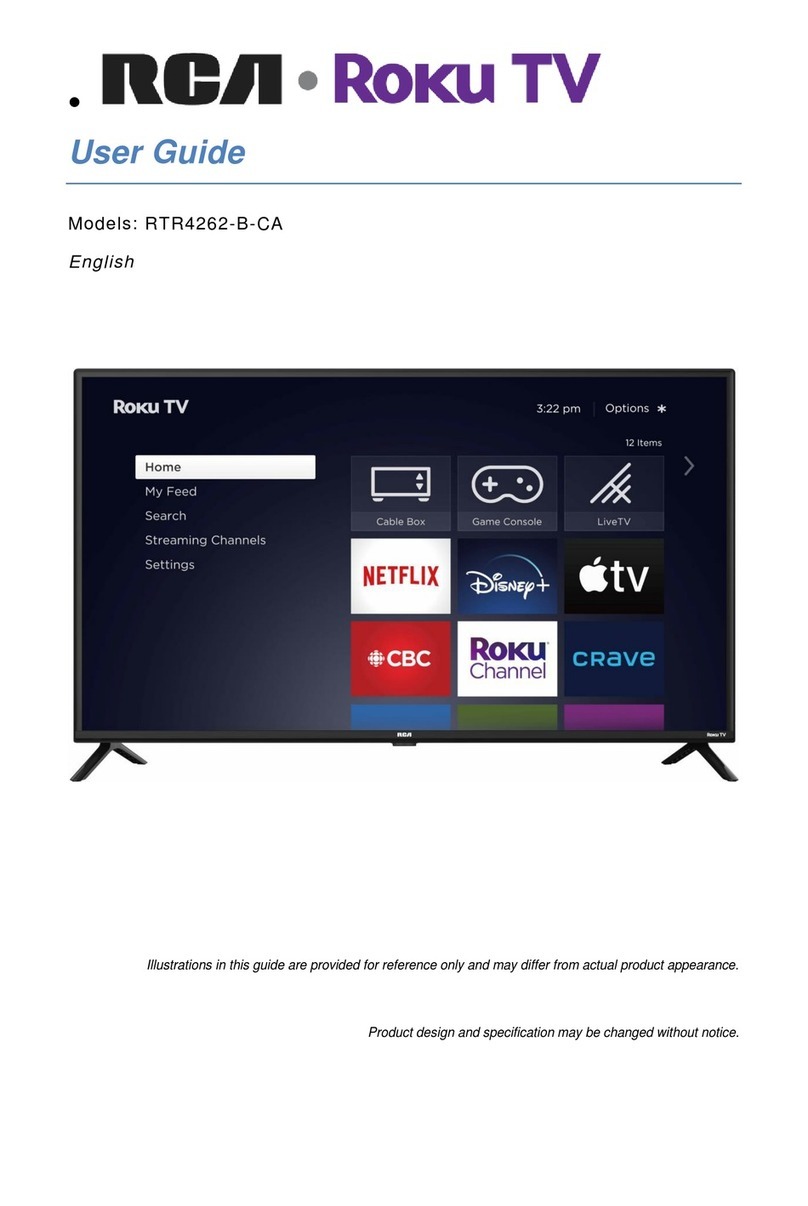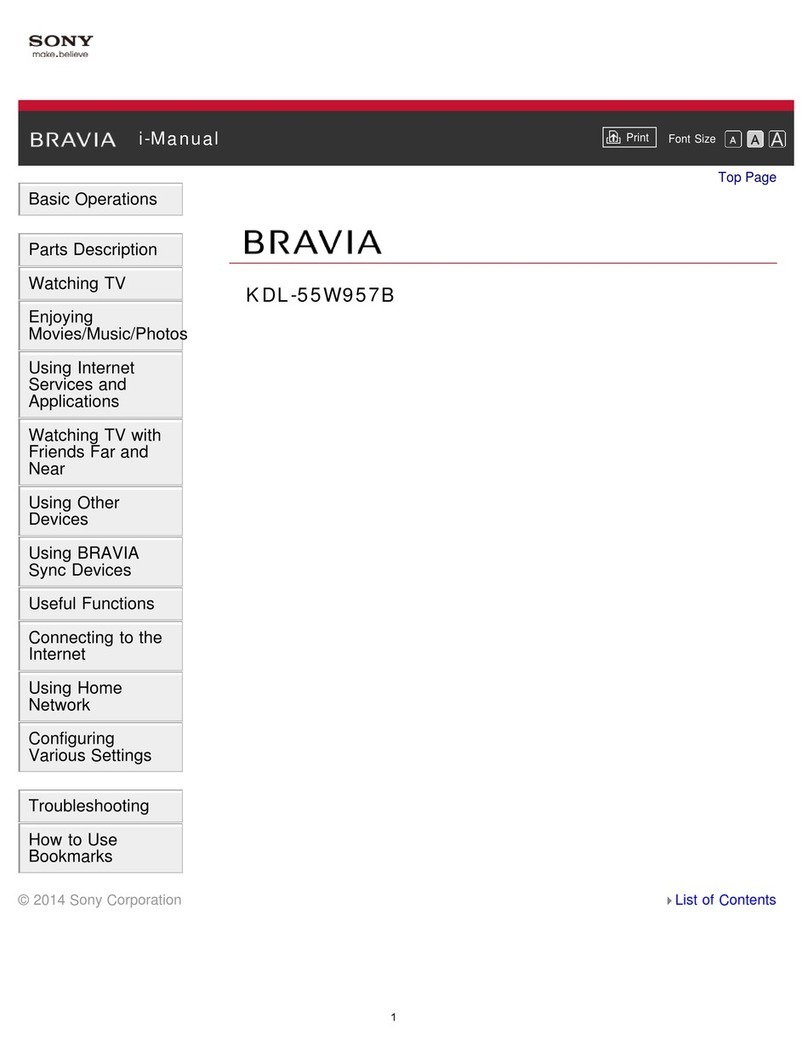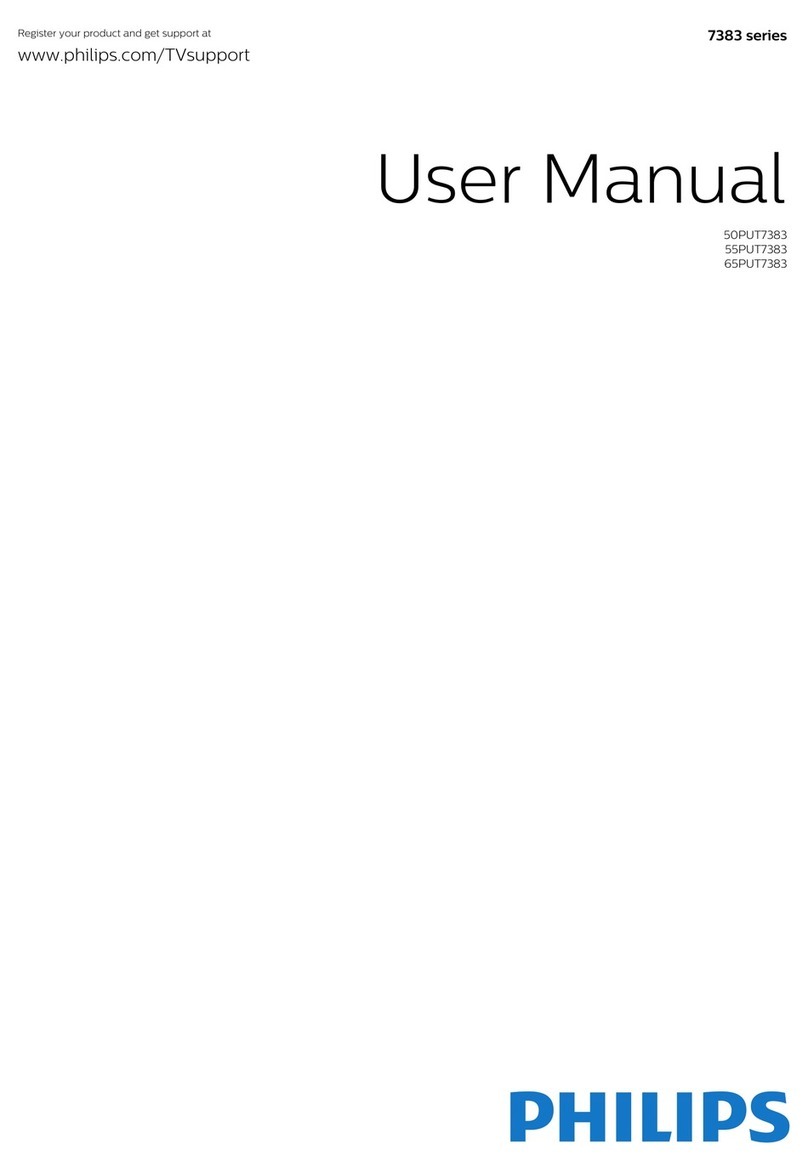NOA VISION N65LUPS User manual
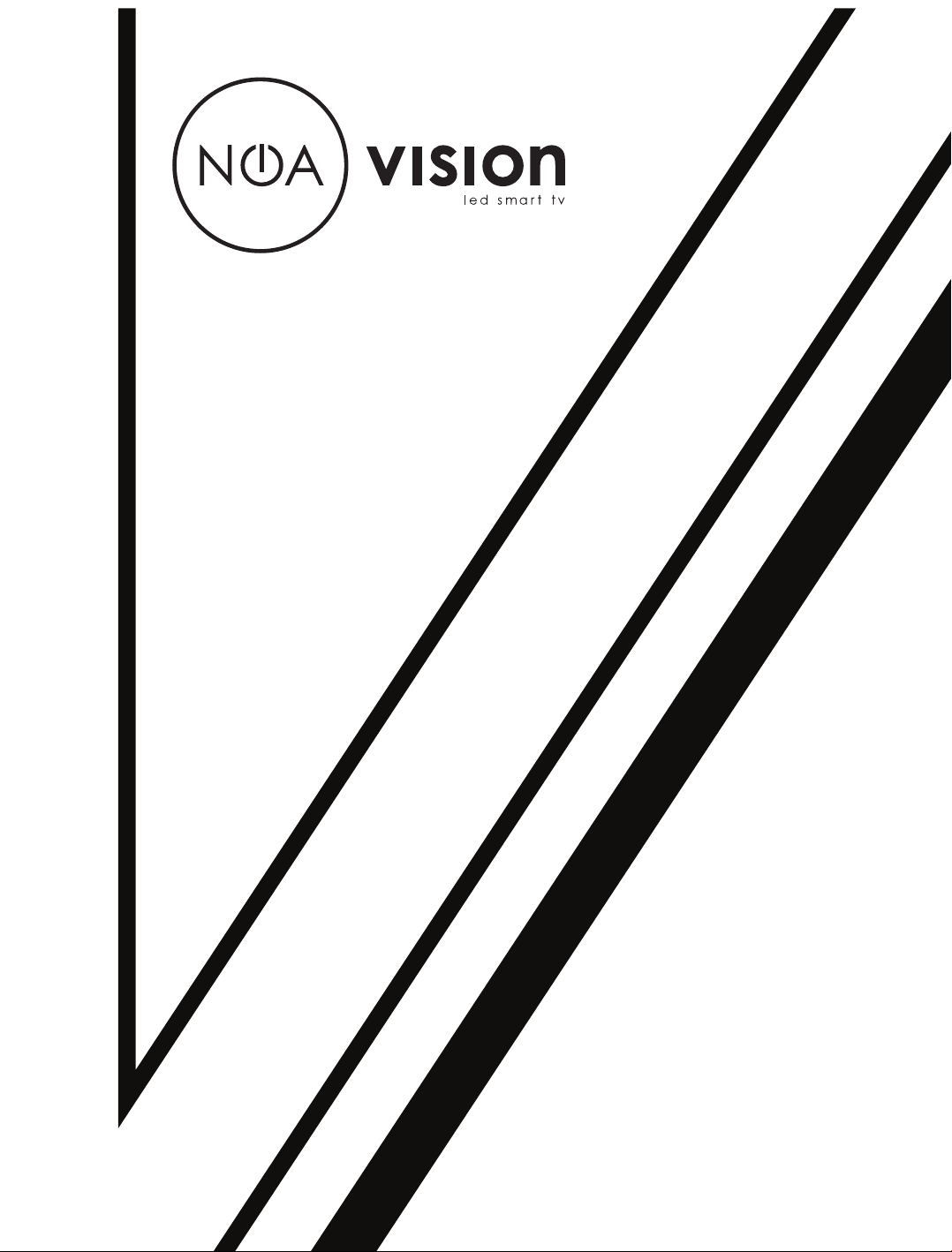
43 /50 55 65 中性英文说明书(欧洲 9632方案 T8E)(apple UI,同轴,三芯)(电子)V1.1FU 43D2U/ FU/FU/FU
N65LUPS
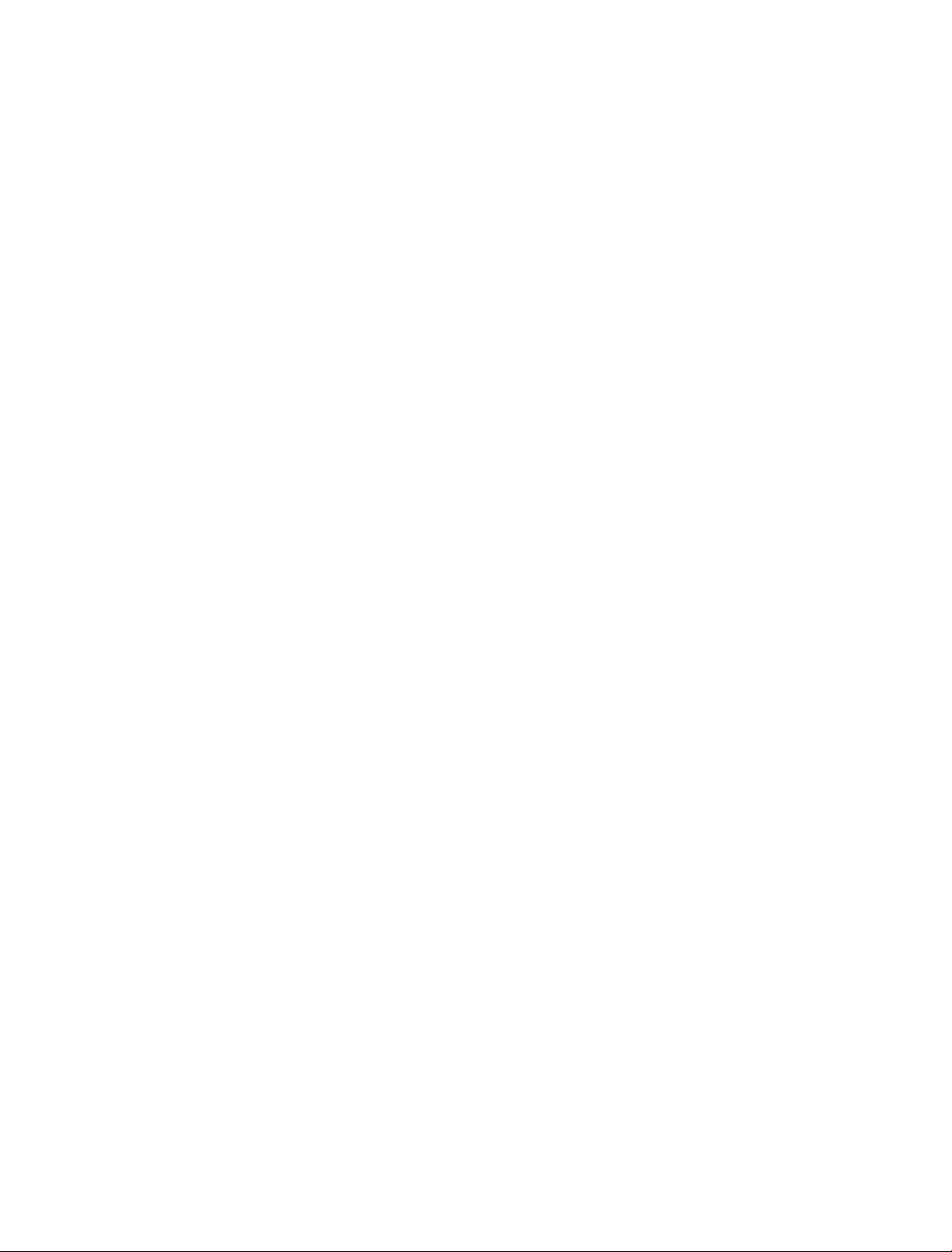

43 /50 55 65 中性英文说明书(欧洲 9632方案 T8E)(apple UI,同轴,三芯)(电子)V1.1FU 43D2U/ FU/FU/FU
Please read this manual carefully for proper usage
before installation and use. It is recommended to keep
this manual properly for future check. The pictures in
this manual are only for reference.
EU DECLARATION OF CONFORIMTY:
Hereby, Smartphone i tablet Servis d.o.o. declares that the radio equipment
type NOA VISION N65LUPS is in compliance with Directive 2014/53/EU.
The full text of the EU declaration of conformity is available at the following
internet address: www.noa-mobile.eu/doc
SMART TV

43 /50 55 65 中性英文说明书(欧洲 9632方案 T8E)(apple UI,同轴,三芯)(电子)V1.1FU 43D2U/ FU/FU/FU
1
Thanks for choosing the high-performance and
multifunctional intelligent LED TV produced by our
company. This precious thing will bring you better
audiovisual enjoyment. The design of this product has
given consideration to factors affecting personal safety,
and the product itself has gone through strict tests prior
to delivery. However, improper operation may result in
electric shock and fire disaster. To ensure safety,
prolong the service life of this product, and make sure
the best performance of this product can be given full
play to, please read the manual and marking label
carefully before using it and comply with the following
safety instructions. Please keep the user manual for
later use.
Safety Warning and Notice
Warning
Attention
Indicate the behaviors that must be
prohibited
Indicate the operations that must be
performed
May result in casualties
May result in personal injury or
property losses
Under Following Conditions
Power failure or unstable voltage.
Abnormal sound or smell from the device.
AC power cord is damaged.
TV set is damaged due to falling off, knock or impact.
Any liquid or foreign matters enter
into the TV set.
Turn off the TV set immediately,
unplug the power cord from the
power outlet, and contact
authorized maintenance personnel.
If coal gas or other flammable gases leak, do not
unplug the power cord of the TV set or other
electric appliances; instead, close the valve of
the gas immediately and open the doors and
windows.
●
●
●
●
●
●
● 100- AC,
supply.
●This TV must be connected to a three pin
socket outlet for safety.
●All cables can be connected or pull out
only after power supply is turned off.
●Do not fix the TV set on instable position,
or else it may cause falling off, damage, or
even fire.
●Do not put the TV set in the environment:
1. With direct sunshine, moisture,
overheating, undercooling or heavy
dust;
2. With flammable or explosive substance;
3. With flammable or corrosive gas;
4. In bathroom, kitchen, etc.
●Do not use damaged or improper power
socket, and ensure that the plug and
socket are connected properly.
●Keep the power plug and socket free of
dust and metal pieces.
●Do not damage the power cord:
1. It is prohibited to refit the power cord;
2. Do not put heavy object on the power
cord;
3. Keep the power cord away from heat
source;
4. Do not drag the power cord when
unplugging.
Only use 240V 50/60Hz power
Warning
Contents
Safety Warning and Notice……………………………1
Mounting and Connecting…………… …… …………3
Mounting the TV set…… …………… …………… …3
Connecting peripheral equipment…………………4
Panel Control Keys……………………………………5
Remote Control…………………………………………5
Basic Operations………………………………………7
Turning on/Standby…………………………………7
Signal source selection………………………………7
Menu operation description…………………………7
Program scanning……………………………………7
REC option……………………………………………8
Time Shift option………………………………………8
Instructions for Intelligent Platform Operation……8
Basic Operations…… ……… …………………… …8
Quick Start……………………………………………8
Smart Applications……………………………………9
Network Settings……………………………………10
Important Statement on Network Services………10
Troubleshooting………………………………………11
Technical Specifications……………………………11
Use of a TV wall mounting…………………………13
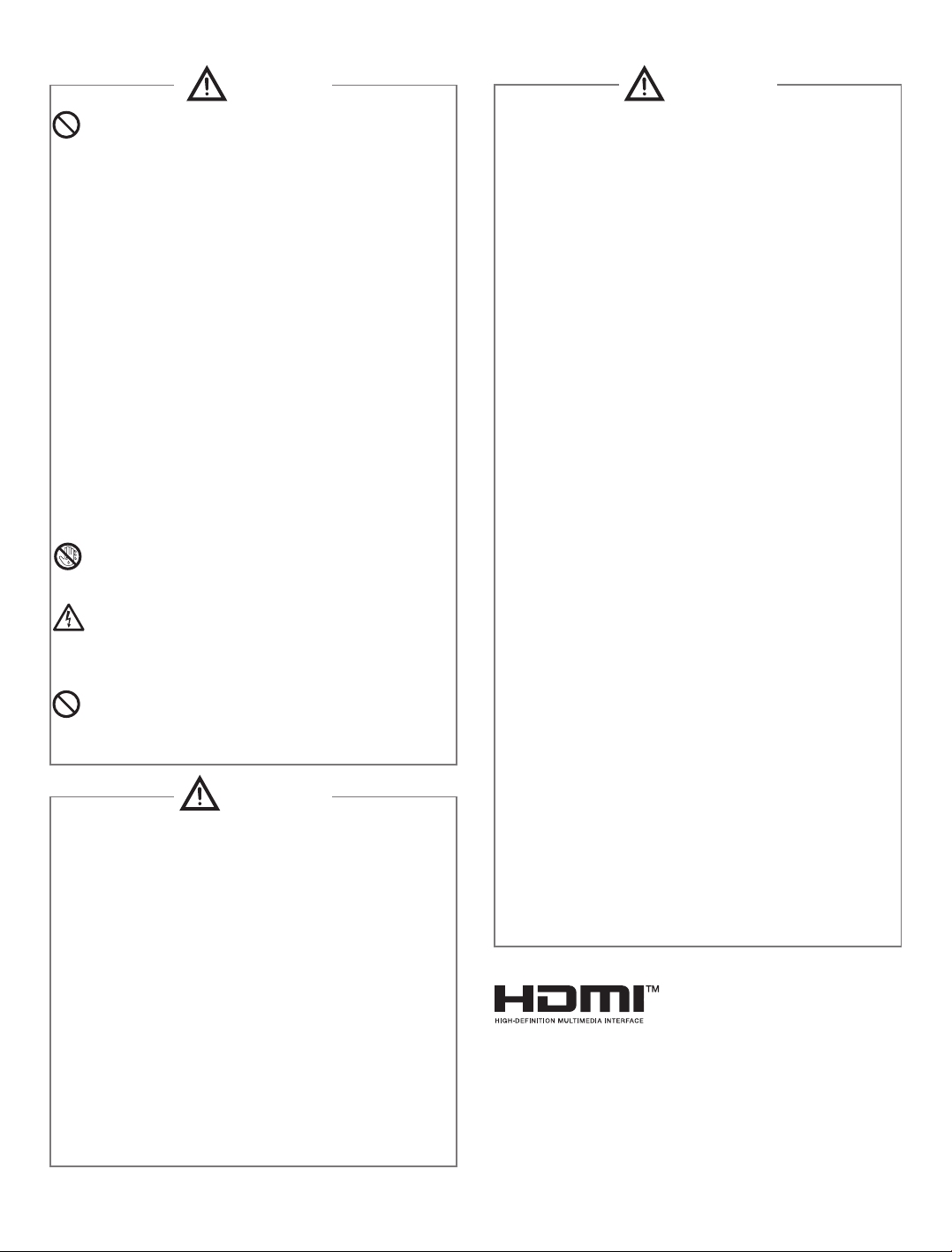
43 /50 55 65 中性英文说明书(欧洲 9632方案 T8E)(apple UI,同轴,三芯)(电子)V1.1FU 43D2U/ FU/FU/FU
Attention
2
●To adjust the position or angle of the TV set,
please disconnect all wires and move slowly
to avoid falling off.
●Do not rub with hard object, knock at, bend or
squeeze the screen.
●Do not use machine immediately after
transfering machine to the places with high
temperature from low temperature, which will
cause fogging inside machine and failures.
●If the screen is broken and the liquid
splashes on skin, please wash with clean
water immediately for 15 minutes, and go to
see your doctor.
●To carry the TV set with hands, please grasp
the corners and hold the bottom; do not apply
force on the panel.
●Displaying the same image for a long time or
active image with fixed words, icons will
leave "image persistence" on screen which
will not disappear after powering off for a
long time. This undesirable phenomenon is
not covered by warranty.
●Healthy TV watching:
1. Watch in appropriate light; poor light or
long time watching may hurt your eyes.
2. Adjust the volume appropriate to avoid
hurting your hearing.
●Unplug the power cord of the device to cut off
the power supply.
●If a power plug or appliance coupler is used
as disconnecting device, it should ensure
easy operation.
●Power plug shall be connected reliably. Loose
power plugs may cause sparkle and fire.
●All the technical specifications in the user’s
manual and on the packaging are subject to
changes without prior notice. If there is slight
deviation between the user’s manual and
actual operation, the latter shall prevail.
Warning
●Do not let children climb onto the TV set.
●Keep the small accessories away from
children's reach to avoid swallowing.
●If the TV set won't be used for a long time,
please turn off the device and unplug the
power cord.
●Before cleaning the TV set, unplug the power
cord and wipe with soft cloth; do not use
chemical reagents and avoid foreign
substances entering into the device. The
incorrect cleaning (such as cleaning fluid,
water, etc) may lead to damage of product's
appearance, erasing products printing
information, even flow into the machine and
damage components, cause machine can not
display.
●Do not connect too many appliances to
one power strip, or else it may cause fire
due to high power consumption.
●Do not let open flame (e.g. lit candle)
approach the TV set, or else it may cause
electric shock or fire.
●Do not put the container filled with water
on the TV set, to avoid electric shock or
fire caused by water drop of splashing.
●Do not penetrate any sharp object, metal
or liquid into the signal connector or air
vents, to avoid short circuit and product
damage as well as electric shock.
●The slots on the case is designed to
release heat so as to assure that all inside
components will not reach an extra high
temperature and can work normally for a
long time. Please do not cover the holes
while place it.
Do not touch the plug with wet hands, or else
it may cause electric shock.
Do not turn on the TV set in thunderstorm
weather; instead, unplug the power plug and
antenna connector to avoid lightning strike.
Do not disassemble the TV set by yourself,
or else it may cause electric shock or fire.
Contact qualified personnel for maintenance.
Attention
Interface, and the HDMI Logo are trademarks or
registered trademarks of HDMI Licensing Administrator,
Inc. in the United States and other countries.
The terms HDMI and HDMI High-Definition Multimedia
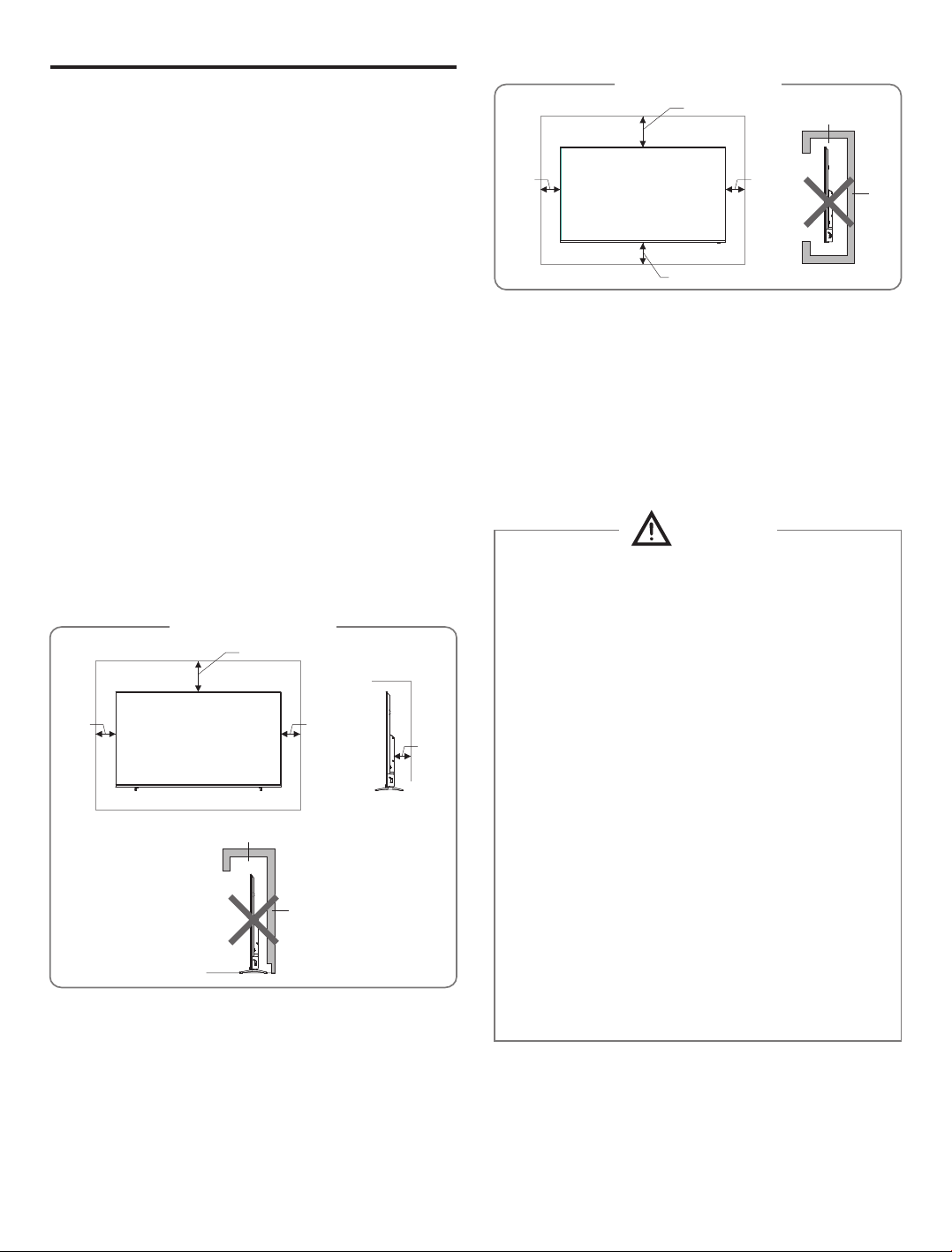
43 /50 55 65 中性英文说明书(欧洲 9632方案 T8E)(apple UI,同轴,三芯)(电子)V1.1FU 43D2U/ FU/FU/FU
3
Mounting the TV set
Ventilation
Tips on Installation
The TV set should be mounted near the AC power
socket for easy plugging and unplugging.
For your safety, please select appropriate wall
mount bracket or base.
To avoid hurt, it is required to place the TV set on
stable plane, or fix on firm wall.
Ask qualified personnel to mount the TV set on the
wall. Improper mounting may result in instable TV
set.
Do not place the TV set at any place susceptible to
mechanical vibration.
Do not place the TV set at any place that insects
may enter.
Do not mount the TV set against air conditioner, or
else the internal panel of the display may condense
moisture and cause failure.
Do not place the TV set at any place with strong
magnetic field, or else it may be interfered with and
damaged by electromagnetic wave.
●
●
●
●
●
●
●
●
●Please keep this space at least around the TV, as
shown in the figure.
●Do not cover the air vents or insert any object into
the enclosure.
●Do not put the device in limited space, e.g.
bookcase or embedded closet, unless the TV set is
properly ventilated.
Mounting and Connecting
Warning
Never place a television set in an unstable location. A
television set may fall, causing serious personal
injury or death. Many injuries, particularly to children,
can be avoided by taking simple precautions such as:
●Using cabinets or stands recommended by the
manufacturer of the television set.
●Only using furniture that can safely support the
television set.
●Ensuring the television set is not overhanging
the edge of the supporting furniture.
●Not placing the television set on tall furniture (for
example, cupboards or bookcases) without
anchoring both the furniture and the television
set to a suitable support.
●Not placing the television set on cloth or other
materials that may be located between the
television set and supporting furniture.
●Educating children about the dangers of
climbing on furniture to reach the television set
or its controls.
If your existing television set is being retained and
relocated, the same considerations as above should
be applied.
Obstruct the air circulation
Wall
10cm
30cm
10cm
10cm
Mount on the wall
7cm
Obstruct the air circulation
Wall
Mount on the base
10cm
30cm
10cm

43 /50 55 65 中性英文说明书(欧洲 9632方案 T8E)(apple UI,同轴,三芯)(电子)V1.1FU 43D2U/ FU/FU/FU
To power socket
(100-240VAC, 50/60Hz)
VIDEO AUDIO-L AUDIO-R
Coaxial-OUT
AV
-
IN
Warning
When connecting outdoor antenna to signal port
of the TV set, please turn off the main power
switch of the TV set first. Do not approach the
outdoor antenna to high voltage mains power
line to avoid electric shock. The wired network
antenna connected to this TV set must be
isolated from the protective grounding, or else it
will cause fire or other hazards.
4
USB 2 Interface
O
Coaxial Output
HDMI 1 Input
Network Input
Remark:
1. USB interfaces support peripheral equipment,
including USB mass storage device, USB mouse,
keyboard, etc.
2. When you need to connect the device which support
the ARC function, please select the HDMI-1
interface.
3. HDMI connector can realize DVI connector function
with external HDMI/DVI commutator.
4.TV2(DVB-S2) interface is optional, please refer to
the device.
5. The peripheral equipment and cables described in
this manual should be purchased separately.
Connecting peripheral equipment
Y
W
R
O
Yellow (VIDEO signal cable)
White (AUDIO-L signal cable)
Red (AUDIO-R signal cable)
Orange (Coaxial signal cable)
USB 1 Interface
HDMI 2 Input
HDM I3 Input
AV Input
Audio Output
W
Y
R
LAN
USB2
USB1
HDMI-1
(ARC)
HDMI-2HDMI-3
AUDIO-OUT
TV 2
R F
(UART)
(DVB-S2)
TV 1
(DVB-T2)
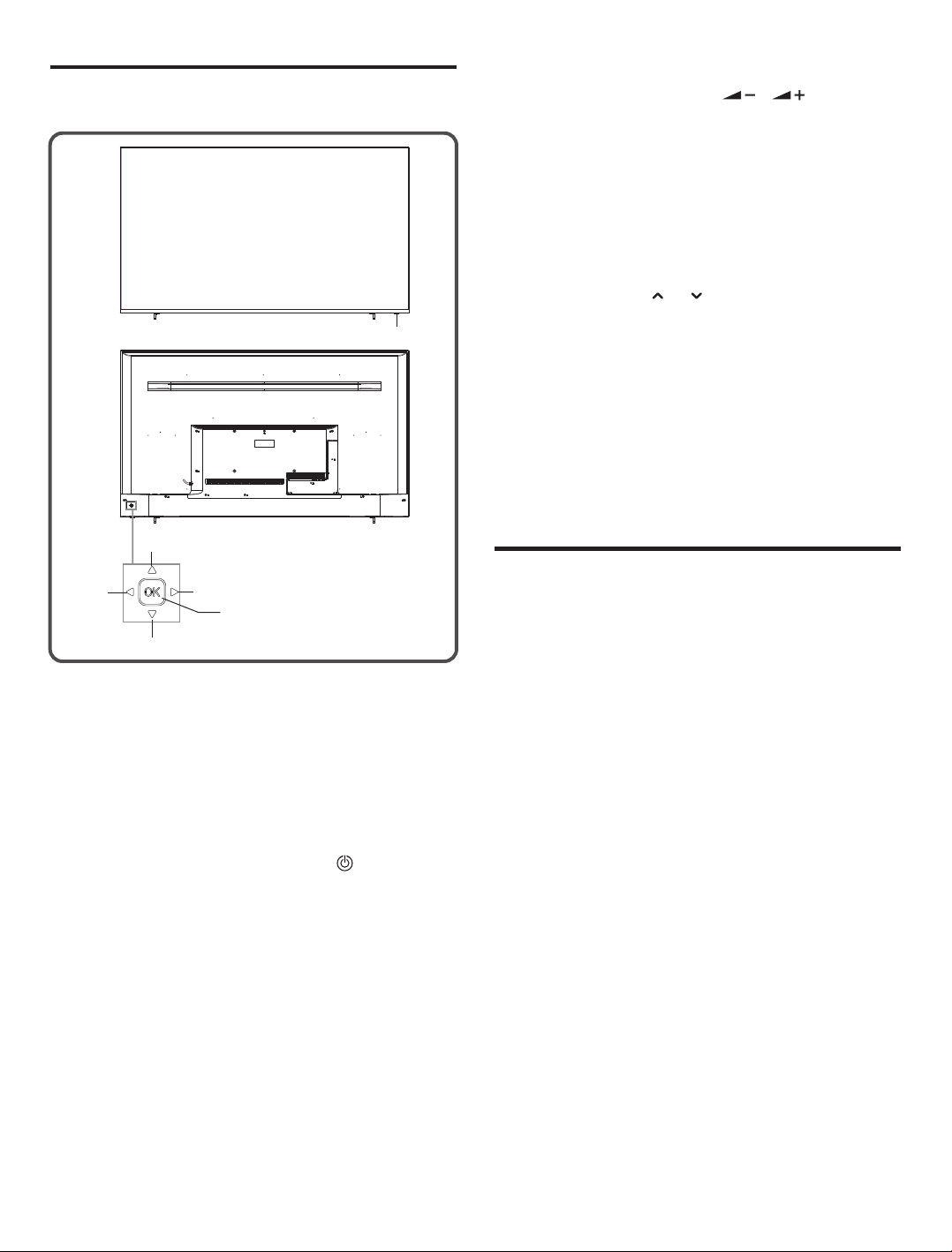
43 /50 55 65 中性英文说明书(欧洲 9632方案 T8E)(apple UI,同轴,三芯)(电子)V1.1FU 43D2U/ FU/FU/FU
5
Panel Control Keys
Precautions for using the remote control
●The remote control should be pointed at the remote
control sensor during operation. An object placed
between the remote control and the remote control
sensor may impede normal operation.
●The remote control should be prevented from
strenuous vibration. Besides, please do not set or
place the remote control under direct sunshine, as
heating power may result in deformation of the
remote control.
●Remote control failure may occur when the remote
control sensor of the main unit is under direct
sunshine or strong lighting; in this case, please
change the angle of lighting or this TV set, or
operate the remote control near the remote control
sensor.
●Low battery will influence the remote control
distance, in which case, the battery should be
replaced with a new one. If the remote control is
going to be idle for a long time or the battery runs
out, please take the battery out to prevent the
remote control from being corroded by battery
leakage which may result in damage and failure of
the remote control.
●Please do not use batteries of different types. It is
not allowed to use old and new batteries together;
the batteries should be replaced in pair.
Remote Control
1
Up
Right Left
Down
2
1. Power LED indicator and remote receiving window.
2. Rocker button combination key:
Power on or standby with OK rocker:
①. When Plugged power cord into the electrical
socket, you can press OK rocker to turn on the
TV.
②. In power on state, long press OK rocker 2
seconds to display the function menu, then
move rocker Left/Right to select and press
OK rocker to switch to standby mode.
After turn on the TV, Press OK Rocker:
①.In non-OSD menu operation, long press OK
rocker 2 seconds to display the function menu
which includes 9 sorts. During the menu
operation, press OK rocker to confirm the
operation and the function is the same as [OK]
key on the remote control.
②.In non-OSD menu operation, press OK key to
display input source and the function is the
same as [SOURCE] key on the remote control.
Move rocker Left/Right:
①. In non-OSD menu operation, move rocker
Left/Right to decrease/increase the volume, the
function is the same as [ ]/[ ] key on the
remote control.
②. In OSD menu operation, move rocker Left/Right
to adjust the analog value of selected item, the
function is the same as [t]/[u] key on the
remote control.
Move rocker Up/Down:
①.In non-OSD menu operation, move rocker
Up/Down to select the channel, the function is
the same as [P ]/[P ] key on the remote
control.
②. In OSD menu operation, move rocker Up/Down
to select the adjustment items, the function is
the same as [▲]/[▼] key on the remote control.
Remark:
①. The appearance varies depending on the model,
and the actual product shall prevail.
②. In smart mode, please operate with the remote
control.

43 /50 55 65 中性英文说明书(欧洲 9632方案 T8E)(apple UI,同轴,三芯)(电子)V1.1FU 43D2U/ FU/FU/FU
6
Keys of the Remote Control
Keys Function
Power ( )
Home ( )
Mute ( )
Number keys(0~9)
LIST ( )
SOURCE
MENU
Cursor keys
(p,q,t,u)
OK
VOL+/-( )
Return( )
CH+/-( )
INFO
SUBTITLE
AUDIO
AD
TTX
REC
T-Shift
REVEAL(EPG)
INDEX ( )
ZOOM ( )
HOLD ( )
LANGUAGE ( )
Red key
Green key
Yellow key
Blue key
Switch between working and
standby status.
Show the home page of smart TV.
Turn on/off the sound.
Enter numbers or select channel.
View program list.
Return to last watching channel.
Select the signal source.
(only in TV mode)
Show the OSD menu.
Select items or adjust values.
Confirm the operation.
Turn up/down the volume.
Return to previous page.
Turn on/off the mouse.
Change program channel.
Show the information of the TV
program.
Select subtitle language.
Select audio language.
Turn on/off the associated audio.
Open teletext mode.
Record programme.
Time shift in DTV mode.
Displays the hidden text in teletext
mode.
(Electronic channel instructions.)
Displays the index page in teletext
mode.
(Play/pause function in multimedia)
Adjust the teletext size.
(Stop function in multimedia)
Hold the displays at the current page.
(Last file in multimedia).
Change teletext language.
(Next file in multimedia).
Special function key.
Note: The appearance of the remote control may
be different from this diagram; please refer to the real
object as standard.
●Please do not throw the batteries into fire or charge
or decompose the batteries; do not charge, short-
circuit, disassemble/assemble, heat or burn used
batteries. Please dispose the waste batteries
pursuant to relevant regulations on environmental
protection.
Method for Installation of Remote Control
Battery
Remove the battery compartment cover and insert
two AAA (No. 7, 1.5V) batteries; make sure the polarity
of the batteries is in compliance with the polarity mark
''+'' and ''-'' in the battery compartment of the remote
control.
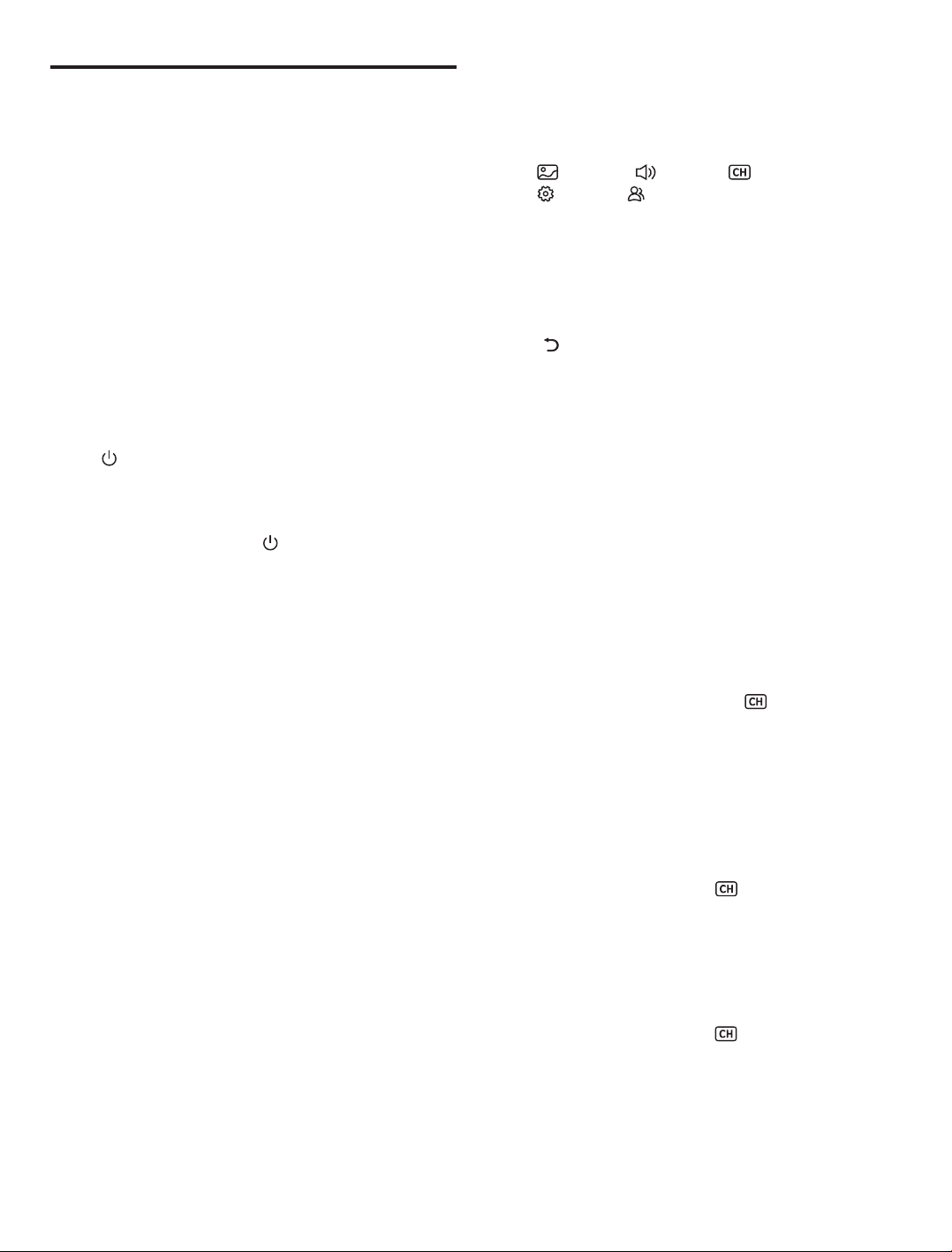
43 /50 55 65 中性英文说明书(欧洲 9632方案 T8E)(apple UI,同轴,三芯)(电子)V1.1FU 43D2U/ FU/FU/FU
7
Menu operation description
Press [MENU] key to show the main menu on the
screen:
1. Press [p]/[q] key to select a menu from
(Picture), (Sound), (Channel),
(Setting), (Parental Control). Then press [u]
key to enter the selected menu.
2. Press [p]/[q] key to select an item in the menu.
3. Press [OK] key to enter the submenu.
4. Press [t]/[u] key to adjust the value or setting.
5. When the main menu shows on the screen,
press [MENU] key to exit the main menu; Press
[ ] key to return to previous menu when the TV
display the submenu.
6. During menu operation, the icons of invalid
options will change into grey.
Note: The default password for the lock system is
0000.
Program scanning
Tune the programs before watching the TV for the
first time. Before scanning, please make sure that the
antenna has been connected properly and select
Antenna Type which want to choose. The following
example channel searching Antenna Type is under
DVB-T.
Auto Tuning
Press [MENU] key, and select > Auto Tuning,
then press [OK] key. Then you can select country
where you are and press [OK] key to confirm(you
need to enter the password when several country was
chosen). The machine start auto tuning after selecting
Start Scan. During auto tuning, you can select Stop
Scan to exiting tuning.
DTV Manual Tuning
Press [MENU] key, Select > DTV Manual
Tuning, Press [OK] key to enter DTV Manual Tuning
menu. Press [t]/[u] key to select channel, then press
[q] key to select Start Scan and press [OK] key to
confirm.
ATV Manual Tuning
Press [MENU] key, Select > ATV Manual
Tuning, Press [OK] key to enter ATV Manual Tuning
menu. Press [t]/[u] key to select frequency, then you
can select Scan Up or Scan Down to tune for high
frequency or low frequency. During the tuning, you can
select Stop Scan to exiting tuning.
Basic Operations
Remark:
1. The keys operation refers to remote control
operation, for panel control keys operation
please refer to ''Panel Control Keys'' operation
explanation.
2. Menu Operation Instruction in this manual is
explained according to TV mode. The operations
in other modes are similar to the one in TV
mode, and users can take it as reference.
3. Before power-on platform, please make sure that
the power supply is stable.
Turning on/Standby
Plug power cord into the electrical socket, then
press [ ] key to turn on the TV. The screen displays
''Welcome'' menu. Then you can set Language, Net
and Time according to your needs. Finally, select
Finish and press [OK] key to close the wizard.
In power on state, press [ ] key to switch to
standby mode.
★Special Tips: This device adopts energy saving
technology. If there is no signal input in power on
state, it will enter standby state automatically in five
minutes; The device will enter standby state
automatically at specified sleep time.
Signal source selection
You can connect various devices to the TV set and
view high quality images. If the video device has
HDMI, AV and other video output ports. You can select
one of them and connect to corresponding input ports
of the TV set. After connected, turning on the device
and press [SOURCE] key, then menu of signal source
will be displayed on the screen. Press the [t]/ [u] key
to select the input signal, and press [OK] key to
confirm .
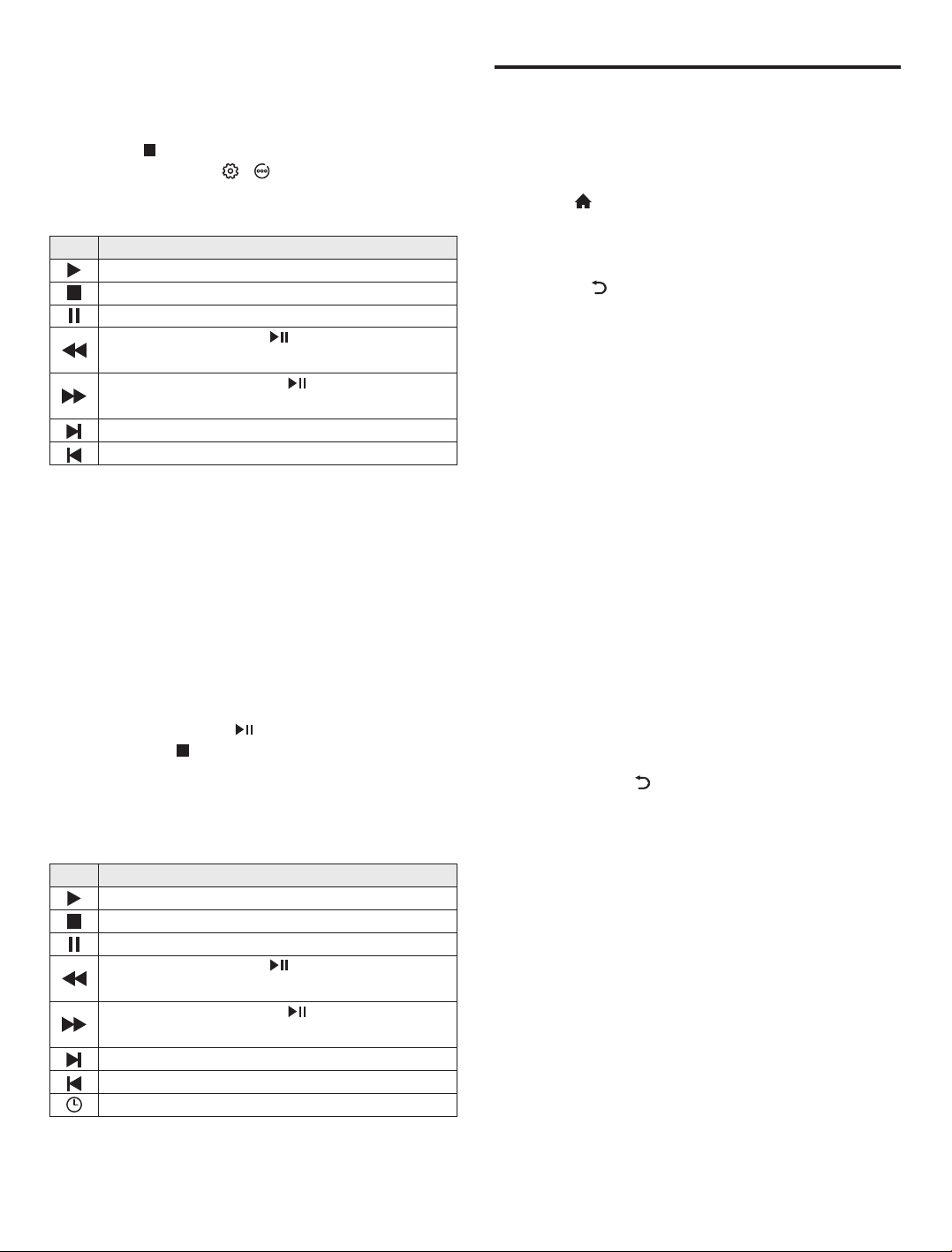
43 /50 55 65 中性英文说明书(欧洲 9632方案 T8E)(apple UI,同轴,三芯)(电子)V1.1FU 43D2U/ FU/FU/FU
REC option
In DTV mode, Press [REC] key, REC option menu
shows on the screen, and system begin recording right
now. Press [ ] key to stop and quit recording; Press
[MENU] key and select > Record List, then you
can select the file you want to play, and press [OK] key
to play it.
Note: The recording function can only support
memorizer with FAT32 file system. Memorizer with
other file systems need to be formatted; Before
formatting memorizer, back-up useful data because
the content of memorizer can not recover after
formatting.
Time Shift option
In DTV mode, Press [T-Shift] key, Time Shift option
menu shows on the screen and the program is in
suspended state. Press [ ] key to resume play
program. Press [ ] key to stop and quit time-shift.
When user leaves program for a short time, time-shift
function can suspend and cache the playing program
to U disk. When user resumes playing, the program
can continue to be played.
>
8
Icon
Play: Play.
Stop: Stop and quit.
Pause: Pause.
FB: Fast back, press [ ] key to play
normally.
FF: Fast forward, press [ ] key to play
normally.
Forward: Make a 30S jump forward.
Backward: Make a 30S jump backward.
Time Play: Select time to play.
Description
Icon
Play: Play.
Stop: Stop and quit.
Pause: Pause.
FB: Fast back, press [ ] key to play
normally.
FF: Fast forward, press [ ] key to play
normally.
Forward: Make a 30S jump forward.
Backward: Make a 30S jump backward.
Description
Instructions for Intelligent
Platform Operation
Basic Operations
Press [ ] key to show the home page.
1. Press [p]/[q]/[t]/[u] key to select an
application;
2. Press [OK] key to run the application;
3. Press [ ] key to return to previous page;
★Special Tips
The operations in smart mode are complicated.
The user can install Apps with different operation
methods, and the operations described in this manual
are for reference only. Part of applications need
external equipment to run normally. Certain functions
are invalid from the remote control. For more
convenient operation, please operate with USB mouse
and keyboard.
Quick Start
Before using this device, please get familiar with
the operations below for better experience.
Mouse Control
1. Click: Click the mouse and release immediately;
2. Press and hold: Click the mouse and hold for at
least three seconds;
3. Clicking the left mouse key has the same effect
as pressing [OK] key on the remote control;
4. Clicking the right mouse key has the same effect
as pressing [ ] key on the remote control.
Language setting
Language: In the smart mode, select the system
language. Select Settings > Language Setting, and
press [OK] key. Press [p]/[q] key to select the
desired language, and then press [OK] key.
Selecting Input Method: In the smart mode,
select Settings > More > Universal > Input Method,
and press [t]/[u] key to choose input ethod; you
can also download and install third party input method.
Setting System Time: In the smart mode,
select Settings > Time Setting > Automatic
Date&time, then the network-provided time will be
used by set it as Network. You can also set the system
time manually.
m
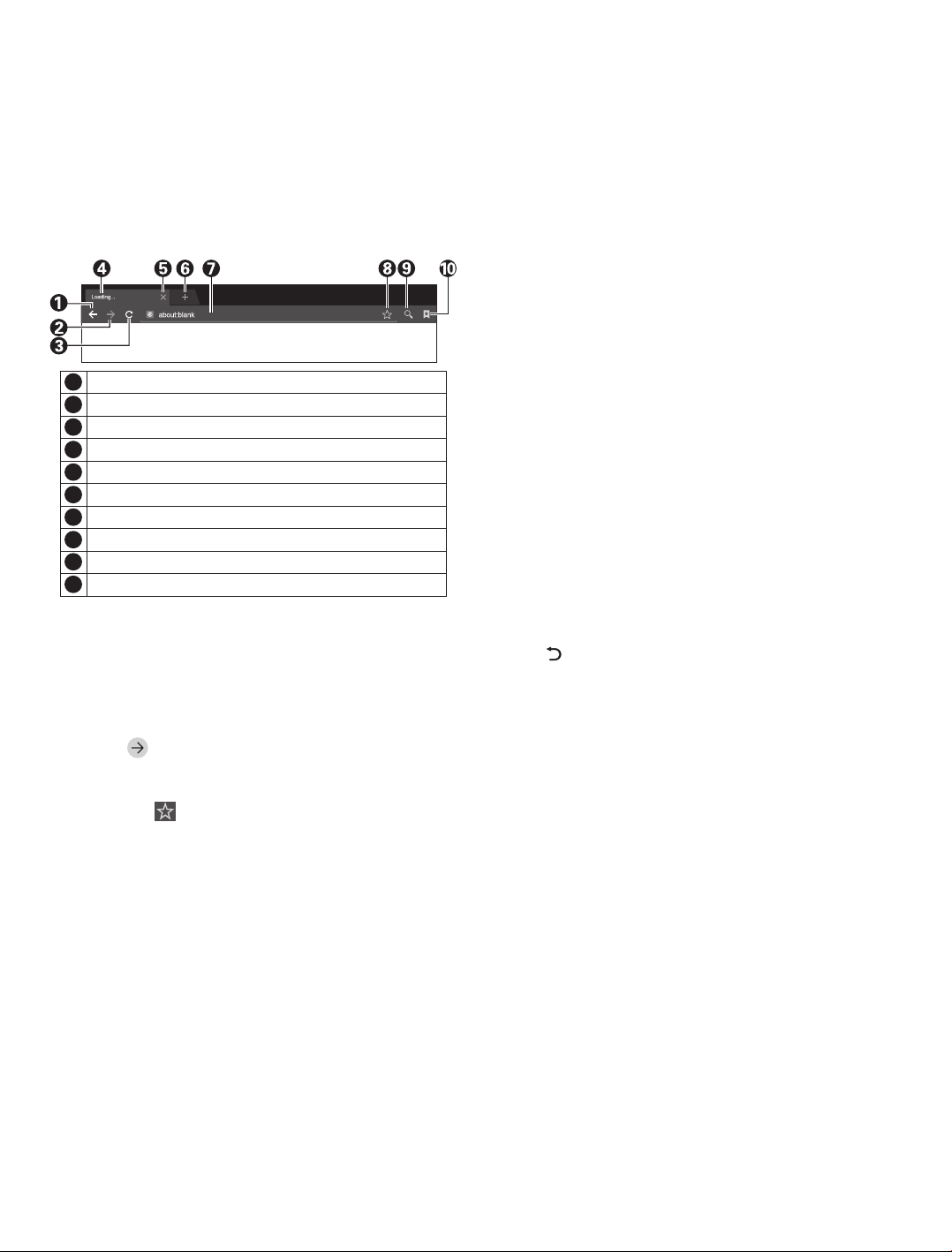
43 /50 55 65 中性英文说明书(欧洲 9632方案 T8E)(apple UI,同轴,三芯)(电子)V1.1FU 43D2U/ FU/FU/FU
Smart Applications
Browser: You can use the browser to show the
text, video, audio and other information on the
Internet.
Before accessing the Internet, please connect your
TV set to the Internet; refer to “Network Settings" for
details. Then select Apps > Browser and press [OK]
key to enter.
Note: Press [MENU] key to display the menu option of
browser.
■How to access web address?
Press [p]/[q]/[t]/[u] key to select the address
bar, and type the web address in the address bar, then
select the icon in the input method, and press [OK]
key to access the web address.
■How to save a page in the Bookmark?
Select the icon the browser interface, and press
[OK] key to enter the browser tab and web address.
Select Account, and press [OK] key. Press [p]/[q]
key to select the account for storage, and then press
[OK] key. Select OK, and then press [OK] key to add
the bookmark.
■How to copy and paste the text in the web
page?
Place the cursor on the text to copied, then press
and hold the left mouse key. When the pair of selecting
cursors appears on the screen, drag the cursor to
select the text. Select Copy on the screen, and click
the left mouse key. Select the target position, press
and hold the left mouse key, and click Paste in the
popup dialog box.
Close the current webpage window.
Add a new webpage window.
5
6
Back to the previous webpage.
Go forward to the next webpage.
Refresh the webpage.
Webpage window of the browser.
1
2
3
4
9
Input box for URL.
Option for adding a bookmark.
7
8
Input option of URL.
Option for viewing bookmark.
10
9
Apk Installer: The Apk installer helps users
manage applications, and allows users to install or
uninstall apps in local disk.
■How to install an application?
Select Apps > FileManager and press [OK] key to
enter, then press [p]/[q]/[t]/[u] key to select Apk
and press [OK] key to enter. Select the target
installation file in local disk, and press [OK] key to
install. Then select INSTALL and press [OK] key.
Several Apk need setting security when you install it.
■How to uninstall an application?
Select Apps > Smart Assistant > App Manager.
Select the application which you want to uninstall and
press [OK] key, then select Uninstall and press [OK]
key to uninstall the application.
Multimedia Player: In smart mode, select
Apps > Multimedia in the main interface, and press
[OK] key to run. Select the file type from Video, Music
and Picture.
■Playing Files in local disk device: Before
playing files in the local disk, insert the USB mass
storage device into the USB interface.
Select local disk device in the file directory, and
press [OK] key to enter. Select the target folder or file,
press [OK] key to enter the folder or play the file, and
press [ ] key to return to the desktop.
Attention:
1. Unstandard USB devices can't be recognized
probably; in this case, please replace a standard
USB device;
2. The stream media system has certain restriction
on the format of files; the playing will be
abnormal if it is out of the system restriction;
3. Do not remove the USB device while playing, or
else the system or device may have problem;
Before replace the USB device, please turn off
the machine's power supply;
4. The system supports standard USB1.1 and
USB2.0 devices, such as USB mass storage
devices and removable hard disks;
5. The maximum output current of the USB port of
this device is 500mA, and the self-protection will
be enabled if it is beyond this limit; please use
external power supply if an external device of
higher current will be connected;
6. The system is complicated; when it is reading or
playing files, the screen may be still or certain
functions may be invalid due to the compatibility
and stability of the USB device; in this case,
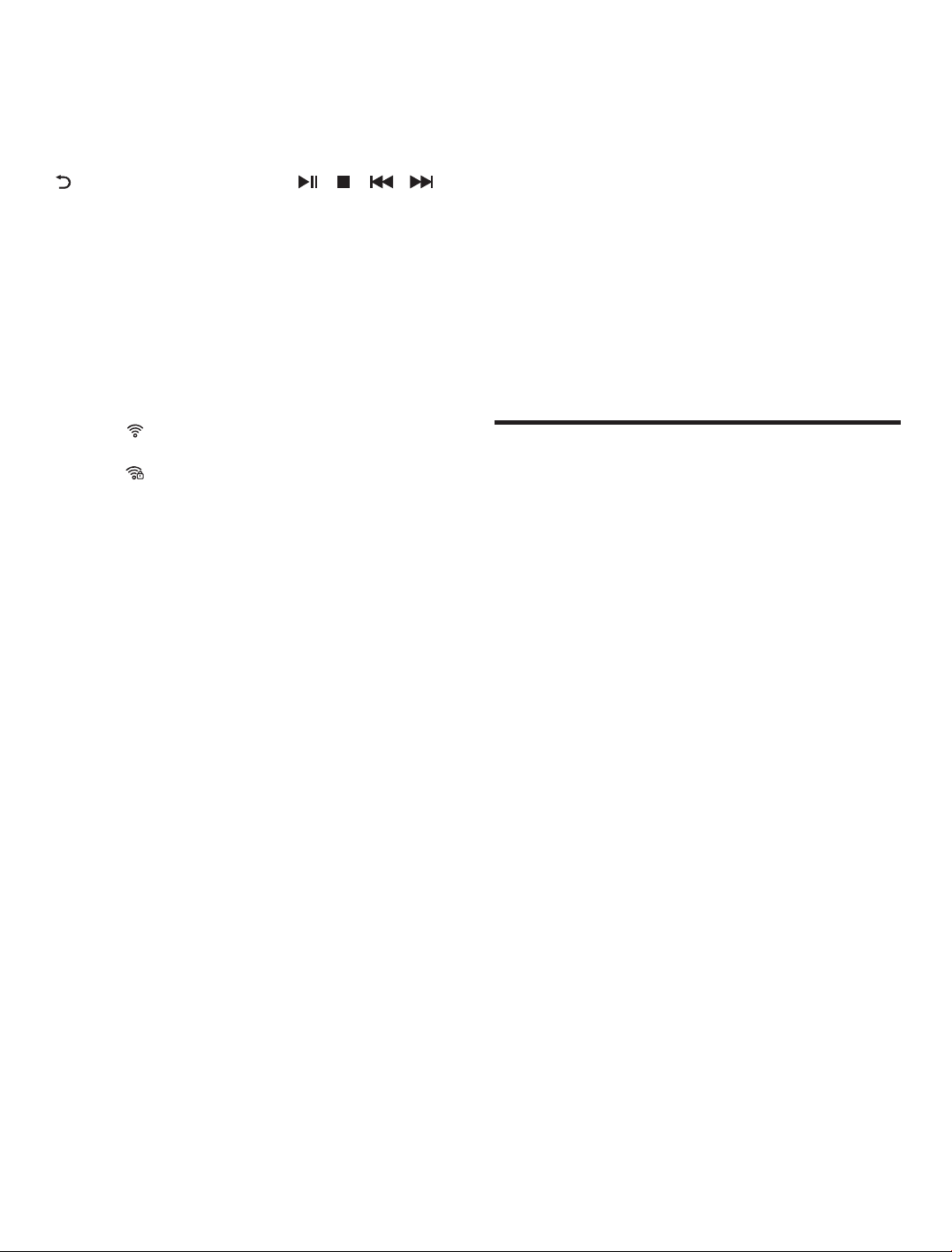
43 /50 55 65 中性英文说明书(欧洲 9632方案 T8E)(apple UI,同轴,三芯)(电子)V1.1FU 43D2U/ FU/FU/FU
please turn off the device and re-initialize the
system.
Press [OK] key can display or hide toolbar, While
playing, select the menu option which you want, and
press [OK] key to perform the operation; you can press
[ ] key to exit playing, or press [ ]/[ ]/[ ]/[ ]
key on the remote control to perform shortcut
operation.
Network Settings
Wi-Fi
1. In smart mode, select Settings > Network
Setting > Wi-Fi. Press [OK] key, then press
[t]/[u] key to select On or Off and the machine
automatically search for nearby wireless network
signal when selecting On. The network searched
with icon indicate that the machine connects
to the network without a password. The network
with icon indicate that it is encrypted and you
must enter the correct password to connect to
the network;
2. Select the network which you want to select in
the network list, and press [OK] key;
3. Type network connecting password in the
Password box, then select Connect and press
[OK] key to connect to network.
Ethernet
1. Select Settings > Network Setting > Ethernet
and press [OK] key;
2.Set Auto Connect as On, and your machine will
obtain an IP address automatically;
3.If your devices does not support automatically
obtain an IP address, you need set Auto
Connect as Off. Then select IP Setting and
press [OK] key to enter;
4. Enter the IP Address, Subnet Mask, Gateway,
and DNS1, DNS2;
5. Select OK and press [OK] key to connect to the
network.
Portable Hotspot
1. Select Settings > Network Setting > Portable
Hotspot and press [OK] key;
2. Select Hotspot Settings and set it as On;
3. Enter the hotspot name in the network name
field;
4. In the security field, press [t]/[u] key to select
security type. When the security type was
selected as None , anyone who search out your
10
network does not need a password to connect to
the network. If you select WPA2 PSK encryption,
you need to enter a password more than eight
characters. Anyone who search out your shared
Wi-Fi network need to enter the correct
password to connect to your network;
5. You can type a password in the password frame
for yourself;
6. Select Save and press [OK] key to save the
settings, then other Wi-Fi devices in search for
Wi-Fi networks will search your network in the
area.
All contents and services obtained from this TV set
belong to the third party and are protected by laws on
copyright, patent right, trademark right and/or other
intellectual property right. The said contents and
services are only for your non-commercial purposes. It
is not allowed to use any content or service without the
authorization of the content owner or the service
provider.
Our company will undertake no liability for any
direct, indirect and accidental losses or damages
caused by your or a third party's access to any content
or service or any information or any third party
software through this set under any circumstances.
Third party service may be changed, deleted or
stopped without prior notice. Our company neither
implies nor guarantees the continuous availability of
some service or content within any period of time.
Our company is not held responsible for services
related to the said service and content. Besides, we
will not bear any liability for client service. Please
directly contact relevant content and service providers
if you have any problem and service request
concerning relevant service or content.
Important Statement on
Network Services

43 /50 55 65 中性英文说明书(欧洲 9632方案 T8E)(apple UI,同轴,三芯)(电子)V1.1FU 43D2U/ FU/FU/FU
11
Troubleshooting
■Snowflake spots occur in the TV images and
there is noise in accompanying sound.
1. Check if the antenna plug is loose or the cable is
in good condition.
2. Check the antenna type (VHF/UHF).
3. Adjust the direction and position of the antenna.
4. Try to use signal enhancer.
■There is neither display nor sound on the screen.
The indication light is not on.
Check if the power line is connected.
■Dotted line or strip disturbance occurs in TV
images.
Do not use electric hair dryer aside the TV
set and adjust the antenna direction to reduce
disturbance.
■Double images occur on the TV screen.
1. Use high oriented antenna.
2. Adjust the direction of the antenna.
■The images are colorless.
Enter setting to increase color saturation.
■The TV has no accompanying sound.
1. Adjust the volume to a proper degree.
2. Press [ ] key on the remote control to cancel
mute mode.
■No signal input images show on the machine
screen. The indicator light is blinking.
1.Check if the signal connecting cable is loose or
falls off. Reconnect it.
2.The machine may be in standby mode, please
reboot.
■The remote control distance is short or out of
control.
1. Remove the object to avoid blocking the remote
control receiving window.
2. Replace the battery.
■The browser cannot access any link.
1. Ask the network administrator to obtain available
IP address and other parameters.
2. Check if the network connecting cable is normally
connected.
3. Consult the network service provider.
■Online video play is very slow.
1. Please upgrade your network bandwidth to a
higher one.
2. Please try to replace with other addresses to
obtain better resources.
■Machine is slow, system crash, can't operate the
machine.
Disconnect the power supply first, and connect the
power supply after about 1-2 minutes, then turn on
the TV again.
Technical Specifications
Master unit
3840×2160
100V-240VAC 50/60Hz
10W+10W
℃ ℃
℃ ℃
5 ~40
10%~85%
86kPa~106kPa
-20 ~55
5%~95%
86kPa~106kPa
Dimension (L W H) and Weight× ×
Max. Resolution
Power Supply
Power Consumption of Speaker
Operating environment:
Temperature
RH
Atmospheric pressure
Storage environment:
Temperature
RH
Atmospheric pressure
43"
Excluding base 3
Unpacking: 958×72×558(mm )
3
Unpacking: 958×172×580(mm )
3
Packing: 1073×140×655(mm )
Net Weight: 6.7kg
Gross Weight: 9kg
Including base
Excluding base 3
Unpacking: 1112×70×642(mm )
3
Unpacking: 1112×243×672(mm )
3
Packing: 1218×140×742(mm )
Net Weight: 10kg
Gross Weight: 12.8kg
Including base
50"
Excluding base 3
Unpacking: 1228×73×711(mm )
3
Unpacking: 1228×243×742(mm )
3
Packing: 1340×140×812(mm )
Net Weight: 13kg
Gross Weight: 16kg
Including base
55"
Excluding base Unpacking: 969 73 602(mm )
Unpacking: 969 224 662(mm )
Packing: 1080 119 694(mm )
Net Weight: 7.2kg
Gross Weight: 9.2kg
3
× ×
3
× ×
3
× ×
Including base
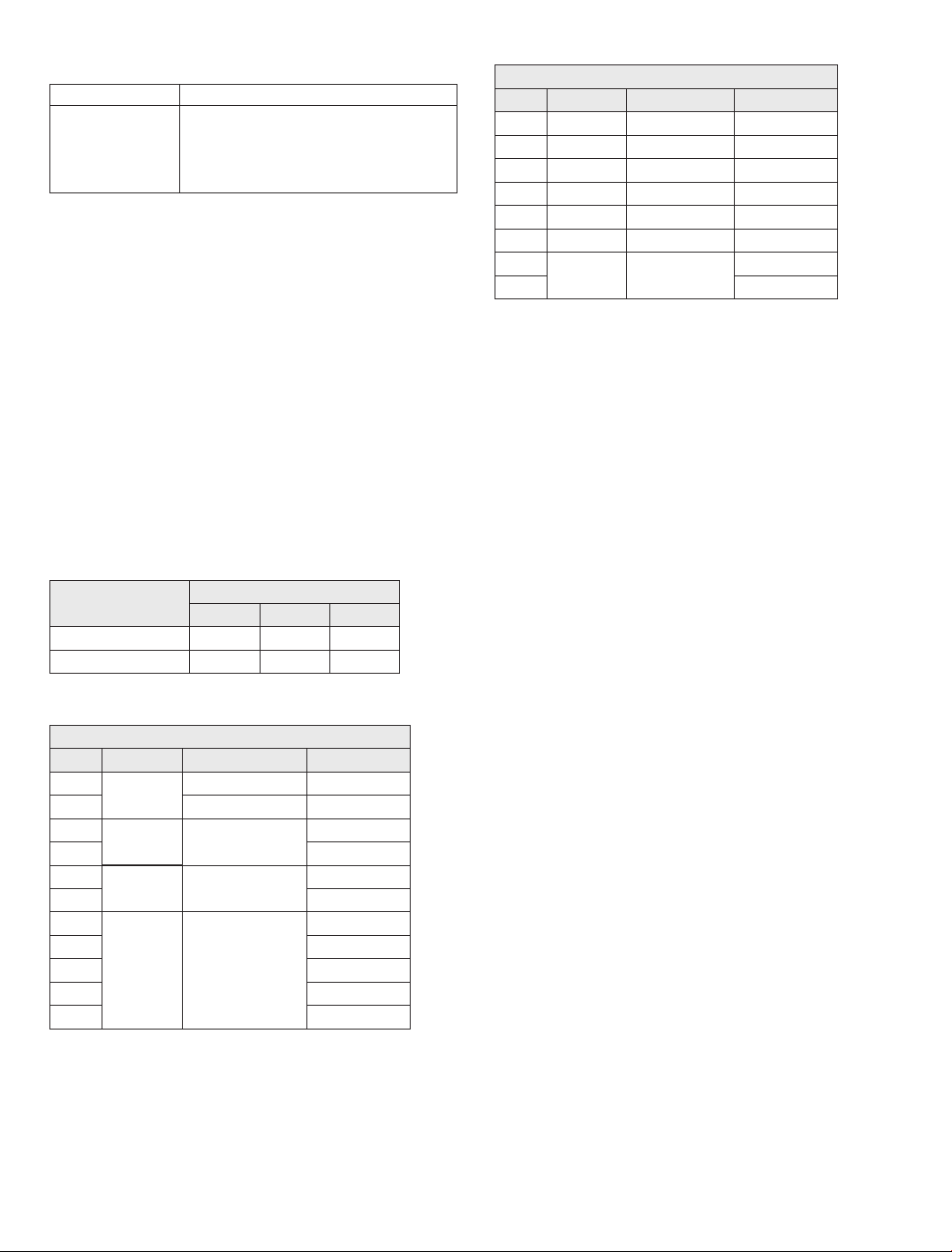
43 /50 55 65 中性英文说明书(欧洲 9632方案 T8E)(apple UI,同轴,三芯)(电子)V1.1FU 43D2U/ FU/FU/FU
12
Technical specifications for TV
720×480i/p
720×576i/p
1280×720p
1920×1080i/p
3840×2160p
SD
1
2
3
4
5
6
7
8
9
10
11
UHD
60Hz
50Hz
50Hz
60Hz
50Hz
60Hz
24Hz
25Hz
30Hz
50Hz
60Hz
HD
Remark: Under UHD mode, 50Hz and 60Hz refresh rate is
effective only under HDMI version 2.0.
NO. Resolution Refresh rate
Mode
HDMI display mode
Video mode
640×480
800×600
1024×768
1280×1024
1600×900
1920×1080
VGA
1
2
3
4
5
6
7
8
60Hz
60Hz
60Hz
60Hz
60Hz
60Hz
30Hz
60Hz
SVGA
XGA
WXGA
WUXGA
NO. Resolution Refresh rate
Mode
VESA mode
4K 3840×2160
Remark: Under 4K mode, 60Hz refresh rate is effective only
under HDMI version 2.0.
SXGA
Power management
65"
Excluding base 3
Unpacking: 1446×73×835(mm )
3
Unpacking: 1446×243×865(mm )
3
Packing: 1588×176×953(mm )
Net Weight: 16.6kg
Gross Weight: 24.2kg
Including base
Mode
Normal working
Standby
Power Consumption
43"
≤98W
≤0.5W
65"
≤180W
≤0.5W
50"/55"
≤130W
≤0.5W
FHD
1. Supported standard:
ATV: PAL D/K, I, B/G, SECAM D/K, B/G;
DTV: DVB-T/T2/C(DVB-S/S2 option).
2. Antenna input: 75Ω coax, unbalanced.
3. AV video input: 75Ω, 1±0.1Vp-p, RCA terminal.
4. AV audio input: 20KΩ, 0.2~2Vrms.
5. HDMI video input: 480i, 480P, 576i, 576P, 720P,
1080i, 1080P, 2160P.
6. Specific internal memory capacity in accordance
with actual configuration.
7. Specific cache capacity in accordance with actual
configuration.
8. Wireless connection: Wi-Fi (IEEE 802.11 b/g/n).
9. Intelligent operating system: Android.

43 /50 55 65 中性英文说明书(欧洲 9632方案 T8E)(apple UI,同轴,三芯)(电子)V1.1FU 43D2U/ FU/FU/FU
Warning
●Please purchase a suitable TV wall mount when
mounting your TV on the wall.
● Ensure that the bearing capacity of the wall for
mount installation is no less than 4 times the weight
of the TV set and the wall mount so as to avoid
falling.
● Please refer to the instructions provided with the TV
set and wall mount for installation.
● Make sure there is no cable or conduit in the wall
section where a wall mount will be installed.
● Please entrust a professional technician to complete
installation. The company shall not be liable for
accidents, personal injury or damage caused by
improper installation of TV set.
Note:
●If any screws are found in the screw hole for wall
mount behind the TV set before installing the wall
mount, the screws shall be removed and put in place
for later use.
●Please buy the wall screws according to the actual
situation.
●If there are flat tail self-tapping screws in the
accessories, please decide whether it is suitable for
use according to the actual situation of the wall
mount.
43"/50"/55"/65":
M6x8 flat tail self-tapping screws 2pcs(option)
Use of a TV wall mounting
13
Required screws
(recommended bolt length)(mm)
Wall mount
Distance between holes
on the wall(H×V)(mm)
L1': Thickness of wall mount
L'
L1'
L1: Thickness of wall mount
TV
L
L1
Wall mount
BottomUp
TV
Up
Bottom
V
H
50"/55"/65": 300 x 200
Up: 2 x M6 ( L≤30+L1),
Machine screws
Bottom: 2 x M6 (6+L1'≤L'≤9.5+L1'),
Flat tail self-tapping screws
28+L1≤
43": 400 x 200
Up: 2 x M6 ( L≤30+L1),
Machine screws
Bottom: 2 x M6 (5+L1'≤L'≤7+L1'),
Flat tail self-tapping screws
26.5+L1≤

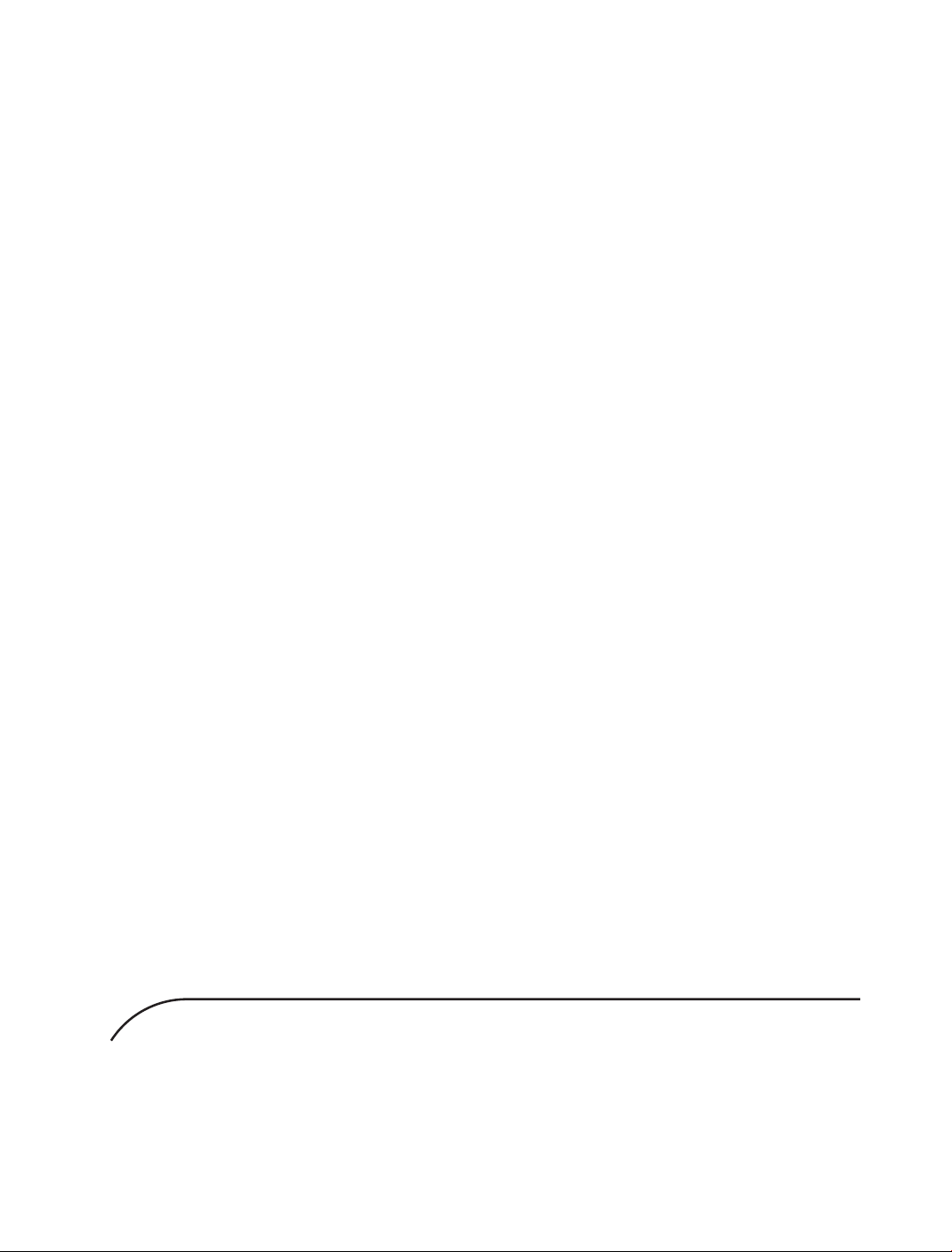
43 /50 55 65 中性英文说明书(欧洲 9632方案 T8E)(apple UI,同轴,三芯)(电子)V1.1FU 43D2U/ FU/FU/FU
Molimo Vas da ovaj priručnik pažljivo proučite prije prvog korištenja.
Zadržite ovaj priručnik radi lakšeg rješavanja problema.
Ilustracije u ovom priručniku su isključivo za referencu.
OBAVIJEST O IZJAVI O SUKLADNOSTI:
Smartphone i Tablet Servis d.o.o. ovim izjavljuje da je radijska oprema tipa
NOA VISION N65LUPS u skladu s Direktivom 2014/53/EU.
Cjeloviti tekst EU izjave o sukladnosti dostupan je na sljedećoj
internetskoj adresi: www.noa-mobile.eu/doc
SMART TV
Korisnički
priručnik

43 /50 55 65 中性英文说明书(欧洲 9632方案 T8E)(apple UI,同轴,三芯)(电子)V1.1FU 43D2U/ FU/FU/FU
16
Sadržaj
Sigurnosna upozorenja i obavijesti
Montaža TV Uređaja
Sadržaj pakiranja
Povezivanje periferne opreme
Upravljačke tipke kontrolne ploče
Daljinski upravljač
Osnovne operacije
Uključivanje/Stanmje mirovanja
Odabir Izvora signala
Opis funkcija izbornika
Pretraga kanala
Opcija snimanja kanala
Vremenski pomak
Upute za korištenje SMART platforme
Osnovne operacije
Brzi početak rada
Pametne aplikacije
Mrežne postavke
Važna izjava o mrežnim uslugama
Rješavanje problema
Tehničke Specifikacije
Upute za instalaciju baze
Sigurnosna upozorenja i obavijest
Hvala Vam na odabiru našeg multifunkcionalnog LED
televizora. Pripremite se na vrhunski audiovizualni užitak.
Prilikom dizajna ovog proizvoda imali smo na umu
različite faktore koji utječu na vašu sigurnost, te je sam
proizvod prošao stroge testove prije dostave. Unatoč
tome, nepravilno korištenje uređaja može dovesti do
ozljeda i materijalne štete. Kako bi ste bili sigurni,
produžili životni vijek ovog proizvoda, i osigurali najbolje
performanse, pažljivo pročitajte ovaj priručnik prije
uporabe i pridržavajte se napisanih sigurnosnih uputa.
Molimo Vas da zadržite priručnik za kasniju upotrebu.
U slučaju isticanja bilo kakvog plina, ne iskapčajte
utičnicu, nego odmah zatvorite plinski ventil i otvorite
vrata i prozore.
Oprez Može rezultirati smrću
Pažnja
Indicira zabranjene akcije
Može uzrokovati ozljede i materijalnu štetu.
Indicira nužne akcije
16
18
18
19
20
21
22
22
22
22
22
23
23
24
24
24
24
25
25
26
26
27
Ne koristite uređaj pod sljedećim okolnostima:
• Prilikom nestanka struje ili nestabilne voltaže
• Prilikom pojave abnormalnih zvukova ili mirisa uređaja
• Oštećenja kabla za napajanje
• Oštećenja kućišta uređaja
• Prodora tekućine ili drugog stranog tijela unutar uređaja
U navedenim slučajevima isključite TV iz utičnice i
kontaktirajte autorizirano osoblje za popravak.
U slučaju isticanja bilo kakvog plina, ne iskapčajte
utičnicu, nego odmah zatvorite plinski ventil i otvorite
vrata i prozore.
• Koristite samo izvor struje od 240V/50 Hz.
• Ovaj TV radi sigurnosnih razloga mora biti
priključen na uzemljenu utičnicu.
• Svi kablovi se smiju otpojiti samo nakon što je
uređaj isključen
• Položite uređaj na ravnu, čvrstu plohu ili ga
fiksirajte na čvrsti zid kako bi ste izbjegli padove
i ozljede.
• Ne držite uređaj u okolini sa:
• Ne spajate uređaj u oštećene ili nepropisane
utičnice i osigurajte da je utikač propisno spojen
u utičnicu
• Osigurajte da su utikač i utičnica slobodni od
metalnih djelića i ostalih nečistoća
• Čuvajte kable za napajanje od oštećenja
1. Direktnom sunčanom svjetlošću, vlagom,
previsokom ili preniskom temperaturom ili s većom
količinom prašine
2. Zapaljivim ili eksplozivnim sredstvima
3. Zapaljivim ili korozivnim plinovima
4. Kupaonici, kuhinji itd.
1. Ne modificirajte kabel za napajanje ako niste
kvalificirani za popravk
2. Ne stavljajte teške predmete i namještaj na kabel
za napajanje
3. Držite kabel za napajanje podalje od izvora
topline
4. Ne vucite kabel za napajanje prilikom isključivanja
iz utičnice
UPOZORENJE:

43 /50 55 65 中性英文说明书(欧洲 9632方案 T8E)(apple UI,同轴,三芯)(电子)V1.1FU 43D2U/ FU/FU/FU
17
• Ne dozvolite djeci da se penju na TV uređaj
• Držite sitne dijelove izvan dosega djece radi opasnosti
od gušenja.
• Isključite i iskopčajte TV iz struje u slučajevima dužeg
nekorištenja.
• Isključite i iskopčajte TV iz struje prije čišćenja, ne
koristite kemijska sredstva za čišćenje i ne utičite strana
tijela u portove i utičnice. Kemijska sredstva za čišćenje
mogu reagirati sa otisnutim natpisima i obrisati ih, ili
prodrijeti u unutrašnjost uređaja i oštetiti ga. Preporuča-
mo čišćenje sa mekanom i suhom krpom.
• Prilikom prilagođavanja pozicije, otpojite sve žice i
sporo pomičite uređaj kako bi ste izbjegli padove.
• Izbjegavajte doticaj ili pritisak na ekran.
• Prilikom transporta iz hladne u toplu prostoriju, pričeka-
jte neko vrijeme kako bi izbjegli kratke spojeve nastale
kondenzacijom.
• Ukoliko tekućina iscuri iz ekrana prilikom oštećenja i
padne na vašu kožu, ispirite ju sa čistom vodom cca. 15
minuta, te zatim kontaktirajte liječnika.
• Isključite utičnicu iz utikača kako bi ste u potpunosti
isključili uređaj
• Ukoliko koristite prekidač na produžnom kabelu sa
isključivanjem, redovito provjeravajte ispravnost
produžnog kabla i svih konekcija.
• Osigurajte čvrsto povezivanje svih kablova i utikača
kako bi spriječili iskrenje. Iskrenje može uzrokovati
požare.
• Tehnička specifikacija u korisničkom priručniku i na
pakiranju je podložna promjenama bez prethodne najave.
Ukoliko postoji razlika u korištenju u priručniku i na
uređaju, potonji vrši prevlast.
Čuvanje zdravlja prilikom gledanja TV-a
1. Gledajte u prikladnom osvjetljenju; loše osvijetljenje ili
dugotrajno gledanje može oštetiti vaš vid
2. Prilagodite jačinu zvuka kako bi ste izbjegli oštećenje
sluha.
prekrivačima za vrijeme rada uređaja
Ne dodirujte utičnicu sa mokrim ili vlažnim rukama.
Isključite televizor prilikom grmljavine i izvucite utikač
i antenski konektor iz njihovih utičnica.
Ne rastavljajte i ne popravljajte televizor ukoliko niste
kvalificirani za izvršavanje popravaka.
Čuvajte kable za napajanje od oštećenja
• Ne povezujte previše trošila na jedan kabel zbog
opasnosti od požara
• Ne približavajte otvoren plamen (npr svijeću)
televizoru zbog opasnosti od požara i električnog
udara
• Izbjegavajte uticanja oštrih predmeta, te spriječite
kapanje tekućine u otvore za ventilaciju
• Ne pokrivajte otvore za ventilaciju sa bilo kakvim
1. Ne modificirajte kabel za napajanje ako niste
kvalificirani za popravak
2. Ne stavljajte teške predmete i namještaj na kabel
za napajanje
3. Držite kabel za napajanje podalje od izvora topline
4. Ne vucite kabel za napajanje prilikom isključivanja
iz utičnice
UPOZORENJE:
PAŽNJA:
PAŽNJA:
• Prilikom transporta televizora čvrsto prihvatite kuteve
ekrana i držite pri dnu; izbjegavajte pritisak na sam
ekran.
• Duži prikaz nepomične slike uzrokuje tzv. burn-in efekt,
gdje se slika „ureže“ u ekran i kao takva ostaje čak i kada
je TV isključen. Uklanjaje ovog efekta nije pokriveno
jamstvom Ne pokrivajte otvore za ventilaciju sa bilo
kakvim prekrivačima za vrijeme rada uređaja.
Nazivi HDMI i HDMI High-Definition Multimedia Interface i
HDMI Logo su zaštitini znakovi HDMI Administratora
Licenciranja u Sjedinjenim Američkim Državama i drugim
zemljama.
Table of contents
Languages: