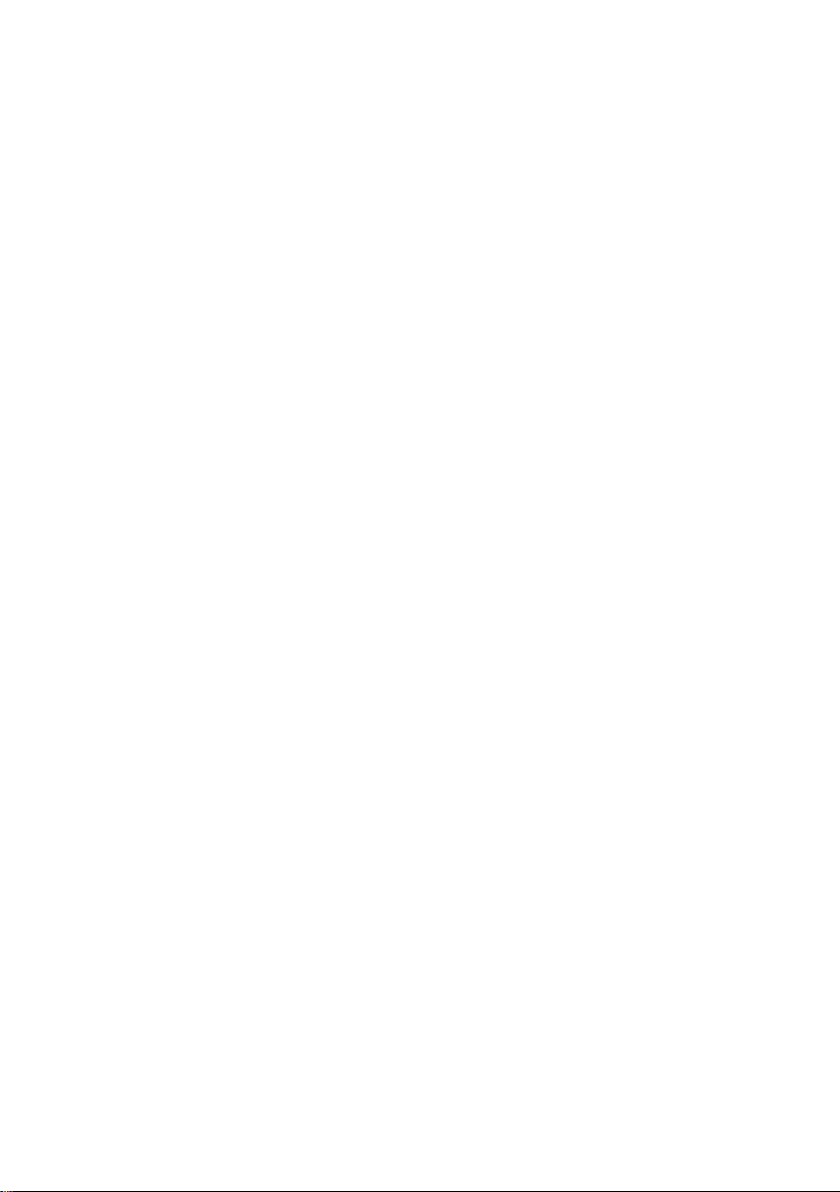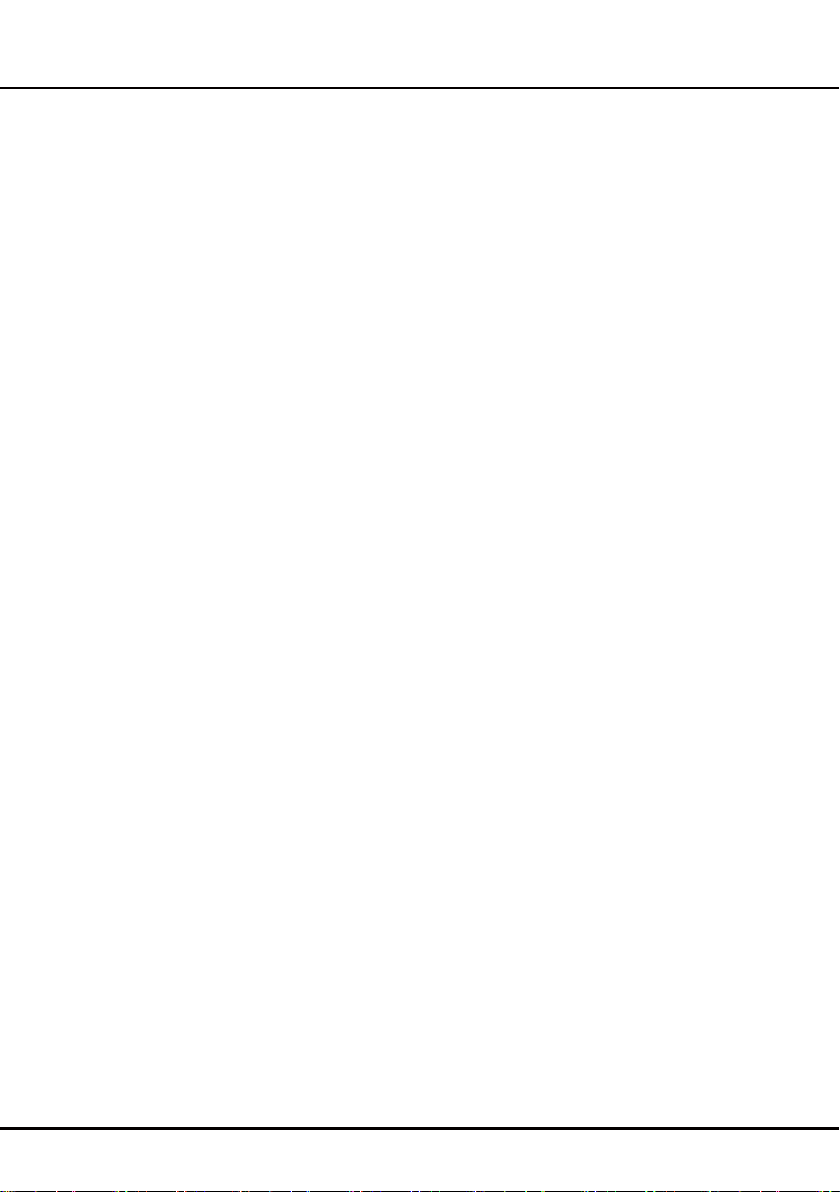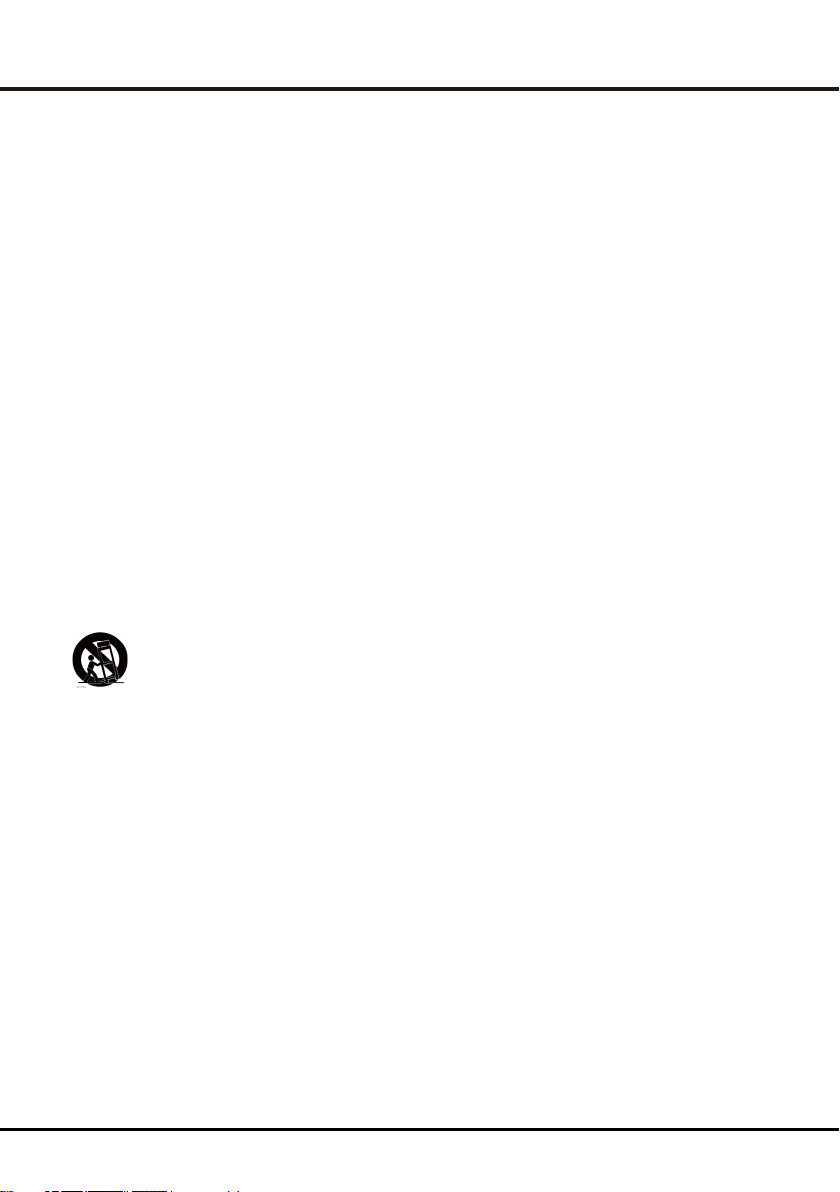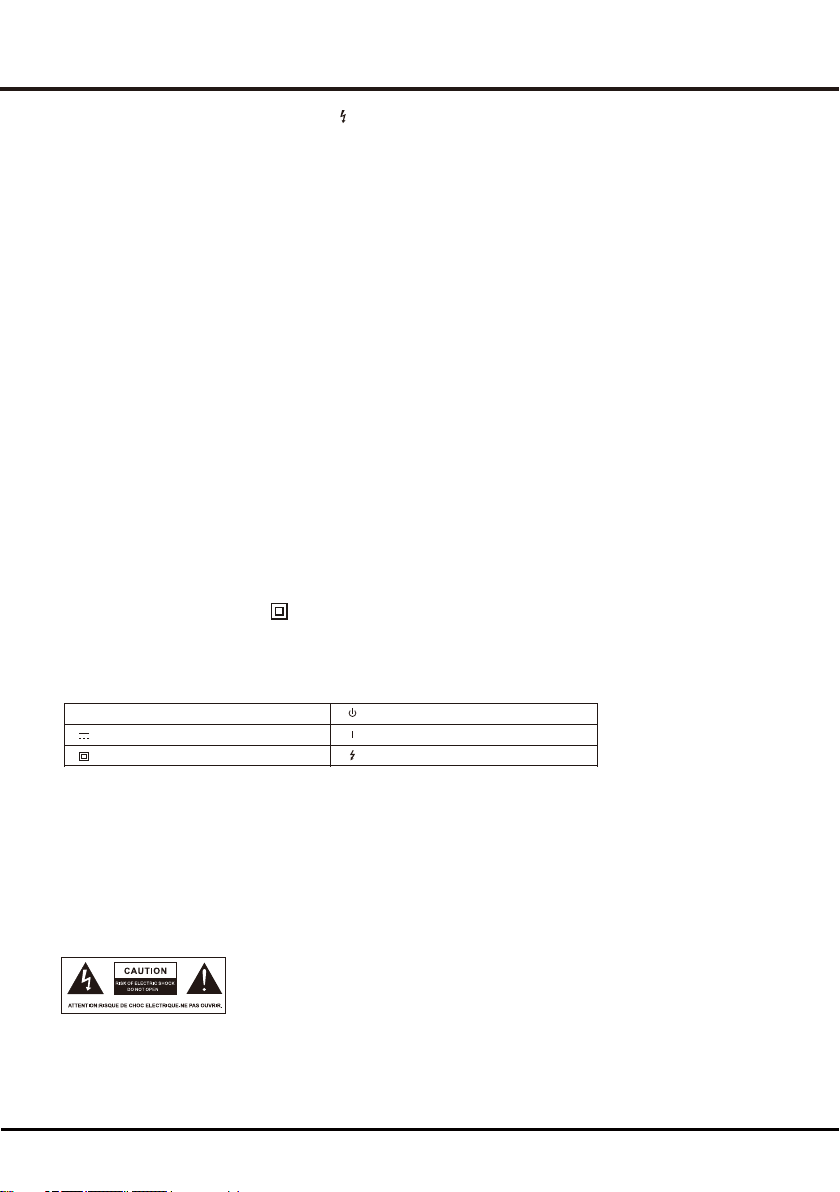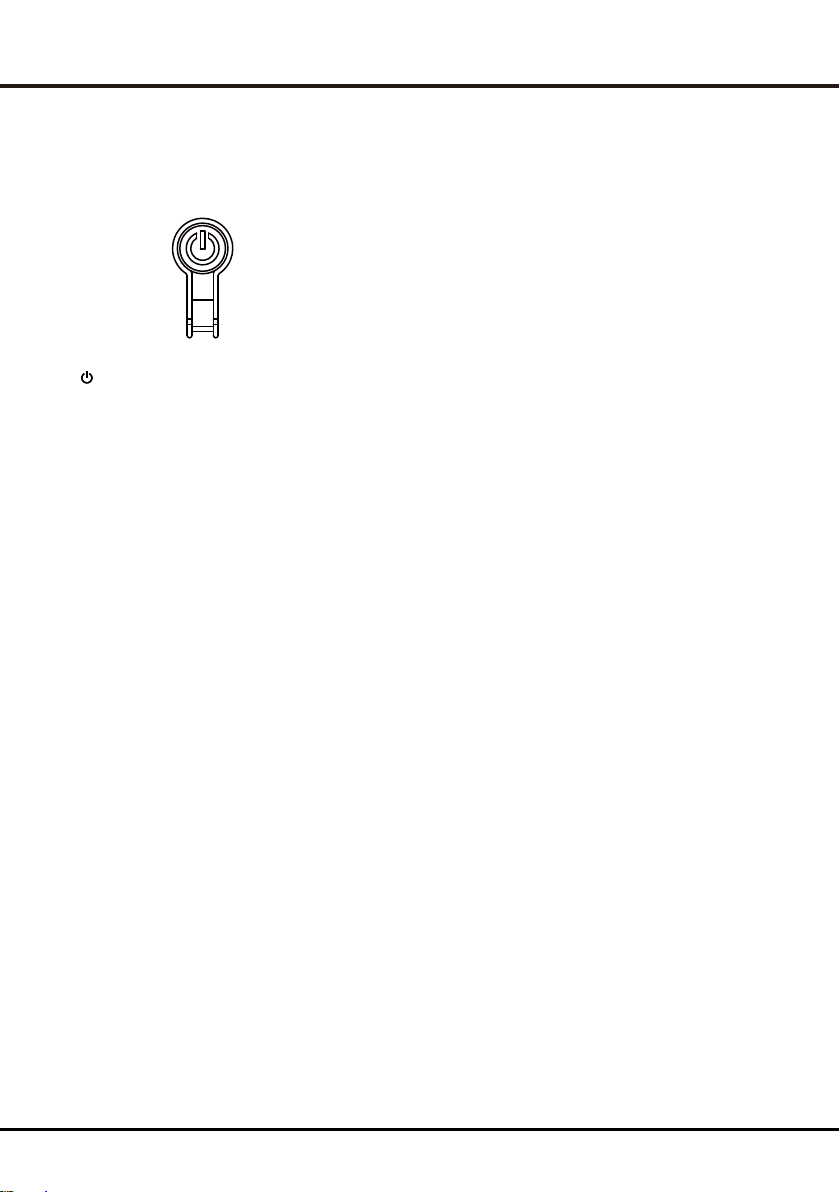Chapter 1
5
Note: The picture is only for reference.
Note: The picture is only for reference.
Introduction
This product is RoHS compliant
Disposal of used electrical & electronics equipment
Packaging and electrical goods should be recycled appropriately, and not treated as
household waste. Please dispose of this equipment at your applicable collection point
for the recycling of electrical & electronic equipment waste. By ensuring the correct disposal
of this product, you will help prevent potentially hazardous to the environment and to human
health , which could otherwise caused by unsuitable waste handling of this product. The
recycling of materials will help conserve natural resource. Please do not therefore dispose of
your old electrical and electronic equipment with your household waste. For more detailed
information about recycling of this product, Please contact your local city office, your
household waste service or the shop where you purchased the product.
Positioning the TV
• Install Display on solid horizontal surface such as a
table or desk. For ventilation, leave a space of at
least 10cm free all around the set. To prevent any
fault and unsafe situations, please do not place any
objects on top of the set. This apparatus can be
used in tropical and/or moderate climates.
• Fix the rear of enclosure to wall (only for some
countries)
• Warning: Never place a television set in an unstable location. A television set may fall,
causing serious personal injury or death. Many injuries, particularly to children, can be
avoided by taking simple precautions such as:
- Using cabinets or stands recommended by the manufacturer of the television.
- Only using furniture that can safely support the television.
- Ensuring the television is not overhanging the edge of the supporting furniture.
- Not placing the television on tall furniture (for example, cupboards or bookcases)
without anchoring both the furniture and the television set to a suitable support.
- Not placing the television set on cloth or other materials that may be located between
the television set and supporting furniture.
- Educating children about the dangers of climbing on furniture to reach the television or
its controls.
If your existing television set is being retained and relocated, the same considerations as above
should be applied. (Only for the TV with mass exceeds 7 kg)
Mounting on a Wall
• An optional wall mount can be used with your
television.
Consult with your local dealer to purchase the
recommended wall mount bracket. Carefully attach
the wall mount bracket at the rear of the TV. Install the
wall mount bracket on a solid wall perpendicular to the
floor. If you are attaching the TV to other building
materials, please contact qualified personnel to install
the wall mount. Detailed instructions will be included
with the wall mount. Please use a wall mount bracket
where the device is adequately secured to the wall with enough space to allow connectivity
to external devices.
• Disconnect the power before moving or installing the TV. Otherwise electric shock may
occur.
• Remove the stand before installing the TV on a wall mount by performing the stand
attachment in reverse.
• If you install the TV on a ceiling or slanted wall, it may fall and result in severe injury. Use an
authorized wall mount and contact the local dealer or qualified personnel. Otherwise it is not
covered by the warranty.
• Do not over tighten the screws as this may cause damage to the TV and void your warranty.