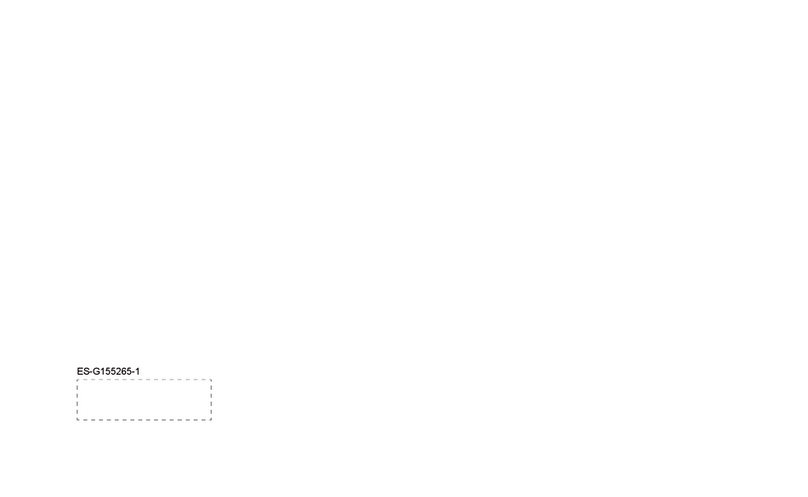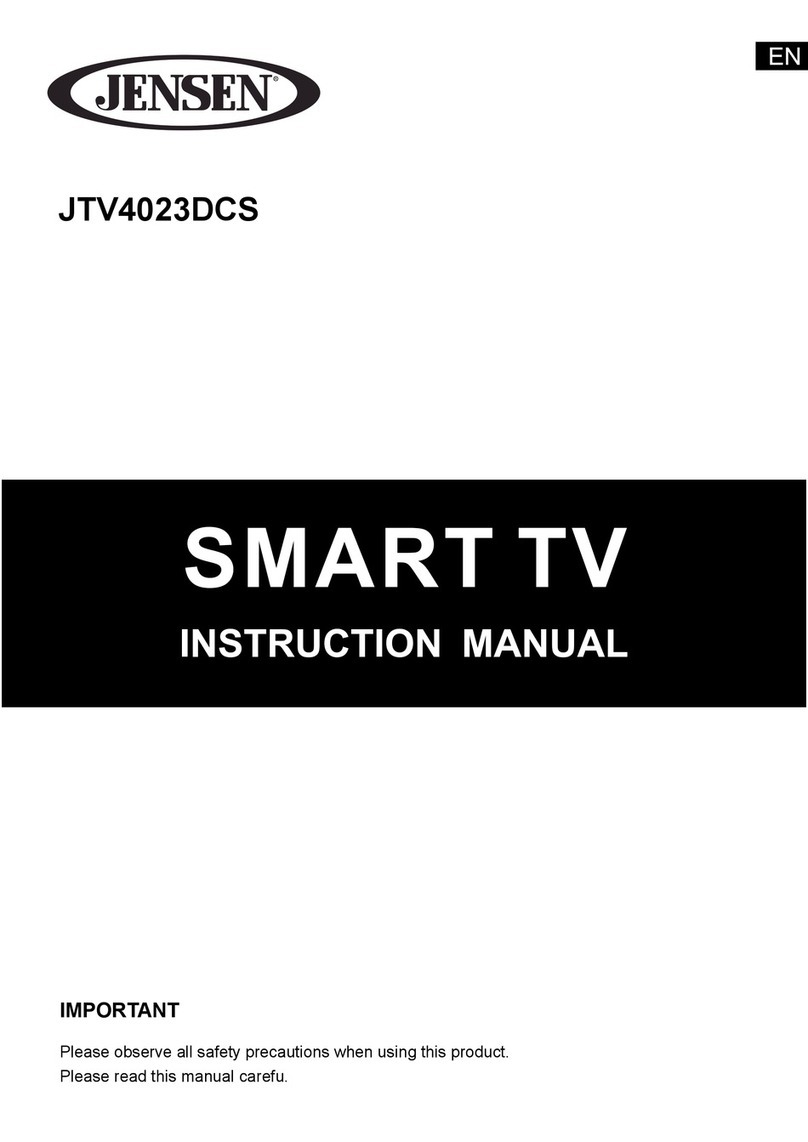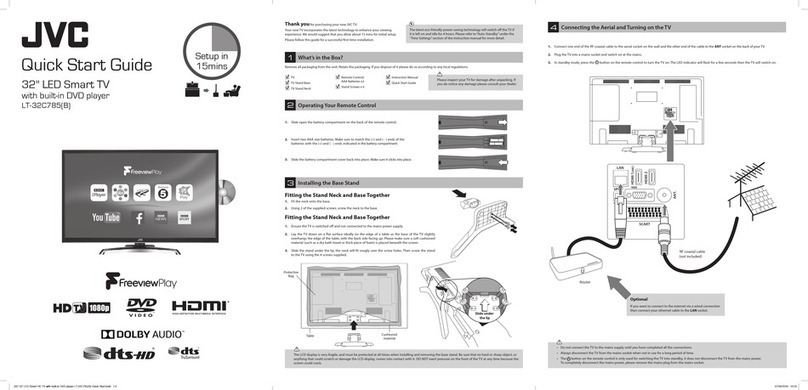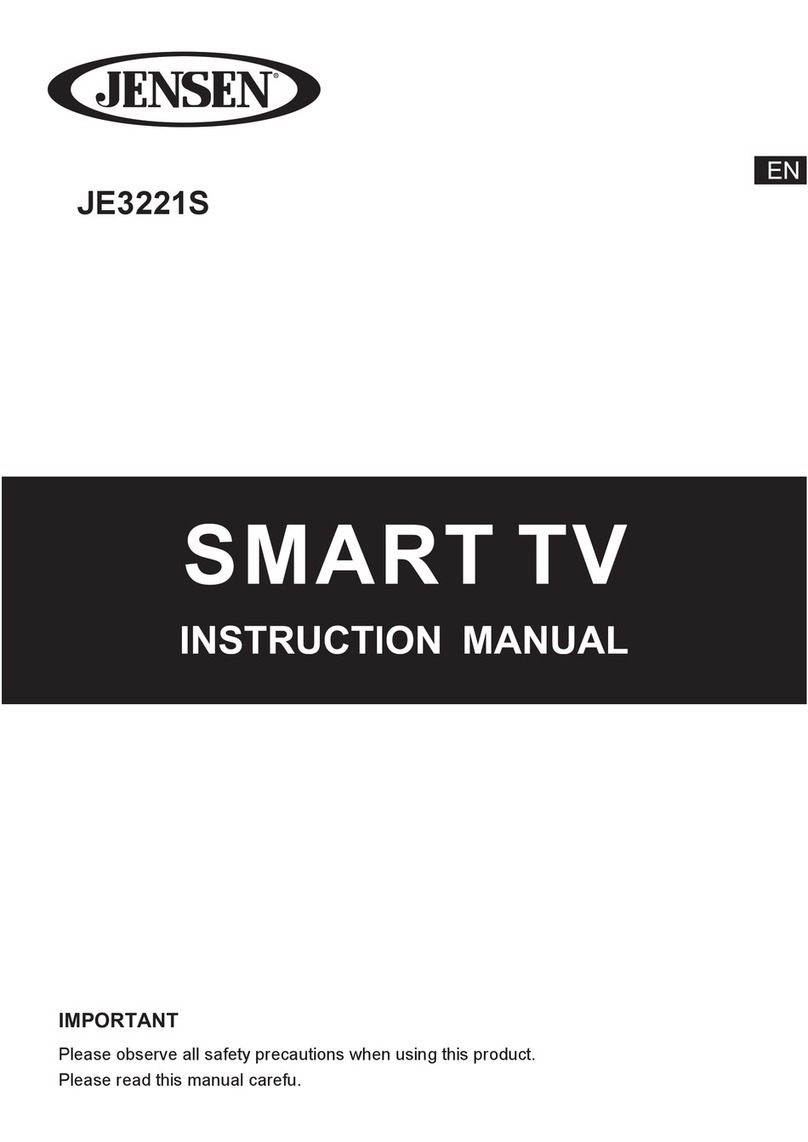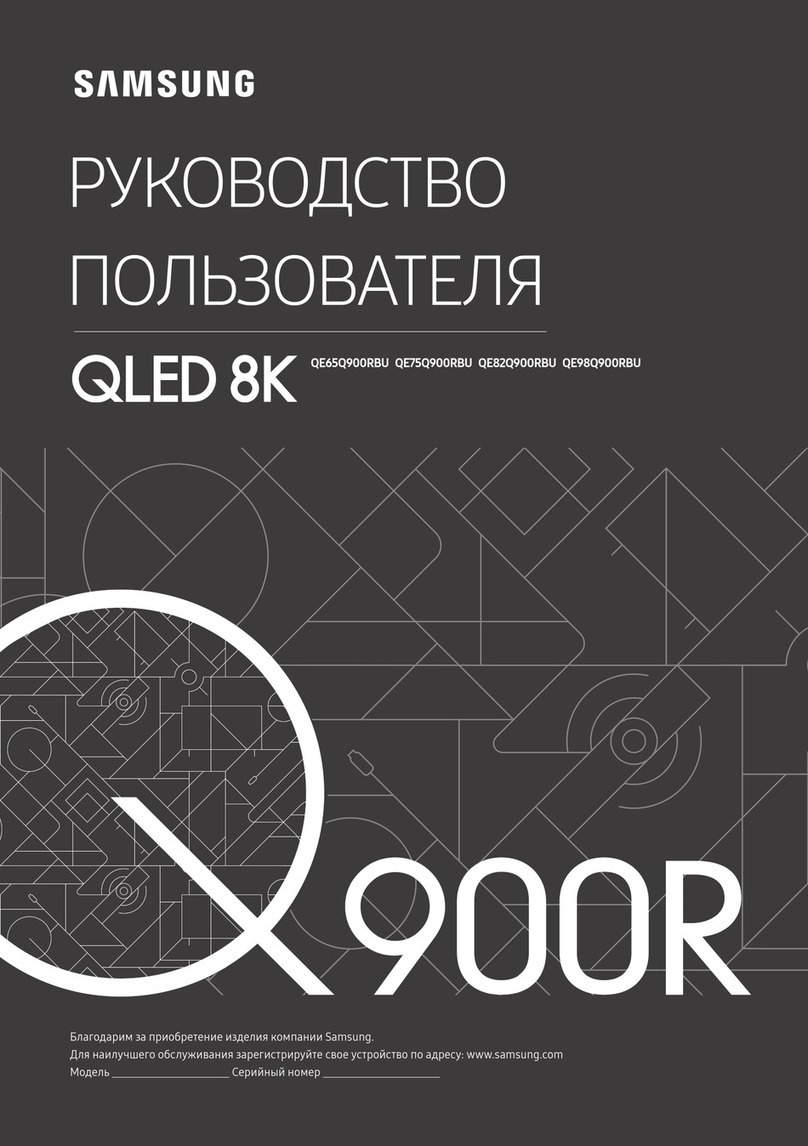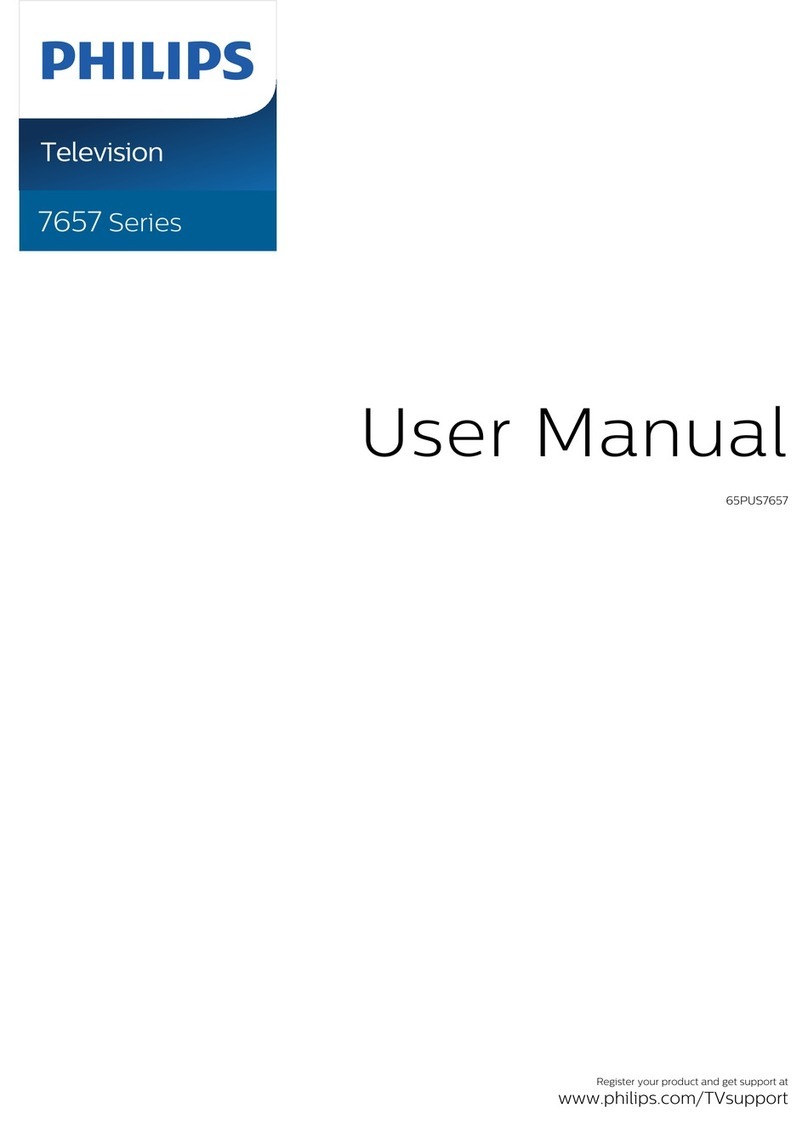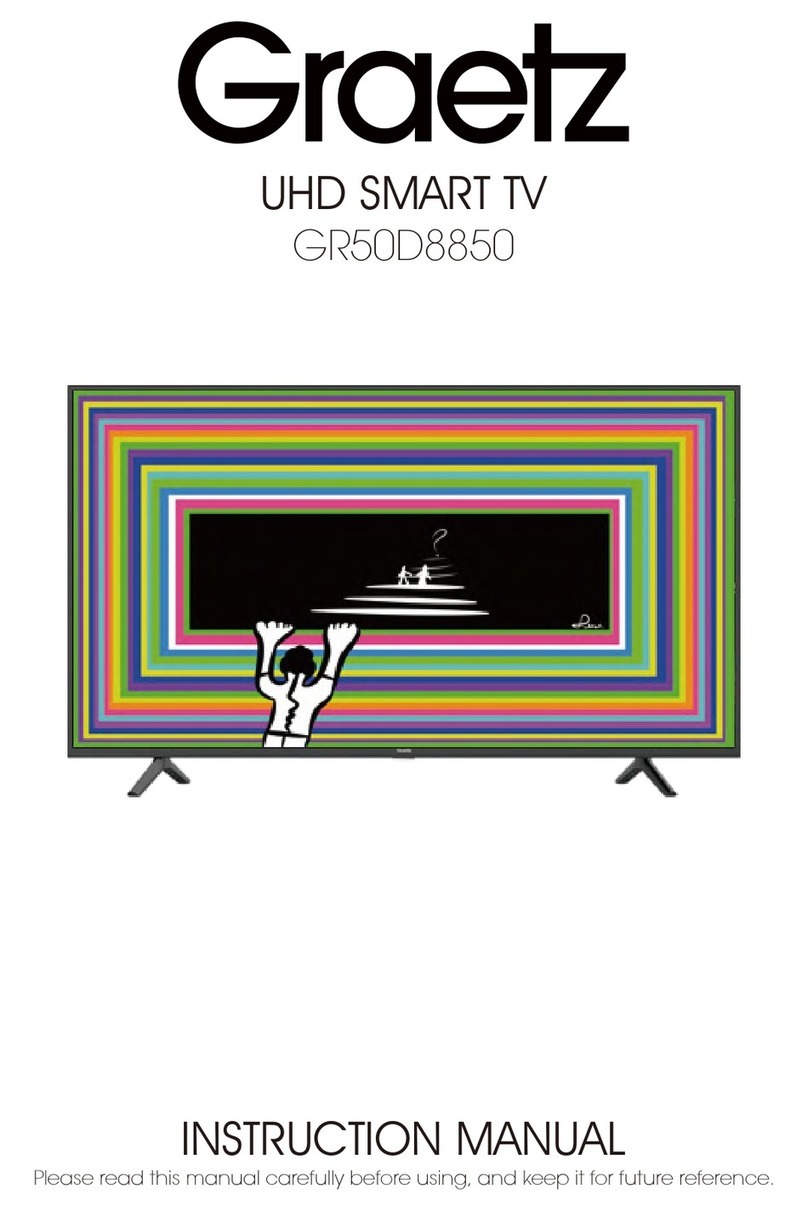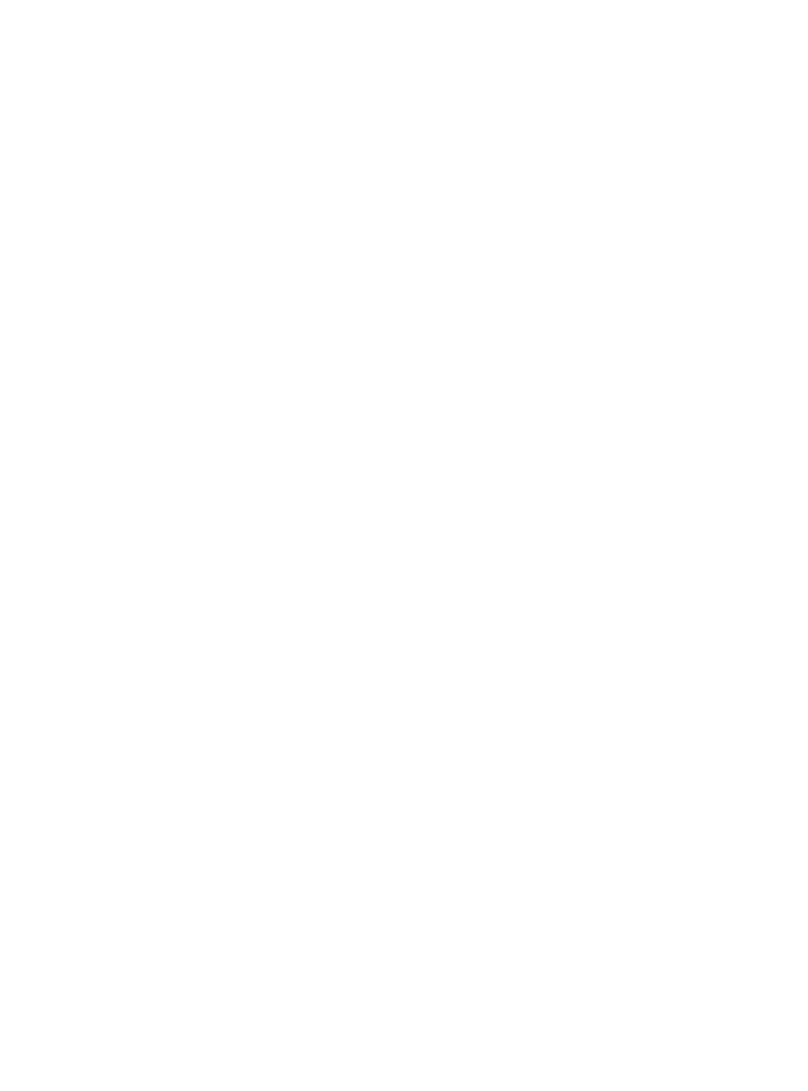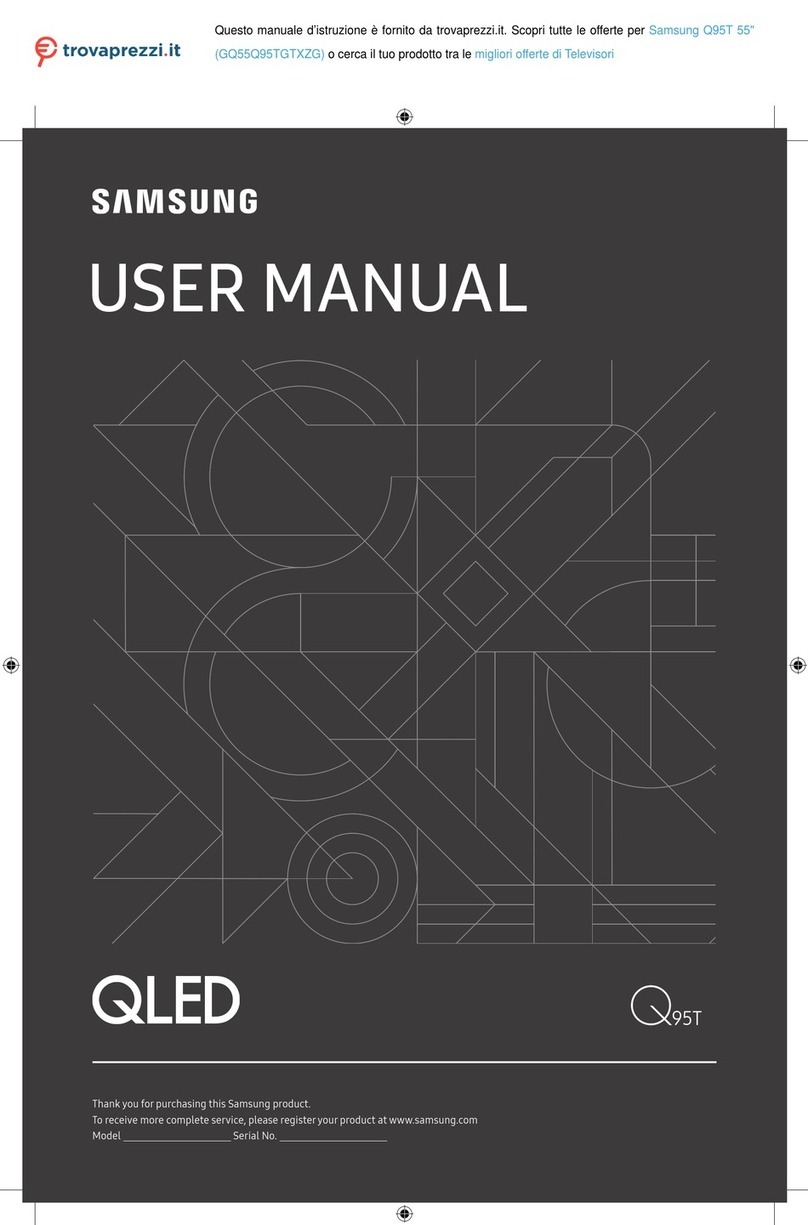Furrion FDHS24D3A User manual

110V SMART RV TV
MODEL: FDHS24D3A
LIPPERT NO.: 2022111214
USER MANUAL
* Product picture for reference only
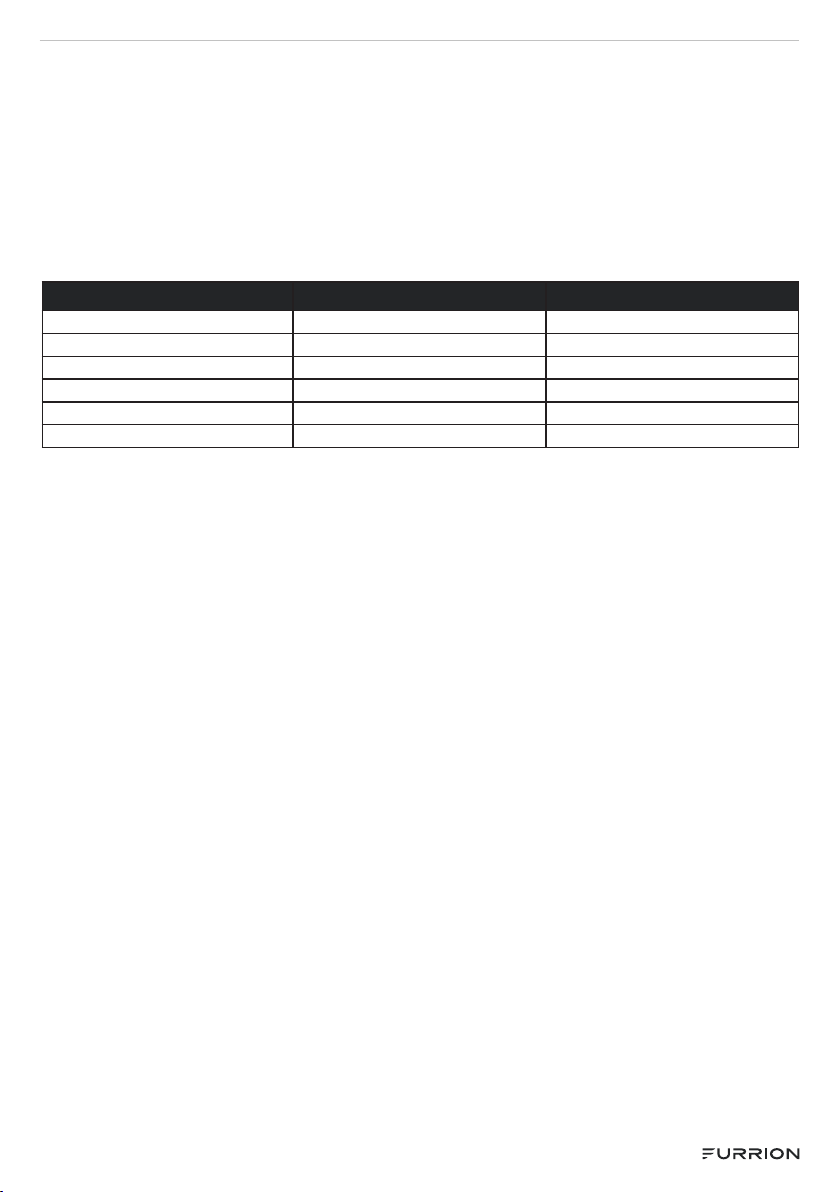
- 2 -
Thank you and congratulations for purchasing this Furrion® product. Before operating
your new product, please read these instructions carefully. This user manual contains
information for safe use, installation and maintenance of the product.
Please keep this user manual in a safe place for future reference. This will ensure safe
use and reduce the risk of injury. Be sure to pass on this manual to new owners of this
product.
The manufacturer does not accept responsibility for any damages due to not
observing these instructions.
MODEL LIPPERT NO. SIZE(Inch)
FDHS24D3A 2022111214 24"
FDHS321DA 2022111215 32"
FDHS39T5A 2022111216 39"
FDFS43T5A 2022111217 43"
FDUS50F2A 2022111218 50"
FDUS55F9A 2022111219 55"
CCD-0006087 | REV DATE: 10.20.22
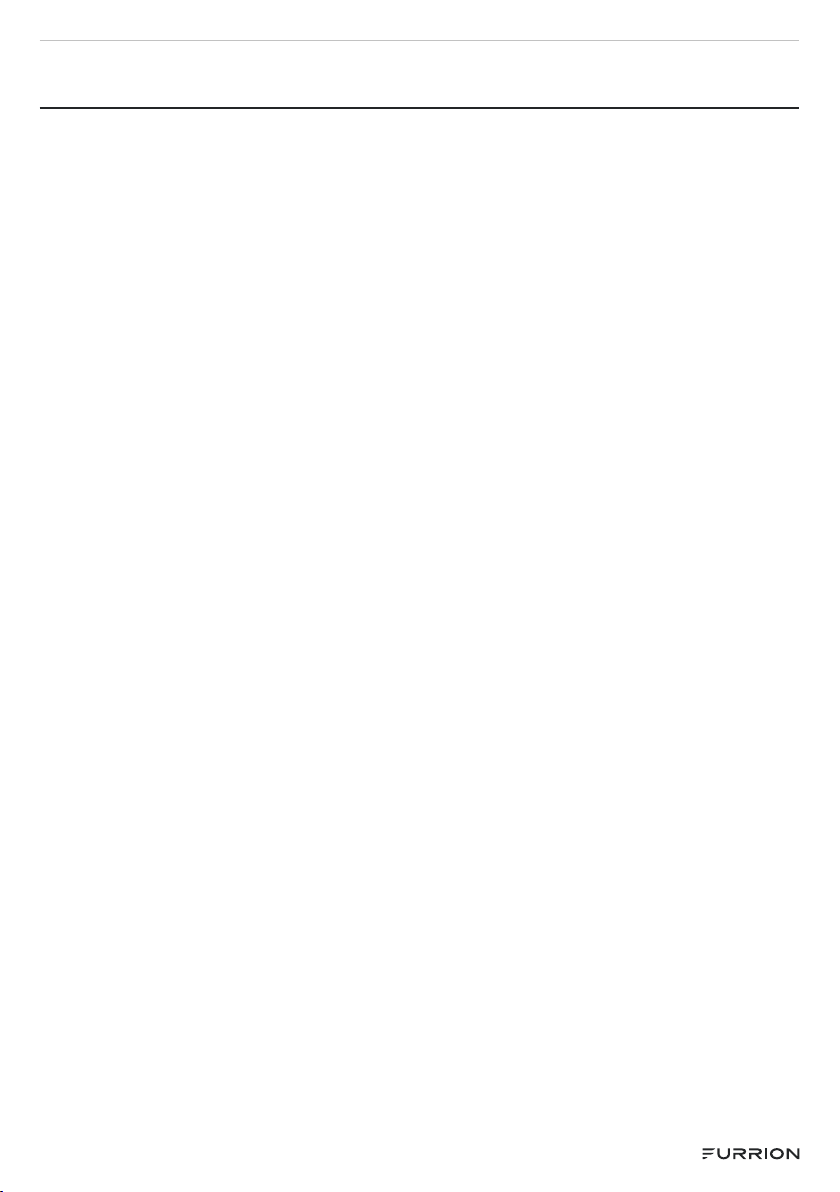
- 3 -
CONTENTS
SAFETY WARNINGS ...................................................................................................................4
IMPORTANT SAFETY INSTRUCTIONS................................................................................4
FUNCTION OVERVIEW.............................................................................................................10
REMOTE CONTROL ...................................................................................................................11
ABOUT YOUR LED HD TV........................................................................................................12
BEFORE OPERATION ...............................................................................................................13
What’s in the Box ..................................................................................................................................... 13
INSTALL ..........................................................................................................................................14
A. Use the supplied TV stands........................................................................................................... 14
B. Wall Mount.............................................................................................................................................14
GETTING STARTED ...................................................................................................................14
CONNECTION ..............................................................................................................................15
HDMI Device.............................................................................................................................................. 15
HDMI-CEC.................................................................................................................................................. 15
Wired LAN...................................................................................................................................................16
Wireless ....................................................................................................................................................... 17
INPUTS ............................................................................................................................................ 17
HOME...............................................................................................................................................18
SETTINGS......................................................................................................................................18
Sound Menu...............................................................................................................................................19
Network Menu .........................................................................................................................................20
Channel Menu..........................................................................................................................................20
Accessibility Menu.................................................................................................................................. 21
System Menu............................................................................................................................................. 21
Support ....................................................................................................................................................... 22
MEDIA .............................................................................................................................................23
MULTI-SCREEN.......................................................................................................................... 24
Screen Sharing........................................................................................................................................ 24
Content Sharing...................................................................................................................................... 24
TROUBLESHOOTING ..............................................................................................................25
SPECIFICATIONS.......................................................................................................................26

- 4 -
SAFETY WARNINGS
CAUTION
RISK OF ELECTRIC
SHOCK
DO NOT OPEN
CAUTION: TO REDUCE THE RISK OF ELECTRIC
SHOCK, DO NOT REMOVE COVER (OR BACK).
NO USER-SERVICEABLE PARTS INSIDE.
REFER SERVICING TO QUALIFIED SERVICE
PERSONNEL.
This ‘bolt of lightning’ indicates
uninsulated material within your
unit which may cause an
electrical shock. For the safety of
everyone in your household, please do
not remove product covering.
The ‘exclamation mark’ calls
attention to features within the
enclosed literature to prevent
operating and maintenance problems.
WARNING: To reduce the risk of fire or
electric shock, this apparatus should not
be exposed to rain, moisture placed in
the vicinity or objects filled with liquids
(such as vases).
CAUTION: To prevent electric shock,
fully insert the plug. For regions with
polarized plugs: Please match wide blade
to wide slot.
IMPORTANT SAFETY INSTRUCTIONS
1. Read these instructions.
2. Keep these instructions.
3. Heed all warnings.
4. Follow all instructions.
5. Do not use this apparatus near water.
6. Clean only with a dry cloth.
7. Do not block any of the ventilation
openings. Install in accordance with
the manufacturers instructions.
8. Do not install near any heat sources
such as radiators, heat registers,
stoves or other apparatus (including
amplifiers) that produce heat.
9. Do not defeat the safety purpose of
the polarized or grounding-type plug.
A polarized plug has two blades with
one wider than the other. A grounding
type plug has two blades and a third
grounding prong. The wide blade
or the third prong are provided for
your safety. When the provided plug
does not fit into your outlet, consult
an electrician for replacement of the
obsolete outlet.
10. Protect the power cord from being
walked on or pinched, particularly at
plugs, convenience receptacles and
the point where they exit from the
apparatus.
11. Only use attachments/accessories
specified by the manufacturer.
12. Use only with a cart, stand, tripod,
bracket or table specified
by the manufacturer or
sold with the apparatus.
When a cart is used, use
caution when moving the cart/
apparatus to avoid injury from
tip-over.
13. Unplug this apparatus during
lightning storms or when unused for
long periods of time.
14. Refer all servicing to qualified service
personnel. Servicing is required when
the apparatus has been damaged in
any way, such as if the power-supply

- 5 -
cord or plug is damaged, liquid has
been spilled or objects have fallen
into the apparatus, or when the
apparatus has been exposed to
rain or moisture, does not operate
normally, or has been dropped.
15. Apparatus should not be exposed
to dripping or splashing, and
objects filled with liquids, such as
vases, should not be placed on the
apparatus.
16. An outside antenna system should
not be located in the vicinity of
overhead power lines or other
electric light or power circuits, or
where it can fall into such power lines
or circuits. When installing an outside
antenna system, extreme care should
be taken to eliminate touching power
lines or circuits as contact might be
fatal.
17. Do not overload wall outlets,
extension cords, or integral
convenience receptacles as this can
result in a risk of fire or electric shock.
18. Never push objects of any kind into
this product through openings as
they may touch short-out parts or
dangerous voltage points that could
result in a fire or electric shock. Never
spill liquid of any kind on the product.
19. If an outside antenna or cable
system is connected to the unit, be
sure the antenna or cable system is
grounded to provide some protection
against voltage surges and built-up
static charges, Section 810 of the
National Electrical Code, ANSI/
NFPA 70, provides information with
respect to proper grounding of the
mast and supporting structure,
grounding of the lead-in wire to
an antenna discharge unit, size of
grounding conductors, location of
antenna discharge unit, connection
to grounding electrodes, and
requirements for the grounding
electrode.
NEC-NATIONAL
ELECTRICAL
CODE S2898A
POWER SERVICE GROUNDING
ELECTRODE SYSTEM
(NEC ART 250, PART H))
GROUND CLAMPS
GROUND CLAMP ANTENNA
DISCHARGE UNIT
(NEC SECTION 810-20)
EXAMPLE OF ANTENNA GROUNDING AS PER THE
NATIONAL ELECTRICAL CODE
ANTENNA
LEAD IN WIRE
GROUNDING
CONDUCTORS (NEC
SECTION 810-21)
ELECTRIC SERVICE
EQUIPMENT
20. When replacement parts are
required, be sure the service
technician uses replacement parts
specified by the manufacturer
or those that have the same
characteristics as the original part.
Unauthorized substitutions may
result in fire, electric shock or other
hazards.
21. Upon completion of any service or
repairs to this unit, ask the service
technician to perform safety checks
to determine that the unit is in proper
operating condition.
22. When you connect the product to
other equipment, turn off the power
and unplug from the wall outlet.
Failure to do so may cause an
electric shock and serious personal
injury. Read the owner’s manual of
the other equipment carefully and
follow the instructions when making
any connections.
23. Sudden high volume may cause
hearing or speaker damage. When
you use headphones (if the unit is
equipped with a headphone jack),
keep the volume at a moderate level.
If you use headphones continuously
with high volume, you may suffer
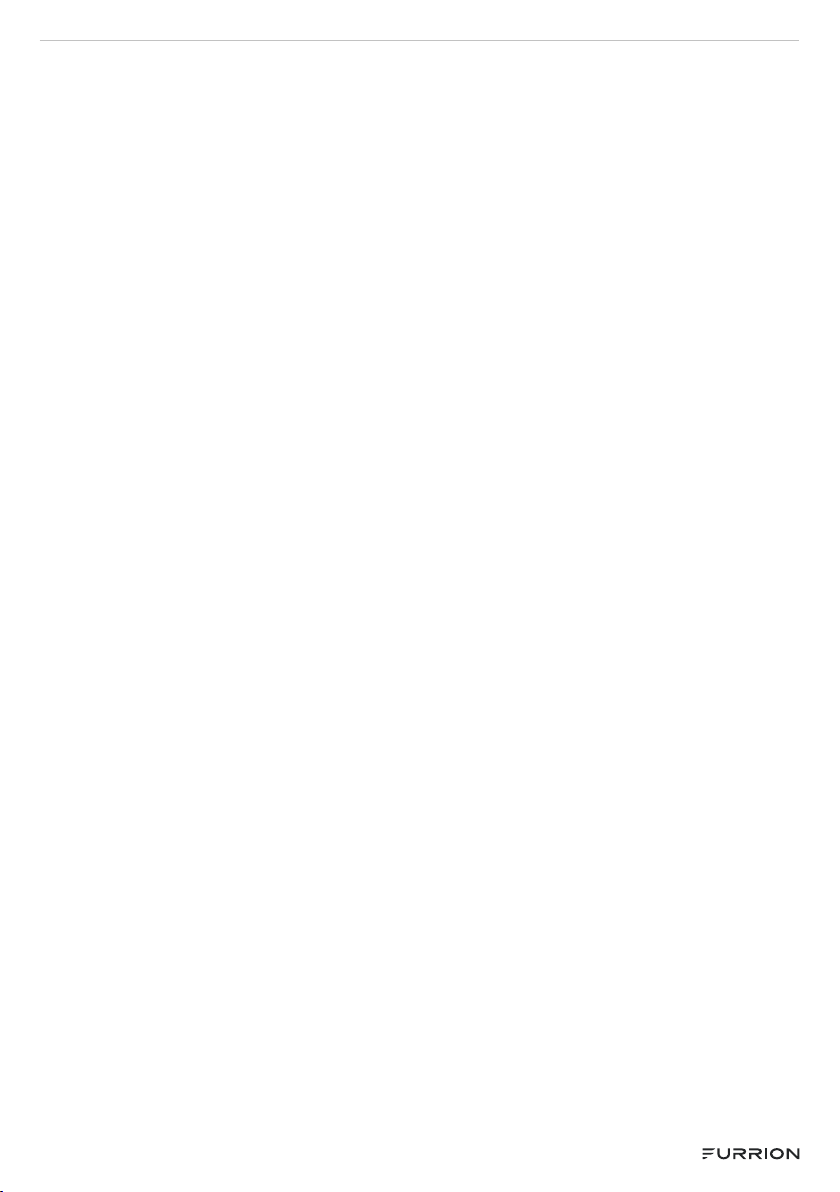
- 6 -
hearing damage.
24. Do not allow the product to output
distorted sound for extended periods
of time. This may cause speaker
overheating and fire.
25. This reminder is provided to call the
cable TV system installer’s attention
to Article 820-40 of the NEC that
provides guidelines for proper
grounding and, in particular, specifies
the cable ground shall be connected
to the grounding system of the
building, as close to the point of cable
entry as practical.
26. The socket-outlet must be installed
near the unit and easily accessible.
27. The main plug is used as the
disconnect and shall remain readily
operable.
CONDENSATION
Moisture will form in the operating
section of the unit if the unit is brought
from cool surroundings into a warm
room or if the temperature of the room
rises suddenly. When this happens the
unit’s performance will be impaired. To
prevent this, let the unit stand in its new
surroundings for about an hour before
switching on, or make sure the room
temperature rises gradually.
Condensation may also form during
the summer if the unit is exposed to the
breeze from an air conditioner. In such
cases, change the location of the unit.
HOW TO HANDLE THE LCD PANEL
●Do not press hard or jolt the LCD
panel. It may cause the LCD panel
glass to break and injury may occur.
●If the LCD panel is broken, make
absolutely sure you do not touch the
liquid in the panel. This may cause
skin inflammation.
●If the liquid gets in your mouth,
immediately gargle and consult with
your doctor. Also, if the liquid gets
in your eyes or touches your skin,
consult your doctor after rinsing for
at least 15 minutes in clean water.
Possible Adverse Effects on LCD
Panel: If a fixed (non-moving) pattern
remains on the LCD panel for long
periods of time, the image can become
permanently engrained and cause subtle
but permanent ghost images. This type
of damage is NOT COVERED BY YOUR
WARRANTY. Never leave your LCD
panel on for long periods of time while
it is displaying the following formats or
images:
●Fixed images, such as stock tickers,
video game patterns, TV station
logos and websites.
●Special formats that do not use the
entire screen. For example, viewing
letterbox style (16:9) media on a
normal (4:3) display (black bars at
top and bottom of screen); or viewing
normal style (4:3) media on a wide
screen (16:9) display (black bars on
left and right sides of screen).
The following symptoms are not signs
of malfunction but technical limitation.
Therefore we disclaim any responsibility
for these symptoms.
●LCD panels are manufactured
using an extremely high level of
precision technology, however
sometimes parts of the screen may
be missing picture elements or have
luminous spots. This is not a sign of a
malfunction.
●Do not install the LCD panel near
electronic equipment that produces
electromagnetic waves. Some
equipment placed too near this unit
may cause interference.
●Effect on infrared devices – there

- 7 -
may be interference while using
infrared devices such as infrared
cordless headphones.
Power source: This LED TV is designed
to operate on 100~240 volt 50/60 Hz,
AC current. Insert the power cord into a
100~240 volt 50/60 Hz outlet.
To prevent electric shock, do not use
the LED TV’s (polarized) plug with an
extension cord, receptacle, or other
outlet unless the blades and ground
terminal can be fully inserted to prevent
blade exposure.
Warning: To reduce the risk of fire
or electric shock, do not expose this
apparatus to rain or moisture.
Caution: Never remove the back cover
of the LED TV as this can expose you to
very high voltages and other hazards. If
the TV does not operate properly, unplug
the LED TV and call your authorized
dealer or service center.
Adjust only those controls that are
covered in the instructions, as improper
changes or modifications not expressly
approved by Furrion could void the user’s
warranty.
Declaration of Conformity
WARNING: This equipment has been
tested and found to comply with the
limits for a Class B digital device,
pursuant to Part 15 of the FCC Rules.
These limits are designed to provide
reasonable protection against harmful
interference in a residential installation.
This equipment generates, uses and
can radiate radio frequency energy and,
if not installed and used in accordance
with the instructions, may cause harmful
interference to radio communications.
However, there is no guarantee that
interference will not occur in a particular
installation. If this equipment does cause
harmful interference to radio or television
reception, which can be determined by
turning the equipment off and on, the
user is encouraged to try to correct
the interference by one or more of the
following measures:
– Reorient or relocate the receiving
antenna.
– Increase the separation between the
equipment and receiver.
– Connect the equipment to an outlet on
a circuit different from that to which the
receiver is connected.
– Consult the dealer or an experienced
radio/TV technician for help.
CAUTION: Changes or modifications
not expressly approved by the party
responsible for compliance with the FCC
Rules could void the user’s authority to
operate this equipment.
Safety Precautions
WARNING: Never place a television set
in an unstable location. A television set
may fall, causing serious personal injury
or death. Many injuries, particularly to
children, can be avoided by taking simple
precautions such as:
–Using cabinets or stands recommended
by the manufacturer of the television set.
–Only using furniture that can safely
support the television set.
–Ensuring the television set is not
overhanging the edge of the supporting
furniture.
–Not placing the television set on tall
furniture (for example, cupboards or
bookcases) without anchoring both
the furniture and the television set to a
suitable support.
–Not placing the television set on
cloth or other materials that may be
located between the television set and
supporting furniture.
–Educating children about the dangers
of climbing on furniture to reach the
television set or its controls.
If your existing television set is being
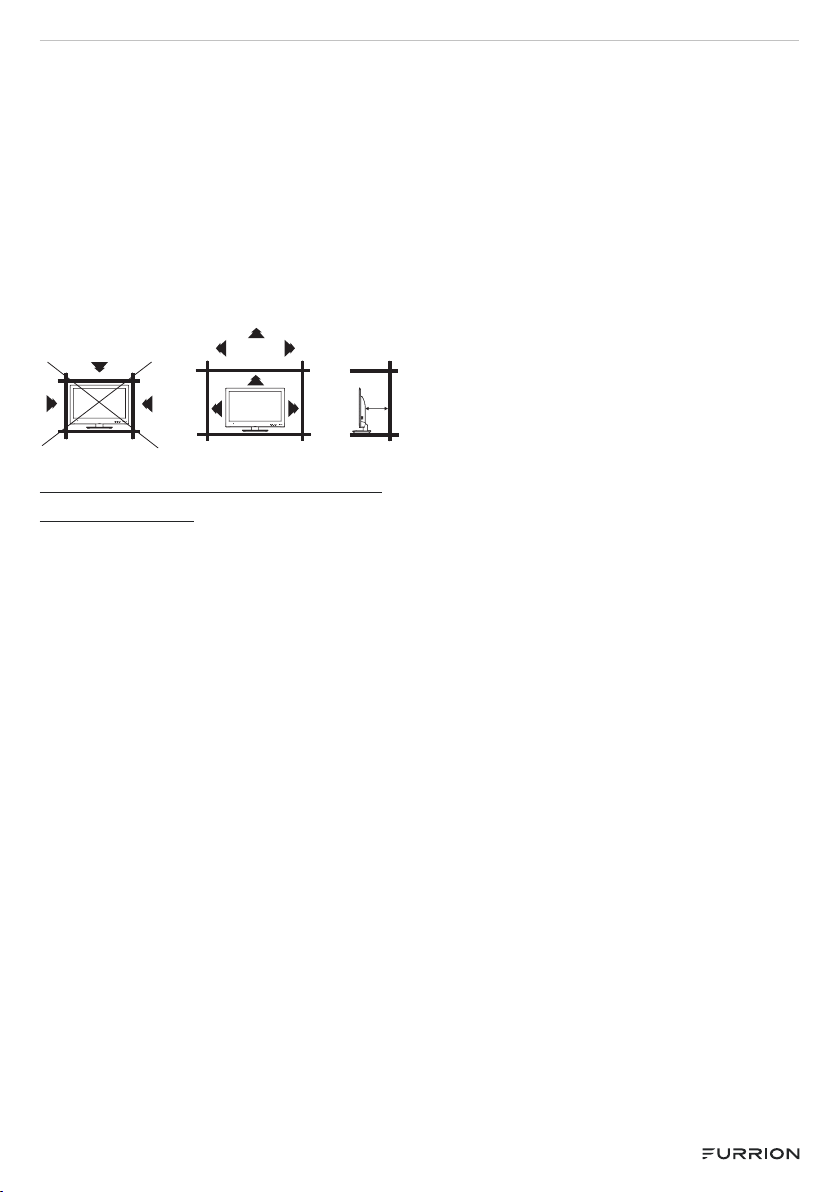
- 8 -
retained and relocated, the same
considerations as above should be
applied.
The unit emits heat when in operation.
Do not place any covers or blankets on
the unit, this may cause overheating. Do
not block ventilation holes, or set up near
radiators. Do not place in direct sunlight.
When placing on a shelf leave 4 inches
(10 cm) free space around the entire unit.
4 inches
4 inches
YES !! NO !!
Wire
Clamp
Screw
Wire 4 inches
Wire
Notes when mounting the LED
TV on the wall
If the unit is to be mounted on the wall,
contact the retailer where you purchased
the LED TV for advice, and have the
equipment professionally installed.
Incomplete or improper installation may
cause injury to you and/or damage to the
LED TV.
Please refer to the table below to ensure
the correct VESA mounting is used for
the TV.
Notice for TV Cabinet
If the unit is to be mounted on a cabinet
smaller than the length of the unit, it
could result in an unstable location. The
unit may tumble over, making a risk of
personal, possibly fatal injury. This would
also damage the product seriously.
Accordingly, Furrion accepts no
responsibility or liability for any injuries
or property damage resulting from the
improper installation.

- 9 -
Control Panel
1234 5 6 7
Please note that the button layout of the controls may vary from model to model.
Control Panel
1POWER Power on/off.
2SOURCE Press to select the input source
3MENU Press to enter the main menu
4CH- Press to skip to the previous channel
5CH+ Press to skip to the next channel
6VOL- Decrease volume
7VOL+ Increase volume

- 10 -
FUNCTION OVERVIEW
Control Panel
HDMI3
(ARC)
EARPHONE
USB2
USB1
HDMI2HDMI1
RJ45
IN IN
* The configuration of the connection ports may vary from model to model.
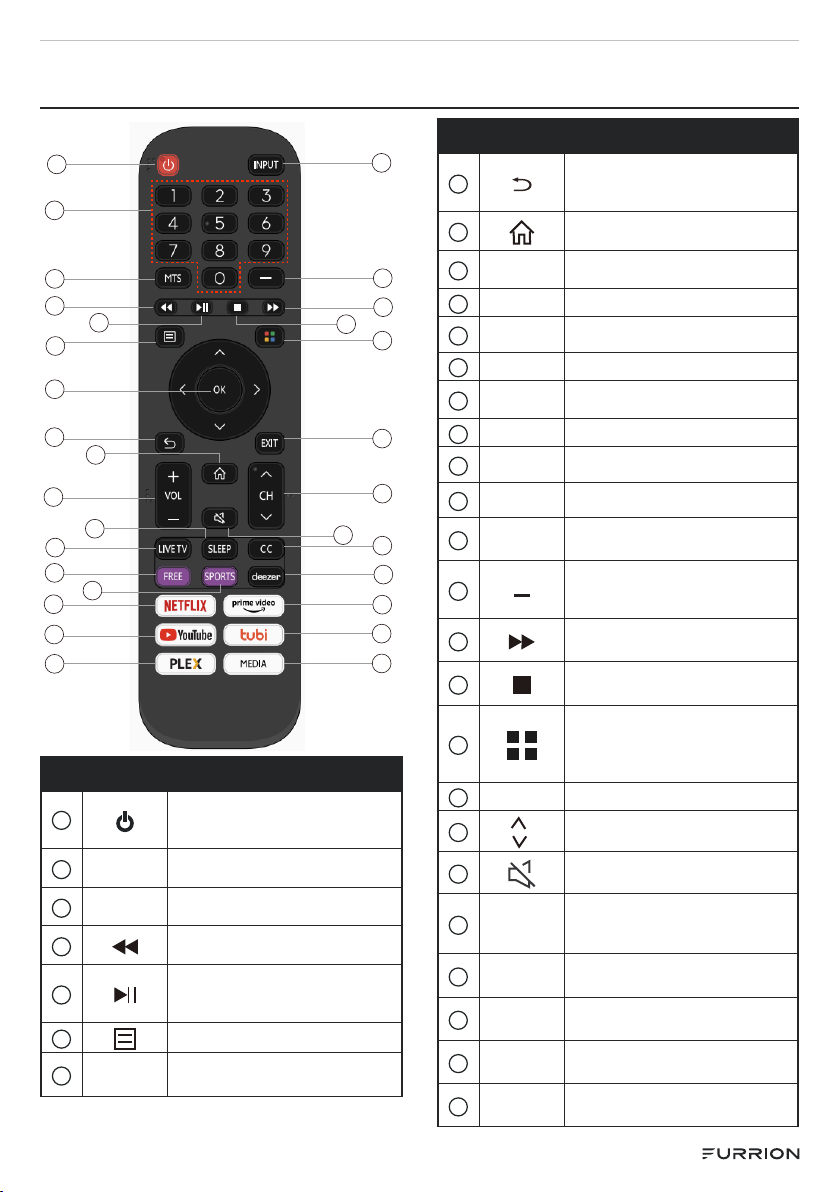
- 11 -
REMOTE CONTROL
118
19
2
3
4
6
7
8
10
11
12
13
5
20
21
22
23
24
26
27
28
29
30
9
15
16
14
17
25
No. Button Function
1
Power on/off button, press once
to turn the TV on and press
again to turn the TV off.
20-9 Select and switch to a channel
using 0-9.
3MTS Press to adjust between
available audio channel.
4Press to play backward. (In USB
models)
5
Press to start playing/pause
playing the MEDIA.
(In USB models)
6Displays the main TV menu.
7OK Enter the selected option or
execute the selected operation.
No. Button Function
8
Switch back and front between
the current and previous
channels.
9This button takes you to the
HOME screen.
10 VOL-/
VOL+ Adjust the volume.
11 SLEEP Set the Sleep Timer.
12 LIVE TV Press to enter live TV.
13 FREE Press to enter FREE APP.
14 SPORTS Press the button to change to
sports mode.
15 NETFLIX Press to enter Netflix APP.
16 YouTube Press to enter YouTube APP.
17 PLEX Press to enter PLEX APP.
18 INPUT Press to change signal source.
19
Press this button to enter a
program number for multiple
program channel such 2-1, ect.
20 Press to play forward. (In USB
models)
21 Stop playing the USB. (In USB
models)
22
COLOR BUTTONS
(RED,GREEN,YELLOW,BLUE)
Execute corresponding function
at that time.
23 EXIT Exit the main TV menu.
24 CH /CH
:
Change the channel up and
down.
25 Press this button to mute or
restore sound.
26 CC Press to set the closed caption.
27 deezer Press to enter deezer APP
28 prime
video Press to enter prime video APP.
29 tubi Press to enter tubi APP.
30 MEDIA Press to enter MEDIA

- 12 -
ABOUT YOUR LED HD TV
Features
Integrated Digital Tuner - You can view
digital broadcasts without using a Digital
TV Set-Top Box.
Closed Caption Decoder With Full
Text Mode - Displays text captions or
full screen text on the screen for hearing
impaired viewers.
Picture Adjustments Using The
Remote Control - The On-Screen
display allows precise remote
control adjustment of BRIGHTNESS,
CONTRAST, COLOR and SHARPNESS.
Programmable TV Sleep Timer -
Operable from the remote control, the
TV can be programmed for up to 180
minutes to turn off automatically.
On-Screen 5 Language
Display - You can select one
of 5 languages, English,French,
Spanish,Chinese,Deutsch for on-screen
programming.
HDMI/Component Video Jacks - A
VCR, DVD player, satellite receiver or
other audio/video component can be
connected to this unit.
Smarter Entertainment on the Go
●WIFI-enabled for streaming your
favorite apps, movies and shows.
●110V HD Smart TV works on a
110-240V~ 50/60Hz range, using
appropriate plug into your caravan or
vehicle.
●Powered by from VIDAA OS.
●Download your favorite content
player apps from the app store.
●Vibrationsmart™ to protect your TV
from road movement.
●Climatesmart™ to protect against
temperature fluctuations.
Power Source
NOTE: Please make sure to insert the
cord securely at both the LED TV and the
wall outlet.
WARNING:
●DO NOT USE WITH A VOLTAGE
OTHER THAN THE POWER
VOLTAGE SPECIFIED. THIS COULD
CAUSE FIRE, ELECTRICAL SHOCK,
OR DAMAGE.
BEFORE OPERATION
What’s in the Box
Thanks for purchasing this Furrion HD
LED TV. First, check the contents of your
box with the parts checklist below:
●Smart TV × 1
●Remote Control × 1
●Quick Start Guide × 1
●Warranty Card × 1
●Warning Card x 1
●Wall mount screw (PM6*12mm) x 4
●TV stands screw x 4
32" (BB4*18mm)x 4
39" (BB4*16mm)x 4
43"
50" (BM4*18mm)x 4
55"
Now you can get started!

- 13 -
Prepare your Remote
Control
BATTERY INSTALLATION
1. Open battery compartment cover.
2. Install two AAA batteries.
3. Close the cover of the battery
compartment.
NOTE: Use two “AAA” size batteries.
Thebatteries may last approximately one
year depending on how much the remote
control is used. For best performance,
itis recommended that batteries should
be replaced on a yearly basis, or when
the remote operation becomes erratic.
Do not mix old and new batteries or
different types.
BATTERY PRECAUTIONS
These precautions should be followed when
using batteries in this device:
●Use only the size and type of
batteries specified.
●Be sure to follow the correct
polarity when installing the
batteries as indicated in the battery
compartment. Reversed batteries
may cause damage to the device.
●Do not mix different types of
batteries together (e.g. Alkaline and
Carbon-zinc) or old batteries with
fresh ones.
●If the device is not to be used for
a long period of time, remove the
batteries to prevent damage or injury
from possible battery leakage.
●Do not try to recharge batteries not
intended to be recharged; they can
overheat and rupture. (Follow battery
manufacturer’s directions.)
●Please use caution when inserting
batteries to avoid battery damage.
If the spring terminal in the remote
control remains in contact with a side
of a damaged battery it can cause
a short circuit. Never use damaged
batteries as they can become very
hot and are dangerous.

- 14 -
INSTALL
A. Use the supplied TV
stands
B. Wall Mount
Follow the installation guide supplied
with the Wall-Mount Bracket when
installing the TV.
Choose an appropriate location and refer
to VESA pattern for mounting.
VESA MOUNTING PATTERN
Size
(Inch)
Width
(mm)
Height
(mm) Screw Size
Screw
Quantity
(pcs)
24" 100 100 PM6*12mm 4
32" 100 100
39" 200 100
43" 200 100
50" 200 200
55"
GETTING STARTED
Press to power on and follow the on-
screen instructions to finish initial setup.
Press or button to select one
Language and choose the TV Mode.
繁体中文
Deutsch
Press or button to select one
Internet, then press Confirm to the next
step.
Eastern
Confirm
Press or button to select Accept
all, and press OK button to the next step.
Sign in your VIDDA account.
If no account has been created, create an
account and then sign in.
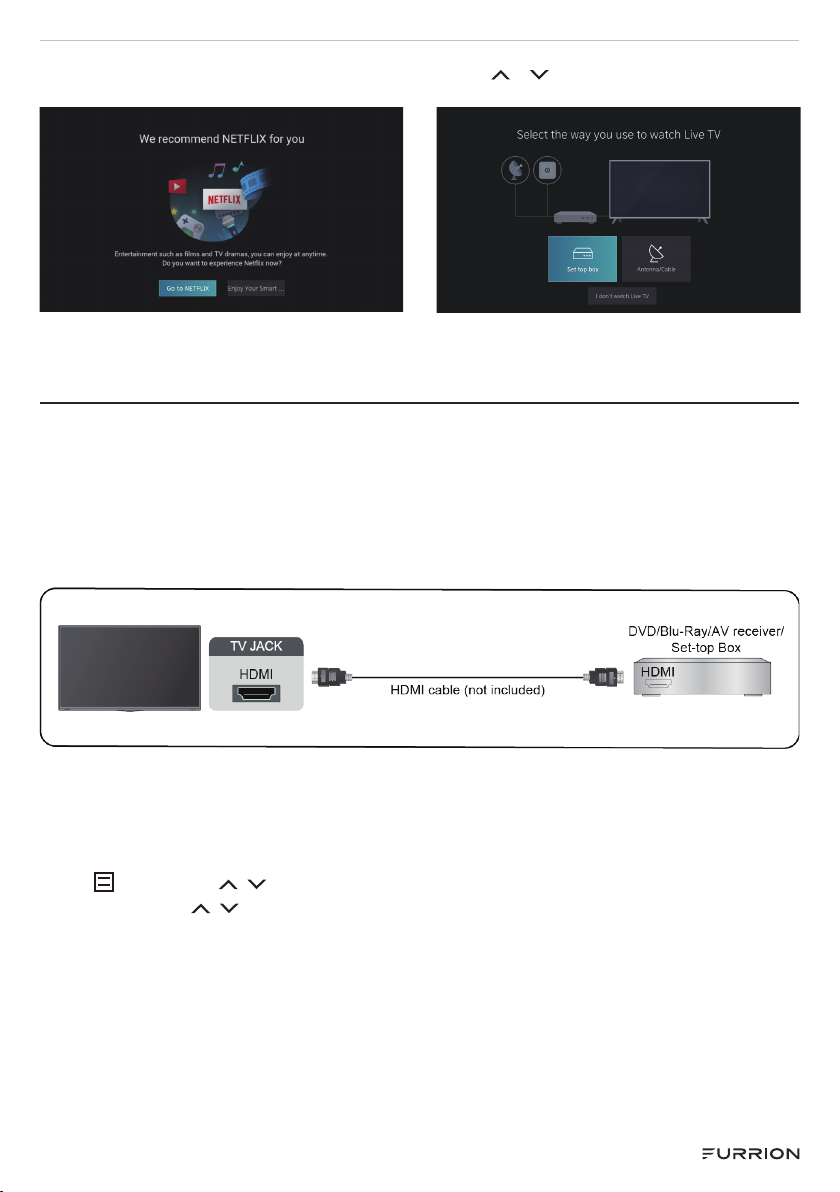
- 15 -
Select the NETFLIX or Enjoy the Smart
TV.
Press or button to select the Set top
box or Antenna/Cable.
CONNECTION
HDMI Device
Connect an HDMI cable from an external A/V equipment.
Some devices such as DVD player require HDMI signal to be set to output in the
device’s settings. Consult your device user manual for instructions.
NOTE: The HDMI connector provides both video and audio signals,it’s not necessary
to connect an audio cable.
HDMI-CEC
Use your TV remote to control the external devices that are connected to the TV by
HDMI cable. The external devices need to support HDMI & CEC Function (HDMI-CEC).
Connecting an external device through HDMI-CEC Function
Press button,Use /button to select Settings,then select System enter the
sub-menu, press /button to select HDMI-CEC.
1. Set HDMI-CEC to on.
2. Connect an HDMI-CEC-compliant device to the TV.
3. Turn on the connected external device. The device is automatically connected to
the TV. After connection is finished, you can access the menu of the connected
device on your TV screen using your TV remote and control the device.
Note:
●HDMI cables must be used to connect HDMI CEC-compatible devices to your TV.
●The HDMI CEC feature of the connected device must be turned on.
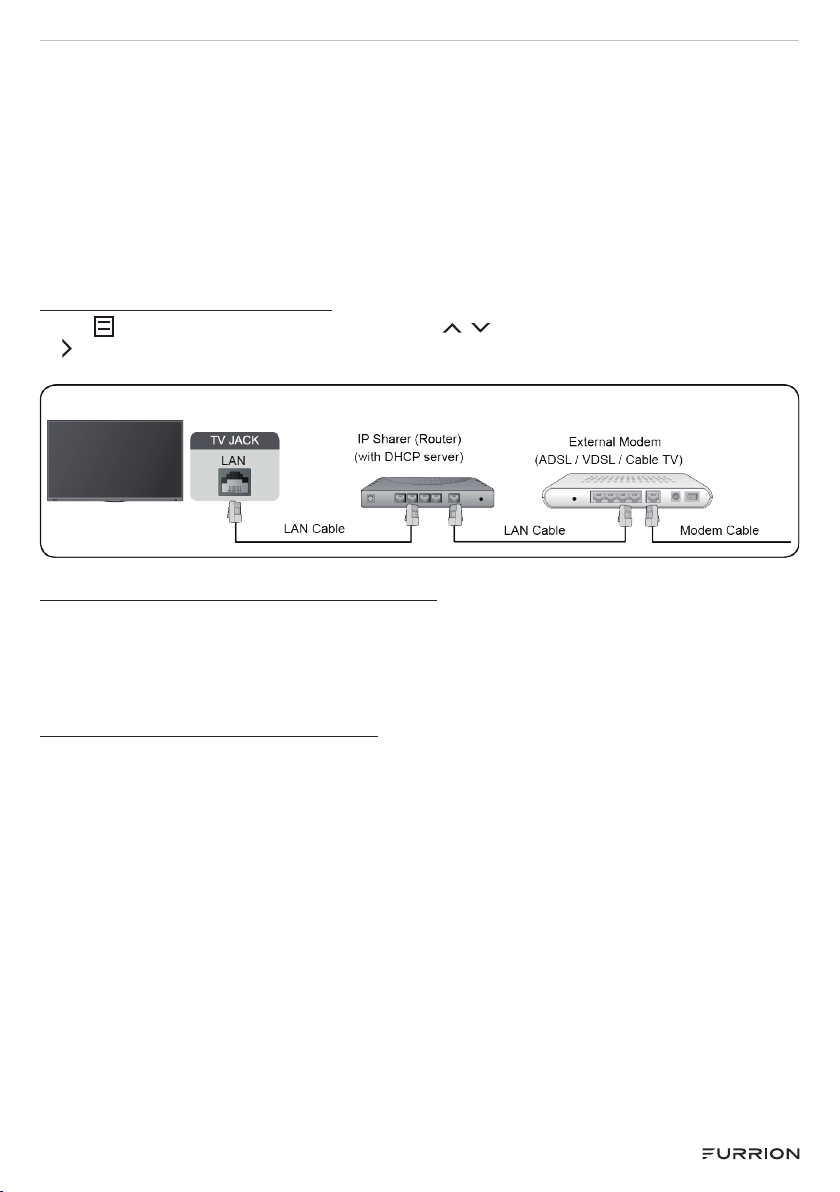
- 16 -
●If you connect an HDMI device that is not HDMI CEC-compatible, all the HDMI-
CEC control features do not work.
●Depending on the connected HDMI device, the HDMI-CEC Control feature may
not work.
●The HDMI CEC feature are supported One Touch Play, Routing Control,System
Standby, Device OSD Name Transfer, Remote Control Pass Through, Give Device
Power Status, System Audio Control.
Wired LAN
Connecting to the Internet
Press button then select the Settings, Use /button select Network, press OK
or button enter the sub-menu, select Network Configuration.
Press OK button to enter then select Wired LAN.
Automatically obtain an IP address
1. If you connect to the wired network, the TV will automatically obtain an IP address
and connect to the network.
2. If the connection fails, disconnected message will display for the Ether net status.
Retry or enter the IP settings, and select Manual to input the information again.
Manually enter the IP address
1. Enter the IP settings to select Manual.
2. Enter the IP Address, Net mask, Gateway, DNS Server 1 and DNS Server 2 in the
menu.
Note:
●This section is only for 4K models.
●You get access to the Internet through your TV.
●The default option of IP Settings Mode is DHCP.
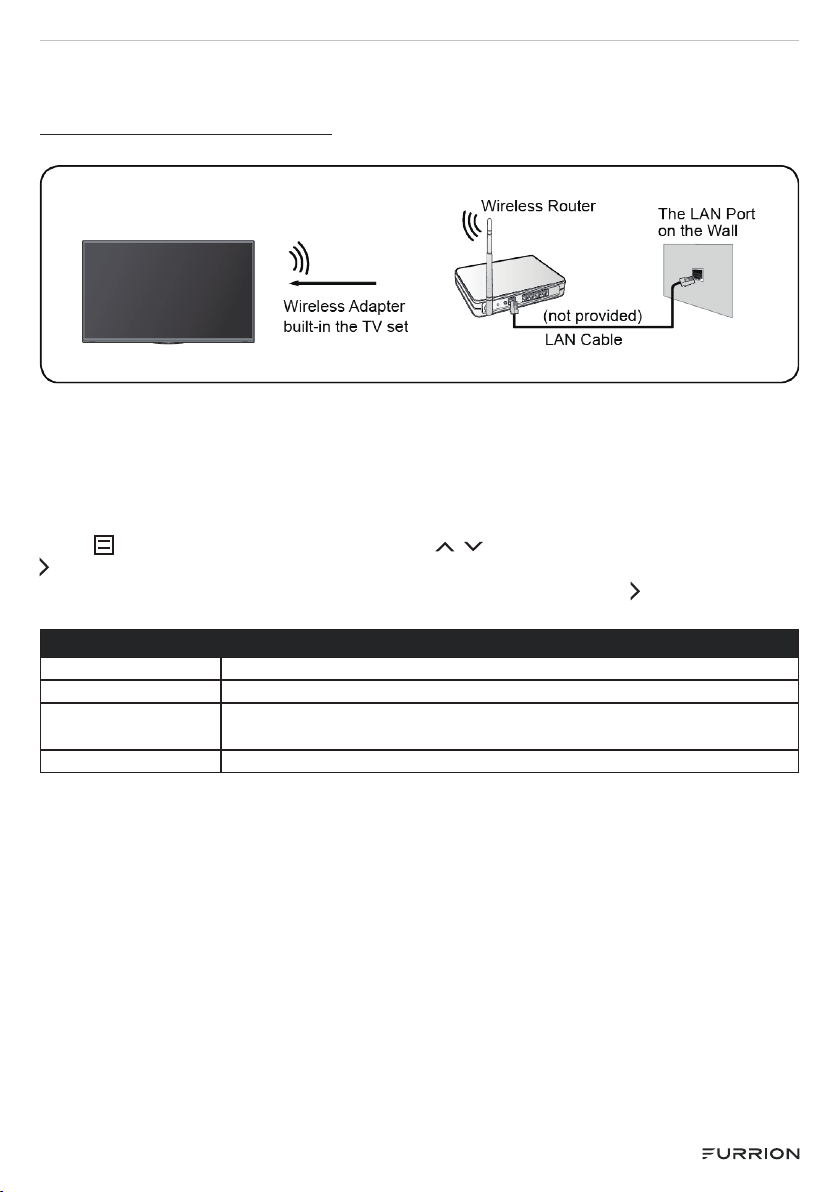
- 17 -
Wireless
Connecting to the Internet
Note:
●You get access to the Internet through your TV.
●Connect to an available wireless network.
●Make sure that you have the wireless router’s SSID and password before
attempting to connect.
Connecting to a Wireless Network
Press button then select the Settings, Use /button select Network, press OK or
button enter the sub-menu, select Network Configuration.
Set the TV network by selecting Configuration and press the OK or button to enter
the sub-menu.
Network Configuration
Connection Type Choose a wireless network connection to access the Internet.
Refresh Refresh wireless network.
Refresh wireless
network.
Configure the advanced wireless network settings for the TV.
Add You can add wireless network.
Note:
If no wireless router is found, select Add and enter the network name in the SSID.
If no wireless router is found, select Refresh
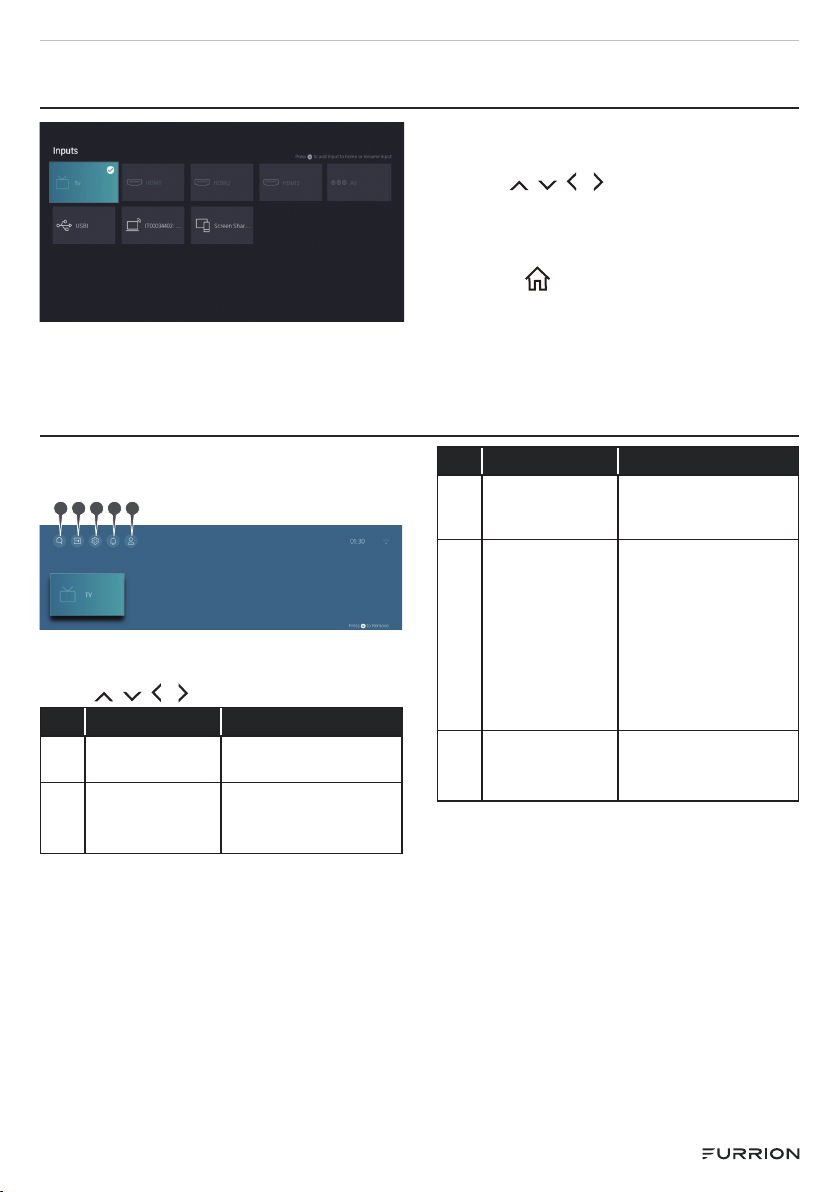
- 18 -
INPUTS
1. Press INPUT button to display the
main menu.
2. Choose the appropriate input source.
3. Use / / / button to highlight
your desired mode.
4. Press OK button to confirm your
selection.
5. Press button to return to the
previous menu or press EXIT at any
time to exit the setting.
HOME
When finish First Time setup,you can
enter HOME screen.
12 3 4 5
Press MENU button to select HOME
screen.
Press / / / button to select.
No. Button Function
①SEARCH Press to search the
videos or apps.
②INPUTS
Icon for Input,
select an input
source.
No. Button Function
③SETTING
Icon for Setting. Enter
to have operations on
Setting.
④Notification
Settings
Icon for Notification
Settings,
Allow pop-up
notifications to
appear for useful
information and
events that occur
with your TV.
⑤VIDAA
accout
Icon for VIDAA
accout, Sign in your
account

- 19 -
SETTINGS
Accessibility
MAIN MENU
Picture
Icon for Picture. Enter
to have operations on
Picture.
Sound
Icon for Sound. Enter
to have operations on
Sound.
Network
Icon for Network. Enter
to have operations on
Network.
Channel
Icon for Channel. Enter
to have operations on
Channel.
Accessibility
Icon for Accessibility.
Enter to have operations
on Accessibility.
System
Icon for System. Enter
to have operations on
System.
Support
Icon for Support. Enter
to have operations on
Sound.
Picture Menu
Picture Size
Wide
Accessibility
1. Press Setting to enter the main
menu.
2. Press /to select Picture
Mode/Picture Size/Picture Mode
Settings.
3. Press or OK button to enter the
sub-menu.
4. Press button to return to the
previous menu.
5. Press EXIT at any time to exit the
setting.
Picture
Picture Mode Press / button to
select Standard/
Vivid/Energy Saving/
Natural/Theater/
Game/Sport/
Calibrated.
NOTE: Theater and
Calibrated are designed
to reduce the level of
blue light to protect your
eyes.
Picture Size Press / button
to select Wide/
Direct/Dot-By-Dot/
Panoramic/Cinema.
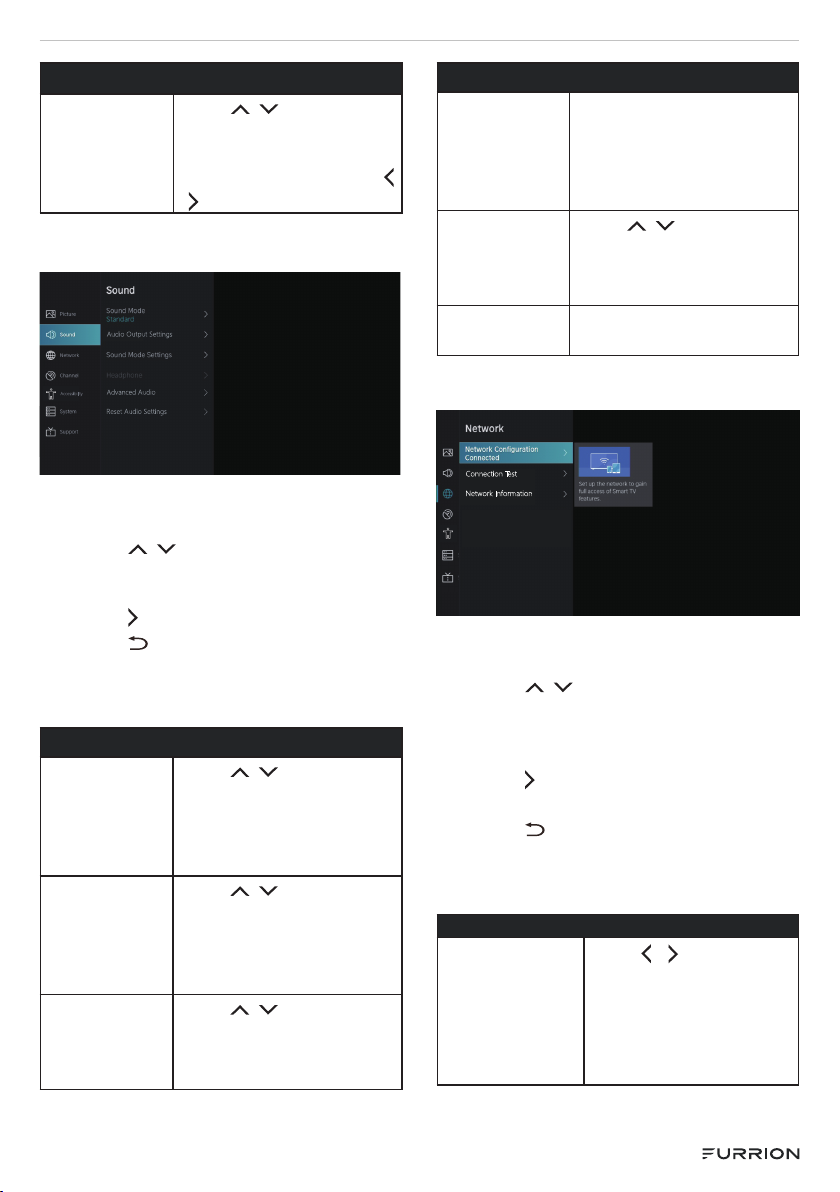
- 20 -
Picture
Picture Mode
Settings
Press /button select
Backlight / Brightness/
Contrast /Color/Tint/
Sharpness ,then press
/ button to adjust it.
Sound Menu
Accessibility
Audio Output Settings
Advanced Audio
Reset Audio Settings
1. Press Setting to enter the main
menu,
1. Press /button to select Sound
Mode/Audio Output Settings/
Sound Mode Settings.
2. Press or OK to enter the sub-menu.
3. Press button to return to the
previous menu.
4. Press EXIT button at any time to exit
the setting.
Sound
Sound Mode Press /button
to select Standard/
Sports/Theater/Music/
Speech/Late Night
mode you desire.
Audio Output
Settings
Press /button to
select Audio Output/
Digital Audio Out/
Digital Audio Delay/ Lip
Sync/Balance.
Sound Mode
Settings
Press /button to
select Auto Volume
Control / Mounting
position.
Sound
Headphone It’s only available on
headphone is inserted.
It can set the sound
output mode through
headphones.
Advanced
Audio
Press /button
to select Equalizer/
Preferred Audio
Language.
Reset Audio
Setting
Press OK button to reset
to factor default.
Network Menu
Connection Test
Network Information
1. Press Setting to enter the main
menu.
1. Press /button to select
Network Configuration/
Connection Test/Network
Information Settings.
2. Press or OK button to enter the
sub-menu.
3. Press button to return to the
previous menu.
4. Press EXIT button at any time to exit
the setting.
Network
Network
Configuration
Press / button to
select Wiress/Off/
Wired LAN connection
type, Wiress: Connect
to an available network.
Wired LAN: IP Settings
This manual suits for next models
11
Table of contents