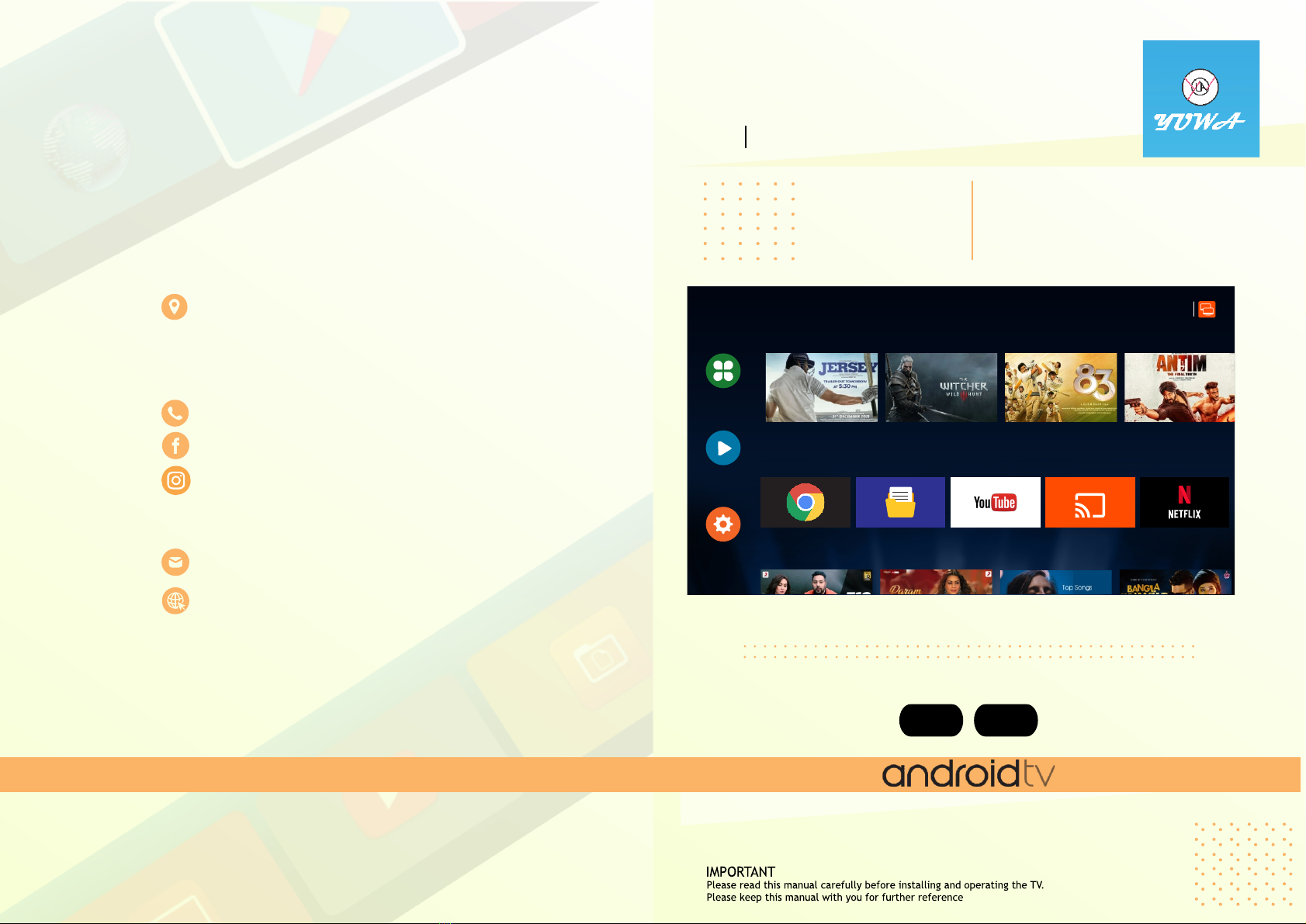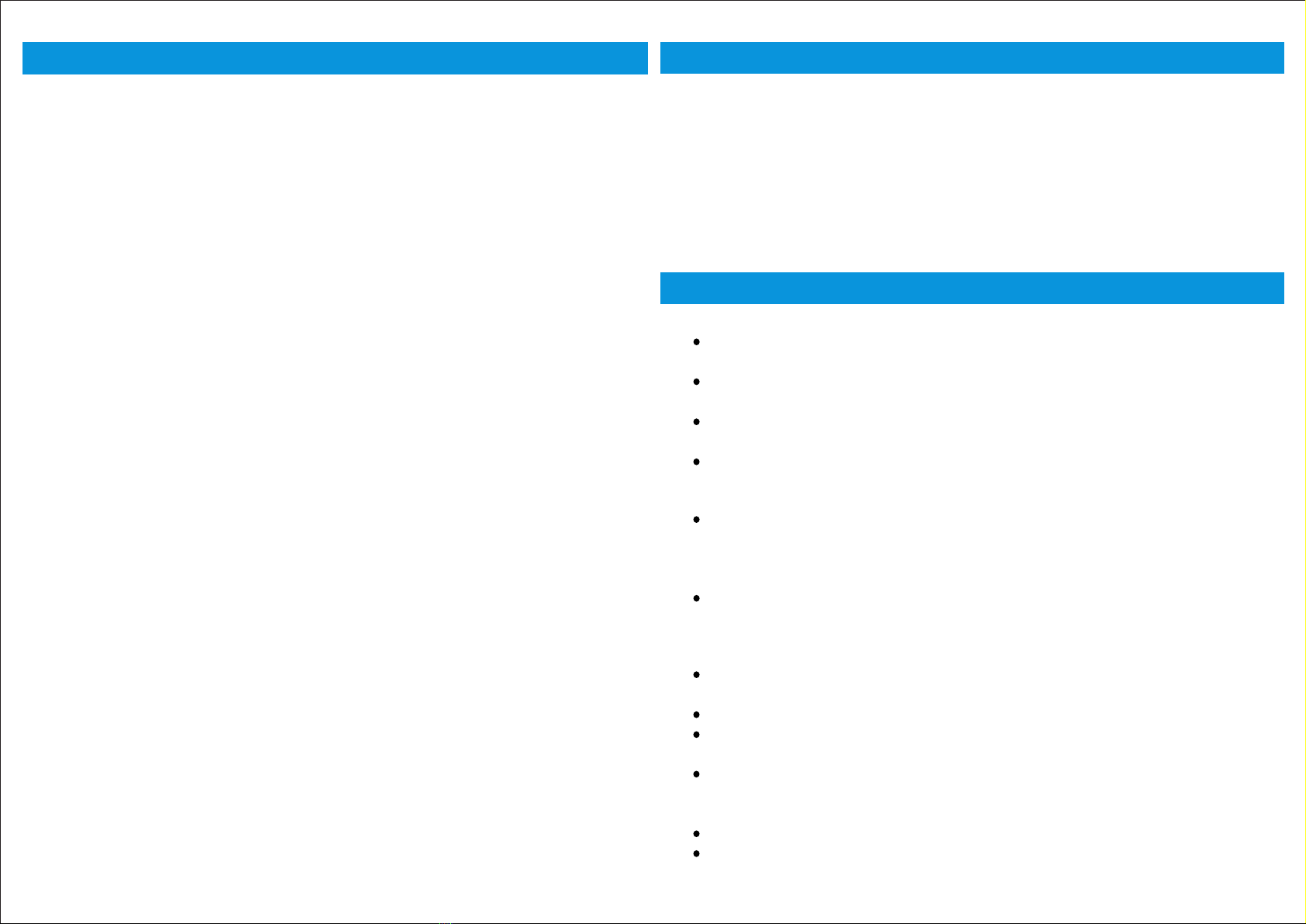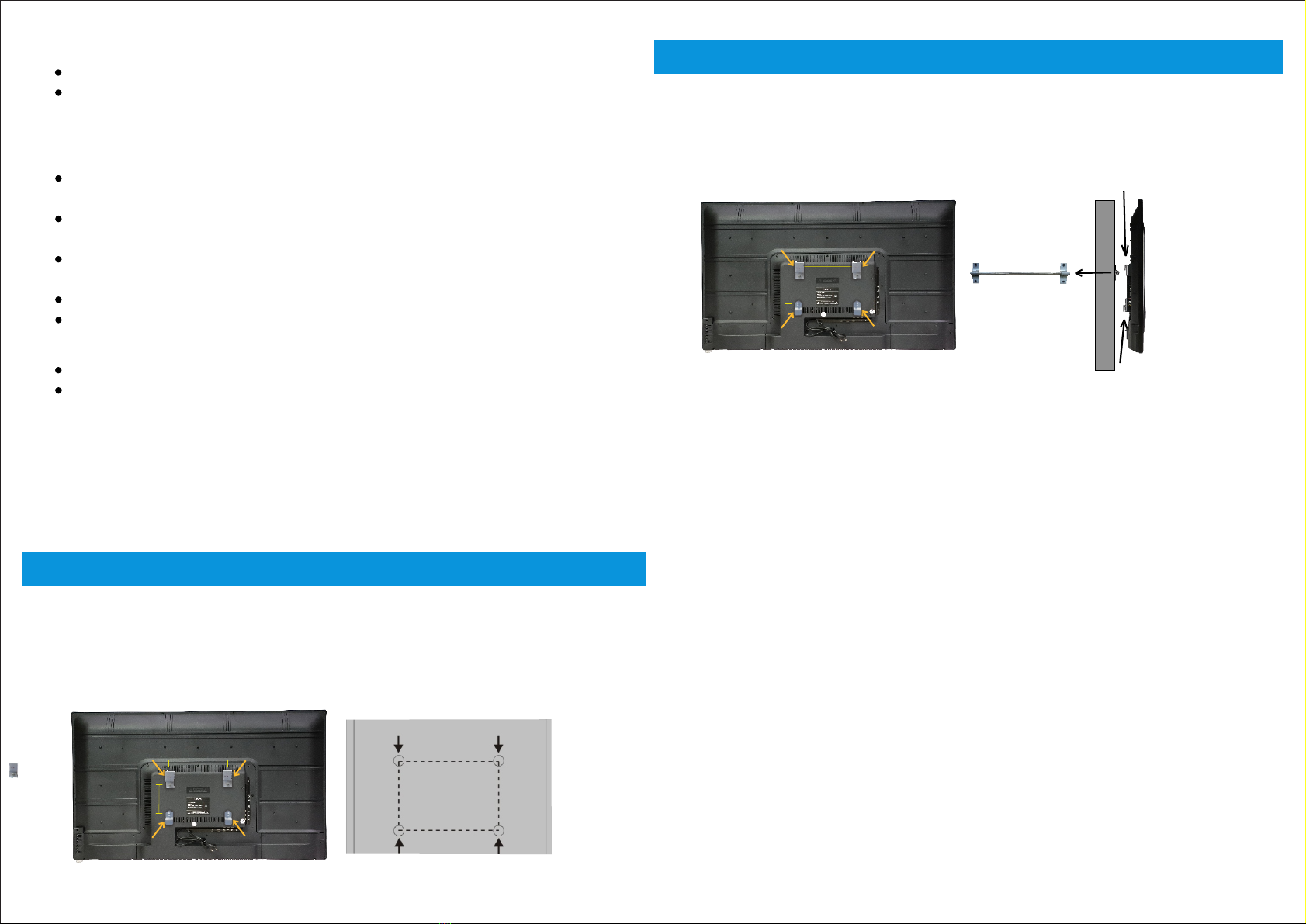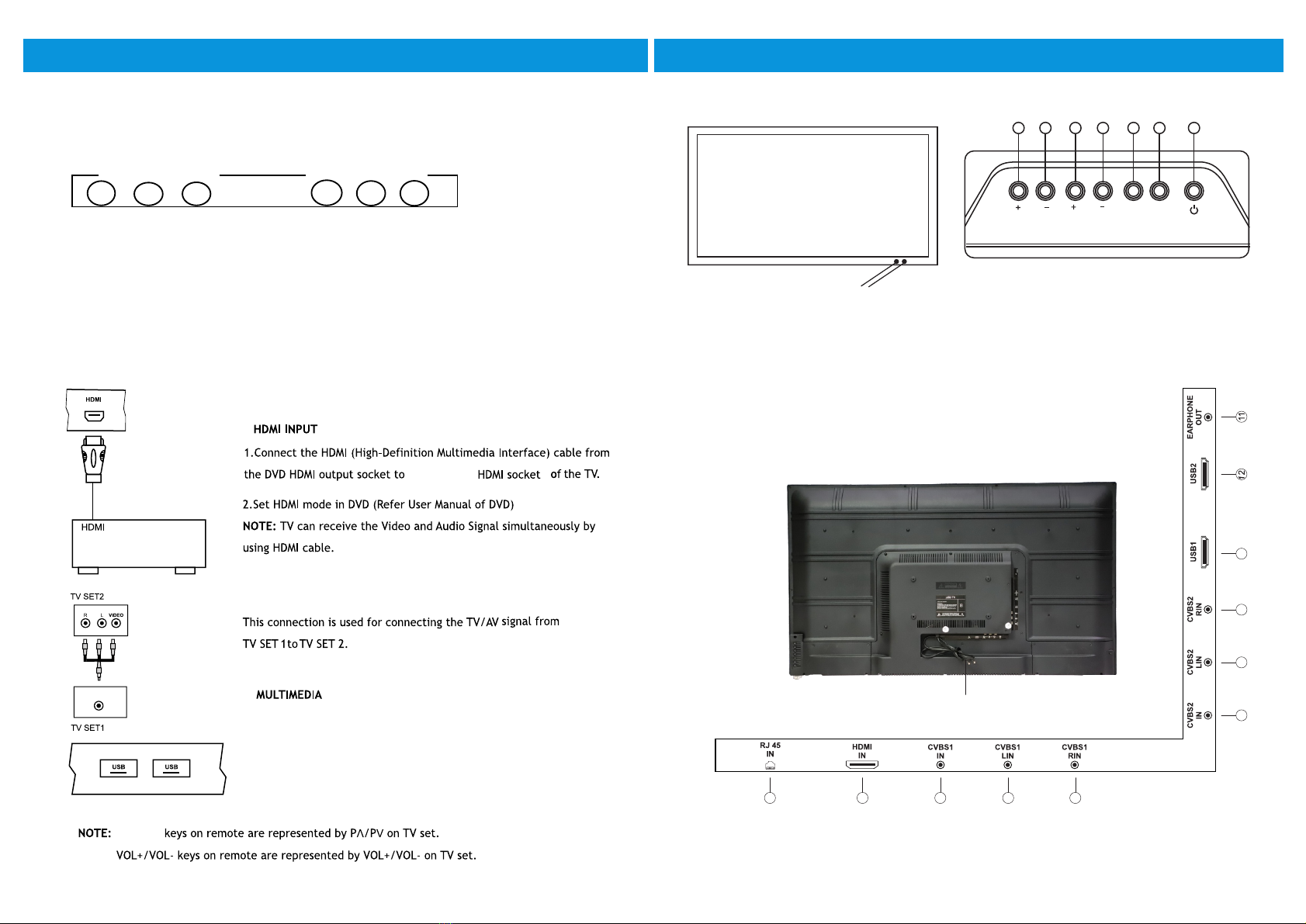87
6. BATTERY INSTALLATION
1. Remove the battery compartment door.
2. Insert two pieces of 1.5V size UM-4 "AAA" batteries or equivalent
with the correct polarity as indicated by (+) and (-) symbols.
3. Close battery compartment door.
NOTE: Replace batteries when they are exhausted or if the remote
control is not to be used for a long time.
BATTERY PRECAUTIONS:
Incorrect use of batteries can cause electrolyte leakage which will
corrode the remote control or cause the batteries to burst.
Replace both batteries at same time.
Don't Mix batteries type (alkaline with carbon ,zinc etc.)
VGA In PC AUDIO
IN
CVBS2
IN
CVBS2
LIN
CVBS2
RIN
USB 1
USB 2
EARPHONE
5678910 11
1 2 3 4
CVBS
OUT
HDMI 1
IN
HDMI 2
IN
RF
IN
HDMI
AUDIO
R
Av2 L VGA In PC AUDIO
IN
EARPHONE
12345678 9 10
11 12
USB 1
USB 2
RF
IN
LAUDIO
R
AVI
IN
POWER
S.MODE
P.MODE
FREEZE
ECO
Turns TV into STANDBY ON/OFF
Recalls / changes presetted sound settings.
Recalls / changes presetted picture settings.
NETFLIX/HOTSTAR
YOUTUBE/PLAYSTORE
To access the applications press the particular button pertaining to that application.
Select to freeze the scene still on the screen.
P
P
-Navigates Vertically up/down through the Menu/Sub Menus
-To enter character/numbers in program name parameter
-To navigate channel up/down through valid channels.
-Navigates horizontally right/left through the Menu/sub Menus.
-To enter in Menu/Sub Menus and to adjust Vol +/-
-To navigate the letter in program name parameter
-To select the time
-Increase/decrease the value of selected items and set the parameter On/Off
<>
ENTER
-To enter in sub menu.
-Enter to edit program name parameter.
Press to exit the OSD menu.
To select menu OSD window and return to upper menu.
Input source selection.
Select to increase or decrease volume.
Select to increase or decrease volume for power audio.
EXIT
MENU
INPUT
VOL +/-
PA +/-
Turns sound OFF or ON
MUTE
Figures 0-9 are used to directly input channel number.
Press this key to enter the program number for different digit eg. -/--/---
1 2 345
67 8 90
-/--
This key provides different power saving modes. The current mode is displayed with
ecovision symbol on the screen. In audio only mode display is o ffand only audio is
on. Press any key to exit audio only mode. Note: VOL+/-, PA +/- and Mute can
function even as panel is off.
SCREEN SHOT
SCREEN SHARE
It captures live images on screen
It allows to share your screen on multiple devices visa-versa.
8. PICTURE MENU
NAMES AND FUNCTION OF CONTROLS ON REMOTE
Picture Mode
Contrast /
Brightness /Hue
Saturation /
This function is used to select the preset picture setting
(User/Sport/Vivid/Standard/Movie/Game/Energy Saving)
These settings are used to adjust the Contrast (0-100), Brightness (0-
100),Hue (-50- +50), Sharpness (0-50) and Saturation (0-50) Changes in
these settings should be done for fine adjustments of the picture.
Note: Tint is enabled for NTSC channels only.
PICTURE Sharpness /
Picture Format This function is used to select the aspect ratio (16:9/14:9/4:3/Zoom1
Zoom2)
Color Temperature Use this option to select and change color temperature (User/Cool
/Standard/Warm). Red Gain/Green Gain/Blue Gain setting and adjust
color temperature of preference.
(User/ Standard/ Vivid/ Sport/ Movie/ Music / News)
7.
10.
OPTION
MENU
OPTION
Menu Time
Adjust to see the menu time 10 sec to 30 sec.
TV auto power
Select the Auto Power on & off.
Blue Screen
ARC To connect the external speakers.
Select On to get Blue Screen when no signal is available on TV set.
11. MEDIA
"NO DEVICE" icon means TV has not
detected USB memory.
Press
to select Photo/Music/Movie/Text
icon and ENTER to enter the USB
memory.
9. SOUND MENU
Media Center
Music Movie Picture
02:02 PM
2021/12/16 FRI
Turns TV into STANDBY ON/OFF
Recalls / changes presetted sound settings Recalls / changes presetted picture settings
Select to freeze the scene still on the screen
This key provides different power saving modes. The current mode is displayed with
eco-vision symbol on the screen. In audio only mode display is off and only audio is
on. Press any key to exit audio only mode. Note: VOL+/-, PA +/- and Mute can
function even as panel is off
It captures live images on screen It allows to share your screen on multiple devices visa-versa
Navigates Vertically up/down through the Menu/Sub Menus
To enter character/numbers in program name parameter
To navigate channel up/down through valid channels
To enter in sub menu
Enter to edit program name parameter
Press to exit the OSD menu
Input source selection
Select to increase or decrease volume
Turns sound OFF or ON
Figures 0-9 are used to directly input channel number
To go to Media device directly
To access the applications
button
press the particular
pertaining to that application
To select menu OSD window
and return to upper menu