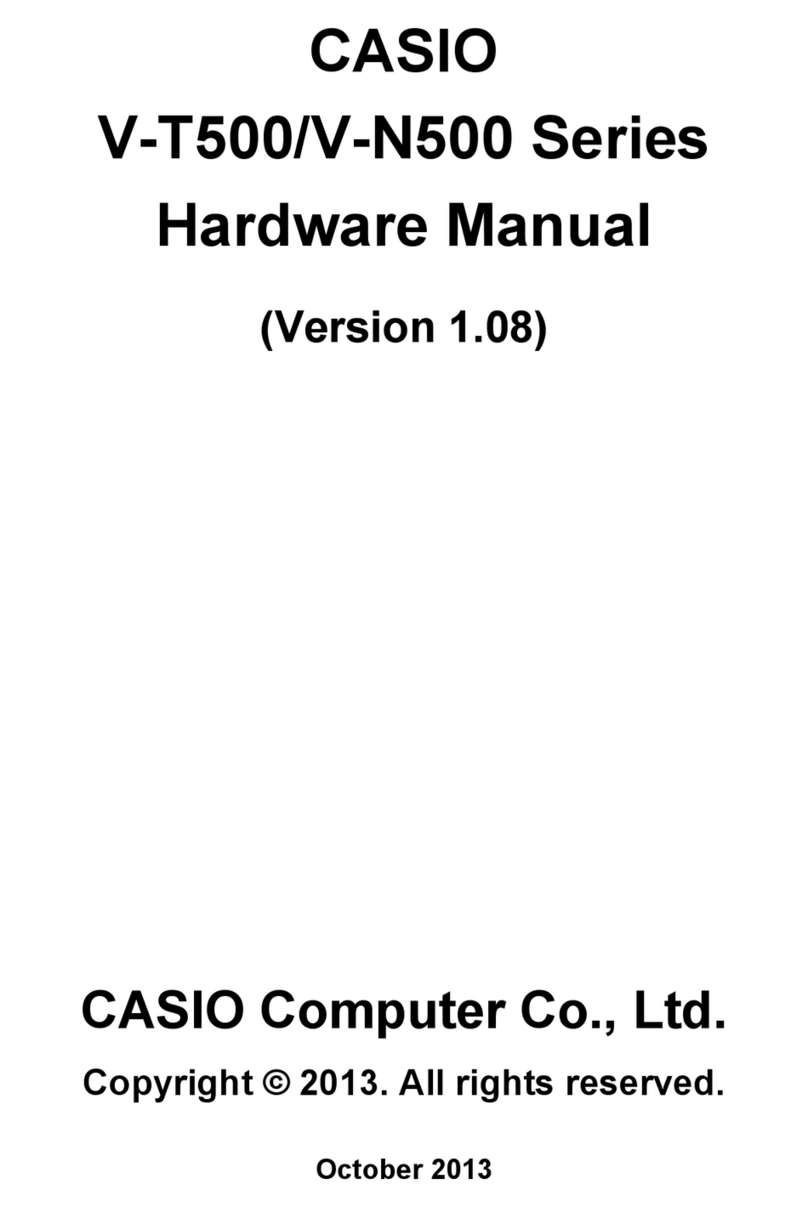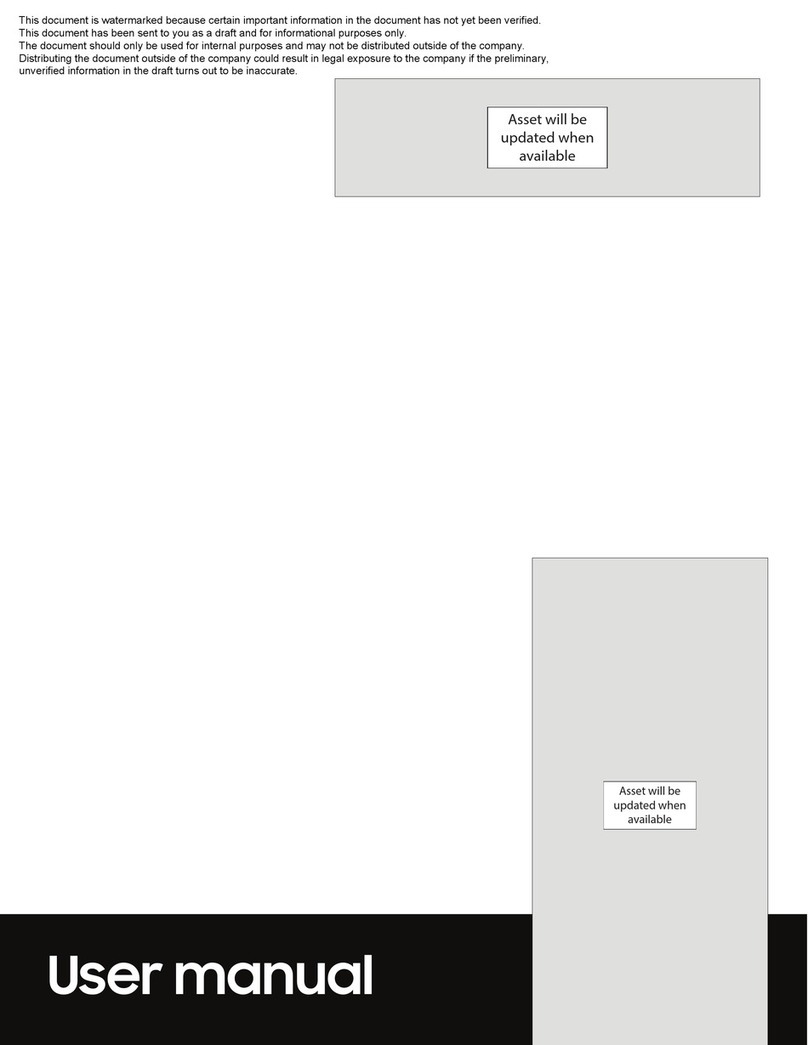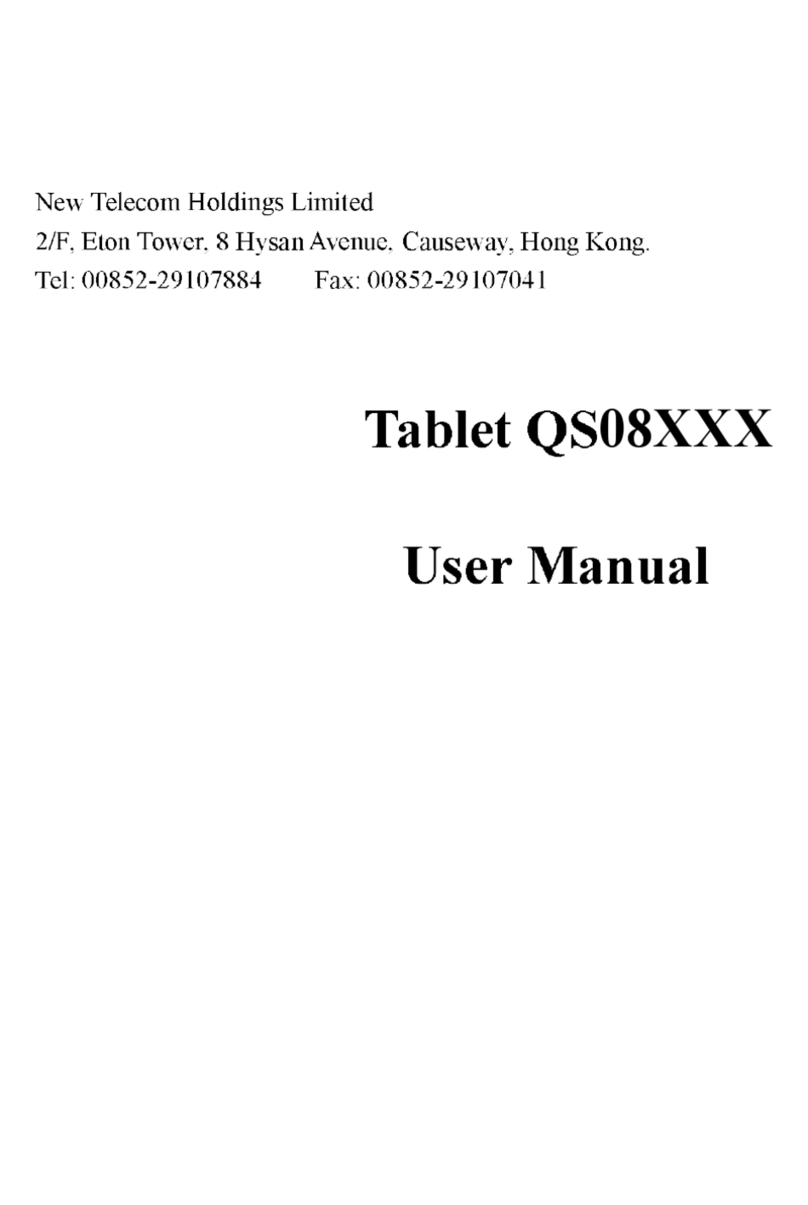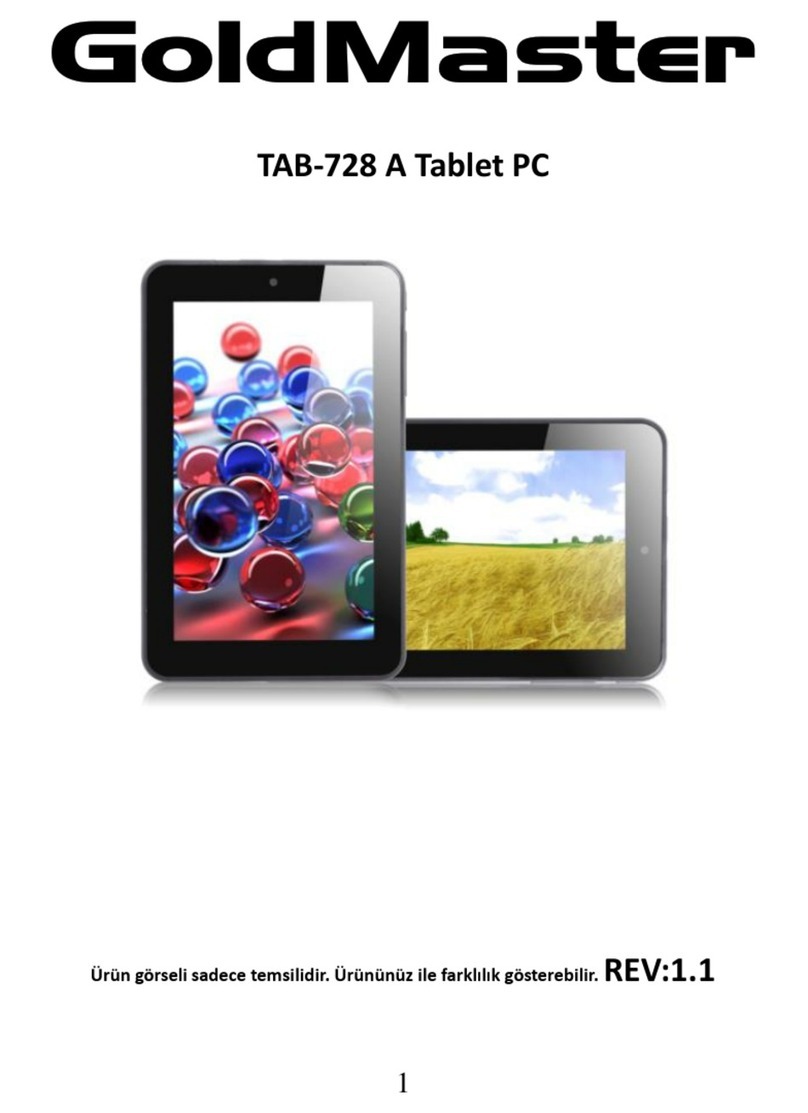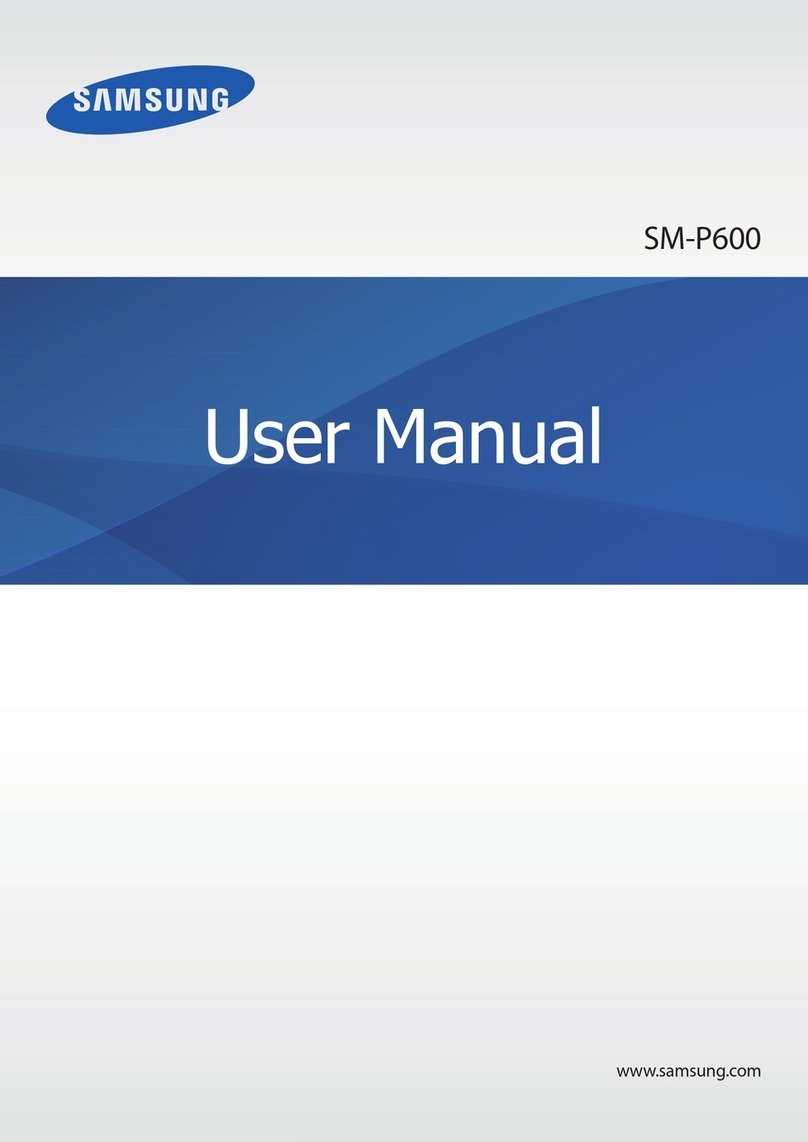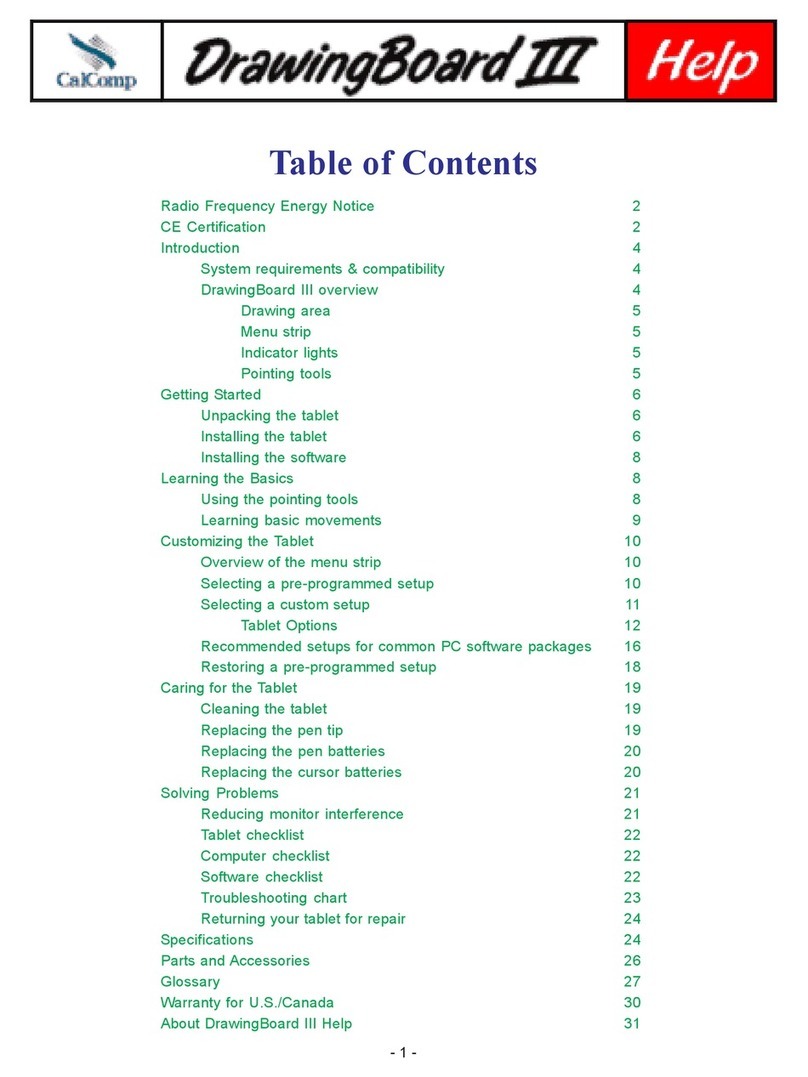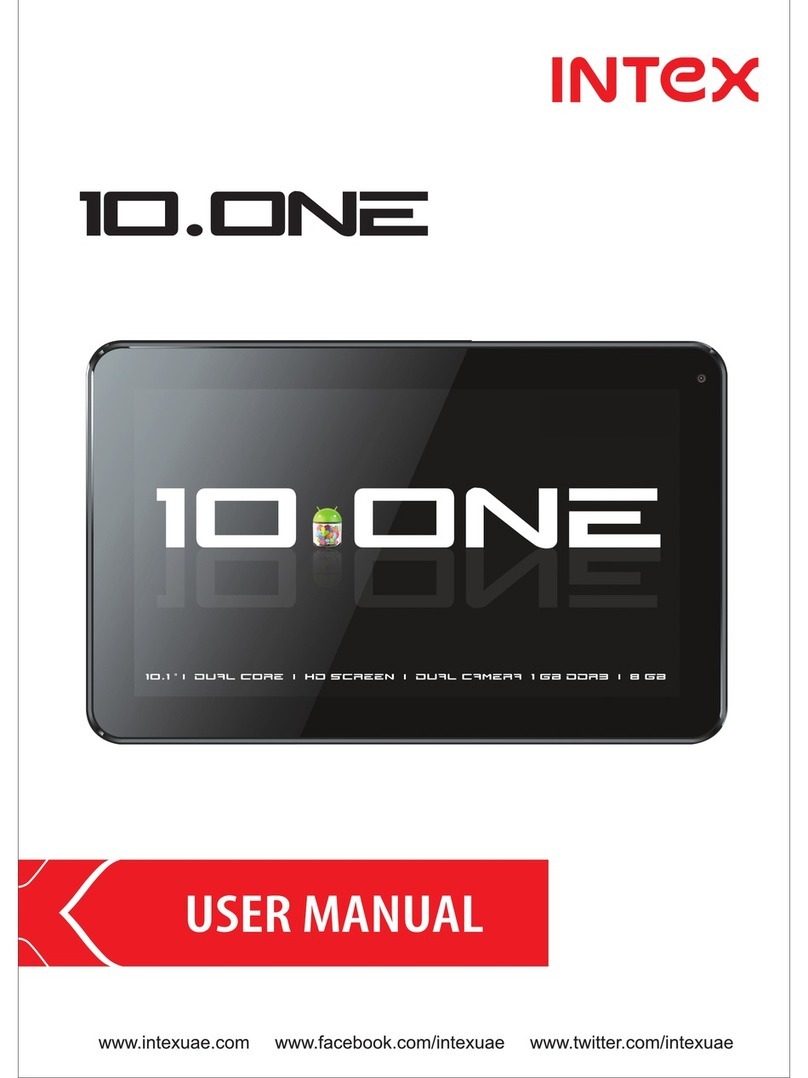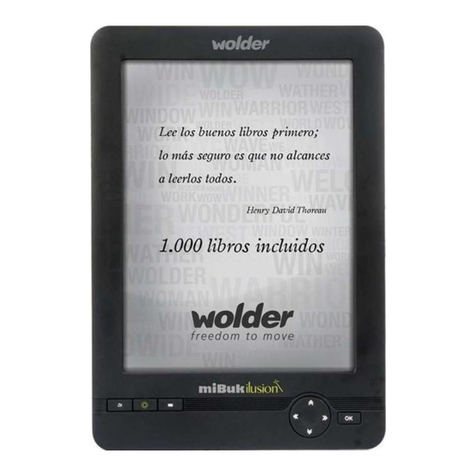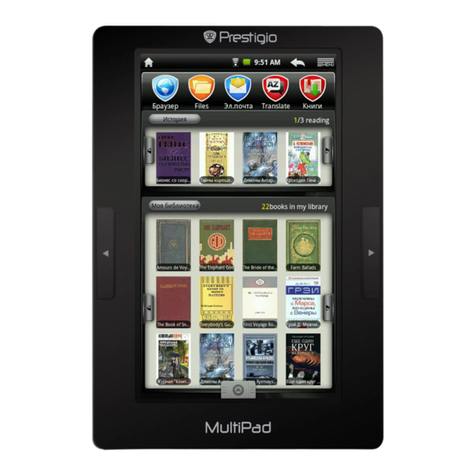Nodis ND-703QRB User manual

ND-703QRB/W

Cautions
This user manual has been specially designed to guide you through the
functions and features of your device.
1) Please read this manual carefully before using your device to ensure
safe and correct use.
2) The descriptions in this manual are based on the default settings of
your device.
3) Do not use this unit near water. Do not place over the unit any
container with liquid inside.
4) Please do not put your device in high temperature, moisture or dust
place. The tablet is not waterproof.
5) Avoid falling or violent collision. Do not violently shake the touch
screen, otherwise, it could lead to damage or display abnormal.
6) If system shutdown automatically, it means the battery may used up,
battery charging is required.
7) Please charge the tablet regularly if not in use for a long time to avoid
the damage caused by the excessive consumption of battery.
8) Do not disassemble or use alcohol, thinner or benzene class to swab
product surface.
9) Please do not use the tablet when driving or walking in the street,
otherwise it may lead an accident.
11) Memory space available is nominal, as the android system itself
takes up part of the memory space and the operation of the program
will also take up space.
12) Storage capacity available is nominal, as the android system
occupies about hundreds of MB storage capacity.
13) When CPU operates in high speed, especially playing 3D games or
High-definition video for a long time, the fuselage will have fever.
14) Please keep this manual for future reference.
And in order to
install the software needs, the system must reserve certain storage
capacity, so the actual usable space is less than nominal space.

Chapter One(overview)
Appearance
Buttons
Power on andoff
Open and closestandby mode
Lock and unlockthe screen
Homepage information bar
Textinput
Reset
USB connection
Accessories
Chapter Two(Internet)
Browser
Chapter Three (Application)
File manager
Downloads
Catalog
1.1
1.2
1.3
1.4
1.5
1.6
1.7
1.8
1.9
1.10
2.1
3.1
3.2
Chapter Four (Systemsetting)
Wireless networks setting
Sound setting
Display setting
Apps setting
Language and inputsetting
4.1
4.2
4.3
4.4
4.5
4.6
4.7
Chapter six (Specification)
1
2
2
2
2
3
3
4
4
4
4
4
5
5
5
6
6
6
6
6
6
6
6
7
8
Date & timesetting
Security setting
Chapter Five (3G/2G callfunction)
5.1
5.2
5.3
Phone
Messaging
People

1.1 Appearance
1
Front Camera
Back Camera
Volume+Volume-
Speaker
1.1 Appearance
Chapter One: Overview
Earphone
USB
Power
Reset

1.2 Buttons
Power button
Long press the power button 2-3 seconds to turn the unit on. When the
tablet is inoperation, short press power button to enter the off-screen
state and short press it again to light up the screen.
Volume
Press Volume+/- to adjust the volume.
1.5 Lock and unlock the screen
Lock
You can set the sleep time in the system of display.
The system will sleep automatically and lock the screen to the standby
mode if without any activity when reaches the preset standby time.
Unlock
Drag to unlock the screen and enter the application interface.
2
1.3 Power on and off
Power on
Long press thepower button 2-3 seconds, pictures will show up until to the
interface.
Power off
Long press thepower button, choose “Power off” andpress OK to shut down.
Open the standbymode
When the tabletis in operation, you can press the power button to go to the
standby mode whichcan save power.
Close the standbymode
When the tabletis in standby mode, you can press the power button to light
up the screenand the unit will back to normal state.
1.4 Open and close standby mode

?123
1.6 Homepage Information Bar
1.7 Text Input
When use the tablet, you can use the virtual keyboard to input text,
number, symbols directly by touching screen. After selecting the
Android input method, the default keyboard show as below:
To switch the numbers and letters, press
To switch the capital and lowercase letter, press
3
10:03
TimeWiFi
Battery power
Volume -
Volume +
Screenshot
Back
Home
Recent app

1.8 Reset
Use a thin object(like the end of a paper clip) to press the reset button
in the hole , then your device will shut down ,you need to press the
power button to turn on the unit.
1.9 USB connection
Use the USB cable to connect the tablet with PC, you will see on
your tablet, click this sign and turn on USB storage to connect your
device. Turn off USB storage to disconnect your device with PC.
1.10 Accessories
Chapter two: Internet
2.1 Browser
Require network support before using a web browser, if there are
network supporting problems, please contact your network operator or
the service provider.
Tablet's web browser can connect to the Internet via WiFi to satisfy
your business and individual network needs .
Please touch (Settings) to set up the WiFi so that you can use the
browser normally.
Power Adapter
USB Cable
1
1
Touch (Browser) in the application list to enter the browser pages.
4

Touch to add a bookmark.
Touch to read the favorite website that collected
Touch to search the internet
Touch to add new browser
Touch to close the browser
Browser supports the following features.
5
Input URL: Touch the inputarea to get the soft keyboard, then input
the URL.
3.1 File Manager
Touch (File manager), youcan copy filesamong SD card, USB
and internal memory.
3.2 Downloads
Touch , you canpreview the downloading and downloaded
documents. You can stopthe downloading file or
delete the downloaded file.
Chapter Three (Application)

Chapter Four: System setting
Click (Settings) to enter the system setting interface.
4.2 Sound setting
Set the system volume, the default notification sound, enable or
disable the touch sound and screen lock sound.
4.3 Display setting
Set the brightness, wallpaper, sleep time and font size.
4.4 Apps setting
Display the applications. Choose one application, the relevant
information will show up, then you can choose force stop or uninstall.
You can also choose to clear the cache, unloaded program and
default value.
4.5 Security setting
Set the system securities.
4.6 Language& input setting
Set the default language and input method.
4.7 Date & time setting
Set date and time manually or set automatic date and time by using
network-provided time.
6
4.1 Wireless networks setting
Set WiFi ON,the system willscan the available wireless network
automatically and displaythe wireless localarea network inthe list.
If the localarea network hasthe sign ,it represents thenetwork
has been encrypted,it needs passwordfor connection. Whilethe sign
represents the networkis unlocked andcan be connected directly.

Chapter Five (3G/2G call function)
5.1 Phone
You canplace calls with the Phone application. You can also place calls
when working in theCall log or inContacts.
5.2 Messaging
You canuse Messaging to exchangetext messages (SMS) andmultime
dia messages (MMS) withyour friends on theirmobile phones.
5.3 People
People gives you quick and easy access to the people you want to reach.
7

Chapter Six (Specification)
8
Owing to continuous improvement, no prior notice will be given regarding changes on
above feature and spec.
lf at any time in the future you should need to dispose of this product please
note that waste electrical products should not be disposed of with household
waste. Please recycle where facilities exist. Check with your Local Authority
or retailer for recycling advice. (Waste Electrical and Electronic equipment
Directive)
Dimension(mm*mm*mm)
Weight
LCD
OS
Processor
Memory
WI-FI
Connections
Battery
Service time
Operating temperature
188.4*108.2*11.1
Approx 280g
7 "1024 ×600 IPS
Android 5.1
1.3G Hz Quad-Core
1GB DDR2 RAM,8GB internal
802.11b/g/n
Micro-USB, Micro-SD (upto
32GB), Headphone Jack
3.7V 2100mAh Li-Poly
Up to 15hmusic mode, 2.5h
internet, 3.2h video
Between 0 et 40

DECLARATION OF CONFORMITY CE
It declares that the product NODIS ND-703QRB/W
This declaration applies to all specimens manufactured in an identical
manner to those sent for testing / evaluation.
DECLARATION OF CONFORMITY ROHS
To minimize the environmental impact and stress the importance of
protecting the planet, this document constitutes a formal declaration that the
devices NODIS are in accordance with the provisions of
Directive 2011/65/EU - RoHS (Restriction of Hazardous substances) - issued
by the European Parliament and the inherent restriction of use of hazardous
substances.
DISPOSAL OF OLD APPLIANCES
Based on legislative decree no. 49 dated 14th March, 2014 "Execution of
Directive 2012/19/UE about electrical and electronic equipment waste(WEEE)"
This marking indicates that this product should not be disposed with other
household wastes, but it should be disposed separately from other wastes.
Therefore, the user should bring the product with all essential components to
recycling centers for electrical and electronic wastes, or return to retailer
before to buy a new product as equivalent type, in the ratio of 1 to 1, or 1 to 0
for products that have larger side lesser of 25cm. Correct disposal of your old
appliance will help to prevent potential damage to the environment and to
human health and support materials recycling. The unlawful disposal of the
product should involve for users administrative sanctions based on Legislative
Decree no. 49 dated 14th March, 2014.
To receive the manual recycling of this product based on the WEEE
download the document: www.nodis.it .
is in compliance with
Directive 1999/5/EC. The full text of the EU declaration of conformity is
available at the following Internet address: www.nodis.it .
ND-703QRB/W

THIS DEVICE MODEL MEETS THE REQUIREMENTS FOR EXPOSURE
TO RADIO WAVES WHEN USED AS SET FORTH IN THIS SECTION.
Certification information SAR (specific absorption rate) The device conforms
to European Union (EU) standards that limit human exposure to radio
frequency (RF) energy emitted by radio and telecommunications
equipment. These standards prevent the sale of mobile devices that exceed
a maximum exposure level (known as SAR) of 2.0 W / kg.During testing, the
maximum SAR recorded for this model was in 1.25 W / kg. In normal use,
the actual SAR level can be much lower, as the device has been designed to
emit only the RF energy necessary to transmit a signal to the nearest base
station. By automatically emitting lower levels when possible, your device
reduces your overall exposure to RF energy.
The device contains batteries covered by European Directive 2013/56/EU
and they can not be disposed together with domestic wastes. Please inform
yourself about local rules on separated disposal for batteries: a correct
disposal helps to avoid negative consequences for the environment and
health. The battery is incorporated, it must be disposed at the end of product
life, it can not be removed by end user, in this case, recycling and recovery
centers can disassemble the product and remove the battery.
Prolonged listening to the music player
at full power may damage the user's hearing.
This manual suits for next models
1
Table of contents
Other Nodis Tablet manuals