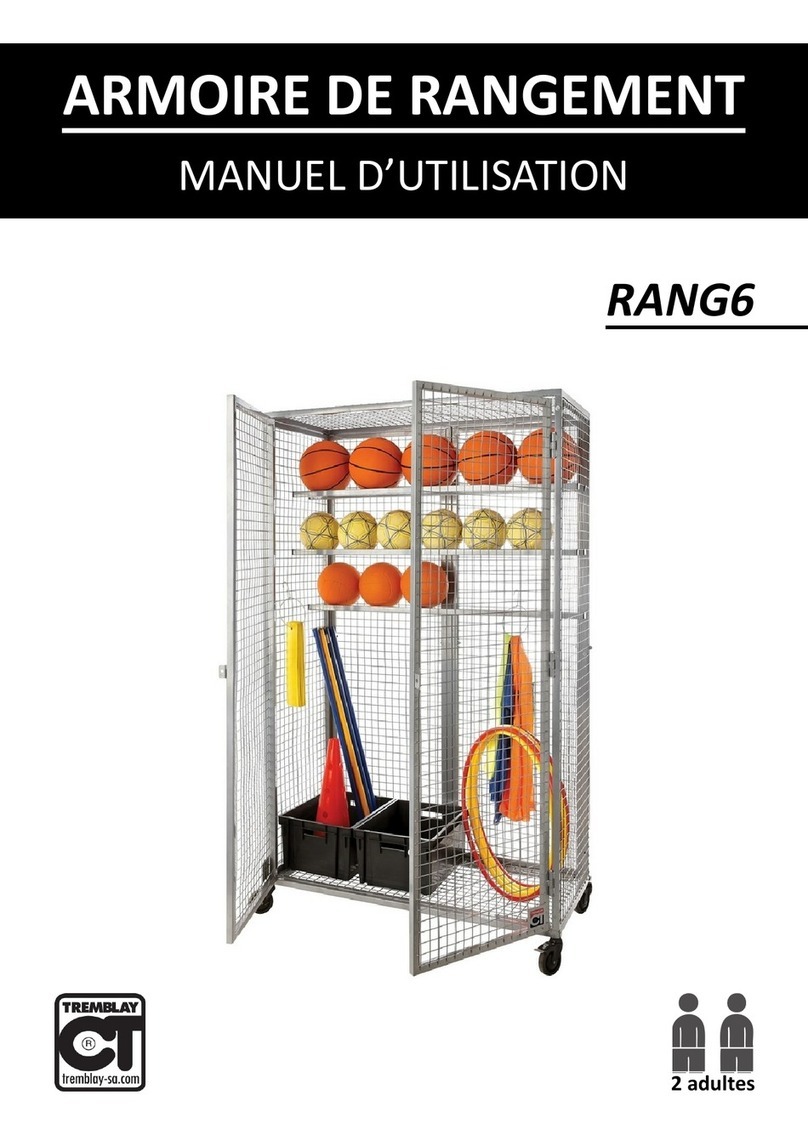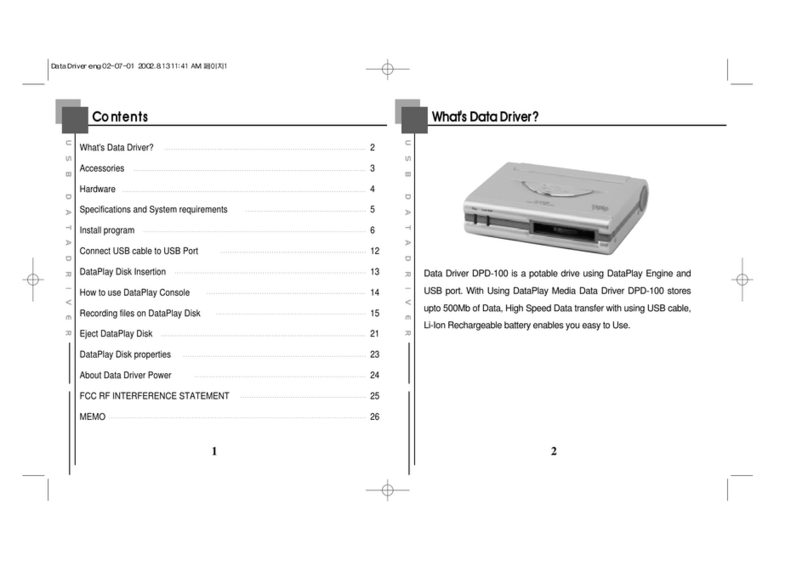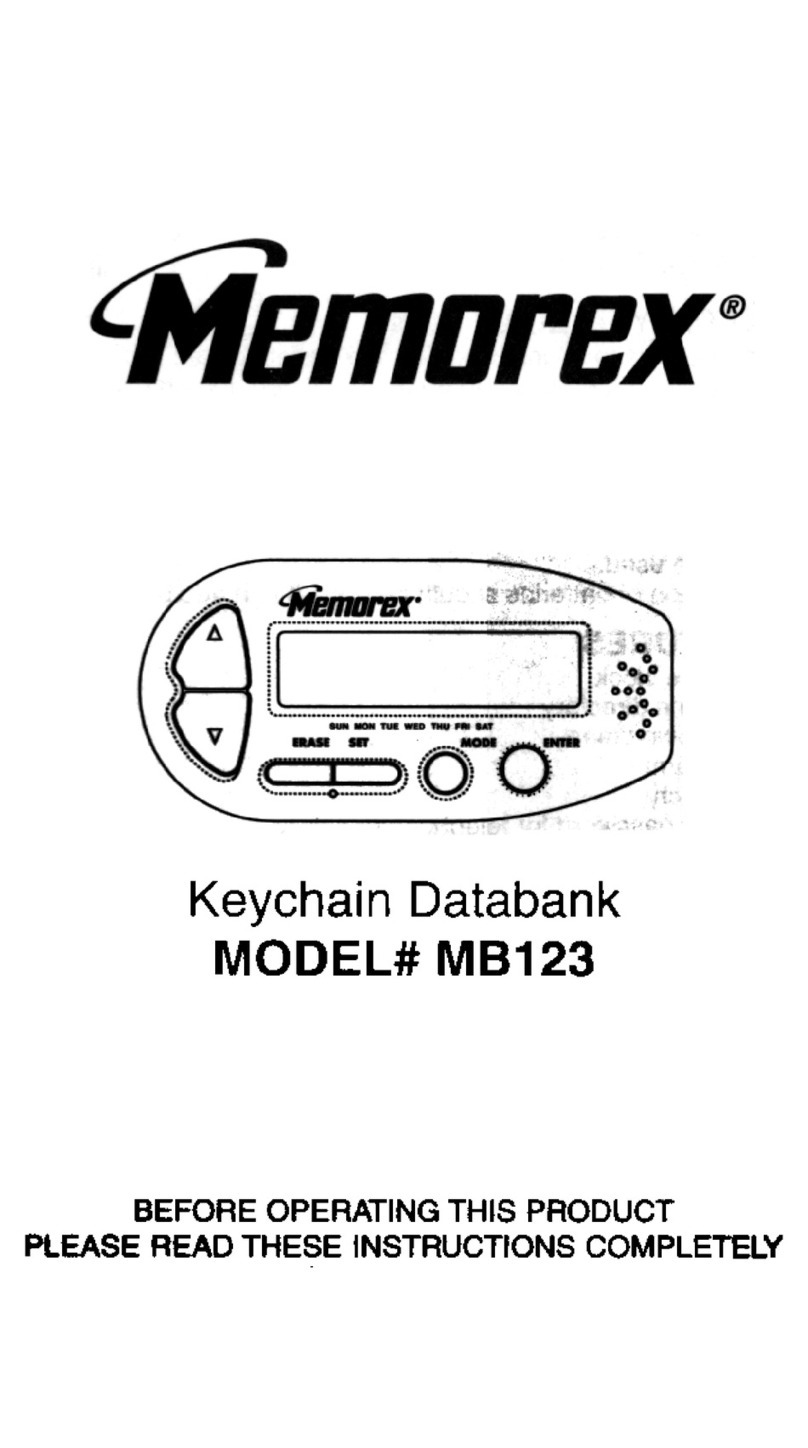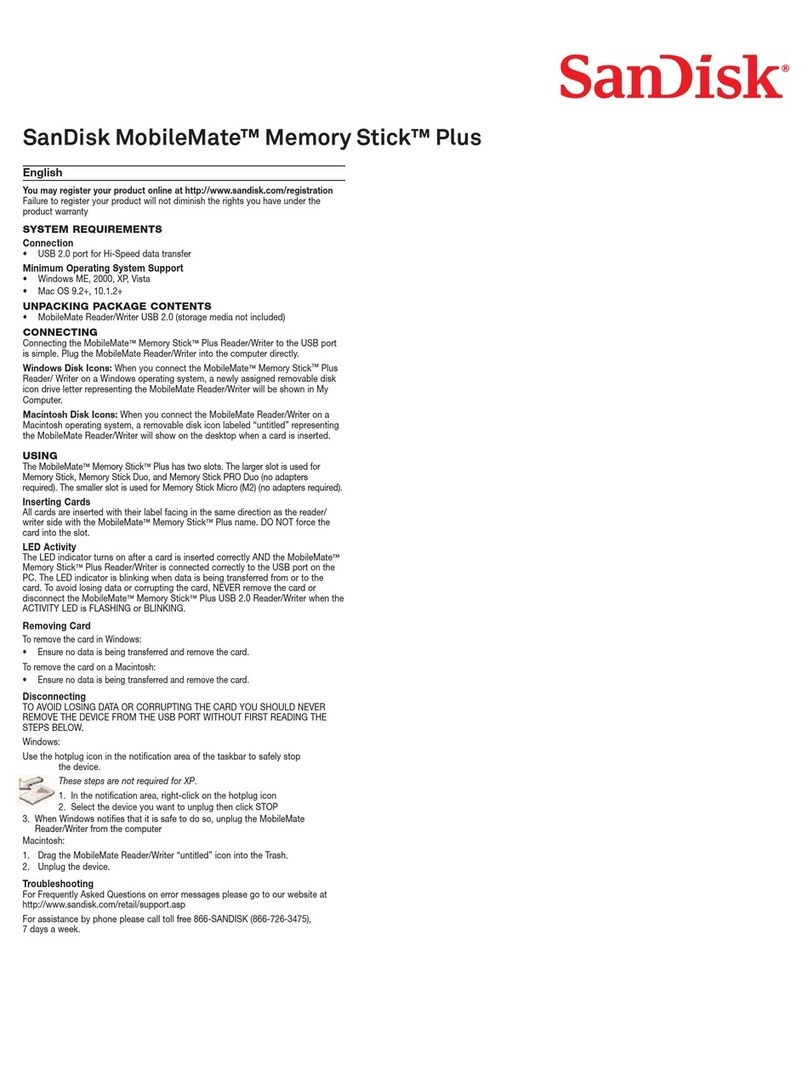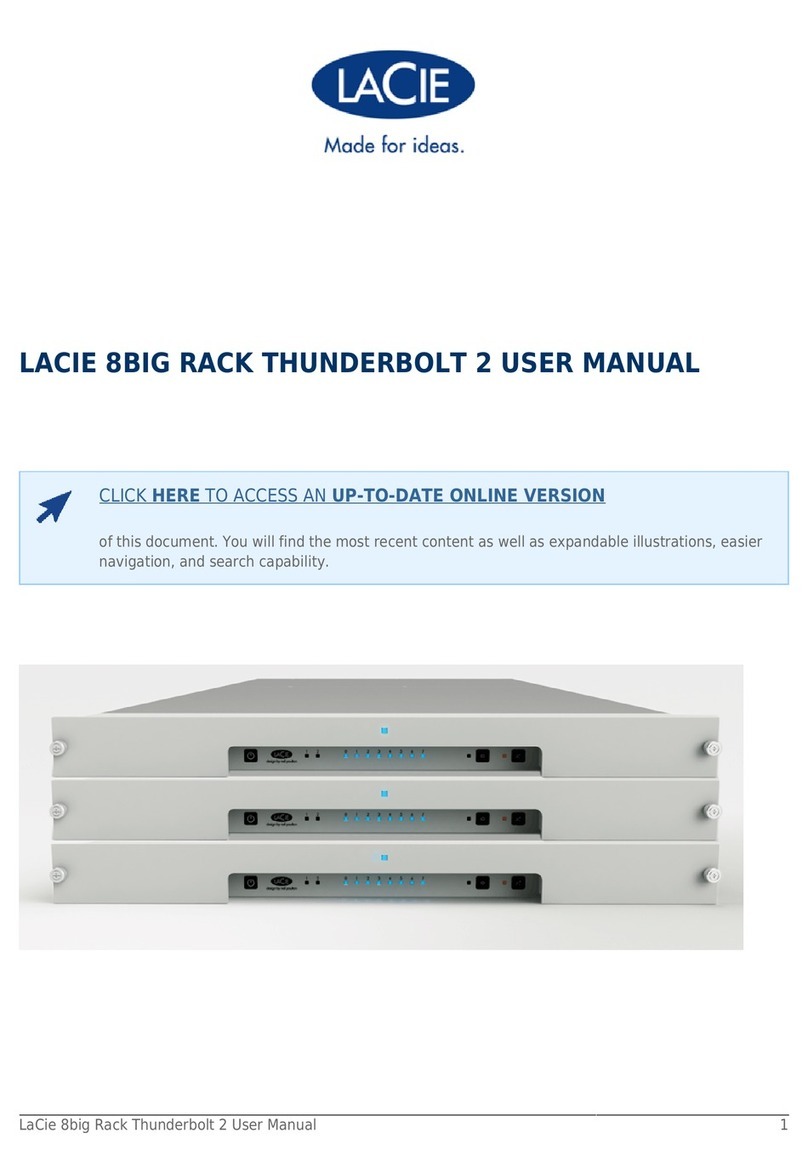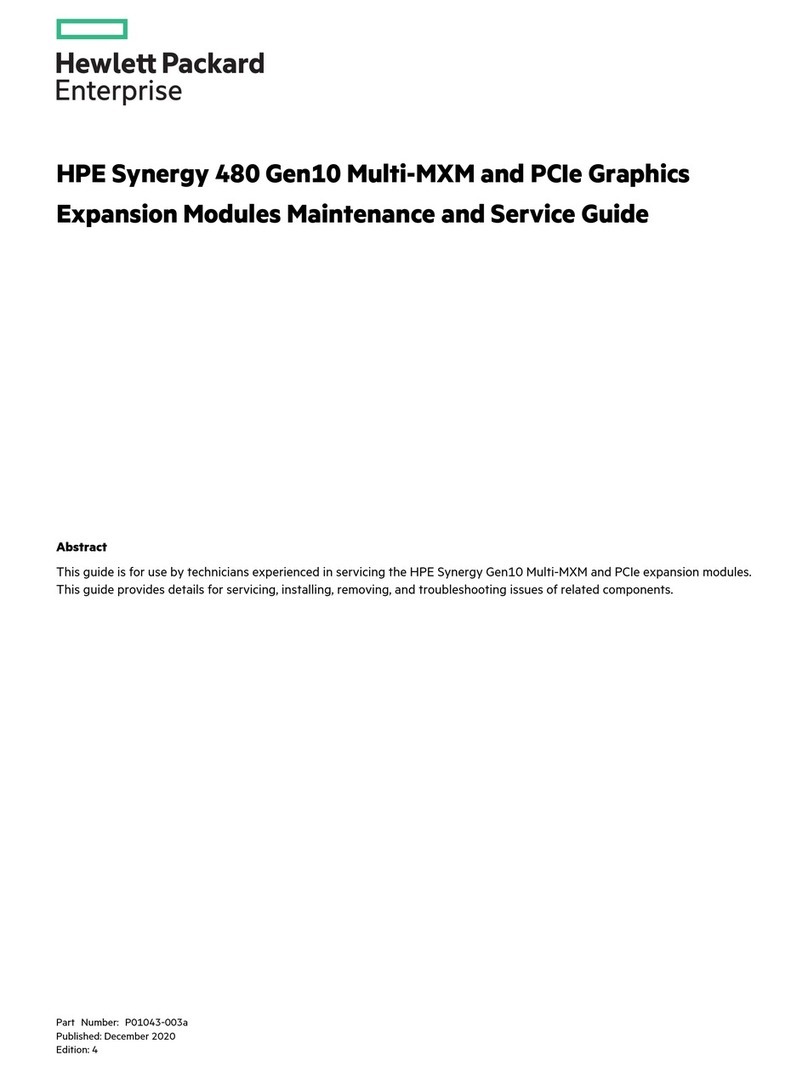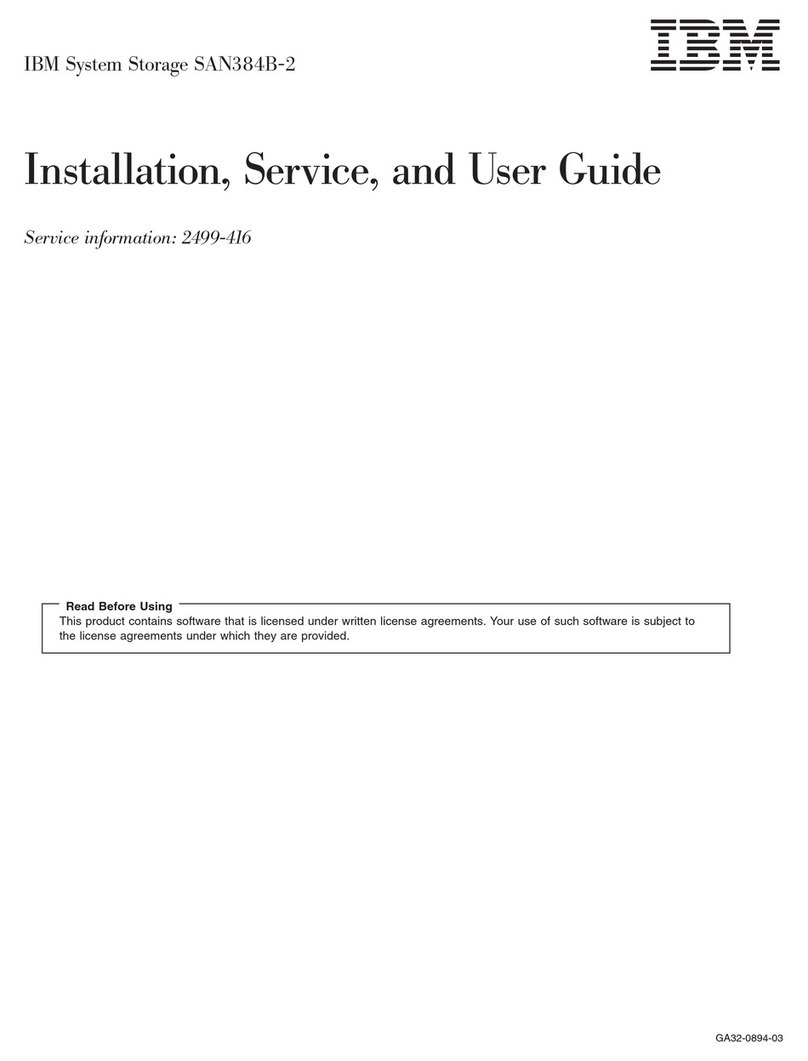Nokia PD-1 User manual

Image Album
User guide

DECLARATION OF CONFORMITY
We, NOKIA CORPORATION declare under our sole responsibility that the product
PD-1 is in conformity with the provisions of the following Council Directive:
1999/5/EC. A copy of the Declaration of Conformity can be found at
http://www.nokia.com/phones/declaration_of_conformity/.
Copyright © 2004 Nokia. All rights reserved.
Reproduction, transfer, distribution or storage of part or all of the contents in this
document in any form without the prior written permission of Nokia is
prohibited.
Nokia and Nokia Connecting People are registered trademarks of Nokia
Corporation. Other product and company names mentioned herein may be
trademarks or tradenames of their respective owners.
Bluetooth is a registered trademark of Bluetooth SIG, Inc.
Nokia operates a policy of continuous development. Nokia reserves the right to
make changes and improvements to any of the products described in this
document without prior notice.
Under no circumstances shall Nokia be responsible for any loss of data or income
or any special, incidental, consequential or indirect damages howsoever caused.
The contents of this document are provided “as is”. Except as required by
applicable law, no warranties of any kind, either expressed or implied, including,
but not limited to, the implied warranties of merchantability and fitness for a
particular purpose, are made in relation to the accuracy, reliability or contents of
this document. Nokia reserves the right to revise this document or withdraw it at
any time without prior notice.
The availability of particular products may vary by region. Please check with the
Nokia dealer nearest to you.
Issue 2 EN
9232648

3
Copyright © 2004 Nokia. All rights reserved.
For your safety
Read these simple guidelines. Breaking the rules may be dangerous or illegal. Further
detailed information is given in this guide.
QUALIFIED SERVICE
Only qualified service personnel may repair equipment.
ACCESSORIES AND BATTERIES
Use only approved accessories. Do not connect incompatible products.
CONNECTING TO OTHER DEVICES
When connecting to any other device, read its user guide for detailed safety
instructions. Do not connect incompatible products.
WATER-RESISTANCE
Your device is not water-resistant. Keep it dry.
MAKE BACKUP COPIES
Remember to make backup copies of all important data.
VENTILATION
Ensure that the Image Album has sufficient ventilation. Do not cover the Image
Album.
Do not place the Image Album on top of a device that emits heat.
Do not place naked flame sources, such as lighted candles, on the Image Album.
UNPLUGGING THE POWER SUPPLY
Unplug the power supply only when the Image Album is switched off and the
standby light is red.

4
Copyright © 2004 Nokia. All rights reserved.
Contents
1. Introduction .......................................................................................6
Image Album .......................................................................................................................6
Remote control ...................................................................................................................8
Entering text with the remote control......................................................................................8
2. Getting started...................................................................................9
Connecting the Image Album to a TV ..........................................................................9
Switching on the Image Album .................................................................................. 10
3. Using the Image Album.................................................................. 11
Storing files from a mobile phone..............................................................................11
Storing files from a digital camera ............................................................................12
Storing files from a memory card............................................................................... 13
Viewing files .....................................................................................................................14
Editing images..................................................................................................................15
Organising the Image Album ....................................................................................... 16
Creating a new folder ................................................................................................................. 16
Moving and copying files to a new folder ............................................................................ 16
Sorting files and folders ............................................................................................................. 16
Renaming files and folders........................................................................................................ 16
Removing files and folders ........................................................................................................ 17
Searching for files and folders .................................................................................................17
Checking the details of a file or folder .................................................................................. 17
Adding comments to images .................................................................................................... 17
Setting up a slide show ................................................................................................. 18
Backing up files on a CD ............................................................................................... 18
Sending files from the Image Album to a mobile phone.....................................19
About Bluetooth connections................................................................................................... 20
Printing images................................................................................................................ 21
Connecting to a PC......................................................................................................... 21
4. Adjusting the settings .................................................................... 22
5. Phone applications.......................................................................... 23
Installing a phone application..................................................................................... 23
Using the phone as a remote control........................................................................ 24
Using the Message storage application....................................................................24
Uninstalling the phone applications.......................................................................... 25

5
Copyright © 2004 Nokia. All rights reserved.
6. Troubleshooting .............................................................................. 25
7. Care and maintenance.................................................................... 28
8. Technical specifications.................................................................. 30

Introduction
6
Copyright © 2004 Nokia. All rights reserved.
1. Introduction
With the Image Album you can store digital images, video clips, and
messages from your compatible mobile phone or digital camera, edit
and organise them, and view them on your TV. For supported devices
and file formats, see “Technical specifications” on page 30.
The Image Album sales package contains:
• the Image Album
• a remote control unit
• AAA type batteries for the remote control
• a power supply
• an RCA cable
•aSCARTadapter
• this user guide
■Image Album
The front panel of the Image Album features:
Figure 1
• Memory card slot (1)
• Infrared port for connecting with the remote control (2)
• Infrared port for connecting with infrared phones (3)
• Standby light (4)
• Power key (5)

Introduction
7
Copyright © 2004 Nokia. All rights reserved.
The back panel of the Image Album features:
Figure 2
• NTSC/PAL switch for selecting your TV standard (1)
• USB device connector for connecting to a PC (2)
• USB host connector for connecting to a digital camera, CD writer,
external memory card reader, or other USB mass memory device (3)
• RCA connector (4)
• Power connector (5)
The side panel of the Image Album features:
Figure 3
• Menu key (1) - open the main view.
• Selection keys (2) - select the command displayed on the bottom left
or right of the screen.
• Scroll keys (3) - navigate on the screen, open or select items.

Introduction
8
Copyright © 2004 Nokia. All rights reserved.
■Remote control
Use the Image Album with the remote control provided in the sales
package.
Figure 4
• Mark key (1) - mark files and folders, or open the text input menu.
• Menu key (2) - open the main view.
• Clear key (3) - remove files, folders, or text.
• Selection keys (4) - select the command displayed on the bottom left
or right of the screen.
• Character keys (5) - enter text.
• Scroll key (6) - navigate on the screen and press to open or select.
• Infrared port (7) - point to the infrared port of the Image Album
when you are using the remote control.
• Power key (8) - switch the Image Album on or off.
To lock the keys of the remote control, press the left selection key and
then the *key. To unlock them, press the left selection key and then the *
key.
Entering text with the remote control
Press a character key repeatedly until the desired character appears.
Note that there are more characters available for a number key than are
printed on the key.

Getting started
9
Copyright © 2004 Nokia. All rights reserved.
If the next letter is located on the same key as the present one, wait
until the cursor appears, and then enter the letter.
If you make a mistake, press the clear key to remove the incorrect
character.
To enter an upper case letter, press the mark key and select Upper case
mode. To enter a lower case letter, press the mark key again and select
Lower case mode. To enter a number, press the mark key and select
Number mode.
To insert a space, press the 0key.
The most common punctuation marks are available under the 1 key.
Press the *key to open a list of special characters. Scroll to the desired
character and press Select.
2. Getting started
■Connecting the Image Album to a TV
Note: Always switch the device off and remove from the mains
supply before connecting or modifying the cables.
1Connect the RCA cable to the RCA connector on the back panel of
the Image Album. See “Figure 5” on page 10.
Plug the yellow video connector of the cable to the yellow video
connector of the Image Album, and the red and white audio
connectors of the cable to the red and white audio connectors of the
Image Album.
2Connect the other end of the RCA cable either to the RCA connector
of your TV, or if needed, use the SCART adapter to connect the RCA
cable to the SCART connector of your TV.
Plug the yellow video connector of the cable to the video connector
of the TV, and the red and white audio connectors of the cable to the
audio connectors of your TV. See the user guide of your TV for
instructions.

Getting started
10
Copyright © 2004 Nokia. All rights reserved.
3Connect the power supply to the power connector of the Image
Album and plug it into the mains outlet.
Figure 5
4The standby light blinks green. Wait until the Image Album is in
standby mode and the standby light is red.
5Switch on your TV and select the correct input. See the user guide of
your TV for instructions.
■Switching on the Image Album
1Insert the batteries into the remote control.
2Press the power key on the remote control to switch on the Image
Album. The standby light blinks green until the Image Album is on.
3Use the scroll key to select your language from the list and press OK
with the left selection key.
4Use the character keys on the remote control to set the current date
and press OK.
5Use the character keys on the remote control to set the current time
and press OK.
The Image Album is now ready for use.
If the TV picture quality is poor, check that the position of the NTSC/PAL
switch in the back panel of the Image Album corresponds to your
TV standard, see “Figure 2” on page 7. If you need to change the position
of the switch, restart the Image Album after the change.

Using the Image Album
11
Copyright © 2004 Nokia. All rights reserved.
To switch the Image Album off, press the power key. The standby light
blinks green and changes to red to indicate that the Image Album is in
standby mode.
Important: Unplug the power supply only when the Image
Album is switched off and the standby light is red. If you unplug
the power supply in the middle of an operation, your files may
become corrupted, and the Image Album needs to perform a file
system check the next time it is switched on.
3. Using the Image Album
■Storing files from a mobile phone
You can store images, video clips, and audio clips from a compatible
mobile phone to the Image Album. You can also store text messages and
multimedia messages from the Nokia 6630, Nokia 6670, Nokia 3650,
Nokia 3660, Nokia 6600, Nokia 7610, and Nokia 7650 phones, and the
Nokia N-Gage game deck, for example.
Copyright protections may prevent some images and other content from
being copied, modified, transferred or forwarded.
To transfer files to the Image Album via infrared:
1Check that the infrared port of the phone is facing the infrared port
of the Image Album.
2From the phone, select the files you want to send to the Image
Album.
3Send the files via infrared. The transferred files are stored in the
Inbox folder of the Image Album.
Note that if the file transfer fails, end the infrared connection from your
mobile phone and try again.
To transfer files to the Image Album via Bluetooth wireless
technology:
1In the Image Album, ensure that Bluetooth is set on.

Using the Image Album
12
Copyright © 2004 Nokia. All rights reserved.
If you are using Bluetooth for the first time, press Options >
Advanced > Settings and select Bluetooth. Select Bluetooth >
Change and set Bluetooth On.
Select Passcode > Change and enter a 4-digit passcode for the
Image Album. The preset passcode is 1234.
2From the phone, select the files you want to send to the Image
Album and send the files via Bluetooth.
3From the list of available Bluetooth devices, select Nokia Image
Album and enter the passcode of the Image Album, if prompted. The
transferred files are stored in the Inbox folder of the Image Album.
Note that there can be only one Bluetooth connection on at a time. The
Bluetooth connection is disconnected automatically when data has
been sent or received.
■Storing files from a digital camera
You can store images, video clips, and audio clips from a compatible
digital camera or another compatible USB mass memory device to the
Image Album.
Note: Always switch the device off and remove from the mains
supply before connecting or modifying the cables.
1Connect the USB adapter of the camera to the USB connector of the
Image Album, see “Figure 2” on page 7.
2Switch on the camera. The contents of the camera can now be seen
in the USB folder on the main view of the Image Album.
3Scroll to the USB folder and press the scroll key to open it.
4Select the file you want to store in the Image Album. If you want to
store several files, scroll to each file and press the mark key.
5Press Options > Organise > Copy to folder.
6Open the folder to which you want to copy the selected files, scroll
to Copy here and press Copy. Note that the processing time depends
on the size of the files.

Using the Image Album
13
Copyright © 2004 Nokia. All rights reserved.
If you want to create a new folder for the files, select New folder,
enter the name for the folder with the character keys, scroll to Copy
here and press OK > Copy.
Important: Do not remove the camera or the USB mass memory
device from the USB connector until the file operation is
completed. If you remove the camera or the USB mass memory
device in the middle of an operation, your files may become
corrupted.
Refer to the user guide of the camera or the USB mass memory device
for more information on the use of the device and connecting it to other
devices.
■Storing files from a memory card
You can store images, video clips, and audio clips from a compatible
memory card to the Image Album. Using an incompatible memory card
may damage the memory card as well as the device, and data stored on
the incompatible card may be corrupted. For information on compatible
memory cards, see “Technical specifications” on page 30.
The Image Album can be used with a compatible external memory card
reader. Connect and use the external memory card reader as described
in “Storing files from a digital camera” on page 12.
1Insert the memory card to the memory card slot on the front panel
of the Image Album. Ensure that the bevelled corner of the memory
card is on the right.
Figure 6
The contents of the memory card can now be seen in the Memory
Card folder on the main view of the Image Album.

Using the Image Album
14
Copyright © 2004 Nokia. All rights reserved.
2Scroll to the Memory Card folder and press the scroll key to open it.
3Select the file you want to store in the Image Album. If you want to
store several files, scroll to each file and press the mark key.
4Press Options > Organise > Copy to folder.
5Open the folder to which you want to copy the selected files, scroll
to Copy here and press Copy.
If you want to create a new folder for the files, select New folder,
enter the name for the folder with the character keys, scroll to Copy
here and press OK > Copy.
Important: Do not remove the memory card from the Image
Album until the file operation is completed. If you remove the
memory card in the middle of an operation, your files may
become corrupted.
■Viewing files
1Scroll to the folder where the file is located and press the scroll key
to open it.
2Select the file, and press the scroll key to open it. You can open the
next or previous file in the folder by pressing the scroll key right or
left.
When you open an image file, the Image Album prepares the image for
viewing. This may take a while, and happens only when opening an
image or a folder for the first time.
Multimedia messages may contain several pages. Open the next page by
pressing the scroll key down. If the multimedia message contains
attachments, press Options > View attachments.
Note that when a file is open on the TV screen, the command texts
disappear from the screen after a while. However, the commands are
still available, and you can use the selection keys to operate the Image
Album.
It may take a while for the Image Album to process MJPEG video clips to
a viewable format. You can pause the processing without losing the
already processed data.The video clip icon shows the processing status.

Using the Image Album
15
Copyright © 2004 Nokia. All rights reserved.
■Editing images
When you have an image open, press Options to access a list of editing
options. Select an option and press the scroll key.
Note that when you edit images, their resolution is lower than in the
original. To avoid losing the original high resolution image, save the
edited image with a new name: press Options > Save as and enter the
new name with the character keys of the remote control.
Rotate - rotate the image to the left or to the right. You can also rotate
with the character keys 0 and #.
Zoom - zoom the image in. Press Options > Zoom out to zoom the
image out. You can also zoom with the character keys *and 1. When you
have zoomed an image in, press Edit > Crop if you want to save the
reduced image separately.
Edit - select the desired option:
•Auto adjust - adjust the image automatically.
•Brightness/Contrast - use the scroll key to adjust the
brightness and the contrast and press OK.
•Sharpness - use the scroll key to adjust the sharpness and press
OK.
•Red eye removal - use the scroll key to move the cursor to the
red eye, and press Select. With the left and right scroll keys,
circle the red eye, and press Select.
Add - select the desired option:
•Add frame - select a frame for the image and press the
scroll key.
•Add text - write text to the image with the character keys of
the remote control. Press Next and select the size and colour for
the text, then press Finish.
Add comments - add comments to the image. To see the comments,
press Options > View comments, or press the character key 9.

Using the Image Album
16
Copyright © 2004 Nokia. All rights reserved.
■Organising the Image Album
Creating a new folder
1Press Options > New folder.
2Enter a name for the folder with the character keys of the remote
control and press OK.
Moving and copying files to a new folder
1Scroll to the file you want to move. If you want to move several files,
scroll to each file and press the mark key.
2Press Options > Organise > Move to folder. If you want to copy the
selected files to another folder, select Copy to folder.
3Open the folder to which you want to copy the selected files, scroll
to Move here/Copy here and press Move/Copy.
If you want to create a new folder for the files, select New folder,
enter the name for the folder with the character keys, scroll to Move
here/Copy here and press OK > Move/Copy.
Note that you cannot move files that are on a CD or on a digital camera
that uses the Picture Transfer Protocol.
Sorting files and folders
1Press Options > Sort.
2Select to sort the files and folders:
•by date - sort from the oldest to the newest.
•by name - sort alphabetically.
•by type - group the different types of files together.
•manually - select a file or folder, use the scroll key to move the
cursor to the desired place, and press OK.
Renaming files and folders
1Select a file or folder and press Options > Organise > Rename.
2Enter the new name with the character keys and press OK.

Using the Image Album
17
Copyright © 2004 Nokia. All rights reserved.
Note that you cannot rename files that are on a CD or on a digital
camera that uses the Picture Transfer Protocol.
Removing files and folders
1Select the file or folder you want to remove. If you want to remove
several files at once, scroll to each file and press the mark key.
2Press Options > Organise > Delete.
3At the confirmation prompt, press Yes.
Note that you cannot remove files that are on a CD or on a digital
camera that uses the Picture Transfer Protocol.
Searching for files and folders
1Press Options > Search.
2Enter the keywords and/or the date of the file and press OK.
The Image Album searches for keywords in the file and folder names,
comment fields, and message contents. Search is not case-sensitive.
You can also enter parts of words.
In the date field, you can enter the year only, if you want to search for
files dating from a certain year, or the month and the year, or enter the
start or end date only.
Checking the details of a file or folder
Select the desired file or folder and press Options > Advanced > View
details.
Adding comments to images
1Select the desired image and press Options > Advanced > Add
comments.
2Enter the comment with the character keys and press OK.
To see the comment, press Options > Advanced > View comments.

Using the Image Album
18
Copyright © 2004 Nokia. All rights reserved.
■Setting up a slide show
You can display your files as a slide show.
1Open the folder the contents of which you want to present in the
slide show.
2Press Options > Advanced > Slide show.
The Image Album now starts displaying the folder contents. To pause the
slide show, press Options > Pause slide show. To stop the slide show,
press Stop.
To set the time for which a file is displayed in a slide show, see
“Adjusting the settings” on page 22.
■Backing up files on a CD
You can back up files from the Image Album on a CD-ROM with a
compatible CD writer.
Note: Always switch the device off and remove from the mains
supply before connecting or modifying the cables.
1Connect a compatible CD Writer to the USB connector in the back
panel of the Image Album, see “Figure 2” on page 7.
2Press Options > Advanced > Create CD.
3Press Start, scroll to the desired files or folders and press Options >
Add at each file or folder.
4Press Options > Confirm selected items and check the contents
that you have selected for the CD. If you want to change the
contents, press Options > Change selected items.
5When the contents are ready, press Options > Write CD.
Before you remove any files from the Image Album, make sure that the
files were backed up on the CD successfully.
To view the contents of the CD, connect the CD writer to the USB
connector of the Image Album, and then open the USB folder on the
Image Album. Note that you cannot edit or remove the contents of the
CD with the Image Album.

Using the Image Album
19
Copyright © 2004 Nokia. All rights reserved.
Note that you may not be able to remove the CD from the CD writer if
the USB folder is open in the Image Album. To make sure the USB folder
is closed, press the menu key on the remote control.
■Sending files from the Image Album to a mobile
phone
Note that when you send text messages or multimedia messages from
the Image Album to a mobile phone, you can open the messages only in
that phone from which they were originally sent to the Image Album.
To transfer files to a mobile phone via infrared:
1Ensure that the infrared port of the phone is facing the infrared port
of the Image Album, see “Figure 1” on page 6, and switch on the
infrared connection on your phone.
2From the Image Album, select the file you want to transfer to the
phone. If you want to transfer several files, scroll to each file and
press the mark key.
3Press Options > Send, and select to send the message via infrared.
You may be asked whether you want to reduce the size of the image.
Select Yes if you want to send the file from your mobile phone as a
multimedia message. Multimedia messages cannot contain very large
images.
To transfer files to a mobile phone via Bluetooth wireless
technology:
1From the Image Album, select the file you want to transfer to the
phone. If you want to transfer several files, scroll to each file and
press the mark key.
2Press Options > Send, and select to send the message via Bluetooth.
3The Image Album starts to search for devices within range. Devices
using Bluetooth wireless technology that are within range appear on
the screen one by one.
If you have searched for Bluetooth devices earlier, a list of the
devices that were found previously is shown first. To start a new
search, press More devices.

Using the Image Album
20
Copyright © 2004 Nokia. All rights reserved.
4Select the desired phone and press Select.
5Enter the passcode of the phone, if prompted.
You may be asked whether you want to reduce the size of the image.
Select Yes if you want to send the file from your mobile phone as a
multimedia message. Multimedia messages cannot contain very large
images.
Note that there can be only one Bluetooth connection on at a time. The
Bluetooth connection is disconnected automatically after sending or
receiving data.
About Bluetooth connections
Bluetooth wireless technology enables wireless connections between
electronic devices within a maximum range of 10 metres.
Since devices using Bluetooth wireless technology communicate using
radio waves, the Image Album and the other devices do not need to be in
direct line of sight.
The two devices only need to be within a maximum of 10 metres of each
other, although the connection can be subject to interference from
obstructions such as walls, or from other electronic devices.
To pair with a Bluetooth device:
Pairing means authentication. The users of the devices using Bluetooth
wireless technology should agree together on a passcode, and use the
same passcode for both devices in order to pair them.
1Press Options > Advanced > Settings, select Bluetooth > Paired
devices.
2Press Options > New paired device. The Image Album starts to
search for devices within range. If you have searched for devices
earlier, a list of the devices that were found previously is shown first.
To start a new search, select More devices.
3Scroll to the device you want to pair with and press Select.
4Enter the passcode of the device at the prompt. The device is added
to the list of paired devices.
This manual suits for next models
1
Table of contents
Popular Storage manuals by other brands

ASROCK
ASROCK A330ION installation guide

Huawei
Huawei OceanStor V3 Series Quick installation guide

Fujitsu
Fujitsu MAF3364LC - Enterprise 36.4 GB Hard Drive product manual

TrekStor
TrekStor DataStation pocket Xpress user manual

Seagate
Seagate ST1000NX0303 product manual
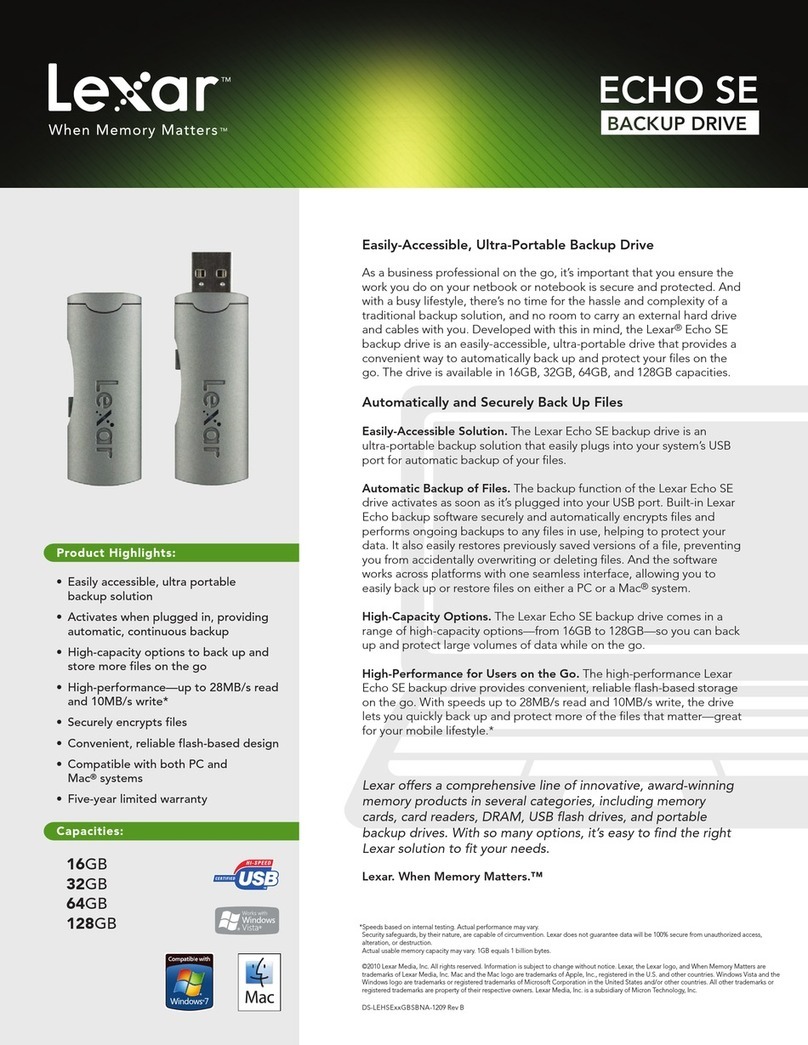
Lexar
Lexar ECHO SE BACKUP DRIVE - DATASHEET REV B datasheet