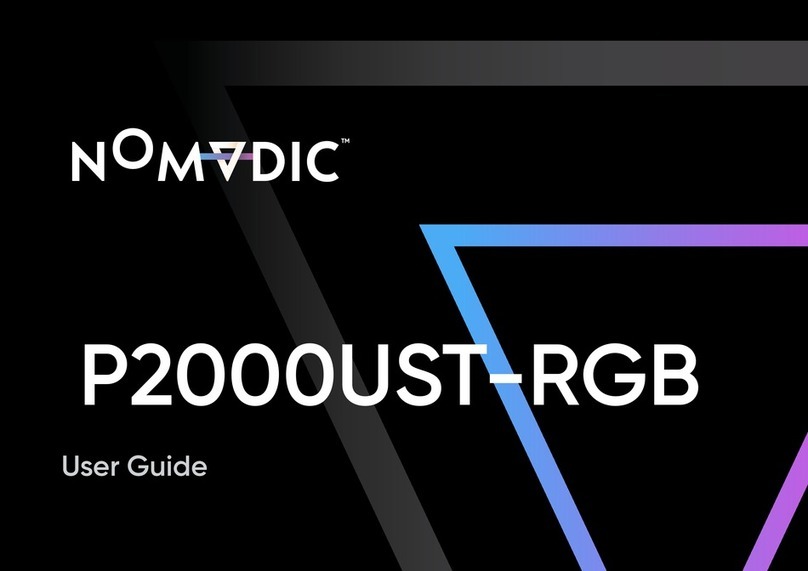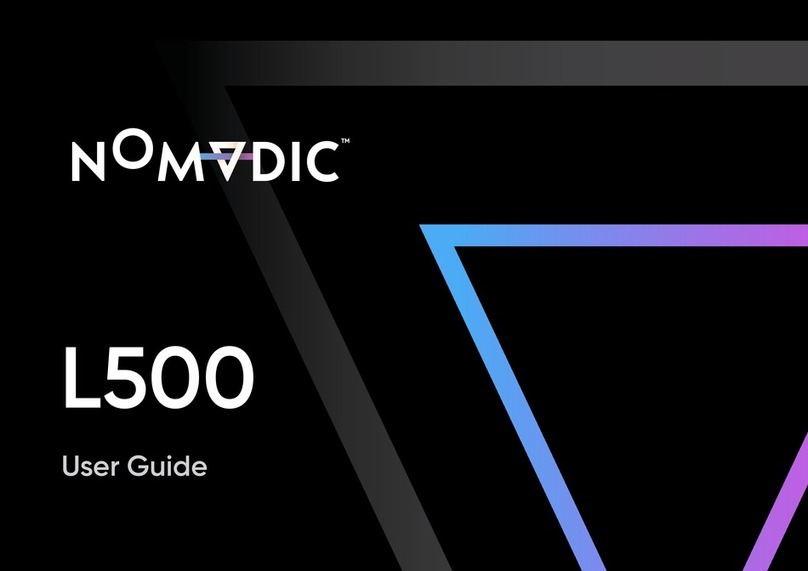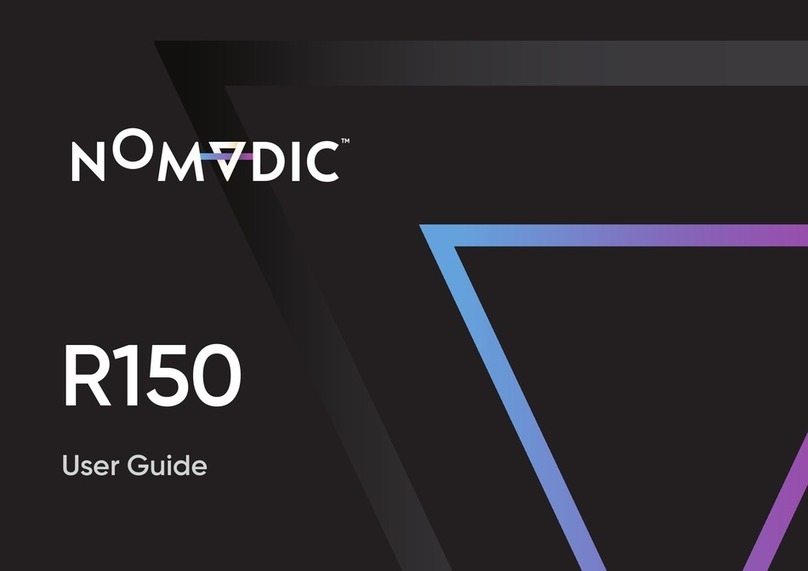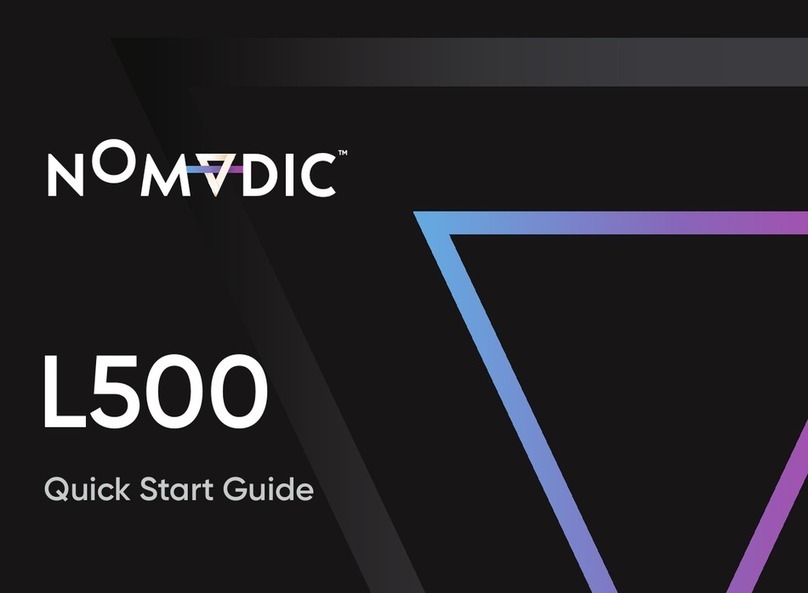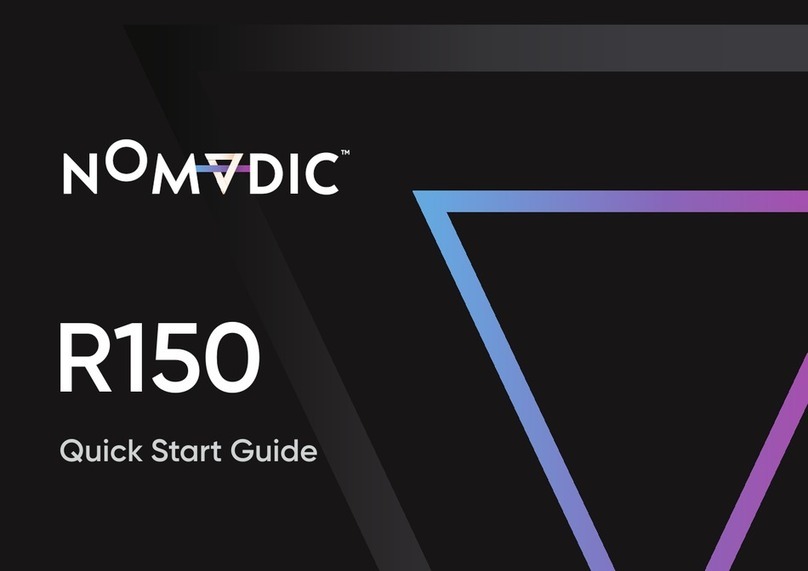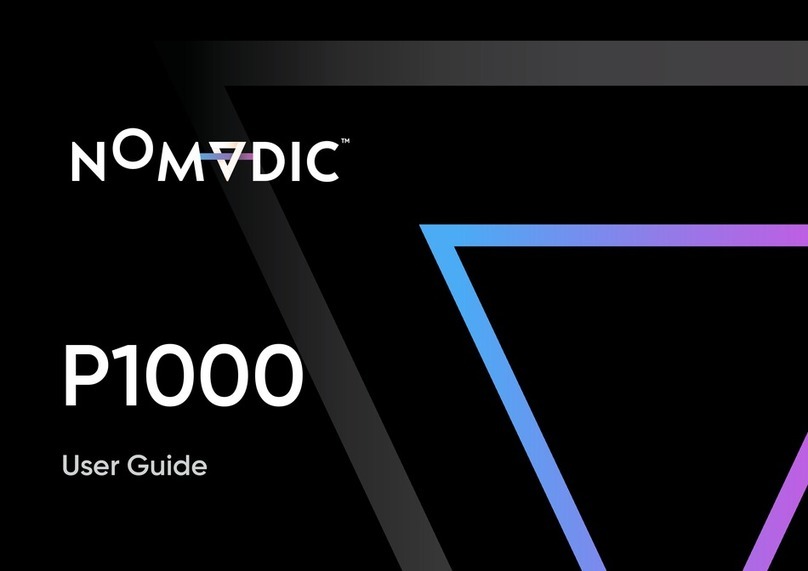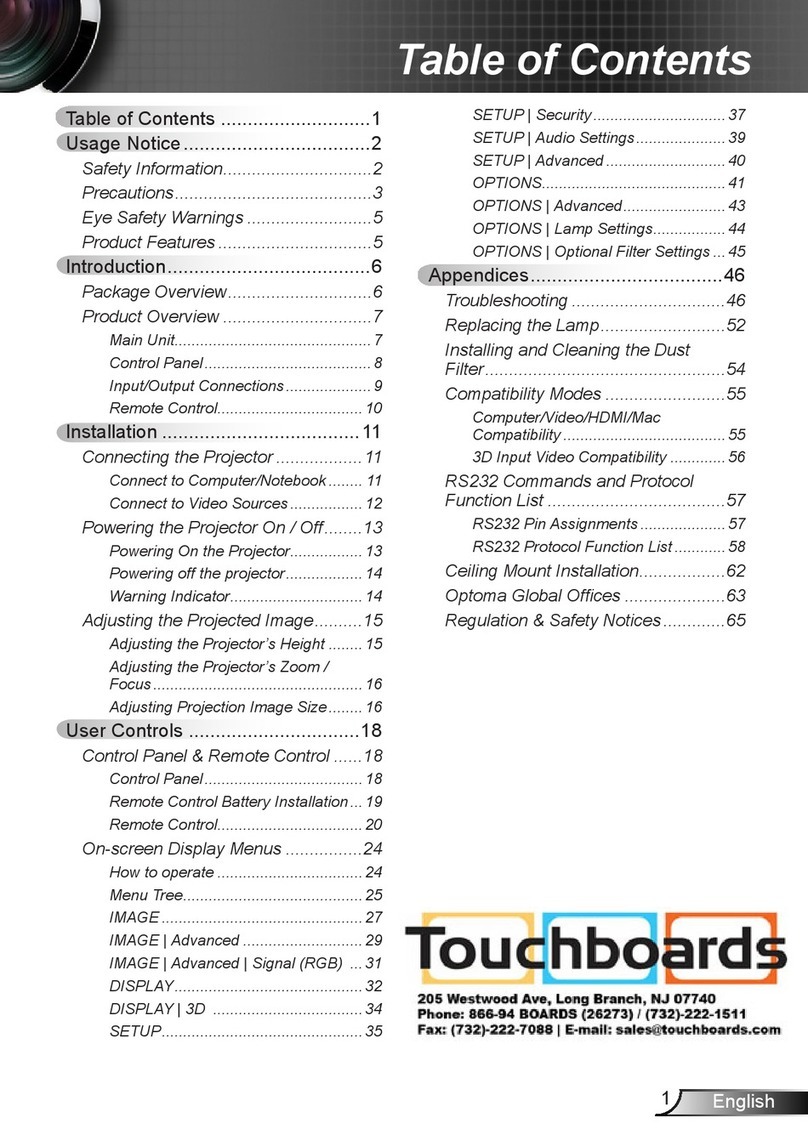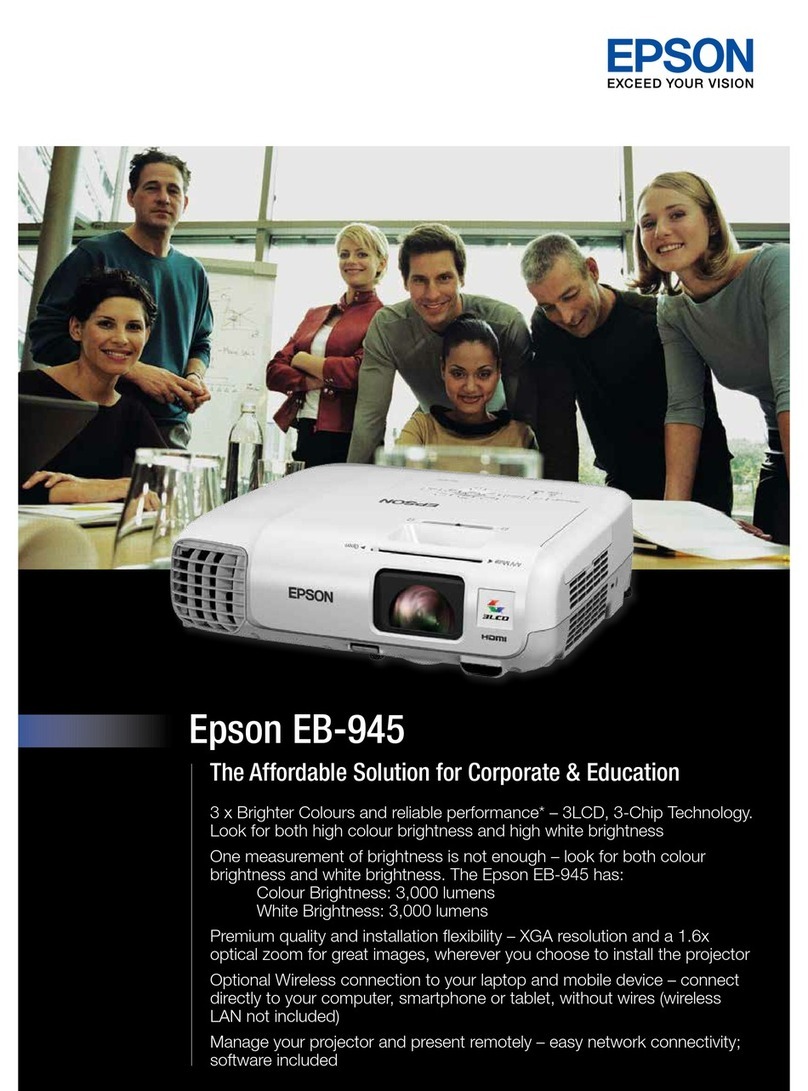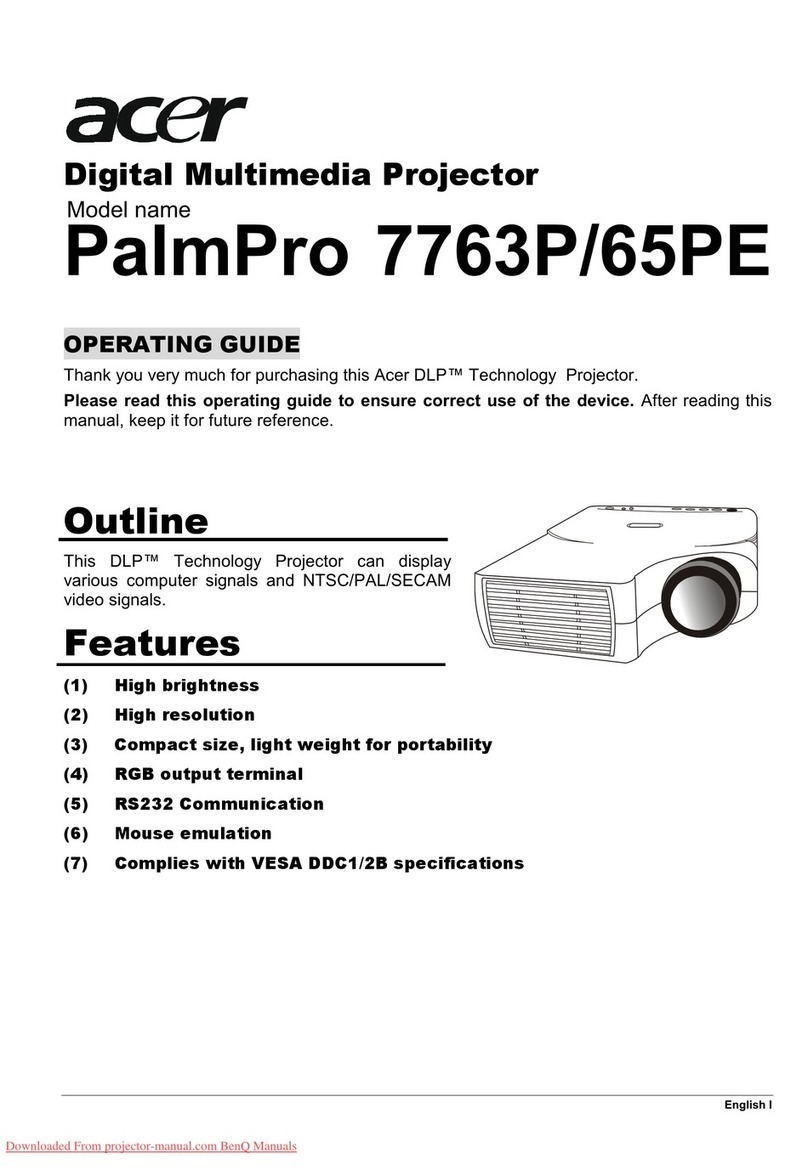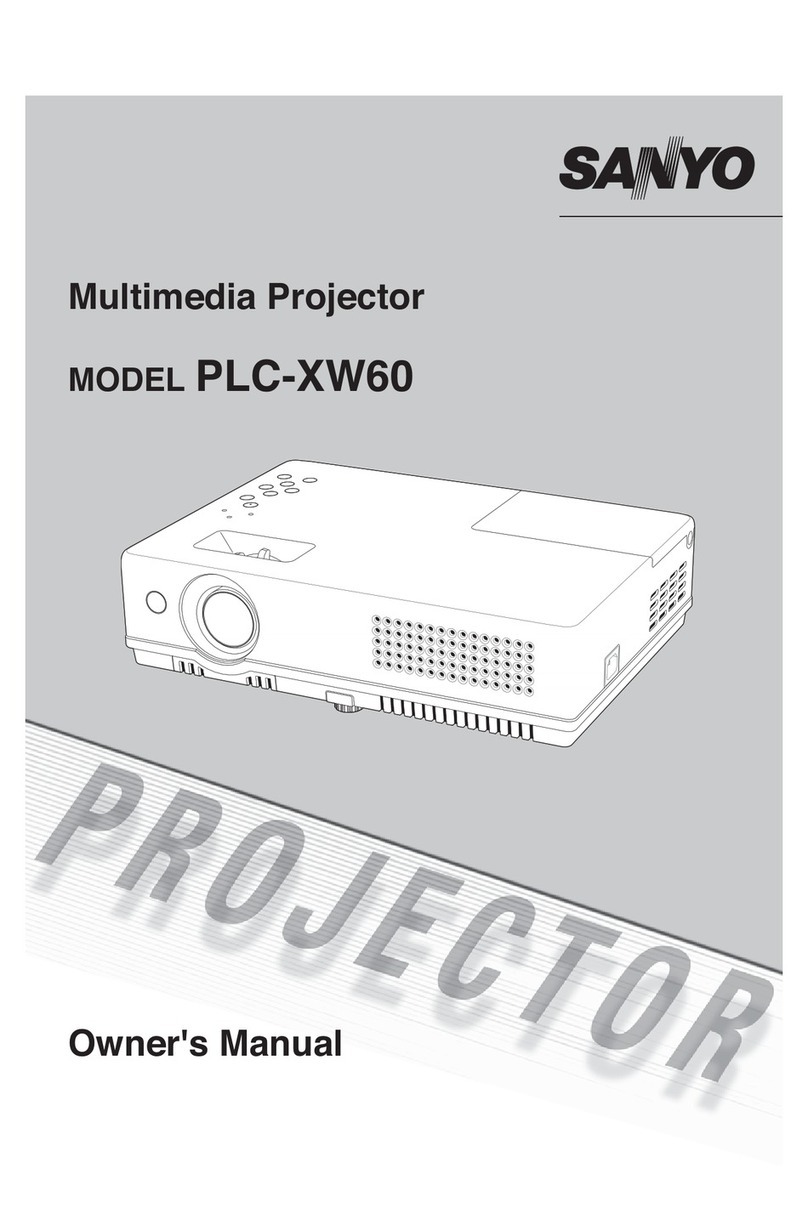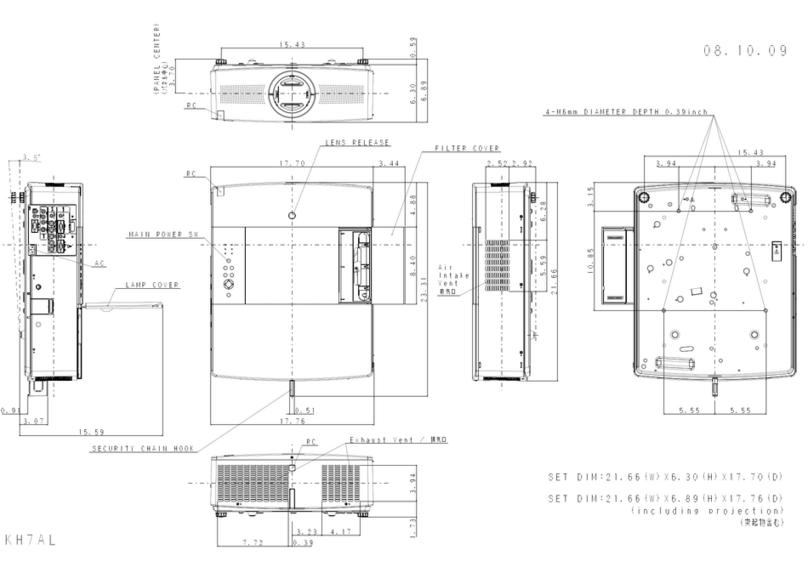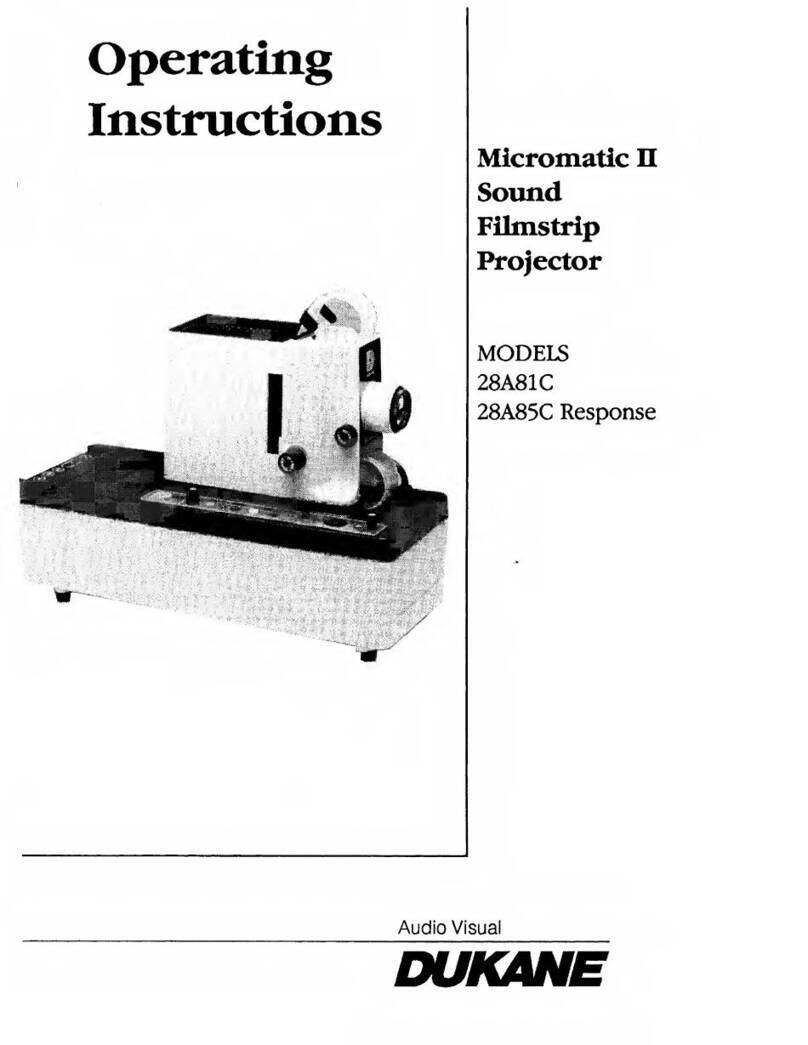Nomadic P1000 User manual

1
P1000
Quick Start Guide

Compliance info
FCC Compliance Statement
This device complies with part 15 of FCC Rules. Operation is subject to the following two conditions:
(1) this device may not cause harmful interference, and (2) this device must accept any interference
received, including interference that may cause undesired operation.
Industry Canada ICES-003 Compliance : CAN ICES-003(B) / NMB-003(B)
CE Conformity for European Countries
The device complies with the EMC Directive 2014/30/EU, Low Voltage Directive 2014/35/EU,
Ecodesign Directive 2009/125/EC and Radio Equipment Directive 2014/53/EU. The full Declaration of
Conformity can be found at the following website: http://www.nomvdic.io/
Declaration of RoHS2 Compliance
This product has been designed and manufactured in compliance with Directive 2011/65/EU of the
European Parliament and the Council on restriction of the use of certain hazardous substances in
electrical and electronic equipment (RoHS2 Directive) and is deemed to comply with the maximum
concentration values issued by the European Technical Adaptation Committee (TAC).
1

Table of Contents
FAQs .........................................................................................
Limited Warranty.........................................................................
Getting Started............................................................................
What’s included......................................................................
Overview.............................................................................
Remote Control..................................................................
3
3
3
4
Setting Up P1000............................................................................
Powering On/Off......................................................................
Adjusting the Projected Image...........................................
Wireless Projection.............................................................
Cable Connected Projection.....................................................
5
6
6
7
5
5
10

Overview
IR Sensor
Lens
Harman Kardon Speakers
Handle
Keypad
Power Key &
Power Indicator
Getting Started
What’s Included
1
2
4
3
5876
1
2
3
4
5
6
P1000
Quick Start Guide
1 2 3 4 5 6
3

1
23
4
5 6
7 8
910
Remote Control
Power
Focus
Settings
OK/Up/Down/Left/Right
Return
Home
Increase
Play/Pause
(Only supports built-in media player.)
Decrease
Mute
The remote control uses an IR sensor. For more stable control, you can follow the
below instructions to pair the remote control via Bluetooth.
Step 1. Go to Apps Center > RC BT Pairing
Step 2. Press and hold the Return and Menu buttons simultaneously for 3 seconds
Step 3. The blue light on the remote control indicates Bluetooth pairing successful
Remote Control
Alternatively, you can follow the below instruction to use your smartphone to control the projector:
Step 1. Download the NOMVDIC Remote Control app onto your smartphone
Step 2. Connecting your phone and the projector to the same Wi-Fi Network
Step 3. Open the NOMVDIC Remote Control app and select the projector
(NOMVDIC XXXX)
NOMVDIC Remote Control App
1
2
7
3
8
49
10
5
6
4

Adjusting the Projected Image
The P1000 comes with auto-focus and auto keystone correction. Place the projector to where it best
ts your use scenario. Note that there should be at least 20 inches (50cm) between the side ventilation
fan and any surface to keep the projector cool.
The auto keystone feature will automatically correct the vertical and horizontal keystones. Alternatively,
you can go to Home > Settings > Basic Setting > 4 Corner Adjustment to adjust the projected image.
The auto focus feature will automatically adjust image clarity. You can also press and hold the focus
button for 3 seconds on the remote control to manually adjust the image focus.
Placing the Projector
4 Corner Adjustment
Fine-Tuning the Image Clarity
Setting Up P1000
Powering On/O
Connect the power cord to the P1000, and press the power button. A solid green light will stay on after
the startup.
Press the power button, and a pop-up window will appear. Press the power button again to turn o
the projector. Alternatively, you can press the power button on the remote control to turn o the P1000.
Powering On the P1000
Powering O the P1000
5

Wireless Projection
Via Streaming Devices
Connect your streaming device (e.g., Fire Stick, Roku Stick, etc.) to the projector
On the Home page, select HDMI on the left column
Select the streaming service you wish to use
Step 1.
Step 2.
Step 3.
Via USB Flash Drive
Connect your USB ash drive to the USB-A port
Go to Home > File Management
Choose the le you wish to open
Step 1.
Step 2.
Step 3.
Cable Connected Projection
Via HDMI Cable
Via USB-C Cable
Connect one end of the HDMI cable to your device (e.g., PC, laptop)
Connect the other end of the HDMI cable to the HDMI port on P1000
In Home, select HDMI on the left column
Connect one end of the USB-C cable to your device (e.g., mobile phone, Nintendo Switch)
Connect the other end of the USB-C cable to the USB-C port on P1000
In Home, select USB C on the left column
Step 1.
Step 2.
Step 3.
Step 1.
Step 2.
Step 3.
6

How do I AirPlay/Screen Mirroring the content on my phone to P1000?
To connect to AirPlay or screen mirror, ensure your device is connected to the same network as the
projector. It is recommended to use a 5GHz Wi-Fi network for best results.
For iOS
Step 1. Access the drop-down control menu
Step 2. Select the “Screen Mirroring” icon
Step 3. Choose “NOMVDIC XXXX”
For Android
Step 1. Download and install the “Google Home” application and open it
Step 2. Pull to refresh the app and wait for 30 seconds
Step 3. “NOMVDIC XXXX” will now be visible, select it
Some Android devices support direct “Casting”. If your device does, go to the Casting feature and
choose “NOMVDIC XXXX” from the list of available devices.
Please note that AirPlay and Screen Mirroring are no longer supported by major streaming services
such as Netix and Disney+.
FAQs
7

How do I optimize the P1000 for the best gaming experience?
NOMVDIC introduced Ultra Fast Input to enhance gaming performance. Ultra Fast Input improves frame
rate while playing a game. As such, a quick response time in the 1080p,1440p, and native timing can be
achieved.
To enable Ultra Fast Input:
Step 1. Press the menu button on the remote control
Step 2. In Menu >Advanced, go to Ultra Fast Input and press to enable.
Please note that when enabled, the following settings (if applicable) will return to factory preset values:
Aspect Ratio, Zoom, OverScan, Keystone, 4 Corner, Warping.
How do I connect the P1000 to my speaker?
For an advanced audio experience, you can connect the P1000 to your speaker via Bluetooth following the
below instructions:
Step 1. In Home > Bluetooth, select Bluetooth out
Step 2. Set your Bluetooth speaker to pairing mode
Step 3. Find your speaker in the device list and press OK to connect
Note: If you wish to switch to a different video source, make sure you disconnect by selecting the
Bluetooth speaker on the device list to forget the current device.
8

9
How do I contact NOMVDIC?
You can contact us via hello@nomvdic.io. Our Customer Success team will respond to your inquiries
within 24 hours on business days.

Limited Warranty
NOMVDIC™ warrants its products to be free from defects in material and workmanship during the warranty
period. If a product proves to be defective in material or workmanship during the warranty period,
NOMVDIC™ will, at its sole option, repair or replace the product with a similar product. Replacement
Products or parts may include remanufactured or refurbished parts or components. The replacement unit
will be covered by the balance of the time remaining on the customer's original limited warranty. NOMVDIC™
provides no warranty for any third-party software whether included with the product or installed by the
customer, installation of any unauthorized hardware parts or components.
For information on obtaining warranty service, please contact hello@nomvdic.io.
Please be prepared to provide the below information when obtaining for service:
The serial number of the product
A copy of the dated sales slip
Your name
Email address
Phone number
Your ship-to address
A description of the problem you are experiencing
˙
˙
˙
˙
˙
˙
˙
NOMVDIC ™ Projector : 1-year Limited Warranty
Remote Control : 6-month Limited Warranty
AC Adapter : 6-month Limited Warranty
How long is the warranty eective?
What does the warranty cover?
How to get service?
10

12
If you need any further assistance, please contact us at hello@nomvdic.io.
For the latest information on the product, visit hello.nomvdic.io.
@nomvdic.io
@nomvdic.io
@nomvdic_usa
Home www.nomvdic.io
Contact Us hello@nomvdic.io
Knowledge Base hello.nomvdic.io Warranty
Registration Downloads
4J.5U801.001
Other manuals for P1000
1
Table of contents
Other Nomadic Projector manuals