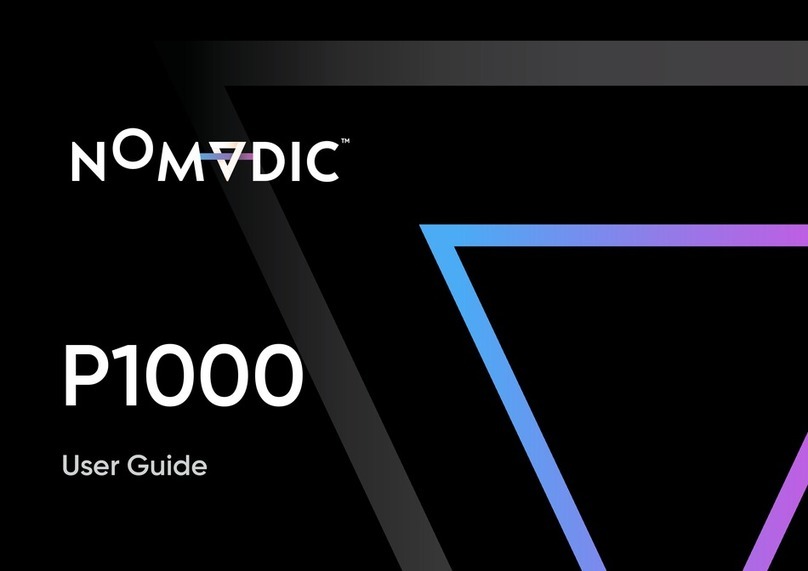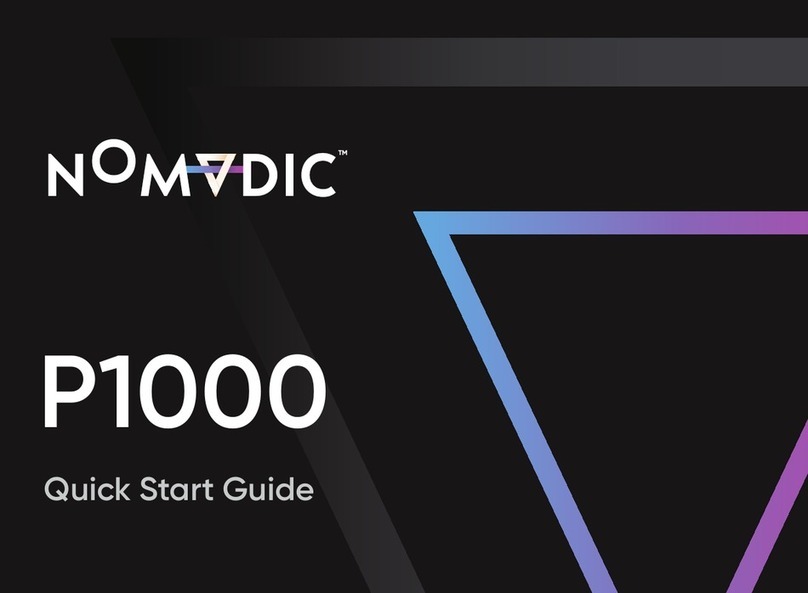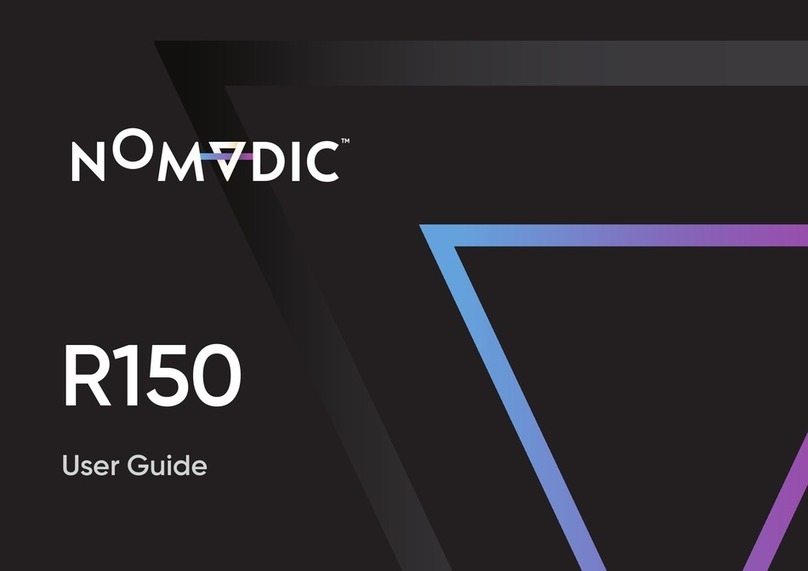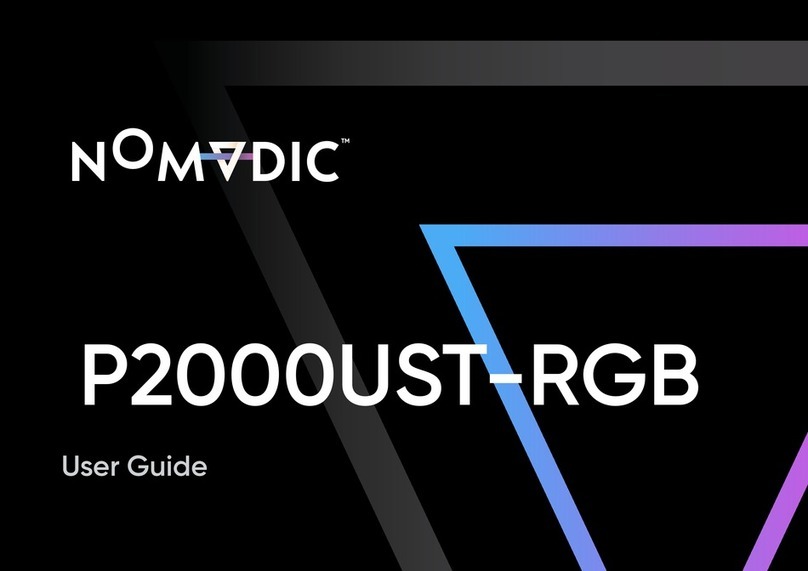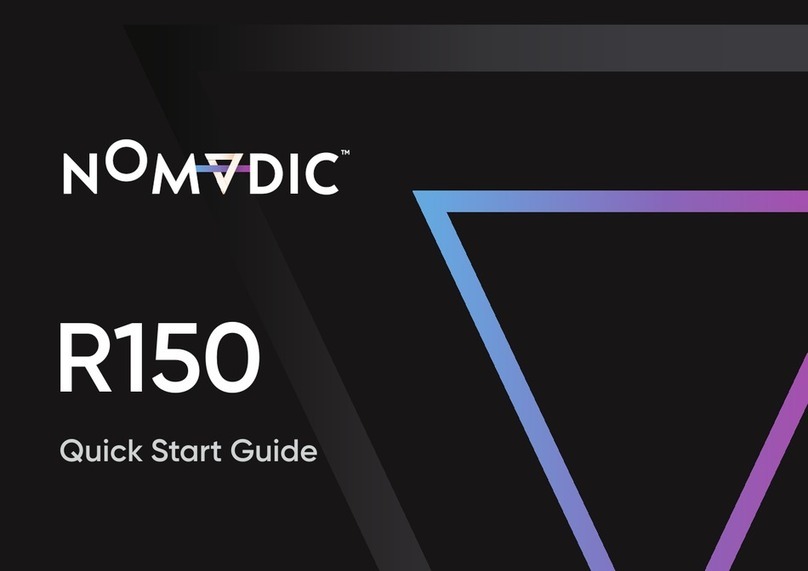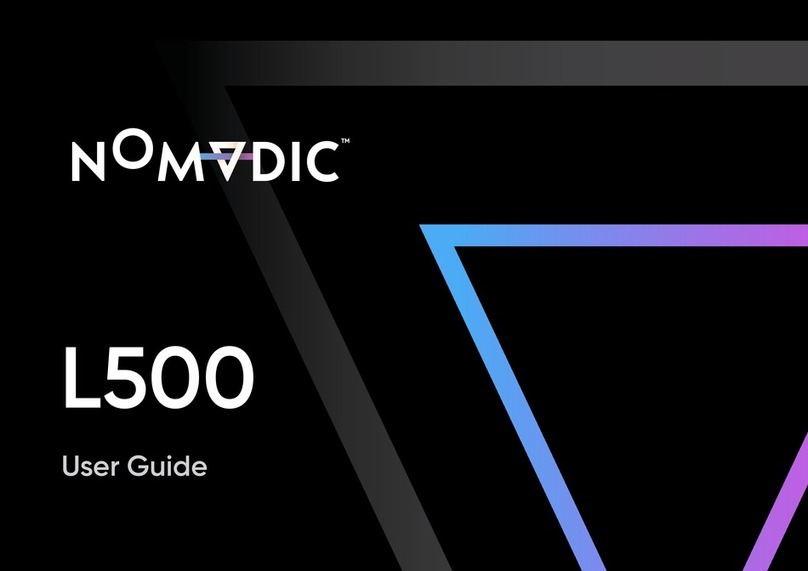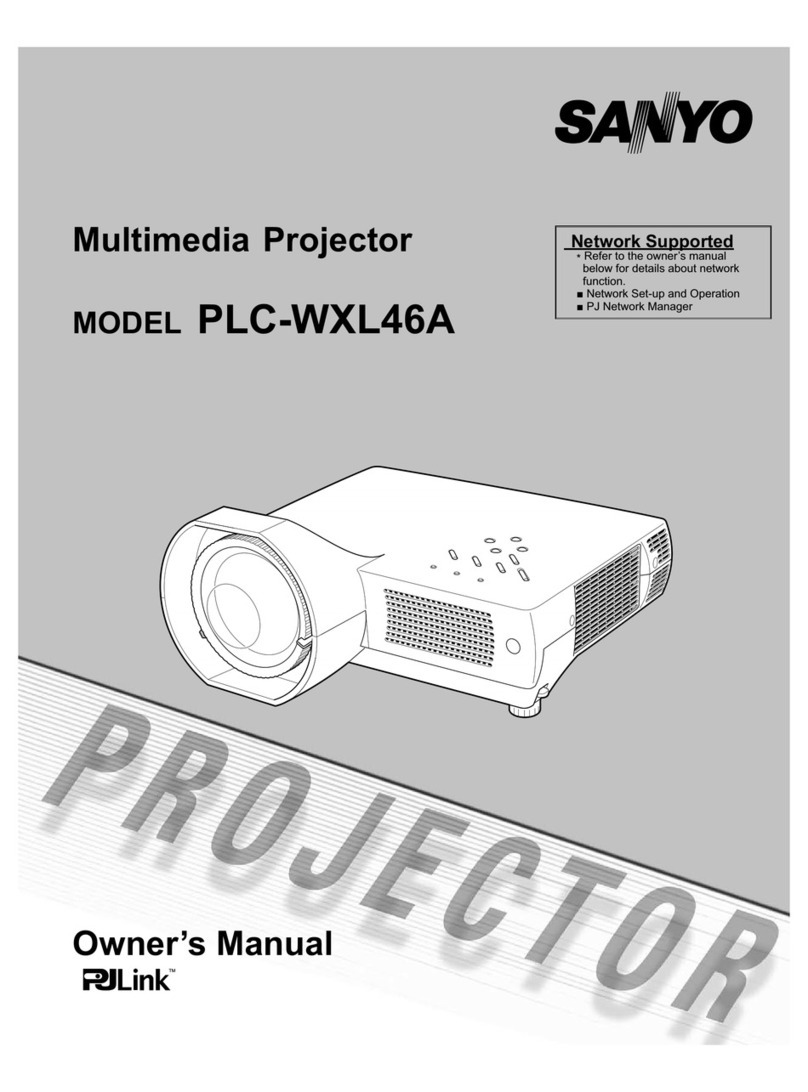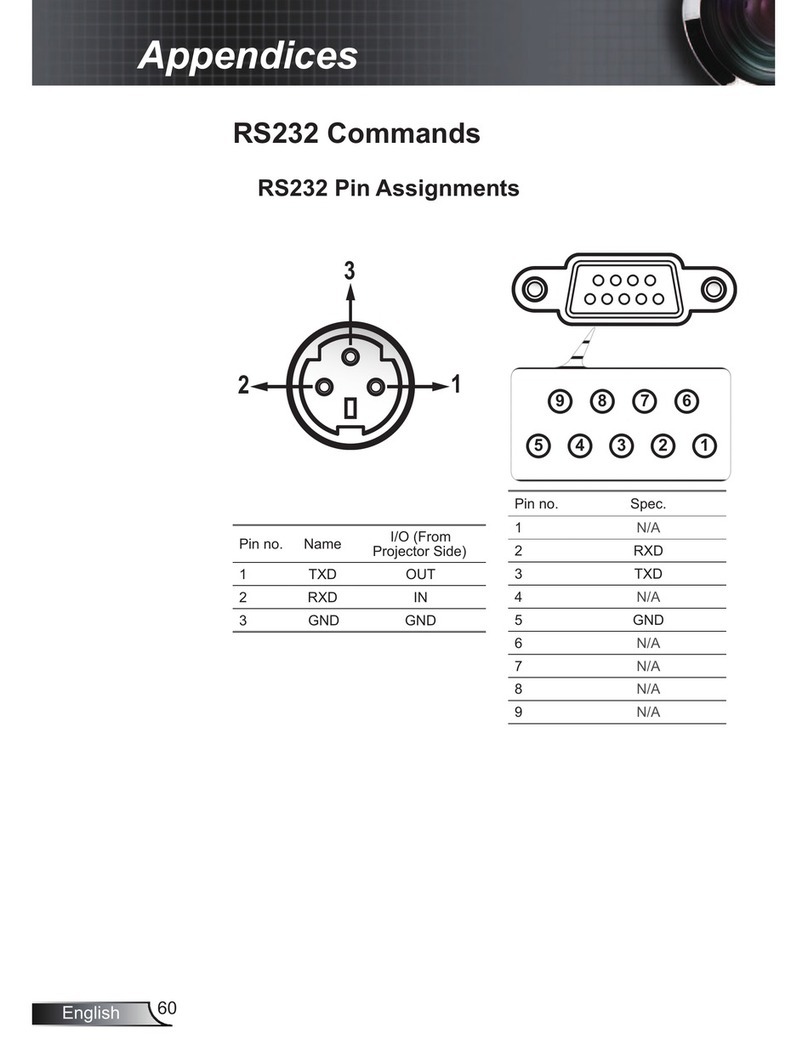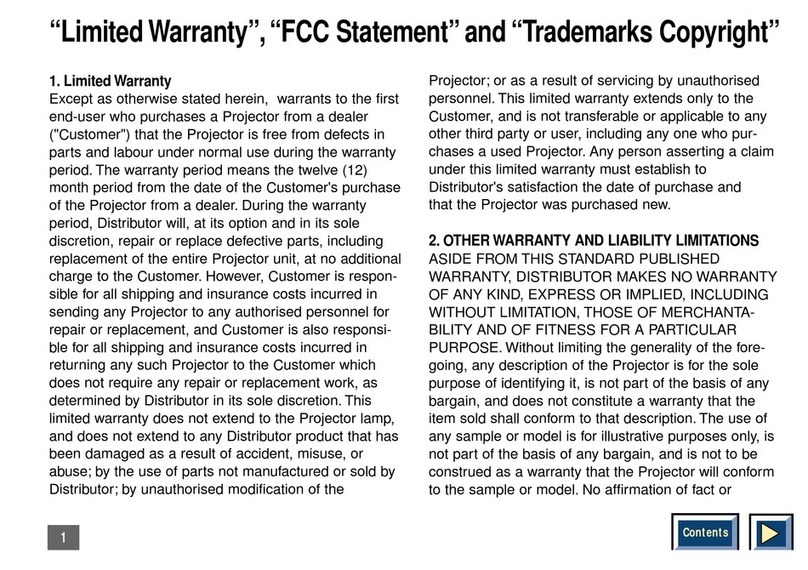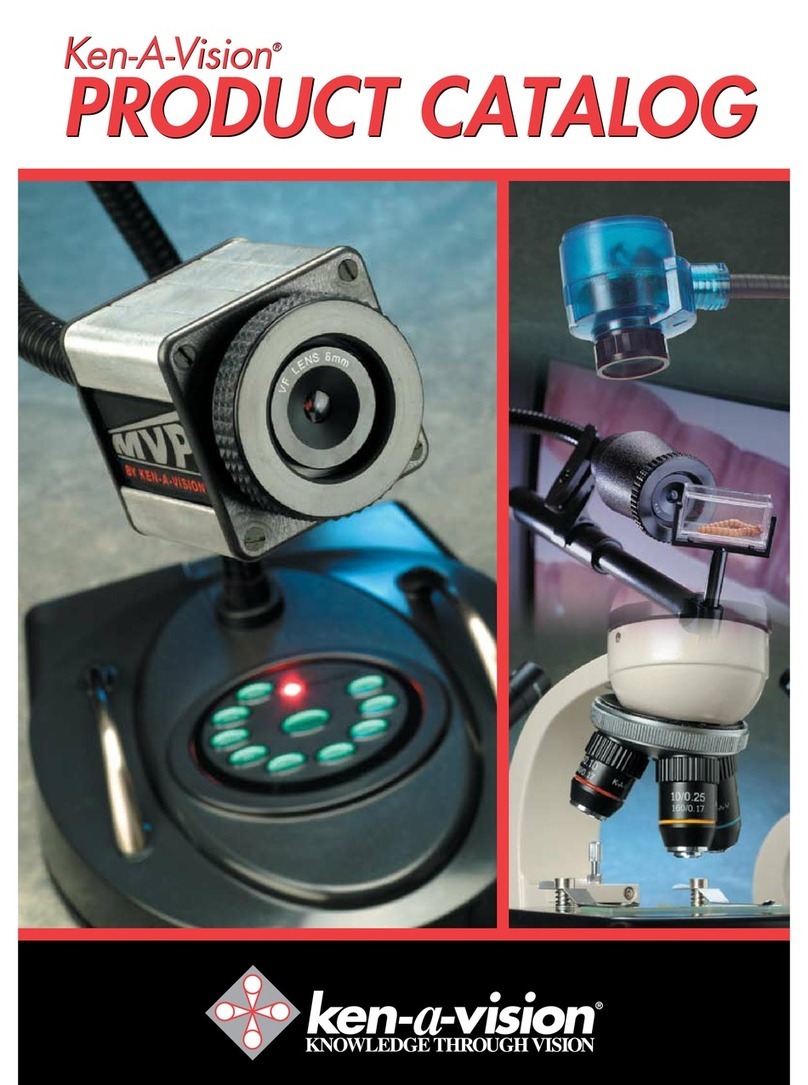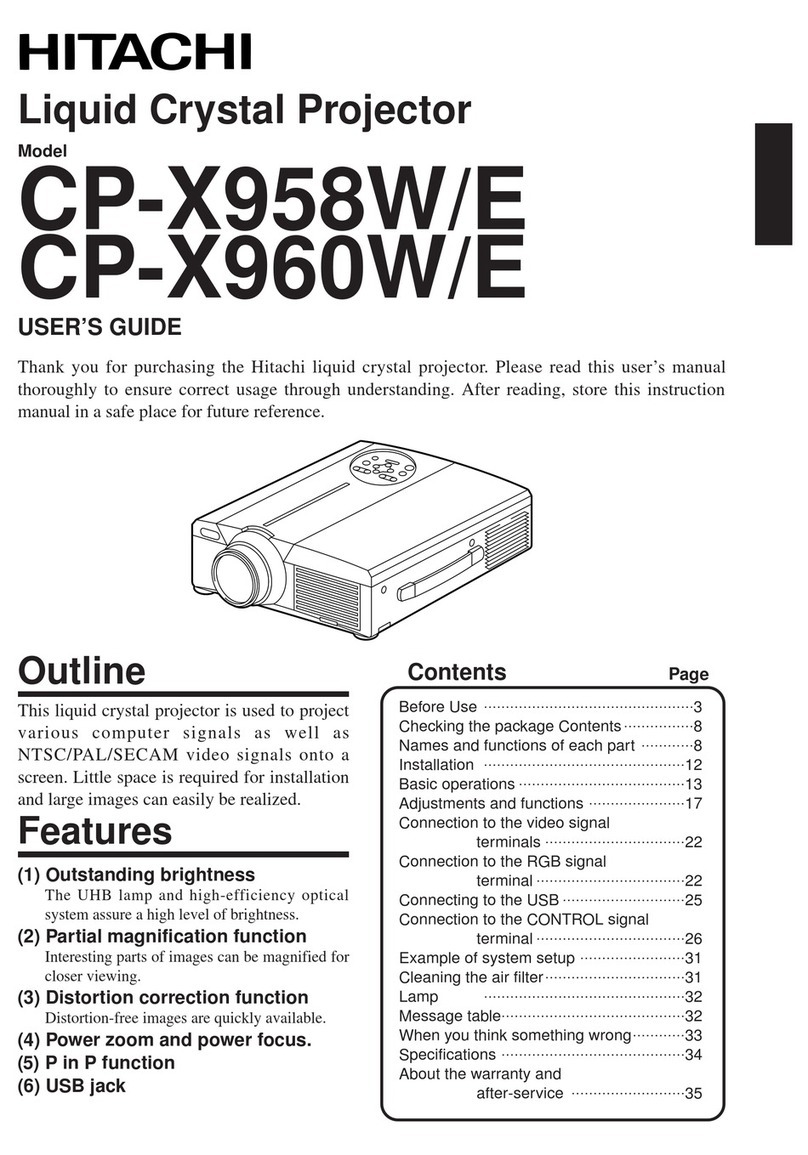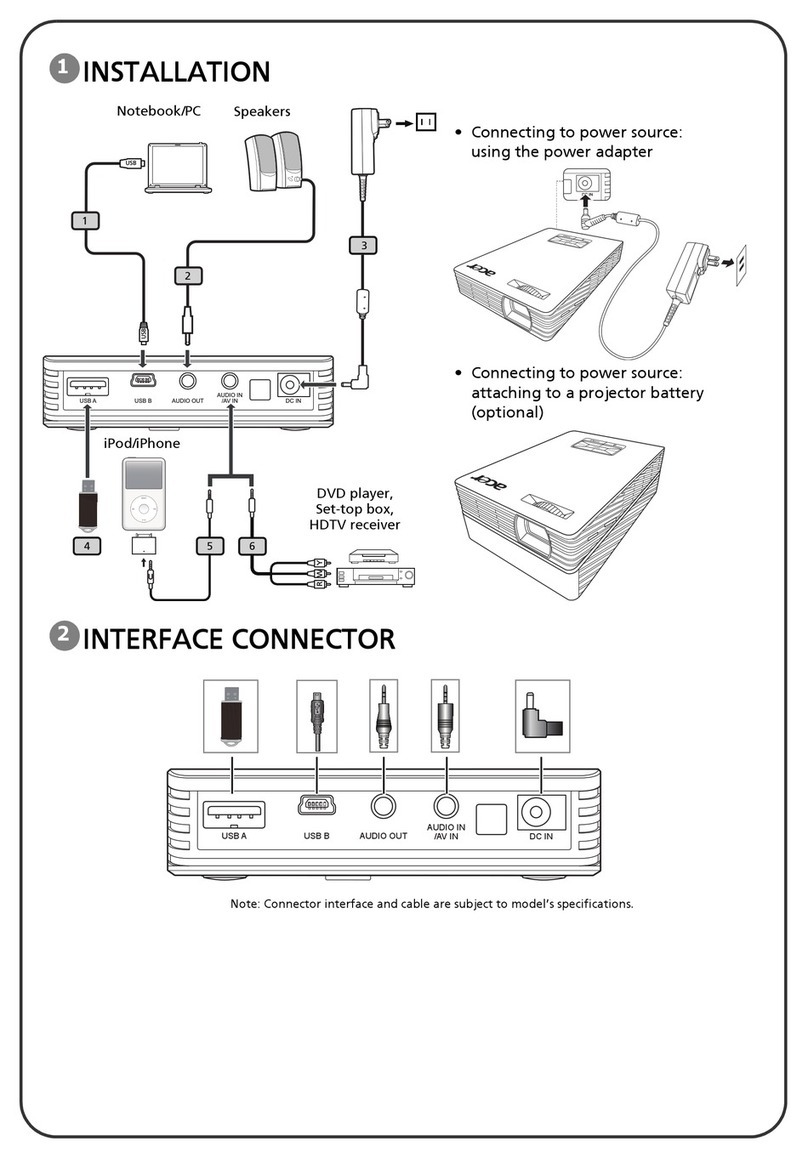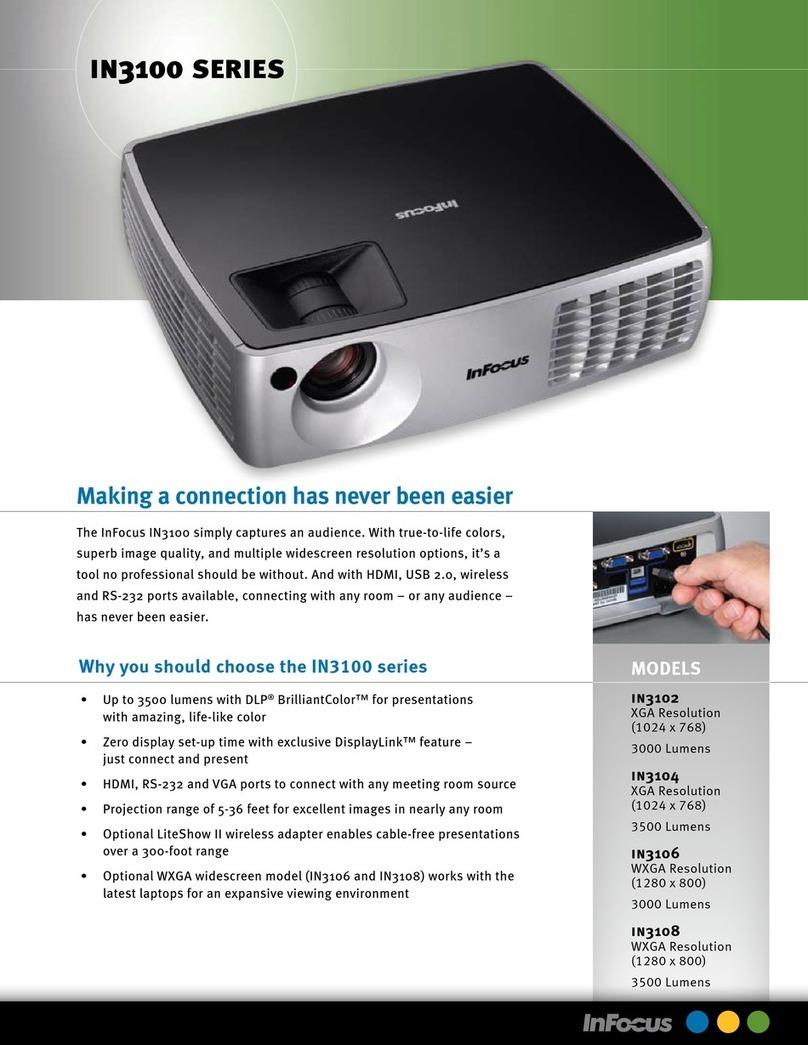Nomadic L500 User manual

1
L500
Quick Start Guide

1
Compliance info
FCC Compliance Statement
This device complies with part 15 of FCC Rules. Operation is subject to the following two conditions:
(1) this device may not cause harmful interference, and (2) this device must accept any interference
received, including interference that may cause undesired operation.
Industry Canada ICES-003 Compliance : CAN ICES-003(B) / NMB-003(B)
CE Conformity for European Countries
The device complies with the EMC Directive 2014/30/EU, Low Voltage Directive 2014/35/EU,
Ecodesign Directive 2009/125/EC and Radio Equipment Directive 2014/53/EU. The full Declaration of
Conformity can be found at the following website: http://www.nomvdic.io/
Declaration of RoHS2 Compliance
This product has been designed and manufactured in compliance with Directive 2011/65/EU of the
European Parliament and the Council on restriction of the use of certain hazardous substances in
electrical and electronic equipment (RoHS2 Directive) and is deemed to comply with the maximum
concentration values issued by the European Technical Adaptation Committee (TAC).

Table of Contents
FAQs.................................................................................................
Limited Warranty................................................................................
Using L500 as a Bluetooth Speaker................................................
Getting Started...................................................................................
What’s included.............................................................................
Overview....................................................................................
Remote Control.........................................................................
Initial Setup...............................................................................
3
3
3
4
4
Using L500 As a Projector...............................................................
Adjusting the Projected Image..................................................
Wireless Projection....................................................................
Cable Connected Projection.....................................................
5
6
8
5
7
5
10

3
1
23
4
5 6
7 8
910
Overview
Power
IR Receiver
Lens
Adjustment Foot
Touch Keypad
Harman Kardon Speaker
Getting Started
What’s Included
1
2
3
4
5
6
L500
Quick Start Guide
3 5 6
4
21

4
Remote Control
Initial Setup
Power
Focus
Settings
OK/Up/Down/Left/Right
Return
Home
Increase volume
Play/Pause (Only supports built-in media player.)
Decrease volume
Mute
Step 1. Go to Apps Center > RC BT Pairing
Step 2. Press and hold the Return and Menu buttons simultaneously for 3 seconds
Step 3. Pairing successful
Step 1. Connect the power cord to L500
Step 2. Press the Power Key
Step 3. A solid green light will stay on after the startup
Bluetooth Remote Control
Turning on L500
Step 1. Download the NOMVDIC Remote Control app onto your smartphone
Step 2. Connecting your phone and the projector to the same Wi-Fi Network
Step 3. Open the NOMVDIC Remote Control app and select the projector (NOMVDIC XXXX)
NOMVDIC Remote Control App
1
2
7
3
8
4
9
10
5
6

5
Using L500 as a Projector
Adjusting the Projected Image
Wireless Projection
Via Streaming Devices
Connect your TV dongle (e.g., Fire TV Stick, Roku Stick) to the projector
On the Home page, select HDMI on the left column
Select the streaming service you wish to use
Step 1.
Step 2.
Step 3.
The L500 comes with auto-focus and auto keystone correction. Place the projector to where it best ts
your use scenario. Note that there should be at least 20 inches (50cm) between the side ventilation fan
and any surface to keep the projector cool.
The auto keystone feature will automatically correct the vertical and horizontal keystones.
Alternatively, you can go to Home > Settings > Basic Setting > 4 Corner Adjustment to adjust the
projected image. You may manually adjust keystone to get the most precise adjustment.
The Auto Focus will automatically adjust the image clarity.
Alternatively, you can go to Home > Settings > Basic Setting > Auto Focus to adjust the projected
image. You may manually adjust keystone to get the most precise adjustment.
4 Corner Adjustment
Fine-Tuning the Image Clarity

6
Via USB Flash Drive
Connect your USB ash drive to the USB-A port
Go to Home > File Management
Choose the le you wish to open
Step 1.
Step 2.
Step 3.
Cable Connected Projection
Shutting Down the Projector
Via HDMI Cable
Via USB-C Cable
Connect one end of the HDMI cable to your device (e.g., PC, laptop)
Connect the other end of the HDMI cable to the HDMI port on L500
In Home, select HDMI on the left column
Press Power Button on the remote control, choose Turn O, or press Power Button on the projector
to turn o the projector
Connect one end of the USB-C cable to your device (e.g., mobile phone, Nintendo Switch)
Connect the other end of the USB-C cable to the USB-C port on L500
In Home, select USB C on the left column
Step 1.
Step 2.
Step 3.
Step 1.
Step 2.
Step 3.
Via NOMVDIC AppStore
Go to Home > Apps Center >App Store
Choose the app you wish to download (e.g., Netix, SmartTube)
After installation, log in with your account and password (a mouse or remote app is required
when log in)
Step 1.
Step 2.
Step 3.

7
Using L500 as a Bluetooth Speaker
How to pair L500 with your mobile phone for the rst time
Go to Home >Bluetooth
Select Bluetooth Pairing. A sound eect will be audible upon pairing
On your phone, choose NOMVDIC L500. Upon successful connection, another sound eect will
be audible
Step 1.
Step 2.
Step 3.
After the rst successful pairing, you can turn on the Bluetooth speaker mode by going to Home >
Bluetooth, and selecting Bluetooth Speaker. Your device will pair with L500 automatically.

8
How do I screen mirror my mobile device content to my L500?
To do screen mirroring, ensure your device is connected to the same network as the projector. It is
recommended to use a 5GHz Wi-Fi network for best results.
For iOS
Step 1. Access the drop-down control menu.
Step 2. Select the “Screen Mirroring” icon.
Step 3. Choose “NOMVDIC XXXX”.
For Android
Step 1. Download and install the “Google Home” application and open it.
Step 2. Pull-to-refresh the app and wait for 30 seconds.
Step 3. “NOMVDIC XXXX” will now be visible, select it.
It’s recommended to use the APP casting function if Google Home does not work (e.g., YouTube).
Step 1. Open the YouTube App on your mobile device and tap on the Cast Icon.
Step 2. On the slide-up menu that appears, select “NOMVDIC XXXX”.
FAQs

9
How can I adjust the L500's color settings?
Step 1. Connect one end of an HDMI cable to the HDMI port of your video device.
Step 2. Press the Settings button on the remote control.
Step 3. Use the Left / Right buttons to enter the sub-menu and adjust the Color Mode.
Step 4. Use the Up / Down buttons to select a menu and adjust the Brightness/Contrast/Color
Temp./Gamma settings.
What type of laser technology does the L500 use?
The L500’s RGB tri-laser projector technology delivers a bright and wide color gamut offering the
BT2020 color gamut which performs better than the REC709 standard color.

10
Limited Warranty
NOMVDIC™ warrants its products to be free from defects in material and workmanship during the warranty
period. If a product proves to be defective in material or workmanship during the warranty period,
NOMVDIC™ will, at its sole option, repair or replace the product with a similar product. Replacement
Products or parts may include remanufactured or refurbished parts or components. The replacement unit
will be covered by the balance of the time remaining on the customer's original limited warranty. NOMVDIC™
provides no warranty for any third-party software whether included with the product or installed by the
customer, installation of any unauthorized hardware parts or components.
For information on obtaining warranty service, please contact hello@nomvdic.io.
Please be prepared to provide the below information when obtaining for service:
The serial number of the product
A copy of the dated sales slip
Your name
Email address
Phone number
Your ship-to address
A description of the problem you are experiencing
˙
˙
˙
˙
˙
˙
˙
NOMVDIC ™ Projector : 1-year Limited Warranty
Remote Control : 6-month Limited Warranty
AC Adapter : 6-month Limited Warranty
How long is the warranty eective?
What does the warranty cover?
How to get service?

12
If you need any further assistance, please contact us at hello@nomvdic.io.
For the latest information on the product, visit hello.nomvdic.io.
@nomvdic.io
@nomvdic.io
@nomvdic_usa
Home www.nomvdic.io
Contact Us hello@nomvdic.io
Knowledge Base hello.nomvdic.io Warranty
Registration Downloads
Other manuals for L500
1
Table of contents
Other Nomadic Projector manuals