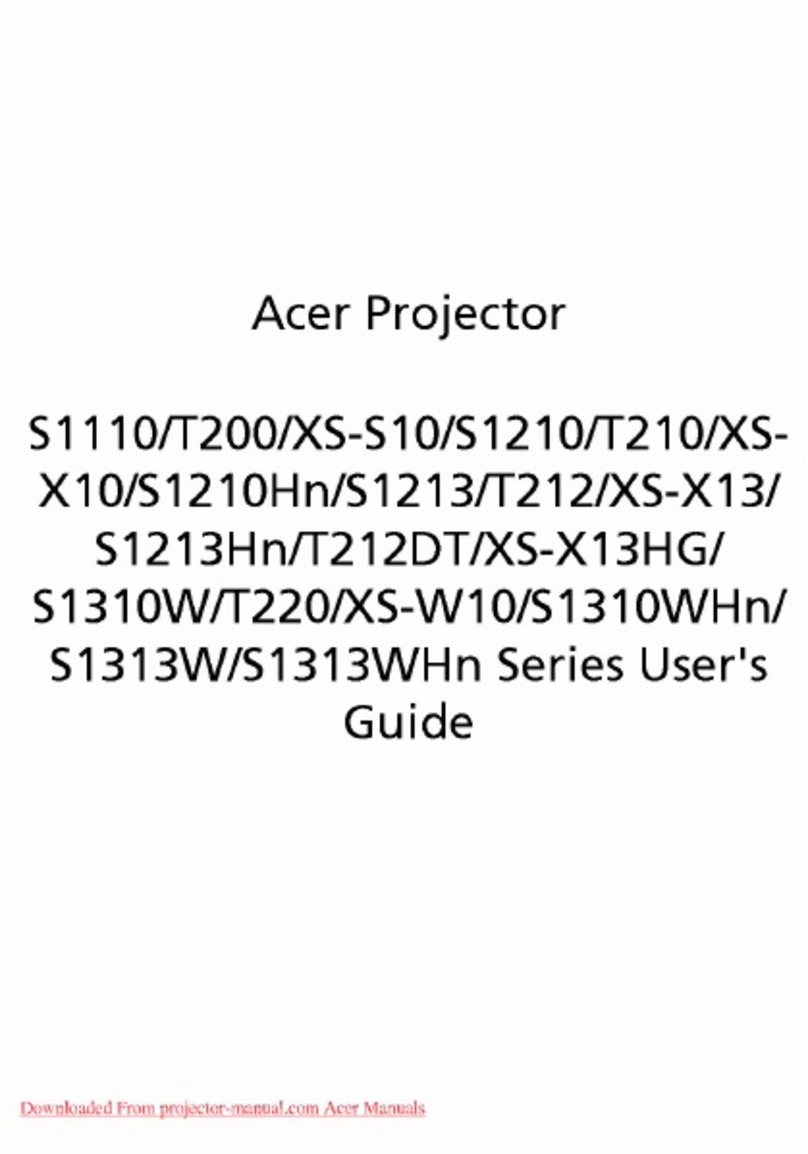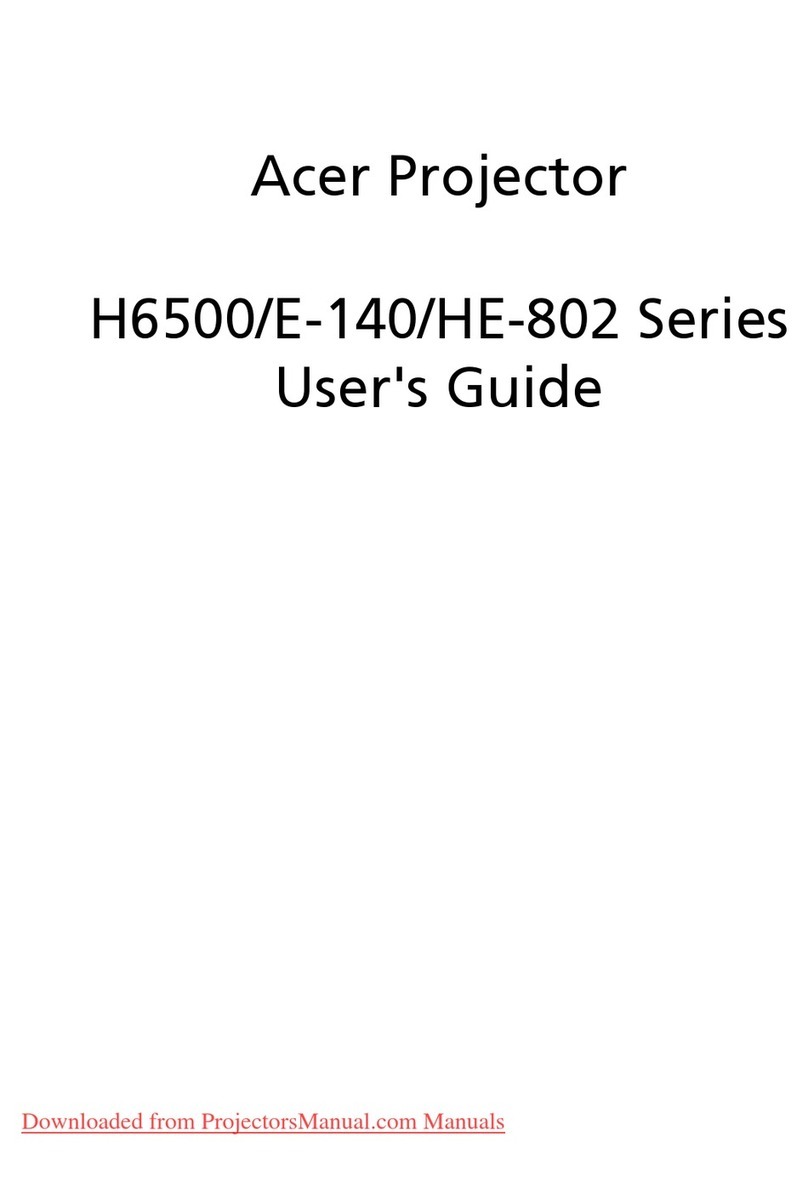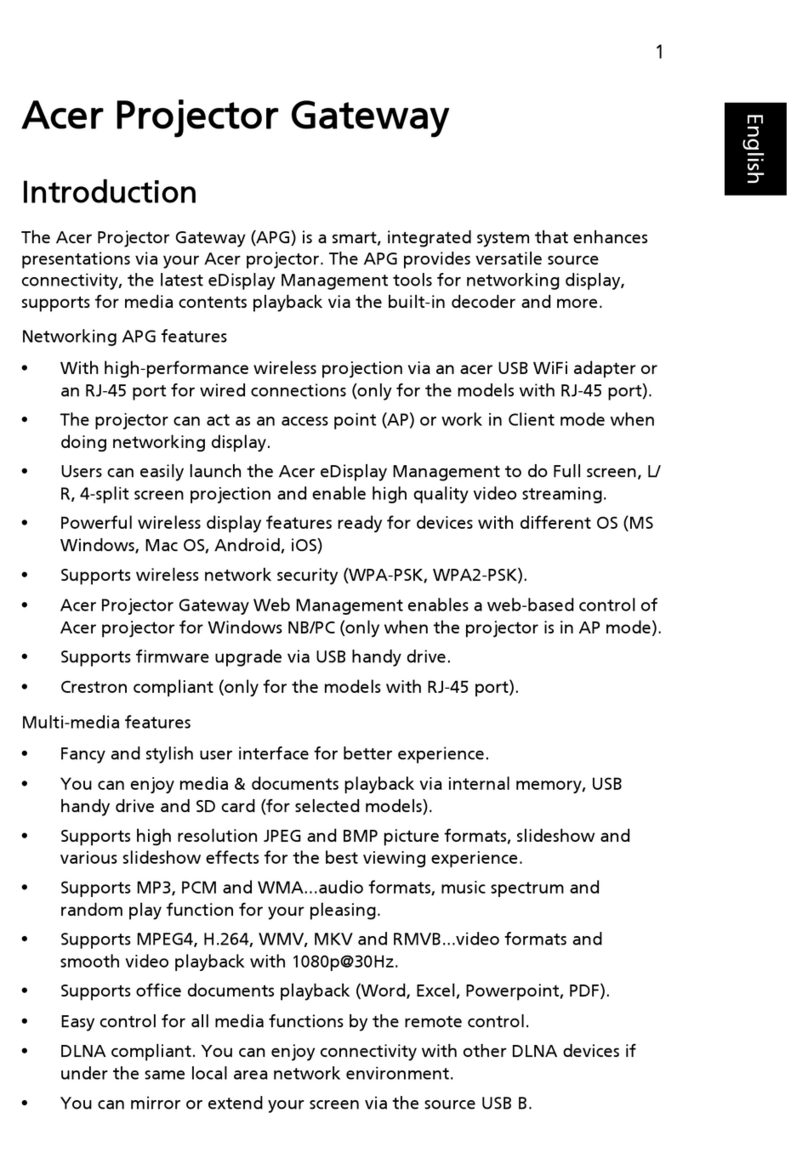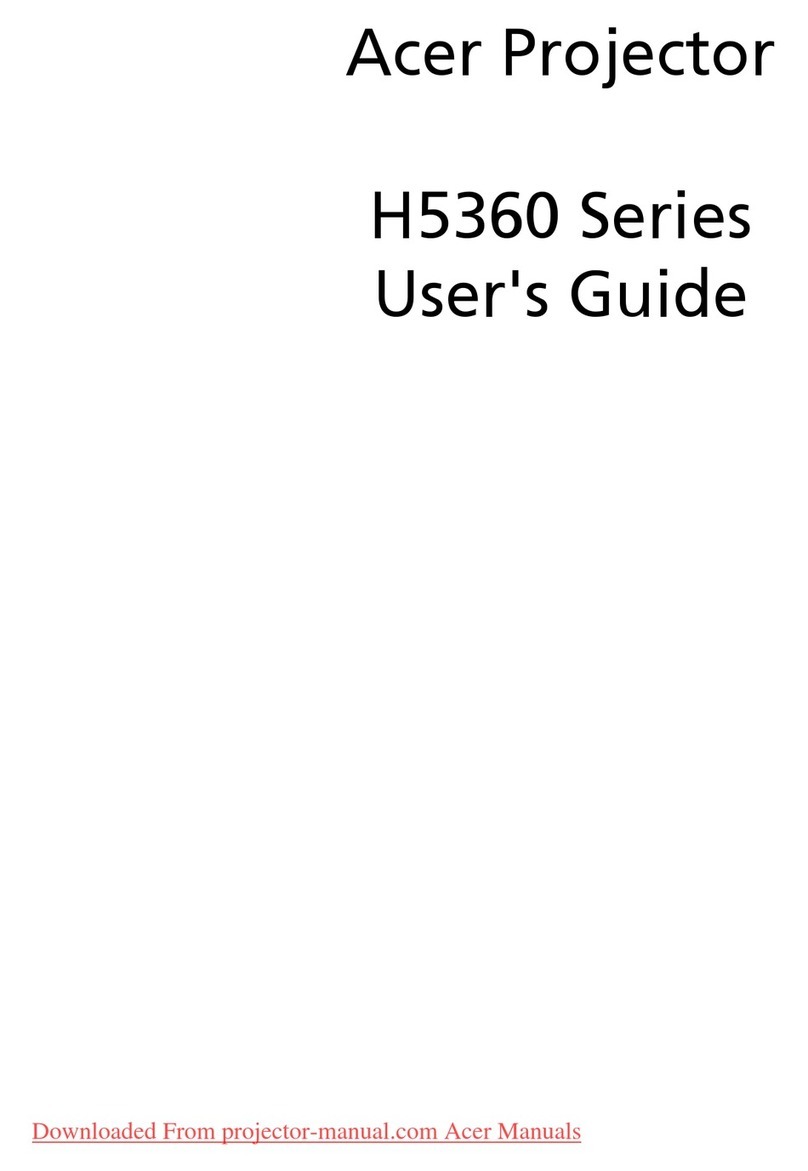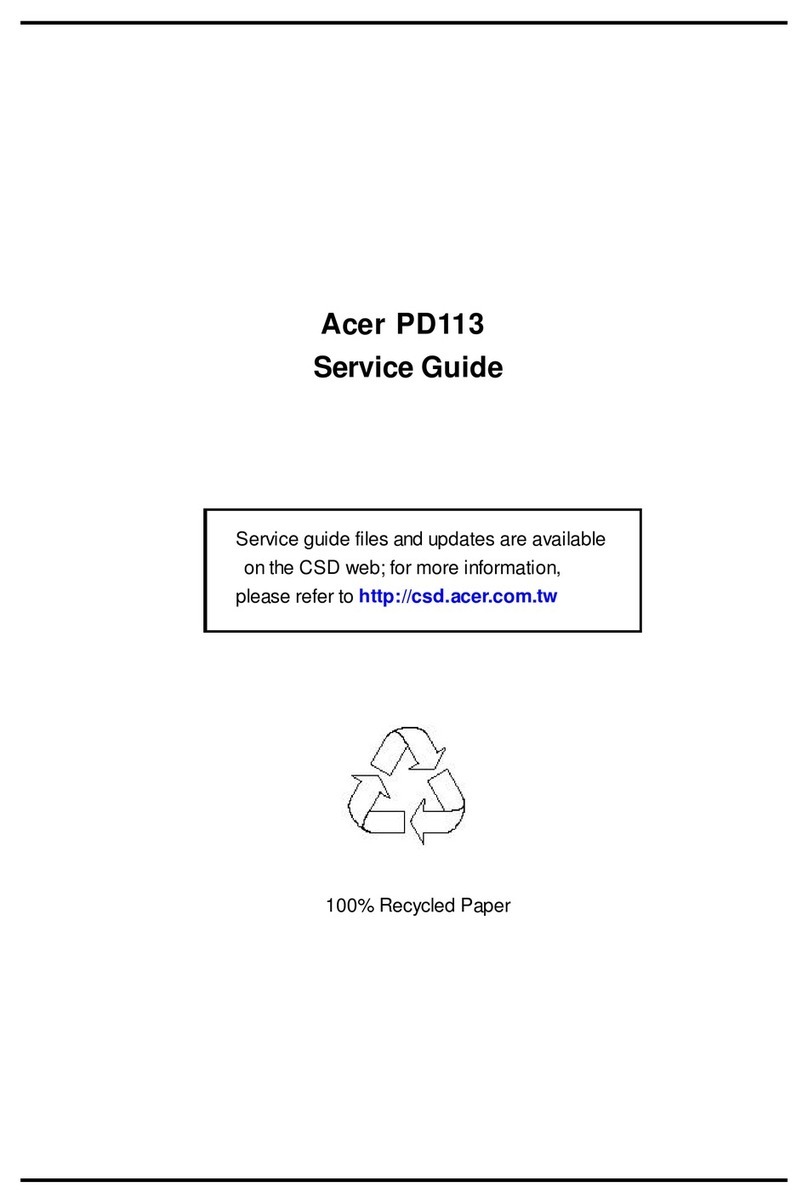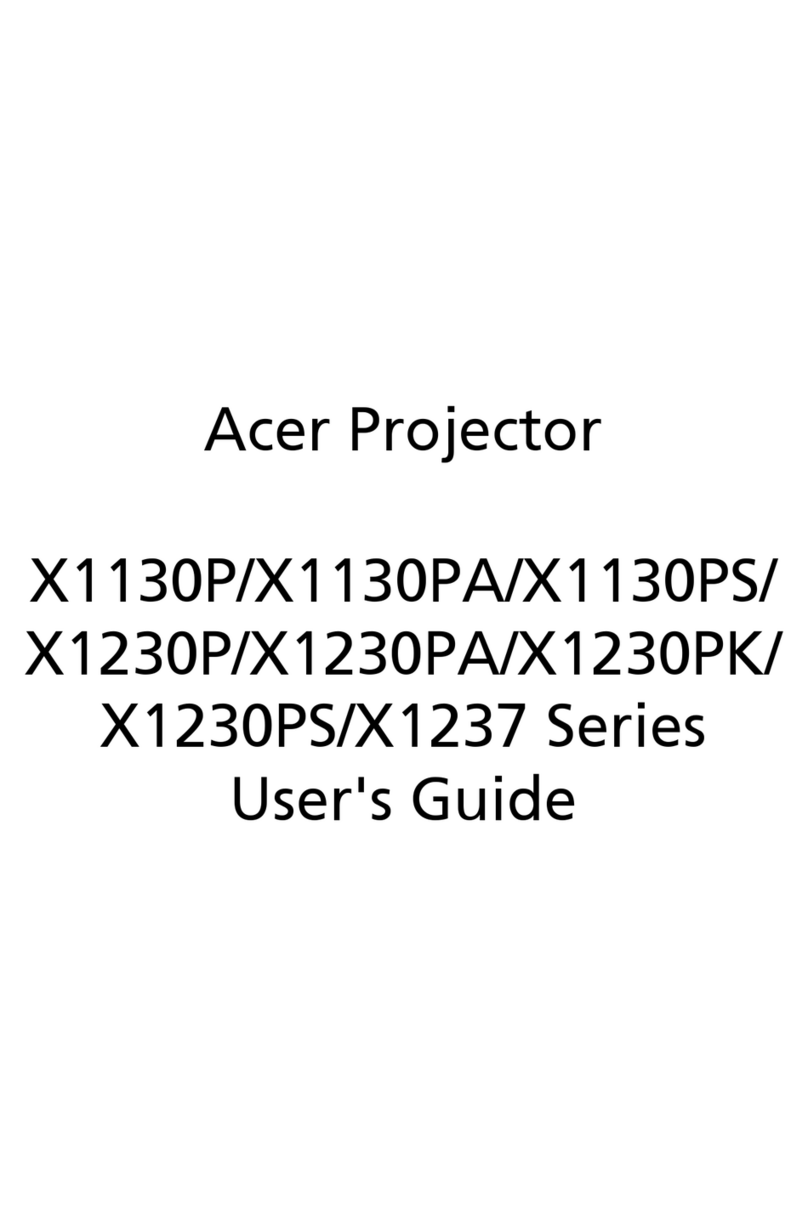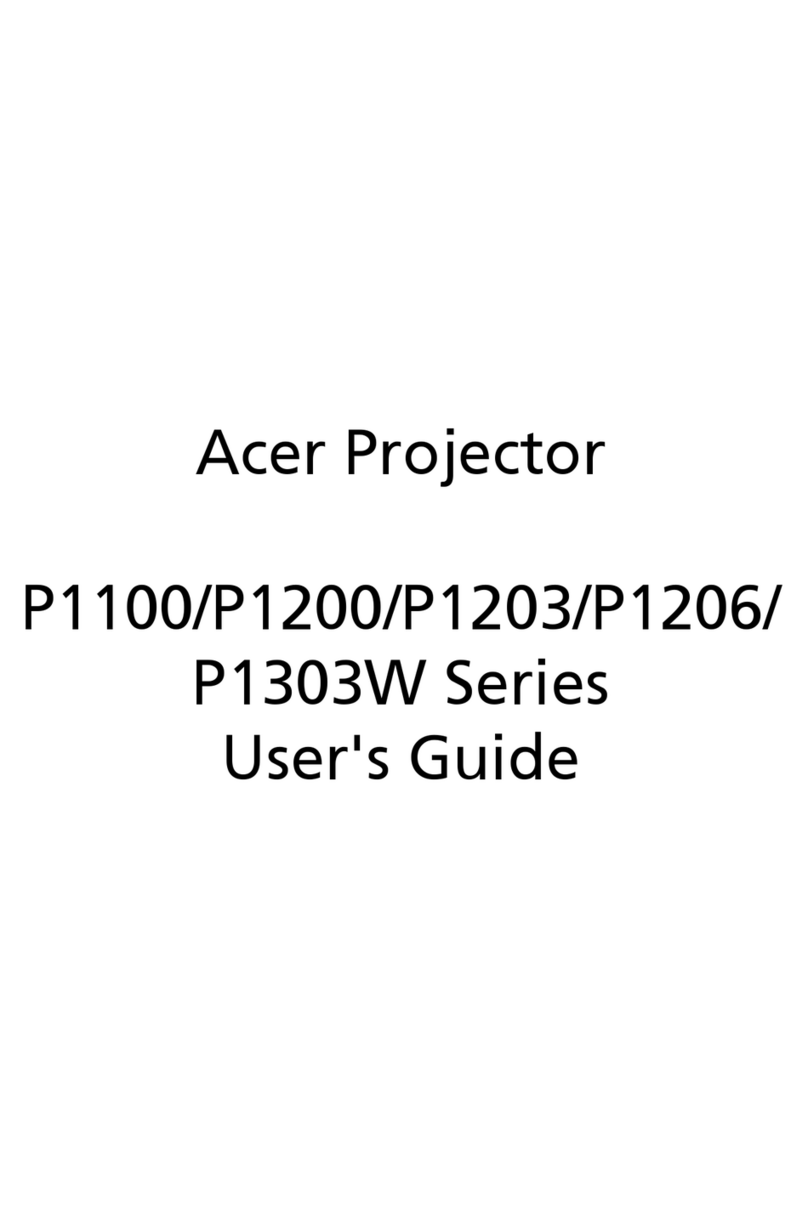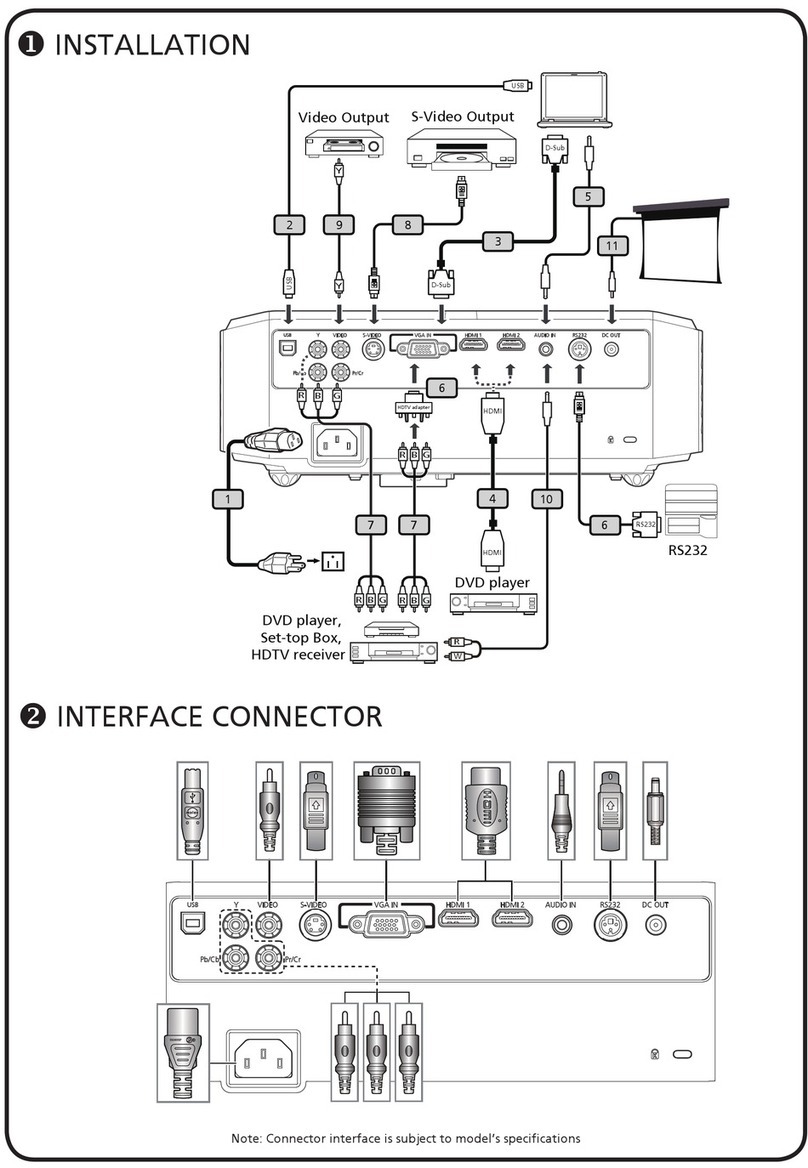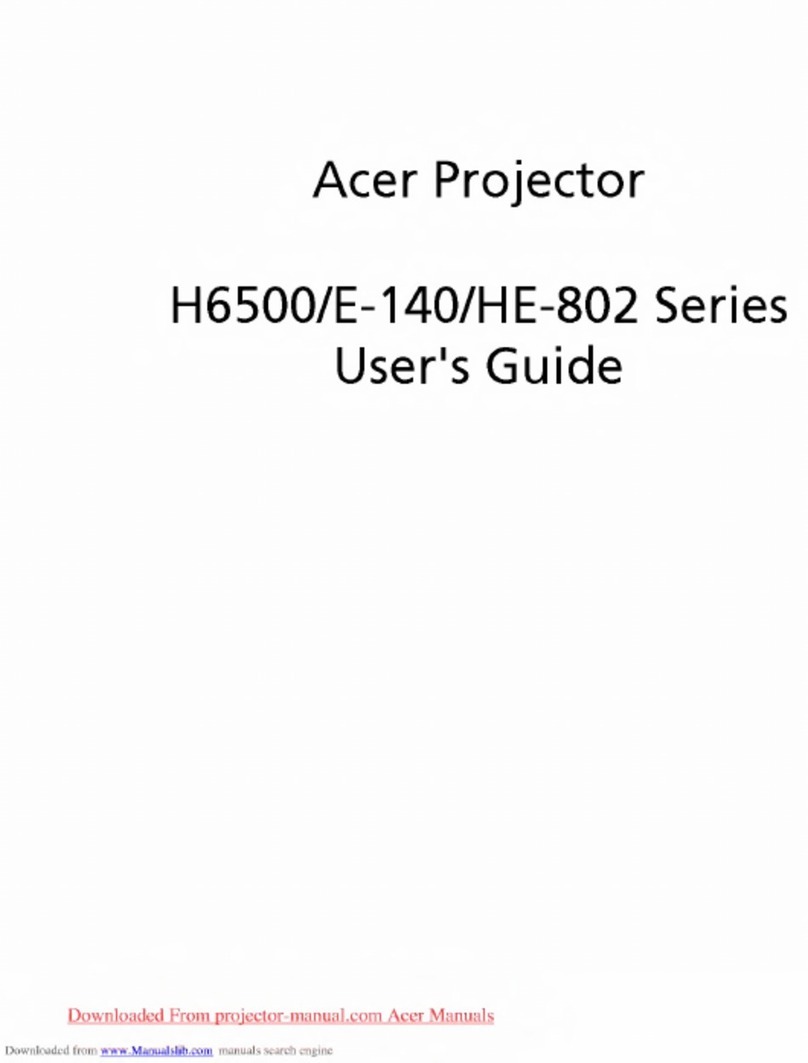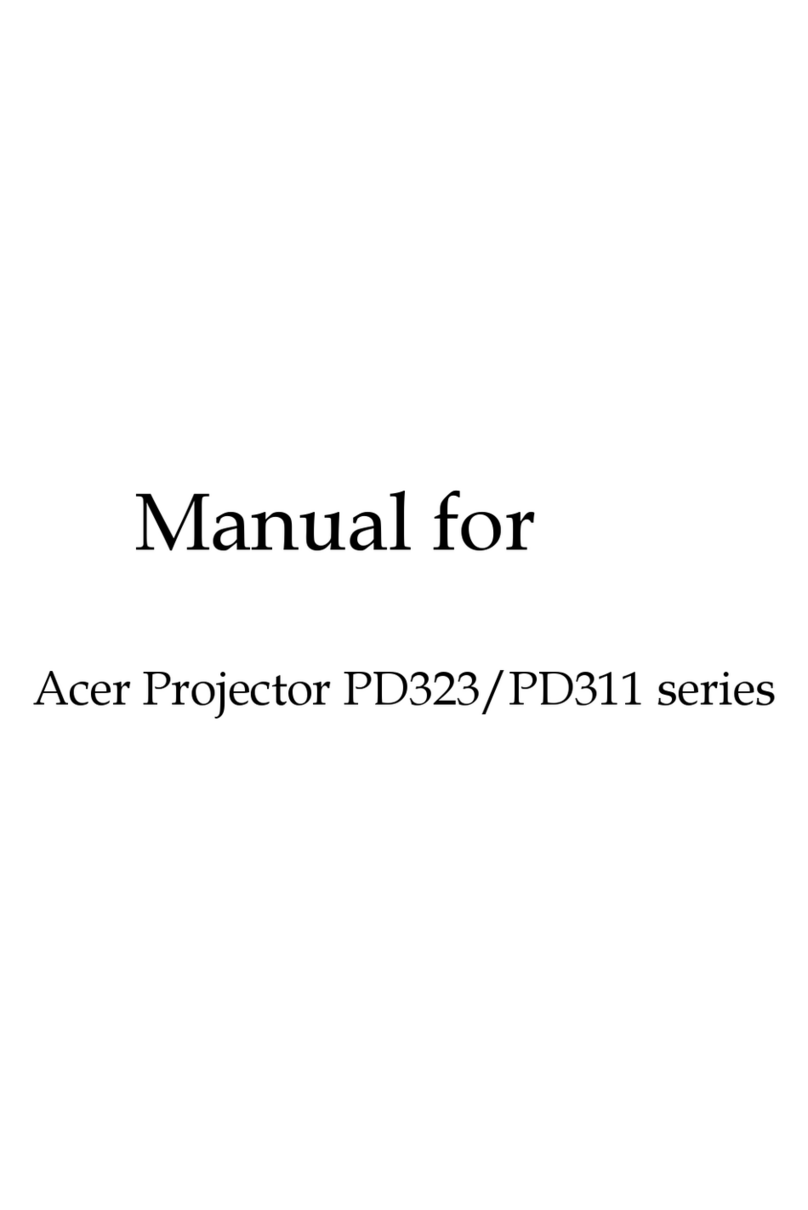English III
Table of Contents
Introduction...............................................................................................................................................................1
Projector Features .................................................................................................................................. 1
Description ...................................................................................................................................................2
A FRONT (figure).......................................................................................................................2
B REAR (figure).............................................................................................................................2
C BOTTOM (figure)..................................................................................................................3
Installation......................................................................................................................................................3
A. Positioning.............................................................................................................................3
B. Adjustable Feet..................................................................................................................3
Moving the Projector..............................................................................................................................4
Accessories...................................................................................................................................................5
Connection................................................................................................................................................................6
A Connecting the Projector to Computer/Notebook .....................................6
B Connecting the Projector to Macintosh/Power Book ..................................7
Operation...................................................................................................................................................................8
Turn On/Off Procedure........................................................................................................................8
A Power on ....................................................................................................................................8
B Standby .........................................................................................................................................8
External Control........................................................................................................................................8
A Control Pad........................................................................................................................8
B Remote Control...............................................................................................................9
Usage and Replacement of Lamp..................................................................................................11
A Lamp/temperature Status LED Indicator................................................................11
B Replacing the Lamp.............................................................................................................13
OSD..............................................................................................................................................................15
Main OSD Menu ....................................................................................................................................15
A Display Page....................................................................................................................16
B Image Page........................................................................................................................17
C Control Page....................................................................................................................18
D Source Page .....................................................................................................................18
Other Correspondent Remote Functions and Messages.................................................19
Maintenance and Troubleshooting ............................................................................................................21
A Lamp Replacement.......................................................................................................21
B Cleaning the Lens...........................................................................................................21
C Troubleshooting ..............................................................................................................21
Specifications..........................................................................................................................................................22
A Optical.................................................................................................................................22
B Electrical ..............................................................................................................................22
C Mechanical ..........................................................................................................................22
D Preset Display Resolution Table.............................................................................23
Appendix..................................................................................................................................................................24
AV Connection Port ............................................................................................................................24
AV Control Pad ......................................................................................................................................24
A Connecting the Box.....................................................................................................25
Downloaded From projector-manual.com BenQ Manuals