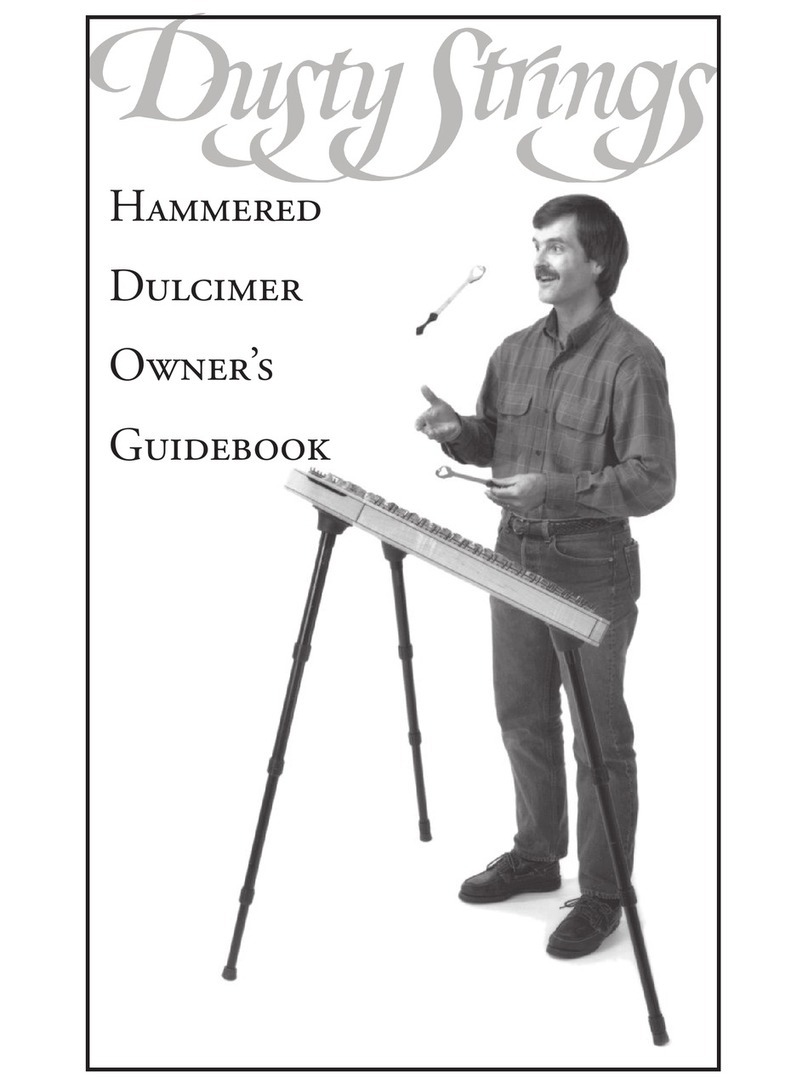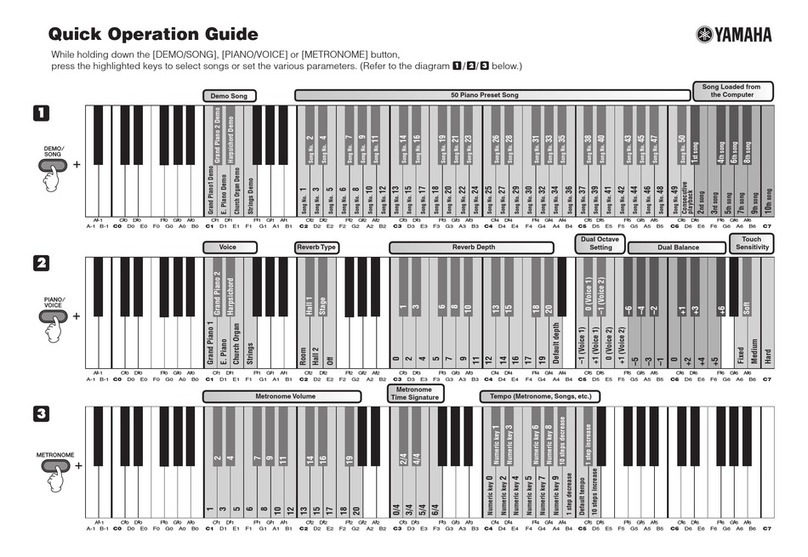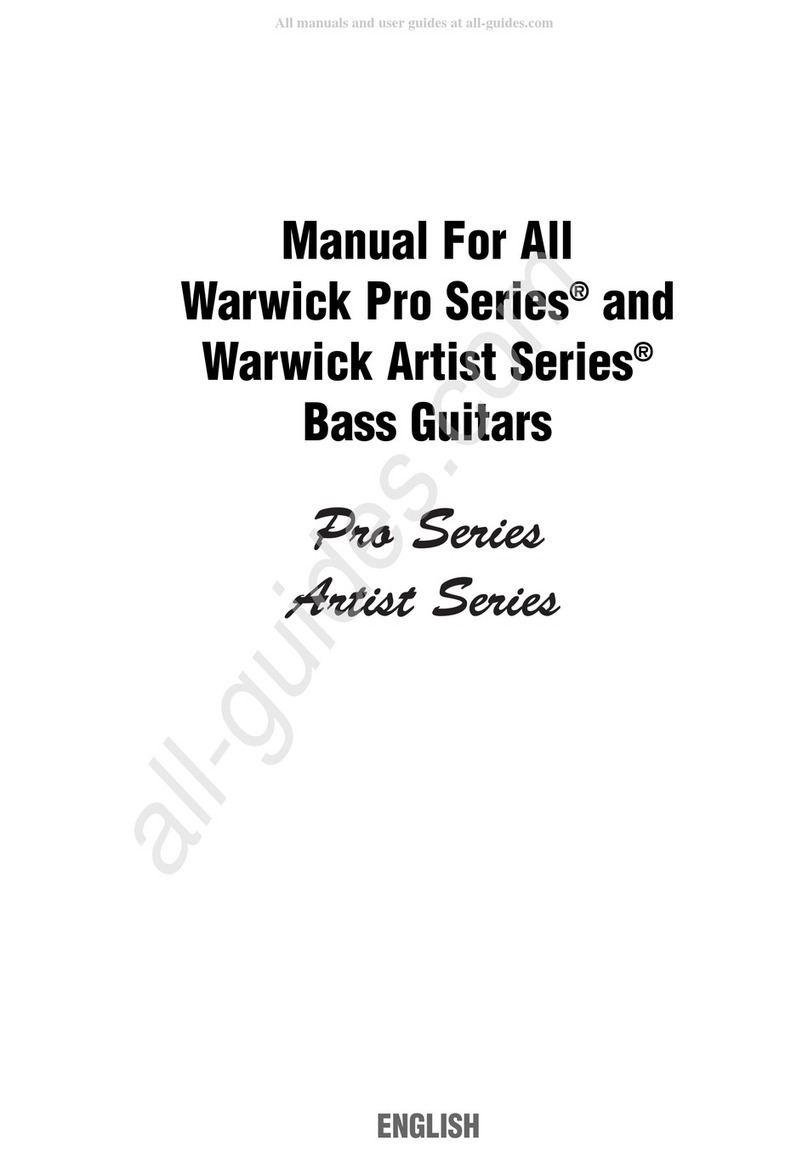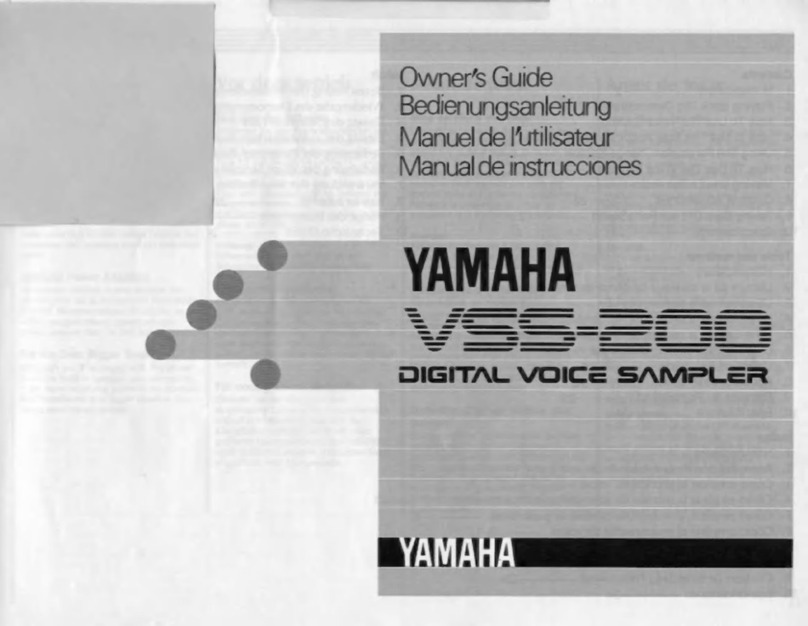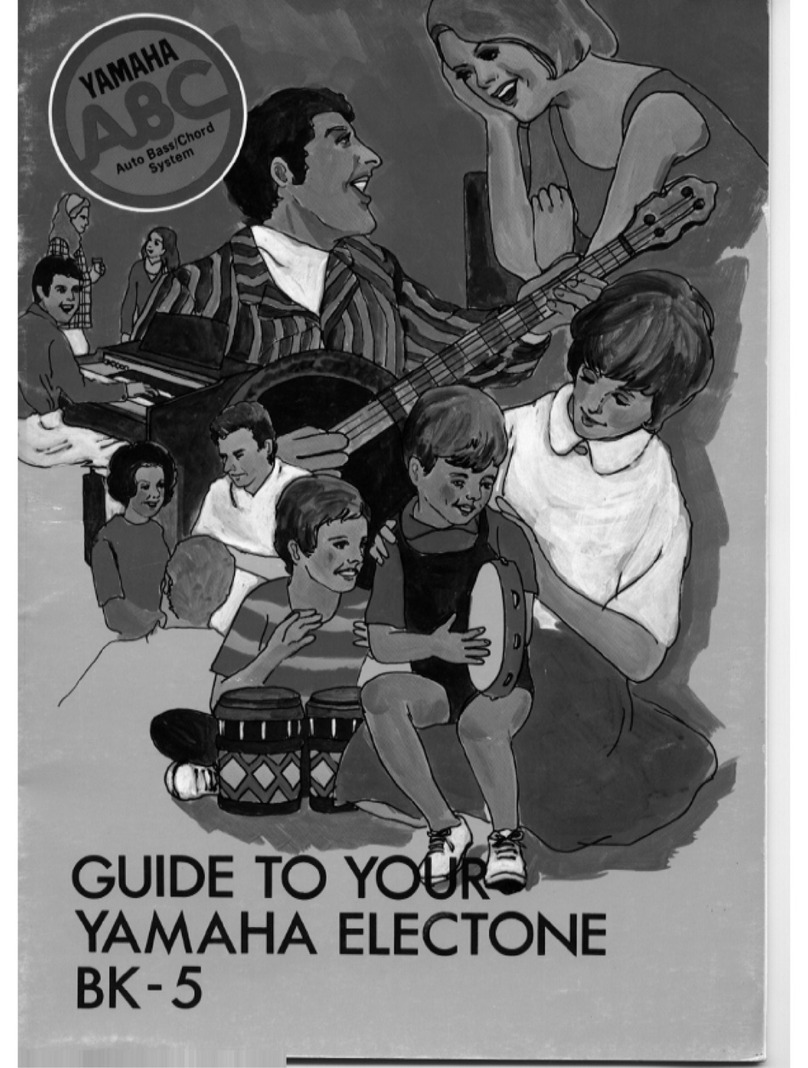NONLINEAR LABS C15 User manual

User Manual
C15 Studio Package - Addendum

NONLINEAR LABS GmbH
Helmholtzstraße 2-9 E
10587 Berlin
Germany
www.nonlinear-labs.de
info@nonlinear-labs.de
C15 Studio Package – Addendum
Vers. 19 (2021-12-09)
Authors: Stephan Schmitt, Matthias Seeber, David Johannes Meyer
© NONLINEAR LABS GmbH, 2021, All rights reserved.

Studio Package Addendum
5
Contents
1. Introduction . . . . . . . . . . . . . . . . . . . . . . . 5
2. The MIDI Implementation of the C15 . . . . . . . . . . . . . . . . 5
3. Connecting the C15 to a USB Device . . . . . . . . . . . . . . . . 7
4. Connecting the C15 via 5-pole DIN Connectors . . . . . . . . . . . . 7
5. Connecting the C15 to a Computer . . . . . . . . . . . . . . . . 8
6. MIDI Settings . . . . . . . . . . . . . . . . . . . . . . . 9
6.1 MIDI Settings: Channels . . . . . . . . . . . . . . . . . . . . 12
6.2 MIDI Settings: Assignments . . . . . . . . . . . . . . . . . . . 13
6.3 MIDI Settings: Routings . . . . . . . . . . . . . . . . . . . . 16
7. Practical Studio Examples . . . . . . . . . . . . . . . . . . . 18
8. The Digital Audio Recorder . . . . . . . . . . . . . . . . . . . 21
1. Introduction
In the development of the C15 we first focused on human control and playability. We designed
a self-contained instrument “for those who love to play keys”.
The implementation of a MIDI interface is now widening up the spectrum of applications for
the C15 - especially in the studio environment.
The second extension that is included in this soware release is an internal digital recorder. It
automatically stores the audio output signal of the last hours. Selected segments of the audio
can be downloaded in a lossless digital format. It also allows to restore the synth engine’s
state at any point in time within the recorded audio.
2. The MIDI Implementation of the C15
Since the Studio Package update the C15 can receive and send MIDI messages. Received
MIDI messages can control the C15 and aect the sound, similar to playing the instrument
itself. When playing on the C15, MIDI messages can be sent, reflecting the performance.
Note that received MIDI messages will never be sent, so there is no “MIDI Thru” or loopback
functionality.
Receive and Send options include a Channel (Omni, 1 ... 16) specifier, filtering events accord-
ingly. When a Split Sound is loaded, a secondary (Split) Channel can be used in order to
separate both Parts from each other.
As classical MIDI operates on 7 bit resolution (128 steps), there is a loss in accuracy (the C15
operates on much higher precision). Nevertheless, precision can be maintained by enabling
“High Res.” options. When enabled, the resolution increases to 14 bit (16384 steps). Values are
then encoded as a pair of MSB (coarse) and LSB (fine) components, eectively doubling the
amount of messages. This is still compatible with the classical resolution, as the LSB compo-
nent is optional when receiving MIDI messages.
The C15 can send and receive MIDI messages for the following events:
Note On and Note O
When enabled, the C15 will produce sounds when receiving MIDI Note messages. Likewise,
the C15 will send MIDI Note messages when playing on the internal keybed, if enabled. Note
On and O velocities are supported and can optionally operate on high resolution, using
an additional MIDI CC (Control Change) message on Control Number 88, encoding the LSB
component.
When a Split Sound is loaded, Notes can be received and sent on both Parts, using the sec-
ondary (Split) Channel setting.

Studio Package Addendum
Studio Package Addendum
6 7
The eight Hardware Sources
Physical control elements of the C15 like a pedal or the bender are called Hardware Sources.
They can be flexibly mapped to the Macro Controls, each of which can modulate up to 90
assignable parameters.
In the C15’s user interface the Hardware Sources are represented by eight sliders. Their posi-
tions can be sent and received via MIDI in the following way:
• Pedal 1/2/3/4 can be assigned to MIDI CCs 01...31 for the MSB while CC 33...63 can work as
LSB for 14 bit resolution. CC 64...69 can be assigned in a 2-state switching mode.
• Ribbon 1/2 can be assigned to MIDI CC 01...31 for the MSB while CC 33...63 can work as LSB
for 14 bit resolution.
• The Bender can be assigned to MIDI Pitchbend or to MIDI CC 01...31 for the MSB while CC
33...63 can work as LSB for 14 bit resolution.
• Aertouch can be assigned to MIDI Channel Pressure or to MIDI CC 01...31 for the MSB while
CC 33...63 can work as LSB for 14 bit resolution, or to one half of the range of MIDI Pitchbend
(up or down).
ࠦNote that assignments are non-exclusive, so multiple Hardware Sources can be
bound to the same received MIDI message, as well as being merged into indistin-
guishable MIDI messages when sent. This may be useful in certain scenarios, so there
are no restrictions. However, it is up to the user to find a meaningful setting, apart
from the provided default setting, consisting of distinct assignments.
Preset Selection
One of the Preset Banks can be assigned to receive and send MIDI Program Changes. The
Program Change numbers are mapped to the first 128 presets of this Bank.
3. Connecting the C15 to a USB Device
The C15 has a Type A connector for USB, and its embedded computer system works as a “USB
host” for “USB devices” connected to this port. This means that you only need a standard USB
cable to set up a MIDI communication with an instrument, a hardware sequencer, or a MIDI
interface that has a USB Type B connector. You can connect the C15 to multiple USB MIDI
devices via a USB hub.
Important: The USB port of the C15 can only supply a limited current to bus-powered devices.
Devices that have a higher power consumption need to be run with their own power supply,
or through a powered hub.
4. Connecting the C15 via 5-pole DIN Connectors
To use the classical MIDI cables and 5-pin DIN Ins and Outs a MIDI interface can be connected
as an USB device directly to the USB port of the C15. The most convenient and cost eective
solution are cables with integrated USB-MIDI interface.

Studio Package Addendum
Studio Package Addendum
8 9
5. Connecting the C15 to a Computer
A computer running a DAW or similar is the center of many setups. It functions as a USB host
and can only be connected to USB devices. Since the C15 is also a USB host we provide the
“MIDI Bridge” that functions as a double-sided USB device with two Type B connectors. One of
the ports is connected to the C15 and the second to your computer.
Our adapter will appear as “NLL-MIDI-Bridge” in the list of USB MIDI devices. The two LEDs on
top of the box show the operation of the two USB Ports. If both are lit in green color the box is
working normal. If one of the LEDs ist not green, the connection to its side is interrupted. More
information about the operation of the MIDI Bridge can be found in the “MIDI-Bridge-User-
Manual.pdf”.
Besides its function for the C15 the MIDI bridge can also be used for the MIDI connection
between other USB hosts, like two computers.
6. MIDI Settings
In the Setup (both in the graphical UI and on the hardware) you find a new page for “MIDI
Settings”. It is divided into the sections “Channels”, “Assignments” and “Routings”. Further-
more, you find direct access to “Panic”, “Local Enable” and “Program Change Bank” at the very
top of the settings page.
Panic
When triggered, the C15’s Voice Allocation, Envelopes and Buer will be reset and an “All Notes
O” MIDI message will be send on the respective channel(s). As a result, all internal audio and
external gear will stop playing. A common method to face stuck MIDI notes, but it also can be
helpful, when you lost control of the sound, e.g. through a feedback loop.
Panic can also be triggered by pressing all four so buttons on the base unit at the same time.

Studio Package Addendum
Studio Package Addendum
10 11
Local Enable
When set to “O”, both the C15’s keyboard and the eight Hardware Sources are disconnected
from the synth engine but still can be used to send MIDI note and Control Change, Pitchbend
or Channel Pressure messages.
ࠤPlease note that changing this setting while a note is active resets the voice allo-
cation, the envelopes and the buer of the C15, so that the audio playback is inter-
rupted for a brief moment. In this case, a MIDI All Notes O message is also sent on
the respective channel(s).
Program Change Bank
Here you can assign the Preset Bank that is used for sending and receiving MIDI Program
Change messages. By selecting “None”, no MIDI Program Change messages will be received or
sent. Please see the next subchapter “Choosing a Bank for MIDI Program Change” for choosing
a Preset Bank directly from the preset view.
ࠤPlease note, that every time you change the Program Change Bank, a corresponding
MIDI message is sent.
Choosing a Bank for MIDI Program Change:
To make use of MIDI Program Change messages one of the C15’s preset banks has to be
assigned as the source and target of Program Changes. A received Program Change would
select the preset with the referring number in this bank and the selection of a new preset
in the bank will send a MIDI Program Change with its number. Selecting a preset that has a
higher number than 128 will not send a Program Change.
The “Direct Load” switch decides if the C15 only sends a MIDI Program Change when you
select a preset, or if the preset is also loaded into the sound engine. Therefore it has a similar
eect like a “Local O” for Program Changes.
The header of the MIDI-assigned bank is marked by a symbol that looks like a 5-pole MIDI
connector. The bank can be connected or disconnected in the following ways:
• In the graphical UI you find the entry “Connect Bank to MIDI PC” or “Disconnect Bank from
MIDI PC” in the context menu of the bank header.
• In the Preset Screen of the Hardware UI activate the “Bank” focus by pressing the So Button
1 (with a dual preset hold the button for a second). In the “Edit” menu you find the entry
“MIDI PC: On” or “MIDI PC: O”, that can be toggled by the “Enter” button.
By connecting a bank to MIDI PC the previously connected bank will be disconnected. Aer
disconnecting the currently connected bank, none of the banks will be connected. The cur-
rently assigned bank can also be found and changed in the “Program Change Bank” menu in
the MIDI Settings.

Studio Package Addendum
Studio Package Addendum
12 13
6.1 MIDI Settings: Channels
Channels
Here you can select the MIDI channel that is used to send and receive MIDI messages for both
Primary and Split Channel. The Split Channel is relevant only if a Split Sound is loaded. If you
select “Omni”, messages from all 16 MIDI channels will be applied. “None” will block all incom-
ing and/or outgoing MIDI messages. When “Split Channel” is set to “Common”, it will use the
same MIDI channel as the Primary Channel.
Settings for Split Channels apply to Split Sounds only. It controls the MIDI channel for MIDI
messages sent and/or received by Part II. If the Split Channel is not set to “Common”, the Split
Point(s) are not applied to the received MIDI notes and both Parts can be played over the full
MIDI note range.
ࠤPlease note that changing this setting while a note is active resets the voice allo-
cation, the envelopes and the buer of the C15, so that the audio playback is inter-
rupted for a brief moment. In this case, a MIDI All Notes O message is also sent on
the respective channel(s).
6.2 MIDI Settings: Assignments
These settings determine which types and numbers of MIDI messages are assigned to the
Hardware Sources. High Resolution options for Velocities and Hardware Sources as well as a
Bank selector for Program Changes are also provided. The Assignments apply to both MIDI
Send and MIDI Receive.

Studio Package Addendum
Studio Package Addendum
14 15
Pedal 1, 2, 3, 4
Each pedal can be assigned to a MIDI Control Change. The CC numbers 1 to 31 are available
for continuous operation in 7-bit and 14-bit (High-Res.) mode. In 14-bit mode a second CC
with a number between 33 and 63 is automatically assigned for the LSB.
In addition, the CC numbers 64 to 69 are available. They work as 2-state switches, as it is
typical for e.g. a MIDI sustain pedal. When the C15’s pedal position rises above 50 %, a MIDI
CC value of 127 is sent, when it falls below 50% a value of 0 is sent. A received MIDI CC value
smaller than 64 sets the pedal position to 0 %. Values of 64 or larger set the pedal position to
100 %.
By selecting “None” the pedal is disconnected from MIDI.
Ribbon 1, 2
Each ribbon can be assigned to a MIDI Control Change. The CC numbers 1 to 31 are available
in 7-bit and 14-bit (High-Res) mode. In 14-bit mode a second CC with a number between 33
and 63 is automatically assigned for the LSB.
By selecting “None” the ribbon is disconnected from MIDI.
Bender
In the typical application as a pitch bender the Bender can be assigned to MIDI Pitchbend.
This has 14 bits resolution by definition.
The Bender can also be assigned to a MIDI Control Change. The CC numbers 1 to 31 are avail-
able in 7-bit and 14-bit (High-Res) mode. In 14-bit mode a second CC with a number between
33 and 63 is automatically assigned for the LSB.
By selecting “None” the Bender is disconnected from MIDI.
Aertouch
The most common assignment would be MIDI Channel Pressure. This has only 7 bits of
resolution.
Aertouch can also be assigned to a MIDI Control Change. The CC numbers 1 to 31 are avail-
able in 7-bit and 14-bit (High-Res) mode. In 14-bit mode a second CC with a number between
33 and 63 is automatically assigned for the LSB.
Two additional options are available to assign Aertouch to one half of the MIDI Pitchbend.
“Pitchbend up” has a range from the center to the maximum while “Pitchbend down” goes
from the center to the minimum. These ranges have 13 bits of resolution.
By selecting “None” Aertouch is disconnected from MIDI.
High-Res. CCs (use LSB)
Control Changes can be transmitted with a resolution of 14 bit by using two CCs, one for
coarse (MSB) values and one for fine (LSB) values. The LSB message has to be sent before the
MSB message. The number of the CC for the LSB is derived from the number of the CC for the
MSB by adding 32.
To avoid conflicts with other applications of the LSB CCs, their use can be disabled (“O”). This
setting applies to all assigned MIDI Control Changes.
High-Res. Velocity (CC 88)
Note On and Note O velocities can be transmitted with a resolution of 14 bit by sending a CC
88 message before each Note On or Note O message. The value of the CC 88 represents the
LSB that is providing additional 7 bits of resolution.
To avoid conflicts with other applications of CC 88, its use as velocity LSB can be disabled
(“O”).
Classic MIDI High Resolution
Pedal 1 CC20 CC20 + CC52 (MSB + LSB)
Pedal 2 CC21 CC20 + CC53 (MSB + LSB)
Pedal 3 CC22 CC20 + CC54 (MSB + LSB)
Pedal 4 CC23 CC20 + CC55 (MSB + LSB)
Ribbon 1 CC24 CC20 + CC56 (MSB + LSB)
Ribbon 1 CC25 CC20 + CC57 (MSB + LSB)
Bender MIDI Pitchbend MIDI Pitchbend
Aertouch MIDI Channel Pressure CC26 + CC58 (MSB + LSB)
High-Res. Velocity (CC88) O On
High-Res. CCs (use LSBs) O On

Studio Package Addendum
Studio Package Addendum
16 17
6.3 MIDI Settings: Routings
These settings allow to set individual and specific MIDI routings. The matrix consists of five col-
umns: “Send Primary” (SP), “Receive Primary” (RP), “Send Split” (SS), “Receive Split” (RS) and
“Local” (L). The rows list “Notes”, “Program Change” and the eight Hardware Sources “Pedal
1-4”, “Bender”, “Aertouch” and “Ribbon 1-2”.
In the graphical UI, a check mark at the respective matrix position sets the entry to “On”,
removing the check mark sets it to “O”. On the hardware, a highlighted entry represents “On”,
a dark one “O”.
Also, the access to the matrix is dierent on the hardware. When you choose one of the rows
and press “Enter”, you reach a dedicated settings dialog for this row. In the center, the display
shows you the name of the respective component, e.g. “Notes”. Use so buttons 2 and 3 to
change between the rows. With so button 4, you can switch between the columns. The name
of the actual column is also displayed below the chosen row, e.g. “Send Primary”.
By turning the dial, you can set the entry to “On” or “O”. When holding the shi button while
turning the dial, you can set the whole row to “On” or “O”. The status is also displayed by the
check marks on the right side. By pressing so button 1, you get back to the matrix overview.
Send (Primary/Split)
When set to “O” the respective C15 component will not send MIDI messages on the respec-
tive channel.
Receive (Primary/Split)
When set to “O” the respective C15 component will not receive MIDI messages on the respec-
tive channel.
Local
When set to “O” the respective component is disconnected from the synth engine, but still
can be used to send MIDI note and Control Change, Pitchbend or Channel Pressure messages.
In this mode the base unit display is not showing the associated Macro Control, but the
MIDI-CC number assigned to the Ribbons instead.
Set all Routings to On/O
Below the Routings Matrix, you find the options to enable or disable all routings by pressing
“Set all Routings to On” or “Set all Routings to O” (respectively “All On”/”All O” in the WebUI).
ࠤPlease note that changing the routings setting while a note is active resets the voice
allocation and the envelopes of the C15, so that the audio playback is interrupted for
a brief moment. In this case, a MIDI All Notes O message is also sent on the respec-
tive channel(s).

Studio Package Addendum
Studio Package Addendum
18 19
7. Practical Studio Examples
With the C15’s MIDI features, it can be used as a master keyboard and production tool in the
center of your studio or live performance set. In the following we want to show you exemplary
scenarios, which will help you to understand the MIDI settings better and give you some orien-
tation and helpful tips when using the C15 as a production tool.
Scenario 1: Studio Setup
A Digital Audio Workstation (DAW) is the heart of almost every modern music studio. There-
fore, this first scenario will focus on using your C15 with the benefits of a DAW, but also as a
controller for other instruments within the DAW. So, on the one hand, we will use the C15 as a
sound generator, and on the other hand, to control a Plug-In.
ࠤPlease note that this setup is not entirely applicable to a live situation as any change
to the MIDI settings while a note is active can lead to a reset of C15’s envelopes and
voice allocation and an “All Notes O” MIDI message. As a consequence internal and
external audio will stop for a brief moment.
First, we want to record a MIDI track, that triggers a C15 bass sound. This MIDI track receives
MIDI notes and CC values by the C15. As we send MIDI data to the DAW and back to the C15,
we can benefit from the MIDI processing features of the DAW (arpeggiator, chord generator,
etc.).For the bass track, we want to record MIDI-Notes and the ribbon’s CC values.
C15 DAW
BassTrack
PlugIn Track
MIDI FX
C15
Bass Track
MIDI Notes & Ribbon CCs 24 & 25
rec. track controls C15 (Local O)
DAW
For this purpose, we have to change some of the routing settings: turn on “Send” and
“Receive” for both Notes and Ribbon 1 & 2 for Primary Channel. As we don’t want MIDI Echo
issues to appear, we turn o Local for them. The direct connection between the keys, both
ribbons and the C15 is now interrupted and completely controlled via MIDI. MIDI-Monitoring of
your DAW should be activated. You can now record the track. The track “C15 Bass” of the DAW
now controls the C15 and the ribbon’s LEDs reflect the incoming CC values. You can now use
the keys and the remaining Hardware Sources to control a Plug-In in the DAW. In this example
we use Arturia’s Mini V3. Therefore, we want to turn o track 1’s MIDI monitoring and choose
track 2 for recording. The C15 keeps on playing, run by the recorded Bass track.
As the C15 is still hearable, we do have to make some adaptions to the Routings settings. We
want to turn o Local and Receive for all other Hardware Sources as they would interfere with
the playing bass sound otherwise. You can now turn on Local for the Ribbons again, as this
allows you a direct impact on the bass sound. Further, turn on “Send” for Pedals 1-4, Bender
as well as Aertouch and Notes, as we want to use these to control the Plug-In.
We can now control the Plug-In without chang-
ing the bass sound unintentionally.
DAW PlugIn Track
MIDI Notes & CC 20, 21, 22, 23,
Pitchbend, Channel Pressure
C15 DAW

Studio Package Addendum
Studio Package Addendum
20 21
Scenario 2: Controlling two Plug-Ins at the same time
Thanks to C15’s Split Mode, we can use MIDI to control and play two Plug-Ins at the same time.
For this scenario, we need to load an existing Split-Preset or create a new one, as only then
MIDI data is sent and received on the Split Channel as well. Next, we have to set the “Send”
and “Receive” channels according to our settings in the DAW. In this case, we have two Plug-In
tracks set to MIDI Channel 1 and 2. Therefore, we set Primary Channel to 1 and Split Channel
to 2 for both “Send” and “Receive”. We can now control Plug-In 1 with the le and Plug-In 2
with the right Split Part.
In the Routing settings, you can distribute the Hardware Sources on the channels or use them
on both simultaneously – there are reasonable scenarios for both use cases.
As you wish, you can turn o Local, so you don’t hear the C15 and the MIDI-CCs will pop up on
the small base unit display.
As this setup is just about sending MIDI, all “Receive” entries were deactivated for the sake of
clarity.
C15
External Synth 1 External Synth 2
(built in Sequencer)
MIDI Notes HW Sources
via MIDI CC
8. The Digital Audio Recorder
General Function
The internal recorder enables you to capture the C15’s output signal with the best possible
audio quality at any time, without connecting a sound card.
The stereo signal behind the So Clipper and before the D/A converter is written to the RAM,
using the lossless compression of the FLAC format (24 bits, 48 kHz).
A maximum of 500 MB can be stored in the RAM. Because of the FLAC compression this is
enough for hours of permanent playing and for days of recording when there are pauses in the
playing.
If the recorded amount of data exceeds the limit of 500 MB, the oldest data will be overwritten.
Therefore it works like a ring buer that always contains the latest recording.
The content of the RAM will be lost, when you switch o the C15. You can select a segment of
the recorded audio and download it to your computer to use it in your production environ-
ment. The recorded audio can be downloaded in both the FLAC and WAV format.
Recorder Settings - Auto-Start
In the Setup you find a new page for “Recorder” settings. With the option “Auto-Start Recorder”
the user can decide if the audio recording starts automatically when the C15 is switched on, or
if the user has to start it by the Record button.
L
RMaster
Volume
L
R
Synth
Engine Analog
Output
So
Clip D/A
Converter
Recorder

Studio Package Addendum
Studio Package Addendum
22 23
User Interface
The Recorder tab can be opened by the “Open Recorder” entry in the “View” menu.
(The tab has the address http://192.168.8.2/recorder/index.html)
The recorder works independent from its browser tab being open or not.
Zoom and Scroll
At the bottom of the recorder display you find a dark stripe representing the whole length of
the audio recording that is in the memory. It is the frame for a bar that is used for scrolling and
zooming. By holding the bar in its grey center area and dragging it, you shi the visible section
of the recorded audio, which means that the display content is scrolled. By the two handles at
the ends of the bar you can change its length and therefore the zoom factor.
The two buttons with magnifier “+” and “-” icons and the mouse wheel respectively the “+”
and “-” buttons of your computer keyboard can also be used to zoom in and out.
Control Buttons
Restore – Play/Pause – Record – Download – Delete
Computer Keyboard Shortcuts
Command Shortcut
Play / Pause space bar
Record R
Restore Z
Download S
Zoom In / Out + / –
Scroll le / right arrow keys
To Previous/Next Preset Marker up / down arrow keys (coming soon)
Playing Back Recorded Audio
The C15 can play back the recorded audio through its outputs. The
playback start position is set by a click/touch in the darker outer
lanes of the recorder display. A green line - the Play cursor - shows
the position. A time label is attached.
When the Play button is pressed, the Play cursor starts to move and
the recorded audio is played back. The button gets a “Pause” symbol
and can be used to interrupt and continue the playback. Alternatively
you can press the space bar for toggling between Play and Pause.
You can play the C15 live while the playback is running, but please be
aware that the sum of the two signals can cause clipping distortion
Restoring a Sound
The Undo system of the C15 memorizes every user action on parameters or presets. It allows
to go back to the state of the synth engine at any point in time since the start of the session.
Therefore it is possible to restore the sound at a certain position on the timeline of the
Recorder and to use the same state of the synth engine as it was at the time of recording.
For this you move the Play cursor to the point in time of which you want to restore the sound
and press the Restore button or the Z key on your keyboard. The Undo System will go back
to the state of the parameters at the selected point in time, takes a “snapshot” of them and
copies it into the edit buer.

Studio Package Addendum
Studio Package Addendum
24 25
Preset Labels
Please note that the selection and load status of a
preset cannot be restored because the preset might
have been changed, moved or deleted.
In order to not loose the information which presets
were used, the Recorder creates a label when a preset
is loaded. The le end of the label is aligned to the
loading time. The label contains the number and
name of the bank and the preset. This might have
changed in the meantime, but oen it can still be
found under the same name at the same place.
To be on the safe side we recommend to create copies
of the banks that contain important presets by using
the “Export” command.
Selecting a Segment for Download
By click/touch and drag in the inner lane you can select a time segment. The start and end
points can be shied by the two light-blue handles. Two labels are showing the times at the
start and end points.
The selected part can be downloaded by pressing the Download button or “S” on the com-
puter keyboard. A dialog opens in which you can change the file name and choose between
FLAC and WAV format (24 bit, 48 kHz). If the browser is set to ask for the destination for the
downloaded file, it will open the referring dialog now. Otherwise it will store the file in the
standard download folder.
The selection can be disabled by a single click/touch in the inner lane.
Starting and Stopping the Recording
If the “Auto-Start Recorder” option in the Recorder Settings is “On” the Record button will
be shown as active from the beginning. You can use it to stop the recording. This might be
desired to save memory or to focus on reviewing the recorded material. When you press the
button again the recording will be continued.
If the “Auto-Start Recorder” option is “O”, the Record button needs to be pressed to start
recording.
The keyboard shortcut for starting or stopping the recording is R.
Deleting the Recorded Audio
When you press the Delete button the audio memory will be cleared and as a result the time-
line will be empty.
Other manuals for C15
14
Table of contents
Other NONLINEAR LABS Musical Instrument manuals