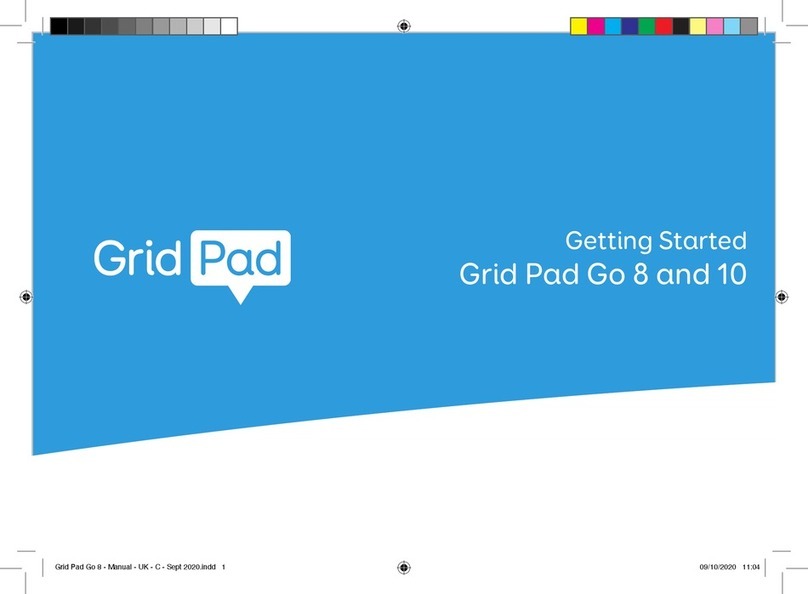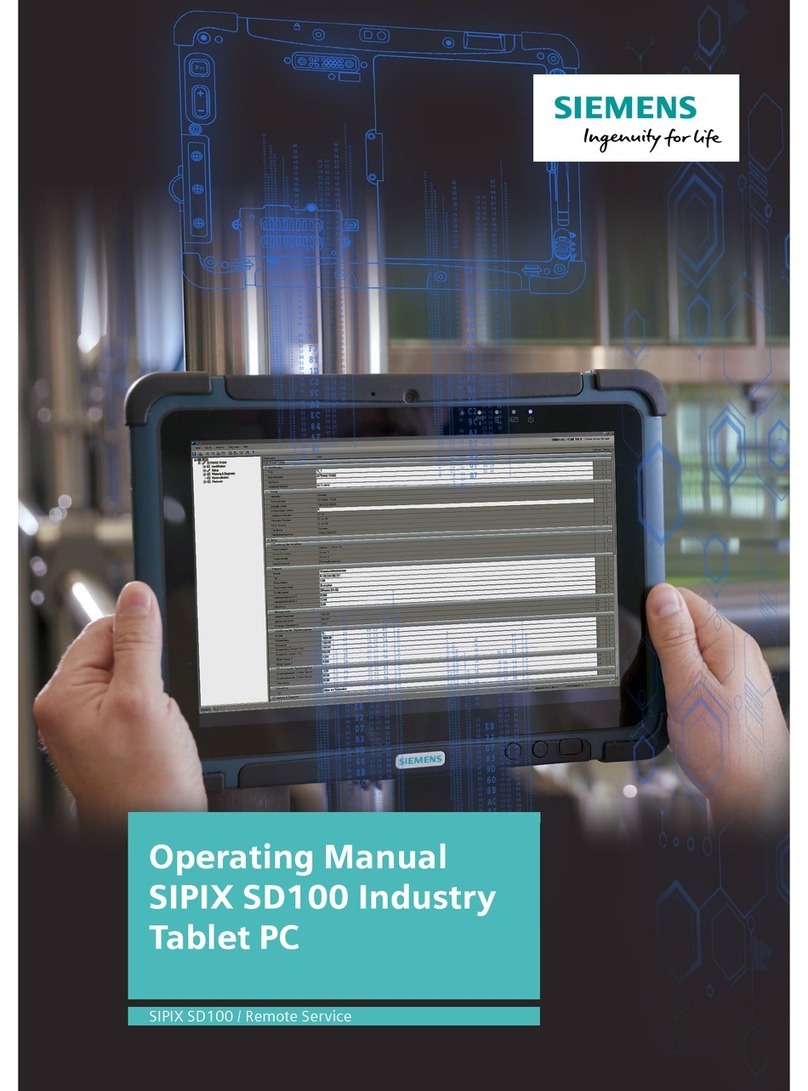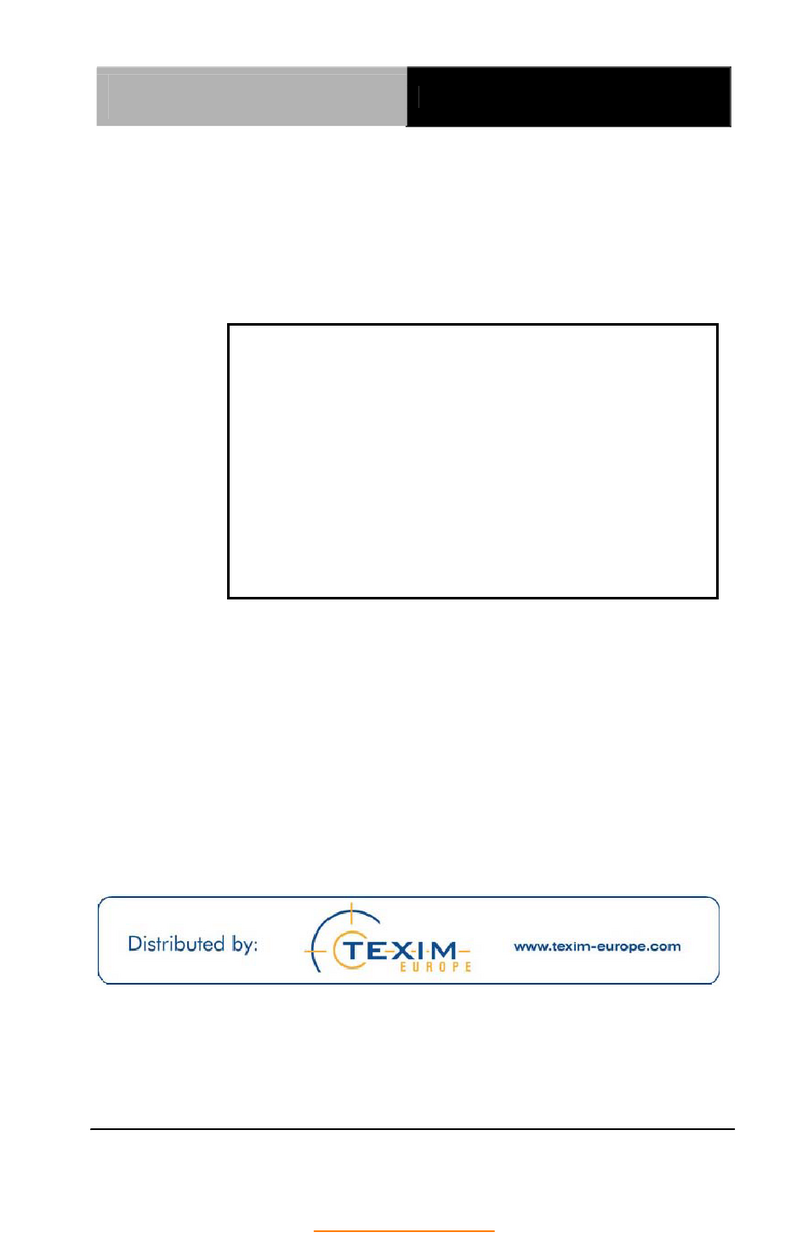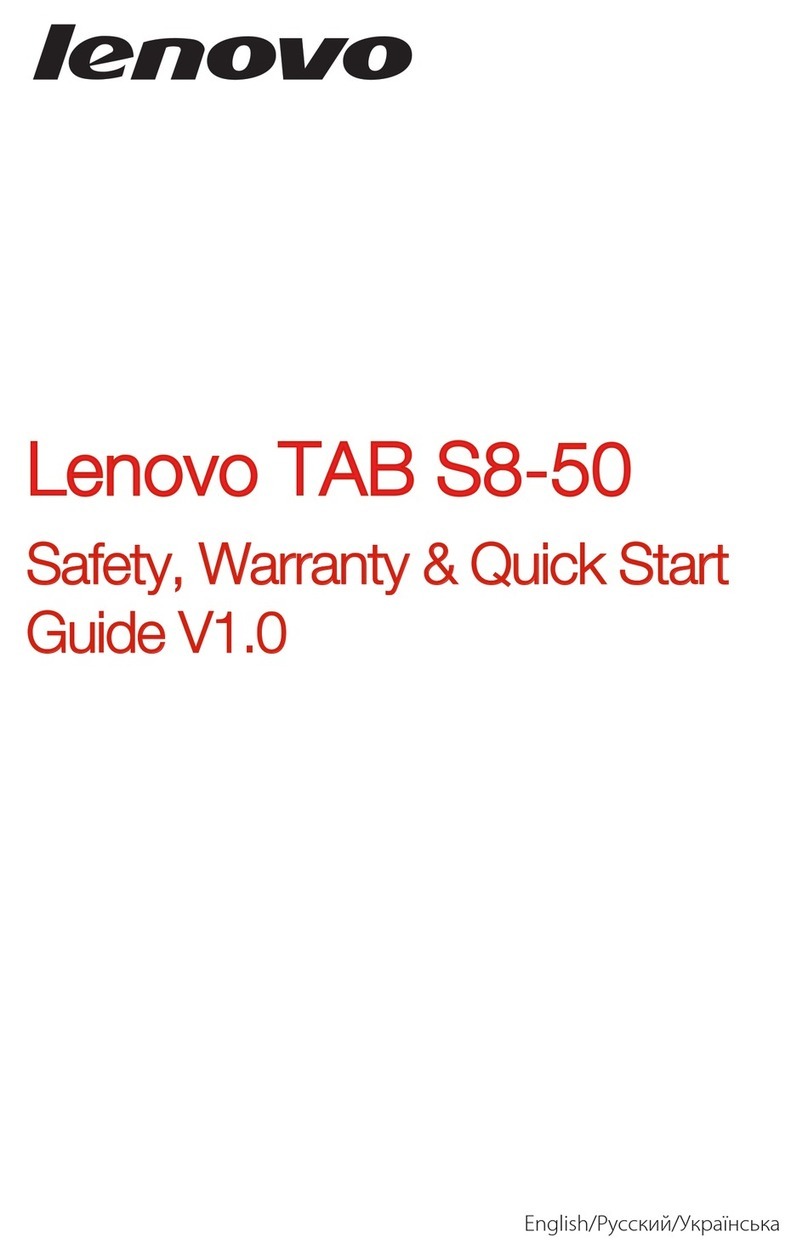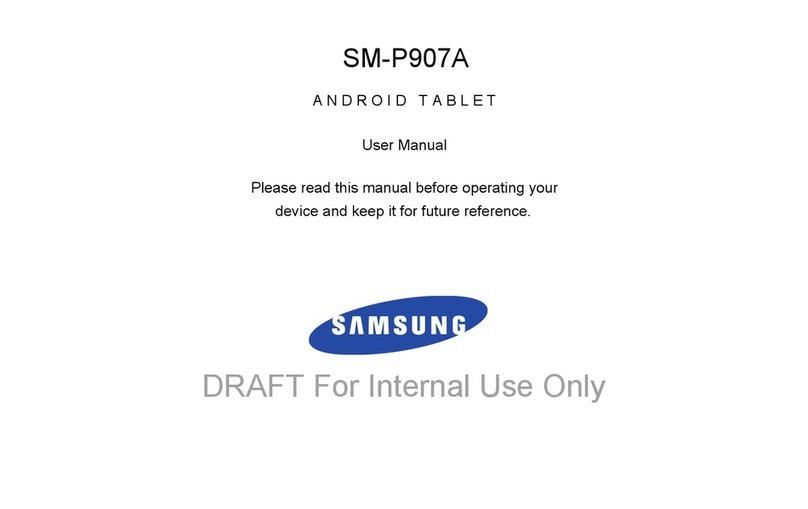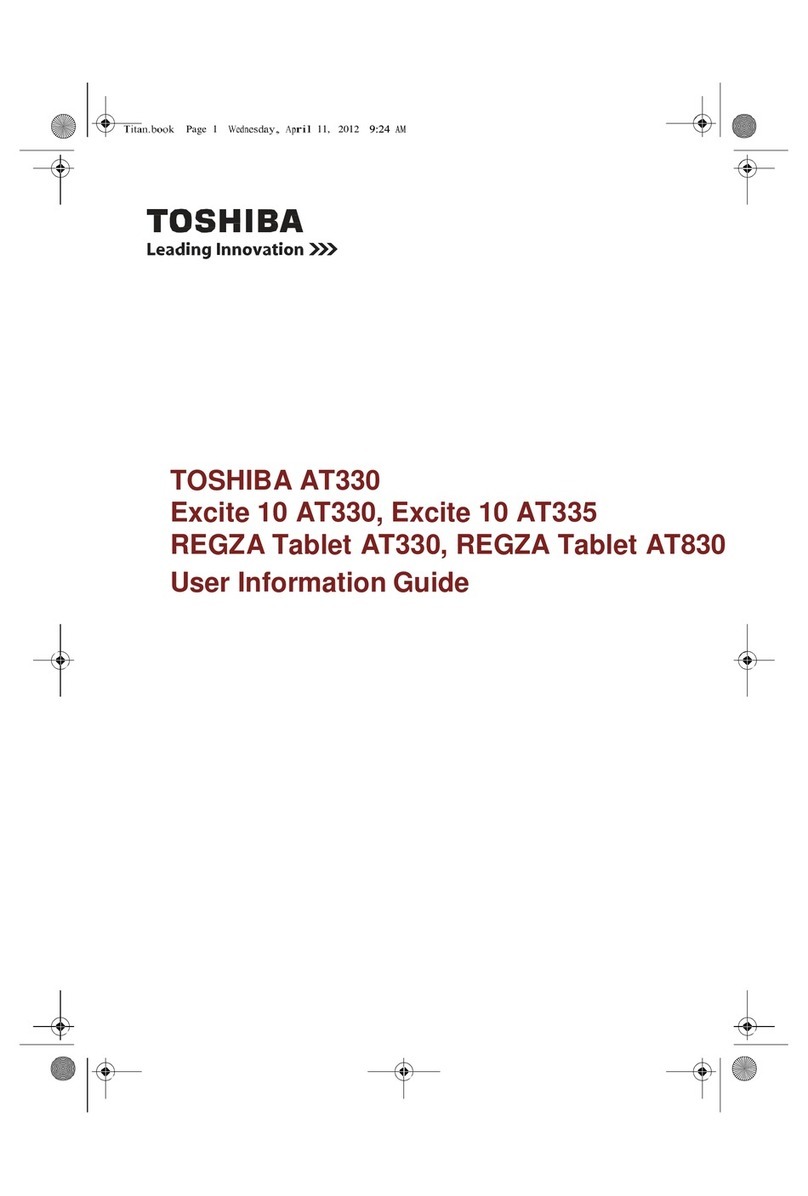NOOK HD+ User manual


barnesandnoble.com llc, 76 Ninth Avenue, New York, NY 10011 USA.
© 2012 barnesandnoble.com llc., Barnes & Noble S.à r.l. or their aliates. All rights reserved. NOOK® and the
NOOK logos are trademarks of barnesandnoble.com llc., Barnes & Noble S.à r.l. or their aliates. Patent Pending.
Screenshots and product images are simulated and for instructional purposes only. They may dier from the actual
product and are subject to change without notice. Content shown may vary from actual available content, which may
change without notice. Your use of NOOK is subject to the NOOK Terms of Service located in the Settings section
of this device and here: NOOK.co.uk/legal/eula. Contains Reader® Mobile technology by Adobe Systems Incorpo-
rated. Adobe®, Reader®, and Reader® Mobile are either registered trademarks or trademarks of Adobe Systems
Incorporated in the United States and/or other countries. All trademarks or registered trademarks that are not the
property of barnesandnoble.com llc or its aliates are the property of their respective owners.
Model BNTV600
Version: 2.0.6.A-UK

Table of Contents
Introduction.................................................................................................................................................... 9
Contact Us ........................................................................................................................................................................................ 9
Getting to Know Your NOOK ...................................................................................................................................................... 10
Power and Charging........................................................................................................................................................................ 14
Safety and Care ............................................................................................................................................................................... 16
Caring for Your NOOK.................................................................................................................................................................. 17
Gestures ........................................................................................................................................................ 19
Tap ................................................................................................................................................................................................... 19
Double Tap...................................................................................................................................................................................... 19
Press and Hold ............................................................................................................................................................................... 19
Swipe ............................................................................................................................................................................................... 20
Scroll ................................................................................................................................................................................................ 20
Drag................................................................................................................................................................................................. 21
Pinch and Zoom.............................................................................................................................................................................. 21
Turning on Your NOOK for the First Time............................................................................................... 22
Charge Your NOOK ...................................................................................................................................................................... 22
Register Your NOOK ..................................................................................................................................................................... 22
Unlocking Your NOOK ................................................................................................................................ 24
The Status Bar ............................................................................................................................................. 25
The Left-hand Side of the Status Bar ............................................................................................................................................. 25
The Centre of the Status Bar ......................................................................................................................................................... 25
The Right-hand Side of the Status Bar ........................................................................................................................................... 25
The System Bar............................................................................................................................................ 26
The System Bar on the Home Screen............................................................................................................................................ 26
The System Bar in the Library ........................................................................................................................................................ 26
The System Bar in the Shop ........................................................................................................................................................... 26
The Recent Drawer...................................................................................................................................... 27
Replacing the Recent Drawer with My Recent Read .................................................................................................................... 27
Your Home Screen....................................................................................................................................... 28
Active Shelf ..................................................................................................................................................................................... 28
Panels............................................................................................................................................................................................... 28
The Nav Buttons............................................................................................................................................................................. 28
Editing the Home Screen................................................................................................................................................................ 29
Adding Library Items, Bookmarked Web Pages, or Widgets to the Home Screen.................................................................... 29

Removing an Item from the Home Screen .................................................................................................................................... 30
Changing the Wallpaper of the Home Screen .............................................................................................................................. 30
Configuring the Home Screen........................................................................................................................................................ 30
NOOK Profiles.............................................................................................................................................. 31
Types of Profiles.............................................................................................................................................................................. 31
Parental Controls ............................................................................................................................................................................ 31
Creating, Editing, and Deleting NOOK Profiles ............................................................................................................................ 31
Assigning Library Items to Profiles ................................................................................................................................................. 35
Searching Your NOOK ................................................................................................................................ 36
Using the Search Tool..................................................................................................................................................................... 36
Configuring the Search Tool........................................................................................................................................................... 36
Your NOOK® Today .................................................................................................................................... 38
Changing the Location Described in Weather Reports................................................................................................................ 38
Your Library.................................................................................................................................................. 39
About Your Library......................................................................................................................................................................... 39
Opening Items in the Library.......................................................................................................................................................... 40
Organising Library Content on Shelves ......................................................................................................................................... 40
Moving Content to and from NOOK® Cloud ............................................................................................................................. 41
NOOK Scrapbook ........................................................................................................................................ 42
Saving a Page in a Scrapbook.......................................................................................................................................................... 42
Viewing a Scrapbook ...................................................................................................................................................................... 42
Adding a Note to a Scrapbook Page.............................................................................................................................................. 43
Viewing Notes about Scrapbook Pages......................................................................................................................................... 43
Removing a Page from a Scrapbook............................................................................................................................................... 43
Reading on Your NOOK .............................................................................................................................. 44
Reading a Book ............................................................................................................................................................................... 44
Reading a PDF ................................................................................................................................................................................. 47
Reading a NOOK Children’s Book ................................................................................................................................................ 48
Reading a NOOK Comics Book .................................................................................................................................................... 55
Reading a Magazine......................................................................................................................................................................... 56
Reading a Newspaper..................................................................................................................................................................... 59
Watching TV Shows and Films on Your NOOK........................................................................................ 60
NOOK Video.................................................................................................................................................................................. 60
Renting Films ................................................................................................................................................................................... 60
HDMI Output ................................................................................................................................................................................. 61
Closed Captioning .......................................................................................................................................................................... 61

Shopping on Your NOOK ............................................................................................................................ 62
Introduction..................................................................................................................................................................................... 62
Browsing Lists and Categories........................................................................................................................................................ 62
Searching for Titles, Authors, or Topics......................................................................................................................................... 62
Buying a Book.................................................................................................................................................................................. 63
Buying a Single Issue of a Magazine or Newspaper ...................................................................................................................... 63
Buying a Subscription to a Magazine or Newspaper..................................................................................................................... 64
Buying an App ................................................................................................................................................................................. 64
Buying a Film or TV Show............................................................................................................................................................... 64
Managing Your NOOK Account.................................................................................................................................................... 66
Using Your Wishlist......................................................................................................................................................................... 67
NOOK® Channels ......................................................................................................................................................................... 67
Apps............................................................................................................................................................... 68
Overview......................................................................................................................................................................................... 68
Using the Browser........................................................................................................................................ 69
The Top of the Browser................................................................................................................................................................. 69
Toolbars for Browser View and Article View................................................................................................................................ 70
Viewing Bookmarked Pages, Browser History, and Saved Pages ................................................................................................. 71
Changing the Home Page ............................................................................................................................................................... 71
Adding a Bookmarked Page to Your NOOK Home Screen ........................................................................................................ 71
Using NOOK® Email ................................................................................................................................... 72
Launching the Email Application..................................................................................................................................................... 72
Managing Email Accounts ............................................................................................................................................................... 72
Using NOOK® Friends ................................................................................................................................ 75
Launching the NOOK Friends App................................................................................................................................................ 75
The NOOK Friends Nav Bar ......................................................................................................................................................... 75
Friends’ Activities ............................................................................................................................................................................ 76
NOOK Friends................................................................................................................................................................................ 77
Using the LendMe® Program in NOOK® Friends....................................................................................................................... 79
About Me ........................................................................................................................................................................................ 83
Using Bluetooth®......................................................................................................................................... 85
Turning Bluetooth On and O ....................................................................................................................................................... 85
Using Bluetooth Devices ................................................................................................................................................................ 85
Using UltraViolet™ ..................................................................................................................................... 86
Signing Up for an UltraViolet Account........................................................................................................................................... 86
Linking Your UltraViolet Account .................................................................................................................................................. 86

Viewing UltraViolet Content .......................................................................................................................................................... 87
Using the Quick Settings Window ............................................................................................................. 88
Configuring the Home Screen.................................................................................................................... 89
Opening the Home Screen Settings Window ............................................................................................................................... 89
Configuring the Quick Corner ....................................................................................................................................................... 90
Configuring the Home Screen Shelf............................................................................................................................................... 90
Using the Accessibility Reader ................................................................................................................... 92
Introduction..................................................................................................................................................................................... 92
Getting Started with the Accessibility Reader ............................................................................................................................... 92
Customising the General Settings on Your NOOK .................................................................................. 94
Opening the General Settings Screen ............................................................................................................................................ 94
Turning PowerSave Mode On or O ............................................................................................................................................ 94
Configuring the Screen ................................................................................................................................................................... 94
Configuring Language Settings........................................................................................................................................................ 95
Configuring Security Settings .......................................................................................................................................................... 97
Configuring the Volume Settings for NOOK Features ................................................................................................................. 98
Configuring Date and Time Settings .............................................................................................................................................. 98
Updating the Software on Your NOOK................................................................................................... 100
Installing a Software Update over a Wireless Network.............................................................................................................. 100
Discovering the Version Number of Your NOOK Software ..................................................................................................... 100
Using a microSD Memory Card ............................................................................................................... 101
Types of Memory Cards Supported ............................................................................................................................................ 101
Viewing Memory Card Content................................................................................................................................................... 101
Installing a Memory Card.............................................................................................................................................................. 102
Removing a Memory Card ........................................................................................................................................................... 104
Appendix A: NOOK UK Limited Warranty........................................................................................... 105
ONE YEAR LIMITED WARRANTY............................................................................................................................................ 105
Appendix B: Trademarks and Copyrights ............................................................................................... 109
AccuWeather ................................................................................................................................................................................ 109
Adobe ........................................................................................................................................................................................... 109
AT&T ............................................................................................................................................................................................. 109
Bluetooth....................................................................................................................................................................................... 109
Dictionary...................................................................................................................................................................................... 109
Facebook ....................................................................................................................................................................................... 109
Fonts .............................................................................................................................................................................................. 109
microSD and microSDHC............................................................................................................................................................ 109

Spotify............................................................................................................................................................................................ 110
Wi-Fi.............................................................................................................................................................................................. 110
Additional Information.................................................................................................................................................................. 110
Appendix C: FCC Notices......................................................................................................................... 111
FCC IDs ........................................................................................................................................................................................ 111
FEDERAL COMMUNICATIONS COMMISSION (FCC) STATEMENT
INFORMATION TO THE USER ................................................................................................................................................. 111
FCC/IC/CE Radiation Exposure Statement............................................................................................................................... 111
Other Information Related to the Radio ..................................................................................................................................... 112
Appendix D: Industry Canada Notice..................................................................................................... 113
Appendix E: European Union ................................................................................................................... 114
EU Regulatory Conformance ....................................................................................................................................................... 114
Appendix F: NOOK®Terms of Service.................................................................................................... 115
Glossary....................................................................................................................................................... 116
Active Shelf ................................................................................................................................................................................... 116
Article View (Magazine)................................................................................................................................................................ 116
Article View (Web Browser) ....................................................................................................................................................... 116
Home Screen ................................................................................................................................................................................ 116
Hotspot (Magazines)..................................................................................................................................................................... 116
Hotspot (Wi-Fi) ............................................................................................................................................................................ 116
NOOK® Channels ....................................................................................................................................................................... 116
NOOK® Video............................................................................................................................................................................. 116
Profile............................................................................................................................................................................................. 116
Recent Drawer.............................................................................................................................................................................. 117
Scrapbook ..................................................................................................................................................................................... 117
System Bar..................................................................................................................................................................................... 117
Your NOOK® Today ................................................................................................................................................................... 117
Widget........................................................................................................................................................................................... 117


NOOK HD+ User Guide 9
Introduction
This User Guide is designed to help you get the most enjoyment out of your NOOK HD+.
Contact Us
If you have questions about your NOOK that this guide doesn’t answer, be sure to visit the NOOK online support
centre at:
http://NOOK.co.uk/support
The online support centre oers additional information about your NOOK, including:
• A PDF version of this NOOK User Guide that you can download to your computer
• Tutorial videos
• Frequently Asked Questions
Stay in Touch
Follow us on Facebook and Twitter to receive daily reviews, exclusive oers, and free NOOK Books.
http://www.facebook.com/NOOK
http://www.twitter.com/NOOK_uk
Now, let’s get started with a quick tour of your NOOK and its main features.

10 NOOK HD+ User Guide
Getting to Know Your NOOK
Your NOOK is an eReader with a full-colour touchscreen. On your NOOK, you can:
• Read books, magazines, newspapers, comics, and graphic novels.
• Shop from an amazing selection of best-selling books, magazines and newspapers. Buy books, single issues of
magazines and newspapers, as well as subscriptions to magazines and newspapers.
• Discover new books through NOOK Channels, the easiest and best way to find what you love. One hundred
years of bookseller knowledge go into our handpicked collections of books, magazines, and apps that speak to
your interests. There are dozens of channels, so find your favourites and follow them for inspiration.
• Buy or rent and then download or stream popular films and TV shows from Disney, Sony, HBO and more.
Watch everything from Hollywood blockbusters to indie favorites on your NOOK. Link your UltraViolet™ ac-
count to your NOOK account to enjoy your UltraViolet digital collection on your NOOK.
• Store thousands of books, along with magazines, newspapers, comics, graphic novels, music, photos, apps, vid-
eos, and more.
• Lend, borrow, share, and recommend books to friends via Facebook, Twitter®, or Google® using NOOK
LendMe® technology.
• Store and play songs and videos.
• Send and receive email.
• Store and read files, including PDFs and Microsoft Oce documents.
Your NOOK is small and comfortable enough to hold easily with one hand and to slip into a bag or a purse.

NOOK HD+ User Guide 11
Your NOOK looks like this.
Power Button
On the right-hand side of your NOOK is the power button. Press and hold the button for 2 seconds to turn on your
NOOK. To learn more about power management for your NOOK, see “Power and Charging”.
Headphone Jack
Along the top edge of your NOOK, you’ll find a 3.5 mm audio jack—a standard size jack for headphone and ear
buds.
Microphone
You’ll also find a built-in microphone set into the top edge of your NOOK.
Volume Buttons
Raise or lower the volume of audio by pressing the upper or lower end of the audio toggle button on the top edge
of your NOOK.
HD Colour Touchscreen
Your NOOK features a high-resolution colour touchscreen for easy navigation and page turns. The touchscreen
displays video up to 1080p.
microSD™Memory
Card Slot
Microphone
Volume Buttons
Headphone Jack
(3.5mm)
Power Button
NOOK Button
30-pin Port

12 NOOK HD+ User Guide
NOOK Button
This NOOK symbol on the lower front of your NOOK is called the NOOK button. Once your NOOK is turned
on and the screensaver has been unlocked, pressing the NOOK button displays the Home Screen. On the bottom of
the Home Screen you’ll find Nav Buttons for navigating to important features such as Library and Shop.
30-pin Port
Your NOOK features a 30-pin port for charging and for connecting to a personal computer.
microSD Memory Card Slot
Your NOOK features enough built-in memory to hold thousands of books, along with many magazines, newspapers,
photos, apps, videos, and personal files such as PDFs.
You can add more storage to your NOOK by installing a standard microSD memory card. The card fits into a cov-
ered slot in the back of your NOOK, next to the curved bar in the corner. A microSD memory card can hold up to
64 GB of content. Once you have installed a microSD card in your NOOK, you can access the files stored on the
card through the My Files section of your Library.
To learn about installing a microSD memory card in your NOOK, see “Using an SD Memory Card”.
Bluetooth®
Your NOOK supports the A2DP, AVCRP, and HID profiles of the Bluetooth 2.0 standard for connectivity, enabling
your NOOK to connect to Bluetooth devices such as headphones, speakers, and keyboards. These wireless devices
are sold separately. See your NOOK retailer for a list a supported Bluetooth devices.
NOTE: Your NOOK can connect to certain Bluetooth headsets, but it does not interpret commands, such as
play or pause, from these headsets.

NOOK HD+ User Guide 13
Speakers
Audio speakers are built into the back of your NOOK, as shown below:
Speaker

14 NOOK HD+ User Guide
Power and Charging
Turning Your NOOK On and O
NOTE: If you have already registered your NOOK and created a profile, you will need to drag your profile’s
icon to the lock symbol on the screen to unlock your NOOK after you turn it on. If you have set up a
passcode to protect your NOOK, you will have to enter the passcode after you unlock your profile. See
“Using a Device Passcode to Protect Your NOOK”.
Turning On Your NOOK
To turn on your NOOK, press the power button located on the left-hand edge of your NOOK. Hold the button
down for 2 seconds and release it.
Your NOOK starts. When it has completed its start-up process, it makes a chiming sound.
Turning O Your NOOK
You do not need to turn your NOOK o when you stop using it. With a fully charged battery and with Wi-Fi turned
on, your NOOK has enough power to last in a suspended “sleeping” state for many days. With a fully charged bat-
tery and with Wi-Fi turned o, your NOOK has enough power to last in a suspended state for several weeks.
On the other hand, if you are carrying your NOOK without a cover in a bag or purse, you might want to turn o
your NOOK to avoid it being accidentally turned on from its “sleeping” state. You also might want to turn o your
NOOK simply to conserve power.
To turn o your NOOK, do this:
1. Press the power button and hold it down for 5 seconds.
A window appears, asking if you really want to turn your NOOK completely o.
2. Tap the Power o button in the dialogue box.
Your NOOK turns o.
NOTE: If you ignore the window asking you to confirm that you want to power o your NOOK, after several
seconds the window disappears and your NOOK resumes whatever it was doing before you pressed
the power button.

NOOK HD+ User Guide 15
Wall Charging
To charge your NOOK, use the charging components included with your NOOK.
CAUTION: Only use the Barnes & Noble power adapter and custom 30-pin USB cable supplied with your
NOOK. Other power adapters might damage your NOOK and its battery. Do not use a power
adapter and cable intended for other models of NOOK eReader.
NOTE: Using your NOOK’s 30-pin USB cable, you can connect your NOOK to your personal computer
to transfer files. However, connecting your NOOK to your personal computer may not fully charge
your NOOK. To charge your NOOK, you must plug it into a wall outlet.
To charge your NOOK from a wall outlet, do this:
1. Assemble the power adapter and 30-pin USB cable. Insert the USB end of the cable into the matching receptacle
on the power adapter.
2. Plug the 30-pin end of the USB cable into your NOOK.
3. Plug the power adapter into a compatible electrical outlet. If your NOOK was turned o, it will now turn itself
on.
NOTE: Depending on how much power remains in the battery, it might take 3-4 hours to fully recharge your
NOOK. Do not turn o your NOOK while it is charging.
NOTE: If the Charging Indicator Light is blinking, your NOOK is too hot to charge. Move your NOOK to a
cooler environment.
NOTE: Once your NOOK has enough power to turn on, you can see how much power remains in the battery
by checking the battery charge indicator in the right-hand corner of the Status Bar. You may need to
drag your account icon to the lock symbol on the screen to unlock your NOOK and display the Status
Bar, which runs along the top of the screen.
4. Once your NOOK has fully charged, unplug the power adapter from the electrical outlet. Unplug the USB cable
from your NOOK.
30-pin
Cable
Charging
Indicator Light
Wall Socket
Power
Adapter

16 NOOK HD+ User Guide
Resetting Your NOOK
Performing a Soft Reset
If for some reason your NOOK becomes unresponsive, you can perform a soft reset to restart the device.
1. Press and hold the power button for 20 seconds, then release the power button.
2. Press the power button again for 2 seconds to turn on your NOOK.
Low Power
If you turn on your NOOK when its battery charge is almost depleted, a warning appears on the screen, suggesting
that you begin charging your NOOK before trying to use it.
If the battery is depleted, your NOOK will shut down until it has been suciently recharged.
Charging Recommendations
Your NOOK contains a lithium ion battery. To maximise battery life:
• Avoid fully discharging the battery. Charge your NOOK after several hours of use or when you see the low
charge alert, rather than continuing to use it until it turns itself o.
• Avoid high temperatures for charging, use, and storage. For more information, see “Temperature Ranges.”
• If you are not going to use your NOOK for more than 30 days, charge the battery to 40%-50% and then turn o
your NOOK.
Safety and Care
This section explains important information about safety and about caring for your NOOK.
Water
CAUTION: Your NOOK, cables, and adapters are not waterproof. To avoid risk of overheating, melting, and burns,
keep the device and all accessories away from water and other liquids.
Do not use the cable if either end of the cable gets wet or is exposed to liquid spray. Allow the
end(s) of the cable to dry thoroughly before trying to use the cable. Do not expose your NOOK
to wet or damp conditions. Avoid exposing the device to liquid or food. If liquid is spilled on the
device, make sure to unplug the charging cable and allow the device to dry thoroughly before
reusing. Do NOT attempt to dry out your NOOK with an external heat source such as a dryer or
microwave oven. Clean the screen of your NOOK with a soft cloth and avoid using liquid cleaners
on the screen.
Electricity
Your NOOK is an electrical device. Follow the same basic safety procedures you would follow with any electrical
device.
When charging your NOOK, use only the custom USB cable and power adapter included with your NOOK.

NOOK HD+ User Guide 17
Aeroplanes
When using your NOOK on an aeroplane, be sure to follow the instructions of the flight crew.
To turn your NOOK’s wireless networking on or o, do this:
1. Tap the gear icon in the Status Bar to open the Quick Settings window.
2. Slide the Wi-Fi switch on or o. Or slide the Aeroplane Mode switch to on.
Aeroplane Mode turns o wireless networking but allows other features on your NOOK to work as usual.
3. Tap anywhere outside the Quick Settings window to close it.
Electronic Equipment
If you are around sensitive electronic equipment–for example, if you are in a hospital–ask if you may use your
NOOK. You probably can if you turn o Wi-Fi networking. Settings such as intensive care units might forbid the use
of any electronic device, with or without networking.
Battery
Your NOOK includes a non-replaceable lithium ion battery. Do not attempt to replace the battery. If you suspect
your battery is having problems, please contact Customer Service.
Caution About High Audio Volume
WARNING: Exposure to loud noise from any source for extended periods of time may aect your hearing. The
louder the volume, the faster your hearing may be aected. To protect your hearing:
• Limit the amount of time you use headsets or headphones at high volume.
• Avoid turning up the volume to block out noisy surroundings.
• Turn the volume down if you can’t hear people speaking near you. If you experience hearing
discomfort, including the sensation of pressure or fullness in your ears, ringing in your ears, or
mued speech, you should stop listening to the device through your headset or headphones
and have your hearing checked.
Caring for Your NOOK
To take the best possible care of your NOOK, please follow the recommendations below.
Temperature Ranges
Your NOOK should function as designed in these temperature ranges:
Use Fahrenheit Celsius
Charging 41-95 F 5-35 C
Operation 32-95 F 0-35 C
Storage 5-113 F -13-45 C
Outside of these ranges, your NOOK might develop power, display, and/or software issues. If temperatures are
extremely cold or hot, permanent physical damage can result. Such damage is not covered by the warranty. Storage
applies to temporary locations like the trunk of your car (or other motor vehicle) as well as long-term storage.

18 NOOK HD+ User Guide
Even on a day that is not very hot, the passenger compartment or trunk of a car can be extremely hot. Do not leave
your NOOK in a car.
High storage temperatures reduce battery life. For more information, see “Charging Recommendations”.
Caring for the Touchscreen
You should clean the touchscreen on your NOOK from time to time. Clean the screen with a damp soft cloth, such
as a micro-fibre cloth. Micro-fibre cloths are available from Barnes & Noble stores and from partner retailers. Do not
use any chemicals to clean the screen.

NOOK HD+ User Guide 19
Gestures
Your NOOK recognises these dierent gestures:
• Tap
• Double tap
• Press and hold
• Swipe
• Scroll
• Drag
• Pinch and Zoom
Tap
A tap on the screen is a quick touch of your fingertip. It’s the same gesture you use when you tap a key on a com-
puter keyboard.
Tapping on a button.
Double Tap
Some features require a double tap: two taps in quick succession. For example, by double-tapping on an item in the
NOOK Shop, you can open a window displaying information about the item.
Press and Hold
Pressing and holding means touching your finger to the screen and holding it there for 2 seconds.
In many situations, pressing and holding causes your NOOK to open a pop-up menu. The pop-up menu—sometimes
called a contextual menu—oers you choices about the image your finger is resting on.
For example, if you press and hold on a book cover, your NOOK opens a menu oering you choices of things you
can do with that book: open the book, recommend it, lend it, and so on.

20 NOOK HD+ User Guide
Swipe
To swipe is to slide your finger across the screen as though you were brushing away a crumb. You can swipe left, flick-
ing your finger to the left. Or you can swipe right, flicking your finger to the right.
You’ll typically swipe to scroll through a long list or collection things, such as the row of books and other items on the
Active Shelf.
Swiping left or right.
Scroll
Slide your finger up or down the screen to scroll through any list displaying a scrollbar. A scroll gesture is like a vertical
swipe.
Scrolling up or down.
Other manuals for HD+
1
This manual suits for next models
1
Table of contents
Other NOOK Tablet manuals