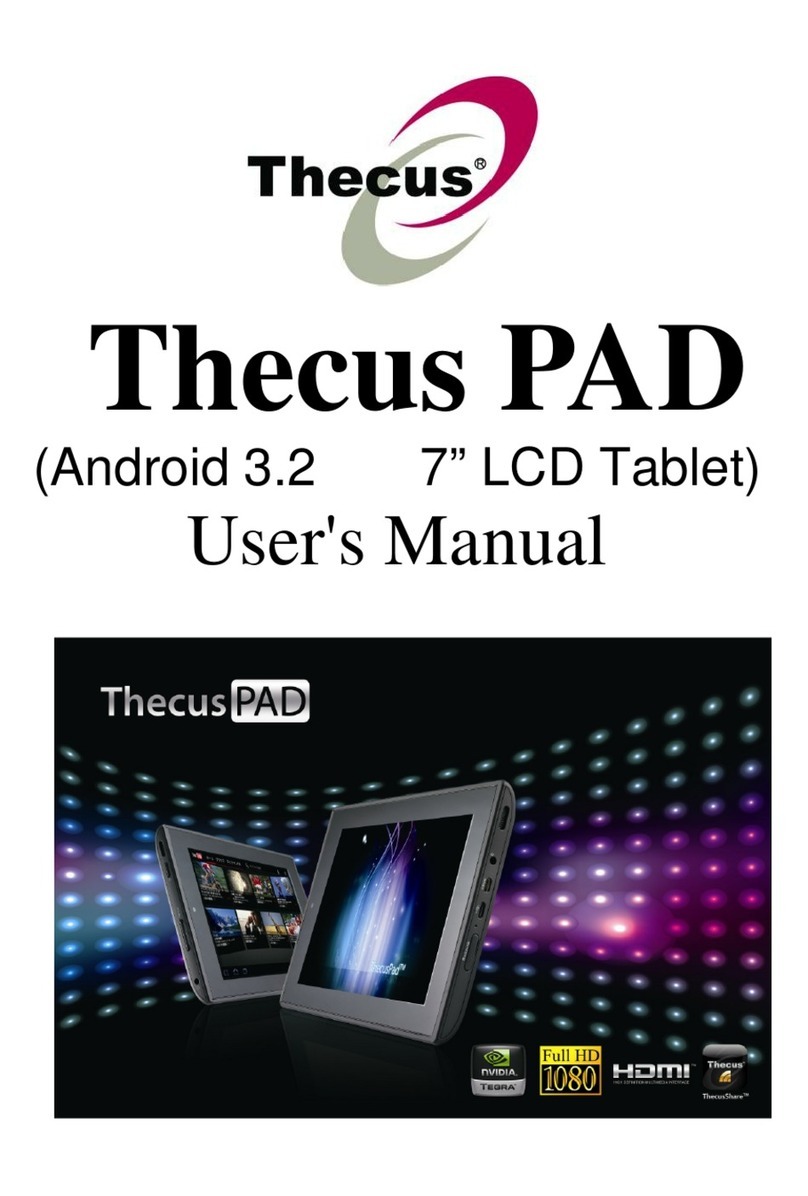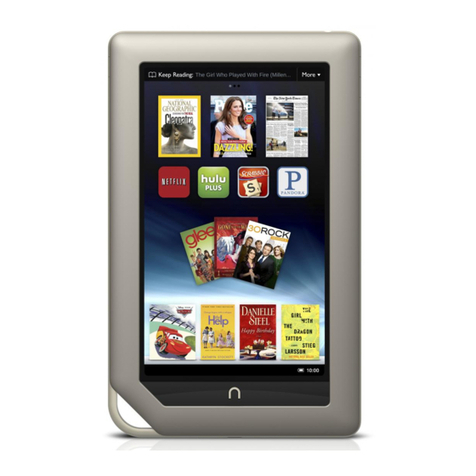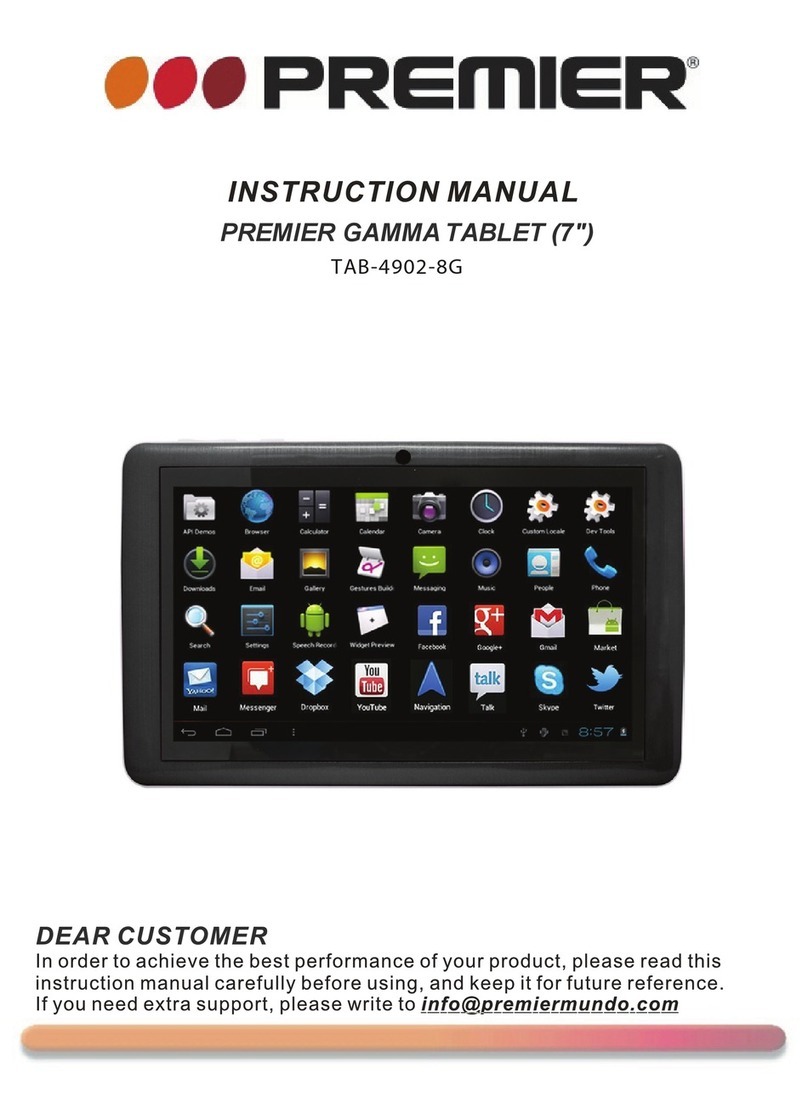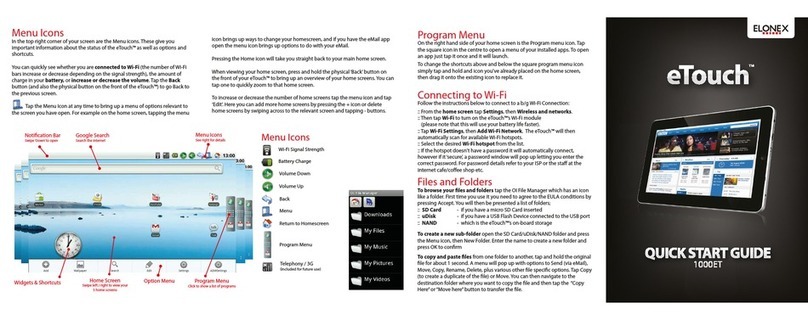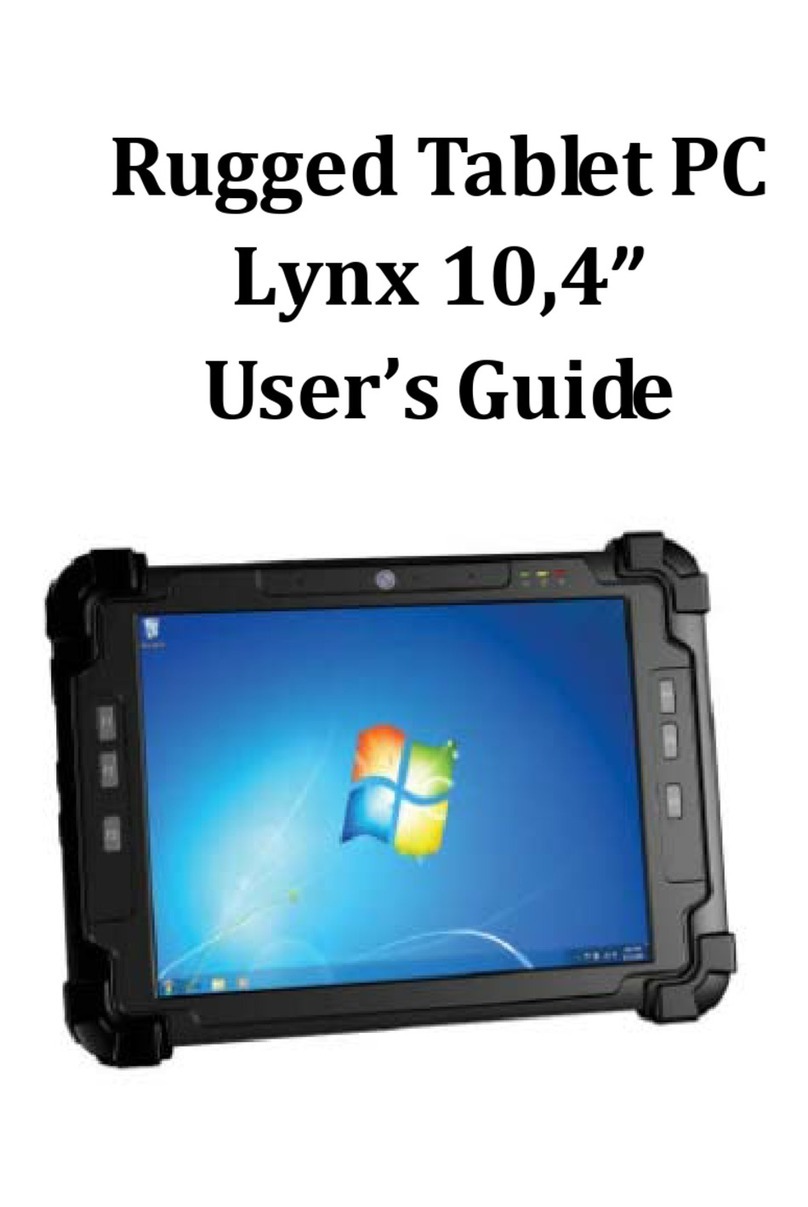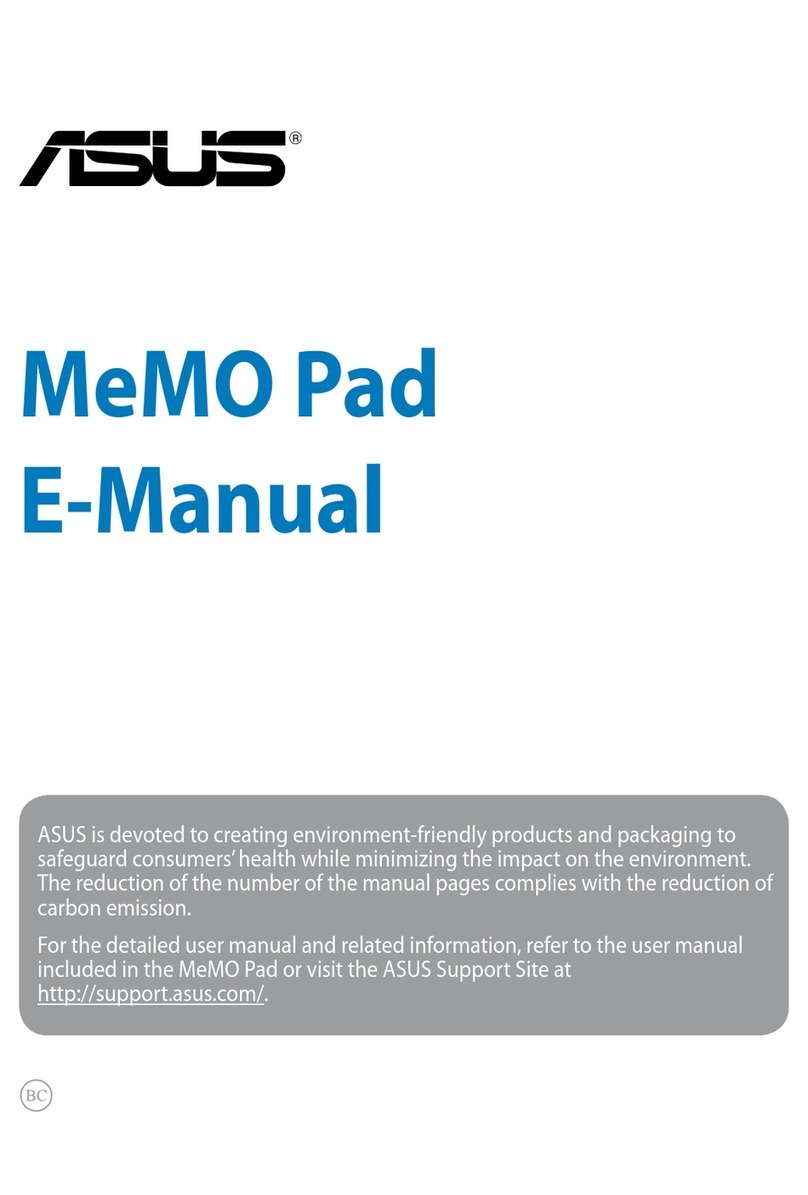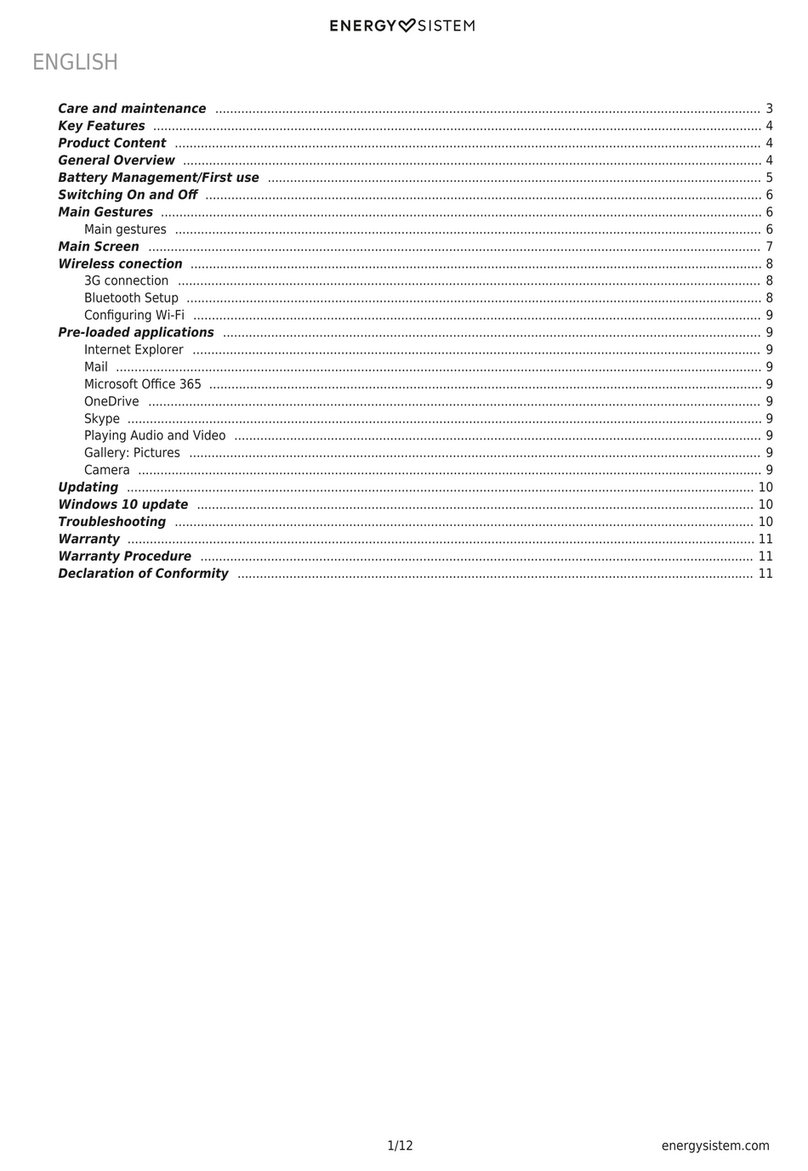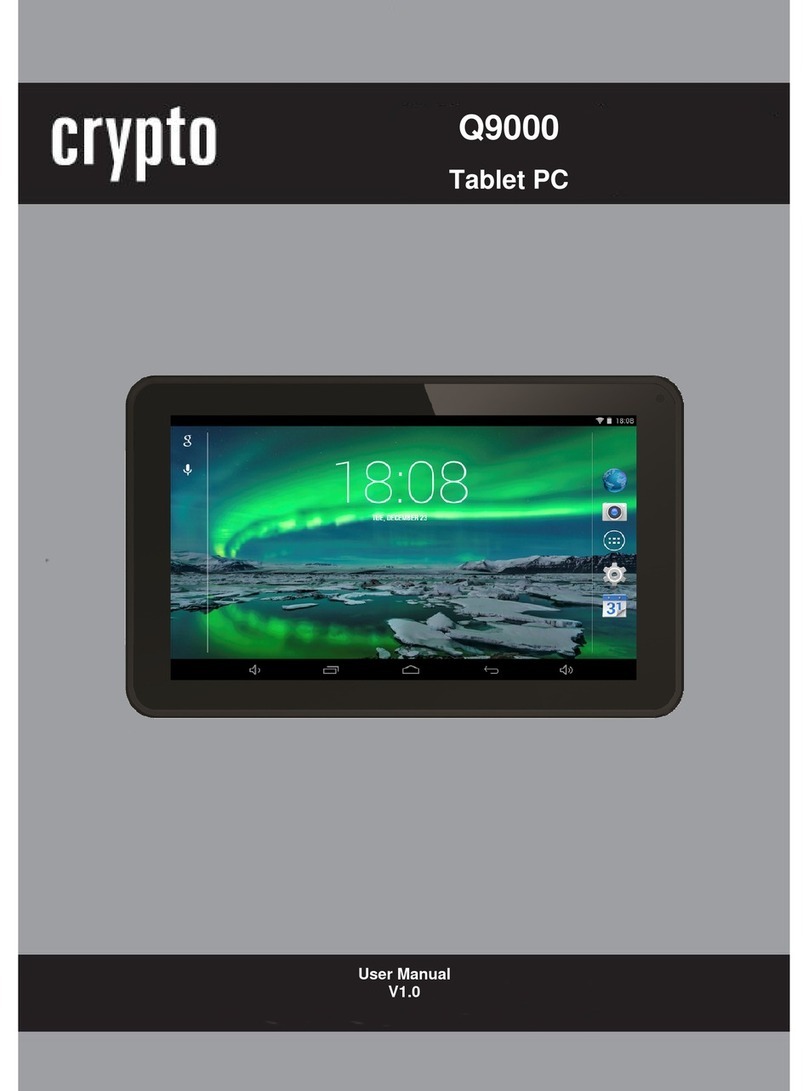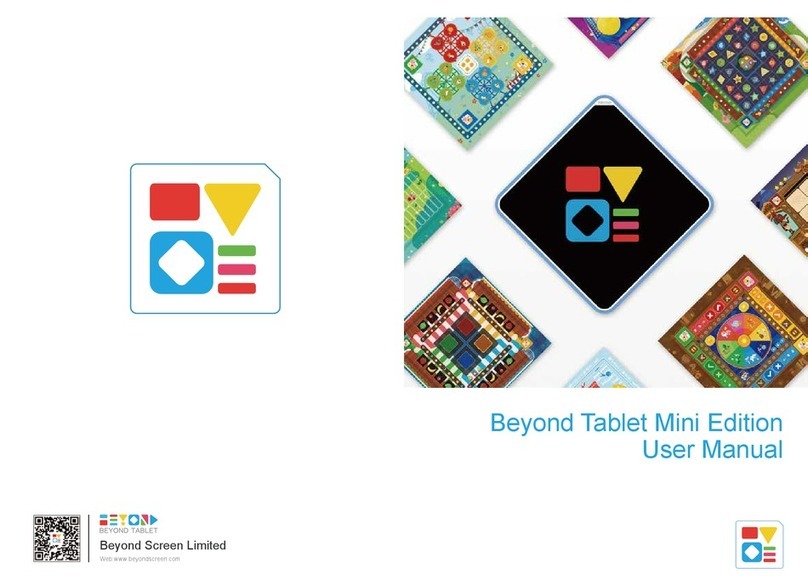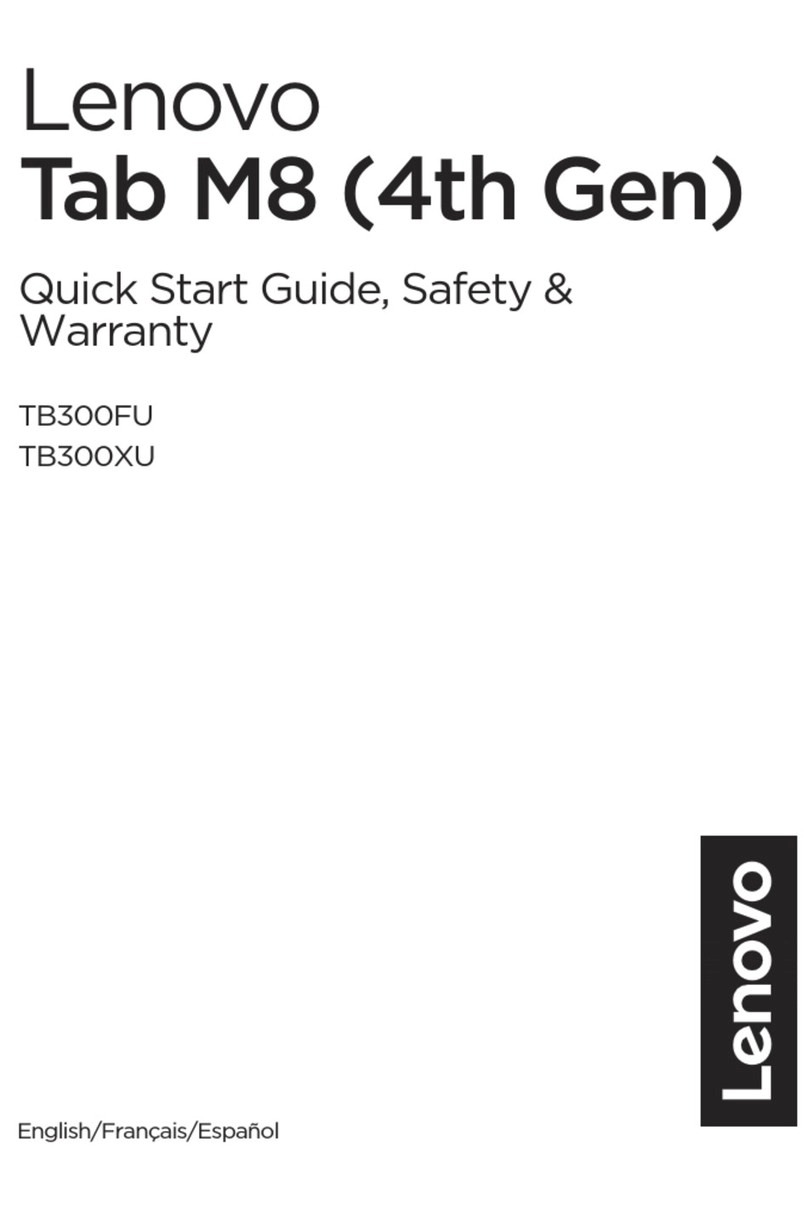NOOK HD+ Operator's manual

Quick Start Guide
Welcome to your NOOK®HD+

1Charge your NOOK
Unlock your NOOK
Slide your profile icon or picture
to the centre of the circle to unlock
your NOOK after waking it from
sleep mode or turning it on.
You must charge your NOOK before using it the first time.
Plug your NOOK into a wall socket using the Power Adapter and 30-pin
Cable included with your device.
You can use your NOOK while it charges.
The charging indicator light on the bottom of your device will show
orange when charging and will turn green when the battery is full.
It takes approximately 4
-
5 hours to charge your NOOK.
Note: To charge your NOOK, plug it into a wall socket.
Your NOOK will not charge when connected to a computer.
30-pin
Cable
Charging
Indicator Light
Wall Socket
Power
Adapter

Get to know your NOOK
2
microSD™Memory
Card Slot
On the bottom of your NOOK,
lift the flap from the bottom to
insert a microSD memory card*
for storing your personal files such
as PDF documents, videos, music,
pictures, and more.
*microSD memory card not included
Microphone
Volume Buttons
Headphone Jack
(3.5mm)
Power Button
Press and hold the power
button for about 2 seconds
to turn your NOOK on or o.
NOOK Button
This NOOK symbol below
the display is a button. Press it to
wake up your device from sleep
mode (turn the display on).
When the device is on, pressing
the NOOK Button brings you
to your Home screen.
30-pin Port
Port for charging and
connecting to a computer

Set up: turning on your
NOOK for the first time
1. Follow the On-Screen Directions for Setting Up Your NOOK
2. Connect to a Wi-Fi®Network
To register your NOOK and to purchase and download books, videos,
periodicals, and more, you must be connected to a Wi-Fi network.
3. Read and Accept the Terms of Service
4. Register Your NOOK
You must register your NOOK to your NOOK account. This gives
you access to any items in your NOOK Library and allows you to shop
for new books, magazines, newspapers, apps, films, and TV shows
on your NOOK.
Please answer the questions on the screen and follow the step-by-step
instructions to either register your device to an existing NOOK
account or to create a new one directly on your device. Tap on the
underlined sections to fill in the blanks or complete the sentences with
your information.
5. Set Up Your Profile
Select your interests and choose some free samples.
That's it. You've registered your NOOK. You're ready to shop at the NOOK
Store; read your favourite books, magazines, and newspapers, watch films and
TV shows, and more.
3

Home Screen
You can get to your Home screen at any
time by pressing the NOOK Button .
4
Status Bar
The Status Bar includes the time
and icons for battery status, Wi-Fi
connectivity, and a shortcut to
Settings. Any notifications will also
appear in the Status Bar.
Your NOOK Today
Tap here to check in for daily
updates, check the weather, and get
new ideas for what to read next.
Active Shelf
The Active Shelf holds books,
magazines, newspapers, apps, films,
and TV shows that you have
recently received (for example,
purchased, downloaded, or
borrowed). You can move back
and forth through the Active Shelf
by swiping your finger across its
contents. Tap on an item to open it.
Recent Drawer
Tap here to switch between
recent activities.
NOOK Button
Press the NOOK Button at any
time to go back to your Home screen.
Nav Buttons
Tap the Nav Buttons on your Home
screen to open various features on
your NOOK, such as library, apps,
web, email, and shop.
Home screen

5Touch navigation
Press and Hold
Touch your finger to the
screen and hold it there for
approximately 2 seconds.
In many situations, pressing
and holding will open a menu,
such as the Highlight and
Look Up menu while reading.
The following gestures help you to use
and navigate on your NOOK®.
Drag
Press and hold on an object
and slide it to another location
on the screen.
Tap and Double Tap
To select a feature or item,
touch your fingertip quickly
to the screen once, as though
you were tapping a key on
a keyboard. Double tap your
finger quickly on a book cover
in your Library to bring up
additional details.

Swipe
Glide your finger across
the screen, usually to the left
or the right, to turn pages
or scroll through a list.
Scroll
Slide your finger up or down
the screen to scroll through
a vertical list.
Touch navigation, continued
Pinch or Zoom
Place two fingers – typically
your thumb and forefinger
– about an inch apart on the
screen. Slide them together to
“pinch in.” In most situations,
pinching in shrinks the image.
Slide your fingers apart to
“pinch out.” In most situations,
pinching out enlarges an image.

6
Find a Book
You’ll find your books, magazines,
newspapers, apps, films, and TV
shows in your Library. To get to your
Library, press the NOOK Button
to display your Home screen. Then
tap library. Your Library contains
all your content, which you can sort
and view the way you want.
Open a Book
To open a book or item,
tap on its cover.
Turn Pages
There are two ways to turn the
page of a book forward or back:
• Tap the right or left edge
of the screen.
• Swipe from right to left
or left to right.
Start reading
Tap here and then
tap Refresh to sync.
Change Text Size and More
When in a book, tap the centre of the screen or the up arrow at the bottom
of the screen to bring up the Reading Tools. To adjust the text, tap the text
icon and select your text size, font style, and other options. You can also:
• Browse the table of contents and view your notes and bookmarks
• Search for words or phrases
• Go to a specific page number
• Show the time and status bar

Shop at the NOOK Store
Shopping is fun and easy
on your NOOK.
To visit the NOOK Store:
1. Connect to Wi-Fi
2. Press the NOOK Button
to display your Home screen
3. Tap the shop icon
Browse Channels
and Categories
• Swipe to scroll through NOOK
Channels for recommendations
that match your interests.
• Tap on a category to see
books, magazines, films, TV
shows, and more.
Search the NOOK Store
Tap in the search field to display
an on-screen keyboard to search
by title, author name, or topic.
Just Tap to Buy
Once your NOOK account is set up with a valid payment method, you
can make purchases with the tap of your finger. Just tap on the Buy button
next to the book, magazine, newspaper, app, film, or TV show you want.
Tap Confirm and your NOOK downloads the item to your Home screen
and your Library automatically.
Discover new favourites
7

barnesandnoble.com llc, 76 Ninth Avenue, New York, NY 10011 USA.
© 2012 barnesandnoble.com llc. All rights reserved.
NOOK and the NOOK logos are trademarks of barnesandnoble.com llc or its aliates. Patent Pending.
Screenshots and product images are simulated and for instructional purposes only.
They may dier from the actual product and are subject to change without notice. Content shown may
vary from actual available content, which may change without notice. Your use of NOOK is subject to the
NOOK Terms of Service located in the Settings area of your device and here: www.NOOK.co.uk.
Contains Reader®Mobile technology by Adobe Systems Incorporated. Adobe®, Reader®and Reader®
Mobile are either registered trademarks or trademarks of Adobe Systems Incorporated in the United
States and/or other countries. Wi-Fi®is a registered mark of the Wi-Fi Alliance. All trademarks or
registered trademarks that are not the property of barnesandnoble.com llc or its aliates are the property
of their respective owners. Certain third-party applications may require membership.
User Guide
In addition to this Quick Start Guide, please read the User Guide
for complete information about all the features of your NOOK.
You’ll find a copy of the User Guide in your Library on your NOOK.
Additional Support
Please visit NOOK.co.uk for additional information, including:
• A PDF version of the NOOK®HD+User Guide
that you can download to your computer
• Tutorial videos
• Live Chat with a NOOK Expert
• Frequently Asked Questions
You can also tweet Customer Service @NOOK_Care_UK.
Ver. 2.0.0.A 640-00058-01 A
Learn more
8
Other manuals for HD+
1
Table of contents
Other NOOK Tablet manuals