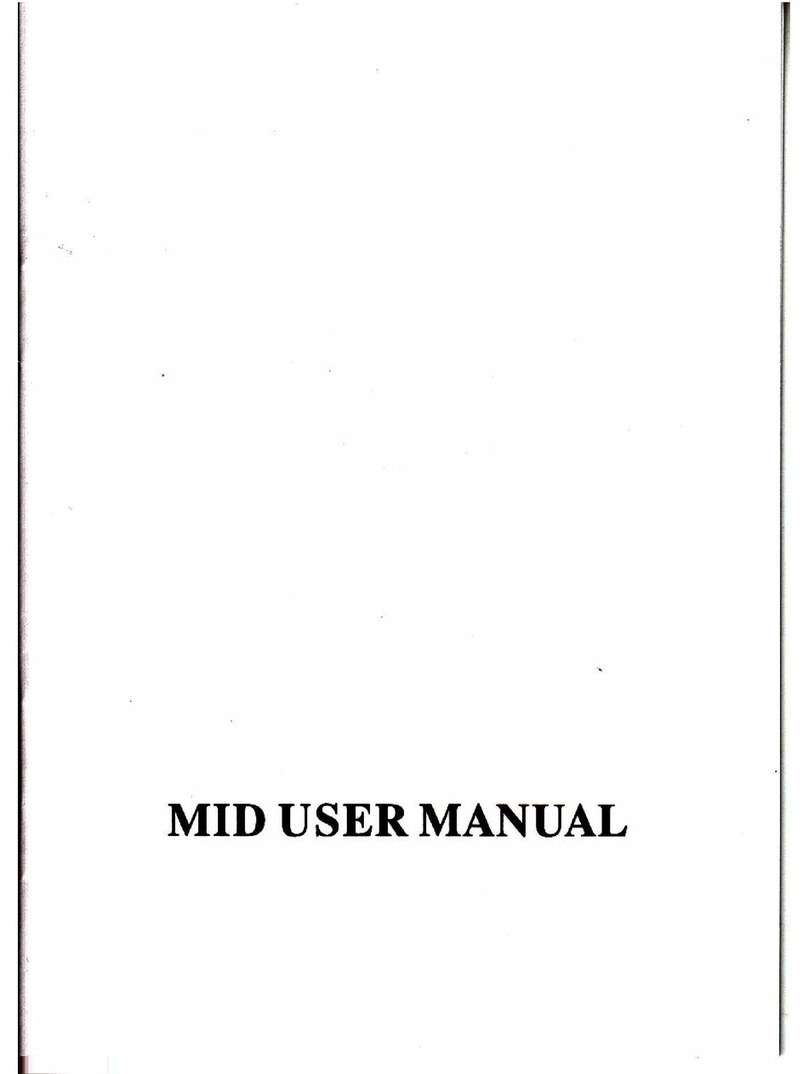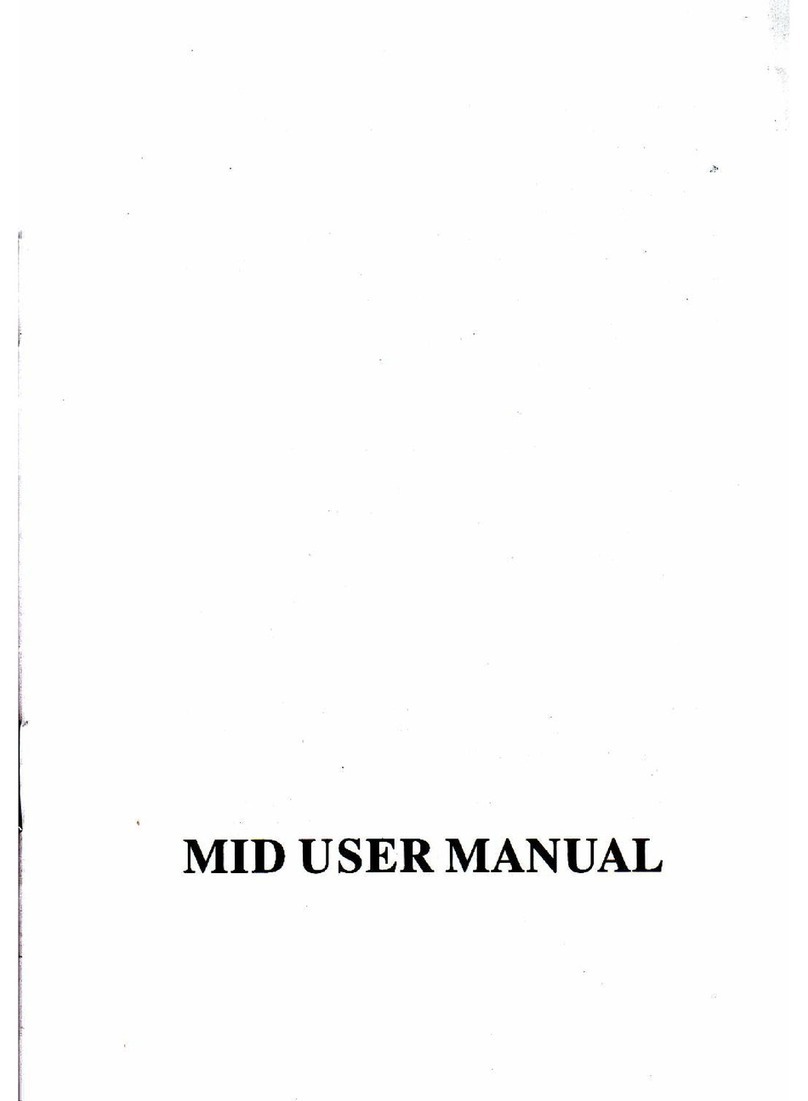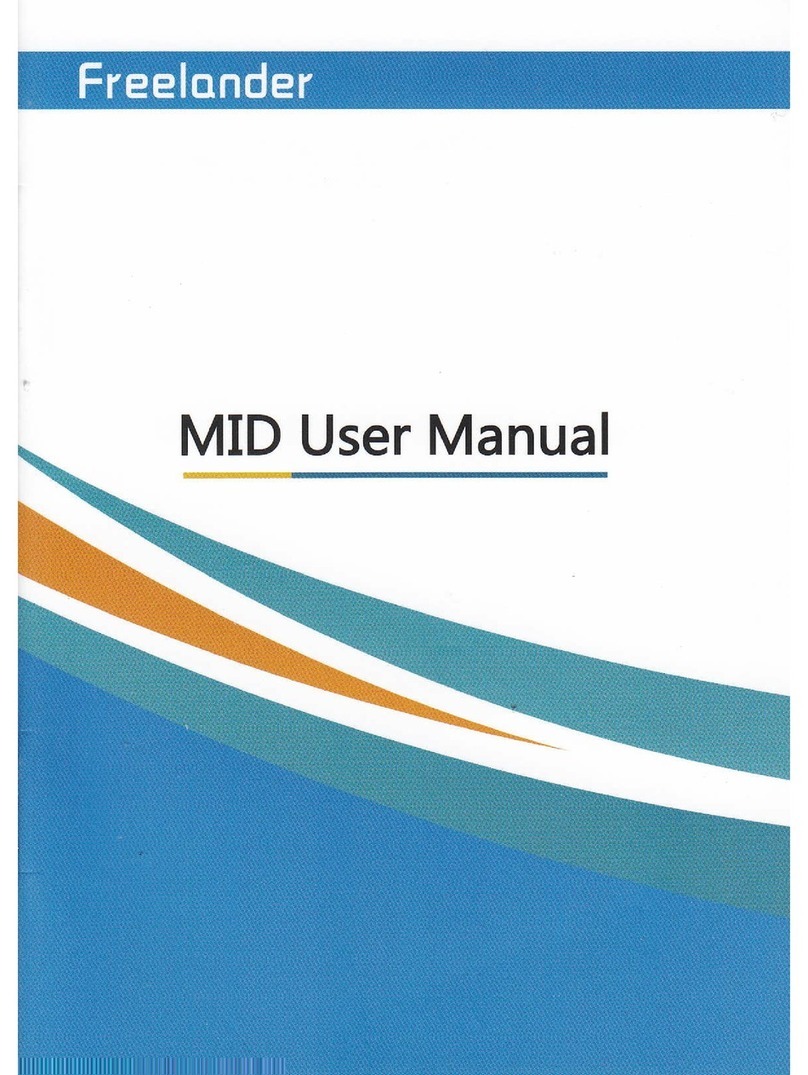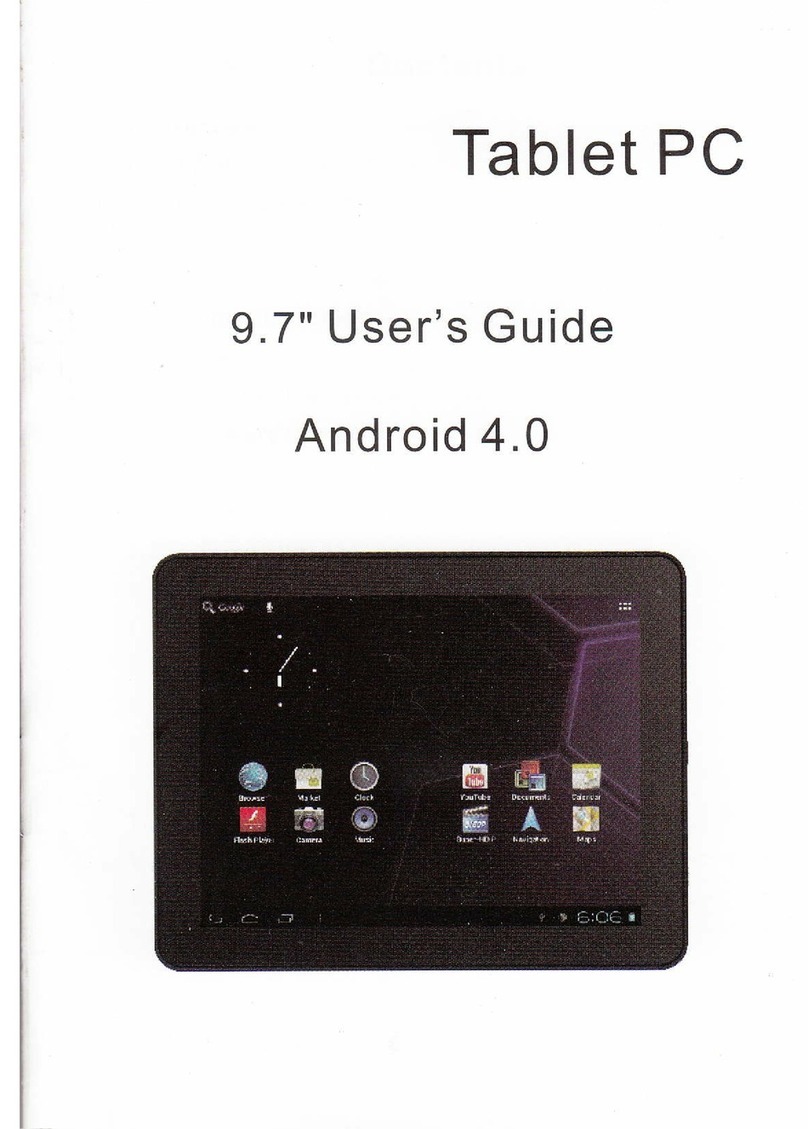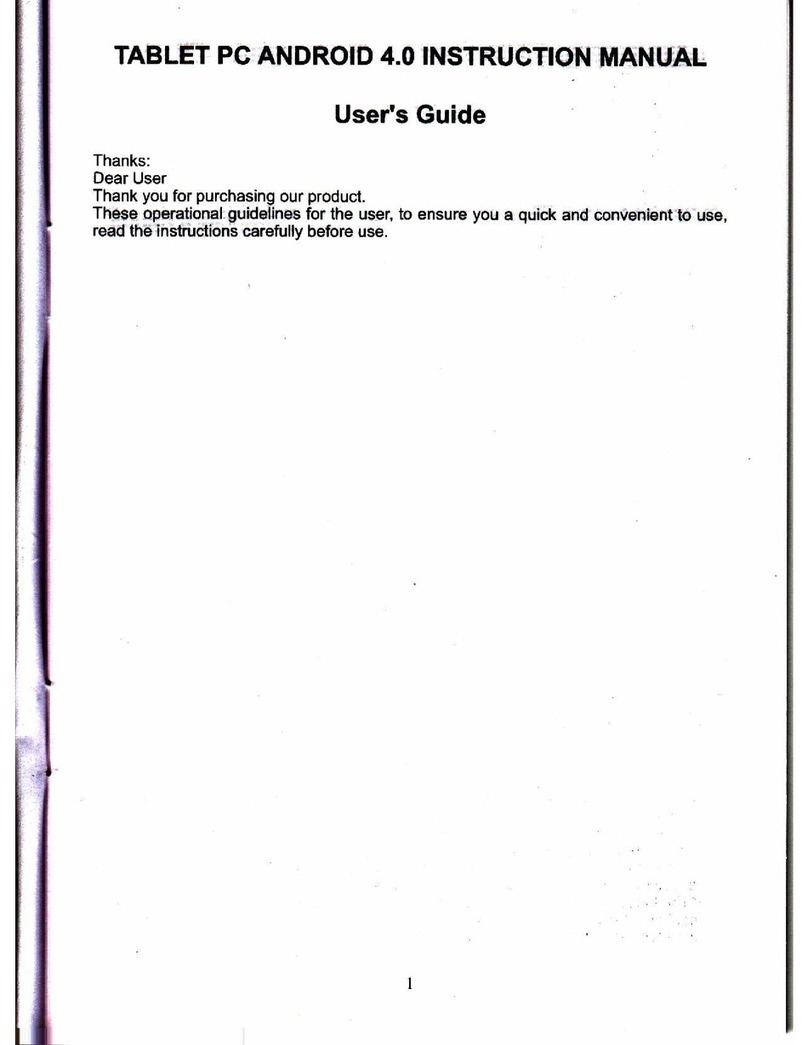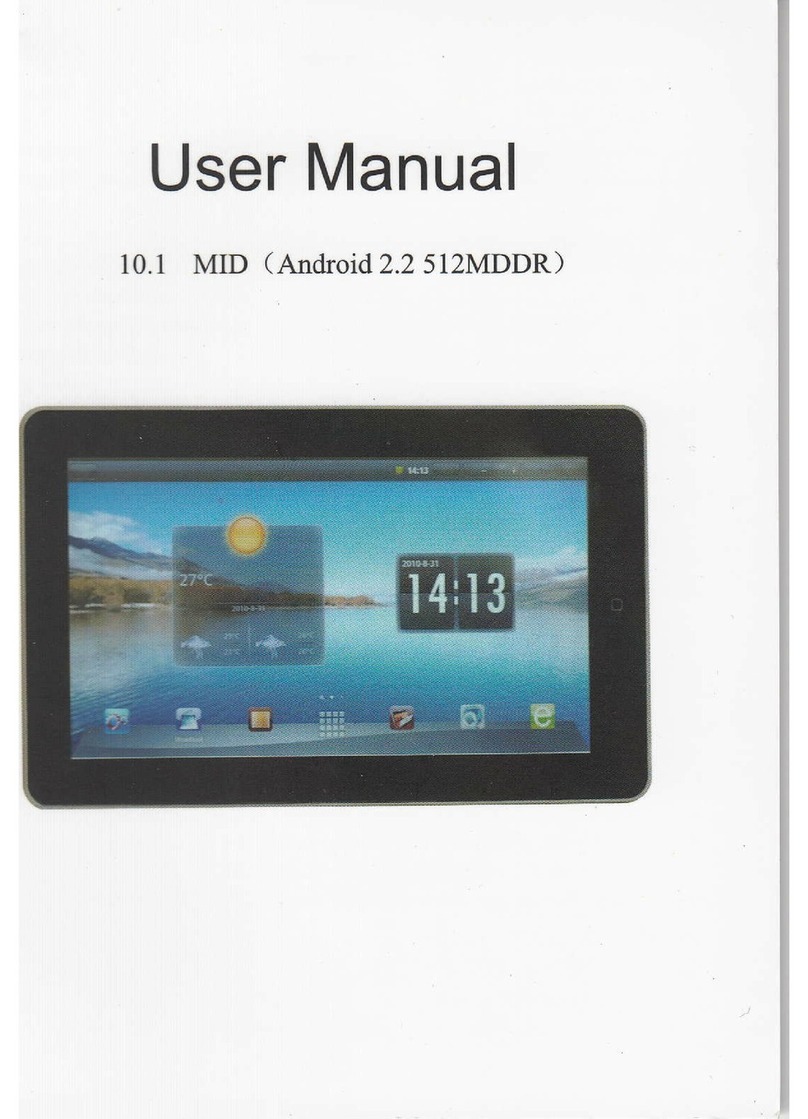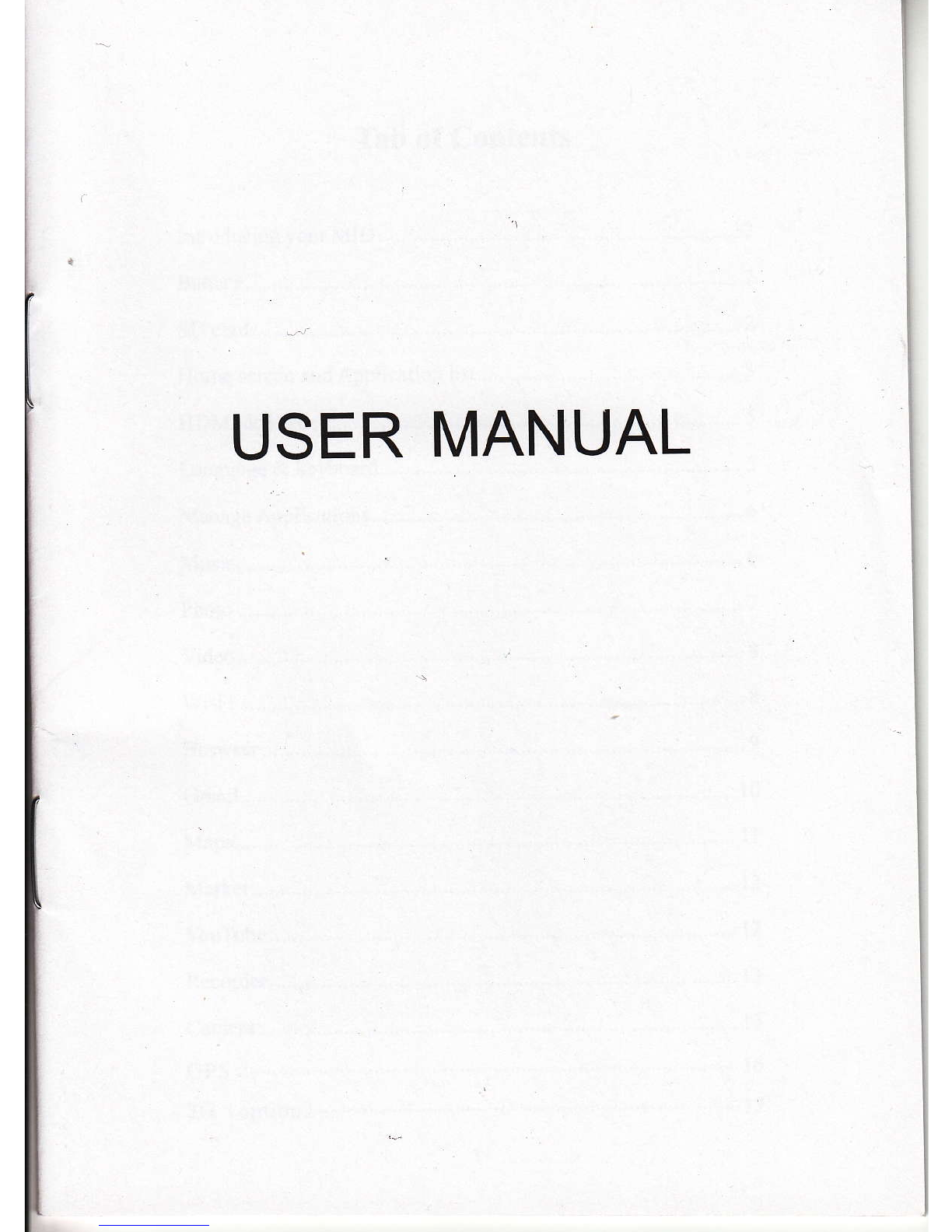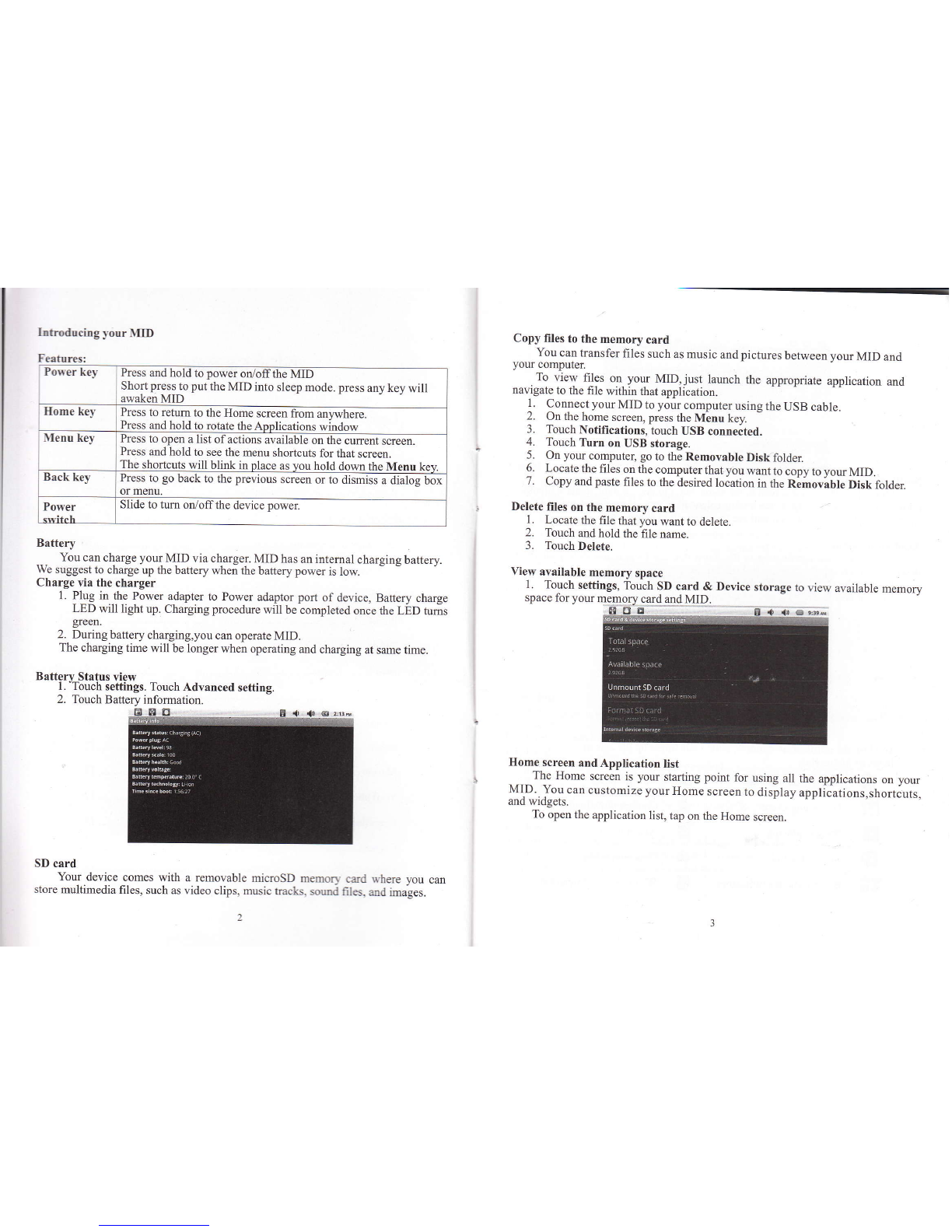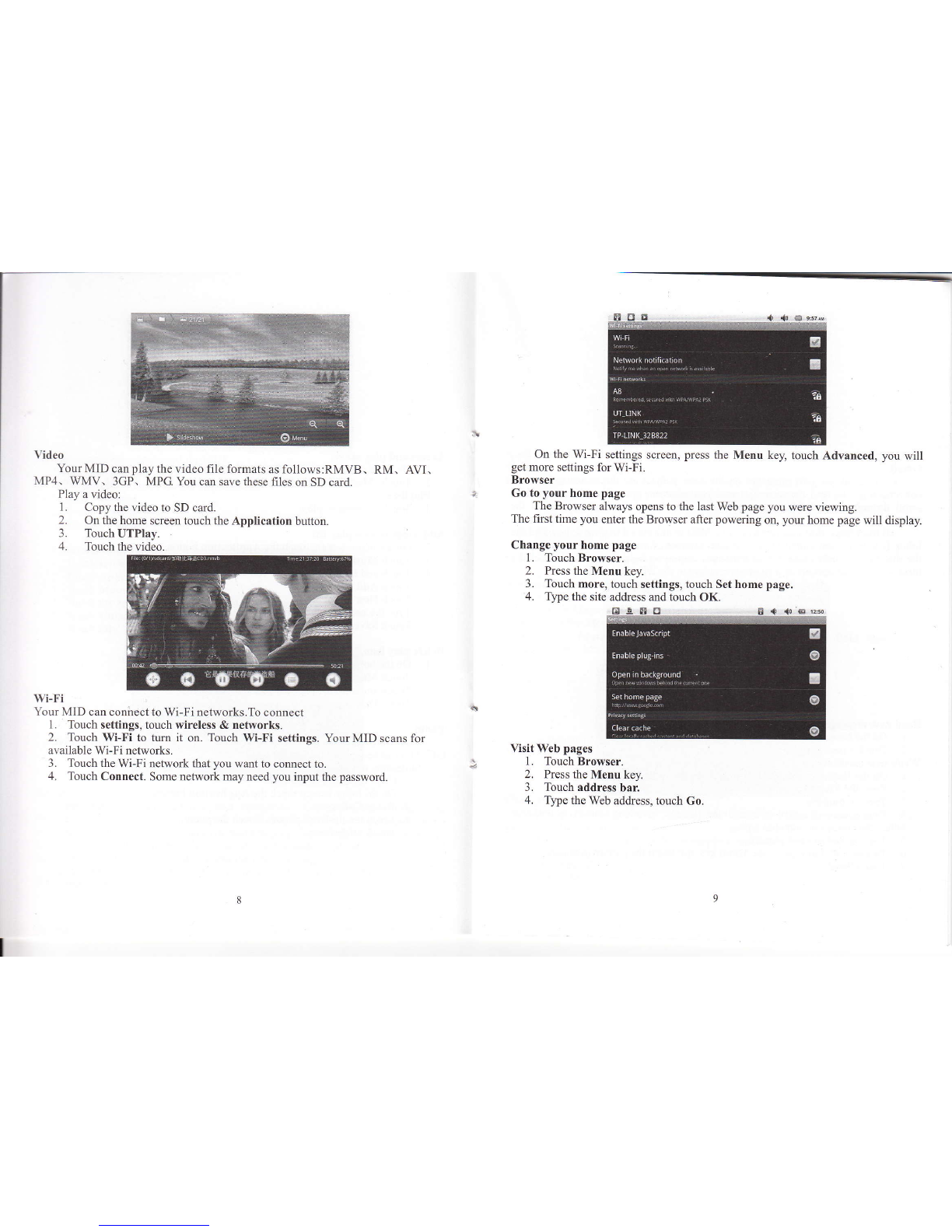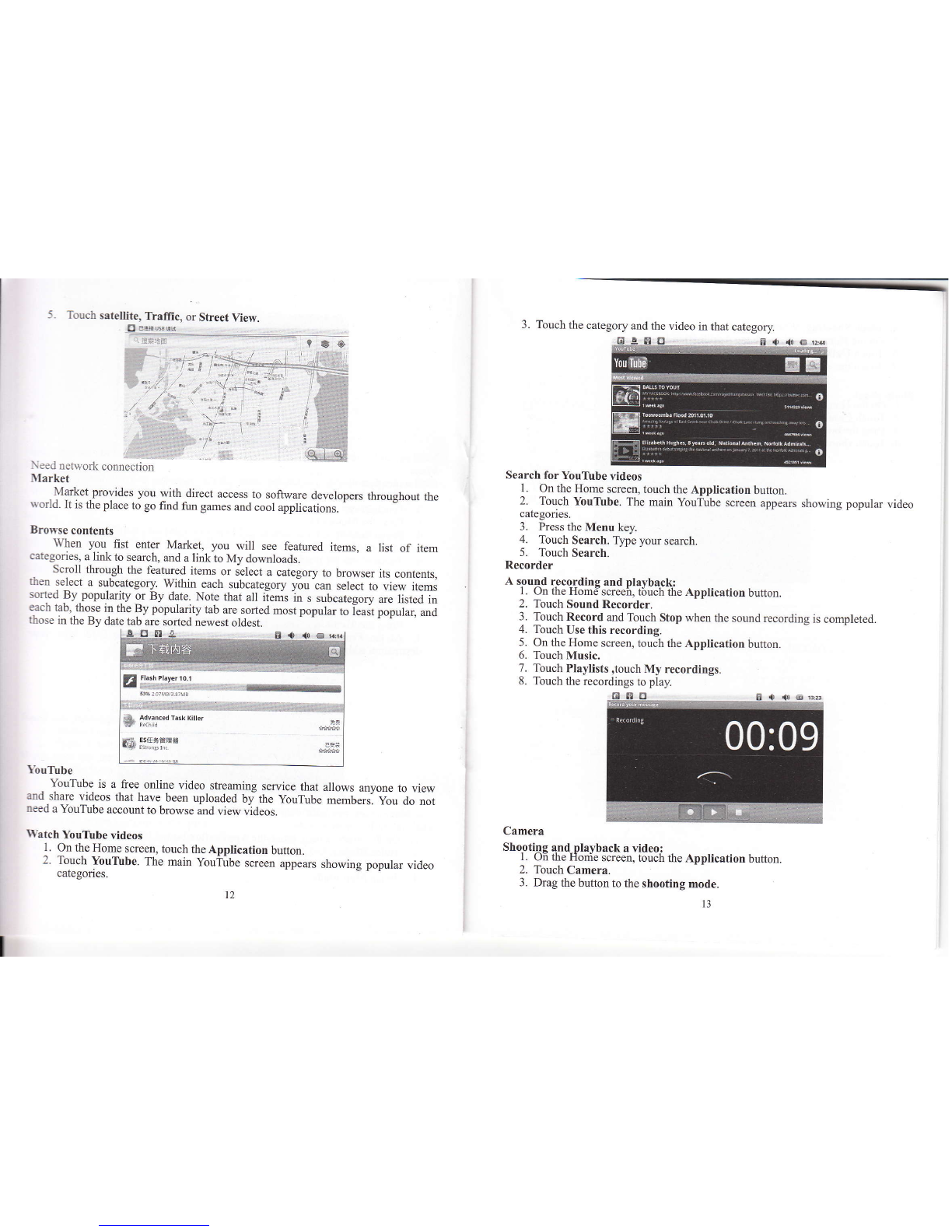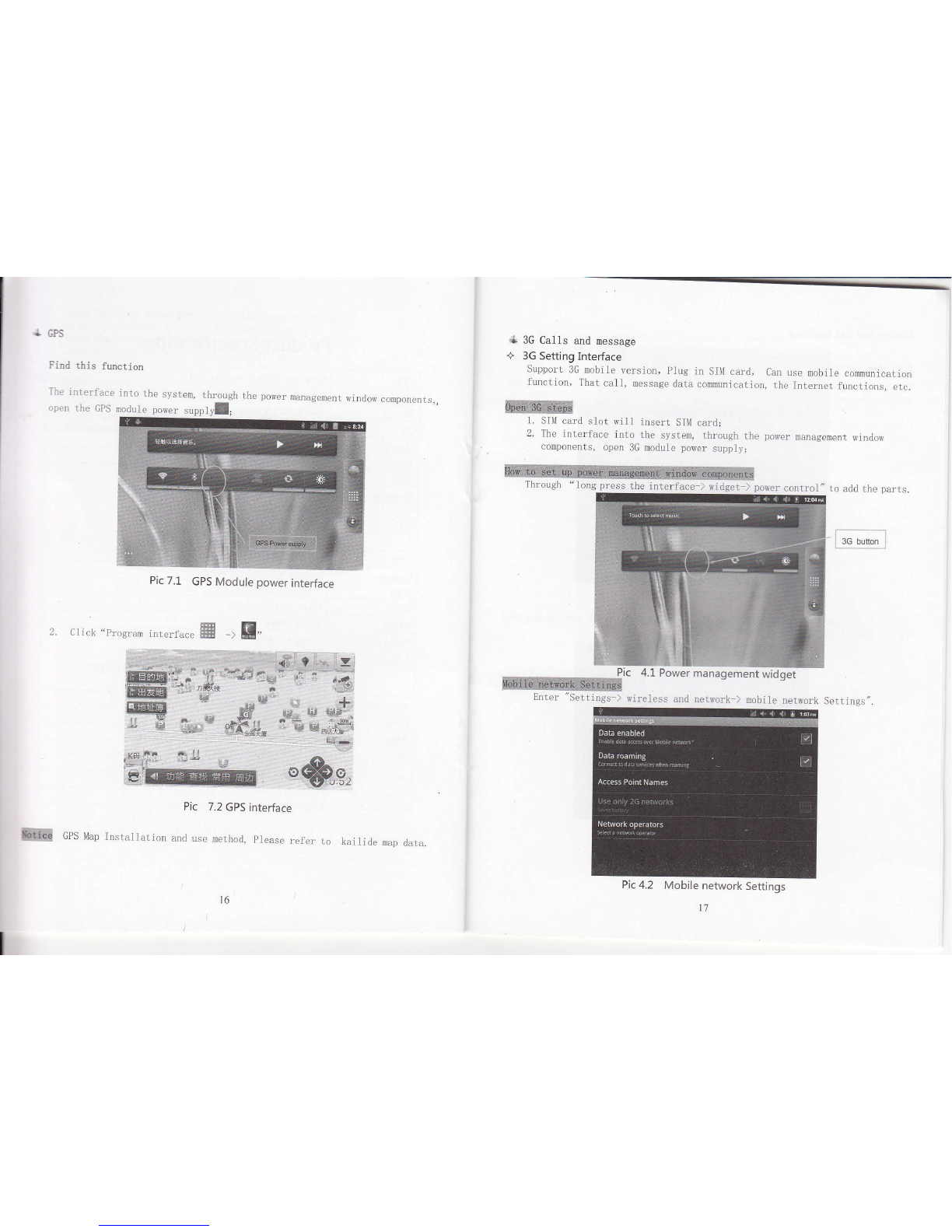Introducing vour MID
Features: Press and hold to power on/offthe MID
Short press to put the MID into sleep mode. press any key will
key Press to retum to the Home screen from mlvhere.
Press and hold to rotate the Applications window
Menu kev Press to open a list ofactions available on the cunent screen.
Press and hold to see the menu shortcuts for that screen.
The shortcuts will blink in place as you hold down the Menu kev
Back key Press to go back to the previous screen or to dismiss a dialog box
or menu,
Power Slide to tum orVoffthe device power
Battery
__. You can charge your MID via charger. MID has an internal charging battery.
We suggest to charge up the battery when the battery power is low.
Charge via the charger
i. Pl]rg in the Power adapter to Power adaptor port of device, Battery chtrge
LED will light up. Charging procedure will be completed once the LED tums
green.
2. During battery charging,you can operate MID.
The charging time will be longer when operating md chtrging at sme time.
SD card
You device comes with a removable microSD memon crd nhere vou can
store multimedia files, such as video clips, music rracks. somd filc. and images.
Copy files to the memory card
You can transfer files such as music and pictures between your MID and
you computer.
.To view files on your MID,just launch the appropriate application and
navigale to the file wilhin rbar applicarion.
1. Connect your MID to your computer using the USB cable.
2. On the home screen, press the Menu key. -
3. Touch Notifications, touch USB conneited.
4. Touch Turn on USB storage.
5. On yom computet go to the Removable Disk folder.
6. Locate the files on the computer that you want to copy to vour MID.
7. Copy and paste files to the desired location in the Removable Disk folder
Delete files on the memory card
l. Locate the file that you want to delete.
2. Touch and hold the file name.
3. TouchDelete.
View available memory space
1. Touch settings, Touch SD 9a-rq & Device storage to view available memory
space for your memory card and MID.
Home screen and Application list
The Home screen is yom starting point for using all the applications on your
MID. You can customize vorrr Home screen to display applications,shortcuts,
and widgets.
To open the application list, tap on the Home screen.
Batterv Status view
1. "Touch settings. Touch Advanced setting.