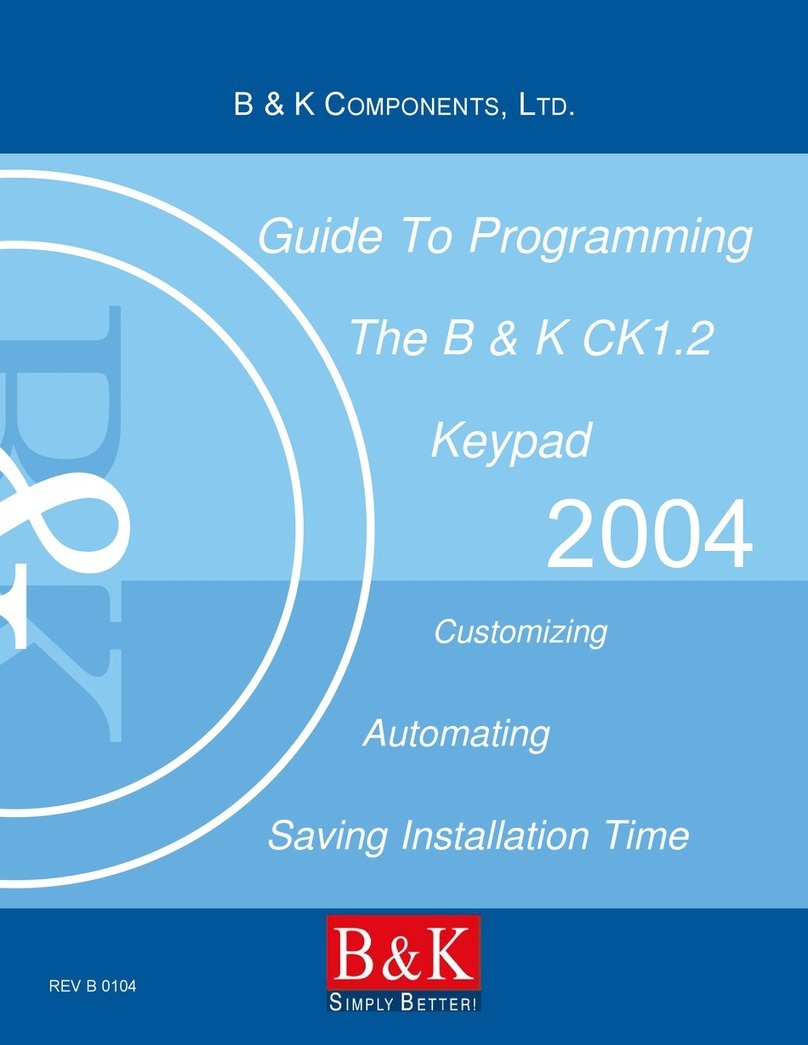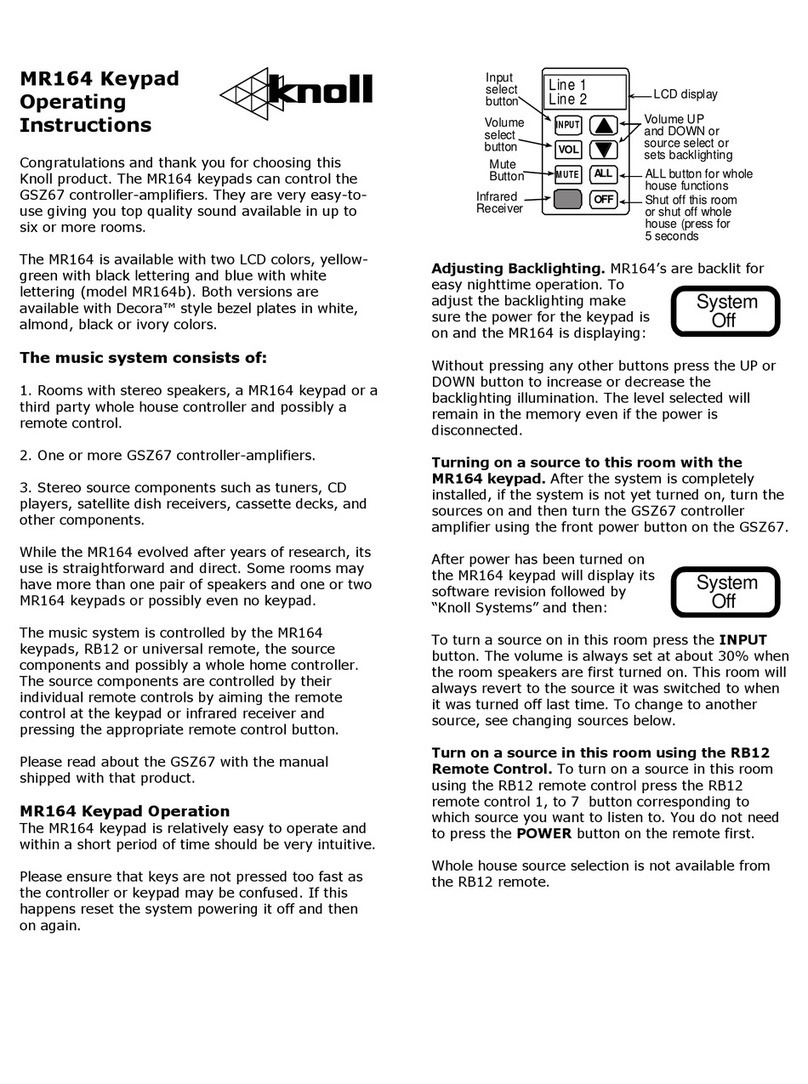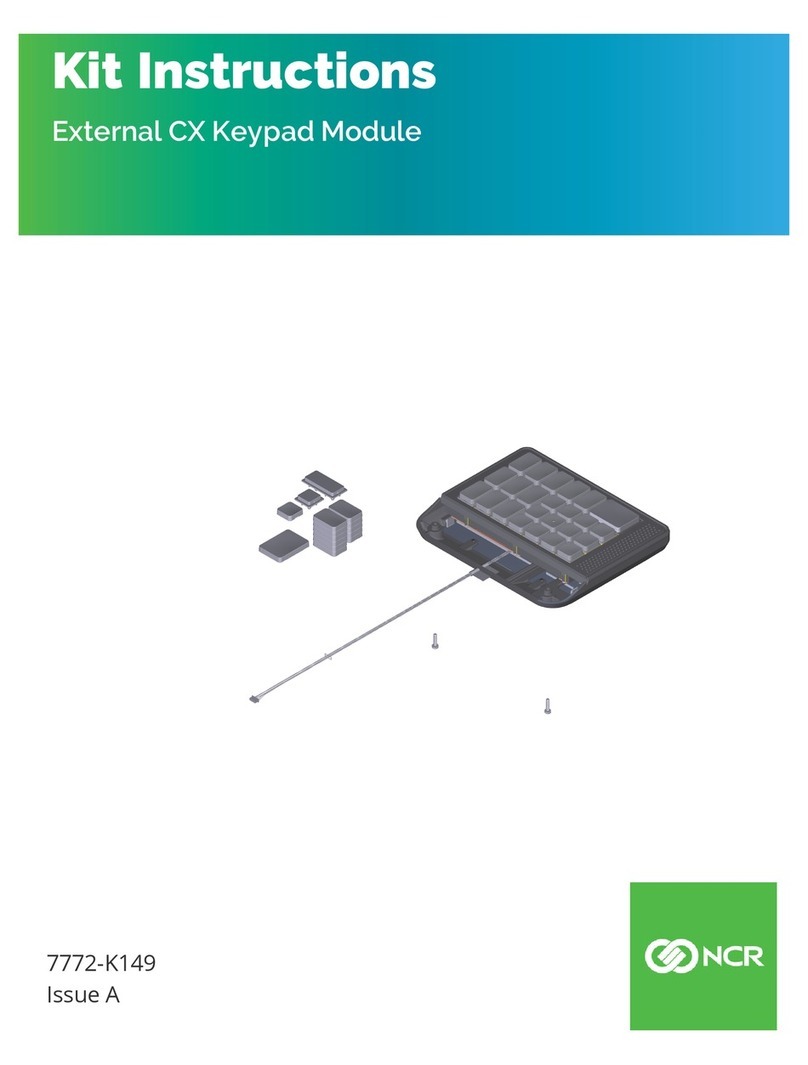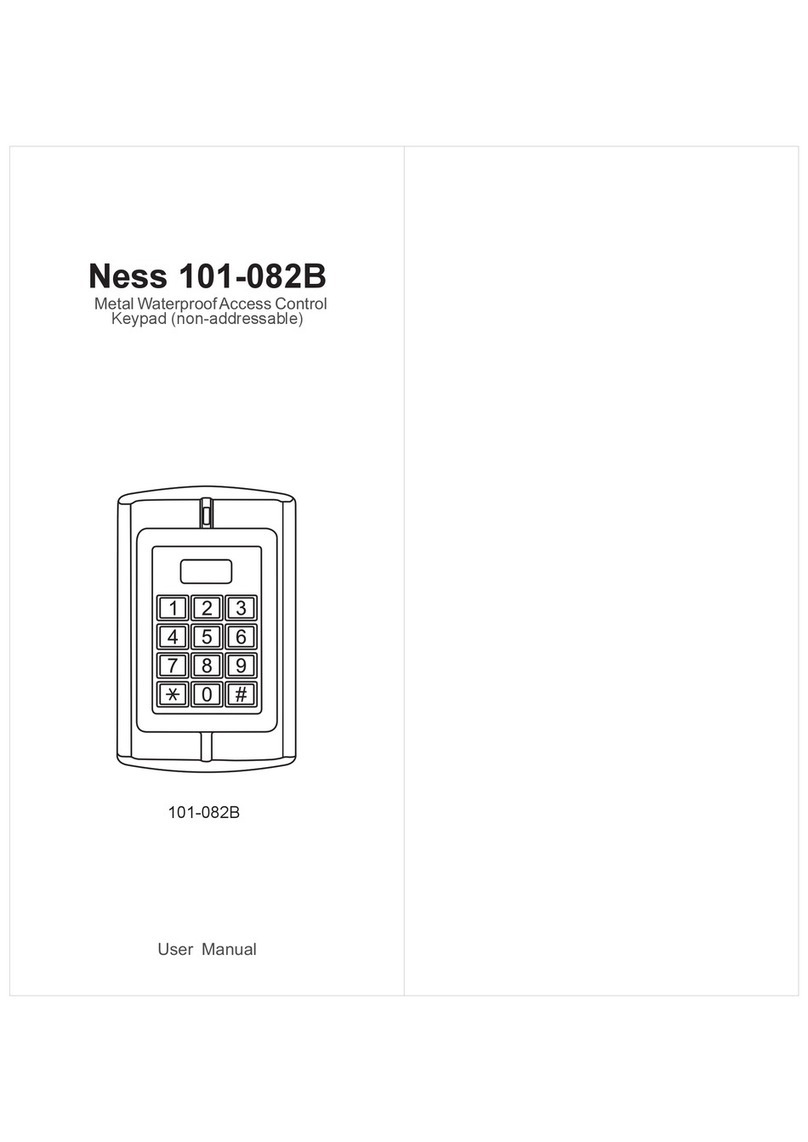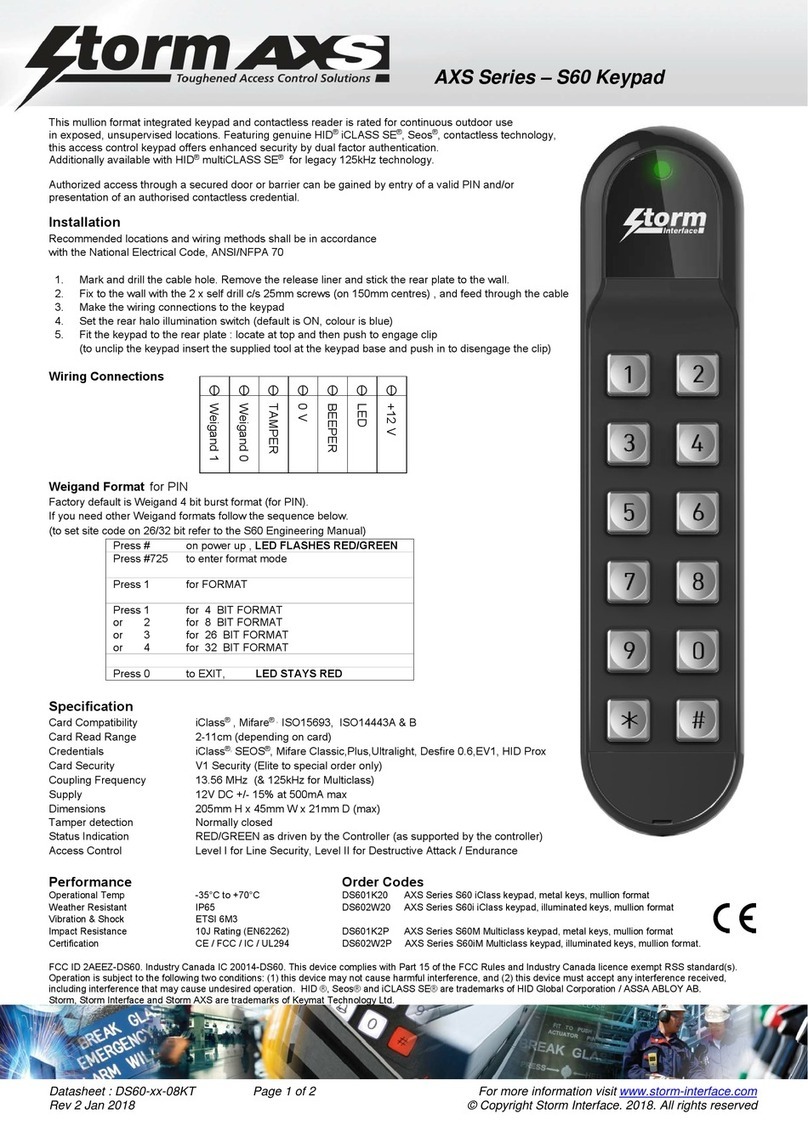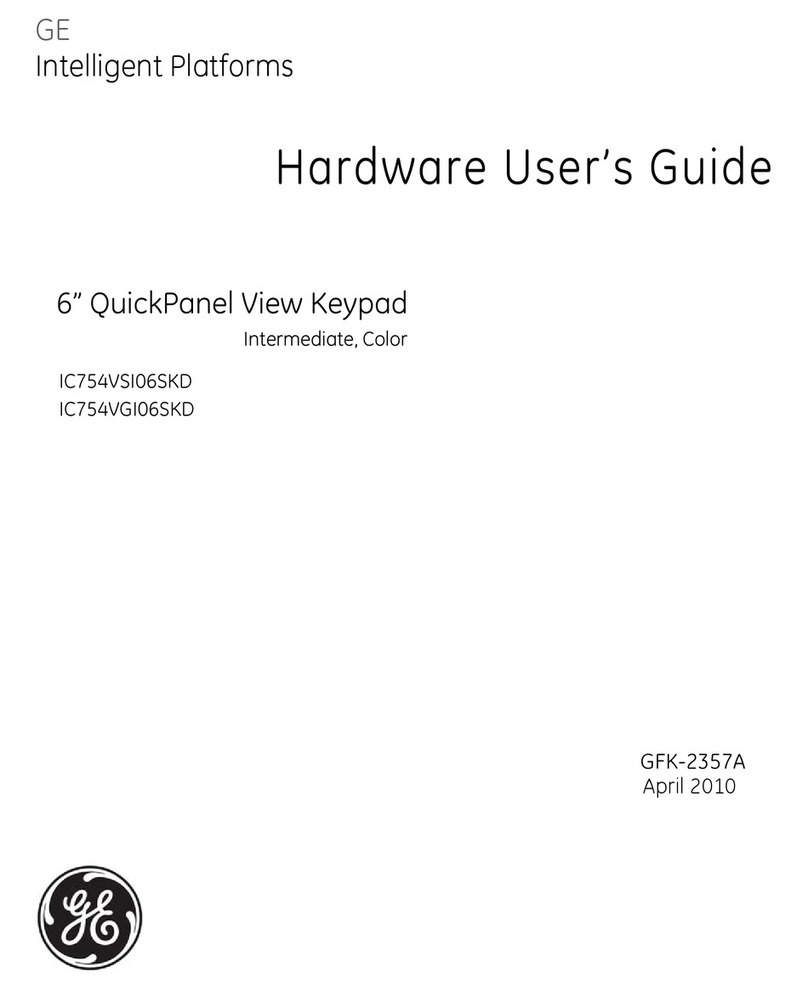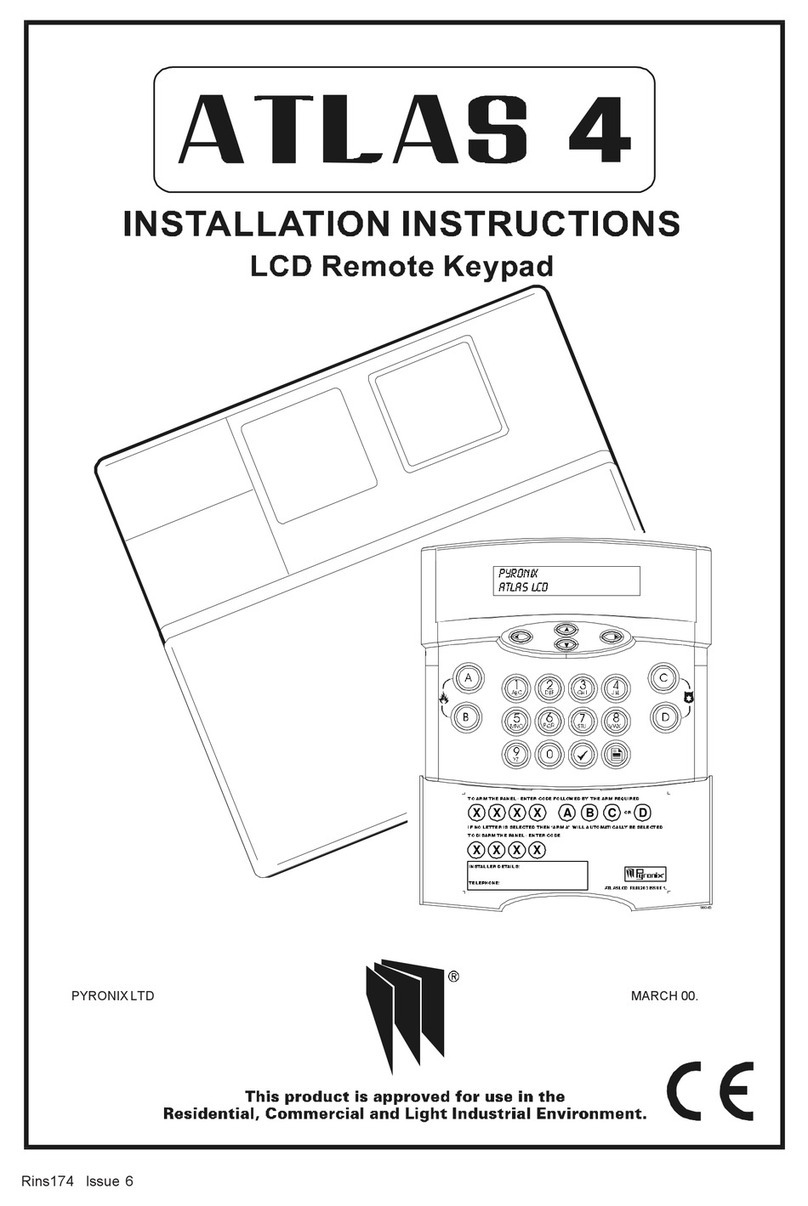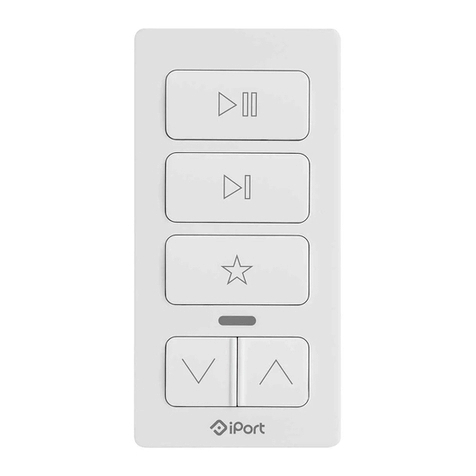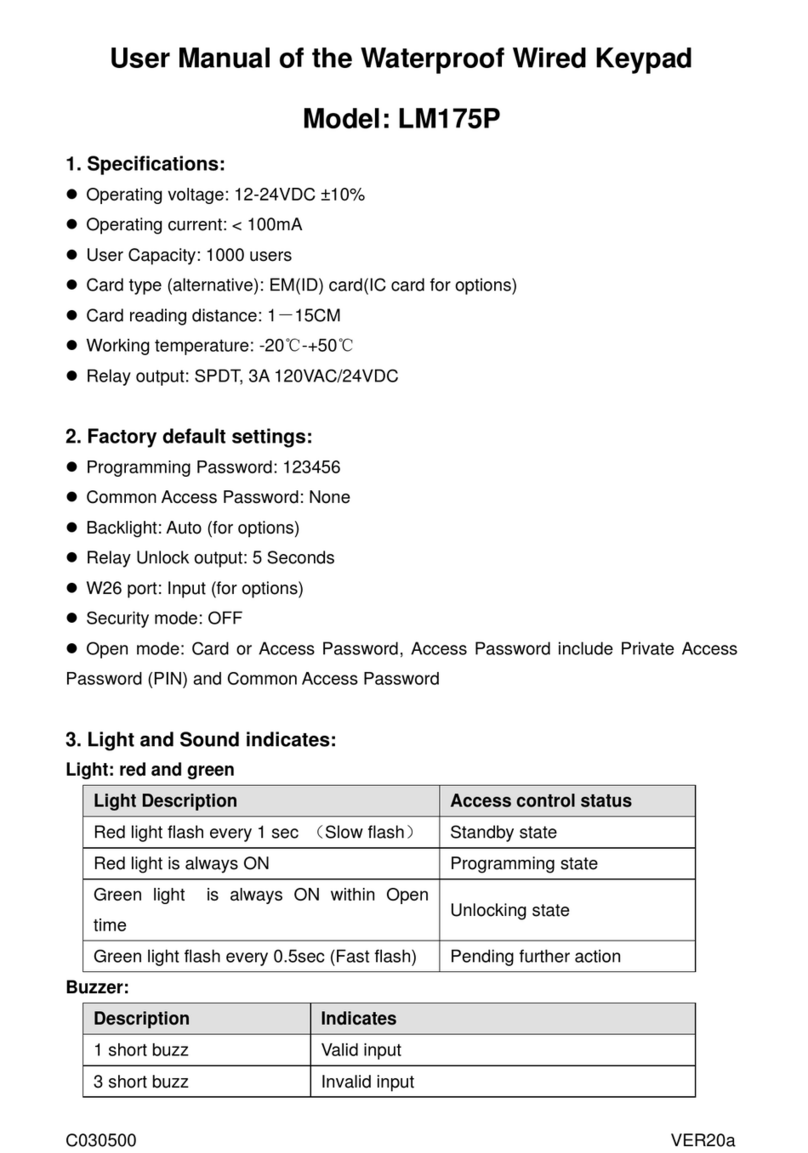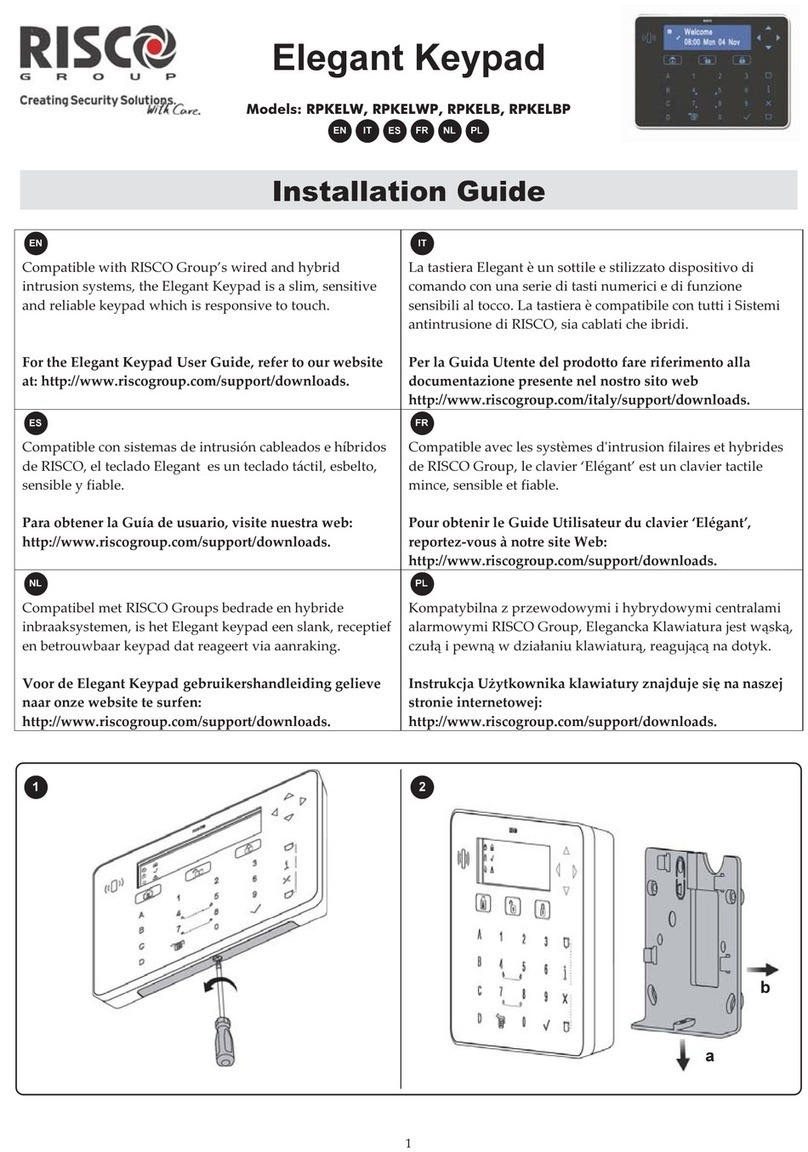NookBox P119010 User manual

1
NookBox Installation Guide Keypad
NookBox Keypad
(P119010 / E6309744)
Installation Guide

2
NookBox Installation Guide Keypad
NookBox Keypad
(P119010 / E6309744)

3
NookBox Installation Guide Keypad
Parts Identication
1. Active LED
2. Status LED
3. Fault Display LED
4. Arm Key
5. Home Key
6. Key
• Check Control Panel Status
7. Disarm Key
8. # Key
9. *Key
• Enter KP Pin Code + *Key to enter Test Mode
10. Dual Key Learning
• Press both #and *keys together to send learn Code
11. Medical Alarm (if enabled)
• press both 7 and 9 to trigger medical alarm
12. Fire Alarm (if enabled)
• press both 4 and 6 to trigger re alarm
13. Panic Alarm (if enabled)
• press both 1 and 3 to trigger panic alarm
14. Battery Insulator
15. Mounting Holes
16. Tamper Swtich
<NOTE>
• A short beep will sound along with key pressing to indicate that the button pressed is valid.
• 4 continuous beeps will sound indicating mistake and the user should repeat the process again.

4
NookBox Installation Guide Keypad
LED Indicator
Active LED (Blue/Amber)
• Blue LED on 5 seconds: the system is in Normal Operation Mode.
• Blue LED ashes for 5 seconds: low battery in Normal Operation Mode.
• Amber LED on: the system is in Test Mode.
• Amber LED ash: low battery in Test Mode.
<NOTE>
• Active Blue LED will turn on at any key press, after successful completion of a valid keystroke sequence, or when the keypad idles for 5 seconds.
• When the Active Blue LED turns o before a valid keystroke sequence is completed, the previous entered keys are ignored.
Status LED (Blue/Red):
• Red LED on: the system is in Away Mode.
• Red LED ash: the system is in Home Mode.
• Blue LED on: activation of Disarm Mode.
• Blue LED ash: failure due to the following reasons:
» No response sent by the control panel within 4 seconds.
» Control Panel User PIN code was incorrect.
» Request for Home mode during Arm mode.
» Request for Force arm.
Fault LED (Amber):
• Flash: system failure (panel tamper, AC fault, sensor temper, sensor out of order, open door)
• On: Alarm Memory (depend on Control Panel).

5
NookBox Installation Guide Keypad
Power
• Remote keypad uses one CR2 3V Lithium battery as its power source.
• Remote keypad can also detect the battery status. If the battery voltage is low, the Active LED will ash (Amber in Test mode or Blue
in Normal mode) during operation. The Low battery signal will be sent along with regular signal transmissions to the Control Panel for
displaying the status accordingly.
• Before shipment, the battery is pre-installed by the factory.
• When changing battery, press the any key a couple times to discharge before inserting new battery.
Power Saving Feature
• When idle, Remote keypad is in Stand-by mode and uses no power. It will activate and wake-up for 5 seconds when any key is pressed.
• After 5 seconds of key inactivity, the power goes o and it returns to Stand-by mode.
• Upon completion of a command input, the power goes o and Remote keypad returns to Stand-by mode.
Test Mode
• Remote keypad can be put into Test mode by entering the Keypad PIN code (default: 0000) followed by * key. The Active Amber LED
will turn on along with a long beep.
• To exit Test mode, press key twice, Remote keypad will sound a long beep and the Active LED will turn o, then Remote keypad
returns to Normal Operation mode. Otherwise, Remote keypad will automatically exit Test mode after 5 minutes and return to Normal
Operation mode.
<NOTE>
• When Remote keypad is in Test mode, it operates as wake-up condition and will NOT disconnect after 5 seconds.
Test Mode Function:
» Press *key and then 7key — Transmit Remote keypad learn signal
» Press *key and then 2key — Enable Dual-key Panic Alarm function
» Press *key and then 3key — Enable Dual-key Fire Alarm function
» Press *key and then 4key — Enable Dual-key Medical Alarm function
» Press *key and then 5key — Disable all Dual Key function (Default)
» Press *key and then 6key — Edit Keypad Pin Code
Enter Old Keypad Pin Code and then press key
Enter New a new 4-digit Keypad Pin Code and then press #key.
» Press key twice — to leave the Test Mode.
» Press *key and then 8key — Enable Arm/ Home without PIN Code function
» Press *key and then 9key — Enable Arm/ Home with Control Panel User PIN Code function (Default)
Tamper Protection
• The keypad is protected against any attempt to open the lid or to detach keypad from its mounting surface.
• Tamper protection is disabled when the keypad is in Test Mode.

6
NookBox Installation Guide Keypad
Installation Procedures
Step 1. Put the Control panel into learning mode.
Step 2. Adding remote keypad into the Control Panel:
Test Mode Learning:
1. Put remote keypad in Test mode by entering KP PIN code (default: 0000), then press *key. The Active Amber LED will
turn on along with a long beep sound.
2. Press
*key then 7key. Remote keypad will sound a long beep.
<NOTE>
• If the remote keypad did not sound a long beep, it means the remote keypad did not send the learning code to the Control Panel, please
press
*key then 7key again to send the learning code.
3. If the Control Panel receives the learning code, it will display the info accordingly. Refer to the operation manual of your
Control Panel to complete the learn-in process.
4. After Control Panel receives the signal from remote keypad, it will send an acknowledgement back to remote keypad. The
remote keypad will then beep 3 times to conrm the acknowledgement has been received.
Dual-Key Learning:
1. Press and both #and *keys together under Normal Operation Mode. Remote Keypad will sound a long beep.
<NOTE>
• If the remote keypad did not sound a long beep, it means the remote keypad did not send the learning code to the Control Panel, please
press both # and *keys together again to send the learning code.
2. If the Control Panel receives the learning code, it will display the info accordingly. Refer to the operation manual of your
Control Panel to complete the learn-in process.
3. After Control Panel receives the signal from remote keypad, it will send an acknowledgement back to remote keypad. The
remote keypad will then beep 3 times to conrm the acknowledgement has been received.
<IMPORTANT NOTE>
• If remote keypad does not perform 3 beeps, please restart the learning procdeure.
Step 3. After the Remote keypad is learnt-in, put the Control Panel into Walk Test mode, hold the Remote keypad in the desired
location, and send the learning code to the Control Panel to conrm this location is within the signal range of the Control Panel.
To send the learning code, either press the *key then 7key under Test Mode or press both #and *keys together under
Normal Operation Mode.
Step 4. When you are satised that the Remote keypad works in the chosen location, you can proceed with mounting the Remote
keypad following the steps described below (see Mounting Remote keypad).
Step 5. Set your own the KP Pin Code:
1. When the keypad is under Test mode, press *key then 6key, a long beep will be sound.
2. Enter 0000 (default PIN code)
3. Press key, remote keypad sounds a long beep.
4. Enter your new 4-digit code.
5. Press #key, remote keypad sounds a long beep. The new PIN code is enabled.
Step 6. Press key twice to leave Test mode and the installation is completed.

7
NookBox Installation Guide Keypad
Mounting Remote Keypad
To mount the remote keypad:
1. Remove the front cover.
2. Using the 2 mounting holes of the back cover as a template, mark o the positions in the most appropriate place.
3. Insert the wall plugs if xing into plaster or brick surface.
4. Screw the Remote keypad onto the wall plugs.
5. Replace the front cover.
System Mode Control
After nish learning the Keypad into alarm system Control Panel, the user may change the system using Keypad.
There are two ways to arm the system.
1. Away Arm / Home Arm the system by entering Control Panel User PIN Code.
2. Away Arm / Home Arm the system without entering Control Panel User PIN Code.
Disarming the system always requires entering Control Panel User PIN Code.
KP-23B-F1 model Keypad supports both 4-digit and 6-digit PIN Code.
KP-23B model Keypad only supports 4-digit PIN Code
Arm/Home with Control Panel PIN Code
Under Test mode, Pressing *key and then 9key to enable Arm/ Home with PIN Code function (Default).
» Enter Arm Mode: Enter any one of Control Panel user code and press key. If panel has no fault and arming is successful, the
Status Red LED will turn ON alone with a long beep.
» Enter Home Mode: Enter any one of Control Panel user cods and key. If panel has no fault and arming is successful,
the Status Red LED will ash 4 times alone with 3 beeps.
» Return to Disarm Mode: Enter any one of Control Panel user code and key. If disarm is successful, the Status Blue LED will turn ON
along with 2 beeps.
Arm/Home without Control Panel PIN Code
In the Test mode, Pressing *key and then 8key to enable Arm/ Home without PIN Code function
» Enter Arm Mode: Press key. If panel has no fault and arming is successful, the Status Red LED will turn ON alone with one
long beep.
» Enter Home Mode: Press key. If panel has no fault and arming is successful, the Status Red LED will ash 4 times alone with
3 beeps.
» Return to Disarm Mode: Enter any one of Control Panel user code and Key. If disarm is successful, the Status Blue LED will turn
ON along with 2 beeps.

8
NookBox Installation Guide Keypad
Dual-key Alarm function
» Panic Alarm — Press both 1and 3keys to trigger Panic alarm.
» Fire Alarm — Press both 4and 6keys to trigger Fire alarm.
» Medical Alarm — Press both 7and 9keys to trigger Medical alarm.
<NOTE>
• The dual-key alarm function is disabled by default. To enable it, please refer to the Test Mode section.
General Operation
» If there is Alarm Memory, the Status Blue LED and fault LED will turn ON with 5 beeps (depending on Control Panel).
» Enter Test mode — Enter Keypad PIN code and then press *key.
» Panic Alarm — Press 1key + 3key at the same time. (if the function is enabled)
» Fire Alarm — Press 4key + 6key at the same time. (if the function is enabled)
» Medical Alarm — Press 7key + 9key at the same time. (if the function is enabled)
» Check Control Panel Status — Normal Mode Press key.
• Red LED on: the system is in Away Mode
• Red LED ash: the system is in Home Mode.
• Blue LED on: activation of Disarm Mode.
• Blue ash: failure due to the following reasons:
• No response sent by the control panel within 4 seconds.
• PIN code was incorrect.
• Request for Home mode during Arm mode.
• Request for Force arm.

9
NookBox Installation Guide Keypad
Fault Conditions
When Remote Keypad is under NORMAL OPERATION MODE,
a) When fault condition exists within Control Panel, if the Keypad is used to arm the panel, the keypad Status Blue and Fault Amber LED
will ash 4 times along with 3 beeps to indicate fault condition.
User can force arm the Control Panel by performing the arm action again.
b) When the Keypad disarms the panel, the Active Blue LED will turn ON alone with two short beeps indicating normal operation.
At a fault situation, it will emit 5 times and turn on both Status Blue and Fault Amber LED for 5 seconds.
c) If the Control Panel is under Arm Mode, you CANNOT activate Home mode with Remote keypad. The Status Blue LED will ash
4 times to indicate transmission error.
d) If you input incorrect KP Pin code for 4 times, KP will disable the key function for 1 minute and ash all LEDs ashing 3 times with 6 beeps.
After 1 minute, it will emit a long beep to indicate that the key function is back to normal.
Factory Reset
Resetting the Keypad to factory default will restore Keypad’s own PIN Code to 0000 and clear all panel learning memory.
Reset to factory default:
Step 1 Remove the batteries and release the tamper.
Step 2 Press & hold 3key while inserting the battery back.
Step 3 Continue pressing 3until three short beeps to indicate successful reset.
Step 4 Release 3key, the reset process is complete.
After reset, PIN code reverts to factory default values, 0000. Remote keypad will need a new learn-in process to start functioning.

10
NookBox Installation Guide Keypad
For more information visit:
www.getnookbox.com
This manual suits for next models
1
Table of contents
Other NookBox Keypad manuals