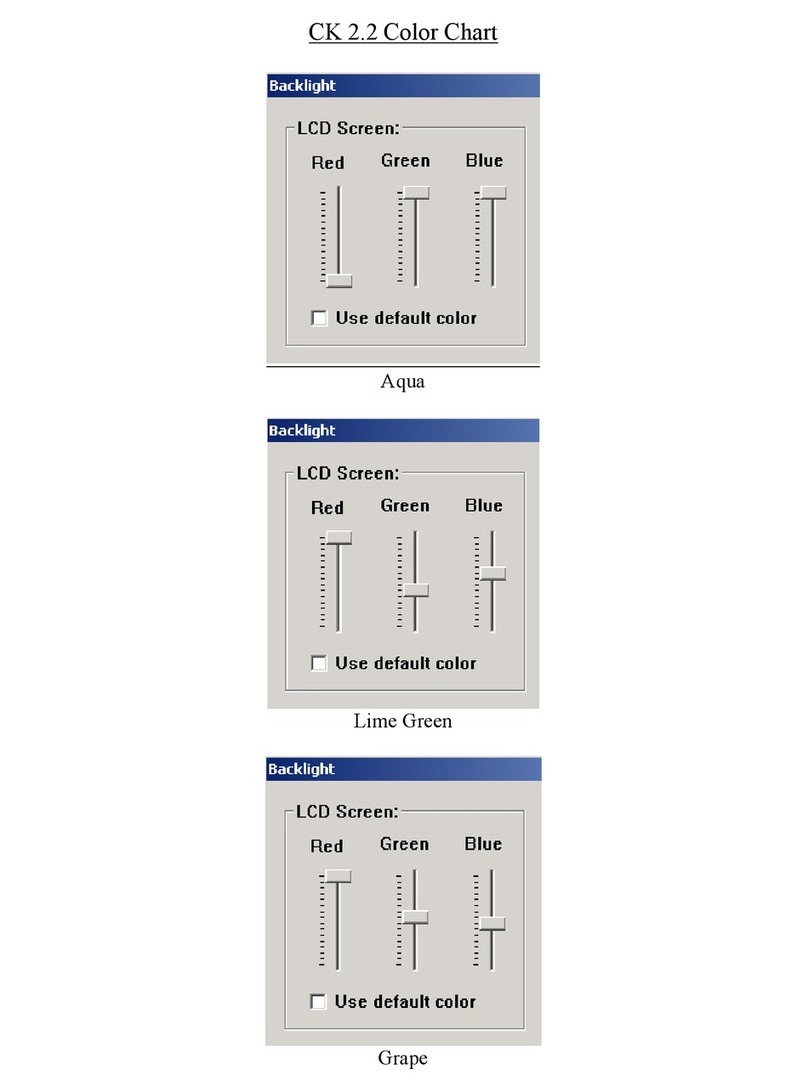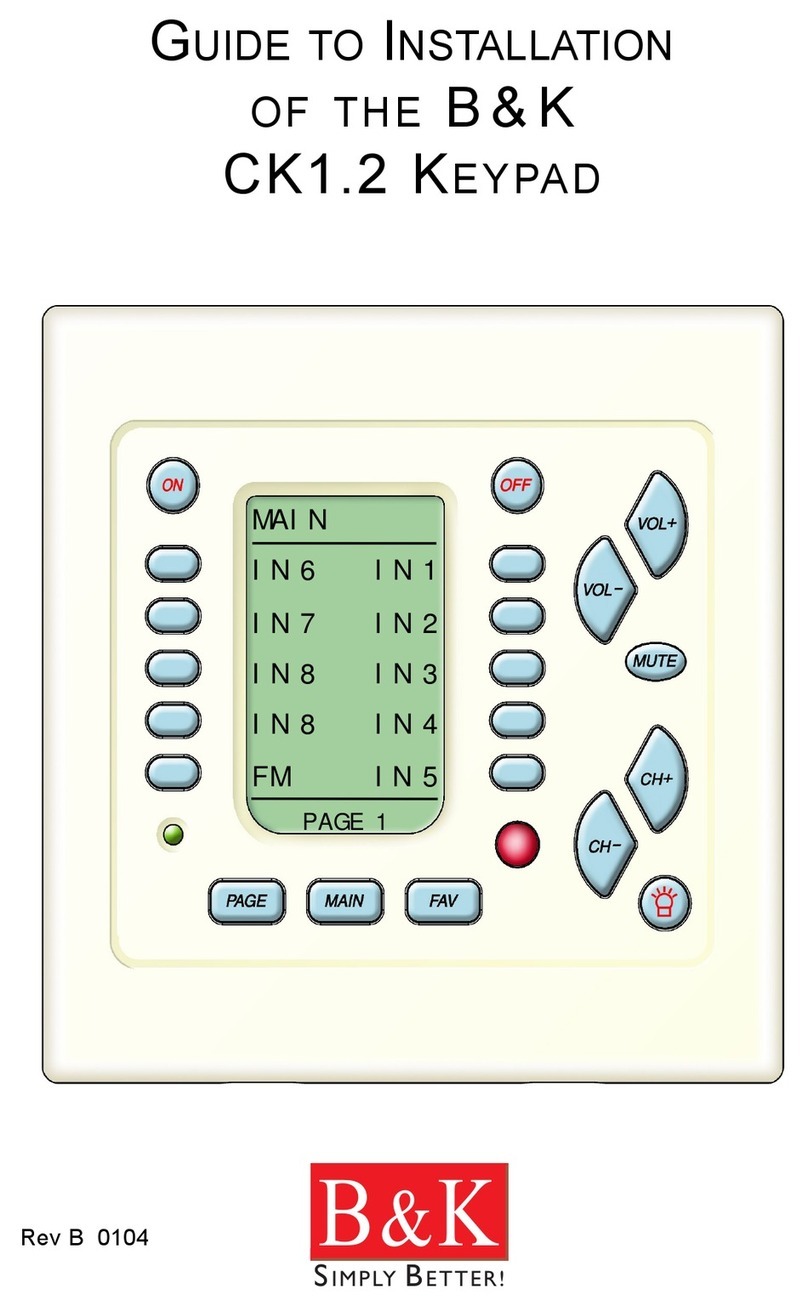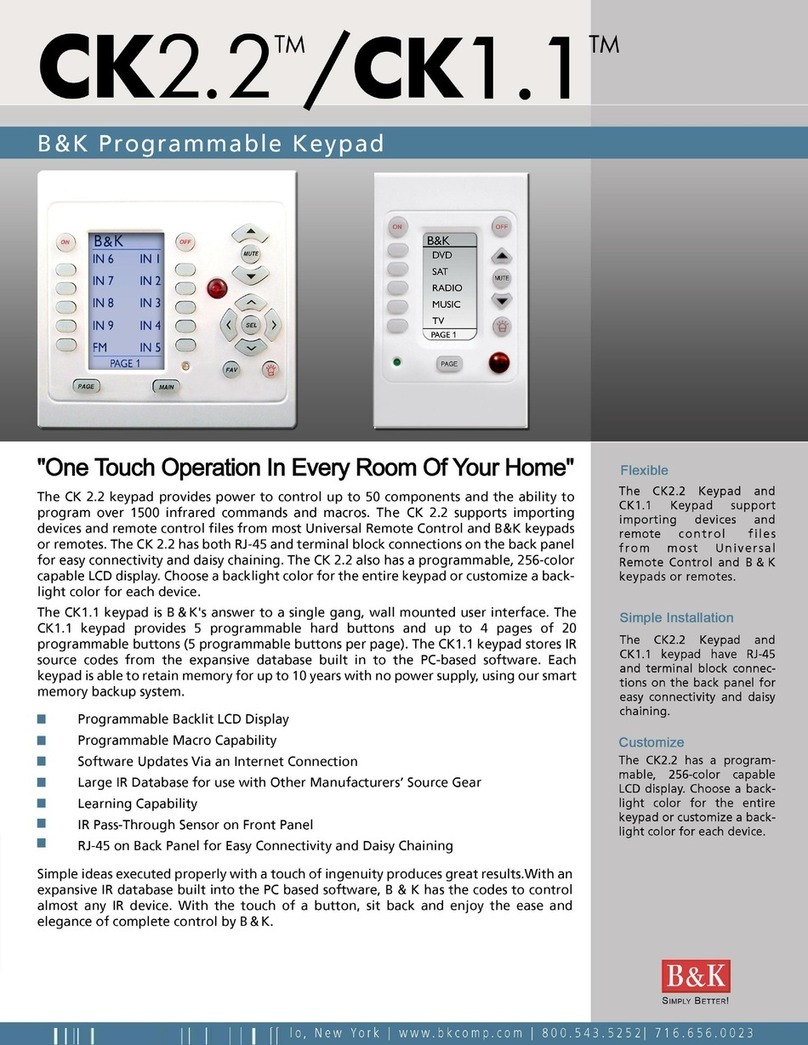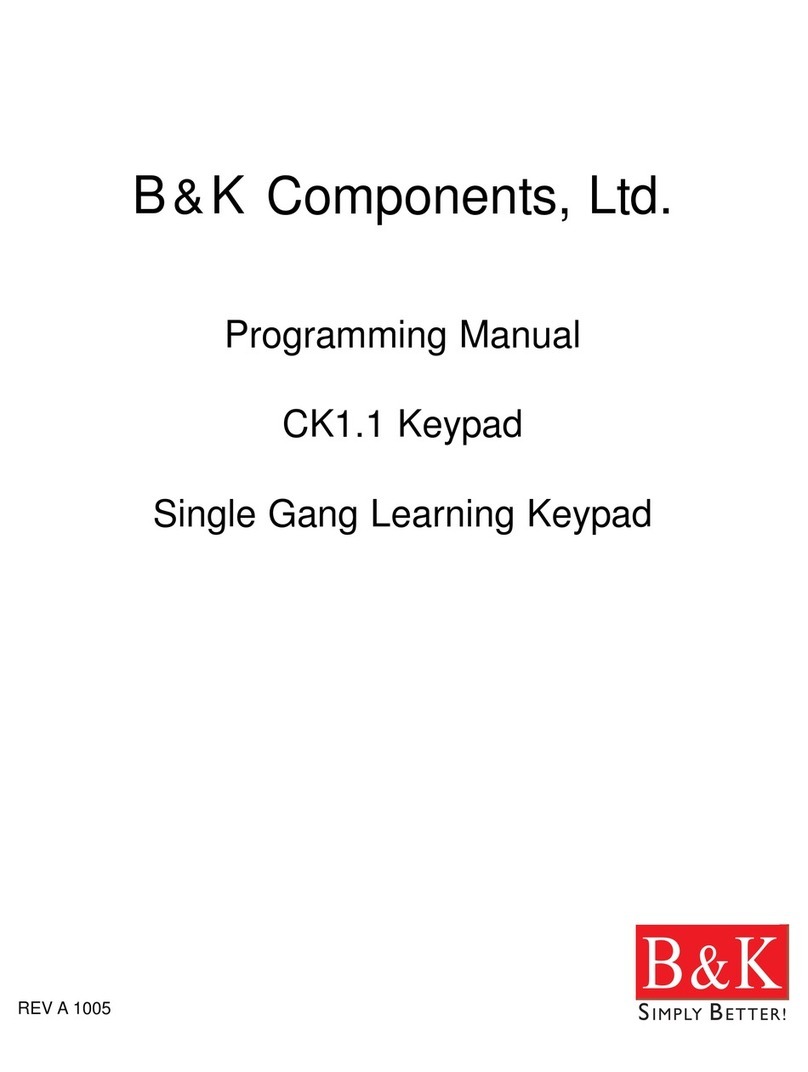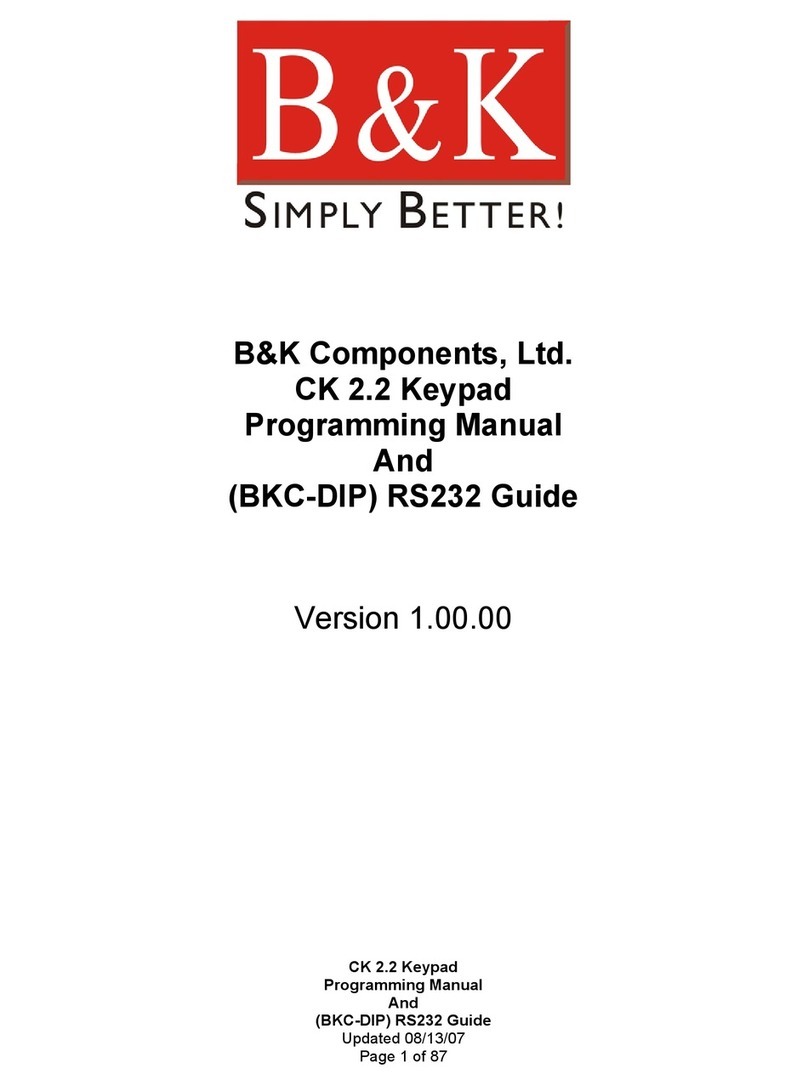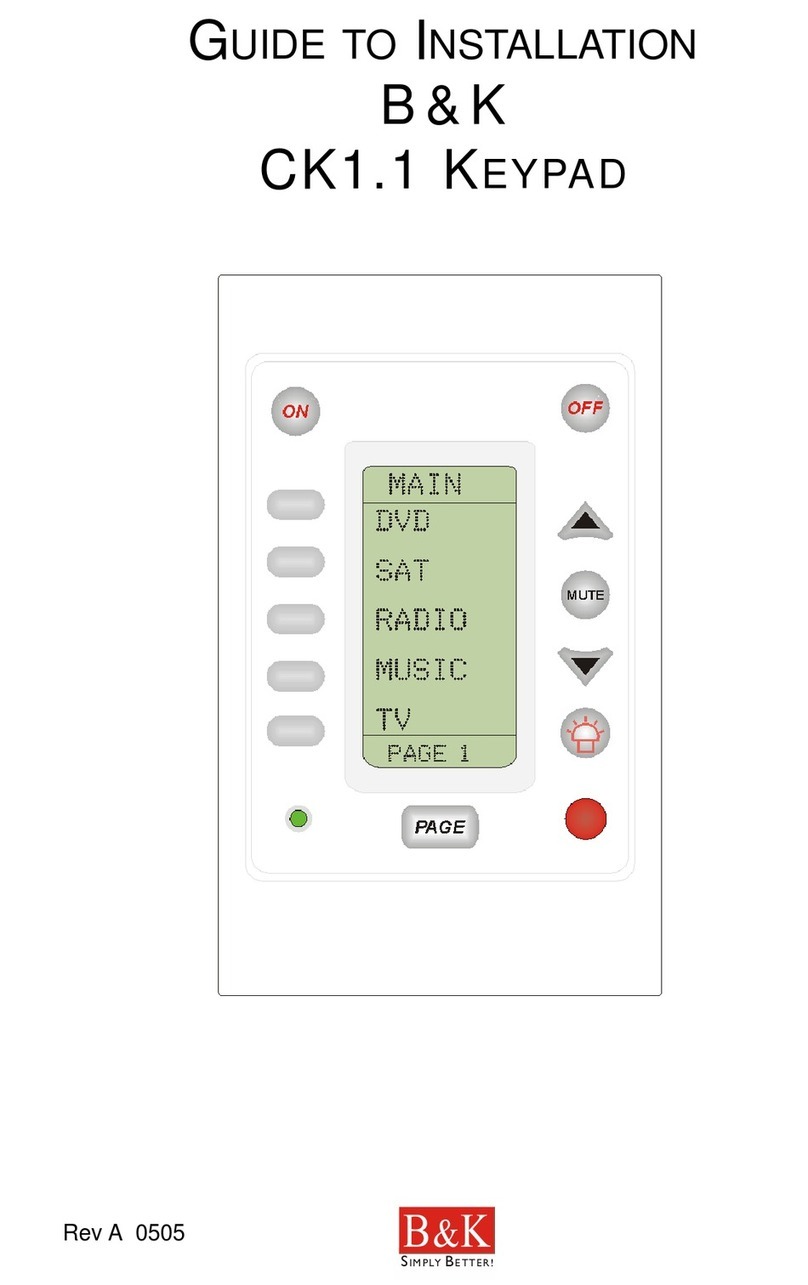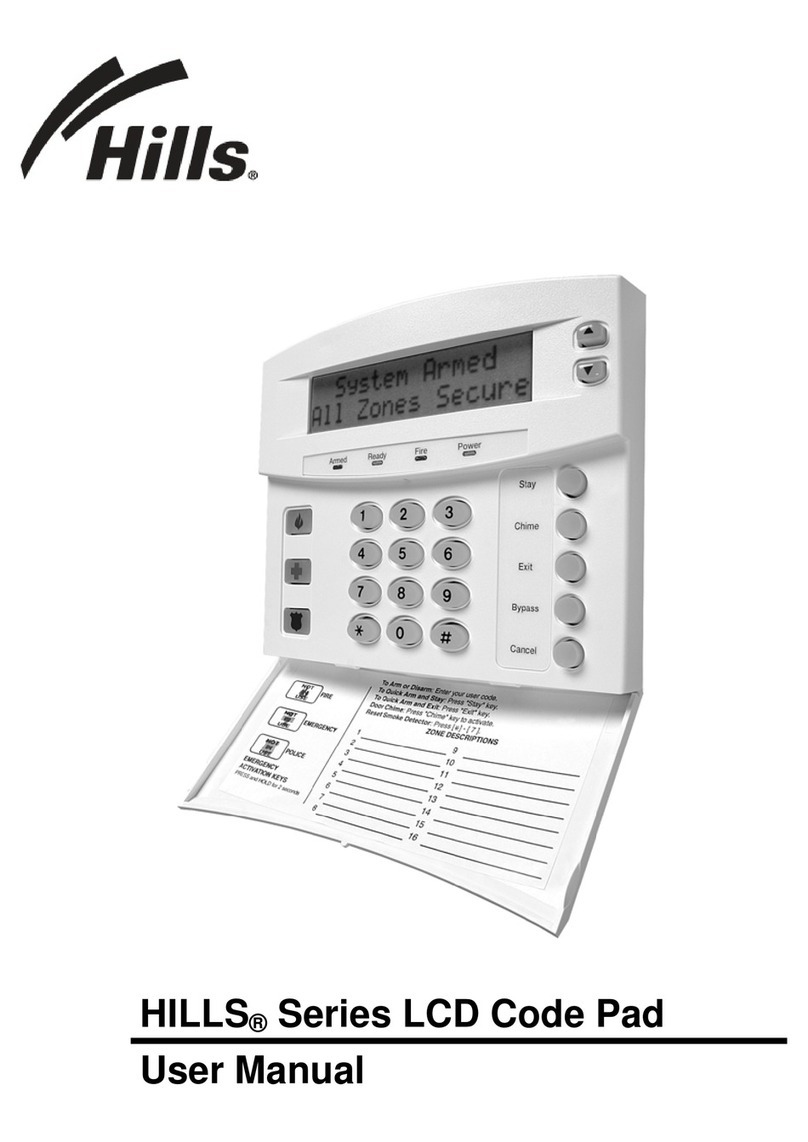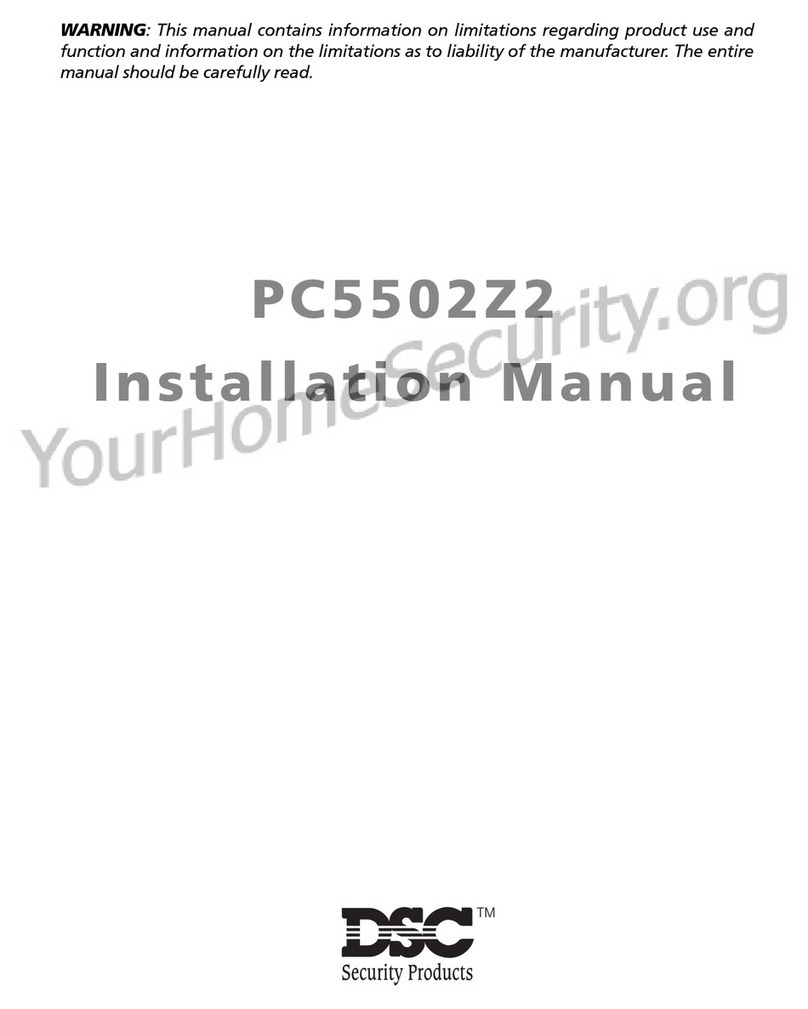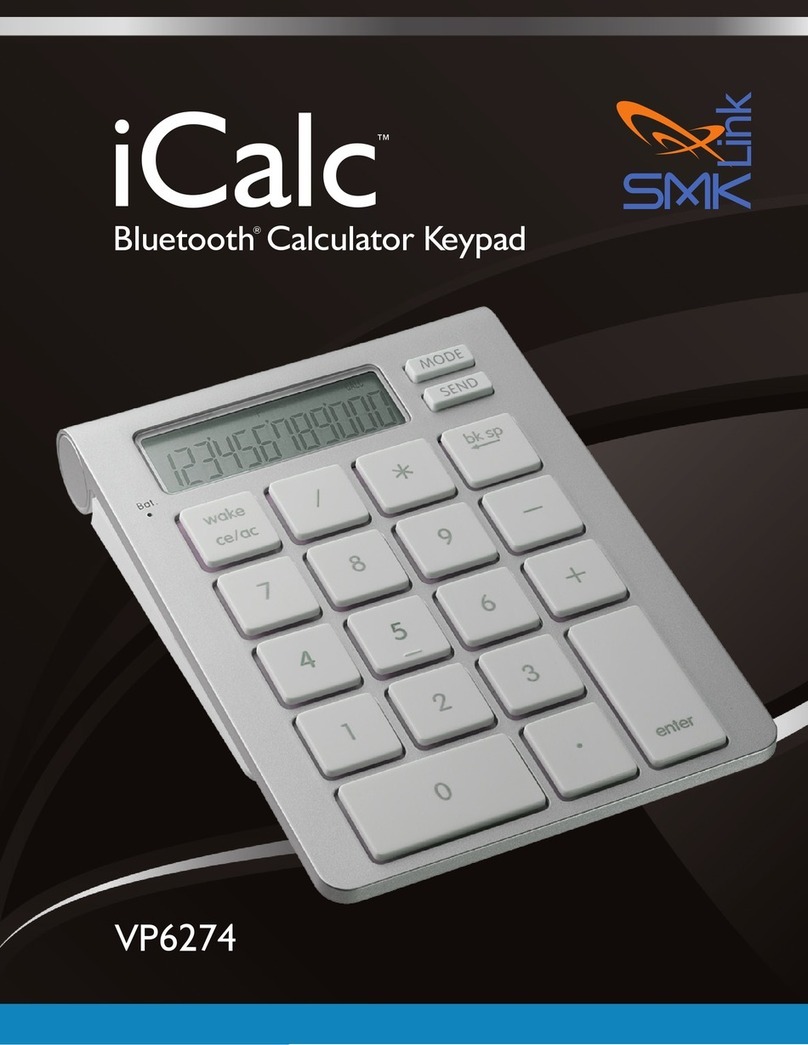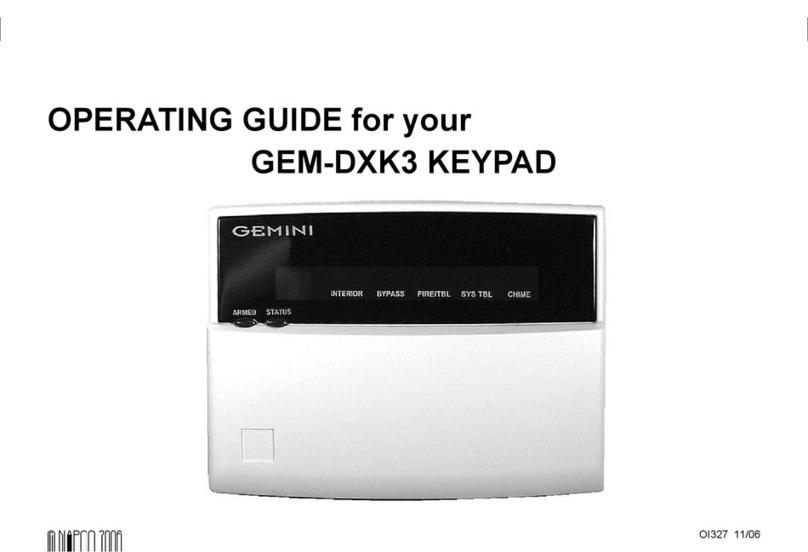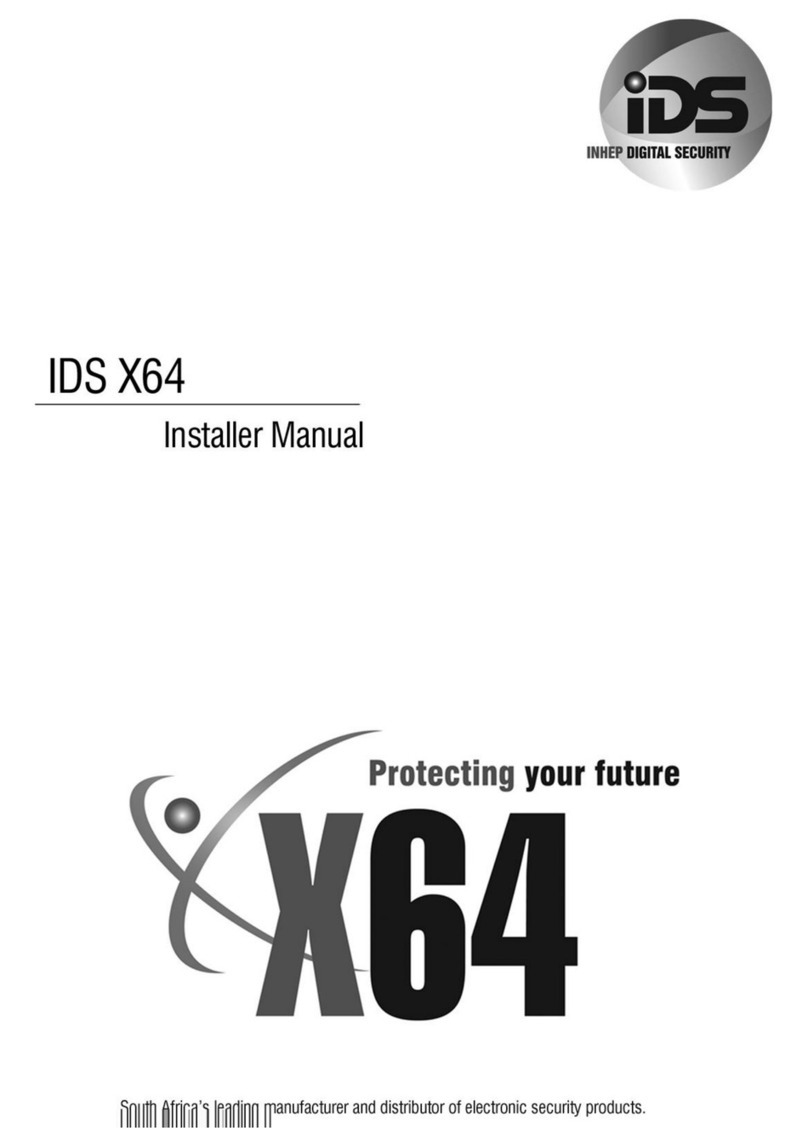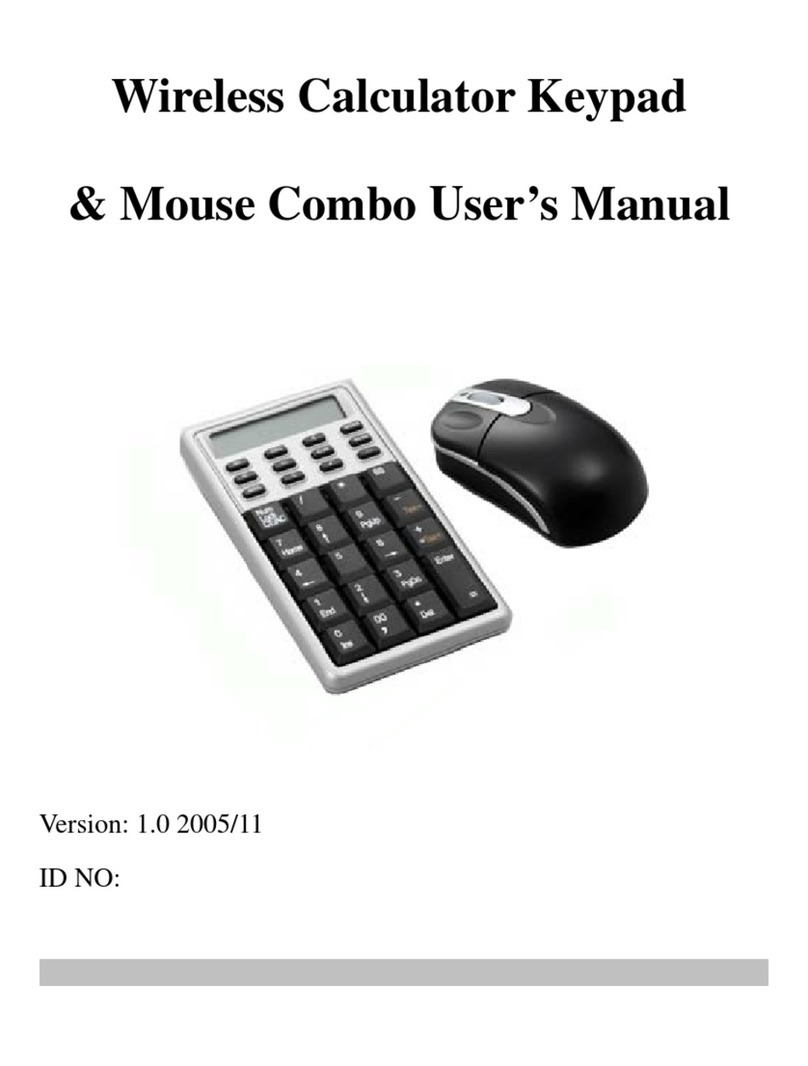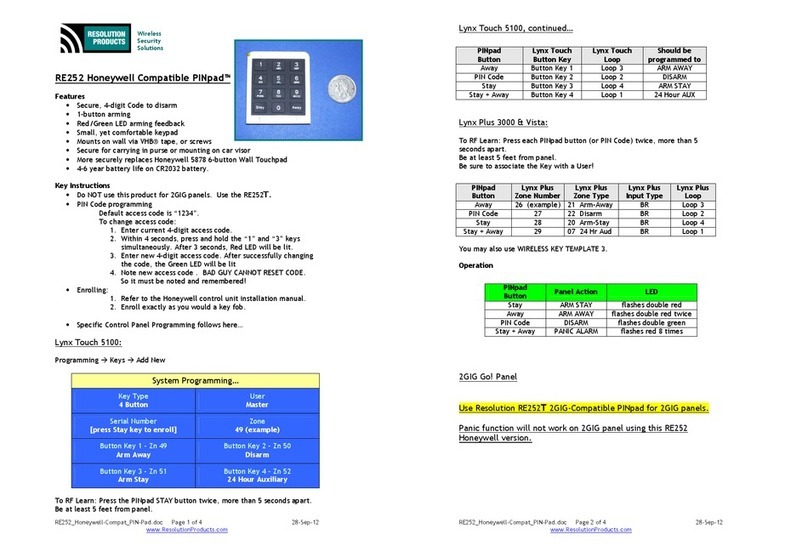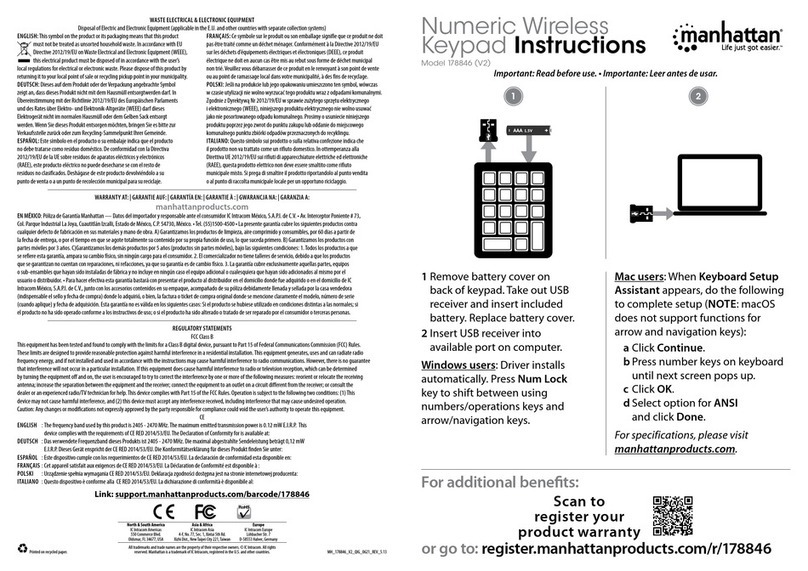B&K CK1.2 Operating instructions

B&KCOMPONENTS, LTD.
The B & K CK1.2
Guide To Programming
Keypad
2004
Customizing
Saving Installation Time
Automating
REV B 0104

GUIDE TOPROGRAMMING THE B & K CK1.2 KEYPAD
© 2004B &KComponents Ltd. All rights reserved.
The information in this manual is copyright protected. No part of this manual may be copied or reproduced in any
form without prior written consent from B & K Components, Ltd.
B & K Components Ltd. SHALL NOT BE LIABLE FOR OPERATIONAL,TECHNICAL OR EDITORIAL ERRORS/OMIS-
SIONS MADE IN THIS MANUAL.
The information in this manual may be subject to change without prior notice.
SIMPLY BETTER is a registered trademark of B & K Components, Ltd. All other brand or product names are trade-
marks or registered trademarks of their respective companies or organizations.
B & K Components, Ltd. sells its products through authorized dealers. Buying from an authorized B & K Components,
Ltd. dealer insures that you have a FACTORY WARRANTY on your B & K Components, Ltd. product.A warranty on
B & K Components, Ltd. products is NOT VALID if the products have been purchased from an unauthorized dealer or
an E-tailer or if the factory serial number has been removed, defaced or replaced in any way.
B & K Components, Ltd.
2100 Old Union Road
Buffalo, New York 14227
1.800.543.5252 In NY: 716.656.0026
Fax: 716.656.1291
E-mail: [email protected]
On the web: www.bkcomp.com
SBIMPLY ETTER!
BK&

BEFORE YOU STA RT 1
Read This First! 1
You Need a Personal Computer With Serial Port 1
Close ALL Applications That Use Serial Ports - Use B&K Task Manager! 1
You Need an RS232 Connecting Cable & Adapters As Necessary 1
Keep Your Database Up to Date — USE LIVE UPDATE 1
OVERVIEW OF OPERATIONS 2
The Goal - Minimize Training Time and Effort 2
Keypad Basic Controls and Displays
Standard Keypad Operations 3
Customize The Operation Manual 3
Utilizing FAV - Favorite Macros 4
PROGRAMMING CONSIDERATIONS FOR THE CT610/310/600 5
Keypad Feedback 5
Programming the CT610/310/600 for Keypad Feedback 6
BKcSuite Determines Device Layout for the CK1.2 8
PROGRAMMING OVERVIEW 9
WINDOWS,MENUS AND TOOLS 10
The Menu Bar and the Menus 11
File Menu 11
Program Menu 11
Communications Menu 12
Help Menu 12
The Toolbar and Shortcut Buttons 12
The Simulator and the Phantom Hard Buttons 13
Navigating and Selecting Buttons 13
Button Capabilities and Flags 13
Tree View 14
i
Table of Contents
SBIMPLY ETTER!
BK&
T
H
E
B
&
K
A
U
T
O
M
A
T
E
D
H
O
U
S
E

Devices and Pages 14
The Edit and Label Buttons Window 15
The Edit and Label Buttons Toolbar 15
The Delete Window 16
Labels 16
Shortcuts - Copying Buttons 16
The Macro/Favorite Window 17
The Macro Toolbar 17
Re-Ordering Macro Steps 17
Macro Details 17
PROGRAMMING TUTORIAL 18
Creating, Naming and Arranging Devices 18
Open the Create and Name Devices Window 18
Creating Devices 18
Using the IR Database 20
Discrete Codes,Toggles and other New Words 20
Selecting a Code Set from the Database 20
Hidden Codes in Keypad Database 22
Shortcutting To Hidden Codes and Other Device IR commands 22
Testing 23
Downloading to TEST Pre-Programmed IR Commands From The Database 23
Preparing the List of Buttons to be Learned 23
Using LCD Button Editor 24
Labeling and Deleting Buttons 24
Dragging and Dropping Buttons 25
Hiding Pages 25
Moving Through Pages In Favorites 25
Shortcuts - Copying Existing Buttons 25
ii Table of Contents
SBIMPLY ETTER!
BK&
U
S
I
N
G
C
K
E
D
I
T
O
R
T
O
P
R
O
G
R
A
M

Learning Tips 26
Learning IR Codes One at a Time 26
Learning a Batch of Buttons Efficiently 27
Download and Test All Learned Buttons 28
Copying and Pasting Devices 28
Importing and Exporting Device 29
Importing Step by Step 29
Macro Programming 30
What is a Macro? 30
What Buttons Can Playback a Macro? 30
Discrete IR Codes vs Toggle IR Codes 30
Toggle Commands create “Point & Pray” Macros 31
Finding Workarounds for Toggle Commands in Macros 31
Programming the Power On Macro 32
Programming a Power Off Macro 36
Programming Activity Macros on MAIN LCD “Device” Buttons 37
Programming FAVORITE Macros 38
Inserting Macros (Copying or Cloning a Macro) 39
Programming Punch Through 40
Backlight On Time 41
Downloading to CK1.2 Keypad 42
Download Failures 43
Uploading from the Keypad to the PC 43
ADVANCED PROGRAMMING TIPS 44
Push and Hold Macros 44
Push and Hold for Activity Macros and Tap to Switch Devices 44
Two Functions on One LCD Button 44
iii
Table of Contents
SBIMPLY ETTER!
BK&
T
H
E
B
&
K
A
U
T
O
M
A
T
E
D
H
O
U
S
E

Status Messages for Impatient Clients with Long Macros 45
Helping Confused Clients With BOBS and LISTS 47
BOBS for Scrolling or Toggling Commands 47
LISTS - When You Have Lots of Components WITHOUT Discrete Power Commands 48
Controlling the CK1.2 Via RS232 49
Overview 49
Examples of RS232 Macros 49
Purpose of Keypad ID Numbers 49
ID# FF(255) is the Global Default 50
Resetting Keypad Unit ID 50
Sending Messages To A CK1.2 Via RS232 50
Need for Delay Between Messages 50
Enter Keypad ID# In Hexadecimal 51
Device Number Mapping 51
Button Number Mapping 51
iv Table of Contents
SBIMPLY ETTER!
BK&
U
S
I
N
G
C
K
E
D
I
T
O
R
T
O
P
R
O
G
R
A
M

Read This First!
You Need a Personal Computer With Serial Port
CKEditor will run on any Pentium II or faster Windows PC. Your PC should be equipped with an adequate amount
of RAM for the operating system you use. CKEditor is compatible with the Windows 98, ME, 2000, XP and XP Pro
operating systems. It is not compatible with Windows 95 or previous versions of windows. Note that many modern
laptops do not come equipped with a serial port. If there is no serial port, purchase a USB to Serial adapter.
Although many manufacturers supply adapters or hubs for this purpose, we can vouch for the
operation of Belkin and Keyspan hubs and adapters.
CKEditor is installed via a self extracting installer file downloadable from www.bkcomp.com. You need a connection
to the internet to download the file or to update CKEditor.
Close ALL Applications That Use Serial Ports - Use B&KTask Manager!
Although you may be using an adapter with multiple serial ports (or your PC may
be equipped with more than one), don’t use more than one at a time. Doing so
will overtask many system’s resources and cause errors and problems. B&K’sTask
Manager will only open CKEditor after you have closed BKcSuite or SR10.1 Remote Editor (and vice versa).
However, you must manually close such programs as Hotsync for the Palm Pilot and LapLink if they are running (right
click on any icons in the windows task bar representing these programs and exit them).
You Need an RS232 Connecting Cable & Adapters As Necessary
B&K include a pre-made cable suitable for connecting a Serial port to the CK1.2 keypad. However, if this is lost or
misplaced here is the pin configuration for a serial cable:
DB 9 DB25 Function Stereo 3.5mm Plug Connection
Pin 3 Pin 2 Host Transmit To Tip
Pin 2 Pin 3 Host Receive To Middle Ring
Pin 5 Pin 7 Host Ground To Base Ring
Keep Your Database Up to Date — USE LIVE UPDATE
CKEditor includes a vast library of IR codes for hundreds of brands and models of A/V components.This database is
constantly growing with the inclusion of new devices every month. Keep your software up to date by using the Live
Update feature. Rather than un-installing and re-installing the software, you download updates to the software from
the internet. Simply follow these steps:
1 Connect to the Internet normally.
2 Open CKEditor
3 From the Help Menu, select Live Update
4 In the Live Update window, click on Update Now.
5 Wait for the window to indicate the download is
completed. Close the Window.
6 Close and re-open CKeditor. You do not need to restart Windows
1
Before You Start
SBIMPLY ETTER!
BK&
T
H
E
B
&
K
A
U
T
O
M
A
T
E
D
H
O
U
S
E

2
SBIMPLY ETTER!
BK&
U
S
I
N
G
C
K
E
D
I
T
O
R
T
O
P
R
O
G
R
A
M
Overview
The Goal - Minimize Training Time and Effort
Training clients has traditionally taken too much of an installer’s time and effort. Creating
hand written summary sheets and instruction books for customers is a waste of time.The
CK1.2 Keypad is designed to save time.With each keypad, B & K includes a pre-printed
customizable Operation Manual. Unlike other keypads, this manual has nothing to do with
setup or programming. It is a guide to operating the client’s home theater! Although the
flexibility of the CKEditor software enables you to program keypads in thousands of differ-
ent ways, the operations manual will show the customers how to operate their home the-
ater if you follow a few tips as you program.
TIP - Program To Operate As Shown In The Guide to
Operation
1 You must create a DEVICE (a set of 1 to 4 dedicated LCD pages) for each remote control you want the
keypad to replace. Use the IR database or IR learning so that the CK1.2 Keypad can control all needed
functions.
2 The MAIN Power On and Power Off buttons turn on and off the entire zone (including any local compo-
nents or devices) with a macro.
3 Each of the MAIN LCD Device buttons issues a macro that reconfigures the system
inputs and modes as necessary for the client to watch or listen to the selected source.
4 Punch Through Volume and Mute have been programmed for all devices so that the client can always
adjust the volume regardless of which device has been selected.
Keypad Basic Controls and Displays
2Overview of Operations
The Owner’s Manual
AUDIO/VIDEO SYSTEM OPERATION
INYOUR
_____________
WITH YOUR B&K CK1.2 KEYPAD
SBIMPLY ETTER!
BK&
Page 1
SBIMPLY ETTER!
BK&
Basic Controls and Displays
Volume/Mute
Buttons
control the
level of the
sound.
Change
Buttons
Change to the
next channel,
chapter, song
or B & K sound
preset; depen-
ding on your
activity.
Power LED
Lights up
when this
Zone/Room
is ON.
LCD Buttons - Labels on the Screen change depending on what you
activity you have selected. For example, when you
select CD listening as the activity, you’ll see the labels
change to Play, Stop etc. so that you can control the CD.
MAIN
CD NEWS
SAT JAZZ
DVD CLASS
TAPE ROCK
HOUSE AUDIO
PAGE 1
Backlight Button
lights the keypad
display.
Remote Control Target
conceals an IR (Infrared) Sensor
which relays commands from your
remote controls to your components.
Page 2
SBIMPLY ETTER!
BK&
Screen Title - Main indicates that you are looking at the Main Menu, which
enables you to select what you want to watch/listen to in
this zone. When you have selected a new activity, the
screen title will display the change (for example: “CD” indi-
cates you can control the CD player).
Page Button
When other
pages of func-
tions are avail-
able, pressing
the page but-
ton will display
them.
Main Button - The Main button always returns
you to the Main Menu so that
you can select a new activity or
turn the system on or off.
MAIN
CD NEWS
SAT JAZZ
DVD CLASS
TAPE ROCK
HOUSE AUDIO
PAGE 1

Standard Keypad Operations
Customize The Operation Manual
In the center spread, write in the names of
each device/activity and clarify anything that
might confuse the client.
3
SBIMPLY ETTER!
BK&
T
H
E
B
&
K
A
U
T
O
M
A
T
E
D
H
O
U
S
E
3
Overview of Operations
Page 3
Your Main Menu Button Descriptions
ON Button: _________________
_______________
OFF Button:______________
______________
MAIN
TV, DDSS aand SSound SSystem OOn
You aare wwatching DDSS!
Turns tthe KKitchen OOFF!
(TV aand SSound SSystem oonly!)
TV iis tturned ooff iif oon,
CD iis tturned oon aand
starts pplaying.
TV aand DDSS aare tturned
on iif ooff, DDSS iis ttuned
to tthe FFood cchannel!
TV aand DDSS aare tturned
on iif ooff, DDSS iis ttuned
to tthe CCooking cchannel!
TV iis tturned ooff iif oon,
Tape iis tturned oon aand
starts pplaying.
On the cover page of the manual,
write in the Client’s name for the
room the keypad controls.
AUDIO/VIDEO SYSTEM OPERATION
INYOUR
_____________
WITH YOUR B & K CK1.2 KEYPAD
SBIMPLY ETTER!
BK&
KKiittcchheenn
Page 6
SBIMPLY ETTER!
BK&
Control the Device You Are Listening To...
1. After selecting a new activity, the screen
will change and display the basic com-
mands of the device you are listening to.
Simply press any button to issue the
command.
2. If there are more than 10 commands,
pressing the Page button will display
any other features or controls you have
asked your installer to provide.
Control a Device Without Listening To It
1. Touch the MAIN button to make sure that you are on the MAIN Menu.
Touch the Page button if you don’t see the activity you want.
2. Press and hold the MAIN button. While holding the MAIN button down,
touch the button next to the desired screen label. The remote control
will now display the name of the selected device and all buttons will
operate the device, however, the sound and the picture of your system
have not been changed.
3. Return to normal operation by touching the MAIN button and reselect-
ing the activity you were using.
STOP PLAY
REW FF
DISC- DISC+
RNDM
PAGE 1
Page 5
Automatic One Touch Operation
1. Press the MAIN button to make sure that you are on the MAIN Menu.
Touch the PAGE button if you don’t see the activity you want.
2. Press the activity button next to the
desired screen label. For example if you
wish to watch a DVD movie, press the
DVD button.
When you simply PRESS a MAIN Menu but-
ton, the keypad issues MACROS that reset
the sound and picture of all of the compo-
nents you need for the new activity.
TIP – The keypad will not respond to any other button pushes until
the macro indicator in the top right corner of the screen stops
flashing.
SBIMPLY ETTER!
BK&
MAIN
CD NEWS
SAT JAZZ
DVD CLASS
TAPE ROCK
HOUSE AUDIO
PAGE 1

4
SBIMPLY ETTER!
BK&
U
S
I
N
G
C
K
E
D
I
T
O
R
T
O
P
R
O
G
R
A
M
Utilizing FAV - Favorite Macros
Although this is typically programmed as channel or radio station macros, you should keep in mind that a channel
lineup change in the future will require a service call to reprogram a few pages of channel macros for your client. If
the client approves the costs of reprogramming whenever the channel lineup changes, then by all means program
channel macros in FAV. However, there are many other uses for FAV that will not be affected by channel lineup
changes. It is easy to write macros that recall B & K presets to give the client one touch macros that reset the tone,
enable loudness compensation, set surround modes and speakers etc.
Remember the advantage of FAV. Whenever you press the FAV button, the
CK1.2 Keypad remembers the device you were last on. So, when you are finished using FAV, you simply tap the MAIN
button. The CK1.2 Keypad will return to the device and page you were last using!
FAV LCD buttons can do a macro with 1 to 190 steps. Thus it can issue (by programming a MACRO of one step)
any single IR command that is learned or preprogrammed with one exception. FAV LCD buttons cannot store
learned or pre-programmed IR commands.This makes them incompatible with commands that have to be pressed
and held (like volume up or bass+). However, by utilizing B&K presets you can recall particular settings for bass, treble
etc.The best approach is to program some useful presets with BKcSuite then recall them with a short two digit
macros in FAVS.
4Overview of Operations
Page 7
SBIMPLY ETTER!
BK&
Using FAV - Favorites
The favorites menu is created uniquely for
you by your custom installer. The screen
labeled buttons now issue MACROS that
will reset your system with one touch.
Typically, the favorites menu is pro-
grammed with one touch “shortcut” buttons
that issue all of the necessary commands
to change the channel of your satellite dish
or television. Thus, instead of entering a
two or three digit number (which you must
remember) and the enter command, you
simply select the favorite button labeled
HBO, CNN, TNT etc.
To use the FAVORITE Menu:
1. Press the FAV button. The top title bar will now display FAV.
Use the FAV button and the PAGE button to navigate through your vari-
ous pages of FAVORITES. The FAV button scrolls up and the PAGE but-
ton scrolls down through the pages available.
To EXIT Fav and return to the last activity/device selected, press the
MAIN button ONCE. To EXIT Fav and go to the MAIN Menu, press the
MAIN button twice.
FAV
HBO CNN
SHOW DISCO
VH1 PBS
TNN MTV
AMC TNT
PAGE 1

5
Type in Section Title
SBIMPLY ETTER!
BK&
T
H
E
B
&
K
A
U
T
O
M
A
T
E
D
H
O
U
S
E
Programming Considerations for the CT610/310/600
Keypad Feedback
Whenever the user selects a new zone input, the CT610/310/600 will/can update the keypad. This has a lot of advan-
tages to the user, since the keypad will stay synchronized even if the user selects a new input via a remote control,
the front panel, a slave keypad, an RS232 macro or someone in the house uses a global command. Zone status feed-
back is accesible by pressing the backlight button.
TIP - Use Keypad Feedback in your systems, so that the keypad displays zone input
Programming Considerations for the CT610/310/600
SAT
HBO CNN
SHOW MSNBC
MOVIE WEATH
CINE DISC
DISNY LEARN
PAGE 1
RADIO
103.7 NEWS
92.1 JAZZ
88.5 CLASS
104.5 ROCK
105.9 POP
PAGE 1
The keypad is displaying the
currently selected source.
The USER selects RADIO on
the remote control.The remote
sends an IR command to the
CT610/310/600 and the Zone
Input is changed to FM radio.
Even when multiple slave key-
pads are daisy-chained to a sin-
gle zone terminal on the
CT610/310/600, keypad feed-
back works.Whenever the zone
input is changed, all keypads will
stay in “Sync”!
The CT610/310/600 sends an
RS232 message to all the key-
pads in this ZONE to jump to
the RADIO device, page 1.
1
2
3

Programming the CT610/310/600 for Keypad Feedback
You are completely free to assign keypad feedback as you like. The flexibility of the CK1.2 enables you to make the
system as intuive and user friendly as you can imagine. Each zone has eleven potential input changes and twenty pos-
sible keypad status positions.You must assign each input you use the correct keypad status jump. An unused input
should have it’s keypad status TURNED OFF.
1 Connect the B&K to your PC, open BKcSuite and select BASIC SETUP for the CT610/310/600.
2 On the Basic Setup tab, name the zones and the inputs (including the dedicated inputs).
6Type in Section Title
SBIMPLY ETTER!
BK&
U
S
I
N
G
C
K
E
D
I
T
O
R
T
O
P
R
O
G
R
A
M
Programming Considerations for the CT610/310/600

3 Now, select the Keypad Feedback tab and choose the position each source will occupy
on the Keypad’s MAIN MENU pages. Simply pull down the list box for each position and
select one of the CT610/310/600 sources. As each source is assigned a position, it
dissapears from the list boxes of the other positions.
If you wish to reposition a source, first set the old position to NONE, then the source
name you want will reappear in the lists for the other positions.
4 Record the list of sources, the names and the Keypad positions on your worksheets.
7
Type in Section Title
SBIMPLY ETTER!
BK&
T
H
E
B
&
K
A
U
T
O
M
A
T
E
D
H
O
U
S
E
Programming Considerations for the CT610/310/600
Important Note! Only assign a keypad position to an input that will be used by
the keypads. If an input does not have a source connected to it, don’t assign a
keypad position to it.
The dedicated inputs in this example system have all been connected to a stack
of six satellite receivers, so the keypad itself will be labeled SAT in this position.

BKcSuite Determines Device Layout for the CK1.2
Open up CKEditor and go to program step #1, Create and Name Devices (described in detail on the following
pages). Simply refer to your notes and create devices in the same positions you recorded in your worksheets.
8Type in Section Title
SBIMPLY ETTER!
BK&
U
S
I
N
G
C
K
E
D
I
T
O
R
T
O
P
R
O
G
R
A
M
Programming Considerations for the CT610/310/600
Source Devices Created
In this example, the devices
corresponding to the settings
you made for the receiver are
made.This master file will be
used as a starting point for
every keypad. In the empty
device spots you may insert
devices for local TV’s etc.
In this example, the Dedicated
Input is labeled SAT since each
zone has it’s own dedicated
DSS receiver connected to the
dedicated inputs.
Local Devices Added
In this example, the bedroom
zone incorporates a television
set, a Lutron Graphic Eye (IR
controlled lighting), and Makita
IR controlled drapes. Other
zones will not have these
devices added to them. Only
the bedroom keypads need
them.

Programming Overview
A. Start with a New File, Existing File on PC or in an Installed Keypad
NEW - Starting from scratch on a new job, go to the File Menu, choose New from the File Menu and pick
the type of template you would like to use to program with. The B&K Default file has CT610/310/600 spe-
cific IR commands pre-loaded in.This is particularly useful for testing operation before any programming
has begun.Typically, it is easiest to just start with an empty configuration.
OPEN - Open a configuration that you have worked on before and saved onto the PC hard drive.
UPLOAD - Get a file from a client’s keypad that another installer created. Now, you can save the file on
your laptop, make any edits or changes as the client requests or the jobsite requires.
B. Use SAVE AS to Name and Save First!
The templates files are simply configuration files that have been preprogrammed for you. They will keep any changes
you make. Utilize Save As to make a new file with a new file name. All configuration files are saved with the file
extension .mxf; all device files are saved with the extension .mxd (see D. Save and Export, below).
C. Use the Program Menu In Order
The Program Menu is your lifeline to a fast, easy programming experience. It is important
that you do all of the tasks for each step before moving on to the next step. In the tutorial
you will see how important it is to download between several of the steps.
D. Save and Export Your Work
Archive and save your customer files. In addition, you can export devices as .mxd files. Programming systems with
similar components gets even faster when you don’t have to redo your work over and over. You have your own ideas
about what buttons should be labeled and how they should be arranged. You’ll save all of your work in a unique and
time saving way by exporting the device stand alone.That way, you can import just the device in any new configuration.
E. Download to Each Keypad
For once, you have a pre-printed summary sheet and an instruction manual for the entire Home Theater! Enjoy a
brief training with your client and get home on time tonight!
9
Type in Section Title
SBIMPLY ETTER!
BK&
T
H
E
B
&
K
A
U
T
O
M
A
T
E
D
H
O
U
S
E
Programming Overview

The Programming Window
Menus and Shortcut buttons for common tasks. The Program Menu activates each task in the correct order.
Tree View of the CK1.2 Keypad configuration. Tree View enables quick navigation and powerful right click
context menus.
The CK1.2 Keypad Simulator is used to navigate and to select a button to learn to, shortcut to or edit or
record a macro to.
Floating Edit and Label Buttons window is used to label buttons and move IR commands via shortcuts.
The floating Macro and Favorite window is used to view and edit macros.
The floating Hard Button window displays “Phantom” buttons that are useful for storing commands to be uti-
lized in macros.
The important thing to remember as you program is that most Windows conventions hold true in CKEditor. Explore
the program menus. Hover your mouse over most of the buttons and controls and a balloon will appear with a hint
as to purpose. Navigate around the program window and explore a little before you begin programming.
10
SBIMPLY ETTER!
BK&
U
S
I
N
G
C
K
E
D
I
T
O
R
T
O
P
R
O
G
R
A
M
Windows, Menus,Tools and Definitions
A
BCD
E
F
A
B
C
D
E
F

The Menu Bar and the Menus
Like all Windows programs, the menu bar reveals menus of commonly used tasks. Simply click on the menu title and
the menu appears. Move the mouse cursor over the menu choice you wish to select and click.
File Menu
Configurations for particular clients are saved as files on your PC.Thus the file menu enables you to open, save and
save copies of configurations.
New - Use this to start programming a file from scratch.
Open - Use this to open a file anywhere on your computer.
Close - Closes only the current file, not CKEditor.
Save - If you wish to save your work to the current file.
Save As - If you wish to save a new copy of the current file
with a new file name.
Recently opened files appear here for you to reopen with a click.
Exit - To exit CKEditor completely.
Program Menu
Many of the Program Menu steps will open a new window in front of the main window. Simply click on Cancel to
close these windows if you open them in the course of exploring CKEditor.
1. Create & Name Devices - Opens a new floating window for creating and
naming Devices. You’ll need a grouping of hard buttons and LCD pages for every keypad
that you are replacing. That is called a Device. With the Create & Name Devices win-
dow, you will be able to create, name and rearrange up to twenty devices.
2. IR Database - Opens a new floating window to test and program IR code sets from
the B & K IR database
3. LCD Button Editor - Opens a new floating window that allows you to arrange, label
and program the LCD buttons for MAIN, Devices and your Favorites.
4. Learn - Grayed out until you select a button. Once you have selected a button, selecting LEARN on the
Programming Menu activates the LEARNING function (which is a button on the Edit and Label buttons window) on
whatever button is currently selected.
5. Macro - This menu choice is grayed out until you select a button capable of being programmed with a macro
(Power On, Power Off or an LCD button only). Once you have selected a button, selecting Macro activates the
MACRO recorder. Now, use the CK1.2 Keypad Simulator to select each step of your macro. The recorded steps
appear in the Macro window.
6. Punch Through - Opens a floating window that enables you to program a button to “punch through” to
11
SBIMPLY ETTER!
BK&
T
H
E
B
&
K
A
U
T
O
M
A
T
E
D
H
O
U
S
E
Windows, Menus,Tools and Definitions

12
SBIMPLY ETTER!
BK&
U
S
I
N
G
C
K
E
D
I
T
O
R
T
O
P
R
O
G
R
A
M
another device.Typically used to program Volume Up, Down and Mute to always operate the surround sound
receiver/preamp.
7. Backlight On Time - Opens a new window for adjusting the amount of time the backlighting will stay on.
Communications Menu
Upload - Get the programming from a keypad and open it in CKEditor as a new file. Once it is
uploaded, you can save it, edit it and/or export the devices in it.
Download - Send the currently open file to the keypad.
Settings - Choose a different com port for the cable connecting the keypad to your computer.
Help Menu
Go to website - This will open your internet browser, connect to the internet and link you to
the B & K website for additional technical support and resources.
Live Update - Click on this after connecting to the Internet to download the newest version
of CKEditor.
Firmware Version - Connect your keypad to the PC and click on this to identify the firmware version of the key-
pad when asked to do so by technical support.
The Toolbar and Shortcut Buttons
Hover your mouse over the Shortcut buttons, you will see a popup flag displaying the function of the shortcut. Click
on the button to activate it. The most common functions of the menus are displayed on the toolbar, plus the two
icons for displaying the Edit & Label Buttons Window , the Macro Window and the Hard Buttons window .
When you click on these shortcut buttons you turn the corresponding windows display on and off.
Windows, Menus,Tools and Definitions
Edit and Label
Buttons
Macro &
Favorites
Hard Buttons
(Phantom)

The Simulator and the Hidden Hard Buttons
Navigating and Selecting Buttons
This is the center of programming. Click on a button to SELECT it for programming.
When a button is SELECTED it has a green circle around it. Once a button is
SELECTED, you can use the Edit and Label Buttons Window or the Macro Window
to program it.
When you want to switch to a new device, first, click on the MAIN button.
Choose the new device from the MAIN MENU by double clicking on it.
On a real CK1.2 Keypad, the double click is not necessary. But within
CKEditor you sometimes will want to program an LCD button on the MAIN
page and single clicking the button enables you to select it for editing or
macro programming.
Cycle through Pages 1 to 4 of any device by clicking on the PAGE button.
Navigate to the FAV device by clicking on the FAV button.
Hover your mouse over a button to see the drag and drop flag.
Click on a button to SELECT it.
Button Capabilities and Flags
A button with no flag will not do anything when pressed. It is empty and has no programming yet.
A red dot indicates that the button is programmed with an IR database code. An IR database code can be
tapped or pressed and held for a sustained burst.All buttons except the hard buttons within the MAIN or
FAV devices can be programmed with IR database codes (you cannot program the navigation buttons-PAGE,
MAIN or FAV either) .
An L flag indicates that the button is programmed with a learned IR code. A learned code can be tapped or
pressed and held for a sustained burst. All buttons can be programmed with learned codes (including all
MAIN buttons, hard and LCD) except the buttons on FAV pages and the navigation buttons themselves.
An M or F flag indicates that the button is programmed with a Macro (the F flag indicates the Macro is on
one of the Favorites pages). Only the LCD buttons and the Power ON and Power OFF buttons can be pro-
grammed with MACROS. Hard buttons cannot be programmed with MACROS directly (they can issue a
macro, if you program the macro on an LCD button and create a shortcut from the hard button to the LCD
button). A macro with a single step cannot be pressed and held for a sustained burst.
A black arrow on yellow indicates that the button is programmed with a shortcut to another button. A
shortcut programs the button to do whatever is programmed on the button the shortcut points to (thus if
it shortcuts to a learned or preprogrammed code, the button can be pressed and held for a sustained burst;
while if it points to a macro with a single step, it cannot). A shortcut can point to any kind of
button. FAV buttons cannot be programmed with shortcuts.
A PT flag indicates that the button is programmed to “Punch Through” to another device.
The drag and drop flag appears when you hover your mouse over a button. It will reveal the device and the
button label plus indicators for pre-programmed, learned, etc.
13
SBIMPLY ETTER!
BK&
T
H
E
B
&
K
A
U
T
O
M
A
T
E
D
H
O
U
S
E
Windows, Menus,Tools and Definitions

Tree View
Devices and Pages
Tree View controls what you see in the Simulator. It serves as the quickest way to navigate (especially when
programming macros) and enables you to cut, copy and delete devices and/or pages via the right click context
menus.
A Page refers only to a group of ten LCD buttons, not to the hard buttons in the same device.
A Device is comprised of up to four pages of LCD buttons and one set of functions for the hard buttons.
Click on a device to SELECT it (the highlighting indicates it is selected) and the corresponding MAIN LCD
button (the green circle indicates that a button is selected).
Double Click on a device to expand or collapse your view of its pages (or you can single click on the +/-).
A single click on a page in Tree View will change the SIMULATOR to the selected PAGE and DEVICE.
Right click on a device to reveal the Device Context Menu:
Insert Page will insert an additional page to the device (to a maximum of 4).
Cut will copy the entire device and when pasted will delete the original.
Copy will copy the entire device without changing the original.
Paste will paste the copied or cut device into the selected device, completely
replacing whatever previous programming you had.
Import Device will enable you to import a device you have previously exported,
replacing the selected device.
Export Device will allow you to save the selected device for future import.
Delete Contents will delete all labels and codes but not the pages of a device or
the name of the selected device.
Delete will delete everything about the selected device.
14
SBIMPLY ETTER!
BK&
U
S
I
N
G
C
K
E
D
I
T
O
R
T
O
P
R
O
G
R
A
M
Windows, Menus,Tools and Definitions
Collapsed Expanded
Other manuals for CK1.2
2
Table of contents
Other B&K Keypad manuals