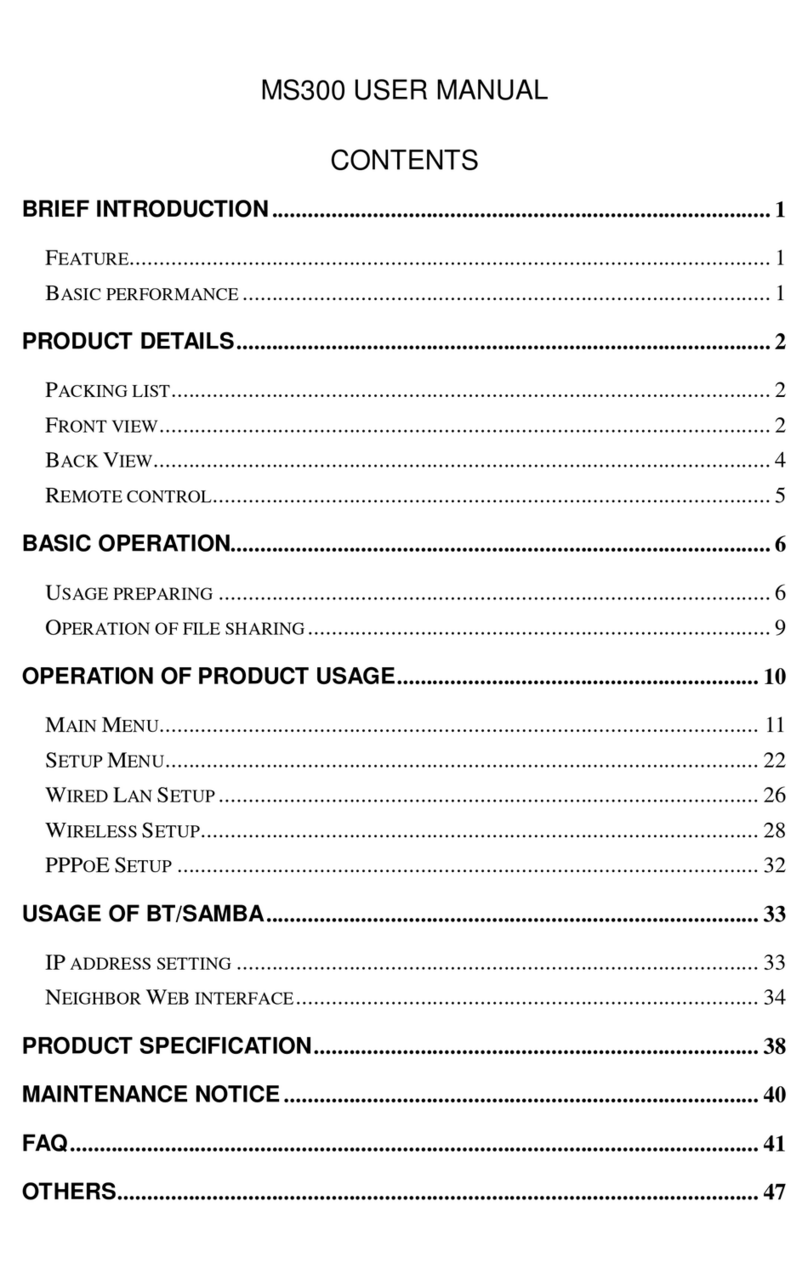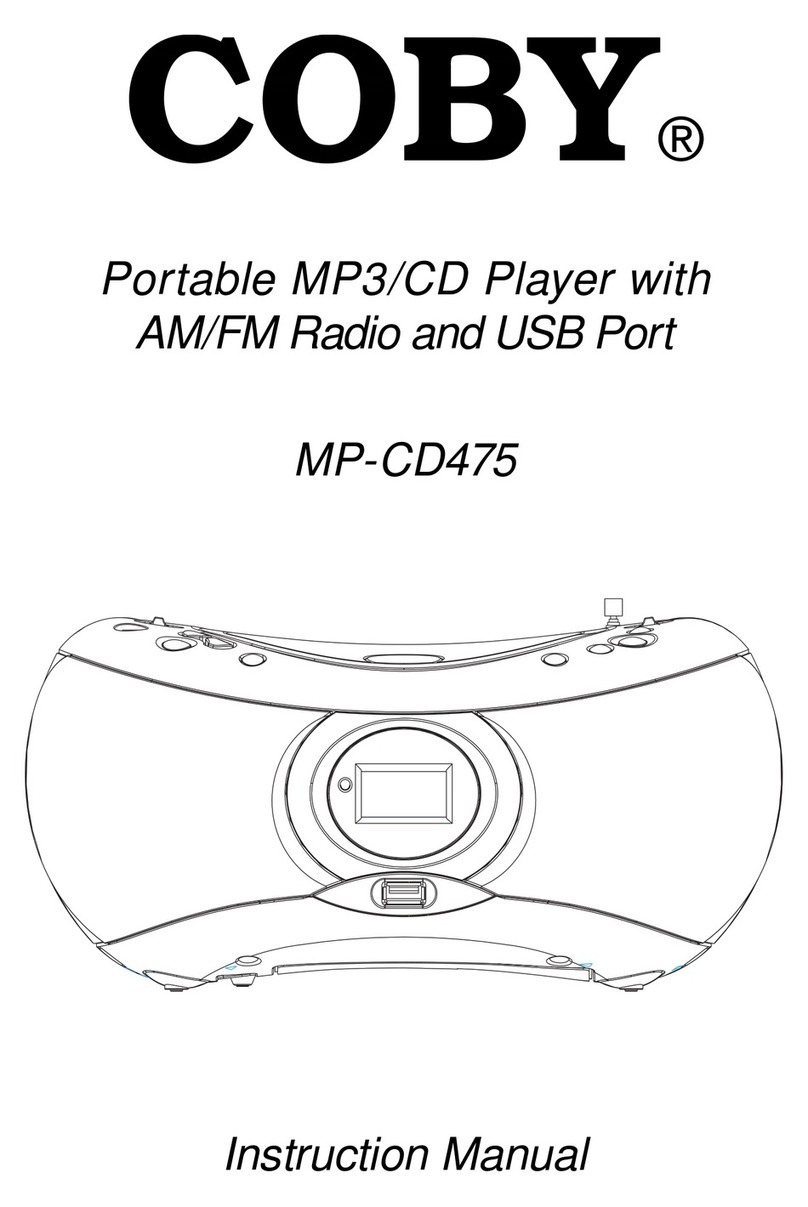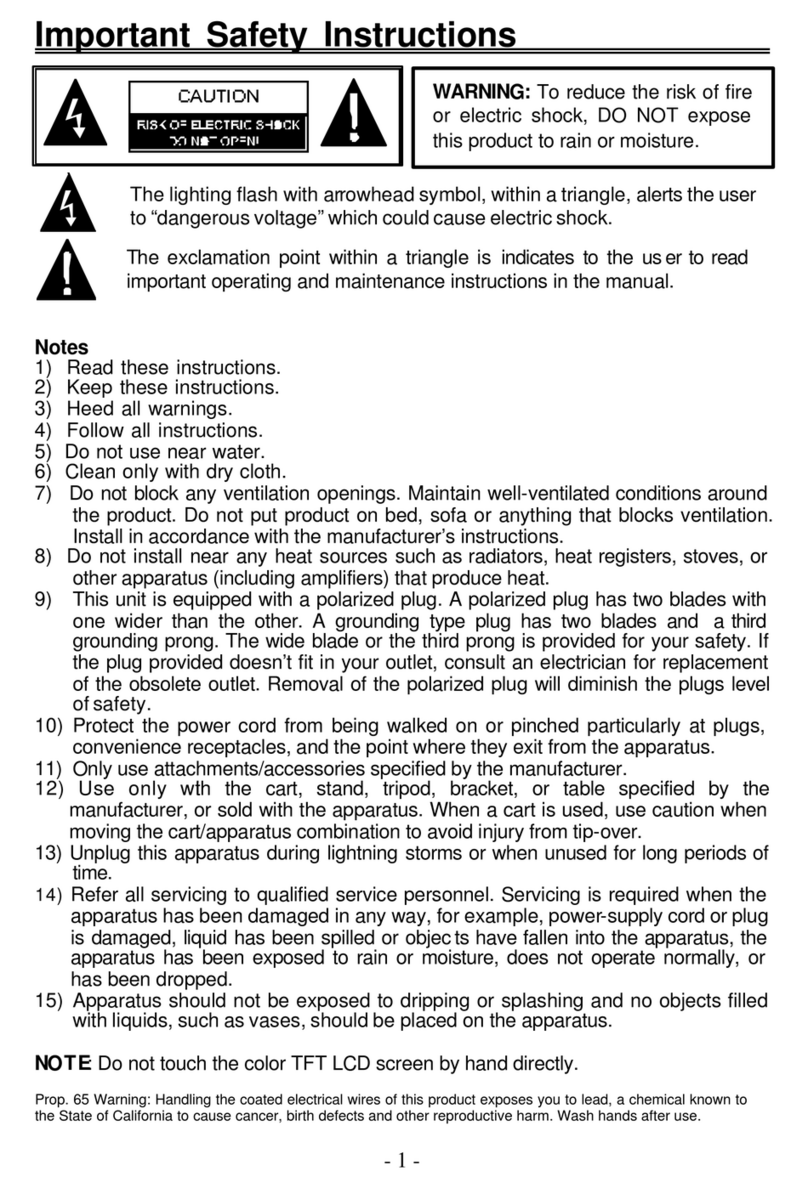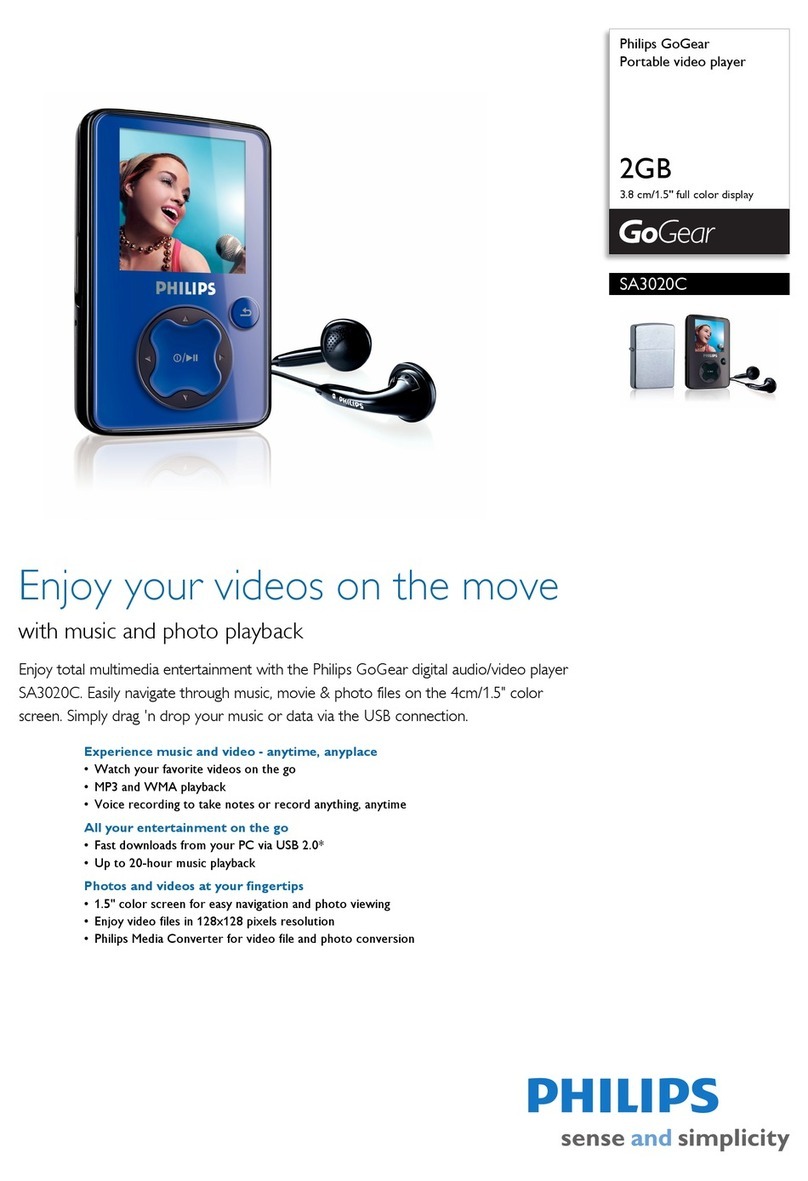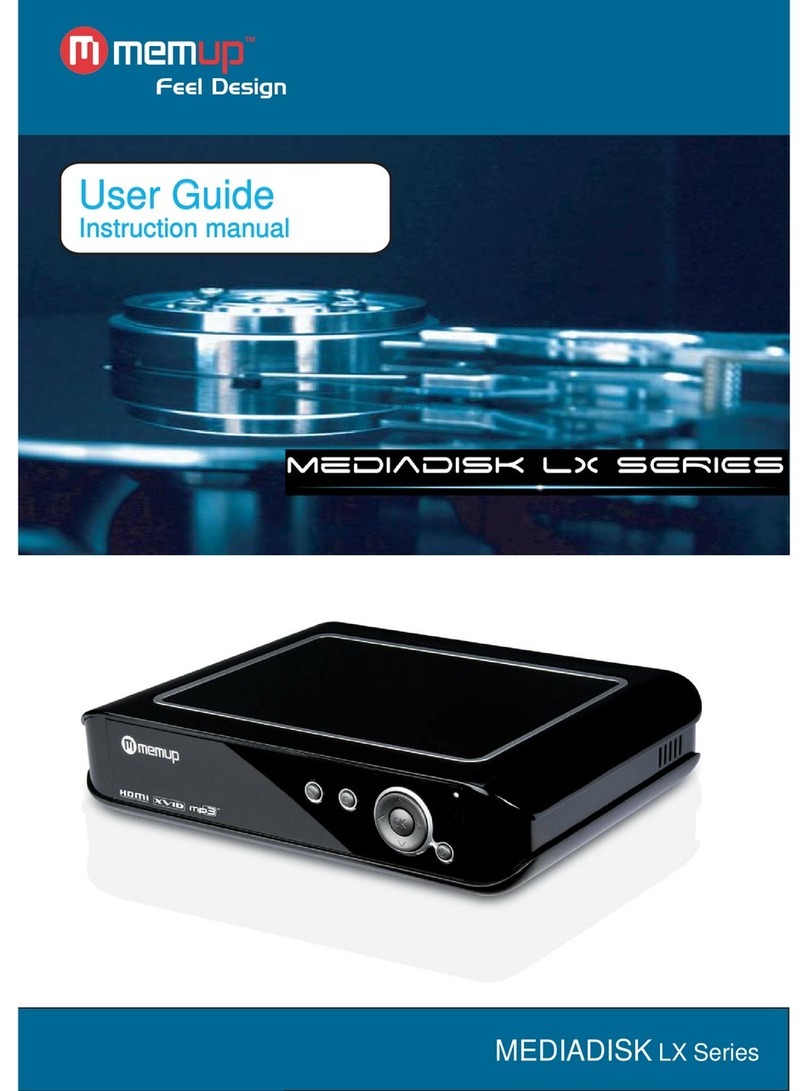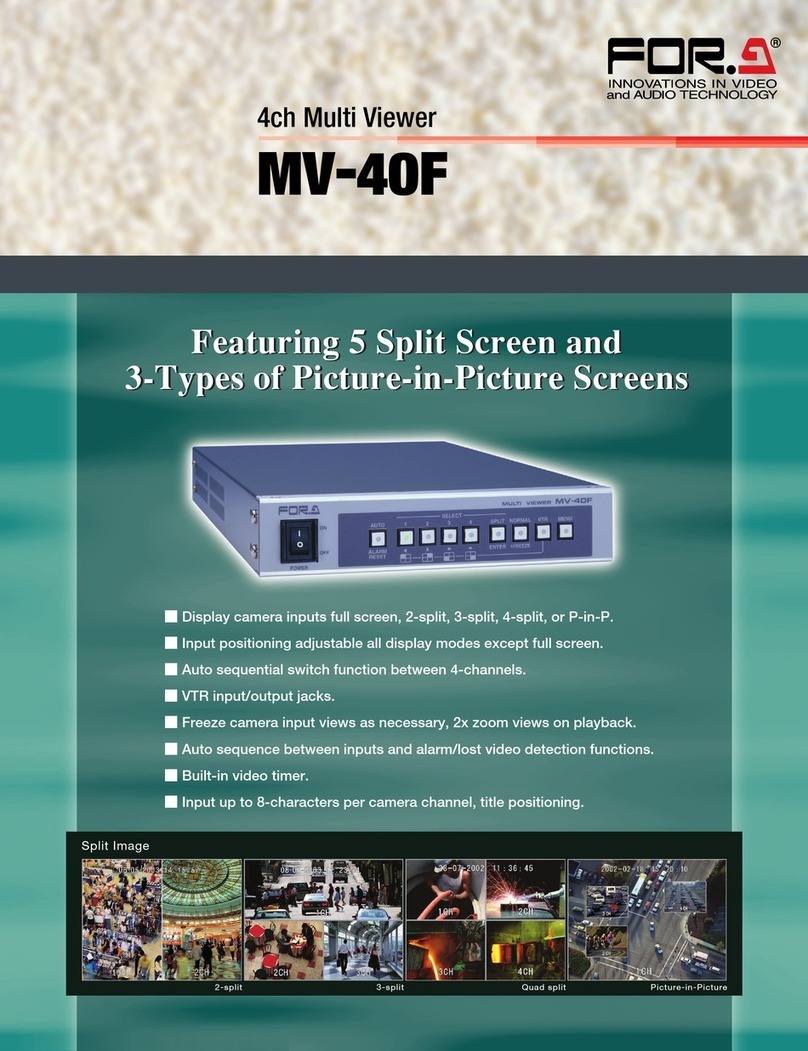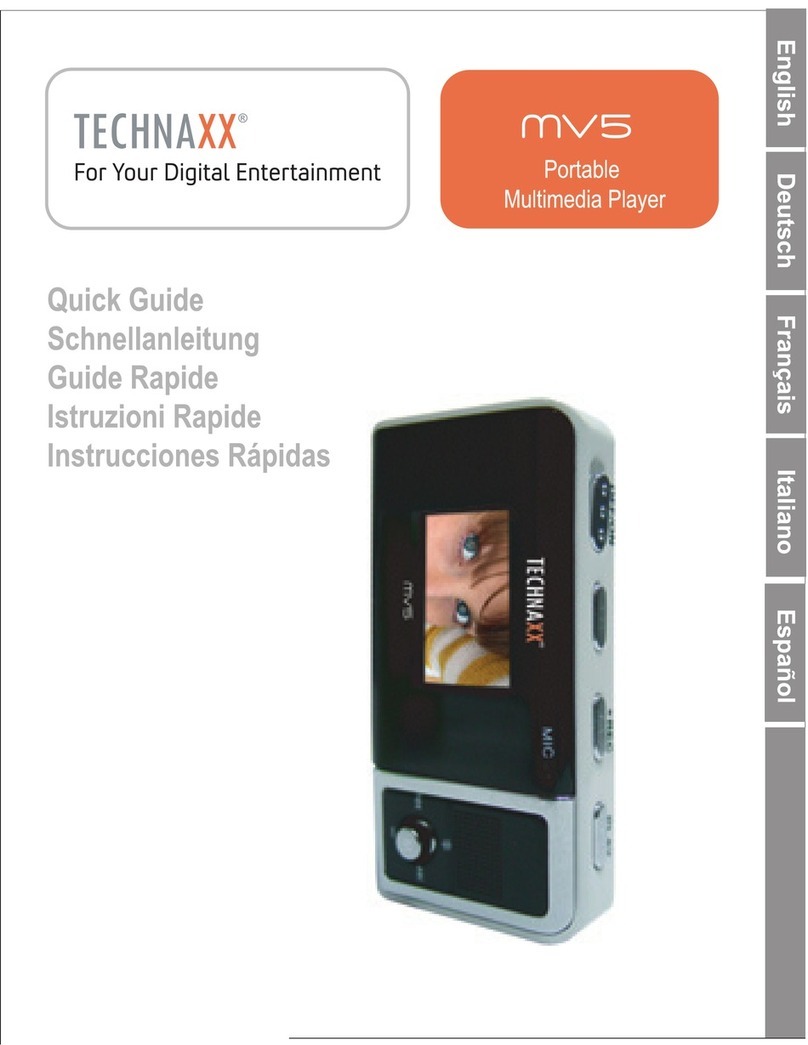Noontec A6 Pro User manual

Welcome!
Thank you for buying our Media Player. Please have a read of this
manual to familiarize yourself with it before use. The Media Player’s
design is patented –you should consider the legal liabilities for
infringement of this copyright. The components of the Media Player
have been tested to comply with the relevant safety standards
applicable for low-voltage electronic products.
The unique serial number label on the Media Player and it’s package is
required to obtain warranty service –do not remove or modify these
labels, as an illegible label may prevent us from honoring the product
warranty.
Not all operating conditions apply to the Product. We are only
responsible for quality-related after-sales service according to the
guarantee offered. We are not responsible for any data-loss or
consequential damages arising from a product failure. The Media
Player specification and contents of this manual may be amended
from time to time without prior notification.
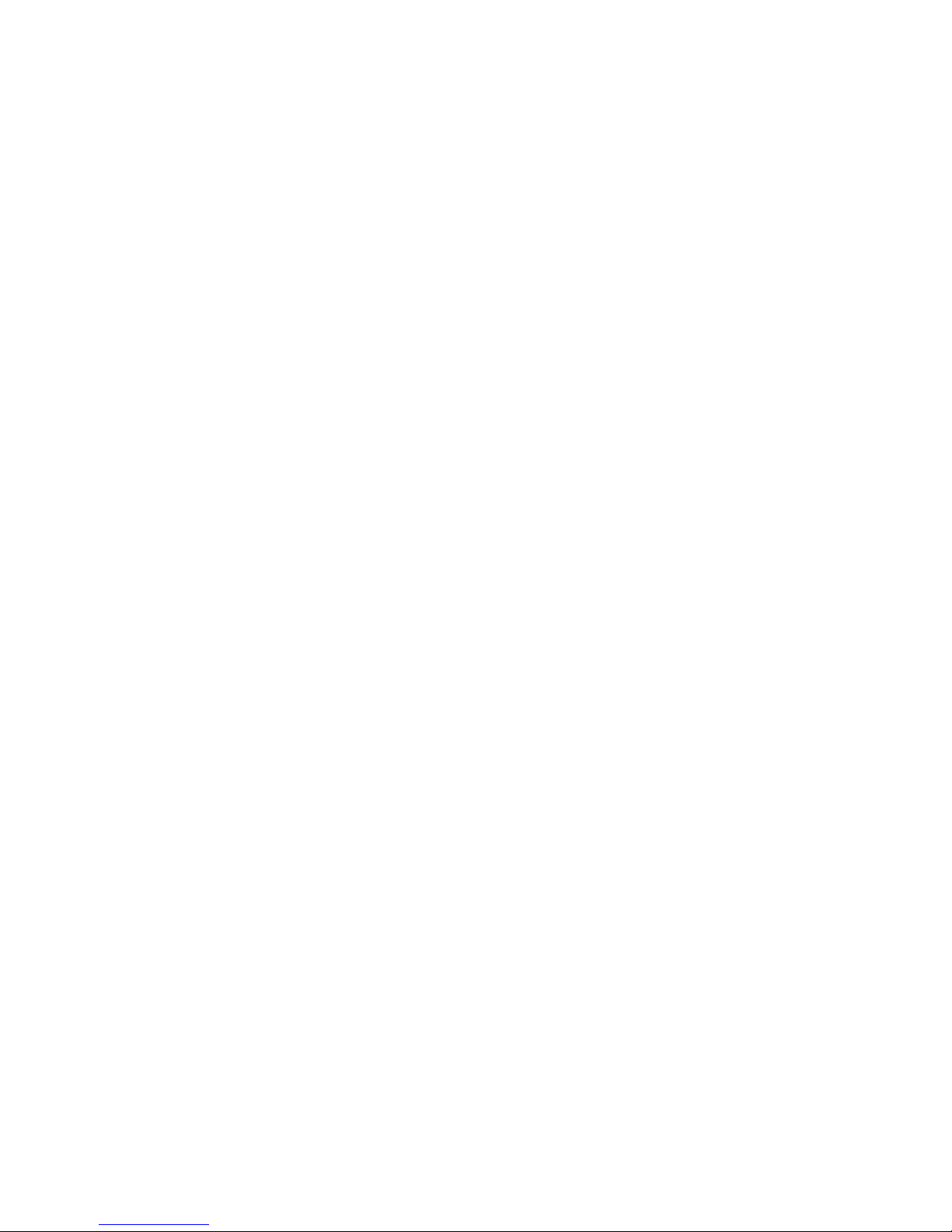
2
Disclaimer
1. Our company shall not bear any responsibility for any loss due
to fire, third-party operation, theft, damage, accidents, or
inappropriate uses (such as using the Media Player for an
unintended purpose), which are not linked to our Company, or
due to natural disasters like earthquakes, or storms and other
“acts of god”.
2. This product is not used for commercial purposes. The use of
the product will not be liable for any commercial.
3. Our company shall not bear any responsibility for any loss due
to any usage outside the guidelines outlined in this Manual.
4. Our company shall not bear any responsibility for any
consequential loss caused by the use of any device or
software which is not provided by our company.
5. Our company shall not bear any legal liability for any
consequential damaged hardware damage or data loss.
6. This product will make the upgrade from time to time, the
actual content and function of the product will be subject to the
material object.
7. For the firmware update, there may be some external risks,
such as power supply instability, power outages, file corruption,
etc. the company will view the update failure as man-made
damage, not within the scope fo guarantee. If the firmware
upgrade is necessary, please contact the company's
authorized distributors to manage it.
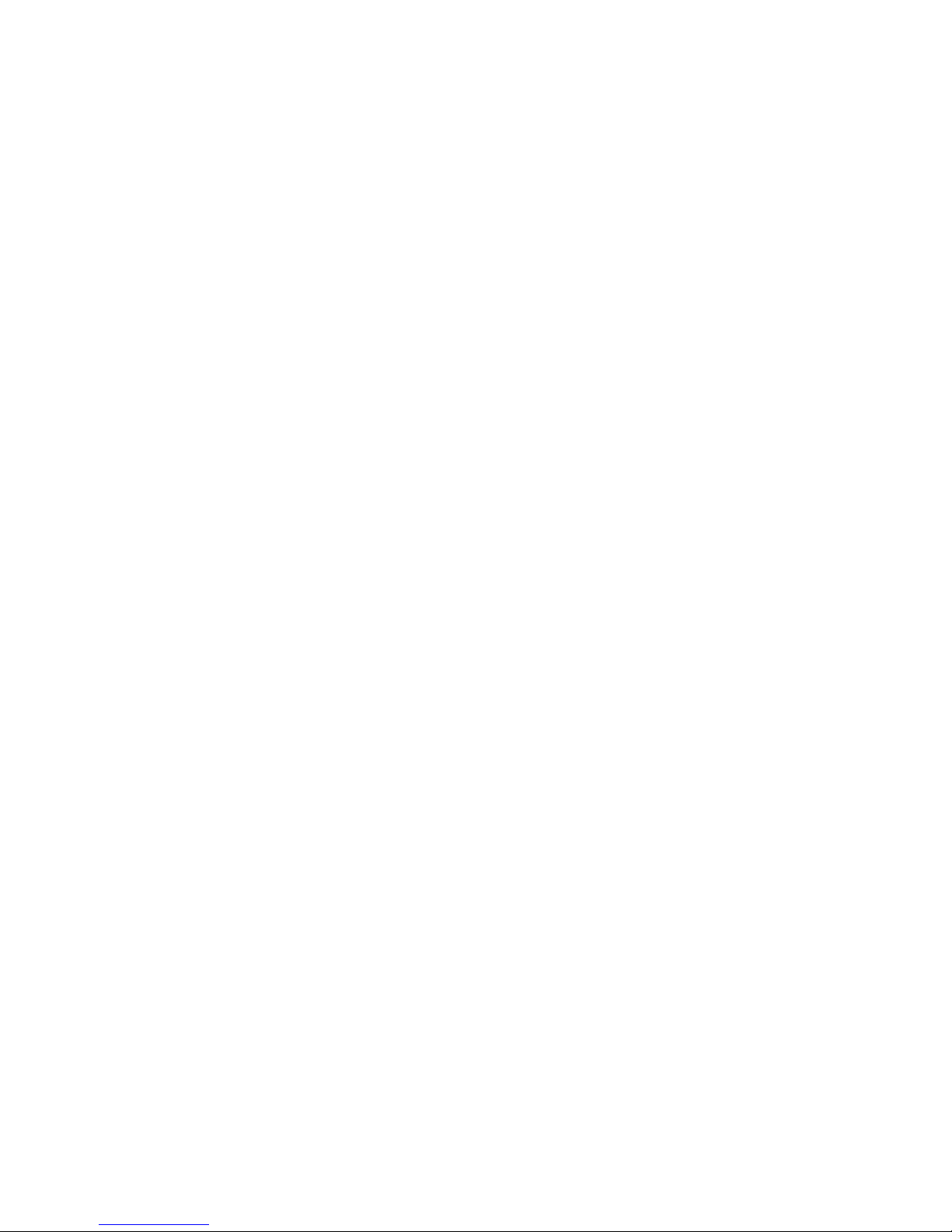
3
Trademark
NOONTEC is an exclusive trademark of our company. All the other
trademarks or product names referred to in this Manual are trade-
marks or registered trademarks of our company. Trademarks of other
companies are their own properties.
Safety precautions
The Media Player is designed for trouble-free operation in daily use. To
become familiar with it’s operation, please refer to the safety
precautions, on the product and accessories, and keep this Manual for
future reference.
1. The components and accessories of the Media Player are
tested to comply with the relevant safety standards for
low-voltage electronic products.
2. The mains-power you provide to the Media Player must comply
with the specification indicated on the power-pack rating plate. If
you are not sure about your local mains-power supply, please
contact the distributor or the power company. For components
which use batteries, please refer to relevant battery specifica-
tions to choose the correct battery cells.
3. Please keep the Media Player away from heat sources and
humid environments, and ensure it receives good ventilation, so

4
as to guarantee reliability and avoid the danger of fire and
electric shock.
4. Any strong electromagnetic field may affect reading and writing
capabilities of hard drives –please keep it away from these
fields.
5. Locate the Media Player in a stable position, and do not place
any other devices on top of it.
6. Please do not add un-necessary parts to the Media Player, and
in normal usage, do not leave the Media Player dis-assembled.
7. To avoid damage caused by storms or electrical surges, we
recommend you turn-off and unplug the Media Player from the
mains power supply when there is a thunderstorm, or when the
power supply is unstable.
8. In case any foreign object or liquid spills into the Media Player,
immediately turn-off the power and the computer to avoid short
circuits.
9. Please do not physically unplug or disconnect the Media Player
from your computer when it is reading or writing to the drive,
otherwise the physical disk may be damaged and your data
may be damaged.
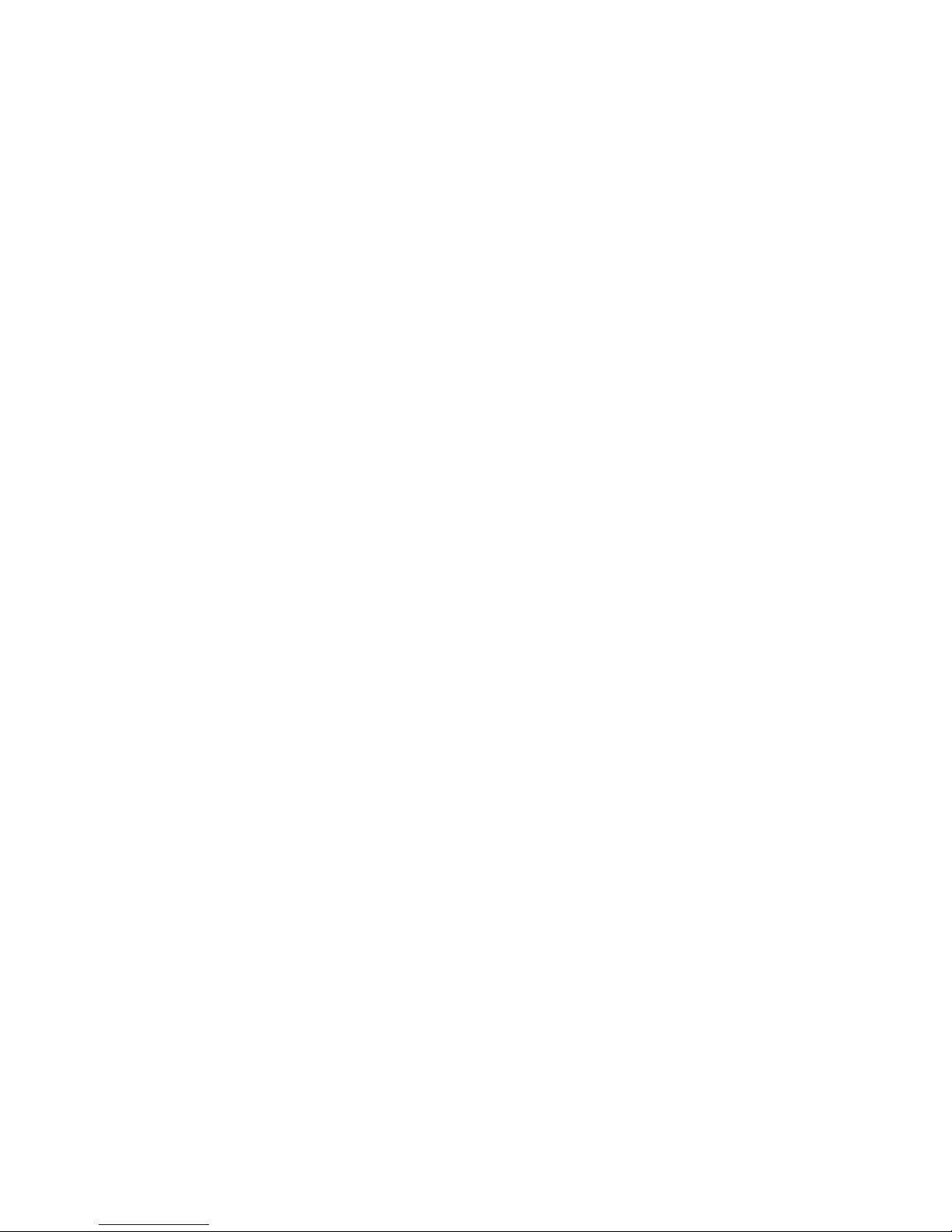
5
CONTENTS
BRIEF INTRODUCTION.....................................................1
FEATURE ............................................................................1
BASIC PERFORMANCE ........................................................1
PRODUCT DETAILS ..........................................................1
PACKING LIST.....................................................................2
FRONT VIEW.......................................................................2
BACK VIEW........................................................................4
REMOTE CONTROL .............................................................6
BASIC OPERATION...........................................................9
USAGE PREPARING .............................................................9
OPERATION OF FILE SHARING ..........................................12
OPERATION OF PRODUCT USAGE............................14
MAIN MENU.....................................................................14
INTERNET SERVICES ........................................................24
SETUP MENU....................................................................28
WIRED LAN SETUP...........................................................33

6
WIRELESS SETUP .............................................................35
PPPOESETUP ..................................................................48
USAGE OF BT/SAMBA ....................................................48
IP ADDRESS SETTING........................................................48
NEIGHBOR WEB INTERFACE ............................................48
PRODUCT SPECIFICATION...........................................58
MAINTENANCE NOTICE.................................................59
FAQ......................................................................................60
OTHERS..............................................................................68

1
Brief introduction
Feature
The product is a new kind of multimedia player product. The product
can provide good watching. Meanwhile, it can also store and play
many kinds of video files. When the product is connected to internet, it
provides the Internet service and it has the function of BT/SAMBA. The
product, which isfacilitated with many ports, can show you pictures
and videoswith high definition. It is really your desirable entertainment
product.
Basic performance
Video Decoding - MPEG 1/2/4, Divx, Xvid, H.264, VC-1, RM/RMVB
Video Format – WMV9, MKV, MOV, AVI, MPG, MP4,
TS/M2TS/TP/TRP, ISO, IFO, VOB, DAT, RM/RMVB, FLV
Audio - MP3, WMA, WAV, AAC, OGG, Dolby digital Plus,
DTS2.0+Digital Out
Image - JPG / BMP / PNG / GIF
USB HOST-Connection USB mass storage device
HDMI - High Definition Multimedia Interface
1080P output - Full HD 1080P (1920x1080) decoder output
Network -WLAN (IEEE 802.11 b/g/n)(optional), RJ45 port,
10/100Mbit/s
External DVD - Support USB external DVD drive to play DVD movies.
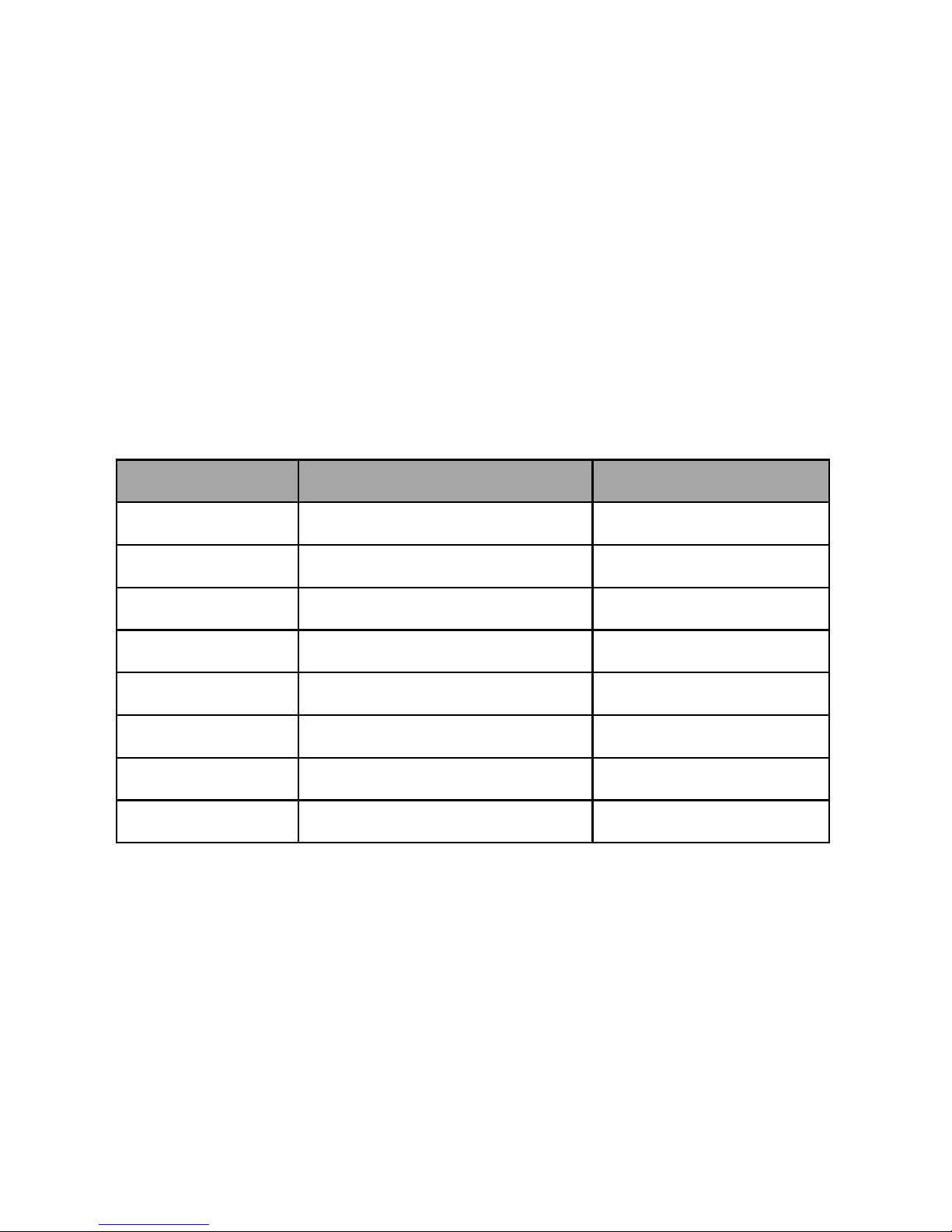
2
Product details
Packing list
Check the accessories after receive the product. If there are some
missing, please contact immediately with your supplier to insure your
consumer’s right.
No.
Name
Quantity
1
Media player
1 pcs
2
Power Adapter
1 pcs
3
Remote Controller
1 pcs
4
AV cable
1pcs
5
USB cable
1pcs
6
User Manual
1 pcs
7
Wireless Card
Optional
8
Batteries
2pcs
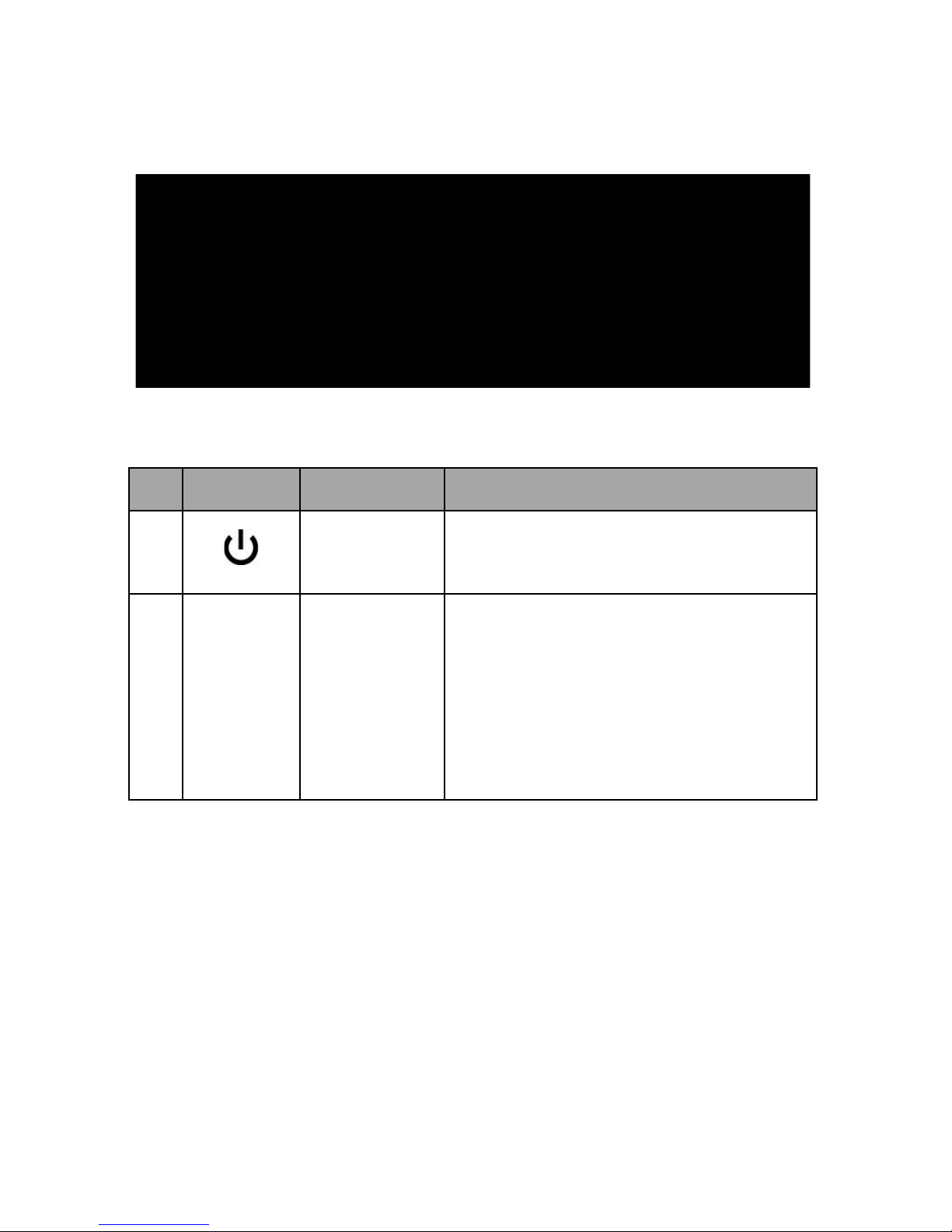
3
Front view
Button description
Element
Description
Remark
Power
on/off
Ashort press on the button to turn
on or turn off power.
IR
Infrared
receiver
Receives signals from the remote
control. Point the tip of the remote
control to the infrared receiver and
ensure that the path between the
two is unobstructed.
NOTE: when it is connected to power for the first time, the product is
turned on automatically ,and the LED turns light.
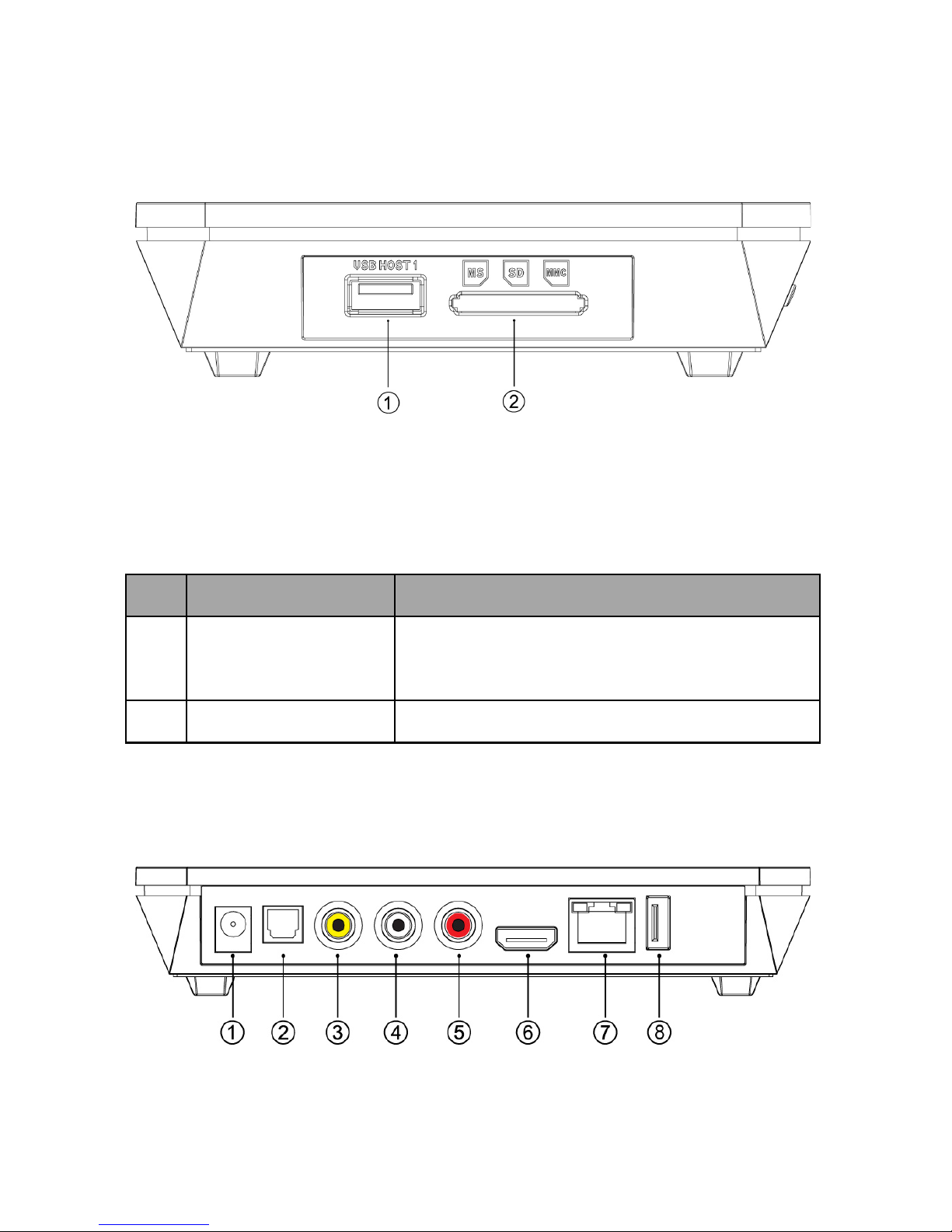
4
Side View
Interface description
Description
Remark
USB HOST
Support multiple external USB storage
devices
3-in-1 card reader
Support MS, SD, MMC
Back View
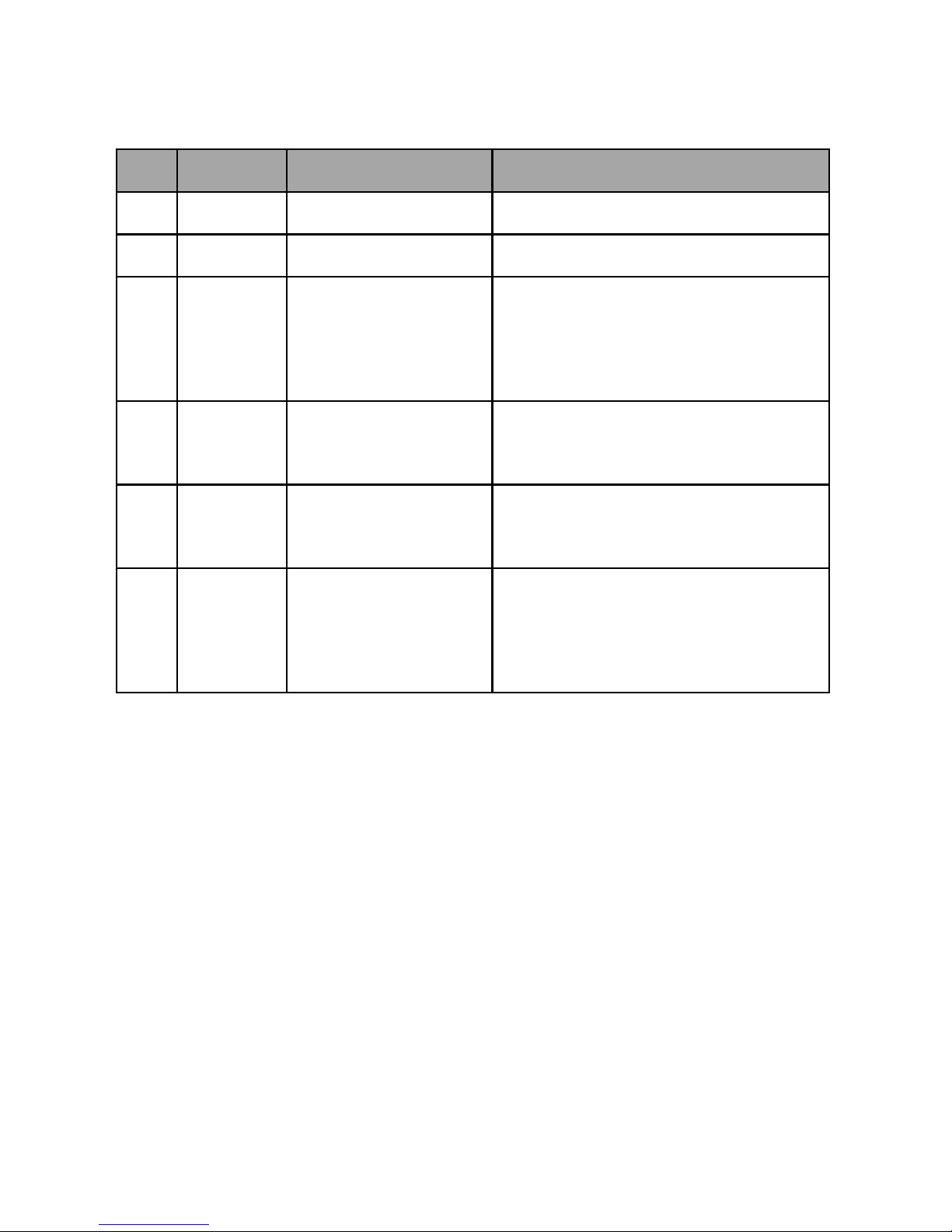
5
Port definition
Port
Port definition
Instruction
DC IN
Power port
Can input power
Optical
Audio output port
Can output digital audio signal
AV
Composite video
output port
Can output composite video
and audio
HDMI
High definition
port
Can output digital signal via
HDMI port
LAN
Network port
Can connect to network via
internet port
USB
HOST
Outside USB port
Can read and write outside
USB
storage via USB port
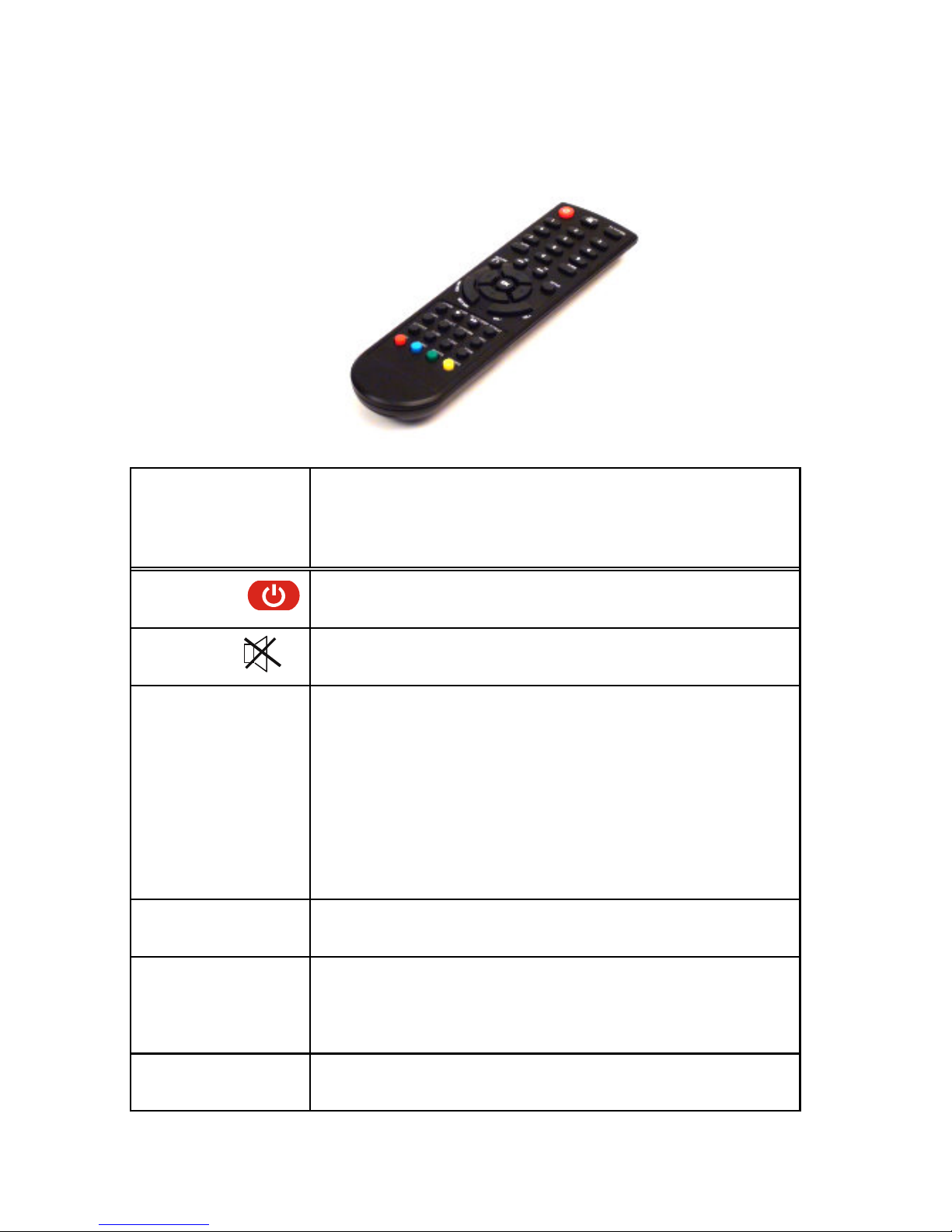
6
Remote control
BUTTON
FUNCTION
POWER
Turn on/off the standby mode
MUTE
Turn on or shut audio output
TV SYSTEM
Press to switch between NTSC, PAL,
480P, 576P, 720P 50HZ, 720P 60HZ,
1080I 50HZ and 1080I 60HZ, 1080P
50HZ,1080P 60HZ.
0-9
Press to input digital
GO TO
Jump to the appointed title, chapter or time
when playing video ;jump to the appointed
page when browsing files in multi-pages,
GUIDE
Switches to the main menu.
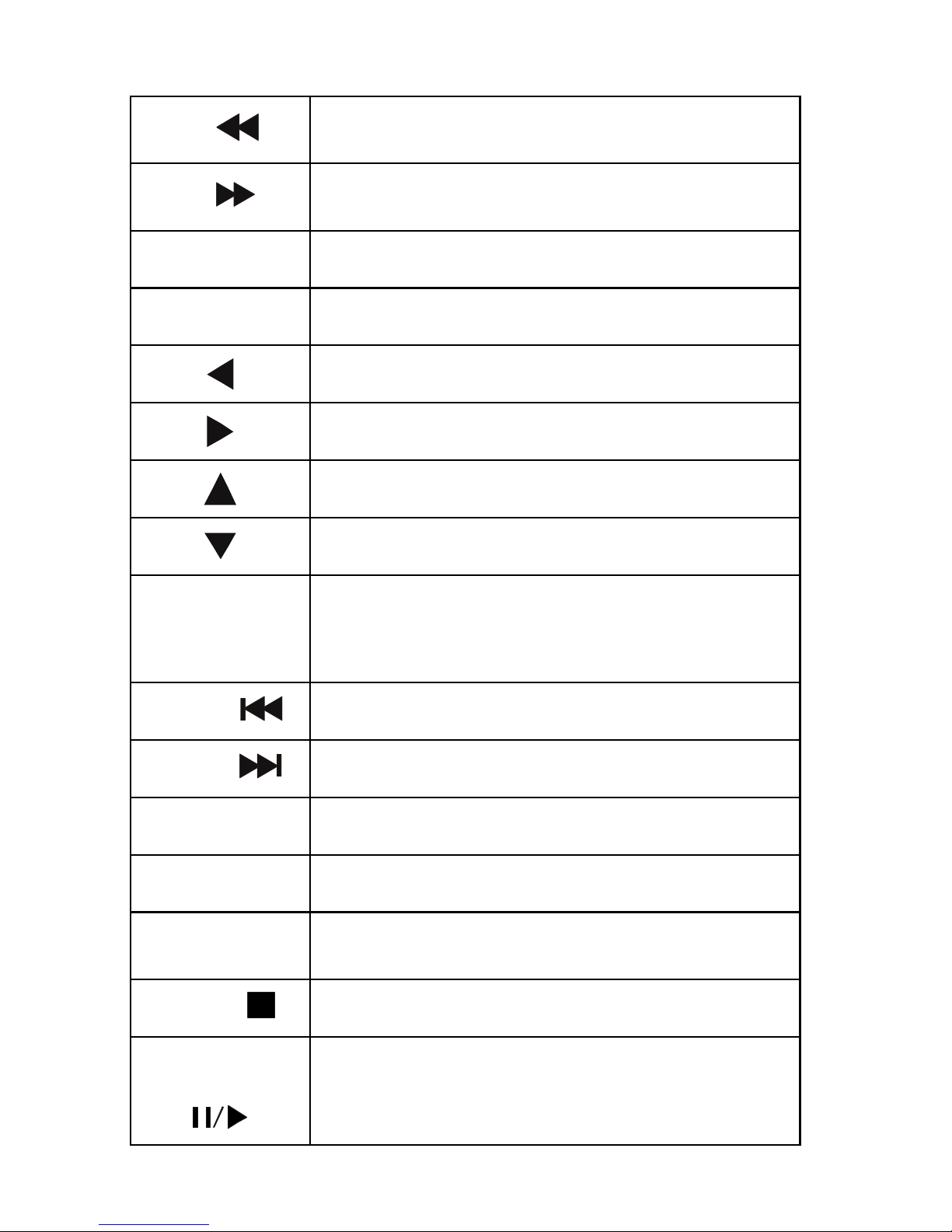
7
FR
Press to fast rewind from current play and
again to select the speed
FF
Press to fast forward from current play and
again to select the speed
RETURN
Return to the previous menu
SETUP
Open the settings menu
Press shortly to move cursor left
Press shortly to move cursor right
Press shortly to move cursor up
Press shortly to move cursor down
OK
Press this button to confirm a selection
and start the playing of a media file.
PREV
Press to return to previous file
NEXT
Press to go to next file
VOL-
Press to decrease the volume
VOL+
Press to increase the volume
OPTION
Open the options menu in the browser to
rename or delete the file
STOP
End the playback of a media file
PAUSE/STEP
Pause / play by step
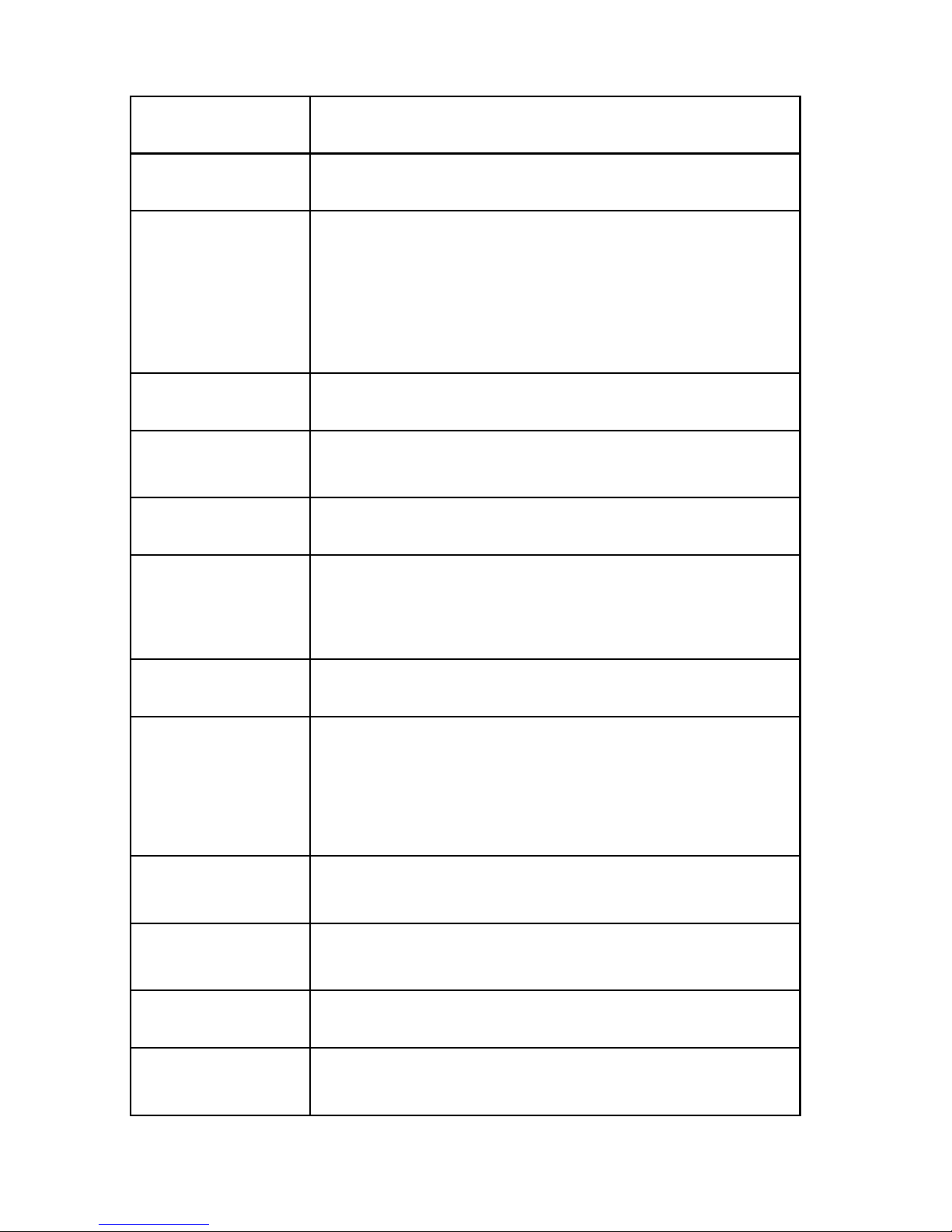
8
REPEAT
Press to set repeat option: All, Title,or off
COPY
Enter the copy mode
SELECT
Press to select the file and then press
“confirm” to add or delete file in the
playlist;
Select copy files or folders in the copy
mode
CONFIRM
Press to add or delete option in playlist
INFO
Press to display time, title, information of
file when play video and photo
SUBTITLE
Switch the subtitle if the file supported
SLOW
Press to have slow motion:(1X, 3/4X,
1/2X,1/4X ,1/8X ,1/16X.Press OK to
resume regular play mode.
AUDIO
Switch the audio format output
ZOOM
Press to zoom when playing photos or
video programs
Photo zoom levels: 2X,4X,8X,16X
Video zoom levels: 1X,2X,3X,4X,8X
ALL
Show all the folders and files of the current
directory.
MUSIC
Show the audio files of the current
directory.
PHOTO
Show the photos of the current directory.
MOVIES
Show the video files of the current
directory.

9
Basic operation
Usage preparing
1Power connection
Take out power adapter from the package and connect product to
power.
2Connection of TV audio and video output
The product is designed with multi-output, including composite (AV) ,
HDMI, and Optical. Individuals can select different interface according
various needs. The product can detect video output automatically,
making the operation friendly and convenient. Please refer to the
following instruction for connection to avoid any problem.
Composite output connection(AV)
Plug the yellow connector into the AV output of product and AV input of
TV, and plug the red and white connector into the audio input of TV or
HIFI. Turn on the TV and select AV mode. Turn on the product and TV
displays the interface of initiation.
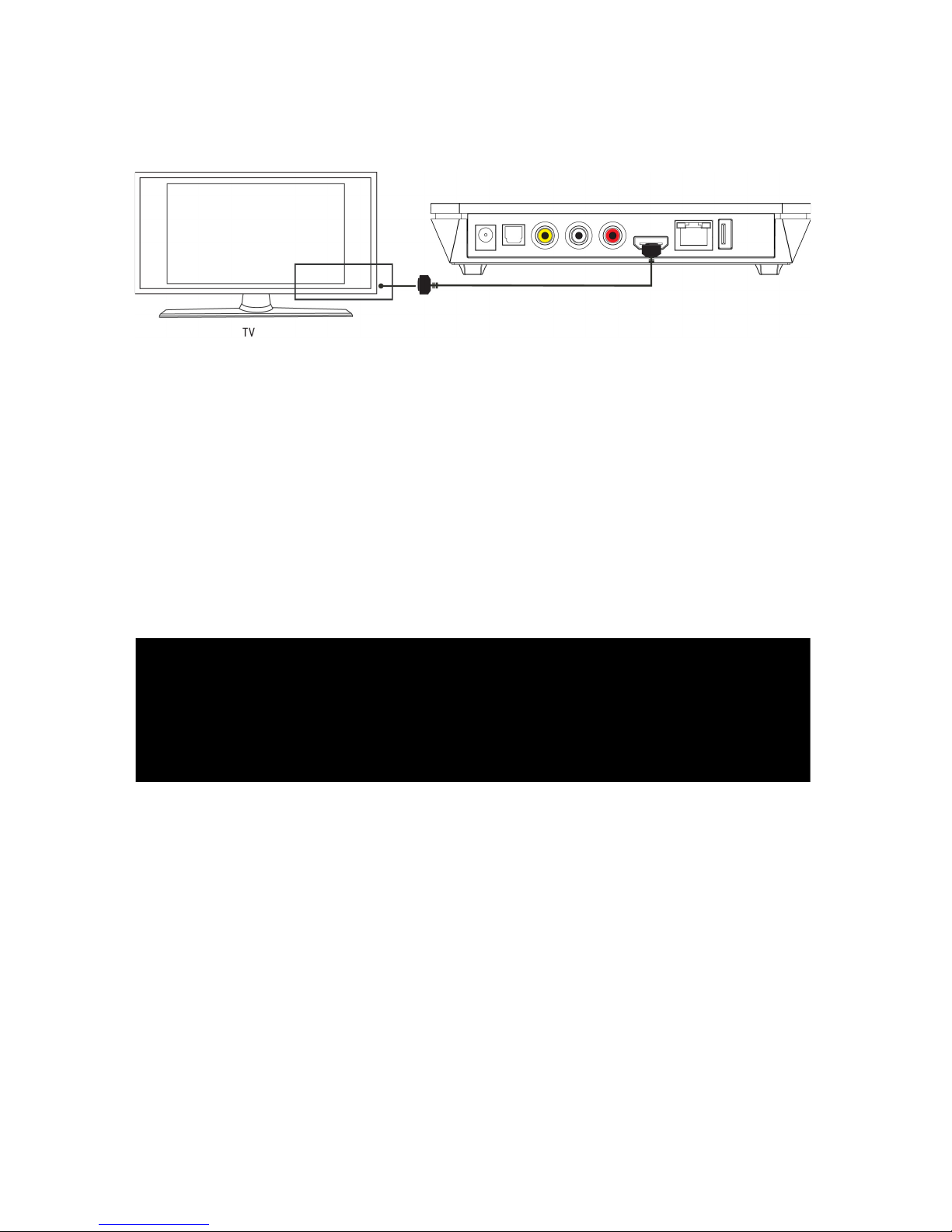
10
HDMI output mode
HDMI is a output with best audio and video effect which outputs digital
video and audio composted at the same time. Connect HDMI cable to
output of product and display device with HDMI input. Select HDMI
mode in TV until it displays the interface of initiation.
Optical output mode
Optical output: Connect the product optical connector with the other
one from video or audio device by optical cable. Then enter the
product's audio interface, select the Digital Output option "SPDIF
LPCM" or "SPDIF RAW". It is available to enjoy 5.1 high quality
sounds through a multi channel decoder/amplifier with optical input.
3,Connection and setup of network
The product can play the files stored in the PC directly through network.

11
Please connect the RJ45 cable according to the following illustration.
The network connects well when the LED of network status blinks.
Connect the video output. Press “setup” key or select “setup” menu in
the initiation interface. Select “Network” option in the setup window and
press “OK” to confirm. It is available for both automatic and manual IP
setup. Press “setup” key again to exist after setup. Please see " Wired
Lan Setup" for more details. Before access the PC through network by
the product, the media files must be shared in the network.
4,The use of USB HOST interface
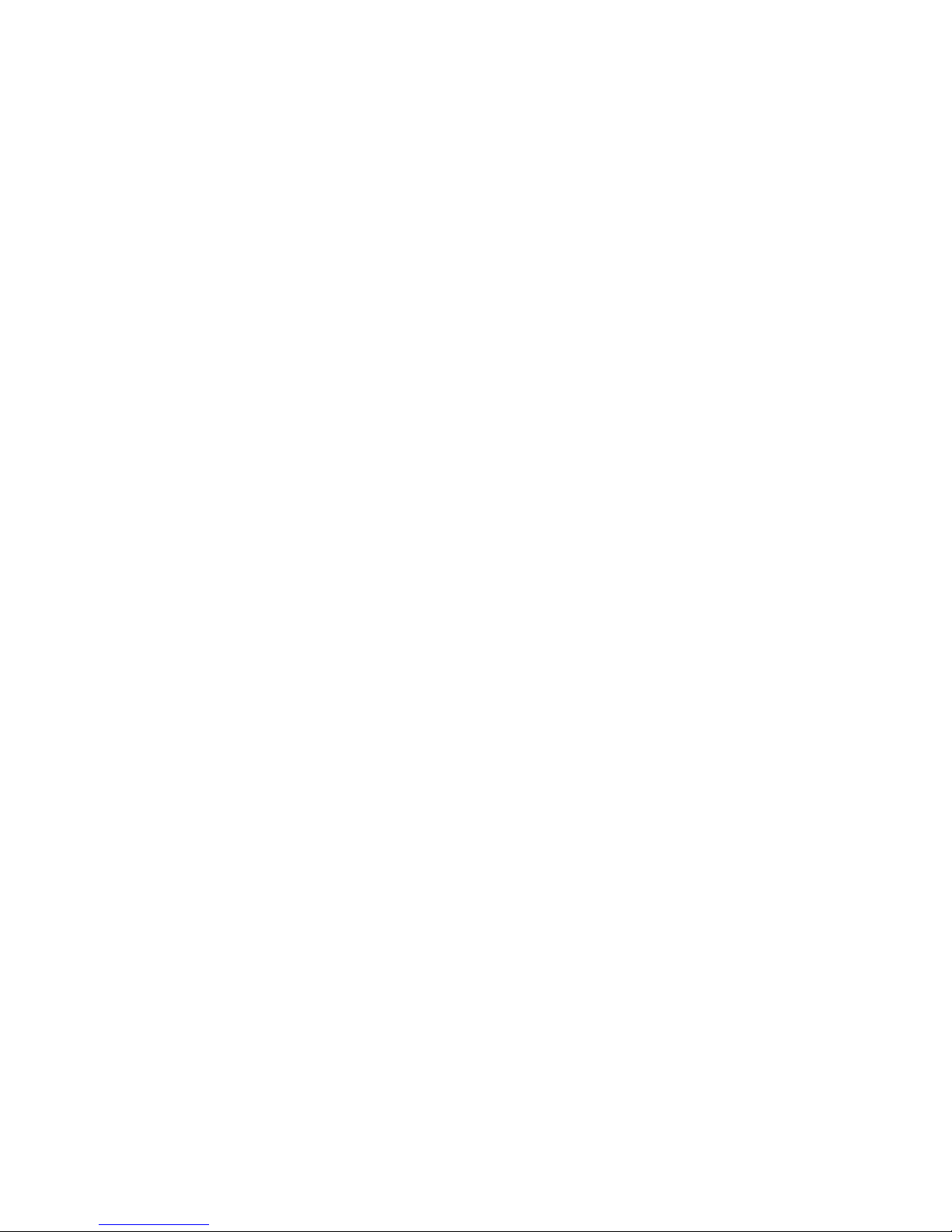
12
Player with ability to expand large-capacity. The USB HOST port can
read external mobile hard disk, USB Flash Drive, digital cameras, card
readers and other data storage devices. To direct play a variety of
high-definition formats high-fidelity audio and video files stored in
external storage devices. To watch HD movies and digital photos are
more palatable, at the same time the output digital audio signals to
audio equipment can feel the shock of high-fidelity sound effects.
Operation of file sharing
Operation of file sharing under Windows
Two conditions are necessary for a successful play of network
connection.
1. Folder sharing and safety setup
2. Set the same gateway and subnet mark address.
Procedure of file sharing under Windows XP
1. Select the folder need to be shared, right click mouse and select
the option” Sharing and safety”, lift click the mouse.
2. Select “sharing” in the property option and select “share this
folder on the network” and click “Apply” for confirming to exist.
3. Open” Control panel - Management tool - Computer manage-
ment - Local users and groups” and click “Users” option. Right
click Guest and select “Properties”.
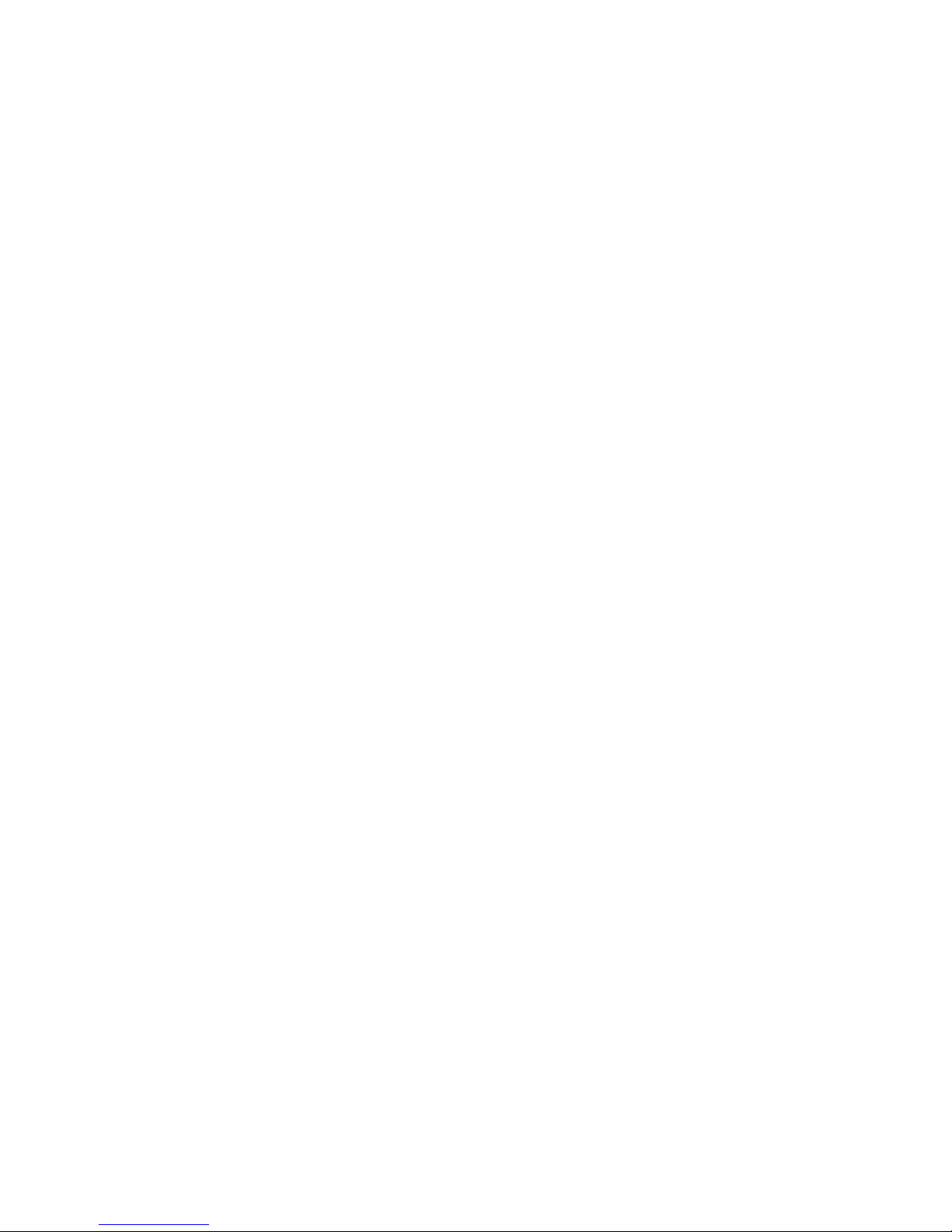
13
4. Select 'users can not change your password' and 'password
never expires'. keep the other checkboxes unchecked.
5. Open” Control panel-Network connection”, and select “Local
Area connection” and right click to select “Properties”.
6. In the Pop-up window, select ‘Internet protocol (TCP/IP)’
7. Set up the relevant IP address, subnet mask and gateway, can
also choose to automatically design.
8. Completion of Windows XP network sharing.
9. Finally, please close the Windows Network Connection Firewall
Operation of file sharing under Windows Vista
1. Please make sure that the Vista operation system is installed
as Administrator supper user.
2. From the desktop select ”start-setup-control panel-select user
account”
3. Open User account and select” open a new account” and
name it “Guest”
4. Select the folder need to share and right click the mouse, then
select the “sharing” option.
5. Open the shared folder and add guest account to the list
6. Give the right to all the users after adding the Guest into the list.
7. Select “sharing”, and then the folder is shared.
8. Finish sharing
9. Operate the device as the same as operate in XP system

14
Operation of product usage
Note: While connect the power supply for the first time, the device will
power on automatically and appear the below menu:
Please read the following instructions carefully to understand the
function of each option.
Main Menu
The main menu allows you browse and play music, photo and movie
files stored on external USB devices, Memory cards, Network. Press
“” and “ ” to select the device on which the media is stored.
Choose from USB (for media stored on an external flash disk),
Memory cards and Network or press MOVIES, PHOTO, MUSIC or
ALL button on the remote control to browser movie, photo, music files
stored on USB device, Memory cards and Network .Press OK button
to confirm and play the files in the selected device.
File Range function
To make file browsing and playing easier, there is a function to range
all files into different folders named “All”, “Music”, “Photo” and “Movie”,
individuals can switch to any folder by pressing “All”, “Music”, “Photo”
and “Movies” four buttons on the remote control.
Table of contents
Other Noontec Portable Multimedia Player manuals