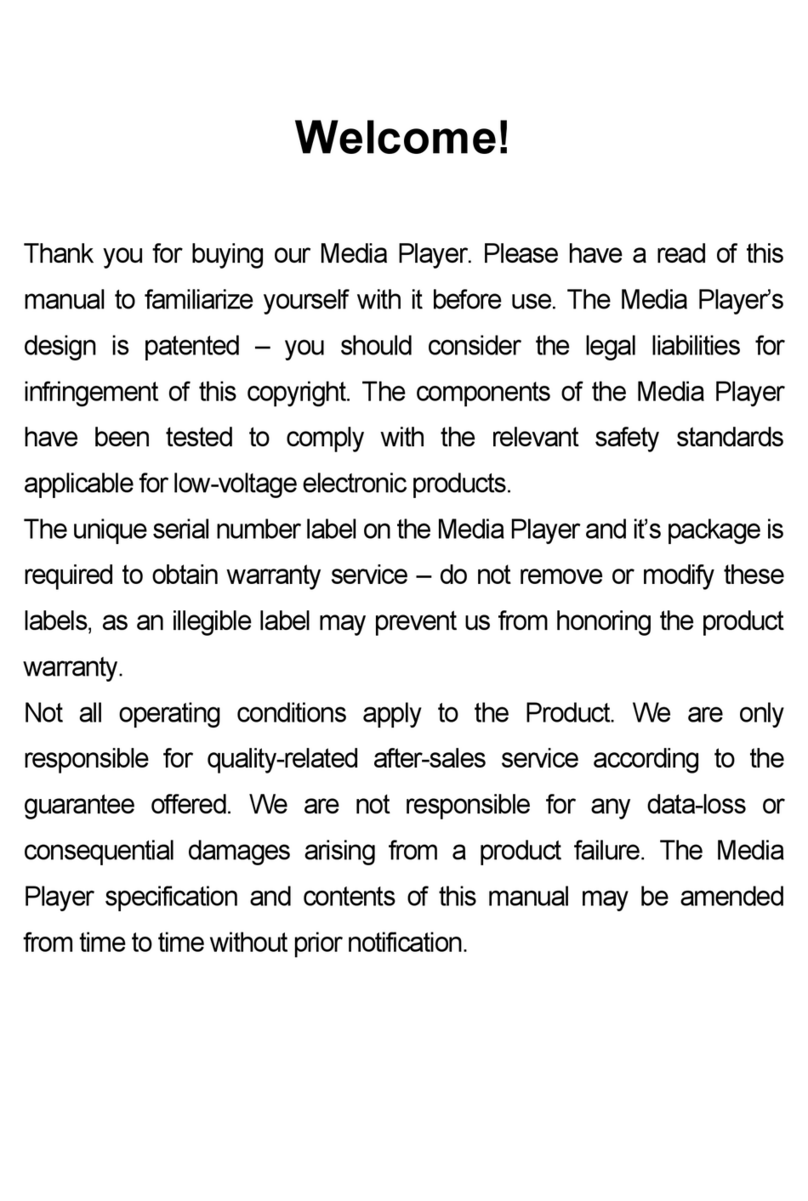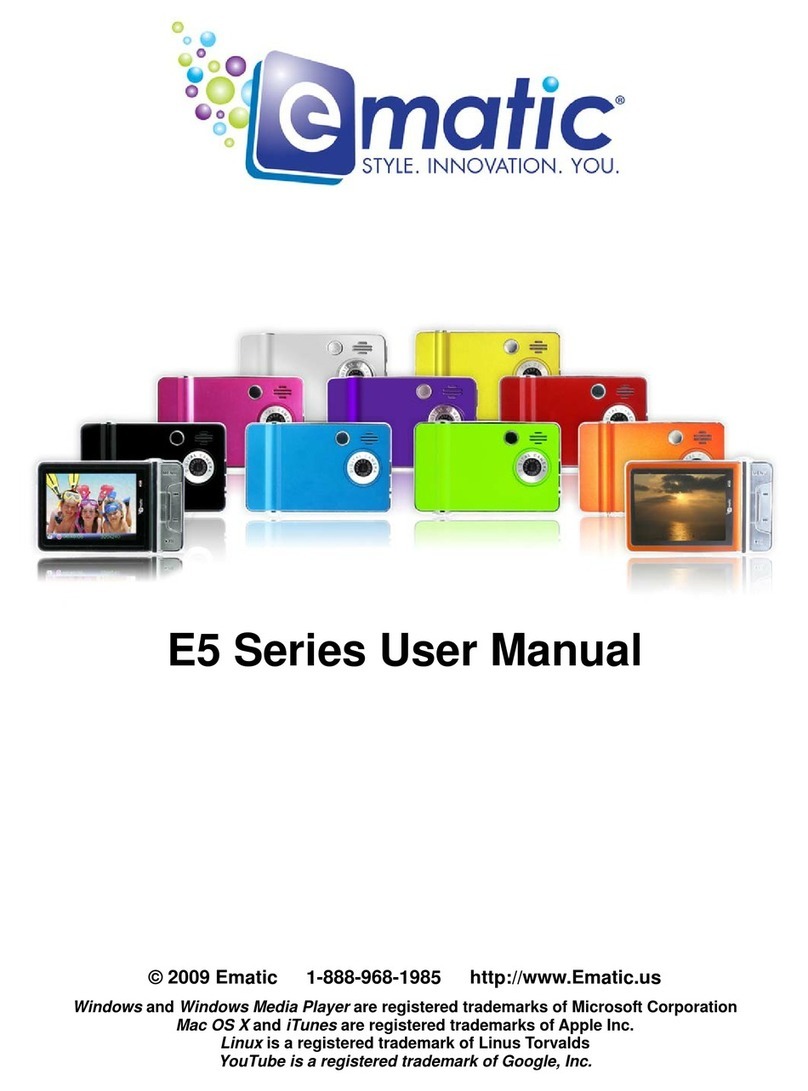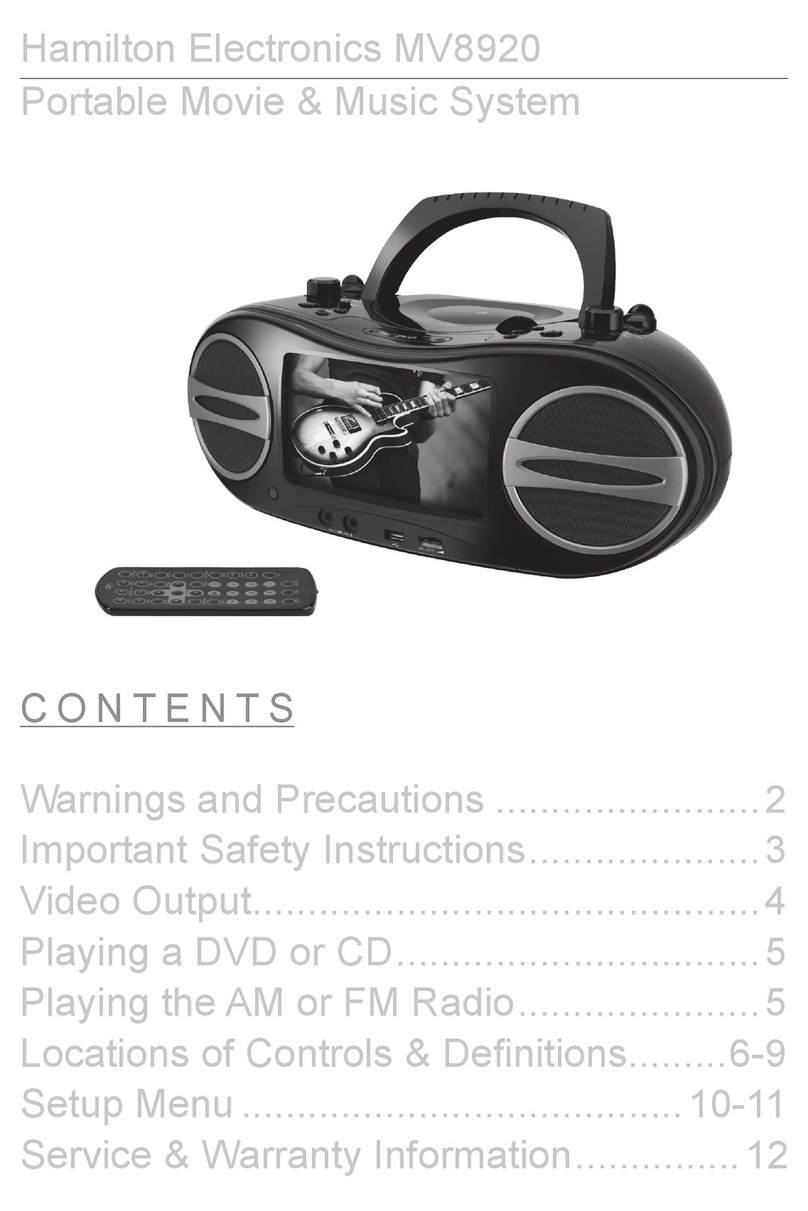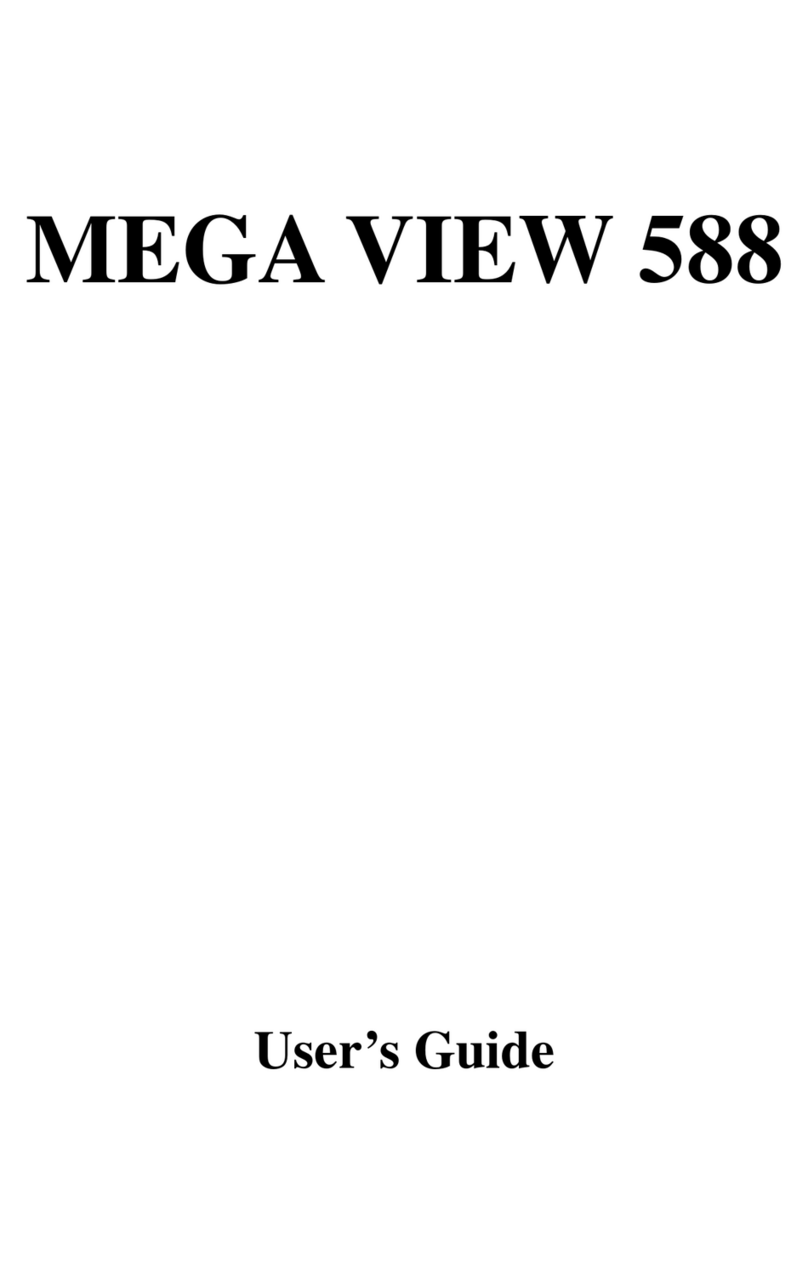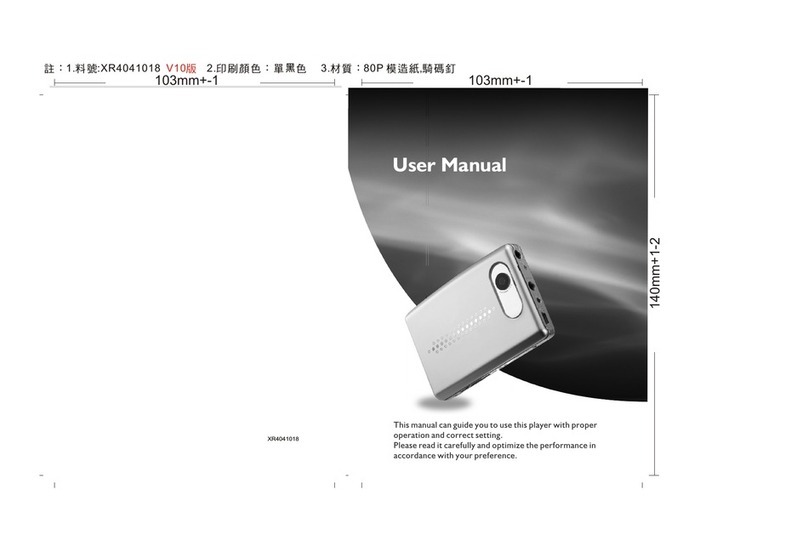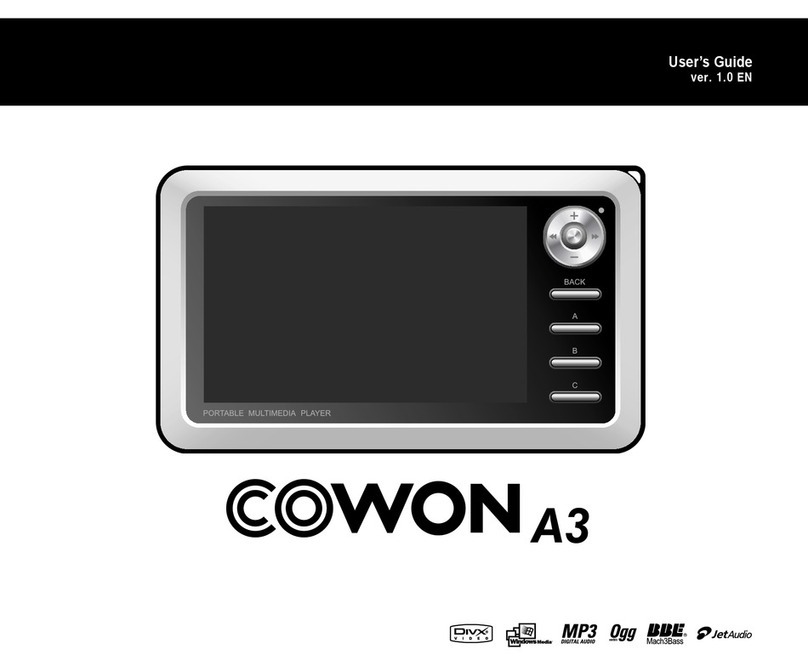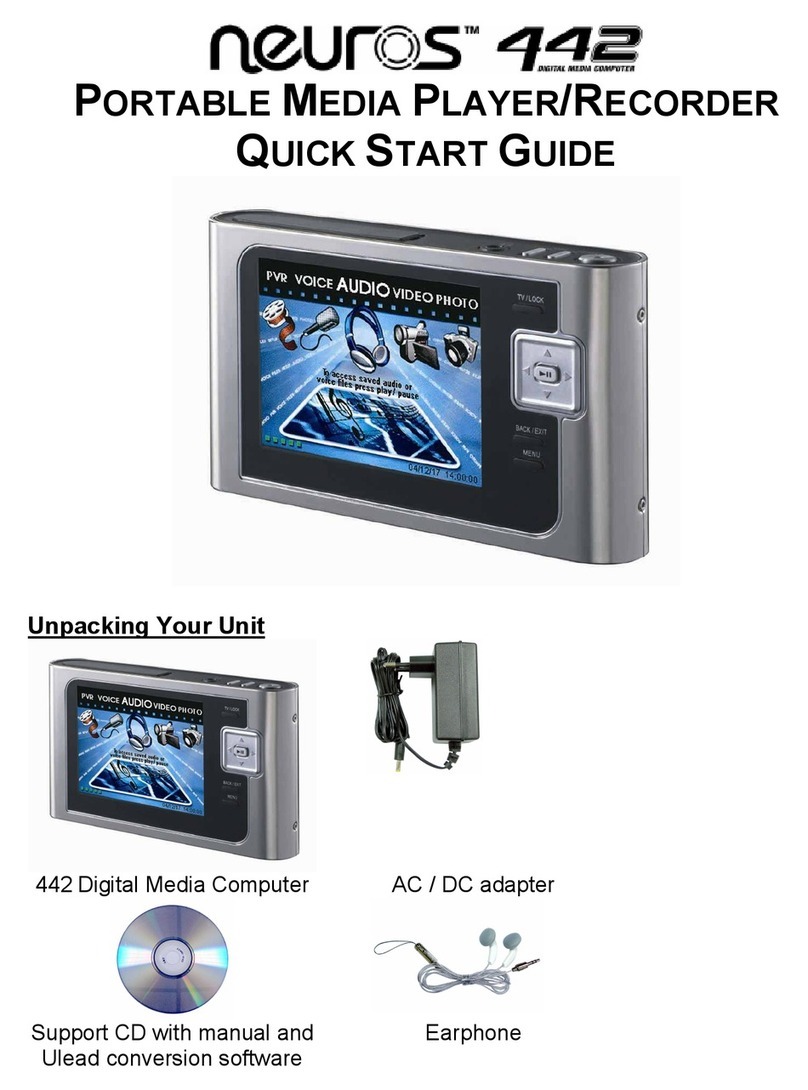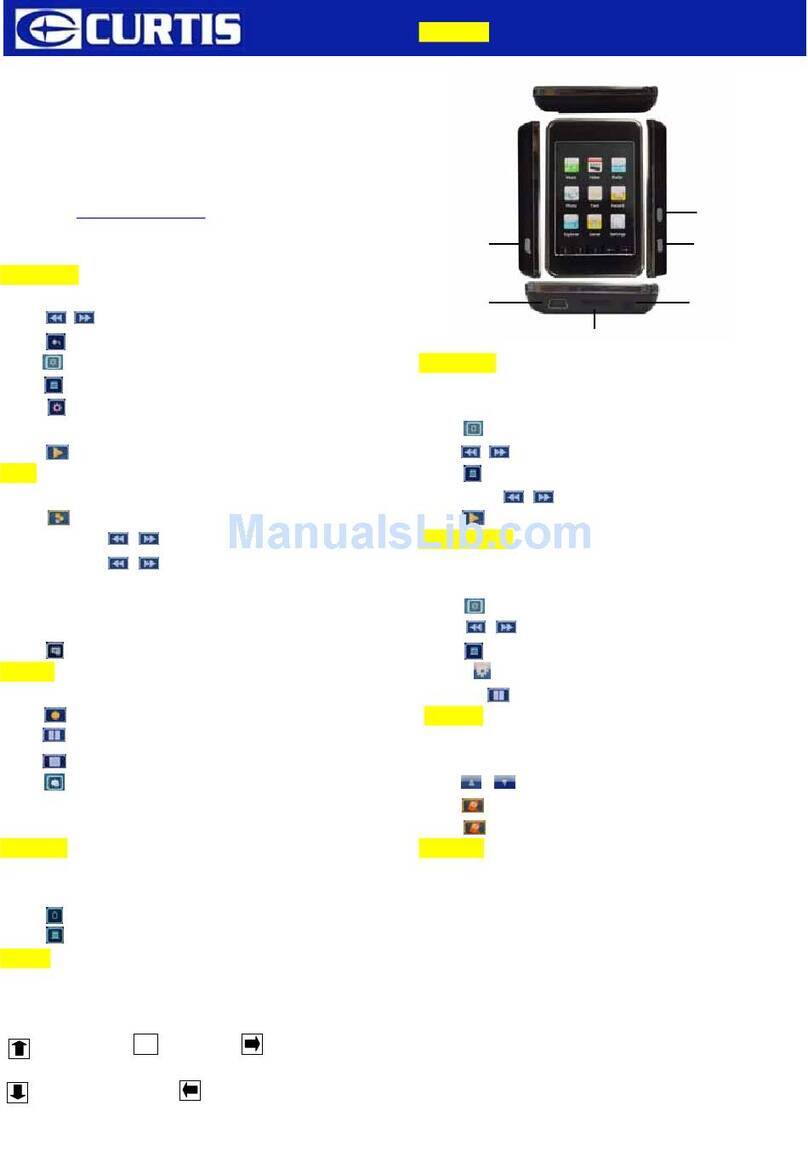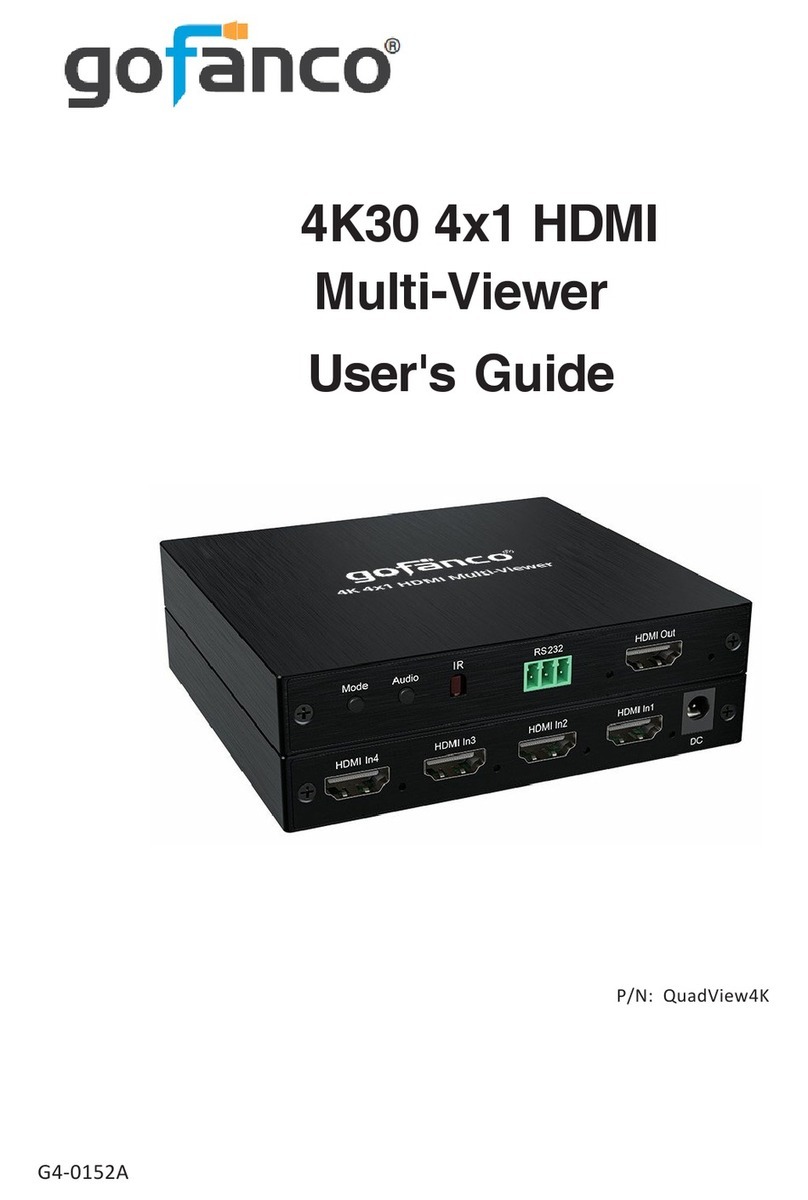Noontec MS300 User manual
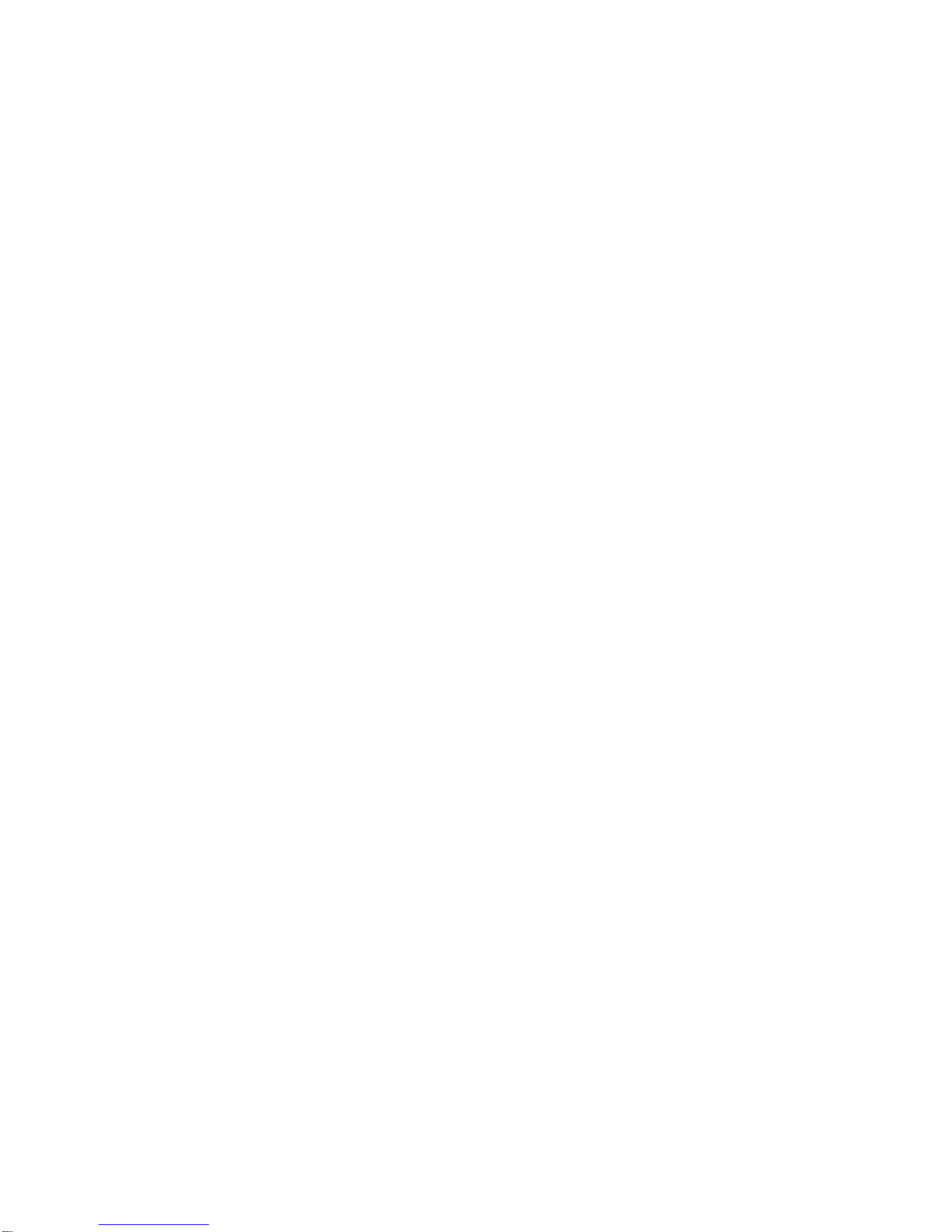
MS300 USERMANUAL
CONTENTS
BRIEFINTRODUCTION....................................................................................1
FEATURE............................................................................................................1
BASICPERFORMANCE .........................................................................................1
PRODUCTDETAILS..........................................................................................2
PACKING LIST.....................................................................................................2
FRONTVIEW.......................................................................................................2
BACK VIEW........................................................................................................4
REMOTECONTROL..............................................................................................5
BASICOPERATION...........................................................................................6
USAGEPREPARING .............................................................................................6
OPERATION OFFILESHARING..............................................................................9
OPERATIONOFPRODUCT USAGE.............................................................10
MAIN MENU.....................................................................................................11
SETUP MENU....................................................................................................22
WIRED LAN SETUP ...........................................................................................26
WIRELESS SETUP..............................................................................................28
PPPOESETUP ..................................................................................................32
USAGEOFBT/SAMBA...................................................................................33
IP ADDRESSSETTING ........................................................................................33
NEIGHBOR WEBINTERFACE..............................................................................34
PRODUCTSPECIFICATION...........................................................................38
MAINTENANCENOTICE................................................................................40
FAQ....................................................................................................................41
OTHERS............................................................................................................47

1
Brief introduction
Feature
The productisanewkindofmultimediaplayer.Ithasunique cylindrical
structurewithLCD monitor.The productcan provide good watching.
Meanwhile, itcan alsostoreand playmanykindsof video files.Theproduct,
whichisfacilitatedwithmanyports,can showyou picturesand videoswith
high definition.Theproductisalsosupporting the internetservice,andyou
can browsevideo,photosand news,you canalsodownload network movies.
It isreallyyourdesirableentertainmentproduct.
Basicperformance
Video-AVI,MPG,TS/M2TS/TP/TRP,ISO,IFO,VOB,DAT,MP4,MOV,
WMV,MKV, RM/RMVB,FLV
Audio-MP3,WMA,WAV,AAC,OGG,Dolbydigital,DTSdigital
Image-JPG/BMP/PNG/GIF
USB HOST-Connection USBmass storage device
HDMI-HDMIhigh definition port
1080Poutput -FullHD 1080P(1920x1080)decoderoutput
Network WLAN(optional)(IEEE802.11 b/g/n),RJ45 port,10/100Mbit/s
External DVD-Support USBexternalDVDdrivetoplayDVDmovies
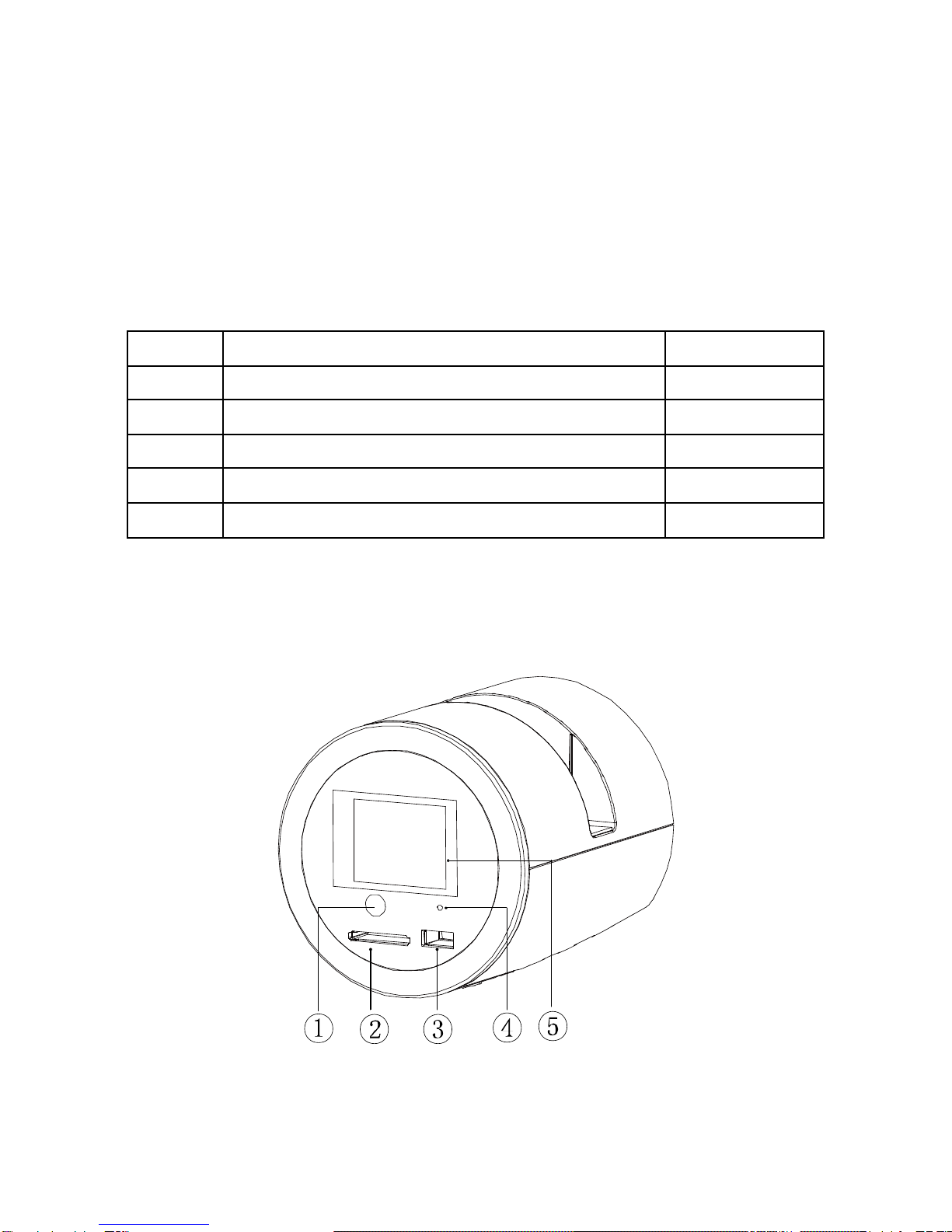
2
Productdetails
Packinglist
Check the accessoriesafterreceivethe product.Iftherearesomemissing,
pleasecontactimmediatelywithyoursuppliertoinsureyourconsumer’s
right.
No. Name Quantity
1 Mediaplayer 1pcs
2 PowerAdapter 1pcs
3 RemoteController 1pcs
4 AV cable 1 pcs
5 UserManual 1pcs
Frontview

3
FrontPanelInformation
Element Description Remark
IR Infrared receiver
Receivessignalsfromthe
remotecontrol. Point the tip
ofthe remotecontroltothe
infrared receiverand
ensurethatthepath
between the twois
unobstructed.
Card
reader Three inone card
reader
supportsmemorycards
including MS,SD,and MMC.
Gentlyinsertthe memory
cardintothe readerwiththe
arrowside upwarduntil there
goesa “click”sound.
③USB
HOST1 Outside USBport
Supportsmultipleexternal
USB storage devices
④Power PowerLED Orange lightwhen switchon,
red light when stand-by.
⑤LCD LCD monitor
Displaysmenu and
playback information
synchronouslyincluding
playback time,flie
name,setupmenu and so
on.
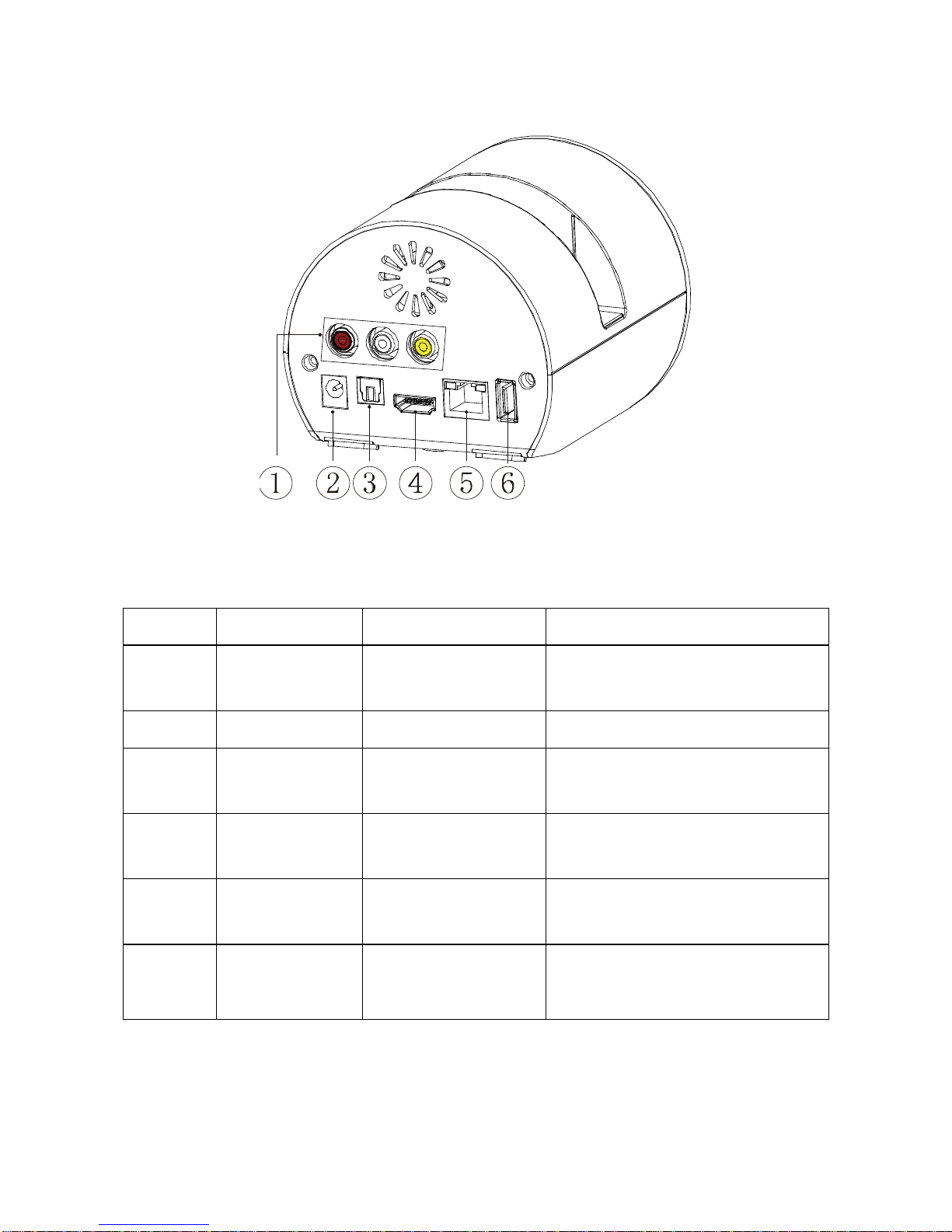
4
Back View
Portdefinition
Port Port definition Instruction
①AV Composite
video output port
Outputscompositevideo
and audio
DC IN Powerport Inputspower
③Optical Audiooutput
port Outputsdigitalaudiosignal
④HDMI High definition
port Outputsdigitalsignalvia
HDMI port
⑤LAN Network port connectstonetwork via
internet port
⑥USB
HOST2 Outside USB
port readsand writesoutside
USB storage viaUSB port
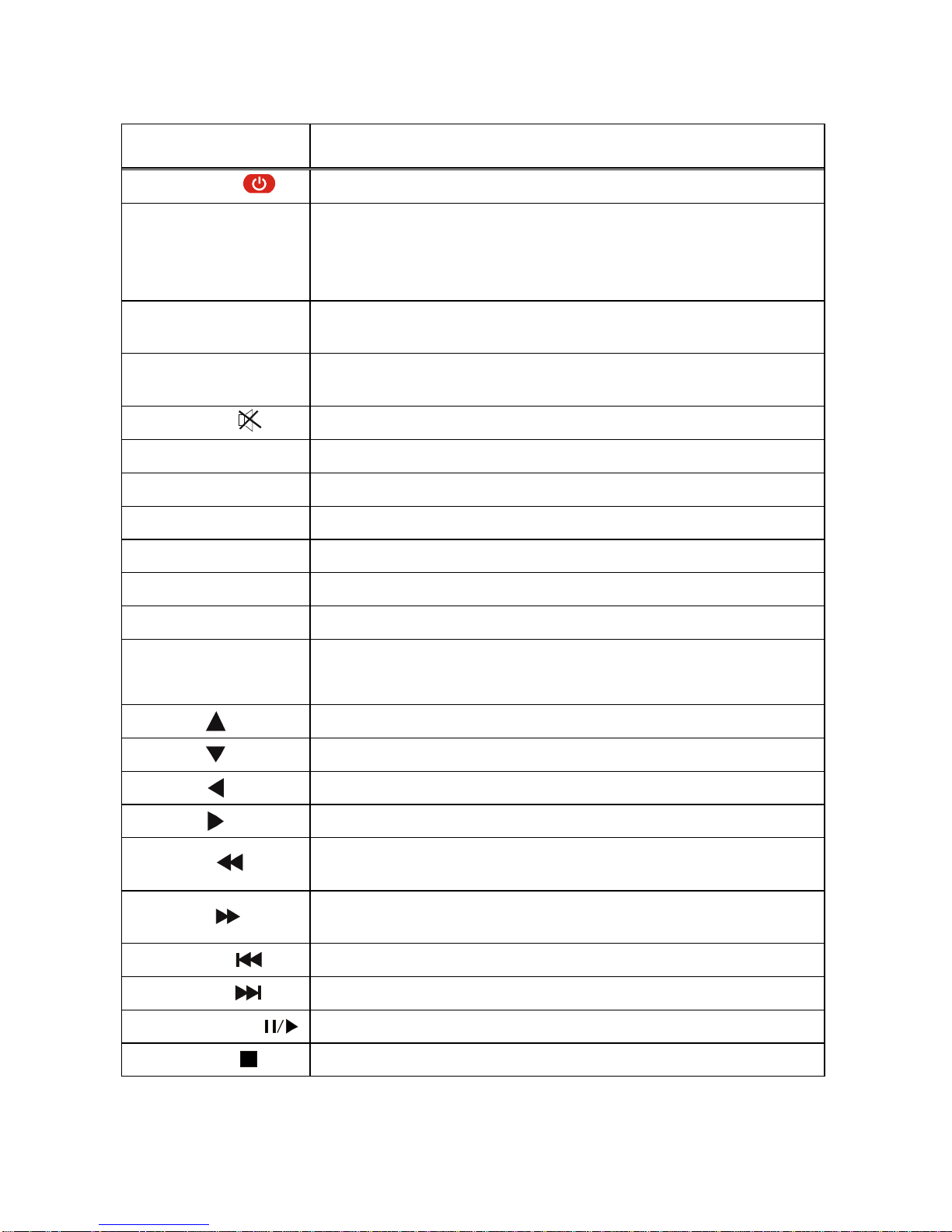
5
Remotecontrol
BUTTON FUNCTION
POWER Turnon and off inthe stand bymode
TVSYSTEM Press toswitchbetween NTSC
,PAL,480P,576P,
720P50HZ, 720P60HZ, 1080I50HZand 1080I60
HZ,
1080P50HZ,1080P60HZ.
OPTION Opensthe optionsmenu inthe browsert
orenameor
deletethe file
INFO
Press todisplaytime,title,information ofchapterwhen
playvideo and photo
MUTE Turnon orshut audiooutput
COPY Enterthe copymode
SELECT Press toselect copyfilesorfoldersinthe copymode
CONFIRM No roleforthe timebeing
AUDIO Switchthe outputof audioformat
RETURN Returntothepreviousmenu
SETUP Opensthe settingsmenu
OK Press thisbutton confirmsaselection and startsthe
playback of amediafile.
Press shortlytomovecursorup
Press shortlytomovecursordown
Press shortlytomovecursorleft
Press shortlytomovecursorright
FR
Presstofastrewind fromcurrentplayand againto
select the speed
FF
Press tofastforwardfromcurrentplayandagainto
select the speed
PREV Press toreturntopreviousfile
NEXT Press togo tonextfile
PAUSE/STEP
Pausethe playback orplayback bystep
STOP Endsthe playback of amediafile

6
VOL+ Press toincreasethe volume
VOL- Press todecreasethe volume
0-9 Press toinput digital
SLOW Press tohaveslowmotion:(1X,3/4X,1/2X,1/4X,1/8X,
1/16X.PressOKtoresumeregularplaymode.
GOTO
Press toplaythe video atthe chapteraftersetting
schedule
ZOOM
Press tozoomwhen playing backphotosorVideo
programs
Photozoomlevels: 2X,4X,8X,16X
Video zoomlevels: 1X,2X,3X,4X,8X
GUIDE Switchestothe mainmenu.
REPEAT Press toset repeat option: chapter,Titleoroff
SUBTITLE Switchthe subtitleifthe filesupported
ALL Pressesthiskey, showall files
MUSIC Pressesthiskey, showall audiofiles
PHOTO Pressesthiskey, showall picturefiles
MOVIES Pressesthiskey, showall video files
Basicoperation
Usagepreparing
1Power connection
Takeout poweradapterfromthe package and connectproduct topower.
2ConnectionofTVaudio and video output
The productisdesigned withmulti-output,including composite(AV),
HDMI,and Optical.Individualscan selectdifferent interfaceaccording various
needs.The productcan detectvideo outputautomatically,making the
operation friendlyand convenient. Pleaserefertothe following instruction for
connection toavoidanyproblem.

7
Compositeoutputconnection(AV)
Plug the yellowconnectorintotheAVoutputofproductand AVinputofTV,
and plug the red and whiteconnectorintothe audioinputofTVorHIFI.Turn
on the TVandselectAV mode.Turnonthe productand TVdisplaysthe
interfaceofinitiation.
HDMIoutputmode
HDMI isaoutputwithbestaudioand video effectwhichoutputsdigitalvideo
and audiocomposited atthe sametime.ConnectHDMIcabletooutputof
productand displaydevicewithHDMI input. SelectHDMI mode inTVuntilit
displaysthe interfaceof initiation.

8
Opticaloutputmode
Optical output:Connecttheproductopticalconnectorwiththe otherone from
video oraudiodevicebyopticalcable.Thenentertheproduct'saudio
interface,selectthe DigitalOutputoption "SPDIF LPCM"or"SPDIF RAW".
It isavailabletoenjoy5.1high qualitysoundsthrough amultichannel
decoder/amplifierwithopticalinput.
3,Connectionand setupofnetwork
The productcan playthe filesstored inthe PCdirectlythrough network.
Pleaseconnectthe RJ45 cableaccordingtothe following illustration.The
network connectswell when the LEDofnetwork statusblinks.
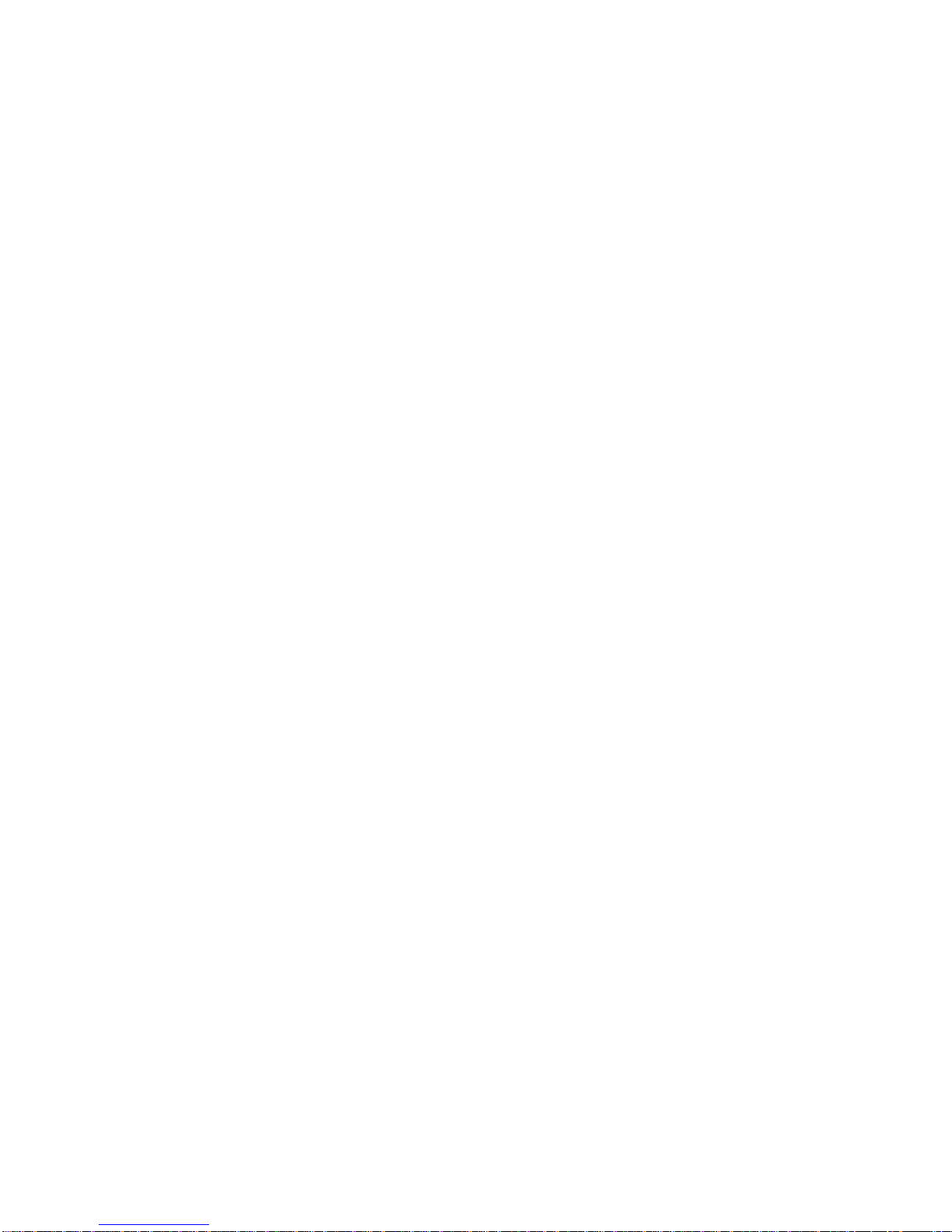
9
Connectthevideooutput.Press “setup”keyorselect “setup”menu inthe
initiation interface.Select “Network”option inthe setup windowand press
“OK”toconfirm. Itisavailableforbothautomaticand manualIPsetup. Press
“setup”keyagaintoexistaftersetup. Pleasesee " WiredLanSetup"for
moredetails.Beforeaccess the PCthrough network bythe product, the
mediafilesmust be shared inthe network.
4,Theuse ofUSBHOST interface
Playerwithabilitytoexpandlarge-capacity.TheUSBHOSTportcanread
externalmobileharddisk,USB FlashDrive,digitalcameras,cardreaders
and otherdatastorage devices.Todirectplayavarietyofhigh-definition
formatshigh-fidelityaudioand video filesstored inexternalstorage devices.
TowatchHD moviesand digitalphotosaremorepalatable, at the sametime
the outputdigitalaudiosignalstoaudioequipmentcan feelthe shock of
high-fidelitysound effects.
Operationoffilesharing
Operationoffilesharingunder Windows
Twoconditionsarenecessary forasuccessfulplayof network connection.
1.Foldersharing and safetysetup
2.Set the samegatewayand subnet mark address.
Procedure offilesharingunder WindowsXP
1.Selectthe folderneed tobe shared,rightclick mouseandselectthe
option”Sharing and safety”,lift clickthe mouse.
2.Select “sharing”inthe propertyoption and select “sharethisfolderon the
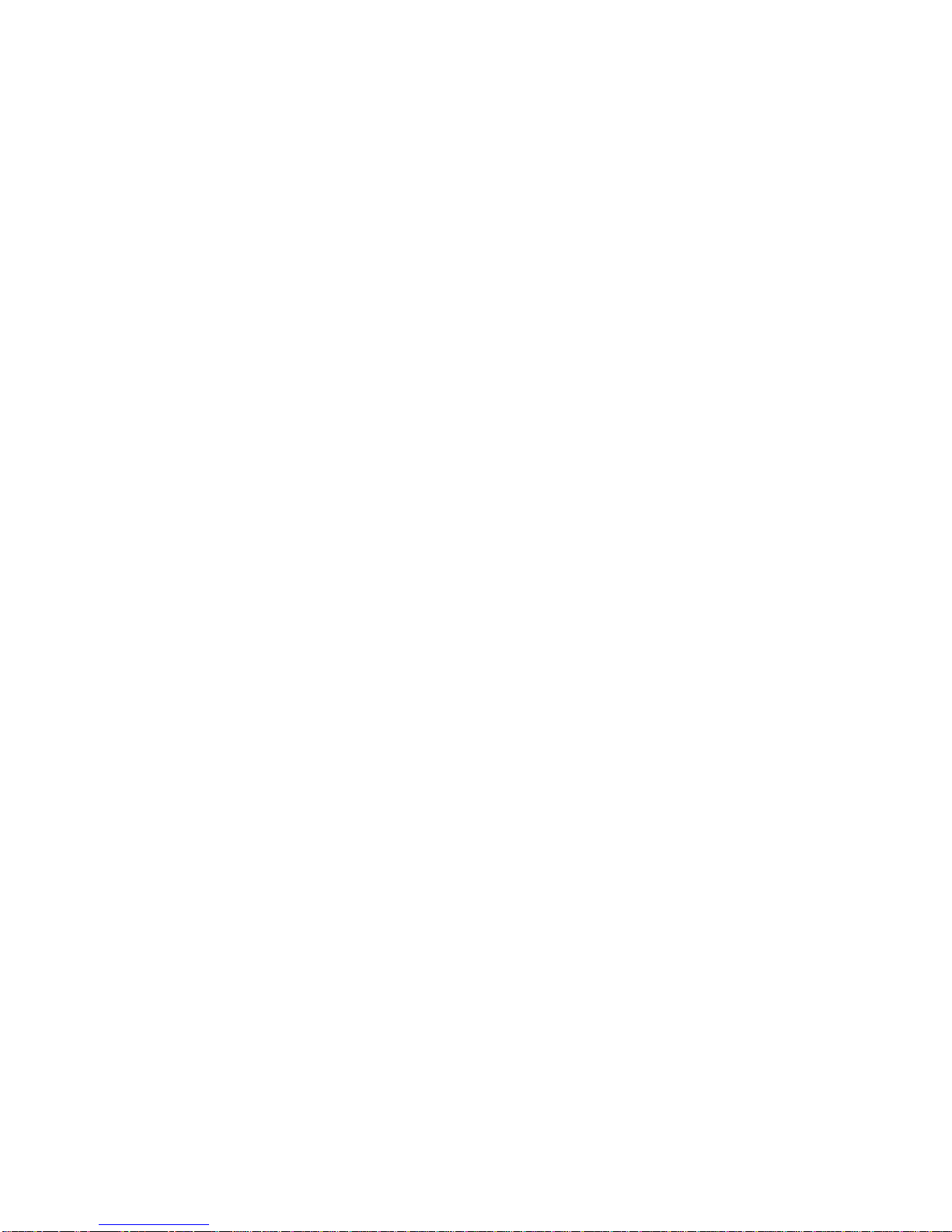
10
network”and click “Apply”forconfirmingtoexist.
3.Open”Control panel-Managementtool-Computermanagement-Local
usersand groups”and click “Users”option.RightclickGuestand select
“Properties”.
4.Select'userscan notchange yourpassword'and'passwordnever
expires'. keep the othercheckboxesunchecked.
5.Open”Controlpanel-Network connection”,and select “LocalArea
connection”and rightclicktoselect “Properties”.
6.Inthe Pop-up window, select‘Internetprotocol (TCP/IP)’
7.Setup the relevantIPaddress,subnetmaskandgateway,can also
choosetoautomaticallydesign.
8.Completion ofWindowsXPnetwork sharing.
9.Finally, pleaseclosethe WindowsNetwork Connection Firewall
Operationoffilesharingunder WindowsVista
1.Pleasemakesurethatthe Vistaoperation systemisinstalled as
Administratorsupperuser.
2.Fromthe desktop select ”start-setup-controlpanel-select useraccount”
3.Open Useraccountand select”open anewaccount”andnameit “Guest”
4.Selectthefolderneedtoshareand rightclickthemouse,thenselectthe
“sharing”option.
5.Open the shared folderand add guest accounttothe list
6.Givethe righttoallthe usersafteraddingthe Guest intothe list.
7.Select “sharing”, and then the folderisshared.
8.Finishsharing
9. Operatethe deviceasthe sameasoperateinXPsystem
Operationofproduct usage
Note: Whileconnect the powersupplyforthe first time,the devicewillpower
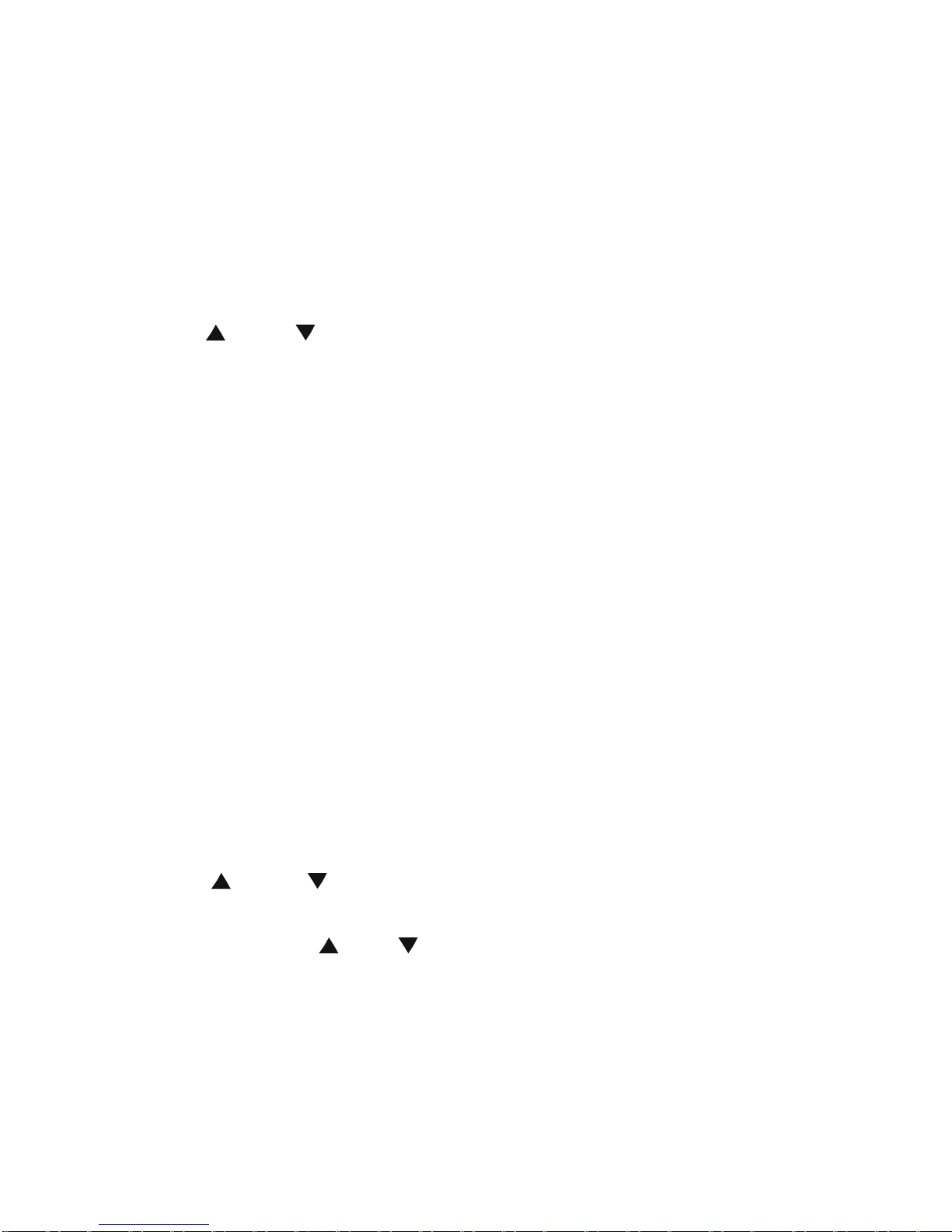
11
on automaticallyand appearthebelowmenu:
Pleaseread the following instructionscarefullytounderstand the function of
eachoption.
MainMenu
The mainmenuallowsyou browseand playmusic,photoand moviefiles
stored on externalUSBdevices,Memory cards,Network.
Press “ ” and “ ” toselectthe deviceon whichthemediaisstored.
ChoosefromUSB (formediastored on an externalflashdisk),Memory cards
and Network orpressMOVIES,PHOTO, MUSICorALLbutton on the remote
control tobrowsermovie,photo,musicfilesstored on USB device,Memory
cardsand Network .PressOKbutton toconfirmand playthe filesinthe
selected device.
FileRangefunction
Tomakefilebrowsing and playingeasier, thereisafunctiontorange all files
intodifferentfoldersnamed “All”, “Music”, “Photo”and “Movie”,individuals
can switchtoanyfolderbypressing “All”, “Music”, “Photo”and “Movies”four
buttonson the remotecontrol.
BrowsingMusic
Press the MUSICbutton on the remotecontroltoenterthe musicplaymode.
Press “ ” and “ ”toselectthe foldercontaining youraudiofiles.A
thumbnailstripappearsatthe bottomofthe screen,along withsong
information. Press “ ”and “ ” toselect the fileyou want toplayand press
OK.Thisbrowsing musicfunctionsupportsMP3,WMA,WAV,AAC,OGG,
Dolbydigital, DTSdigital …formatPlayback.

12
BrowsingPhotos
Press the PHOTO buttonon the remotecontrol toenterthephotoplaymode.
Press “ ” and “ ” toselectthefoldercontaining yourphotofiles.Enterthe
folderpress “ ” and “ ” toselectthephotoyouwanttoviewand pressOK
the photoisdisplayed full screen.
Whilebrowsing aphoto,youcan press “ ” and “ ” torotateaphotoinany
angle.Beside rotatingaphoto,you can press ZOOMtozoomin/outthat
photo,fourzoomlevels(2X,4X.8X16X)areavailable.Thisbrowsing photos
functionsupportsHigh Definition Photo(JPG,BMP,PNG,GIF)Playback.
Ifthe SLIDESHOWisenabled intheSetup(“PhotoSetup”menu),then
press Setupbutton toreturntothe picturesyouwanttoplayback,the
slideshowwill start automatically.
Ifyou wanttoplayback somemusicduring the slideshow,simplymake
surethatyoucopyyourmusicfile(s)inthe samedirectoryasthepictures.
Thenchoosethe “Folder”option inBackground Music(“Photo
Setup ”menu).Press the OKbuttontoplayback yourslideshowwiththe
musicbackground.
Note:
1.Whilelistening toaudiofiles,you can browsethe photosatthe same
time.
2. Ifyou press ZOOMduringplaybackslideshow,the slideshowwill
automaticallystop.
3. When playing photos, press “ ” and “ ” toadjust the brightnessof
LCD screen whichisshowing pictures.
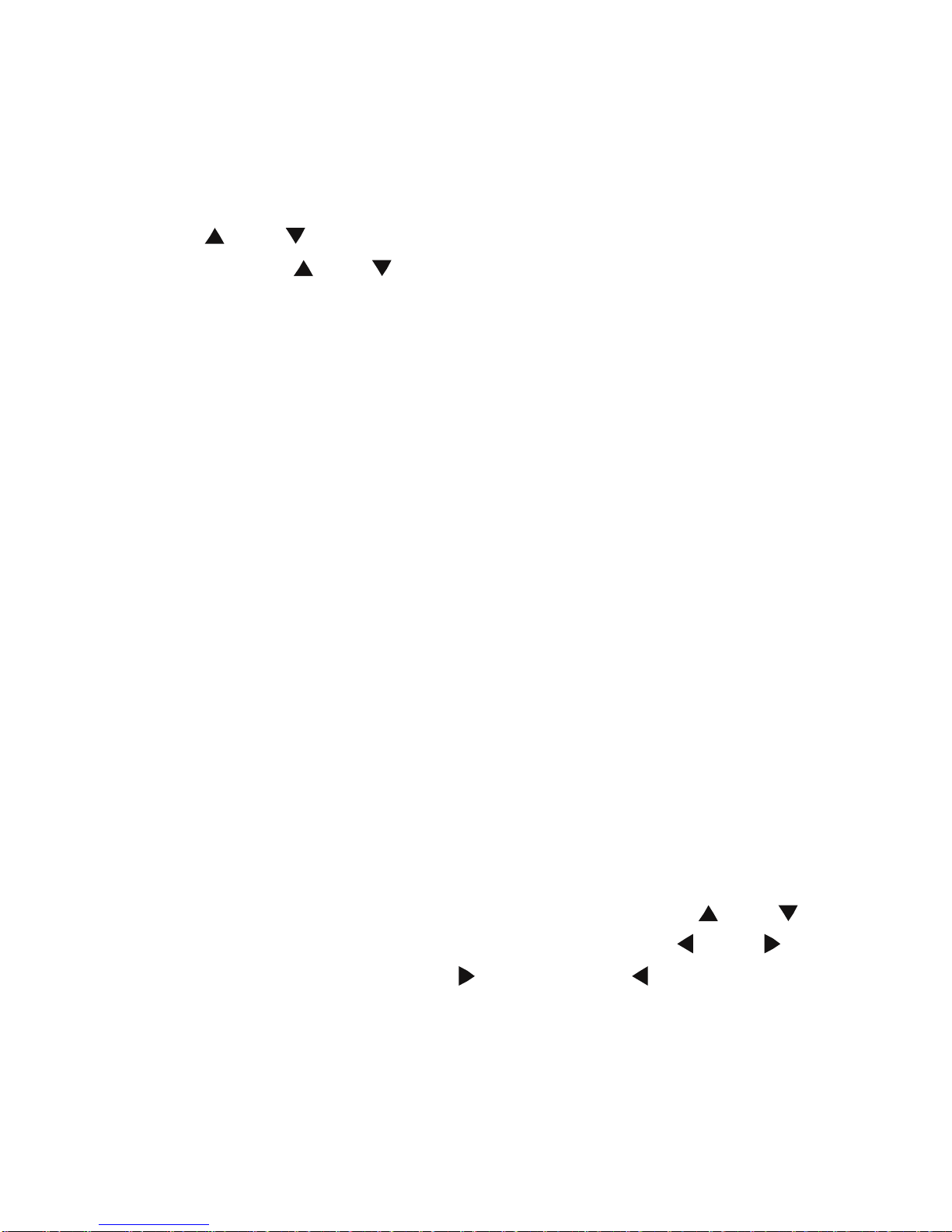
13
BrowsingMovies
Pressthe MOVIES button on the remotecontroltoenterthe movie play
mode.
Press “ ”and “ ” toselectthe folder(s)containingyourmoviefiles.Enter
the folderpress “ ”and “ ” toselectthe movie you wanttoviewand press
OK.The movieisplayed fullscreen.
Thisbrowsing moviesfunction supportsHigh Definition Video
(720P,1080i,1080P) Playback.
Forexample:
1.MPEG1(DAT,MPG)
2.MPEG2(VOB, MPG,TS)
3.MPEG4(AVI,DIVX,XVID)
4.H.264(AVI,MKV,MOV,MP4)
5.RM/RMVB,ISO,FLV
Note:When playthe HD Video,you can according themovie resolution to
adjustHD Video output.See “Creating HD ResolutionofSETUPmenu”for
moredetails.
Subtitle
The productsupportssubtitledocumentsinformatsofSSA,SMI, SRT, SUB
and soon. When the video being played supportsthe corresponding subtitle
format,the subtitlecan beswitched,displayed,orhidden through pressing
the SUBTITLEcontrolling key.Meanwhile,the sizeand position ofthe
subtitlecan alsobe adjusted through direction keys.When themovieis
played withthe subtitleshowed on the screen,you can press “ ” and “ ” to
change the subtitle’spositioninthe screen,andpress “ ” and “ ” to
change the sizeofthe subtitle,with “ ” toenlarge and “ ” toreduce.
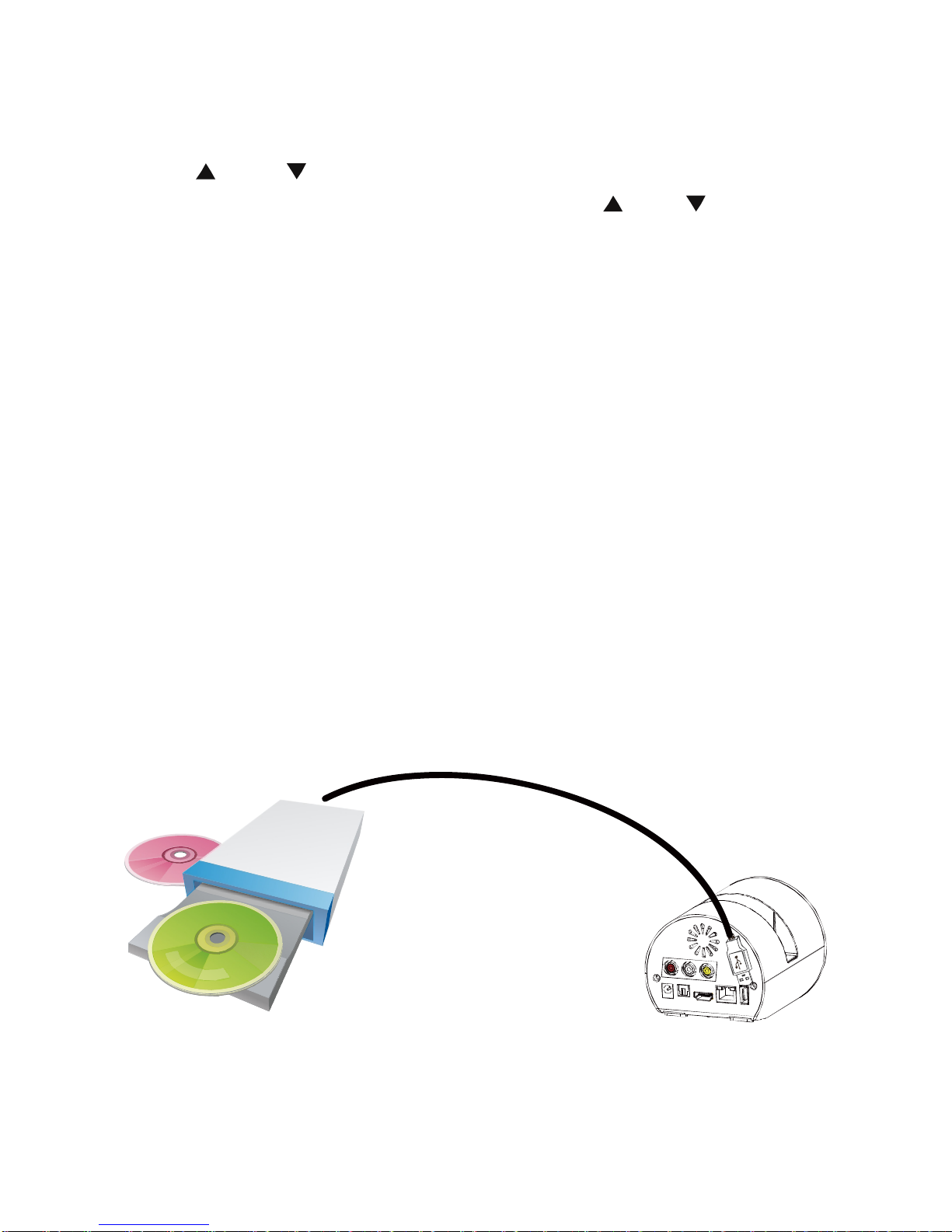
14
Browsing All
Press ALL button on the remotecontrol toenterbrowsing allfile.
Press “ ” and “ ”toselectthefolder(s)containingyourallfiles(Beside
Music,Photoand Movie).Enterthe folderpress “ ” and “ ”toselectthe
fileyou want toviewand press OKtoplay.
External DVD
The playersupportsUSB connected externalDVDdrive.The productcan
playDVDthrough connecting toexternal drivebyUSB.Meanwhile,content in
DVDcan alsobe copied tothe harddisk,and then operationslikebackup
information and soon can be done.
Connectthe USBCDdrivetothe peripheral portof theproduct through USB
dataline,then choose “ExternalDVD ”inthe homepage ofthe productand
enter.IfthereisplayableCDinthe drive, and the “USBDVDplug in”option in
the product’ssystemison,the drivewillstartplaying theCD automatically.In
the playing process,you can press “STOP”inthe remotecontroltostop
playing,then press “Return”toreturntothe product’smaininterface,and
then press “STOP”inthe maininterfacetocontrolthe “OPEN”or “CLOSE”
operationsinthe drive.
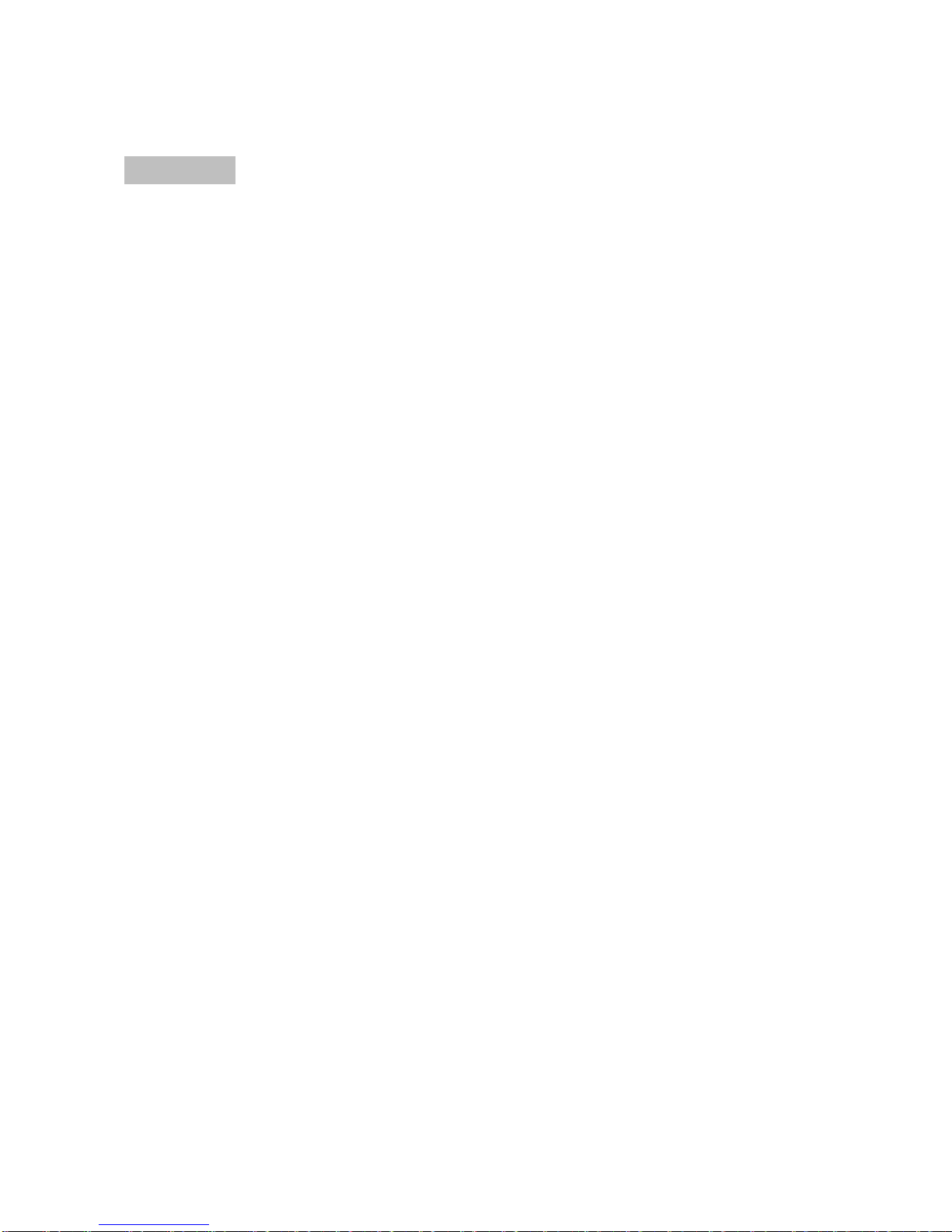
15
NETWORK
My Shortcut
Whenyou arebrowsing network,you canchoosethe computernamefrom
menu oryou can set “SpecificFileServerIP”and accessitfrom “My
Shortcut”inthe menu.
My shortcutisthe easiestwaytogetfilesfromacomputerpreviously
configured.
1)Press [OPTION]intoMy_Shortcutsinterface.Then,chooseAdd,Modify,
Delete, Return.
2)Input NetUserID,Password, SpecificFileServerIPaddress.
3)When you completesettings, you can add anewshortcut.
4)Selectitand inputthe password,you can browsephotos,listen tomusic,
and watchvideosthrough the network account.
Note:When datasareconnected on computerwithaHDD,USB deviceor
CardreaderNetwork through the network,you can alsobrowsephotos,listen
tomusicorwatchvideosfromthesedevices.
UPNP
UPNPmeansUniversalPlug and Play,based on TCP/IPprotocol aswell as
newinternetprotocolsaimatcommunicationbetween facilities.Allthe
facilitiesconnected tothe internetcan communicatewithoutbeing interrupted
bygateway, sothat communication inthe internet can becomemorefluently,
documentstransmission can becomemoreconvenientand internet
applicationswhichcannotbe used beforecan beoperated. Theseareall the
conveniencebroughtbyUPNP.TheProductsupportsUPNP.Beforeusing
UPNPfunction,pleasemakesurethatconnectedcomputerinLANhas
softwarethatsupportsUPNP.Ifnot,pleaseinstallasoftwareorshared
softwarethatsupportsUPNPgatewayprotocol.Forexample,connectthe
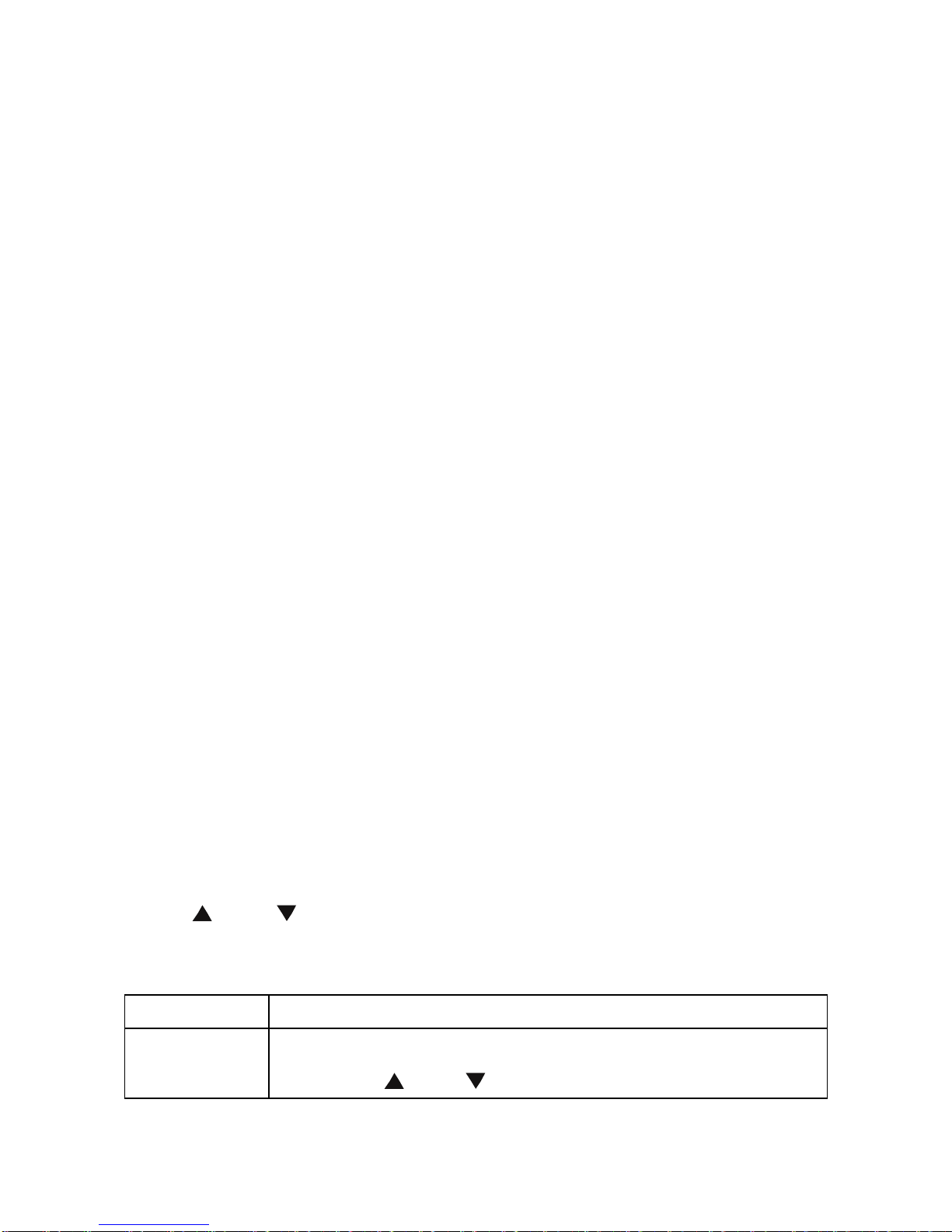
16
playertothe familyLAN,and then sharemultimediadocumentsinMedia
Player11 toaccess the living roomthrough UPNP.
Stepstoproceed:
1/ Connectthe producttothe Network.Refertonetwork connection
instructionstoconnect the player.
2/ Install softwaresupporting UPNPgatewayprotocol.Beforeusing UPNP
function, you need toinstall softwarethat support UPNPgatewayprotocol.
3/ Sharedocumentsthrough softwaresettings.Open thesoftware’sinterface,
choose “MediaBase”inmaininterface,and then choose “add tothe media
base”inthe pull-downmenu.Afteradding somedocumentsorfolderstothe
mediabase,choose “mediashare”.You canalsosetthe typesand positions
forthe shared documents, suchas “music, pictureorvideo”and soon.
4/ Usethe ProductUPNPfunction.ChooseUPNPoptioninthe main
interfaceofthe Producttoenter,and then the playercan searchout
computersinstalled withUPNPsoftwareinLAN.Enteryourcomputer,and
you can see multimediadocumentsshared through MediaPlayer11 inyour
computer. Using UPNPismoreconvenient and fasterthan using the player’s
network function.The productcan access tocomputerswithoutbeing
interruptedbygateway,avoidingoperationslikeinputtingusername,
passwordand soon.
FileEditMenu
Press “ ” and “ ”toselectthe fileorfolder,press OPTIONtodisplaythe
Edittab.
Return Selecttoreturntothe mainscreen.
Torenameafile,do the followings:
1.Press “ ”and “ ” on the remotecontroltoselectthe
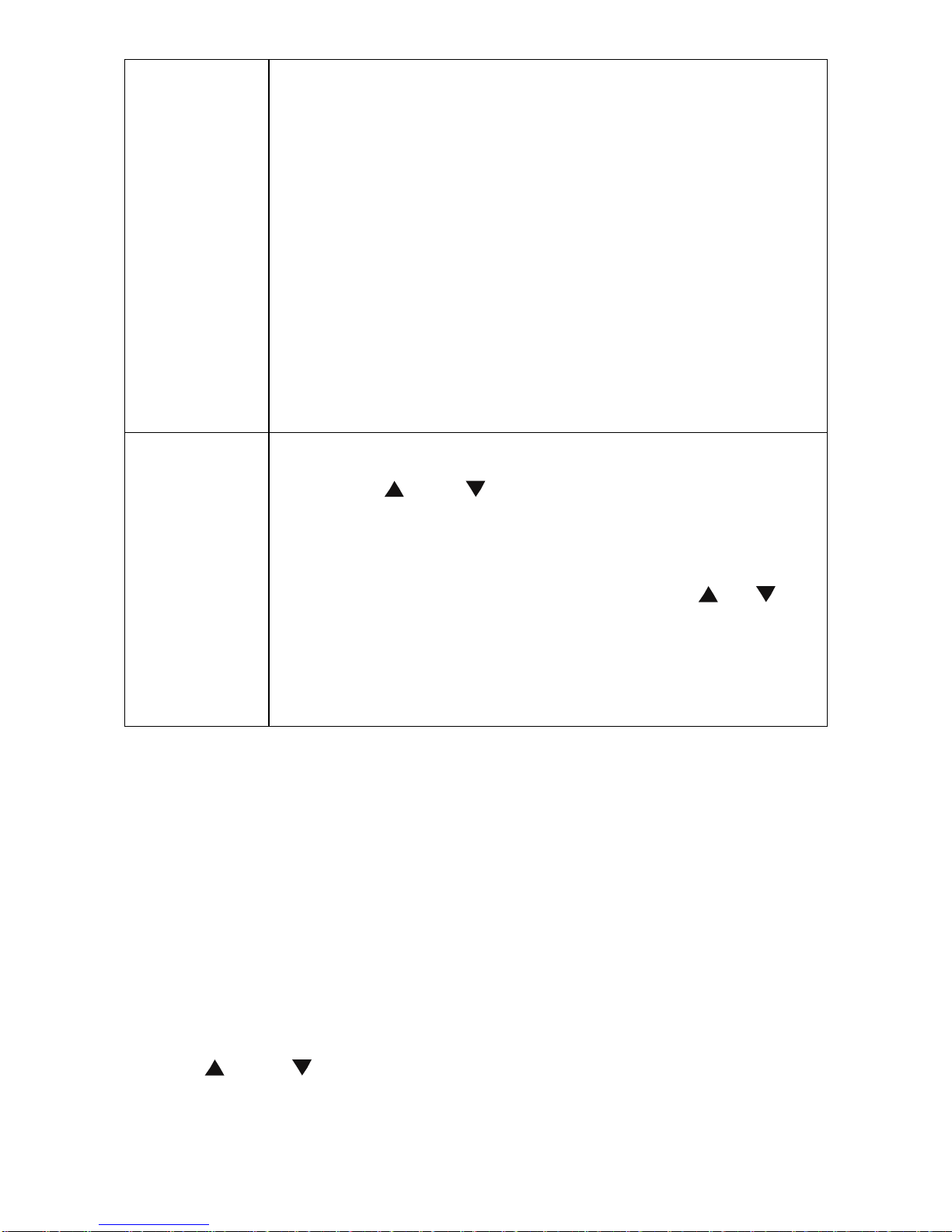
17
Rename
Renametab fromthe menu bar.
2. Press OKon the remotecontrol.The nameentryscreen
appears.
3.Usethe navigation arrowstoselectlettersand numbers.
SelectCAPStotogglebetween uppercaseand lowercase
letters.Press <-todeletealetter.Press ->toinserta
space. PressOKtoinputeachletterornumber.
4.Onceyou haveentered the newname,selectOKand
pressOKtoconfirmallchanges.
Ifyou want tocancelthe naming during the process, press
Return.
Delete
Todeleteatitle, do the following:
1.Press “ ”and “ ” on the remotecontroltoselectthe
Deletetabfromthe menu bar.
2. Press OKtoconfirmand deletethe file.
3.Aconfirmation message appears.Press“ ”or“ ”and
select OK.
4.Press OKtodeletethe selected file.Tocanceldelete,
select Return.
FileCopy
The FileCopyallowsindividualstocopyfilesbetween USBand Memory
cards, NET.Select “COPY”onthe remotecontrol .It isveryeasytocopyfiles
betweenvariousdevices.
Copyingoperation
Step 1:Select SourceDevice
Press “ ” and “ ”toselectthe devicewhichneed tocopyatfirstafter
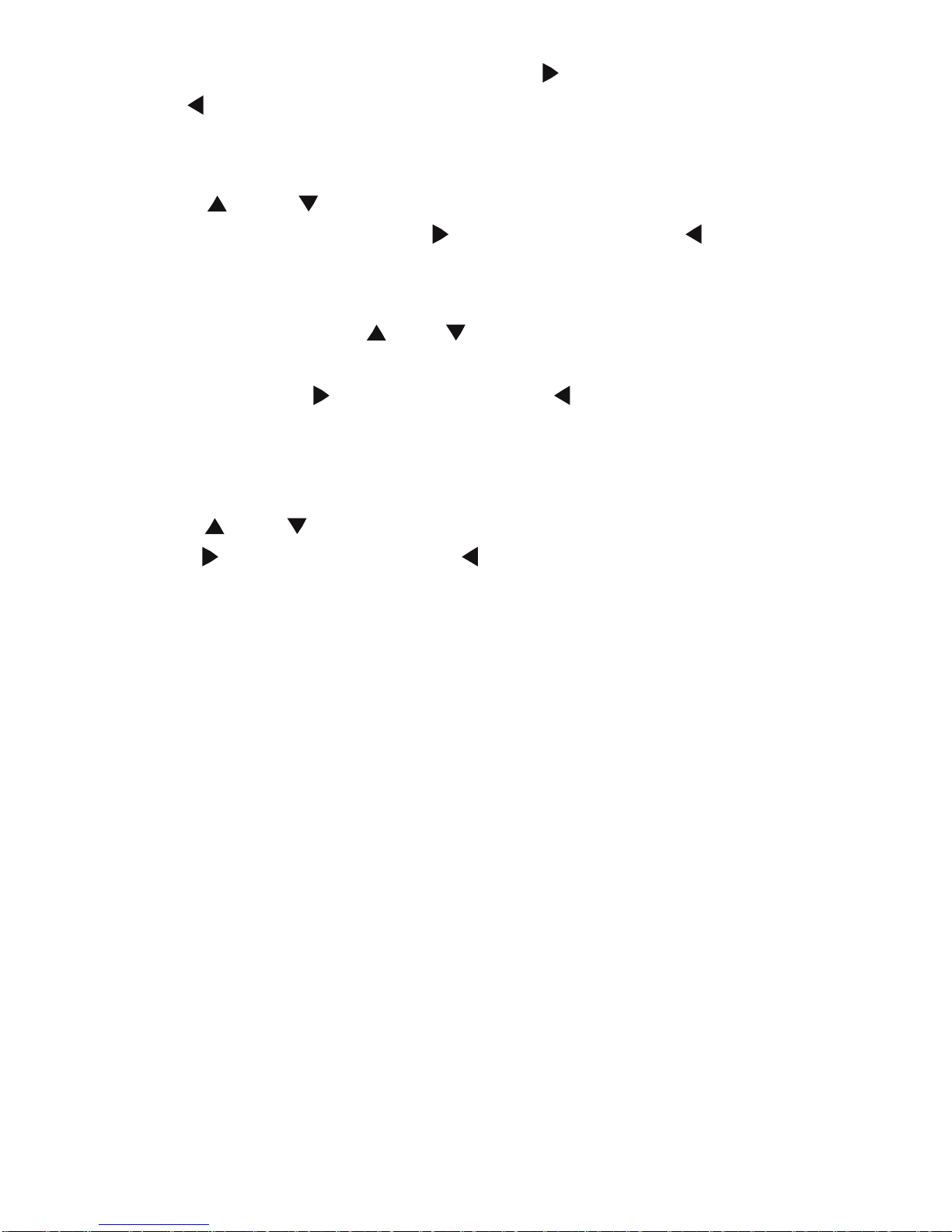
18
entering the Filecopyinterface,.Then press “ ”toselectDestination Device,
press “ ” toreturn.
Step 2:Select Destination Device
Press “ ” and “ ” toselectthe deviceofthe Destination aftergoto
Destination sector.Then press “ ”onextstep, and press “ ”toreturn.
Step 3:Select copyfilesorfolders
At Sourcesector, press “ ”and “ ”toselectand press “SELECT”toselect
fileorfolderswhichneed tocopy. “√”.appearsatrightside ofselected fileor
folder.Then press “ ”onextstep,and press “ ” toreturn. Can onlychoose
amaximumof eight fileorfolder
Step 4:Select thefoldersof Destination
Press “ ” and “ ” toselectatargetfolderatthedestination sector.Then
press“ ”tonext step, and press “ ”toreturn.
Step 5: CopyStatus
At topmenu, selectOKtocopy,select No tocancel.
Aftercopyfinishing,the systemwill display “FileCopyiscompleted!”,orwill
display “FileCopyfailed!”
Select “OK”tobrowsethe copied files, orselect “No”toreturntoVideo.
InternetServices
Ifthe productisconnected welltothe Internet(detailsreferring tothe wired
lan setup orwireless setup),you can enjoyinternetservices.Internet
Servicesincludesvariouskindsofserviceson line, bywhichyou can browse
Video,News,and Photoson the internetwithoutusingyourPC.Selectthe
InternetServicesinthe guidemenu and press ENTERkeytoconfirm.Asa
result ,you can access tothe interfaceof Inernet
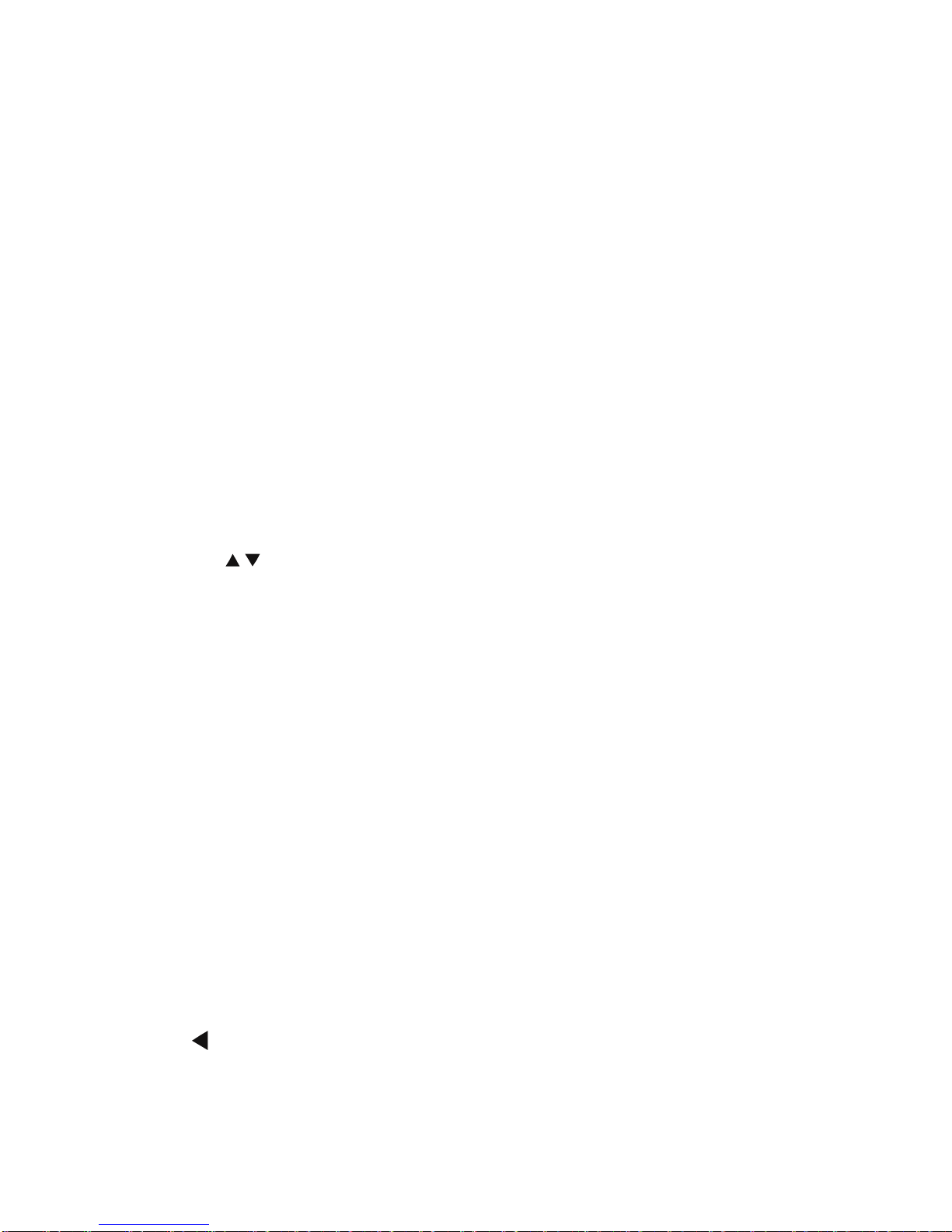
19
servicesmanagement,whichincludesGougou,
YouTube,Sina,Phoenix,People,BBC, CNN,NPR,Flickr,Picasaand soon.
Note:the firmwareofproductmaybe updated anytime,pleaserefertothe
instructionofactualdelivery.
Video
Ifyou wanttobrowsevideo,you justneed toclick thevideo websiteicon
(SuchasYouTube,Youku,Gougou)on the maininterfacebypressing the
navigation keyon the remotecontroland pressing ENTERkeytoconfirm.
Selectanyone of the videosthatyou wanttowatch,thusyou can watchall
kindsofwonderfulvideo fileson line.Ifyou wanttobrowsevideos,the
systemwilldisplayagreatmanyvarietiesofvideos,thusyou can choose
yourfavoritevideo toplayback.
Forexample,afterentering the YouTube interface,youcan usethe following
functions:RecnetlyAdded ,RecentlyFeatured,TopFavoritesand soon.
Press the / keytoselectyourfavoritevideo and pressENTERkeyto
confirm,Thusyou areabletowatchyourfavoritevideo toplayback.
DownloadManagement
If you wanttodownload filmsfrominternet,pleaseenterGougou video,then
pressthe navigationbutton ontheremotecontroltoselectdownload
managementand press ENTERbutton toenter.Then the systementersthe
interfaceofmedialibrary.Itisthe managementinterfaceofdownload
files,whicharesorted indifferentways,suchasShowAll,Sortbytitle,Sortby
date.Onceyouhavesearched outthe mediasoucefile,the screen will
displaythe file’sdownload information,including the state,file
name,size,progess and speed.Forexample,ifyouhavesearched outThe
Founding ofaRepublicinGougou video,the interfacewilldisplaythefile’s
download information .
·PUASE :ifyou wanttostop the downloading ,firstlypleasechoosethe file,
press navigation button tochooseShowAll and pressENTER
button ,then the screen willpop the menu including three
Table of contents
Other Noontec Portable Multimedia Player manuals