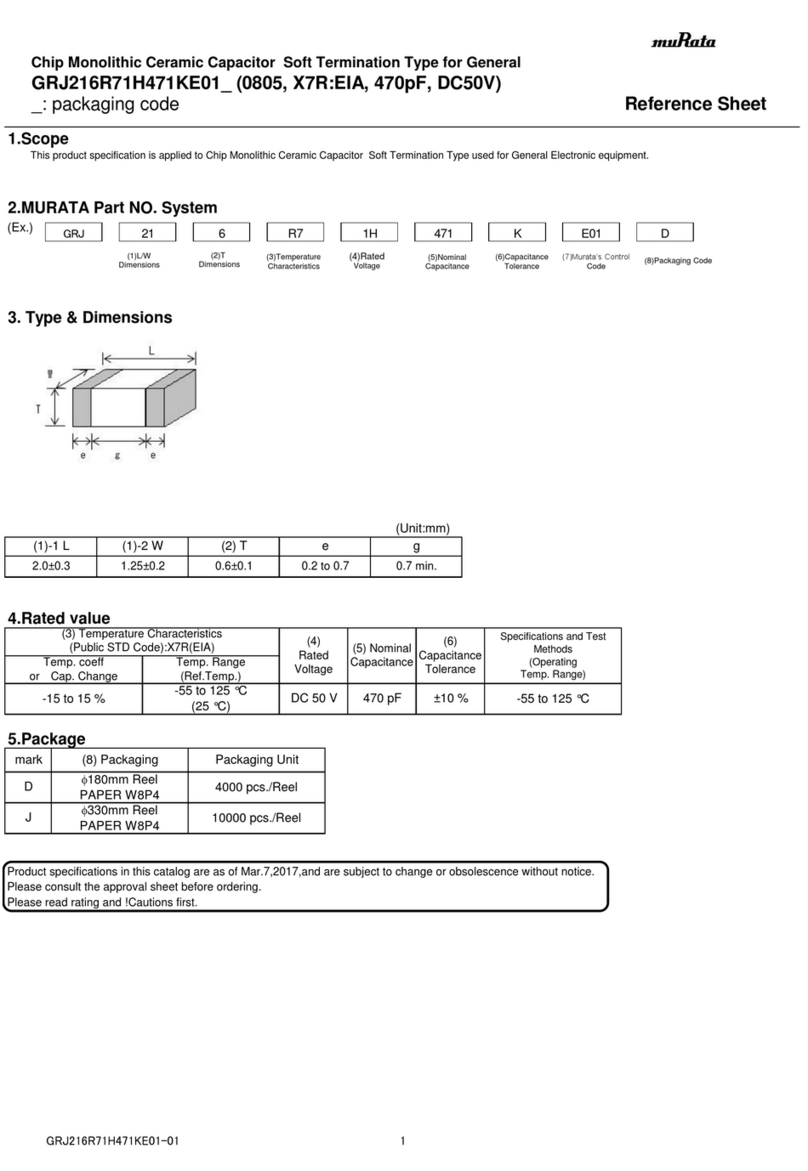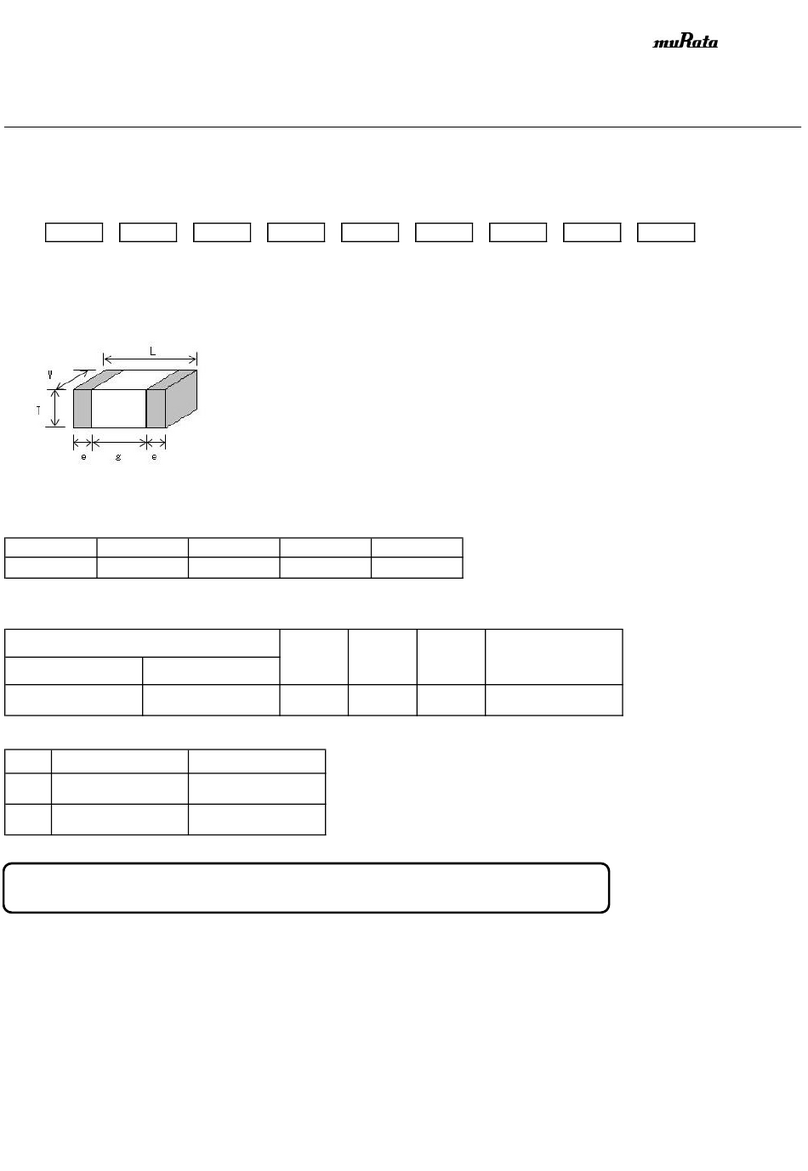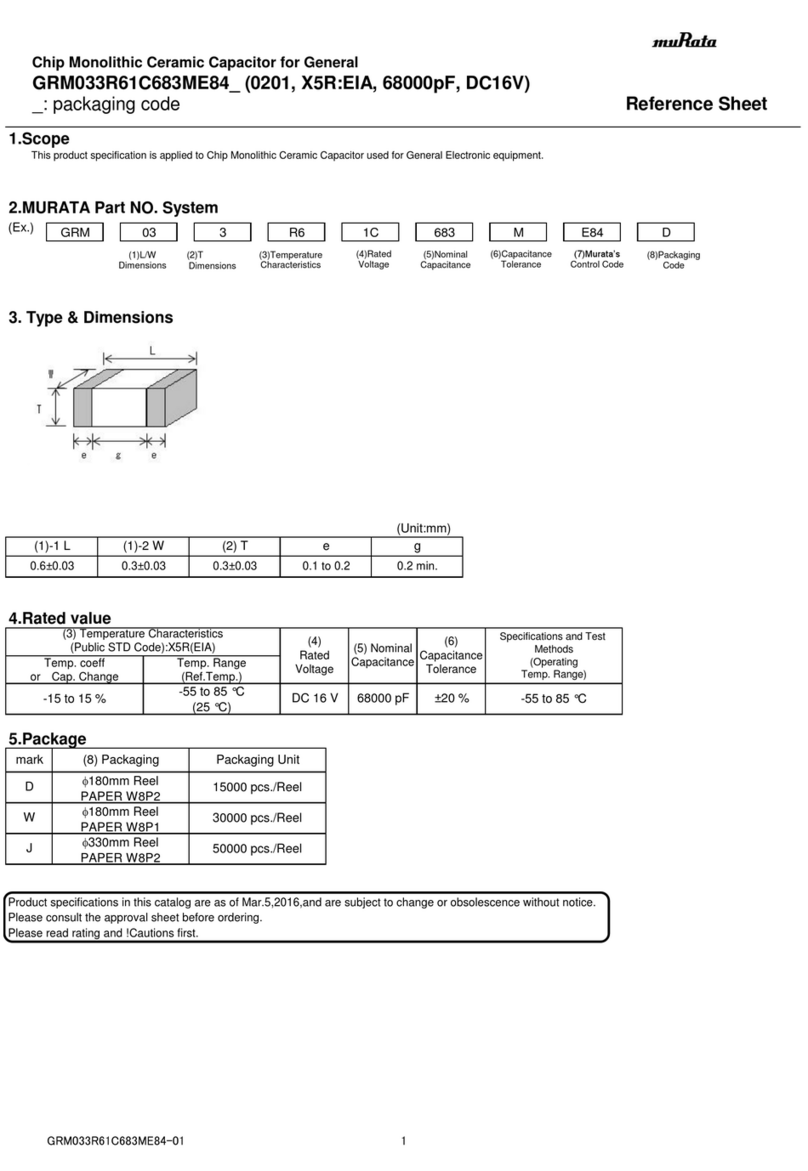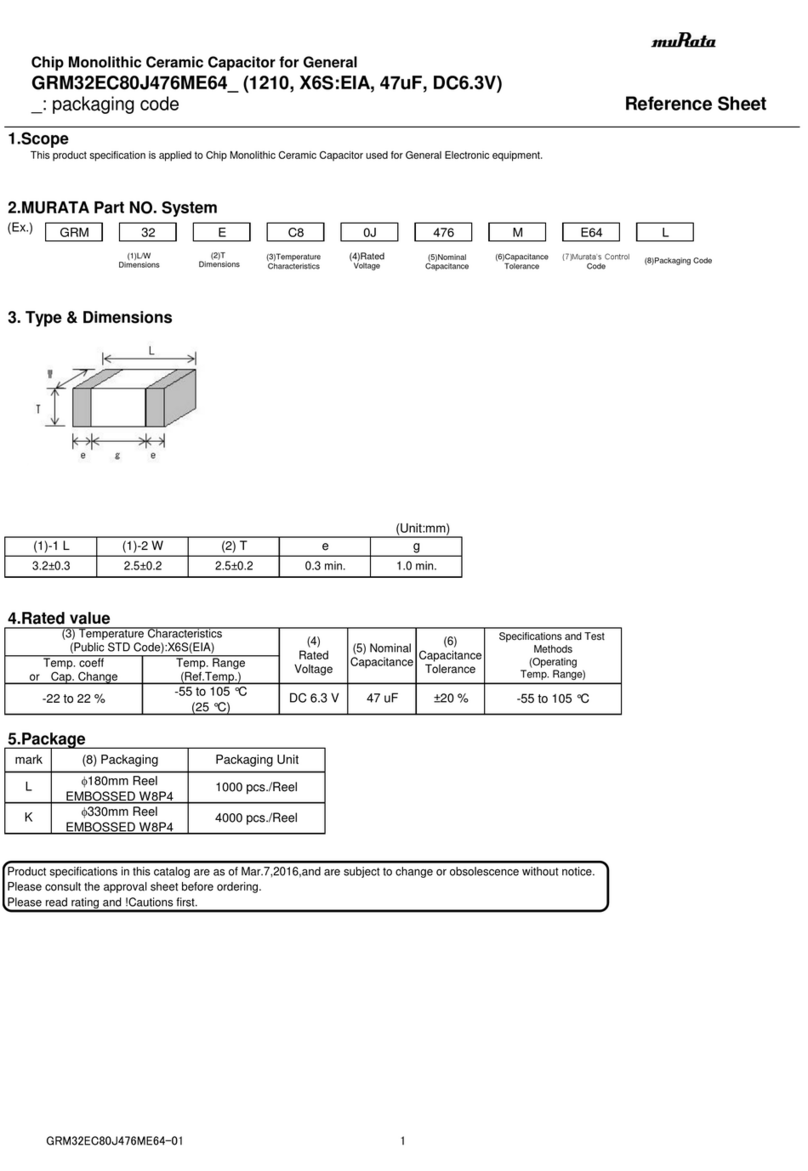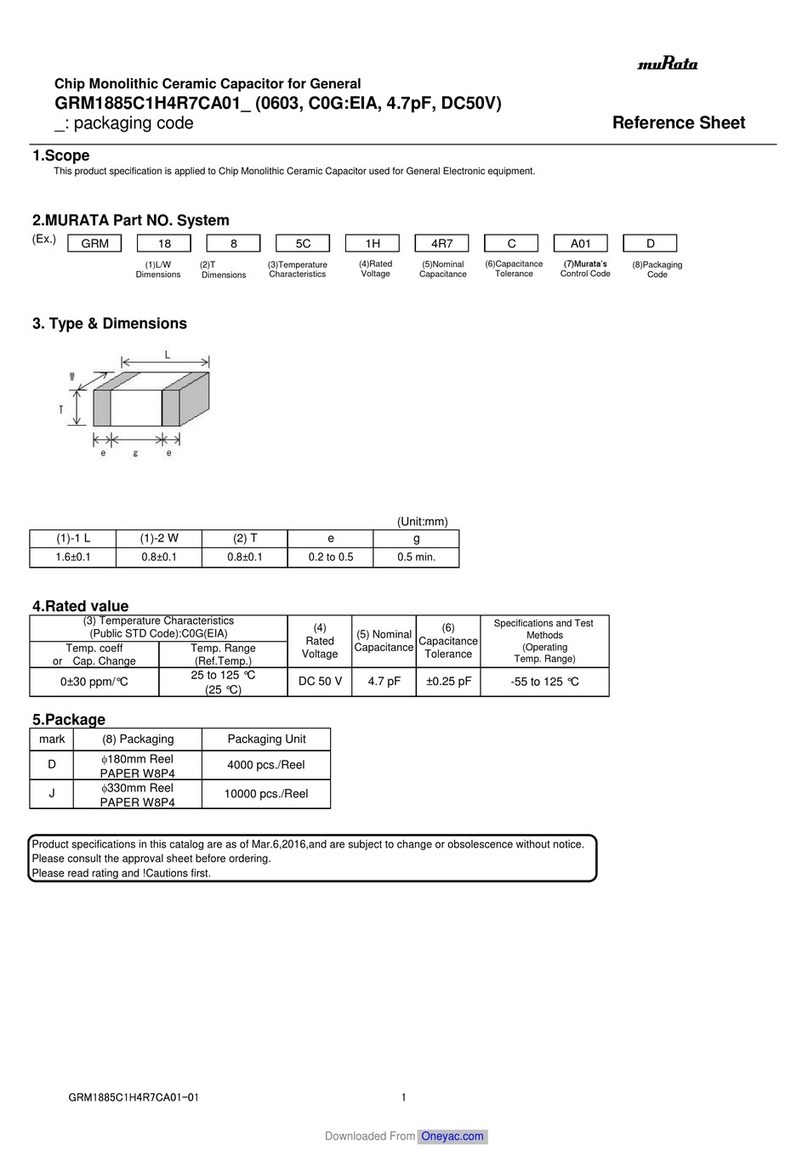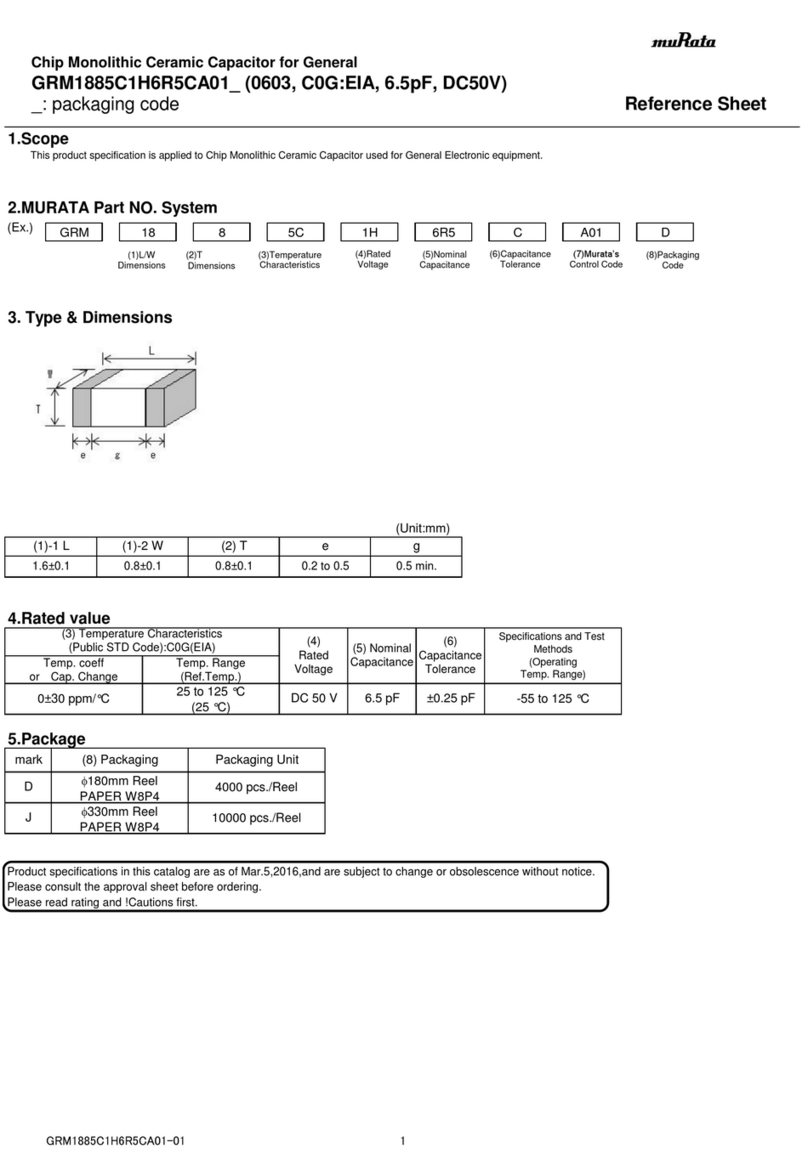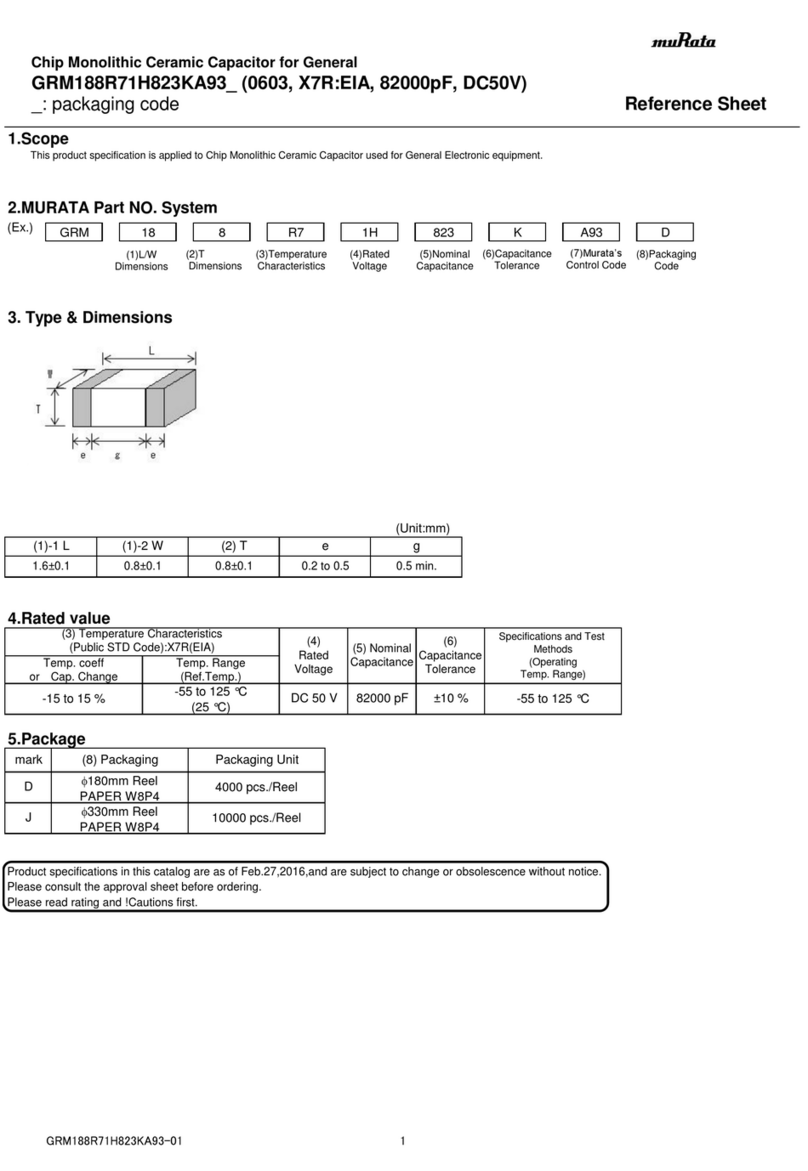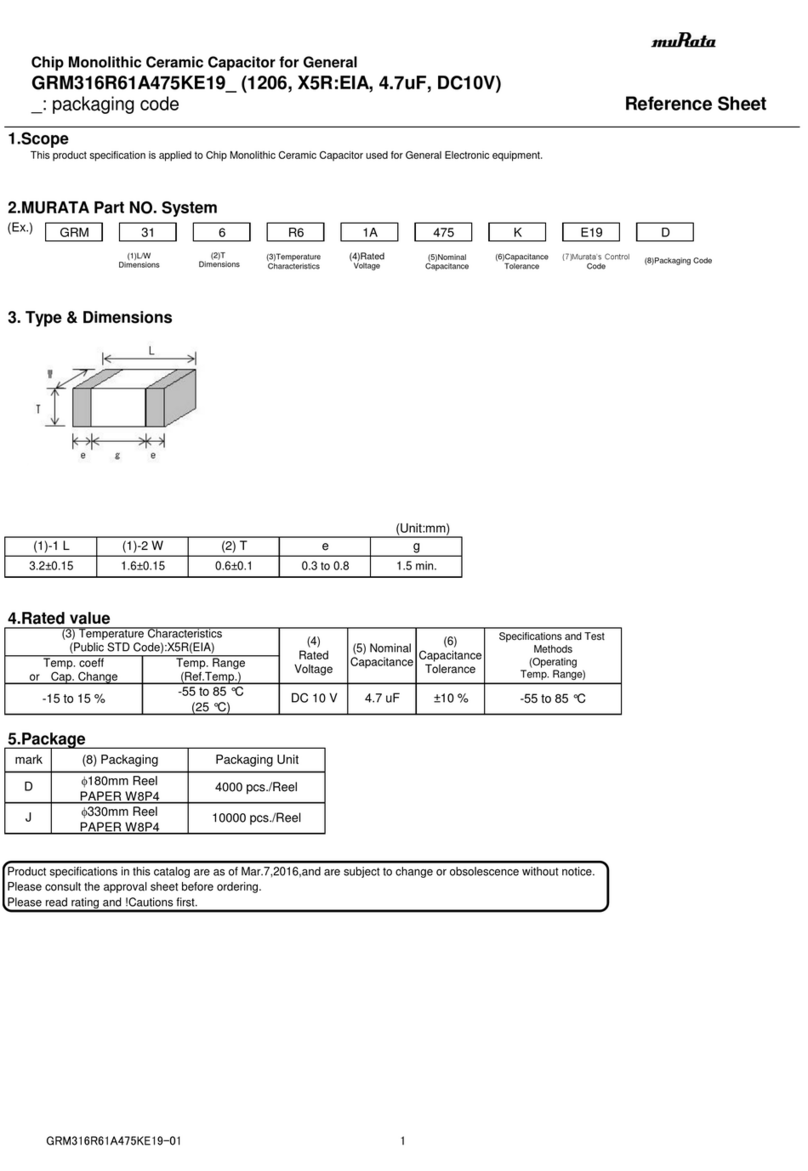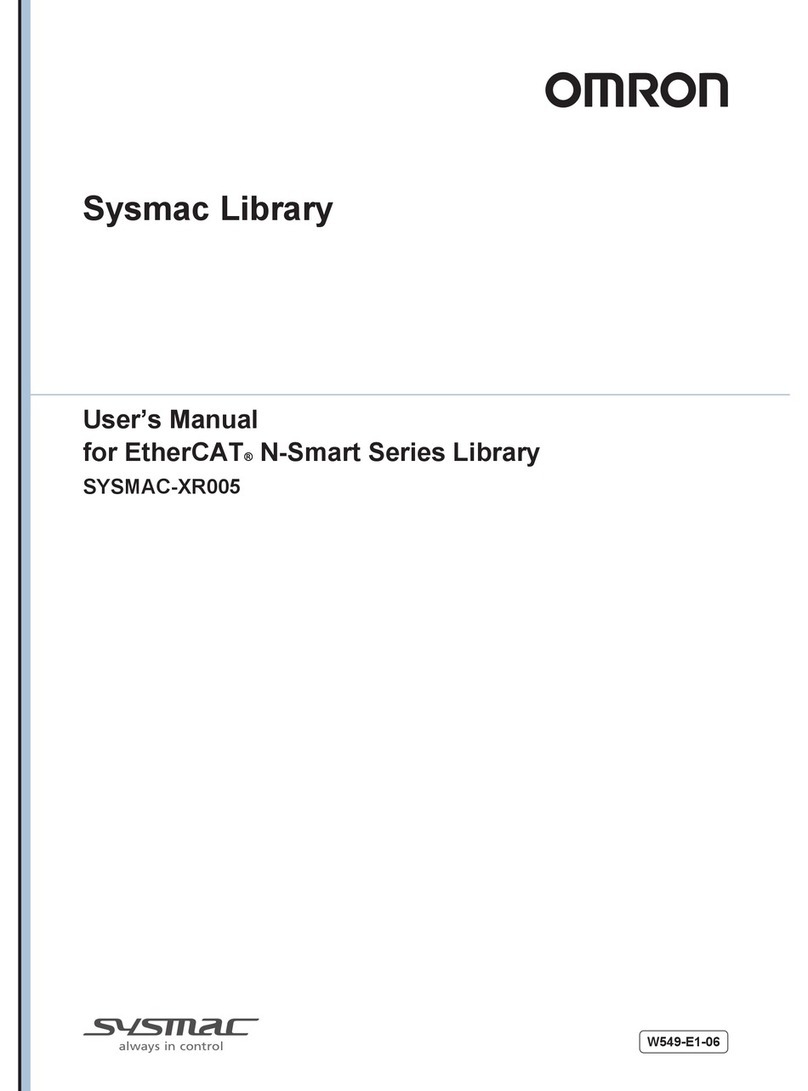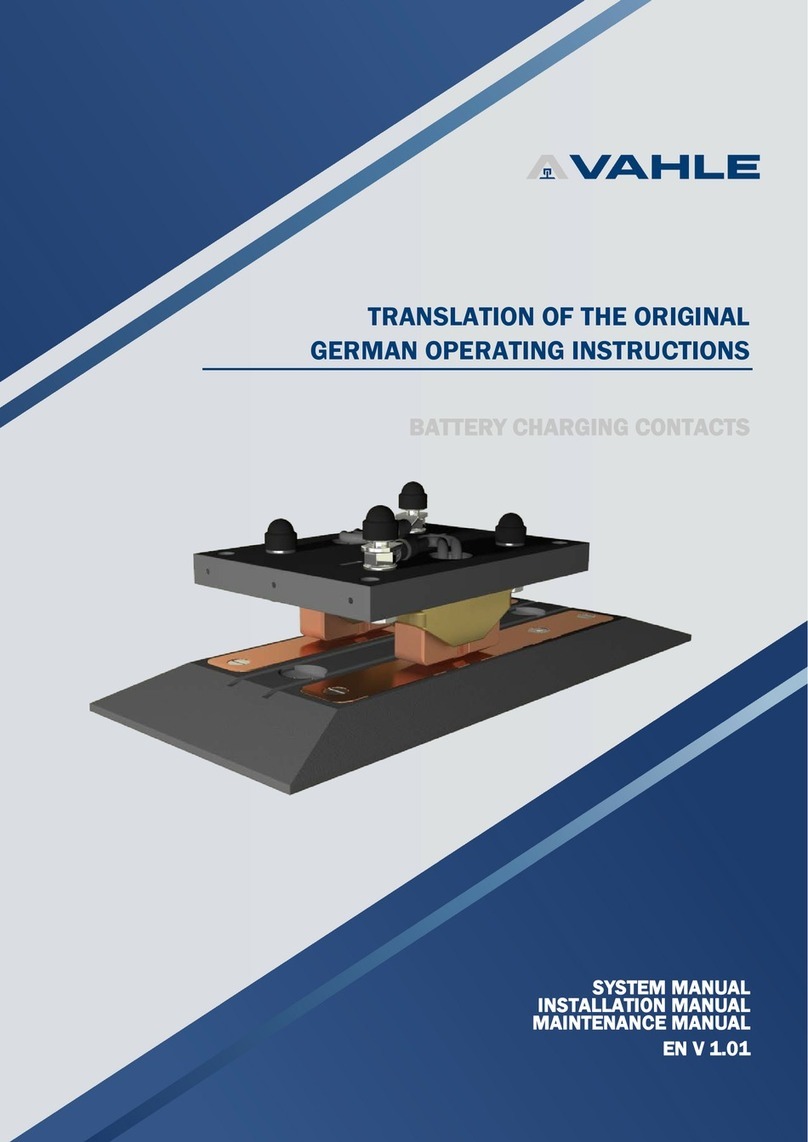Norsk Data BUTTERFLY TEAMSTATION User manual

BUTTERFLY
TEAMSTATION
INSTALLATION
GUIDE
ND~30.056.2EN

PRINT
I
NC
HI
STORY
Issue
Date
Notes
1
9.86
Butterfly
Installation
Guide
2
5.87
Revised.
Title
now:
Butterfly
Teamstation
Installation
Guide
Disclaimer
Norsk
Data
A.S.
assumes
no
responsibility
for
any
errors
or
omissions
in
this
manual.
The
information
in
this
manual
is
subject
to
change
without
notice,
Norsk
Data
A.S.
assumes
no
responsibility
for
the
use
or
reliability
of
its
software
on
eqUipment
that
is
not
supplied
or
supported
by
Norsk
Data
A.S.
Norsk
Data
A.S.
assumes
no
responsibility
for
the
use
or
reliability
of
its
equipment
using
software
that
is
not
supplied
or
supported
by
Norsk
Data
A.S.
Copyright
Copyright
@H987
by
Norsk
Data
A.S.
The
information
in
this
document
is
protected
by
copyright.
It
may
not
be
photocopied.
reproduced.
or
translated
without
the
prior
consent
of
Norsk
Data
A.S.
Acknowledgements
IBM
is
a
registered
trademark
of
International
Business
Machines
Corporation
USA.
MS—DOS
and
MS—Windows
are
trademarks
of
Microsoft
a“:
Corporation
USA.
Teamstation
Installation
Guide

preface
PREFACE
What
is
this
manual
about
This
manual
tells
you
how
to
unpack
and
connect
together
the
different
parts
of
the
Norsk
Data
Teamstation,
and
how
to
set
up
the
Teamstation
software.
Who
should
read
this
manual
Who
is
the
Desk
Supervisor
This
manual
is
intended
to
be
read
by
the
Desk
Supervisor.
It
tells
you
everything
that
you
need
to
know
about
setting
up
and
installing
Teamstation.
As
the
Desk
Supervisor,
you
will
be
responsible
for
the
day-to—day
running
of
Teamstation
after
installation.
You
do
not
need
experience
in
installing
computers,
but
some
background
knowledge
of
computers
would
be
an
advantage.
For
more
information
on
the
role
of
the
Desk
Supervisor,
see
the
Teamstation
Supervisor
Guide.
If
your
Teamstation
is
part
of
a
Norsk
Data
complex,
you
should
have
a
company
System
Supervisor,
who
is
responsible
for
all
the
computers.
If
you
have
any
problems,
consult
him
before
ringing
your
Norsk
Data
Service
Centre.
When
you
have
finished
the
installation,
file
this
guide
with
the
other
Teamstation
manuals.
You
will
need
to
refer
to
it
again
if
you
move
or
re—install
the
system.
Nil-30.
056.
ZEN

preface
How
to
use
the
manual
Read
this
guide
carefully
from
start
to
finish,
in
the
order
it
is
presented.
If
you
want
to
install
additions
or
upgrades,
wait
~w”
until
you
have
finished
installation
and
testing.
Teamstation
Documentation
Teamstation
Teamstation
User
Guide
ND~60.242
The
Teamstation
User
Guide
explains
to
the
novice
user
how
to
run
applications
programs,
using
Norsk
Data's
SINTRAN
and
the
industry
standard
MS—DOS
operating
systems.
Teamstation
Supervisor
Guide
ND~30.057
The
Teamstation
Supervisor
Guide
shows
the
Desk
Supervisor
how
to
look
after
users
and
their
data
on
a
day—to-day
basis.
Teamstation
Technical
Reference
Guide
ND~06.025
The
Teamstation
Technical
Reference
Guide
is
written
for
service
engineers
and
designers.
It
contains
a
complete
description
of
the
Teamstation's
hardware
and
system
software
specifications,
as
well
as
details
of
some
advanced
supervisory
functions.
This
manual
has
to
be
ordered
separately.
Installation
Guide

preface
Additional
Documentation
Apart
from
the
above
set
of
Teamstation
manuals,
the
following
manuals
are
delivered
as
standard:
NOTIS-WP
User
Guide
ND—63.018
NOTIS—DS
Introduction
ND—63.0l7
NOTIS-ID
Introduction
ND—63.011
NOTIS‘WP
Reference
Card
ND—99.006
NOTIS—TF
Reference
Card
ND—99.031
User
Environment
Reference
Manual
ND—60.194
File
Manager
Introduction
ND—60.215
SINTRAN
III
Quick
Reference
Card
ND—60.174
COSMOS
User
Card
ND—99.001
COSMOS
Operator
Card
ND—99.002
Documentation
Catalogue
ND—40.004
The
following
manuals
may
be
of
use,
and
can
be
ordered
from
your
local
Norsk
Data
sales
office:
SINTRAN
III
Introduction
ND—60.125
SINTRAN
III
Timesharing/batch
ND—60.132
SINTRAN
III
System
Supervisor
ND~30.003
SINTRAN
III
Reference
Manual
ND~60.128
SINTRAN
III
Real
Time
Guide
ND-60.133
SINTRAN
III
Real
Time
Loader
ND-60.051
SINTRAN
III
Communication
Guide
ND-60.134
COSMOS
Operator
Guide
ND—30.025
COSMOS
User
Guide
ND*60.163
BACKUP
User
Guide
ND—60.250
NOTIS—TF
User
Guide
ND—63.023
NORD
10/12/100
Test
Program
Description
ND—30.005
MS~DOS
Reference
Manual
ND—60.271
PC
Technical
Reference
Manual
ND—06.028
Other
Other
information
and
documents
provided
information
by
the
manufacturers
of
equipment
used
in
the
Teamstation,
but
not
made
by
Norsk
Data,
will
also
be
supplied.
Refer
to
these
documents
when
looking
for
detailed
information
on
particular
hardware
components.
NIB—30.056.
ZEN

p
r
e
1.
a
L:
E
TABLE
OF
CONTENTS
Preface
Chapter
1
H
Li)
r—w-H—w—JH
©m\lO\Ul
N
Chapter
NNNNN
NNNNH
N
NNM
@014:-
Teamstation
NH
Unpack,
check
and
connect
Before
you
start
..........................
Power
requirements
........................
Environmental
requirements
................
This
is
Teamstation
.......................
Unpacking
the
boxes
.......................
Installing
the
system
unit
................
The
front
panel
...........................
The
back
panel
Removing
the
floppy
disk
drive
protection
card
......................................
Connecting
the
display
unit
...............
Connecting
the
keyboard
...................
Connecting
the
mouse
......................
Connecting
the
mains
power
lead
...........
Connecting
terminals
......................
Using
Tandberg
terminals
..................
Connecting
your
local
printer
.............
Switching
on
Switching
on
Selecting
an
option
with
the
mouse
with
the
arrow
and
return
keys
Left-handed?
Installation
Guide
Logging
in
...............................
Using
the
HELP
screens
....................
Testing
your
printer
......................
with
option
numbers
.......................
by
typing
the
task
name
..................
The
System
Manager
........................
Butterfly
Introduction
program
............
Programming
the
mouse
button
...............
Turning
Off
...............................
|
I
t
wP—‘H
I
O“
s-w—dr—w-H—dr—w—w—J
I
l
\1
I
m
l~lO
1—11
1—13
1—14
l~15
1-16
1—19
1—20
tt
I
|
l—‘HF—JKOGUDCOODQQQOWUTH
I
NMNNNwNNNN

Table
of
contents
(Hmpter
3
3.1
3.2
3.3
3.4
3.5
3.6
3.7
Chapter
4
4.1
4.2
4.3
4.4
Chapter
5
5.1
5.2
Appendix
A
Appendix
B
Index
Setting
up
the
software
The
User
Environment
menu
system
............
User
area
"SYSTEM”
..........................
Changing
the
SYSTEM
password
................
Setting
the
clock
...........................
Creating
new
SINTRAN
users
..................
Other
choices
...............................
Setting
up
the
User
Profile
.................
Listing
user
areas
..........................
Installing
the
communications
link
I
l l
I
wwwwwwwww
I
r—Ir-dk—JIv—JODQUJNN
N
m
N!“
Before
you
start
............................
4-2
Defining
the
System/CPU
Number
..............
4—3
Connecting
the
communications
line
..........
4~7
Defining
the
connection
to
the
host
computer..
4—8
If
you
have
problems
In
general
.................................
5—1
Problem
checklist
...........................
5—2
Nothing
happens,
the
system
unit
ON
lamp
remains
unlit
...............................
5-3
The
display
unit
ON
lamp
remains
unlit
......
5—4
After
you
switch
on,
nothing
appears
on
the
screen
......................................
Error
messages
appear
on
the
screen
.........
The
Ericsson
DOS
message
does
not
appear
.....
After
the
Ericsson
DOS
message
..............
The
mouse
will
not
move
the
cursor
Moving
the
system
The
Glossary
ND-3O
.056.2EN

Table
of
contents
CONVENTIONS
USED
IN
THIS
MANUAL
CTRL+D
FUNC
F
EXIT
List—Files
,
fParameterfgxy
Teamstation
When
you
see
this
in
the
text,
it
indicates
that
you
hold
down
the
CTRL
key
and
press
another
key,
in
this
case
D,
at
the
same
time.
This
indicates
that
you
should
press
the
FUNC
key,
then
press
another
key,
in
this
case
F,
afterwards.
Words
written
in
bold
uppercase
type,
represent
keys
that
you
press
on
the
keyboard.
In
the
text,
user
input
(that
is
text
that
you
type
in
at
the
keyboard),
is
shown
on
a
shaded
background
in
italics.
Text
in
this
typeface
represents
any
text
generated
by
the
computer,
that
appears
on
the
display
screen.
Installation
Guide

CHAPTER
1:
UNPACK.
CHECK
AND
CONNECT
1.1
h‘b‘h‘
b-u’k)
H‘H‘h‘h‘h‘
¢>G3~JG\UI
1.10
Before
you
start
...........................
Power
requirements
.........................
Environmental
requirements
.................
This
is
Teamstation
........................
Unpacking
the
boxes
........................
Installing
the
system
unit
.................
The
front
panel
............................
The
back
panel
.............................
Removing
the
floppy
disk
drive
protection
card
.......................................
Connecting
the
display
unit
................
Connecting
the
keyboard
....................
Connecting
the
mouse
.......................
Connecting
the
mains
power
lead
............
Connecting
terminals
.......................
Using
Tandberg
terminals
...................
Connecting
your
local
printer
..............
TT
TTTTTHHH
said
a>lSb-UJNJPJPJ
#4:)
1-13
l~14
1-15
l~l6
1-19
1-20
ND-30.056.2EN

Teamstation
Installation
Guide

Unpack,
Check
and
Connect
1
--
l
l
UNPACK.
CHECK
AND
CONNECT
This
chapter
shows
you
how
to
unpack,
check
and
install
the
ND—Butterfly
Teamstation.
1.1
Before
you
start
Power
Requirements
You
will
need
a
pair
of
scissors
and
a
5mm
wide
flatbladed
screwdriver.
(A
screwdriver
is
provided.)
Your
system
should
be
placed
within
2
metres
of
a
220/240
Volts
SOHZ
mains
supply
outlet.
Peripheral
devices,
such
as
printers,
will
also
need
mains
supply
outlets.
Ensure
that
mains
outlets
are
earthed.
Noneearthed
outlets
do
not
work
properly
and
may
be
dangerous.
If
you
are
not
sure
about
the
safety
of
your
supply,
consult
an
electrician.
Rated
power
750
VA
max.
Max
30A
peak.
ND-30.0SG.2EN

Unpack.
Check
and
Connect
Environmental
requirements
Teamstation
operates
reliably
in
the
typical
office
environment.
If
you
have
not
ordered
the
floorstand
for
the
system
unit,
put
Teamstation
on
an
office
desk
or
a
nearby
table.
Make
sure
that
air
can
freely
circulate
around
the
sides,
and
through
the
ventilation
holes
in
the
front
and
back
panels
of
the
system
unit.
To
be
sure
of
the
suitability
of
the
location
you
choose,
remember
Teamstation
needs:
0
a
flat
surface
to
stand
on
e
a
surface
free
from
vibration
a
clean
operating
conditions
0
to
be
out
of
direct
sunlight
a
to
be
away
from
excess
heat
CAUTION
Do
not
put
Teamstation
near
machines
that
generate
electrical
noise,
cause
voltage
fluctuations
or
emit
magnetic
fields,
e.g.
televisions
or
electric
motors.
Such
fields
may
destroy
information
stored
on
the
disks,
and
distort
the
screen
picture.
Teamstation
Installation
Guide

Unpack,
Check
and
Connect
1
—
3
1.2
This
is
Tea-station
Teamstation
is
delivered
in
several
parts
that
have
to
be
connected
together.
Here
is
a
list
of
the
main
items
you
receive:
a
system
unit
—
containing
the
electronics,
memory
and
storage
used
by
Teamstation.
0
display
unit
—
displays
output
from
the
computer
on
a
screen.
0
keyboard
—
used
to
communicate
with
the
computer
by
the
typing
in
of
information
and
commands.
0
mouse
~
an
input
device
used
by
some
programs,
that
moves
a
pointer/cursor
around
on
the
display
screen.
0
documentation
-
the
Teamstation
operating
systems
and
applications
manuals.
o
floppy
disk
backups
copies
of
all
the
Teamstation
software.
(All
the
standard
software
is
loaded
and
ready
for
use.)
These
disks
are
only
used
in
the
unlikely
event
of
fixed
disk
or
file
corruption.
0
printer
interface
lead
-
if
you
ordered
a
local
printer,
you
will
also
receive
this
connecting
lead.
ND-30.056.2EN

1
—
4
Unpack,
Check
and
Connect
1.3
Unpacking
the
boxes
Move
the
boxes
to
the
room
you
will
be
using,
then
follow
these
instructions
for
each
box:
1
Carefully
open
and
unpack
each
box
in
turn.
2
Lift
the
polystyrene
foam
sections
containing
the
unit
out
of
the
box.
You
may
find
it
easier
if
another
person
helps
you.
3
Remove
the
unit
from
the
packing
and
place
it
approximately
in
its
final
position.
4
Remove
all
cables,
manuals
and
other
items
from
the
box.
Place
these
with
the
unit.
5
Check
the
contents
of
each
box
against
the
inventory
list
which
comes
in
the
box
containing
the
floppy
disks.
(It
lists
the
floppies
you
receive
and
the
serial
numbers
of
the
equipment.)
6
Check
the
equipment
for
obvious
damage.
Contact
your
local
Norsk
Data
Service
Centre
if
you
have
problems!
7
Keep
all
of
the
documentation
contained
in
the
box
—
you
may
need
to
refer
to
it
later.
8
Keep
all
of
the
packaging
"
you
will
need
it
if
you
ever
move
your
system
to
another
location.
9
Put
the
delivery
notes
and
other
documentation
into
the
back
of
this
manual
for
safekeeping.
Teamstation
Installation
Guide

Unpack,
Check
and
Connect
1
DISPLAY
PRINTER
(OPTIONAL)
LEAD
PRINTER
LEAD
(OPTIONAL)
FLOPPY
DISKS
SYSTEM
UNIT
POWER
LEAD
SYSTEM
UNIT
!
KEYBOARD
L
MANUALS
The
individua]
Teamstation
components
ND—30.056.2EN

1
—
6
Unpack,
Check
and
Connect
1.4
Installing
the
system
unit
The
system
unit
contains
the
processing
and
memory
units,
and
the
fixed
and
floppy
disk
storage.
After
unpacking
the
system
unit,
if
you
have
not
already
done
so,
place
it
on
a
desktop
or
if
you
have
ordered
a
floor
stand
for
it,
use
this
instead.
To
use
Teamstation,
most
of
the
units
need
to
be
connected
to
the
system
unit.
Teamstation
Installation
Guide

Unpack,
Check
and
Connect
1
—
7
The
front
panel
The
front
panel
of
the
system
unit
gives
access
to
the
following:
3
A
floppy
disk
drive
~
used
to
read
and
write
to
1.2Mb
floppy
disks.
A
fixed
disk
used
to
store
all
files
and
data
in
regular
use.
The
on/off
switch
switches
the
computer
on
and
off.
The
keyswitch
used
to
lock
the
computer.
When
the
key
is
turned
to
the
vertical
position,
the
keyboard
is
locked
so
that
the
computer
cannot
be
used,
and
the
cover
is
locked
so
that
it
cannot
be
opened.
Turning
the
key
to
the
horizontal
position
unlocks
the
computer
so
that
it
can
be
used.
The
key
can
be
removed
at
any
position.
blanked—off
space
could
be
used
to
accommodate
a
tape
streamer,
a
second
fixed
disk
or
other
peripheral.
WARNING
There
are
air—inlet
vents
on
the
front
panel.
These
must
not
be
covered
as
the
system
unit
may
be
damaged
through
overheating.
ND—30.056.2EN

1
—
8
Unpack,
Check
and
Connect
The
back
pane
1
The
back
panel
of
the
system
unit
contains
the
interface
sockets
that
connect
other
parts
of
Teamstation
to
the
system
unit.
See
the
diagram
on
the
next
page.
o
The
video
display
interface
socket
-
connects
the
display
unit.
0
The
serial
interface
socket
—
used
to
connect
Teamstation
to
a
Norsk
Data
host
computer,
using
(RSZ32/V24)
direct
connection
or
modem
telephone
connection.
0
The
printer
(or
parallel)
interface
socket
-
usually
connects
a
compatible
local
printer
to
the
system
unit.
0
The
keyboard
interface
socket
~
the
keyboard
plugs
into
this
socket.
o
The
power
input
socket
-
connects
the
system
unit
to
the
mains
supply
via
a
mains
lead.
The
panel
also
contains
the
fuse
for this
outlet
and
the
output
outlet.
0
The
power
output
socket
~
used
to
provide
mains
power
for
a
peripheral,
usually
the
display
unit.
The
panel
also
contains
the
fuse
for
this
outlet.
0
The
terminal
interface
sockets
—
connects
up
to
four
terminals
or
workstations
to
the
Teamstation.
Teamstation
Installation
Guide

Unpack,
Check
and
Connect
1
—
9
EUSE
FOR
TERMINAL
INTERFACE
PONER
OUTPUT
‘\\
SOCKETS
POWER
OUTPUT
SOCKET
DISPLAY
SOCKET
POWER
INPUT
SOCKET
[
/
SERIAL
PRINTER
KEYBOARD
INTERFACE
SOCKET
SOCKET
SOCKET
The
back
of
the
system
unit
ND-30.056.2EN

1
-
10
Unpack.
Check
and
Connect
Removing
the
floppy
disk
drive
protection
card
Teamstation
is
delivered
with
a
transit
protection
card
inside
the
floppy
disk
drive.
You
should
remove
this
before
you
switch
on.
1
Open
the
floppy
drive
by
turning
the
lever
on
the
drive
from
the
vertical
to
the
horizontal
position.
LOAD
LEVER
DISK
SLOT
2
Gently
pull
the
card
out.
DISK
DRIVE
LIGHT
TRANSIT
CARD
3
Put
the
card
in
the
flap
at
the
back
of
this
manual.
Whenever
you
move
Teamstation,
put
this
card
back
into
the
floppy
drive.
Teamstation
Installation
Guide
Table of contents