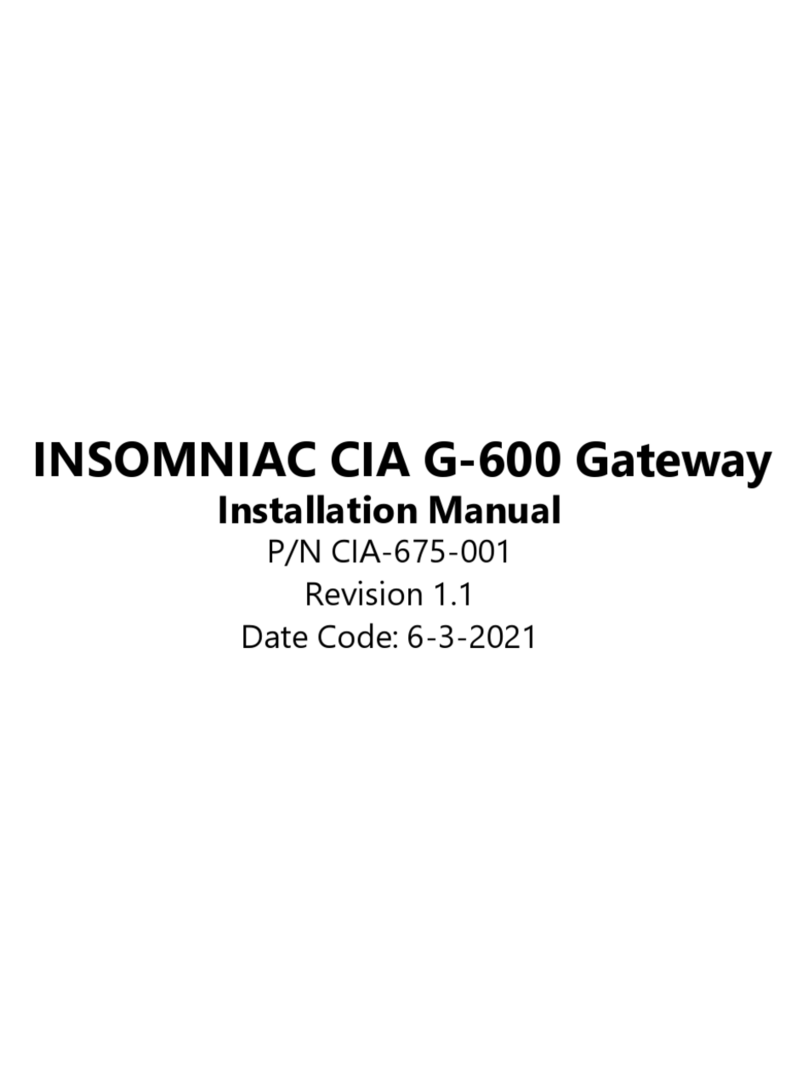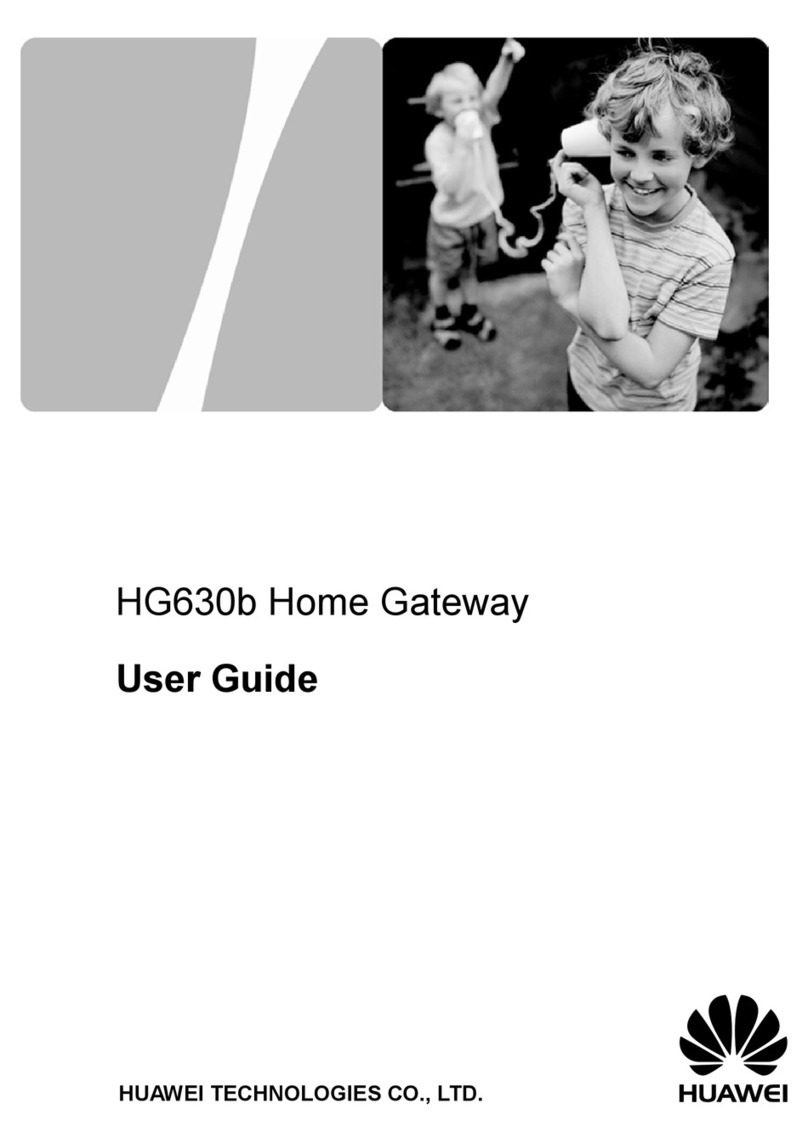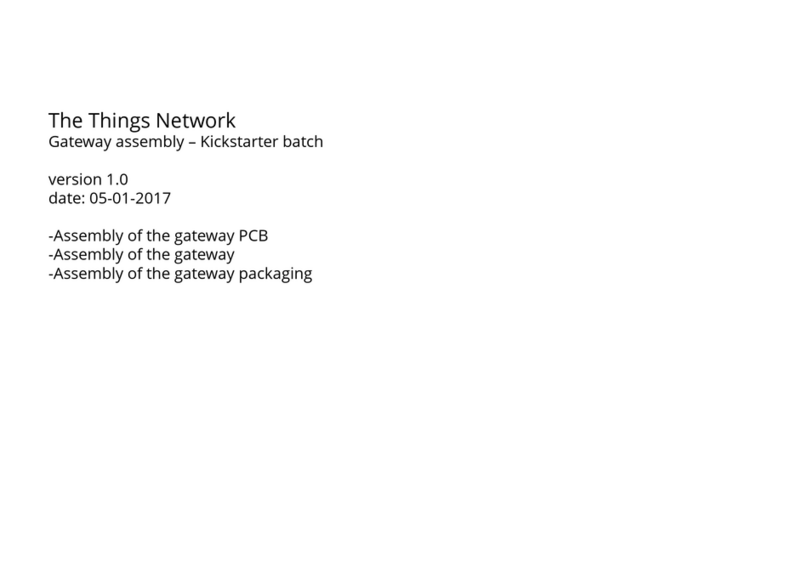Nortech Security NANOQUEST User manual

NanoQuest
USER GUIDE
REF No.: DOC0054
ISSUE: 02
21st June 2011

NANOQUEST USER GUIDE Issue 02
3
Contents
1. INTRODUCTION 1-1
1.1 Key Features 1-1
1.2 User Card Options 1-1
2. Installation 2-1
2.1 Box Contents 2-1
2.2 Tools Required 2-1
2.3 Choosing a Location 2-1
2.4 Mounting the NanoQuest 2-1
2.5 Wiring the NanoQuest 2-2
2.5.1. Power Supply Connection 2-3
2.5.2. Wiring the NanoQuest for Basic Operation 2-4
2.5.3. Fitting the Cover 2-5
2.6 PowerUpandCondenceCheck 2-5
3.BasicCongurationoftheNanoQuest 3-1
3.1 Programming Modes 3-1
3.2 Card Types 3-2
3.2.1. User Cards 3-2
3.2.2. Auxiliary Cards 3-2
3.3 Programming Guide Key 3-2
3.4 Adding User Cards 3-3
3.5 Adding Auxiliary Cards 3-5
3.6 Deleting User & Auxiliary Cards 3-7
3.7 Add a 2nd Master Card 3-9
4. Basic Operation 4-1
4.1 DoorOpen(Strike)Time 4-1
4.1.1. UsingDoorOpen(Strike)inToggleLockMode 4-2
4.2 Protecting Multiple Doors 4-3
5. Door Monitoring & Door Alarms 5-1

NANOQUEST USER GUIDE Issue 02
5.1 Door Forced Alarm 5-1
5.2 Alarm Output Operation 5-1
5.3 Door Contacts 5-2
5.3.1. Wiring 5-2
5.3.2. Conguration 5-2
5.4 Alarm Output 5-3
5.4.1. Wiring 5-3
5.4.2. ConguringtheAlarmOutput 5-4
6. Controlling Additional Devices 6-1
6.1 Using the Auxiliary Output to Operate an Intruder Alarm 6-1
6.2 Auxiliary Output Wiring 6-2
6.3 ConguringtheAuxiliaryOutput 6-3
6.4 Controlling Other External Devices 6-4
6.5 UsingtheAuxiliaryOutputasaMasterLock 6-4
7. Auxiliary Input 7-1
7.1 Auxiliary Input Wiring 7-1
8. Silent Mode 8-1
8.1 ConguringSilentMode 8-1
9. Miscellaneous Features 9-1
9.1 General 9-1
9.2 Deleting all User Cards and Auxiliary Cards 9-1
9.2.1. Procedure for Deleting all Cards 9-1
9.3 Resetting to Factory Default Settings 9-2
9.3.1. Performing a Factory Reset 9-2
9.4 Wiegand Data Output Option 9-3
10. TechnicalSpecications 10-1

NANOQUEST USER GUIDE Issue 02
1-1
INTRODUCTION1.
The Nortech NanoQuest is an easy-to-install standalone access control system housing both the
access control electronics and reader technology in a single compact unit. A single NanoQuest unit
can control access through one door for up to 500 authorised users. In addition to providing access
control, the NanoQuest can be used as a secure method of controlling devices such as intruder alarm
panels,lightingandheating.Itcanalsocontrolexternalalarmdevicessuchasasirenorashinglight
whenoneofthepredenedalarmconditionsoccurs.
Thecongurationoffeaturesandtheaddition/removalofUsercardsaresimpleoperationsusinga
‘Master’ card. Special ‘Auxiliary’ cards can also be added to control auxiliary devices.
The NanoQuest can also output card data in 26-bit Wiegand format so that it can be used as a
standard reader connected to an external controller in any future migration to a larger system.
Key Features1.1
Up to 500 users•
Compact unit•
Very easy to install•
Simple programming of features•
Free exit input•
Arming input•
Suitable for internal and external use•
Auxiliary output for controlling intruder alarm panels, lighting & heating, etc.•
Alarm/Incidentoutput•
26-bit Wiegand output to allow migration to a larger system•
User Card Options1.2
Where only a small number of user cards are to be issued and it is not essential to have a means of
removinglostorstolencardsfromtheNanoQuest,cardscanbepurchasedassimple10-cardpacks.
The cards can be individually enrolled into the NanoQuest when they are required.
Forinstallationsrequiringmanyusercards,werecommendthepurchaseofourcardpacksthat
aresuppliedinlingwallets,whereeachcardcomeswithduplicate‘administration’card.Abatch
enrolmentcardisalsosuppliedwithinthepacksothatthewholebatchofcardscanbeenabledina
singleprocedure(cardscanalsobeenrolledindividually,ifrequired).Ifacardislostorstolen,then
the corresponding administration card can be used to remove that card from the NanoQuest.
Note: Where two or more NanoQuests are used in the same project (including those with multiple
sites),eachusercardcanbeenrolledintoasmanyNanoQuestsasnecessarytoprovide
appropriate access rights to the cardholder. Furthermore, the cards can also be used on a
networkedaccesscontrolsystemthathascompatiblecardreaders.

NANOQUEST USER GUIDE Issue 02
2-1
Installation2.
Box Contents2.1
Beforeinstallation,checkthattheboxcontainsthefollowingitems:
1xNanoQuest(2-part)unitandcable 2xmountingscrews(No.6x1.25”)
1 x cover securing screw 2 x Master proximity cards
1 x varistor 1 x mounting template
Youwillalsoneedunassignedcardsorcardpackspurchasedseparately.
TheNanoQuestrequiresapowersupplyofbetween9and16VDC.Thepackagedoesnotincludea
mains adaptor, so we recommend that an appropriate 12V DC power supply unit or mains adaptor is
made available to supply power to the NanoQuest. The NanoQuest requires less than 70mA at 12V.
Tools Required2.2
InstallingtheNanoQuestrequiresonlyabasictoolkit,including:
Terminal screwdriver
Pozidrive screwdriver
Drill with drill bits suitable for cable aperture.
Choosing a Location2.3
The NanoQuest should be located as close to the controlled access point as possible, and should be
ttedatthemostconvenientheightandpositionforalluserstopresenttheircardstoonthewayto
the controlled access point. Other factors to consider are the proximity to the power supply, cabling to
thedoorcontactanddoorlock,andconnectionstoexternalequipment.
Mounting the NanoQuest2.4
The NanoQuest comprises two part; the reader
body and the front cover. Before mounting the
NanoQuest, you must separate the two parts as
follows:
Ensurethatthesecuringscrewisnotttedto
the base of the NanoQuest.
Insert the tip of a terminal screwdriver into the
small slot next to the screw hole and press
lightly to release the securing catch while you
separate the cover from the body at the base.

NANOQUEST USER GUIDE Issue 02
2-2
Two mounting screws are provided to mount the
NanoQuest onto a wooden door frame. For mount-
ing on plaster or concrete walls, use an appropriate
masonry drill and wall plugs to match the mounting
screws.
Usethesuppliedtemplatetomarkouttheposition
ofthecableholeandscrewxings.Drillasuitably
sized hole through which the cable can be fed
anddrillandpreparethetopxinghole.Feedthe
cable through the cable hole so that the unit can be
positioned correctly against the mounting surface.
Fittheunitandpartiallytightenthetopxingscrew.
Ensurethattheunitislevelandchecktheposition
ofthebottomxinghole.Removetheunitanddrill
andpreparethebottomxinghole.
Feed the cable through to a convenient termination
point inside the secure area (it is recommended that
the cable is terminated inside the power supply unit
enclosureorwithinatamper-proofterminalblock)
Secure the reader in position with both mounting
screws.
Wiring the NanoQuest2.5
Cablescannowberunfromtheterminationpointtothepowersupplyunit,lockingdeviceandfree
exitbutton(iftted).Otherconnectionsmayalsoberequireddependinguponthespecicapplication.
Thesemayinclude:
Doormonitoringcontacts(Section5)•
Externalalarmsounder/indicator(Section5)•
AuxiliaryDeviceoutput(e.g.Alarmpanel)(Section6)•
AuxiliaryInput(Section7)•
For the wiring information of these additional items, refer to the appropriate section of this manual.

NANOQUEST USER GUIDE Issue 02
2-3
Thewireassignmentsareasfollows:
Colour Function
Red 9 to 16V DC
Black 0V
White/Black Request to Exit
Orange Door Monitor
Orange/Black Relay common
Green/White Normally open contact
Blue/White Normally closed contact
Green Auxiliaryout(500mAMax.)/WiegandData0
White Wiegand Data 1
Blue Alarmout(500mAMax.)
Red/Black Auxiliary in
Blue/Black Wiegand output select
Power Supply Connection2.5.1.
ConnecttoasuitablePowerSupplyUnitasshownbelow:
Red
Black
9 to
16V DC
+ve
-ve

NANOQUEST USER GUIDE Issue 02
2-4
Wiring the NanoQuest for Basic Operation2.5.2.
Thechangeoverrelaycontactsallowbothfail-safeandfail-secureoperation:
Normally Closed Contacts
Thenormallyclosedcontactsareusedformagneticlocksandfail-safedoorstrikes.Powerisapplied
inthelockedstate.
Normally Open Contacts
Thenormallyopencontactsareusedforfail-securedoorstrikes.Thepowerisappliedintheunlocked
state.
WARNING
Youmustalwaystthevaristoracrosstheloadasclosetothelockingdeviceaspossi-
ble.ThiswillprotecttheNanoQuestfrombackEMF.TheNanoQuestwarrantydoesnot
coverdamagecausedbyfailuretottheprotectiondevice.
Ifadoorstrikeisusedandadoorhandleisleftinuseontheinsideofthedoor,connectiontothefree
exit button may not be required.
Red
Black 9 to 16V DC
+ve
-ve
Blue/White
Varistor
Orange/Black
Maglock
White/Black
Exit
Button
(normally
open)
Door
Strike
Red
Black 9 to 16V DC
+ve
-ve
Green/White
Varistor
Orange/Black
White/Black
Exit
Button
(normally
open)

NANOQUEST USER GUIDE Issue 02
2-5
Fitting the Cover2.5.3.
OncetheNanoQuesthasbeenttedandwired,thecovercanbettedasfollows:
Hookthetwotabsatthetopofthecoveroverthetopofthebackplate,engagingthemwiththe1.
correspondingslotsinthebackplate.
HingethecoverovertheNanoQuestbodyuntilitiscorrectlyseatedoverit(clicksintoplace).2.
Insert the cover retaining screw in the base of the unit and tighten.3.
Power Up and Condence Check2.6
ApplypowertotheunitandcheckthattheLEDlightsupred.
PresentaMasterCardoncetothefaceoftheunitandcheckthatthebuzzergivestwoshortbeeps
andtheLEDblinksgreenandthencontinuetoashred.Wait30seconds.Thebuzzershouldgive
two short beeps and the LED returns to a steady Red.
PresstheFreeExitButton,iftted.TheNanoQuestwillgiveashortbeep,thelockwillreleasefor3
seconds and the LED changes to green during this period. This indicates that the unit is functioning
correctly.
1
2
3

NANOQUEST USER GUIDE Issue 02
3-1
Basic Conguration of the NanoQuest3.
Once the physical installation of the NanoQuest is complete, User cards must be added and the unit
mustbeconguredsothatthefunctionsoperateaccordingtothespecicapplication.
Programming Modes3.1
TwoMastercardsaresuppliedwiththeNanoQuest.Thesemustbekeptsafeastheyarerequiredtoenable
programming. By presenting a Master card to the reader, you can enter the programming modes.
Therearenineprogrammingmodes,therstofwhichisenteredbypresentingtheMastercardtothe
NanoQuestonce(buzzergives2shortbeepsandLEDashesgreen).Whileinthismode,theLED
ashesred.SubsequentpresentationsoftheMastercardwillstepthroughtheotherprogramming
modes.ThebuzzerwillbeeponceandtheLEDwillashgreentoconrmeachstep.
While in programming mode, the LED indicate the current mode by a sequence of red
ashesfollowedbyapause.Thesequenceisrepeatedcontinuouslywhileinthatmode.
Thenumberofashesinthesequencecorrespondswiththeprogrammingfunction
number as shown in the table below.
Note: The unit will return to Operating Mode after 30 seconds of inactivity. The unit can also be
returned to Operating Mode by presenting a Master card after a value has been set in any of
the Programming Modes.
Thefollowingtableisasummaryofhowtheprogrammingmodesfunction:
Programming
Function
Present
Master
Programming Operations/Actions Default
Value
1Addusercard(s) Once Presentcard(s)tomakevalid
2AddAux.card(s) Twice Presentcard(s)tomakevalid
3Deletecard(s) 3 times Presentcard(s)todelete
4Add 2nd Master 4 times Present unregistered card
5Congurealarm
Output
5 times Set to Latch - present a User card once
Set to Pulse - present a User card twice
Latch
6Congureaux.
Output
6 times Set to Latch - present a User card once
Set to Pulse - present a User card twice
Latch
7Use door contact 7 times Not used - present a User card once
Used - present a User card twice
Not
used
8Silent mode 8 times Off - present a User card once
On - present a User card twice
Off
9Setrelaystrike
time
9 times PresentaUsercardoncepersecondofstriketime.
For 0.5 seconds present a User card 11 times. For
latching mode present a User card 12 times.
3 sec’s
Example 1 -Toaddcard‘N’asaUsercard:
Present a Master card once, present card ‘N’, present the Master card once again.
Example 2 –Settobuzzerto‘SilentMode’usingvalidcard‘V’:
Present a Master card 8 times, present card ‘V’ twice, present the Master card once again.
The rest of this section provides a full explanation of each of the basic programming functions.

NANOQUEST USER GUIDE Issue 02
3-2
Card Types3.2
In order to fully utilise the NanoQuest system, three different card types are used. Master cards are
used for accessing the programming menu as described in section 3.1. The two remaining card types
are ‘User cards’ and ‘Auxiliary cards’.
User Cards3.2.1.
User cards should be provided to those people that have permission to access to the area protected
by the NanoQuest unit. Once a card has been added to the NanoQuest as a User card, the
NanoQuestwillunlockthedoorandgrantaccesswheneverthatcardispresentedtoit.EachUser
card can be added to multiple NanoQuest units. This therefore enables each person to gain access
through multiple doors using one common User card.
Auxiliary Cards3.2.2.
Auxiliary cards operate in the same way as User cards for access through doors but have the
additional function of controlling the Auxiliary output. The Auxiliary output is typically used to arm an
intruder alarm system by the person who is last to leave the building and to disarm it by the person
whoisrsttoarrive(seeSection6).
Programming Guide Key3.3
Thefollowingprogramminginstructionsincludeapictorialrepresentationontherightforquickrefer-
ence. They show the type of card and number of times it is presented to the reader together with the
resultingindications.Themeaningsofthesymbolsusedareasfollows:
Present Master
Card
Present User
Card
Present
Auxiliary Card
Present
Unassigned Card
Present Batch
Card
LED glows
steady red
LEDbriey
glows red
LEDbriey
glows green
LED glows green
forxedperiod
LED dims for
xedperiod
LED dims
momentarily Short beep Long tone Continuous tone

NANOQUEST USER GUIDE Issue 02
3-3
Adding User Cards3.4
Each proximity card supplied with the NanoQuest carries a unique identity number. For a card to
function as a User card at the NanoQuest, its identity must be either individually ‘learnt’ into the
NanoQuest as as a User card or added as part of a batch of User cards using a batch card.
You can add as many User cards as you need to the system at one time by presenting each card
individually while the NanoQuest is in “Add User Card” mode. We recommend that you add new User
cardsonlywhentheyarerequired.ThisavoidstheriskoflossortheftofvalidUsercardsfromstock.
If you have a batch card and you wish to add the full batch of cards at the same time, you simply
need to present the batch card to the NanoQuest while it is in “Add User Card” mode.
TheprocedureforaddingUsercardsisasfollows:
Description Action Indication Final State
1)Enter‘AddUserCard’mode
by presenting the Master card
once.
TheLEDblinksgreenandthe
unit beeps twice to indicate
programming mode has been
entered successfully.
TheLEDashesredregularly
to indicate Mode 1
x1 x2
x1
Followed by a pause.
Sequence is repeated.
2)Adding Individual Cards
Present a card not currently
added on the system.
TheLEDblinksgreenandthe
unit beeps to signify that the
card has been successfully
added as a User card.
Repeat this step for each
additional card.
x1 x1 As above
2)Adding a Batch of Cards
Present the batch card.
The LED glows green while the
cards are being added. The
unit beeps when all cards have
been added.
As above As above
3)PresenttheMastercardat
any time to exit programming
mode. x1 x2
(Operatingmode)

NANOQUEST USER GUIDE Issue 02
3-4
When adding User cards, if an existing User card is presented, the NanoQuest will respond as
normal, but no changes are made to the system or the card. If an existing Auxiliary card is presented
however, its Auxiliary privileges will be removed and the card will be downgraded to a normal User
card. The unit will then allow you to continue adding cards.
While in ‘Add User Card’ mode , if you do not present any cards for a period of thirty seconds, the
NanoQuest will exit programming mode and return to normal operation.

NANOQUEST USER GUIDE Issue 02
3-5
Adding Auxiliary Cards3.5
For a card to function as an Auxiliary card, it must be either individually ‘learnt’ into the NanoQuest as
as an Auxiliary card or added as part of a batch of Auxiliary cards using a batch card.
You can add as many Auxiliary cards as you need to the system by presenting each card individually
while the NanoQuest is in “Add Auxiliary Card” mode. We recommend that you add new Auxiliary
cardsonlywhentheyarerequired.Thisavoidstheriskoflossortheftofvalidcardsfromstock.
If you have a batch card and you wish to add the full batch of cards as Auxiliary cards, you simply
need to present the batch card to the NanoQuest while it is in “Add Auxiliary Card” mode.
TheprocedureforaddingAuxiliarycardsisasfollows:
Description Action Indication Final State
1)Enter‘AddAuxiliaryCard’
mode by presenting the Master
card twice.
TheLEDblinksgreenandthe
unit beeps twice to indicate
programming mode has been
entered successfully. The LED
thenblinksgreenonceand
unit beeps once for the second
presentation.
The LED repeats a sequence
of2redashesfollowedbya
pause to indicate Mode 2.
x2
Firstpresentation:
x1 x2
Secondpresentation:
x1 x1
x2
Followed by a pause.
Sequence is repeated.
2)Adding Individual Cards
Present a card not currently
added on the system.
TheLEDblinksgreenandunit
beeps to signify that the card
has been successfully added
as an Auxiliary card.
Repeat this step for each
additional Auxiliary card.
x1 x1 As above
2)Adding a Batch of Cards
Present the batch card.
The LED glows green while the
cards are being added. The
unit beeps when all Auxiliary
cards have been added.
As above As above
3)PresenttheMastercardtoexit
programming mode.
x1 x2
(Operatingmode)

NANOQUEST USER GUIDE Issue 02
3-6
When adding Auxiliary cards, if an existing Auxiliary card is presented, the NanoQuest will respond as
normal, but no changes are made to the system or the card. If a User card is presented however, it
will be upgraded to an Auxiliary card. The unit will then allow you to continue adding cards.
While in ‘Add Auxiliary Card’ mode , if you do not present any cards for a period of thirty seconds, the
NanoQuest will exit programming mode and return to normal operation.

NANOQUEST USER GUIDE Issue 02
3-7
Deleting User & Auxiliary Cards3.6
Any number of previously added User and Auxiliary cards can be deleted from the system by
presenting each card individually while in the “Remove Card” mode. Any card deleted from the
system can be re-added as a User or Auxiliary card again in the future.
If the security of the site is critical, the storage of unused User and Auxiliary cards is not
recommended. You may wish to delete unused cards from the system until a later date.
Theprocedureforremovingcardsisasfollows:
Description Action Indication Final State
1)Enter‘RemoveCard’modeby
presenting the Master three
times.
The LEDblinksgreenandthe
unit beeps twice to indicate
programming mode has been
entered successfully. The LED
thenblinksgreenonceandthe
unit beeps once on the second
and subsequent presentations.
The LED repeats a sequence
of3redashesfollowedbya
pause to indicate Mode 3.
x3
Firstpresentation:
x1 x2
Second and subsequent
presentations:
x1 x1
x3
Followed by a pause.
Sequence is repeated.
2)PresenteitheraUseror
Auxiliary card.
TheLEDblinksgreenandthe
unit beeps to signify that the
card has been successfully
removed.
Repeat this step for each
additional User or Auxiliary
card that you wish to remove.
x1 x1 As above
3)PresenttheMastercardat
any time to exit programming
mode. x1 x2
(Operatingmode)
When deleting cards, if an unassigned card is presented, the NanoQuest will respond as normal, but
no changes are made to the system or the card.
While in ‘Remove Card’ mode , if you do not present any cards for a period of thirty seconds, the
NanoQuest will exit programming mode and return to normal operation.
Note: If you wish to remove a batch of cards, this can be done by presenting the corresponding
batchcardtotheNanoQuestatstep(2)intheabovesequence.Pleasebeawarethatallcards
in the batch will be removed and will not function as either User cards or Auxiliary cards on the
NanoQuest.

NANOQUEST USER GUIDE Issue 02
4-1
Basic Operation4.
As described in Section 3, both User and Auxiliary cards can be used to gain entry through a door
protectedbyNanoQuest.Athirdwaytoreleasethedoorlockisbypressingthe‘RequesttoExit’
button(ifoneisconnected).A‘RequesttoExit’buttonisnormallyusedwhereitisnecessaryforentry
to a controlled area to be via the use of valid proximity cards but there is no need to control the exit
from the controlled area. The button would therefore be located inside the controlled area.
WhentheNanoQuestisinitsnormaloperationmode(i.e.LEDiscontinuouslyglowingred),thedoor
lockcanbereleasedasfollows:
Description Action Indication Final State
Present a User or Auxiliary card
to the unit or press the ‘Request
to Exit’ button.
If the card is valid for this door
(or if the Request to Exit button
ispressed),theNanoQuestwill
beepandthedoorwillunlockfor
the‘DoorOpen(Strike)Time’.
The LED will glow green while
thedoorisunlocked.Theunitwill
then return to normal operation.
If the card is not valid for this
door, the unit will output a long
error tone, the LED will turn
offbrieyandthedoorwillnot
unlock.Theunitwillthenreturnto
normal operation.
or
or
ValidCard:
x1
while door is
unlocked
InvalidCard:
x1 x1
Door Open (Strike) Time4.1
Thetimeperiodduringwhichthedoorremainsunlockedwheneitherthe‘RequesttoExit’button
ispressedoranauthorisedcardispresentedisknownasthe‘DoorOpen’or‘Strike’time.Anew
NanoQuestwillhavetheStriketimesettothreeseconds,whichissuitableformostinstallations.
Theremaybesituationshowever,whereashorterStriketimemaybedesirable.Forexample,whena
NanoQuestisusedinconjunctionwithaturnstile,aStriketimeof500msmayberequired.Theremay
alsobecircumstanceswherealongerstriketimeisrequired.Forexample,whereadoorisusedby
physically disabled people or people carrying goods.
Setting the Door Open (Strike) Time
TheStriketimecanbesettobetweenonetotenseconds(inonesecondincrements)orto500ms
whereaveryshortstriketimeisnecessary(tocontrolaturnstile,forexample).Thetimeshouldbeset
to the most suitable value according to the particular installation.
WhensettingtheStriketime,ensurethatsufcienttimeisallowedforauthorisedstafftoopenthe
doorbuttrytoavoidusinganexcessiveStriketime,therebyminimisingthepossibilityofunauthorised

NANOQUEST USER GUIDE Issue 02
4-2
personnelgainingaccessthroughtheunlockeddoorafteranauthorisedpersonhasentered.
Theprocedureforsettingthestriketimeisasfollows:
Description Action Indication Final State
1)Enter‘RelayStrikeTime’mode
by presenting the Master nine
times.
The LEDblinksgreenandthe
unit beeps twice to indicate
programming mode has been
entered successfully. The LED
thenblinkgreenonceandthe
unit beeps once on the second
and subsequent presentations.
The LED repeat a sequence
of9redashesfollowedbya
pause to indicate Mode 9.
x9
Firstpresentation:
x1 x2
Second and subsequent
presentations:
x1 x1
x9
Followed by a pause.
Sequence is repeated.
2)PresentavalidUseror
Auxiliary card once for each
secondofDoorOpen(Strike)
Timerequired(upto10).
If the card is shown an 11th
time,thestriketimeissetto
500ms.
If the card is shown a 12th
time,‘ToggleLock’Modeis
selected
(seeexplanationbelow).
xt
t =
requiredstriketime
in seconds
For each card
presentation:
x1 x1
xt
Followed by a pause.
Sequence is repeated.
3)PresenttheoriginalMaster
card to exit programming
mode. x1 x2
(Operatingmode)
Whilein‘RelayStrikeTime’’mode,ifyoudonotpresentanycardsforaperiodofthirtyseconds,the
NanoQuest will exit programming mode and return to normal operation.
Using Door Open (Strike) in Toggle Lock Mode4.1.1.
WiththeNanoQuestconguredtooperateintogglelockmode,alockeddoorwillbeunlockedwhen
avalidUserorAuxiliarycardispresented.ThedoorwillthenremainunlockeduntilavalidUseror
Auxiliarycardispresentedagaintore-lockit.Anexampleapplicationforthisfeatureistounlockthe
doorrstthinginthemorningusingavalidcard,allowingothersfreeaccesstothecontrolledarea
duringofcehours.Thedoorcanthenbelockedattheendofthedayusingavalidcard,thereby
preventing unauthorised personnel from accessing the controlled area after hours.
Note : ToggleLockmodeaffectsthewaythatboththe‘RequesttoExit’andthe‘DoorMonitoring’
features operate. Read the appropriate section carefully if you intend to use this mode.

NANOQUEST USER GUIDE Issue 02
4-3
Protecting Multiple Doors4.2
Although the NanoQuest is designed primarily as a standalone access control system, several Nano-
Quest units may be installed to protect a number of doors using the same User cards. In such an
application, it may be desirable to allow certain users access through some doors but not others.
Hereisanexample:
Asmallofcebuildinghastwocontrolledareasplusthemainentrance.Allmembersofstaffrequire
access through the main entrance, but access to the controlled areas must be restricted to appropri-
atestaff.Thetwocontrolledareasinquestionareanaccountsofceandaresearchlaboratory.
ThreeNanoQuestsaretted,thersttothemainentrance,thesecondtotheaccountsofceandthe
thirdtotheresearchlaboratory.Cardsareaddedasfollows:
MainEntrance:Allstaffcardsplusmanagementcards.
AccountOfce:Accountants’cardsplusmanagementcards.
ResearchLaboratory:Researchstaffcardsplusmanagementcards.

NANOQUEST USER GUIDE Issue 02
5-1
Door Monitoring & Door Alarms5.
IfdoorcontactsarettedtothedoorthattheNanoQuestiscontrolling,theNanoQuestcanmoni-
tor the door and raise an alarm when security has been breached by the door being left open after
unlockingorbeingforcedopenwhenitislocked.Whileanalarmconditionispresent,theNanoQuest
soundsacontinuoustonewhiletheLEDashesamber.Thedoorcontacts(closedwhiledooris
closed)mustbewiredtothedoorcontactinputoftheNanoQuest,andthe‘Usedoorcontacts’feature
must be enabled.
Doormonitoringalsoprovidesamoresecurewayofunlockingthedoor.Wheneverthedooris
unlockedbythepresentationofavalidcardorbythe‘RequesttoExit’button,themomentthedoor
isopenedthelockisimmediatelyreengaged(strikerelayreleased)tolockthedoorassoonasitis
closed,regardlessofthelengthoftherelayStrikeTime.Thisremovestheopportunityforunauthor-
isedpersonneltoreopenthedoorafterithasbeenclosedincircumstanceswherealongrelayStrike
Time has been set.
IMPORTANT
IftheStrikerelayissetto‘ToggleLock’ModewhenDoorMonitoringisused.The‘Door
LeftOpen’alarmdoesnotoperate,nordoesthelockimmediatelyreengagewhen
the door is opened. However, the ‘Door Forced Alarm’ will still be raised if the door is
detectedasbeingopenwheninthe‘locked’state.
Door Forced Alarm5.1
The ‘Door Forced’ alarm occurs when the NanoQuest detects that a door has been opened without
beinglegitimatelyunlockedbytheuseofavalidcardorthe‘RequesttoExit’button.Thiswillusually
indicate that someone has physically forced the door open.
Once a ‘Door Forced’ alarm has been triggered, it must be reset by presenting a valid User or Auxil-
iary card to the Nanoquest. The door must also be closed to completely restore normal operation. If
thedoorremainsopenafterthealarmhasbeenreset,theLEDwillcontinuetoashamberandthe
conditionwillbetreatedas‘DoorLeftOpen’(seebelow).
Door Left Open Alarm
The ‘Door Left Open’ alarm occurs when a door is left open for longer than ten seconds after the ‘door
open’time.ThisalarmisusefulforpreventingpersonnelfromunlockingadoorwithavalidUser/
Auxiliary card or by pressing the ‘Request to Exit’ button and then ‘propping’ the door open, thereby
compromising the security of the controlled area. When a ‘Door Left Open’ alarm occurs, the alarm
can be cancelled by simply closing the door.
Alarm Output Operation5.2
The NanoQuest unit has an alarm output that can be connected to an external device such as a siren
orashinglightthatcanbeusedtodrawattentiontothedoorwhenanalarmconditionoccurs.The
alarm output can also be connected to the alarm input of a CCTV camera, Digital Video Recorder,
Video Matrix or similar device to allow your CCTV system to react to the access breach.
The alarm output can be programmed to latch for the duration of the alarm condition or to pulse for
onesecondwhenthealarmrstoccurs.
Table of contents
Popular Gateway manuals by other brands
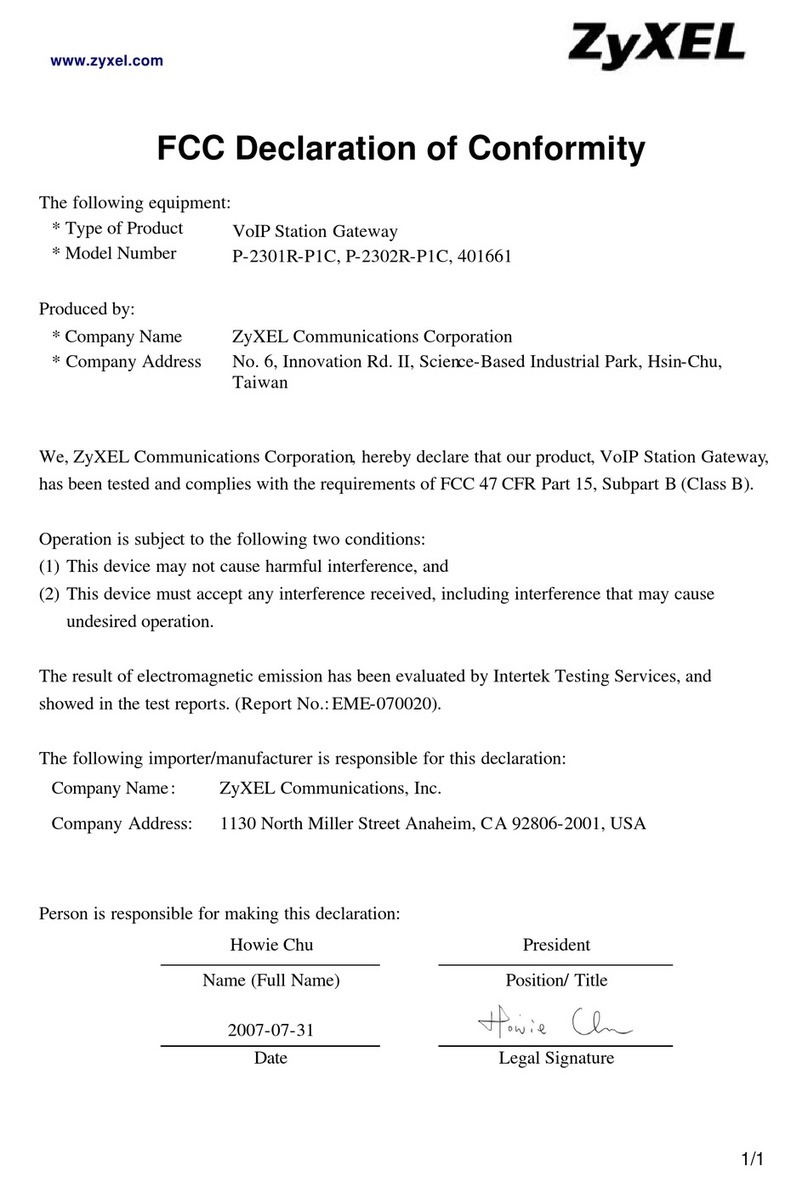
ZyXEL Communications
ZyXEL Communications P-2302R-P1C Declaration of conformity

Juniper
Juniper SSG 500M Series Hardware installation and configuration guide
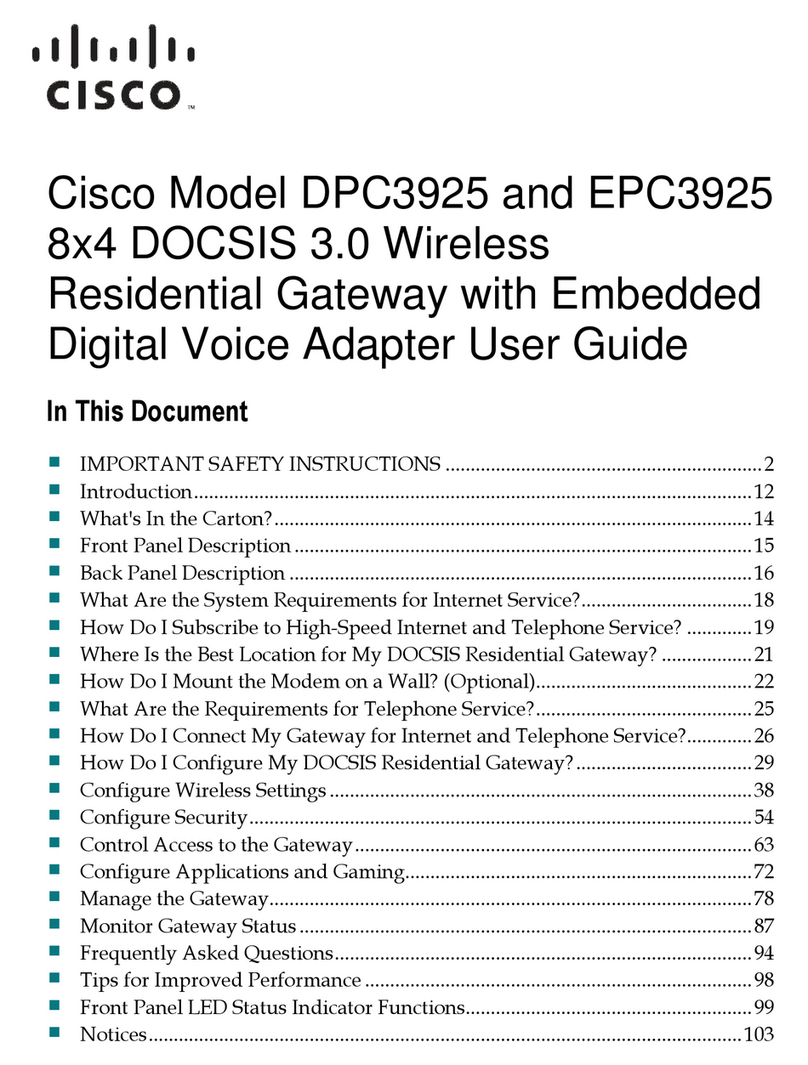
Cisco
Cisco ENH900EXT user manual
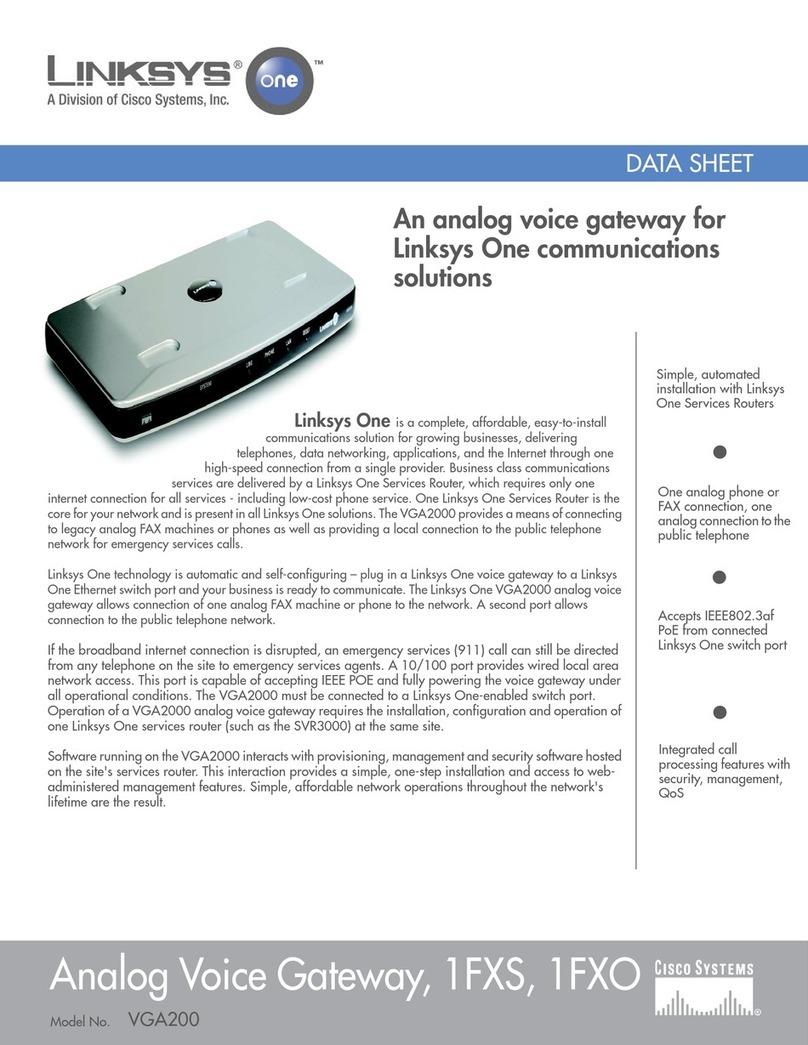
Linksys
Linksys VGA2000 datasheet

Watchguard
Watchguard Firebox X1000 Hardware guide

pyrexx
pyrexx PX-iP operating manual
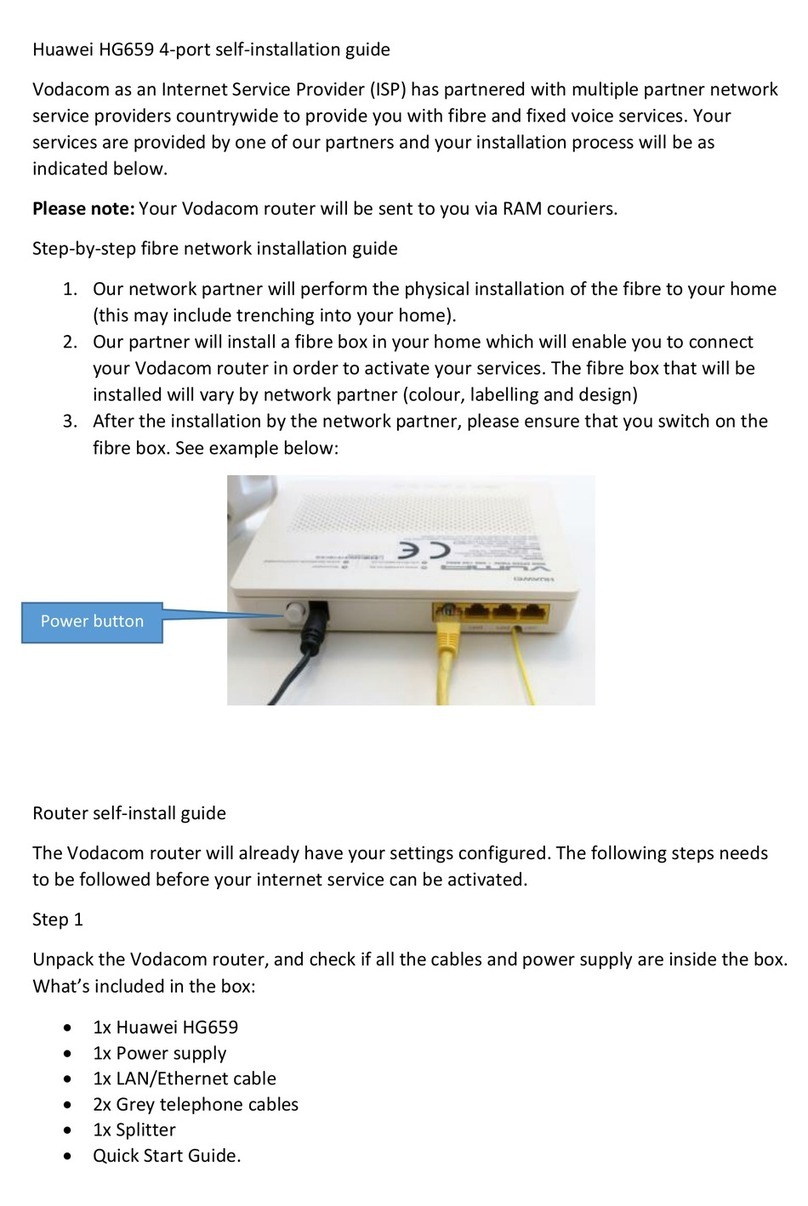
Huawei
Huawei HG659 Self-installation guide

DEUTSCHMANN AUTOMATION
DEUTSCHMANN AUTOMATION UNIGATE CX-CANopen-(Mapping) - PROFIBUS DP instruction manual

IBM
IBM Security Web Gateway Appliance quick start guide

Amit
Amit CDW531AM user guide

AT&T
AT&T U-verse 3801 Replacement self-installation guide
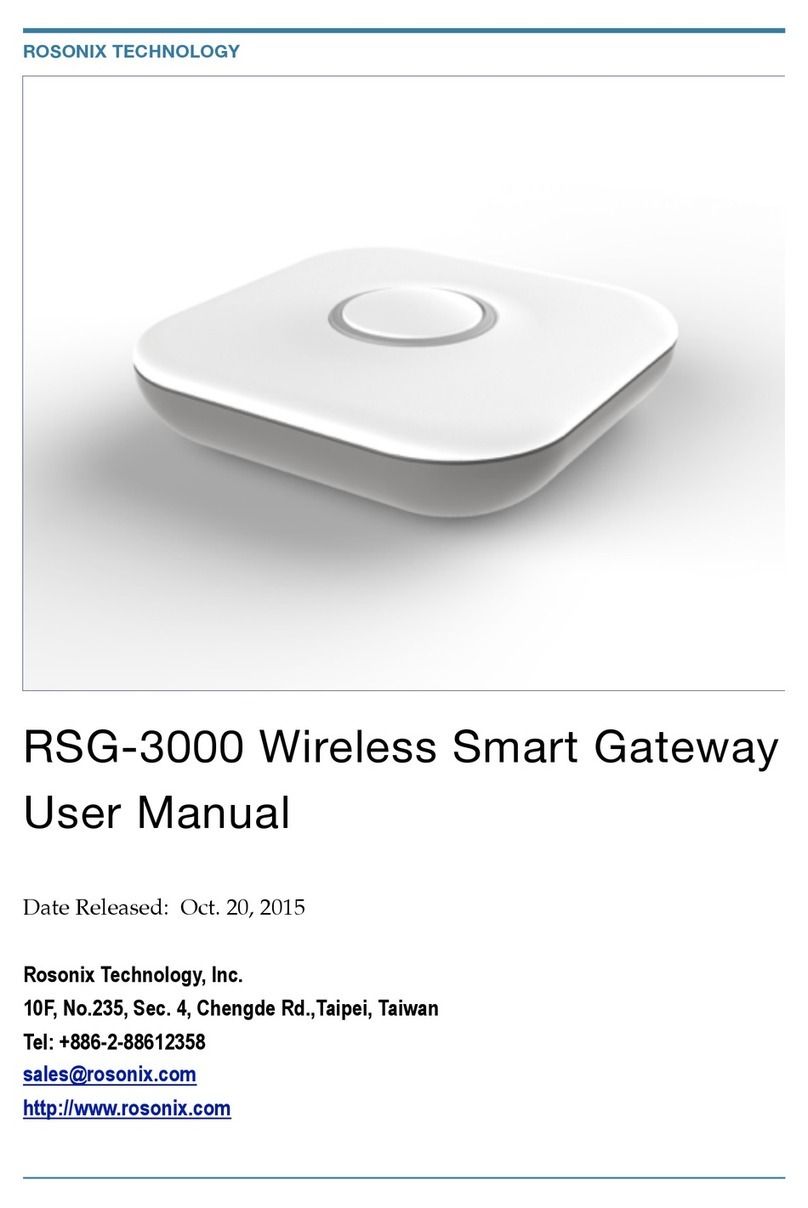
Rosonix Technology
Rosonix Technology RSG-3000 user manual