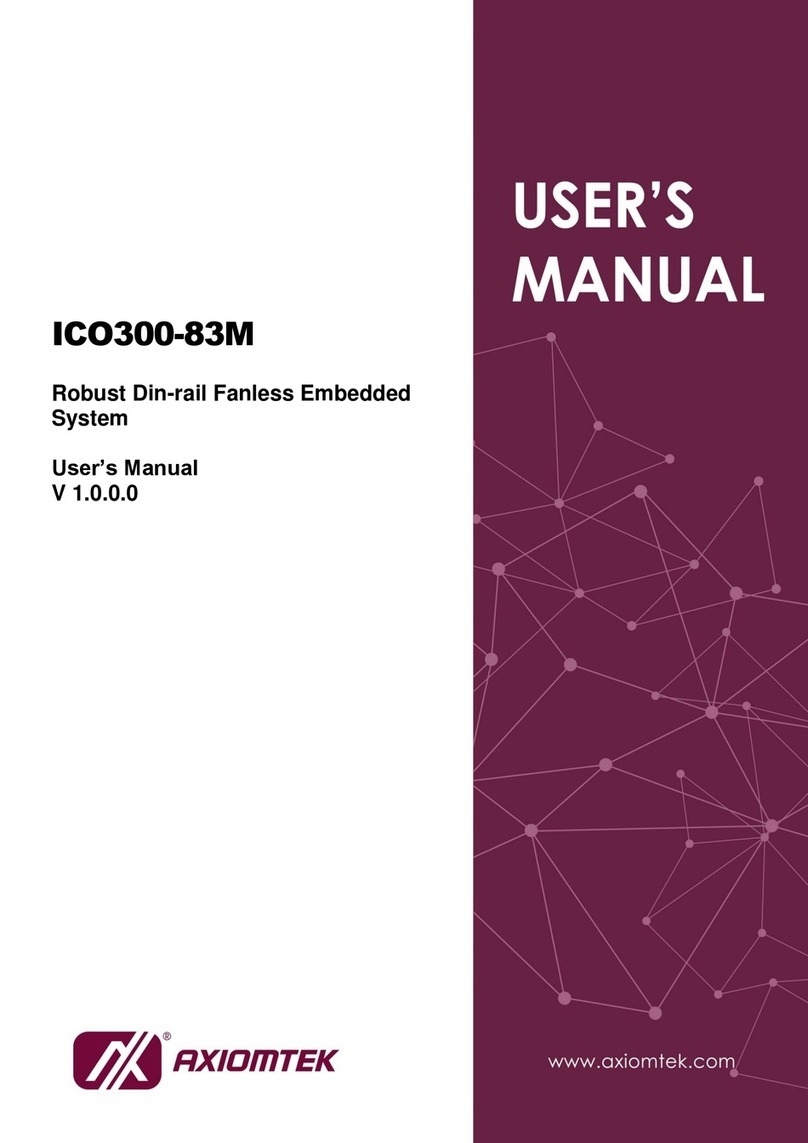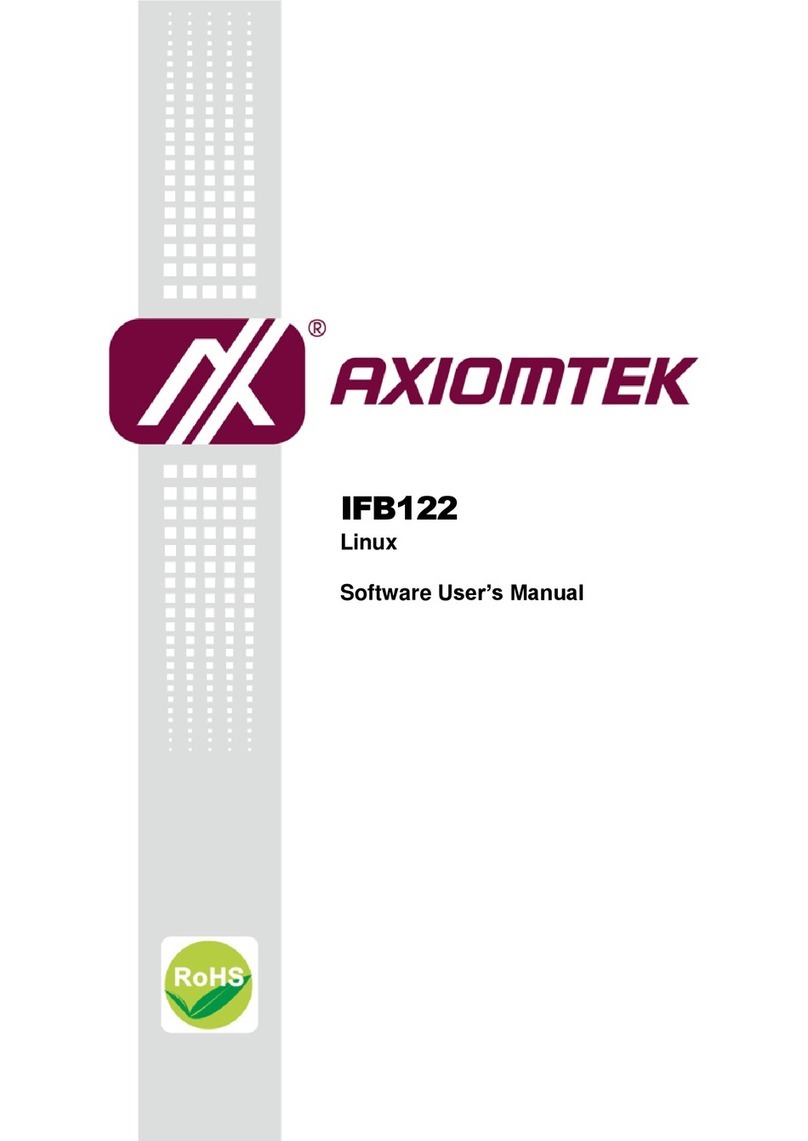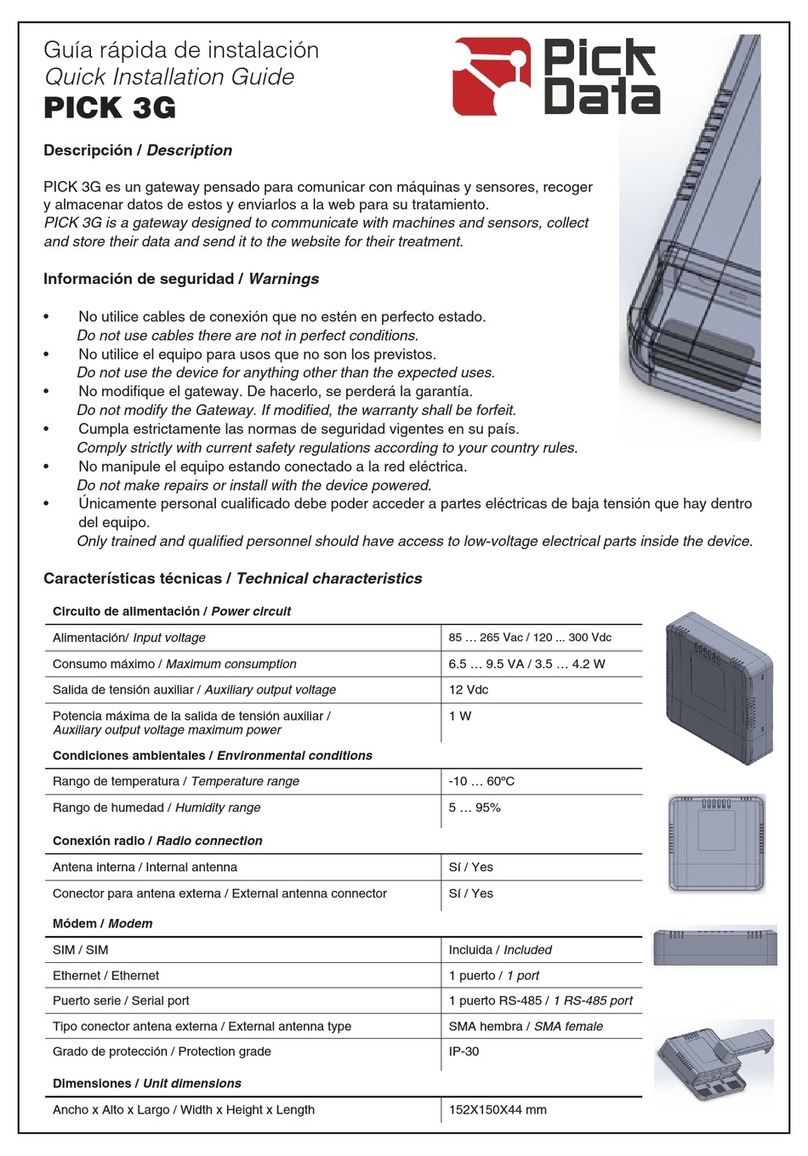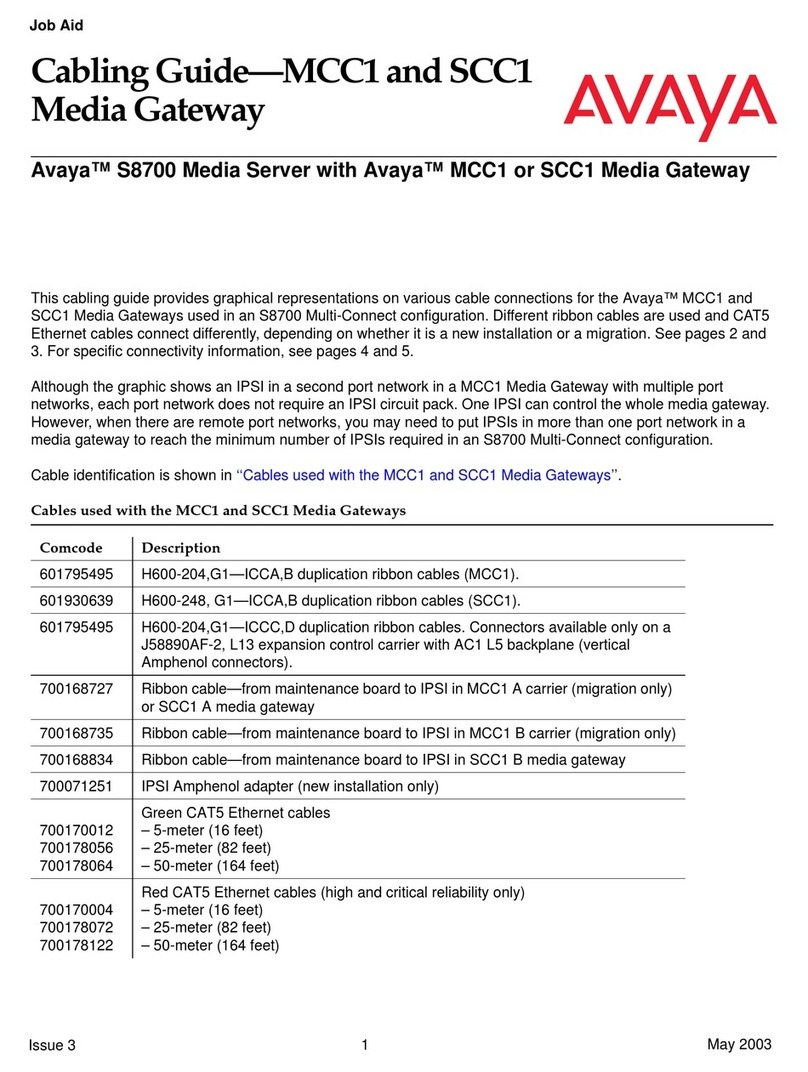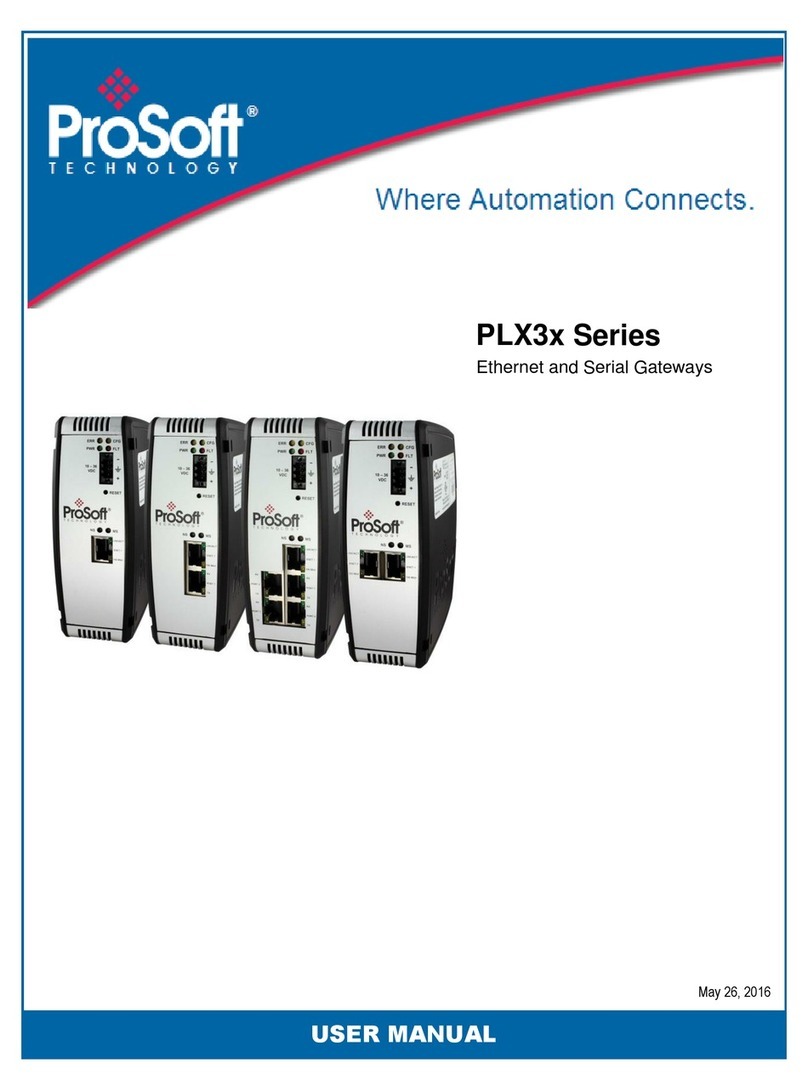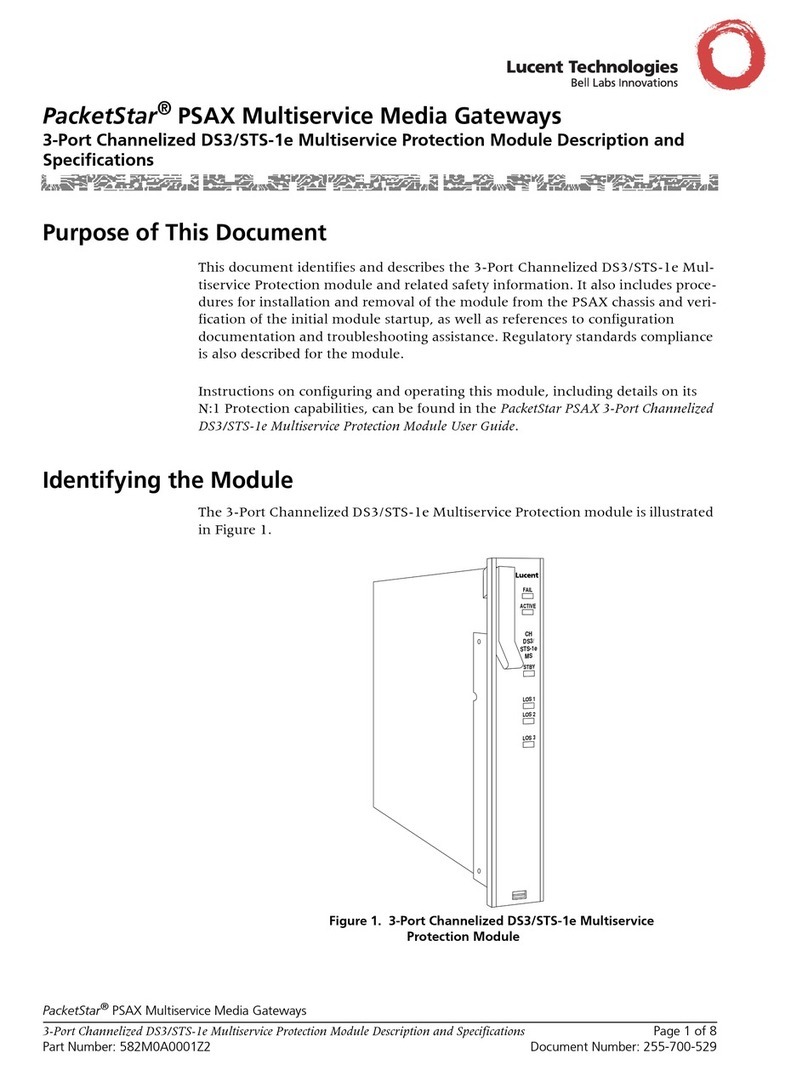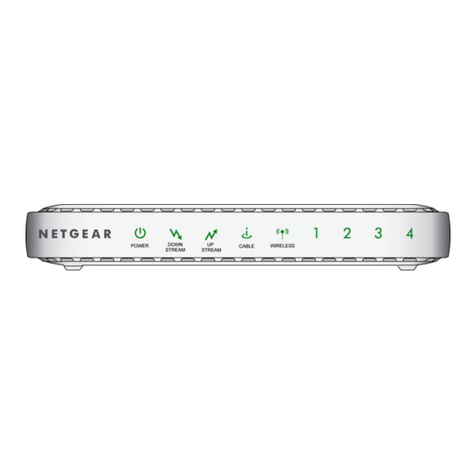AXIOMTEK UST200-83H-FL User manual
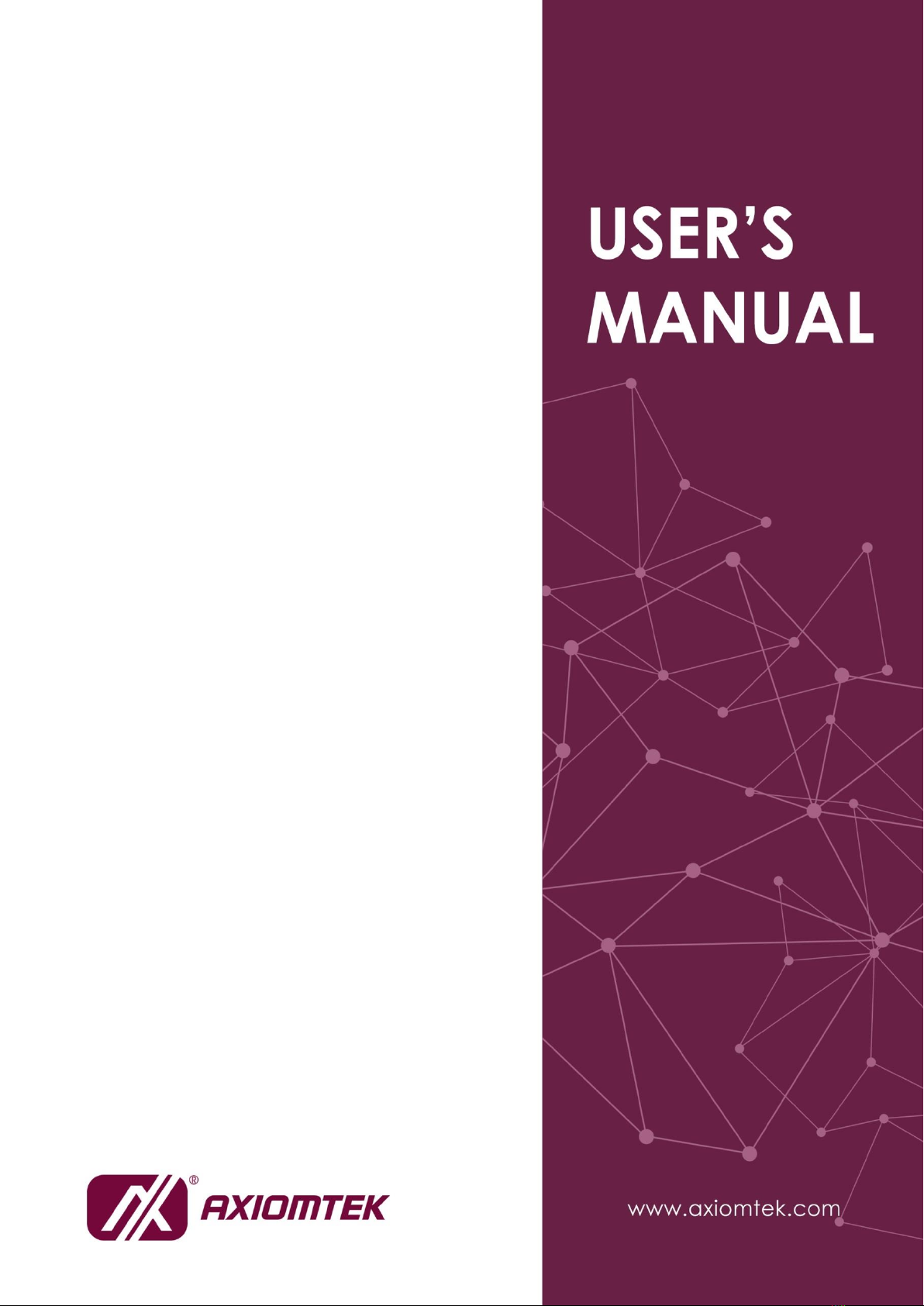
UST200-83H-FL
Robust DIN-rail Fanless Embedded
System
User’s Manual
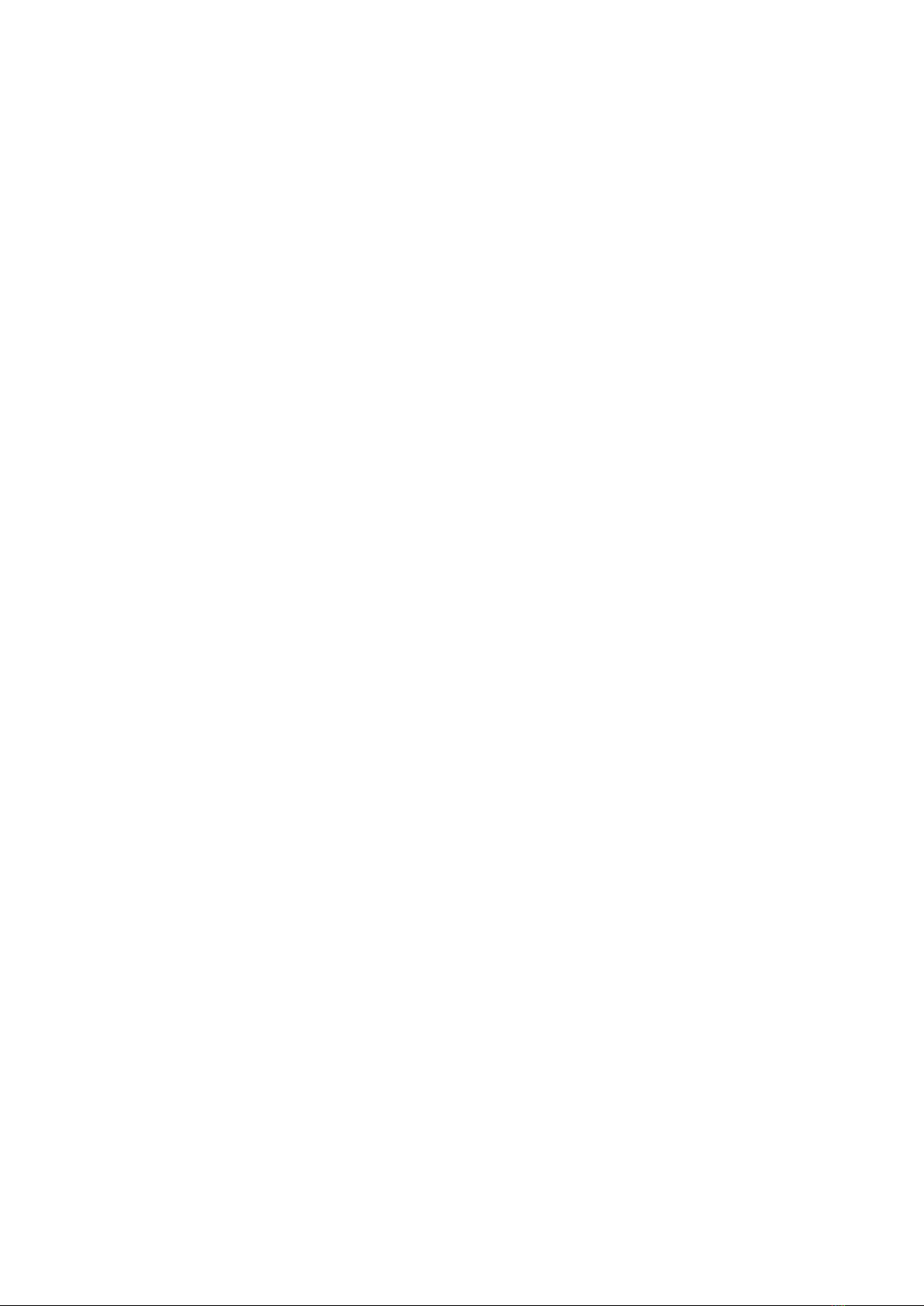
ii
Disclaimers
This manual has been carefully checked and believed to contain accurate information.
Axiomtek Co., Ltd. assumes no responsibility for any infringements of patents or any
third party’s rights, and any liability arising from such use.
Axiomtek does not warrant or assume any legal liability or responsibility for the accuracy,
completeness or usefulness of any information in this document. Axiomtek does not make
any commitment to update the information in this manual.
Axiomtek reserves the right to change or revise this document and/or product at any time
without notice.
No part of this document may be reproduced, stored in a retrieval system, or transmitted, in
any form or by any means, electronic, mechanical, photocopying, recording, or otherwise,
without the prior written permission of Axiomtek Co., Ltd.
Copyright 2020 Axiomtek Co., Ltd.
All Rights Reserved
July 2020, Version A1
Printed in Taiwan

iii
Safety Precautions
Before getting started, please read the following important safety precautions.
1.
The UST200-83H-FL does not come equipped with an operating system. An
operating system must be loaded first before installing any software into the
computer.
2.
Be sure to ground yourself to prevent static charge when installing the internal
components. Use a grounding wrist strap and place all electronic components in
any static-shielded devices. Most electronic components are sensitive to static
electrical charge.
3.
Disconnect the power cord from the UST200-83H-FL before making any
installation. Be sure both the system and the external devices are turned off.
Sudden surge of power could ruin sensitive components. Make sure the UST200-
83H-FL is properly grounded.
4.
Make sure the voltage of the power source is correct before connecting the
equipment to the power outlet.
5.
Turn OFF the system power before cleaning. Clean the system using a cloth only.
Do not spray any liquid cleaner directly onto the screen.
6.
Do not leave this equipment in an uncontrolled environment where the storage
temperature is below -45℃ or above 85℃. It may damage the equipment.
7.
Do not open the system’s back cover. If opening the cover for maintenance is a
must, only a trained technician is allowed to do so. Integrated circuits on computer
boards are sensitive to static electricity. To avoid damaging chips from
electrostatic discharge, observe the following precautions:
Before handling a board or integrated circuit, touch an unpainted portion of the
system unit chassis for a few seconds. This will help to discharge any static
electricity on your body.
When handling boards and components, wear a grounding wrist strap,
available from most electronic component stores.
8.
This product is intended to be supplied by a Listed Power Adapter or DC power
source, output meets SELV, rated 12-24Vdc, minimum 0.85-0.45A, Tma = 70
degree C, and the altitude of operation = 5000m.
If you need further assistance with purchasing the power source, please contact to
manufacturer for further information.
CAUTION
Risk of explosion may occur if the battery is replaced by an incorrect type. Dispose of used
batteries according to the instructions.
WARNING
Do not touch the hot surface of the system unit when it is turned on.
Restricted access area: The equipment should only be installed in a Restricted Access
Area.
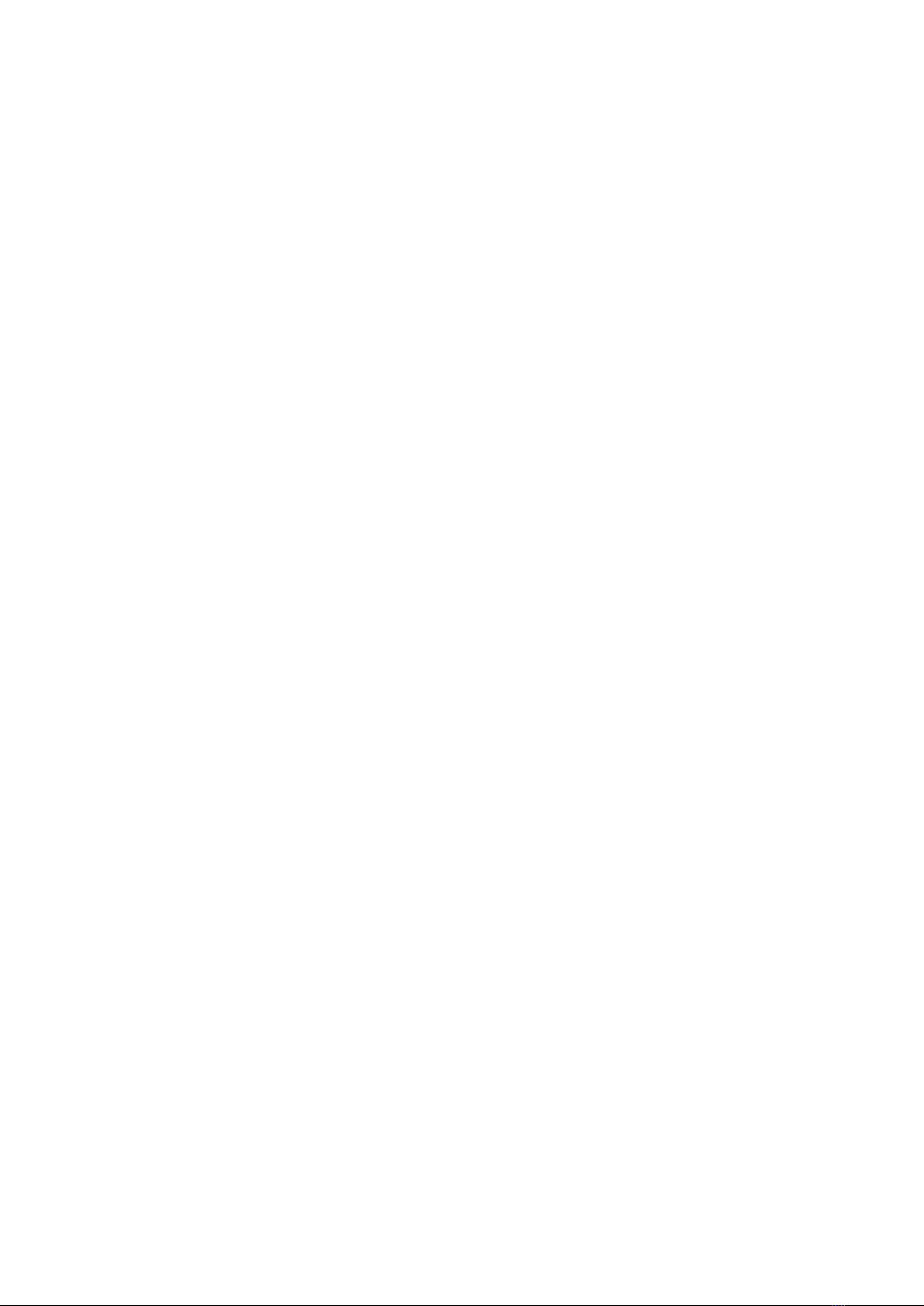
iv
Classification
1.
Degree of production against electric shock: not classified
2.
Degree of protection against the ingress of water: IP20
3.
Equipment not suitable for use in the presence of a flammable anesthetic mixture
with air or with oxygen or nitrous oxide.
4.
Mode of operation: Continuous
General Cleaning Tips
You may need the following precautions before you begin to clean the computer. When
you clean any single part or component for the computer, please read and understand
the details below fully.
When you need to clean the device, please rub it with a piece of dry cloth.
1.
Be cautious of the tiny removable components when you use a vacuum cleaner
to absorb the dirt on the floor.
2.
Turn the system off before you start to clean up the computer or any components.
3.
Never drop the components inside the computer or get circuit board damp or
wet.
4.
Be cautious of all kinds of cleaning solvents or chemicals when you use it for
the sake of cleaning. Some individuals may be allergic to the ingredients.
5.
Try not to put any food, drink or cigarette around the computer.

v
Cleaning Tools
Although many companies have created products to help improve the process of
cleaning your computer and peripherals users can also use household items to clean
their computers and peripherals. Below is a listing of items you may need or want to
use while cleaning your computer or computer peripherals.
Keep in mind that some components in your computer may require a designated
product for cleaning. Please read the instructions that come with a cleaning product to
avoid misusage.
Cloth: A piece of cloth is the best tool to use when rubbing up a component. Although
paper towels or tissues can be used on most hardware as well, we still recommend you
to rub it with a piece ofcloth.
Water or rubbing alcohol: You may moisten a piece of cloth a bit with some water or
rubbing alcohol and rub it on the computer. Unknown solvents may be harmful to the
plastics parts.
Vacuum cleaner: Vacuuming the dust, dirt, hair, cigarette particles, and other particles
out of a computer can be one of the best methods of cleaning a computer. Over time
these items can restrict the airflow in a computer and cause circuitry to corrode.
Cotton swabs: Cotton swabs moistened with rubbing alcohol or water are excellent tools
for wiping hard to reach areas in your keyboard, mouse, and other locations.
Foam swabs: Whenever possible it is better to use lint free swabs such as foam swabs.
Note: We strongly recommended that you should shut down the system before you start
to clean any single components.
Please follow the steps below:
1.
Close all application programs;
2.
Close operating software;
3.
Turn off power;
4.
Remove all device;
5.
Pull out power cable.
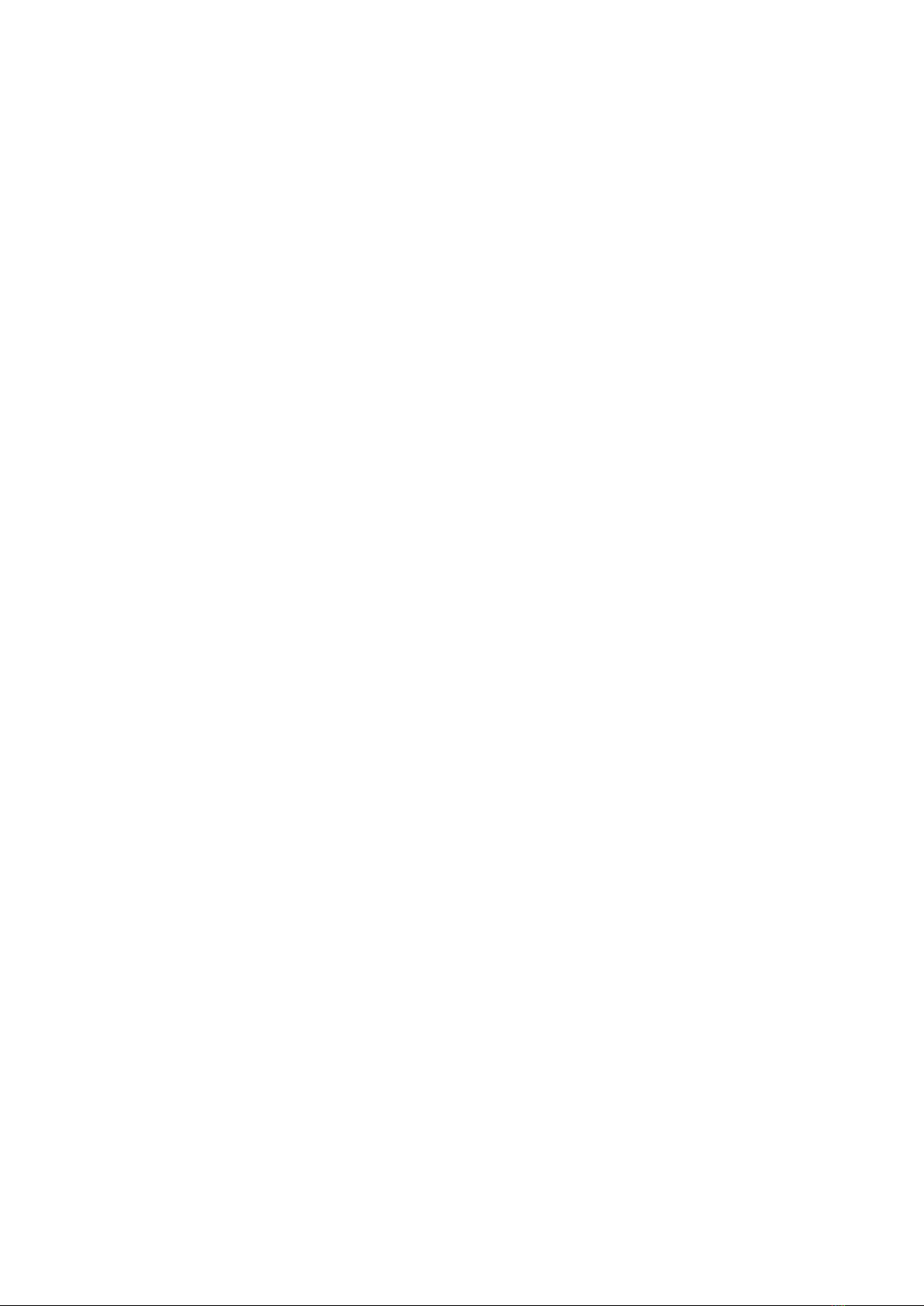
vi
Scrap Computer Recycling
Please inform the nearest Axiomtek distributor as soon as possible for suitable solutions
in case computers require maintenance or repair; or for recycling in case computers are
out of order or no longer in use.
Trademarks Acknowledgments
Axiomtek is a trademark of Axiomtek Co., Ltd. IBM, PC/AT, PS/2, VGA are trademarks
of International Business Machines Corporation.
Intel®and Pentium®are registered trademarks of Intel Corporation.
MS-DOS, Microsoft C and QuickBASIC are trademarks of Microsoft Corporation. VIA is
a trademark of VIA Technologies, Inc.
SST is a trademark of Silicon Storage Technology, Inc.
UMC is a trademark of United Microelectronics Corporation. Other brand names and
trademarks are the properties and registered brands of their respective owners.

vii
Table of Contents
Disclaimersii
Safety Precautions .................................................................................................... iii
Classification............................................................................................................. iv
General Cleaning Tips............................................................................................... iv
Cleaning Tools............................................................................................................ v
Scrap Computer Recycling....................................................................................... vi
SECTION 1
INTRODUCTION............................................................................ 1
1.1
General Description............................................................................... 1
1.2
System Specifications........................................................................... 2
1.3
Dimensions ........................................................................................... 7
1.4
I/O Outlets ............................................................................................. 8
SECTION 2
HARDWARE INSTALLATION .....................................................11
2.1
Installing the Memory Module............................................................. 11
2.2
Installing the mSATA........................................................................... 13
2.3
Installing the Wireless Module............................................................ 14
2.4
Installing the DIN-rail Kit...................................................................... 20
2.5
Installing the Wall Mount Kit (Optional).............................................. 21
SECTION 3 AMI UEFI BIOS UTILITY..............................................................23
3.1
Entering Setup ..................................................................................... 23
3.2
The Main Menu..................................................................................... 24
3.3
Advanced Features.............................................................................. 25
3.4
Chipset Feature.................................................................................... 43
3.5
Security................................................................................................. 44
3.6
Boot Mode ............................................................................................ 45
3.7
Save & Exit ........................................................................................... 48

viii
This page is intentionally left blank.

UST200-83H-FL User’s Manual
Introduction
1
SECTION 1
INTRODUCTION
This chapter contains general information and detailed specifications of the UST200-83H-FL.
Chapter 1 includes the following sections:
General Description
System Specification
Dimensions
I/O Outlets
1.1
General Description
The UST200-83H fanless embedded system is suitable for in-vehicle communications control
and protocol converter applications in critical environments. Built specifically for operation
under rugged conditions, the UST200-83H-FL features a robust industrial-grade
hardware design and an advanced cooling system. It also runs an extra low power
consumption Intel® ATOM™E3930 (1.3GHz/2-cores) processor to ensure optimal
performance in an industrial temperature range of -40℃to +70℃.
The system’s front accessible I/O cabling is very convenient for wiring and
maintenance, including a VGA output which makes it particularly suited for
communication control, SCADA and industrial automation. Its compact size along with
wall-mount and DIN-rail mounting support also allows for easy installation into control
cabinets.
Pre-installed with Linux and Windows®10, the UST200-83H-FL provides programmers
with a friendly environment for developing application software at a lower cost. By
supporting mSATA, the UST200-83H-FL also serves as a perfect field control & monitoring
system solution for the following markets:
Public transportation industries (traffic/ highway control; train/bus control, etc.)
Utility industries (hydro resources; energy; chemical plants; mining, etc.)
Homeland security (weather monitoring/alarm system, etc.)
Features
Fanless design
Wide temperature operation range of -400Cto+700C
Supports 2 10/100/1000 Base-T Ethernets with Magnetic Isolated Protection
1 DB9 CANBus 2.0A/B (CANBus SKU)
1 DB9 COM Port supportsRS-232/422/485 (COM SKU) (optional)
2 USB 2.0 ports
1 Wireless (USB and PCIe Interface)
Supports one mSATA
Wide range 9–36 Vdc power input (typical 12Vdc and 24Vdc) with terminalblock
1 DB9 8 bits programmable TTL level digital input/outputport.
Wall mount and DIN-rail mounting
CE and FCC certified, ISO 7637-2 compliant

UST200-83H-FL User’s manual
Introduction
2
O.S. Supported
Windows®10 and Linux Ubuntu 18.04 LTS
1.2
System Specifications
1.2.1
CPU
Onboard Intel ® ATOM™ E3930 (1.3 GHz/2-core) processor.
1.2.2
BIOS
AMI(American Megatrends Inc.) UEFI(Unified Extensible Firmware Interface) BIOS.
1.2.3
System Memory
One DDR3L 204-pin SO-DIMM (1.35V) slot.
Supports 1866MHz max. up to 8GB.
1.2.4
Display
One slim type 15-pin D-Sub connector as VGA connector
Supports VGA standards up to 1920x1200@60Hz
1.2.5
Ethernet Ports
LAN chip: Intel Ethernet Controller
Intel I211
2 x RJ-45 connectors support 10/100/1000 Base-T Ethernet with 1.5KV magnetic
isolatedprotection
1.2.6
Storage
1 x mSATA.
.
1.2.7
Wireless
1 x Full size Mini Card slot supports modules with USB and PCIe interfaces.
1 x SIM card socket.
2 x Antenna holes.

UST200-83H-FL User’s Manual
3
Introduction
1.2.8
USB
2 USB 2.0 ports
USB Pin Define:
USB 2.0
1.2.9
COM (COM SKU)
1 port DB9 supports RS-232/422/485, which can be selected by BIOS.
Supports Auto Flow Control in RS485 mode.
Serial Port Pin Define: (DB9 Male) as below
Supports High Speed Mode115.2 Kbps, Up to 1.5 Mbps
COM
Pin
RS-232
RS-422
RS-485
1
DCD
TX-
Data-
2
RXD
TX+
Data+
3
TXD
RX+
--
4
DTR
RX-
--
5
GND
GND
GND
6
DSR
--
--
7
RTS
--
--
8
CTS
--
--
9
RI
--
--
1.2.10
Power
Power Input
-
DC Terminal block : Wide-range 9 - 36V. OVP and Reverse protection.
Pin
Signal
1
+
2
-
3
IGN
Pin
Signal
USB2.0 Port 1
Pin
Signal
USB2.0 Port 2
1
VCC
5
VCC
2
D0-
6
D1-
3
D0+
7
D1+
4
GND
8
GND
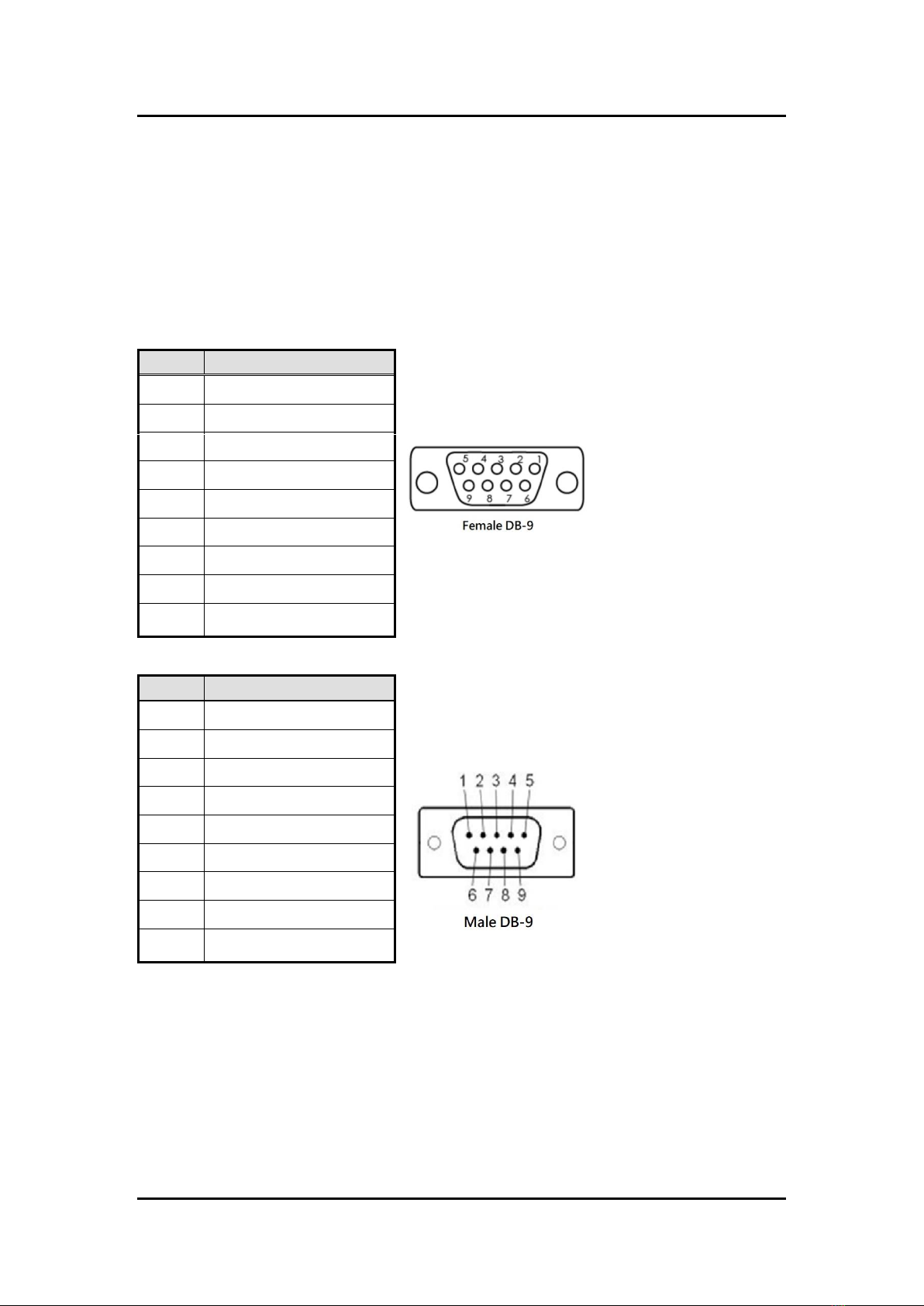
UST200-83H-FL User’s manual
Introduction
4
1.2.11
DIO
One DB9 female connector supports 8 bits TTL level programmable digital
input/output
The voltage of TTL is 5V
The programming is as follow:
-
I/O sink current is 8~10mA
-
Input/Output is programmable
Pin
Signal
1
DIO0
2
DIO1
3
DIO2
4
DIO3
5
DIO4
6
DIO5
7
DIO6
8
DIO7
9
GND
1.2.12
CANBus (CANBus SKU)
Pin
Signal
1
NC
2
CAN-L
3
GND
4
NC
5
GND
6
NC
7
CAN-H
8
NC
9
NC
1.2.13
WatchDog Timer (WDT)
1~255 seconds or minutes; up to 255 levels.

UST200-83H-FL User’s Manual
5
Introduction
1.2.14
Restore BIOS Optimal Defaults (SW1)
Press the tact switch (SW 1) 4 seconds to restore optimal BIOS defaults.
1.2.15
System LED
The table below summarizes the functional descriptions of the LED indicators and their
corresponding colors.
LED Name
Description
Color
ACT
Indicates storage status. The LED flashes when storage is
being accessed.
Orange
PWR
Indicates power status. When the DC input is acceptable, the
LED will turn on.
Green
1.2.16
Operation Temperature
Wide temperature -400C ~ +700C
1.2.17
Storage Temperature
-400C ~ +850C
1.2.18
Humidity
0% ~ 95%(non-condensation)
1.2.19
Weight
0.3 kg
1.2.20
Dimensions
31mm (1.22”) (W) x100mm (3.93”) (D) x125mm (4.92”) (H)
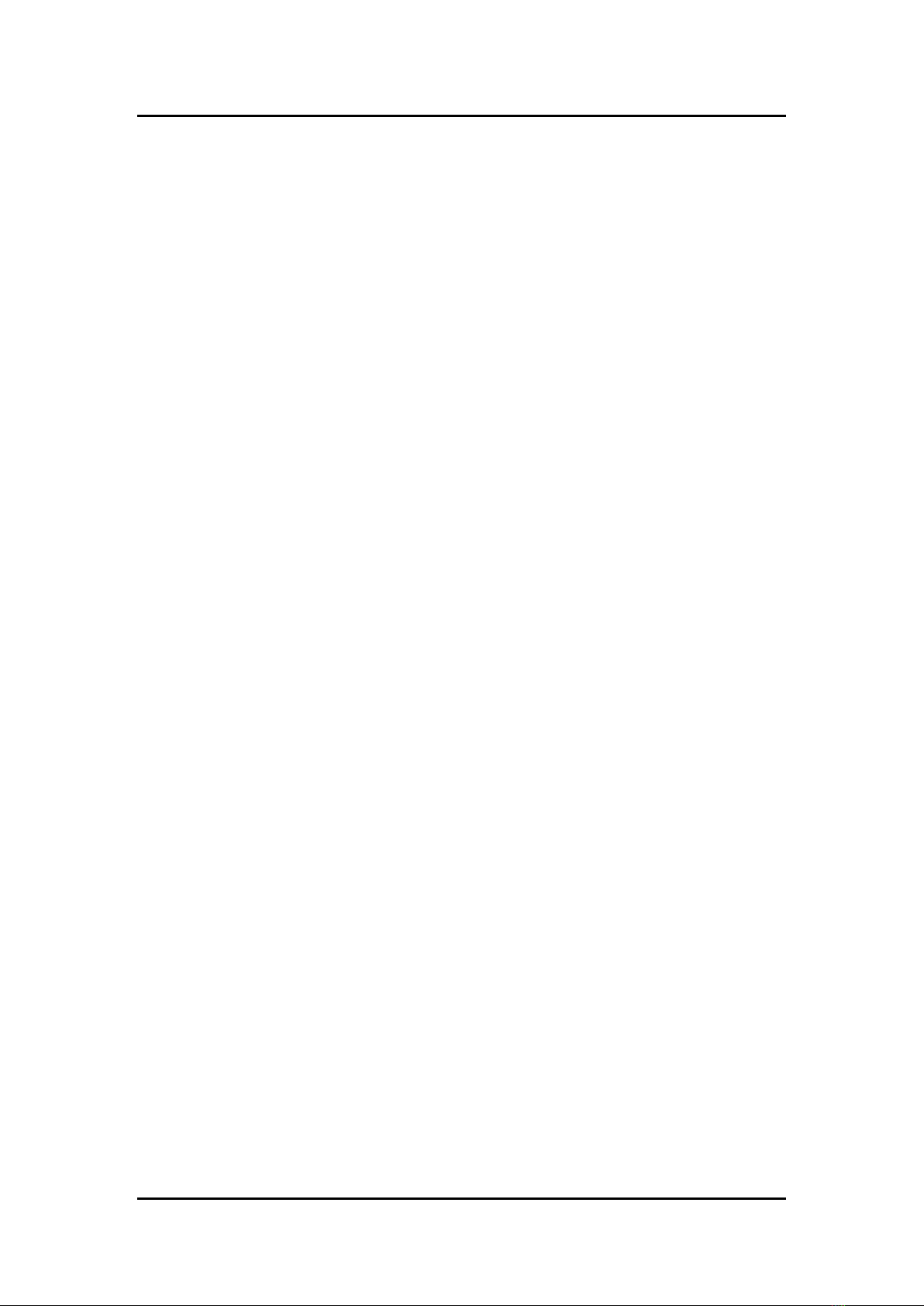
UST200-83H-FL User’s manual
Introduction
6
1.2.21
System I/O Outlets
1 x 9-pin D-Sub male connector,COM1. (COM SKU)
1 x 9-pin D-Sub male connector, CANBus 2.0A/B (CAN SKU)
1 x 15-pin D-Sub female connector forVGA.
2 x 10/100/1000 Base-T RJ-45 with 1.5KV magnetic isolated protection.
2 x USB 2.0 ports
1 x DC power input with terminalblock.
1 x 9-pin D-Sub female connector forDIO.
2 x Antenna holes.

UST200-83H-FL User’s Manual
9
Introduction
The following figures show you the I/O outlets on the front view and bottom view of the
UST200-83H-FL.

UST200-83H-FL User’s manual
Introduction
10
This page is intentionally left blank.

UST200-83H-FL User’s Manual
Hardware Installation
11
SECTION 2
HARDWARE INSTALLATION
The UST200-83H-FL is convenient for your various hardware configurations, such as memory
modules and mSATA drives. Chapter 2 will show you how to install the hardware.
2.1
Installing the Memory Module
Step 1 Turn off the system.
Step 2 Loosen all screws of the cover and remove the cover from the system.
Step 3 Put the thermal pad on the memory module to increase cooling effect.

UST200-83H-FL User’s manual
12
Hardware Installation
Step 4 Use two fingers to hold the memory module, and insert the gold contact into
the
slot and push the module down.
Step 5 The memory module is locked by two latches on the sides. We strongly
recommend using “LDC737” silicone on both sides of the memory for optimal
protection against vibration.
Step 6 Put the cover back onto the system, and fasten all screws tight to close the
chassis.
Table of contents
Other AXIOMTEK Gateway manuals
Popular Gateway manuals by other brands
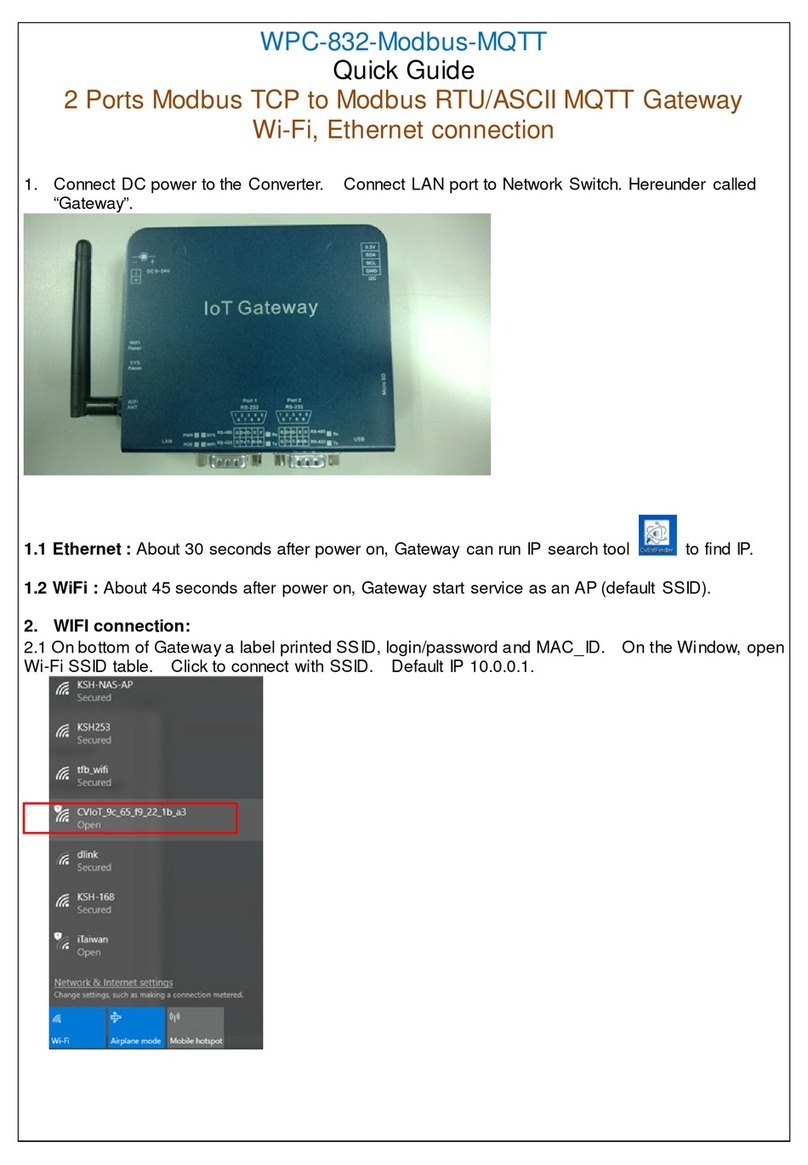
KSH International
KSH International WPC-832-Modbus-MQTT quick guide

Ross
Ross NK-IPS user guide

Woodward
Woodward 8273-587 product manual
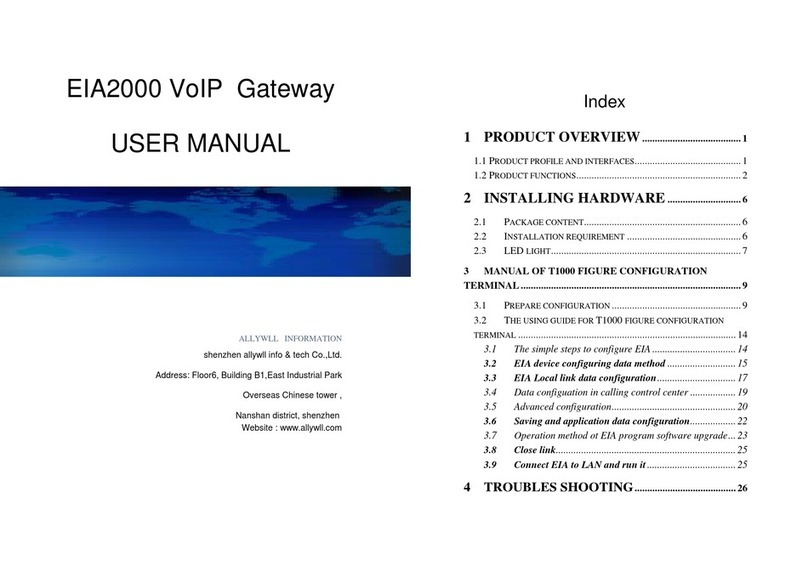
Shenzhen Allywll info & tech Co.
Shenzhen Allywll info & tech Co. EIA2000 user manual

Elcomponent
Elcomponent MMTCPBCONV user guide
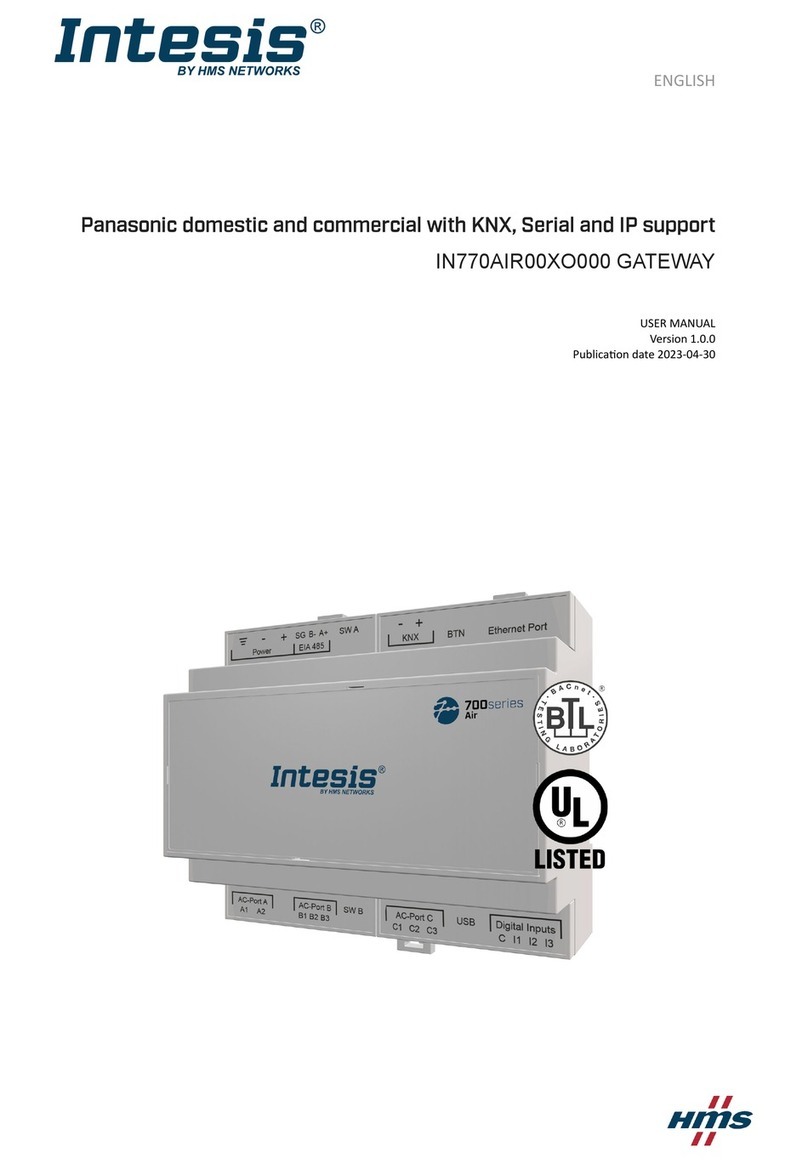
HMS Networks
HMS Networks Intesis IN770AIR00 O000 Series user manual