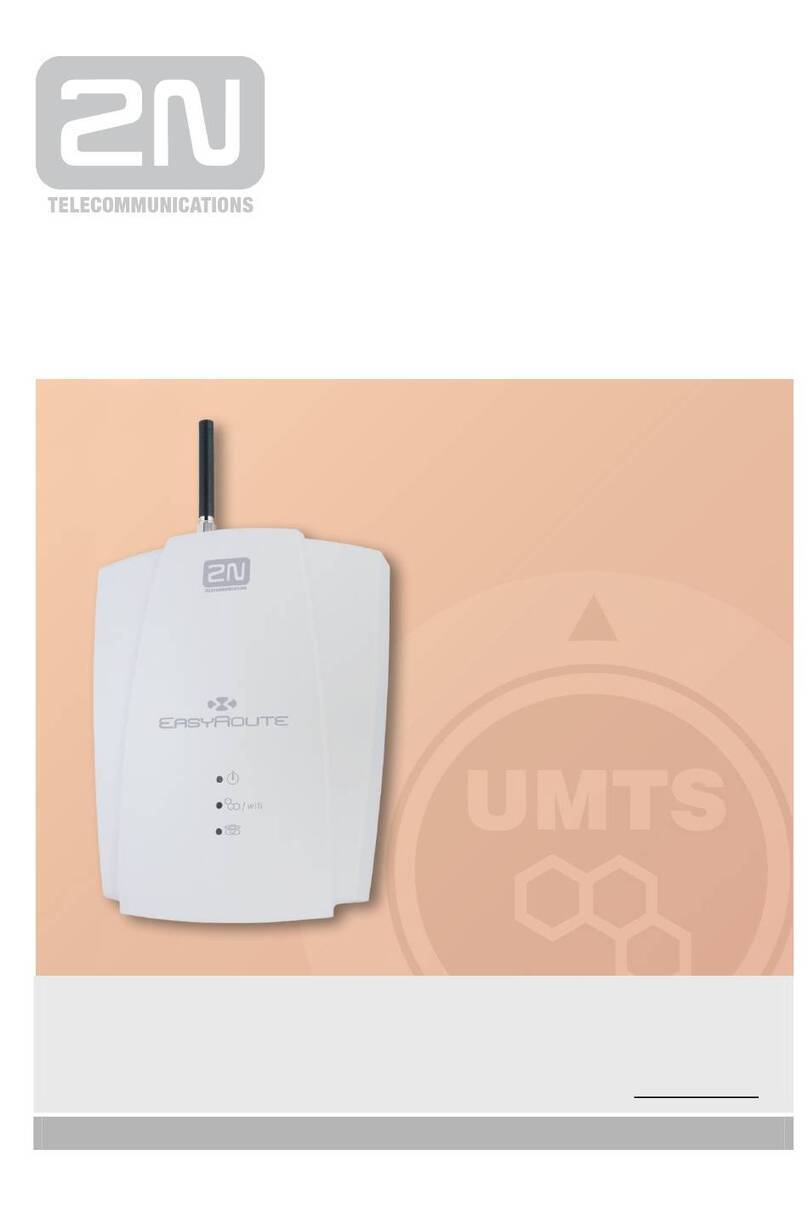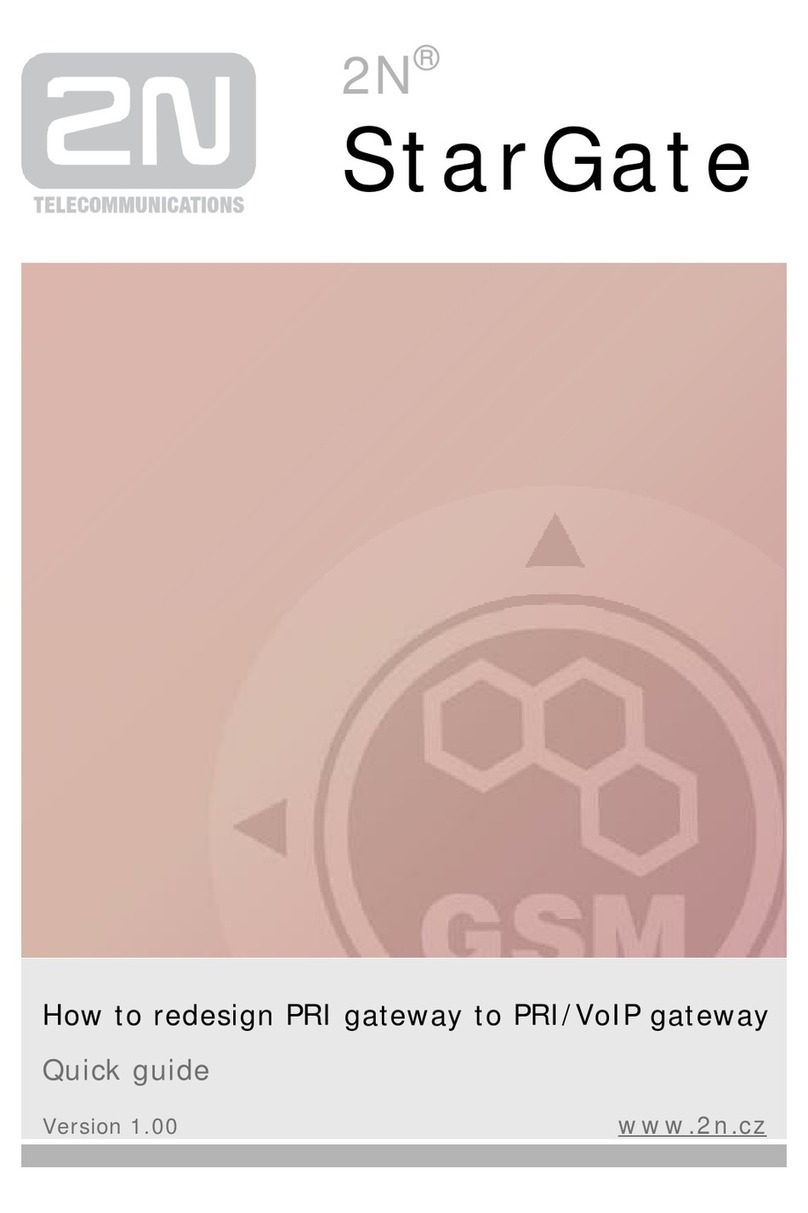User Guide 2N® EasyGate PRO
•
•
•
•
•
•
•
•
•
•
•
•
•
•
•
•
1. Product Overview
In this section, we introduce the2N®EasyGate PRO(from now only 'Easy Gate') product, outline
its application options and highlight the advantages following from its use. This chapter also
includes safety instructions.
Here is what you can find in this section:
1.1 Product Description
1.2 Changes
1.3 Terms and Symbols Used
1.1 Product Description
Basic Features
The primary purpose of EasyGate is to transmit voice between a GSM network and an
attached FXO-interface terminal (PBX, telephone, answering machine, etc.).
You can establish data connections (GPRS, CSD) and send/receive SMS using EasyGate in
combination with a PC and appropriate software.
You can send an SMS to a pre-programmed number using the SMS sending input.
Analog fax transmission is available on some models.
The Battery backup version of EasyGate provides the function in the case of power failure.
Advantages of EasyGate Use
Call cost cutting– by forwarding GSM calls to EasyGate you save a lot on PSTN – mobile
network calls.
Easy installation– EasyGate is designed for immediate use without programming.
All you need in one package– your EasyGate delivery contains all you need to operate
the system (power supply adapter, phone cable, PC USB cable, SMS input connector). The
software is available for download at www.2n.com.
Solution for sites without telephone lines– such as mountain chalets, exhibitions,
conferences, etc.
CLIP– EasyGate is equipped with the FSK-based CLIP feature, so if a terminal capable of
receiving the CLIP is used you know the caller's number.
Data connection – EasyGate UMTS version provides connection to the Internet using
HSPA (download at up to 3.6 Mbps with SIM5320 or 14.4 Mbps with PHS8-P). The EasyGate
GSM version supports GPRS connection (GPRS class 10, up to 85.6 kbps).
SMS sending input– simply send an SMS to a pre-programmed number by closing the
contact. Recommended for easy supervision, simple securing, etc.
Radiation hazard minimization– you are not exposed to a direct effect of the antenna RF
electromagnetic field while telephoning as opposed to mobile telephones.