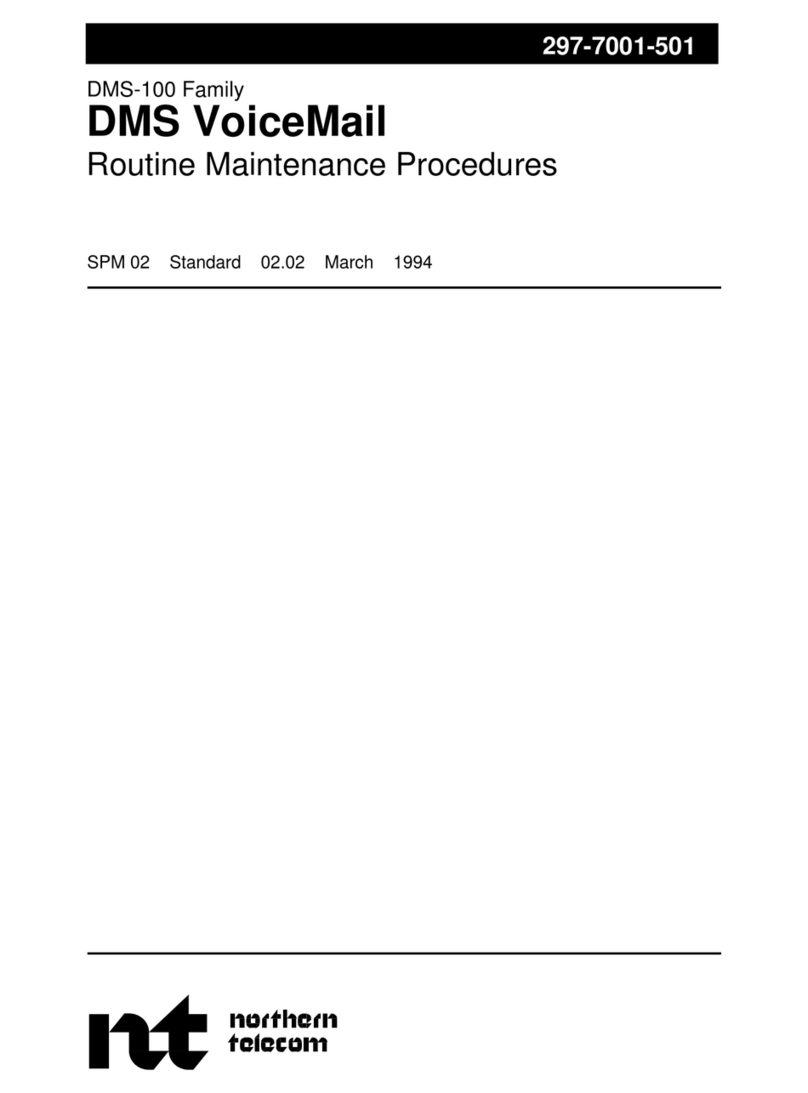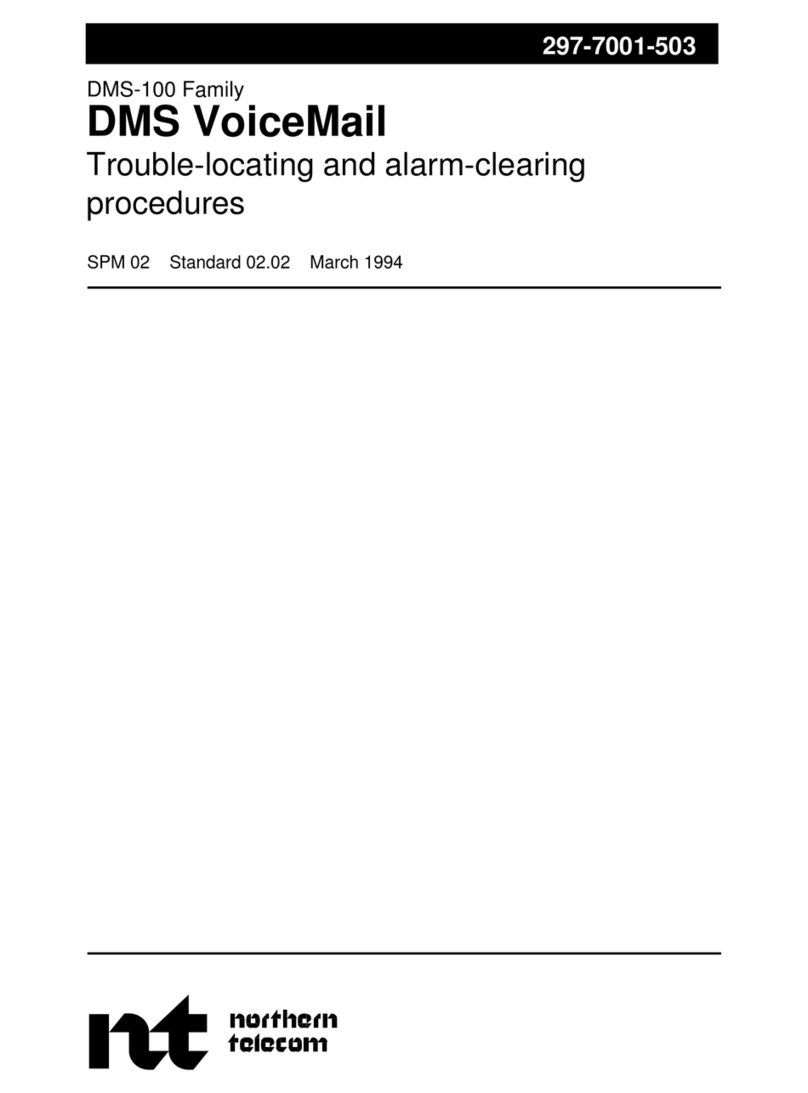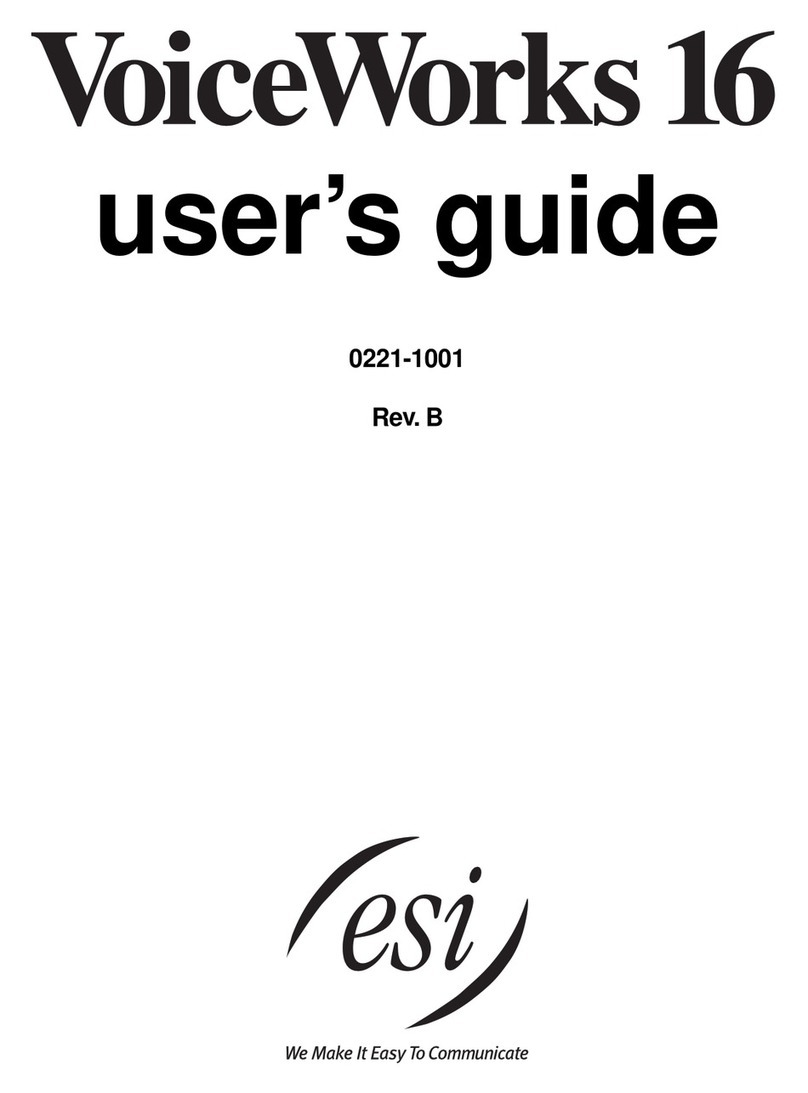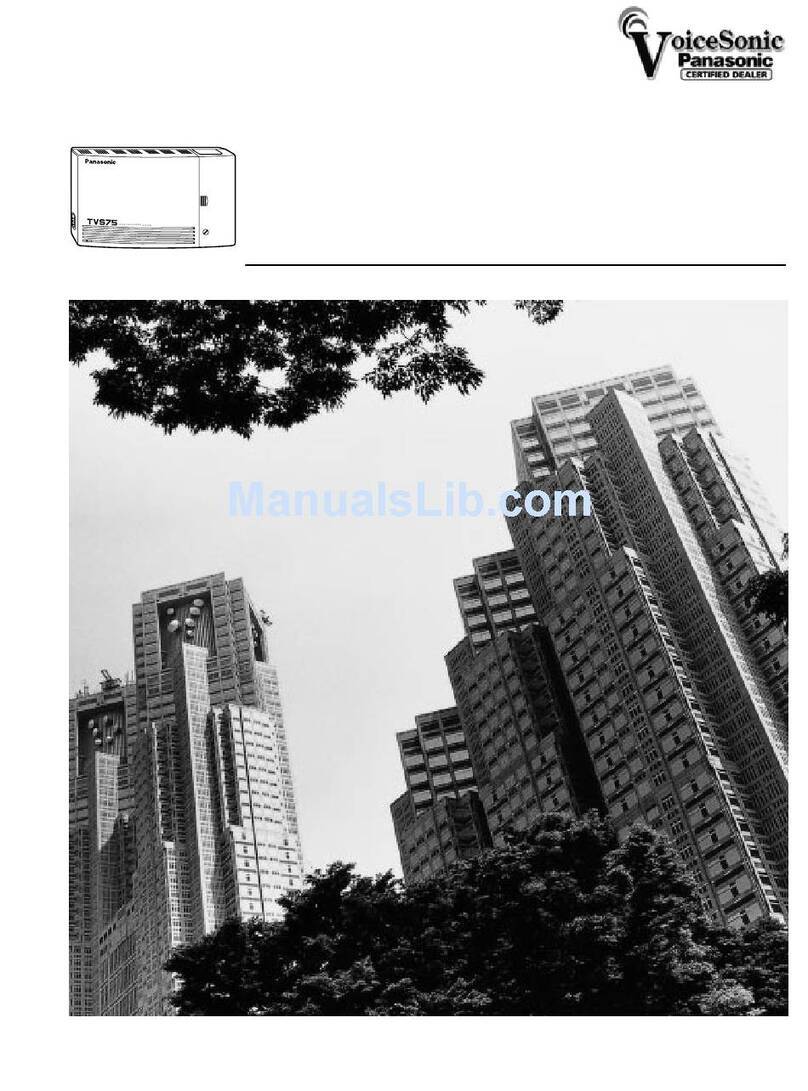Northern Telecom Flash Voice Mail Light 2 User manual

P0908433 01
Printed in Canada
Norstar and Flash are trademarks of Northern Telecom
© Copyright Northern Telecom 1999
Flash
Installation Guide


P0908433 01 Flash Installation Guide
Table of contents
Introduction 1
Models 1
Ports versus channels 1
Before you start 2
Package check list 2
Special parts check list 2
Environment check list 3
Electrical check list 3
Installation check list 3
Installing the module 4
Mounting the module 5
Connecting the module to the KSU 6
Installing the Feature Cartridge 7
Connecting the power supply 8
Initializing Flash 9
Preparing Flash 9
Determining the KSU software version 10
Selecting the Feature Code range 12
Initializing Flash Voice Mail Light or Flash Voice Mail 13
Determining the Flash Directory Number (DN) 15
Naming the Flash port 15
Initializing Flash ACD 16
Determining Flash Feature Codes 17
Determining the Flash software version 19
Maintenance Required 19
Flash DN length 20
Connecting a wallboard to the Flash module 21
Wallboard check list 21
Connecting the wallboard 21

iii
P0908433 01 Flash Installation Guide
Regulatory information
FCC Regulations
This equipment complies with FCC Rules and Regulations Part 68 when
connected to Norstar Modular Key System Unit. This equipment does not
connect directly to the public switched telephone network.
DOC Regulations
This equipment complies with the Canadian DOC CS-03 Rules and
Regulations for connection to the Norstar Key System Unit.
Radio Frequency Interference
◆
CAUTION
: This equipment generates, uses and can radiate radio
frequency energy and if not installed and used in accordance with the
instruction manual may cause interference to radio communications. It has
been tested and found to comply with the limits for a Class A computing
device pursuant to Part 15 of the FCC Rules and CSA specification C108.8,
which are designed to provide reasonable protection against such
interference when operated in a commercial environment. Operation of this
equipment in a residential area is likely to cause interference, in which case
users will be required, at their own expense, to take whatever measures are
necessary to correct the interference.
This apparatus does not exceed the Class A limits for radio noise emissions
from digital apparatus set out in the Radio Interference Regulations for the
Canadian Department of Communications.
▼
CAUTION
: The Flash Module contains fragile electronic parts.
DO
NOT DROP OR BUMP THE MODULE.

iv
Flash Installation Guide P0908433 01
Repair facilities
In the event of equipment malfunction, all repairs will be performed by
Northern Telecom or by one of its authorized dealers.
In the USA
:
Northern Telecom Inc.
Product Service Center
640 Massman Drive
Nashville, TN 37210
Tel: 1-800-466-7835
Note
: You receive a Repair Authorization number (RA#) when you call the
repair center in Nashville. This number should appear on the package of any
and all parts sent to this location for repair.
In Canada
:
Northern Telecom Canada Ltd.
30 Norelco Drive
Weston, ON
M9L 2X6
Tel: (416) 744-5201
Fax: (416) 744-5227

P0908433 01 Flash Installation Guide
Introduction
Flash provides Voice Mail, Automatic Call Distribution (ACD) or both.
Flash Voice Mail is a fully automated receptionist service that offers call
routing and message taking services. Flash ACD offers call distribution
features that ensure callers are routed with the shortest possible delay. This
document is intended for an installer of the Flash system and describes how
the system should be installed and prepared for operation.
Models
There are three different Flash systems. The model number represents the
number of voice channels enabled at the factory.
Important
: You must use a four channel expanded Flash system to run both
Flash Voice Mail and Flash ACD. Flash ACD is not available if you have a
Flash Voice Mail Light system.
For more information about Flash hardware, refer to the
Flash Maintenance
Manual
.
Ports versus channels
The Flash module is connected to the Norstar Key Service Unit (KSU)
through the station ports. Each station port is capable of having either
two
voice or a voice and data conversation simultaneously. The two voice
channels are referred to as the B1 and B2 channels. This provides Flash with
the capability of handling two calls simultaneously on the port.
Type of
Flash
system
Model
Number Numberof
Voice
Channels
Number
of
Station
Ports
Number
of
Mailboxes
Minutes
of
Message
Storage
Voice
Mail Light 2 2 1 12 90
Basic 2 2 1 24 90
Expanded 4 4 2 48 180

2
Flash Installation Guide P0908433 01
Before you start
❏
Read this guide.
❏
Make sure all the equipment in the package is accounted for. A
Package
check list
is provided later in this guide.
❏
Make sure you have the necessary tools to complete the installation. A
Special parts check list
is provided later in this guide.
❏
Make sure the environment and electrical conditions are met. An
Environment
and an
Electrical check list
are provided later in this
guide.
❏
Make sure you are familiar with the steps required to install Flash. An
Installation check lis
t is provided later in this guide.
Package check list
Make sure the package contains:
❏
a Flash module
❏
a power supply
❏
a teladapt cord (two cords are required for a Model 4)
❏
shrink wrapped packages of documentation
❏
a Feature Cartridge
Special parts check list
To begin an installation, you need:
❏
screwdriver or power drill
❏
anti-static grounding strap
❏
two #10 X 2.5 cm (#10 X 1 in) round head wood screws
❏
one modular telephone jack (two jacks are required for a Model 4)
❏
twisted pair station wire
❏
plywood backboard 2 cm (3/4 in) thick
❏
surge protector (recommended)
❏
RS-232 terminal or RS-232 printer with cable (optional)
❏
Norstar Installation Guide
Note
: If there are no free station ports at the distribution block you need
this guide for instructions on installing a Norstar station port.
This equipment is not supplied with the Flash module.

3
P0908433 01 Flash Installation Guide
Environment check list
The installation area should be:
❏
clean, free of dust, dry and well ventilated
❏
between 0˚ and 40˚ Celsius
❏
non-condensing relative humidity between 5% and 95%
❏
at least 4 m (about 13 ft) from any equipment that could produce
electromagnetic, radio frequency and electrostatic interferences
❏
a wall area approximately 1 m square (about 3 ft sq)
❏
within 305 m (1000 ft) of the Norstar KSU
❏
within 1.5 m (about 5 ft) of a three-wire grounded electrical outlet
❏
a minimum of 16 cm (about 6 in) from a corner wall or other
component
❏
a minimum of 46 cm (about 18 in) from the floor
Note
: The distance from the floor should be enough to prevent water
damage.
Electrical check list
The electrical requirements for the Flash module are:
❏
115 VAC nominal (105 to 129 volts)
❏
frequency 60 Hz nominal (47 to 63 Hz)
❏
current 0.2 Amps maximum
❏
3rd wire ground
❏
unswitched
DO NOT
connect the module to a socket on a circuit that is likely to be
overloaded or used by large office equipment or power tools.
Installation check list
Installing a Flash module means you must:
❏
Install the module
• mount the unit to the wall
• install the Feature Cartridge
• connect the station port(s)
• connect the power supply
❏
Determine the Feature Codes
❏
Initialize Flash Voice Mail Light, Flash Voice Mail, Flash ACD or both
Flash Voice Mail and Flash ACD
❏
Name the Flash port

4
Flash Installation Guide P0908433 01
Installing the module
After you have verified the environment conditions and your equipment,
select a location for the module that is close to the KSU, in a place free of
traffic. The area should also be free of dampness and dust.
IMPORTANT
: If you are replacing a StarTalk Mini with a Flash, read
Appendix A
before proceeding with the installation. You
must
apply the
instructions in
Appendix A
before installing the Flash Module.
▲
Caution:
The Flash module contains fragile electronic components.
Figure 1 The Flash module

5
P0908433 01 Flash Installation Guide
Mounting the module
You must open the door of the unit before you can mount the module. To
mount the module:
1. Position the Flash module next to the KSU and hold it against the
plywood backboard.
2. Install a #10 X 2.5 cm (#10 X 1 in) wood screw in the top screw hole,
but do not tighten it completely.
3. Make sure the module is level. Install and tighten a wood screw in the
bottom screw hole.
4. Tighten the top screw to secure the module.
You are now ready to connect the module to the KSU.
Figure 2 Mounting screw holes and connectors
Mounting
screw holes
power supply
connector
teledapt line
jacks
25-pin
connector

6
Flash Installation Guide P0908433 01
Figure 3 Installation overview
Connecting the module to the KSU
Before you begin, ensure a Norstar station port is available at the distribution
block and all line appearances are removed from the Flash DN(s) prior to
booting the unit. For instructions on installing a station port and removing
line appearances, refer to the
NorstarInstallation Guide
that came with the
Norstar KSU.
To connect the module:
1. Locate the distribution block.
2. Ensure there are available station ports at the distribution block. You
need one station port for a two channel Flash and two station ports for
a four channel Flash.
3. Mount the teladapt jack(s) next to the distribution block.
4. Use twisted pair station wire to connect each teladapt jack to a free
station port in the distribution block.
5. Use a working Norstar telephone to test the port(s).
Flash Module
Feature
Norstar Modular KSU
Distribution Block
Cartridge
Power Supply

7
P0908433 01 Flash Installation Guide
6. Connect one end of the teladapt cord to the station port at the side of
the module. Connect the other end to the teladapt jack. If you have a
four channel Flash, repeat this procedure for the second teladapt cord.
Do not use a teladapt cord longer than 4.5 m
(about 14 ft).
Installing the Feature Cartridge
The Flash Feature Cartridge is a PCMCIA ROM card that contains all the
Flash Voice Mail Light, Flash Voice Mail or Flash ACD operating software
and voice prompts.
To install the feature cartridge, insert the PCMCIA ROM card (Flash label
up) into the slot provided on the Flash module. Refer to Figure 4 for more
information.
Figure 4 Installing the Flash Feature Cartridge

8
Flash Installation Guide P0908433 01
Connecting the power supply
Whenyou connect the power supply, the powerto the Flash module is turned
ON.
To connect the power supply:
1. Open the module door. Locate the module power receptacle.
Refer to Figure 2 for the location of the power receptacle.
2. Place the cylindrical connector of the power supply into the slot, and
slide the connector into the receptacle. Ensure the connector's key is
correctly positioned (the key, indicated by a small dashed line and
indent in the connector, should face towards you as the connector is
inserted). Refer to Table 1
.
3. Plug the power supply into a grounded power outlet.
The red power Light Emitting Diode (LED) on the module should
light up. If the LED does not light up:
• Verify there is AC power.
• If there is power at the AC outlet, verify there is power output from
the power supply (voltage of 24 to 30 Vac rms across pins 1 & 3).
• If there is power output from the power supply, replace the Flash
module.
Table 1 Pin outs of connector from power supply to Flash
4. To finish, close the module door. Ensure that the power cord and
teladapt cord(s) are routed through the cable guides on the module.
This completes connecting the power supply. You are now ready to begin
initializing Flash.
Pin Connection
1 24 VAC rms
2 safety ground
3 24 VAC rms
4 no connection
5 no connection
1
42
3
5

9
P0908433 01 Flash Installation Guide
Initializing Flash
When you initialize Flash, you are preparing the Flash software for use. You
first initialize the Flash system and then you initialize:
• Flash Voice Mail Light or
• Flash Voice Mail or
• Flash ACD or
• both Flash Voice Mail and Flash ACD
Initializing the Flash system establishes:
• the mailbox number digit length matches the Norstar DN length
• the Feature Code range
Initializing Flash Voice Mail Light or Flash Voice Mail establishes:
• the primary and alternate languages of the Flash voice prompts
• if the Group List option is enabled
• the leading digit for Group Lists (if the Group List option is enabled)
Initializing Flash ACD establishes:
• the primary and alternate languages of the Flash voice prompts
This guide shows the steps to initialize Flash Voice Mail Light,
Flash Voice Mail and Flash ACD. You only need to perform the steps
required for the software installed.
Preparing Flash
Before you begin:
❏
Review the
Flash Programming Record
to determine and record the
required programming settings for Flash Voice Mail Light and
Flash Voice Mail.
❏
Review the
Flash ACD Programming Record
to determine and record
the required programming settings for Flash ACD. The
Flash ACD
Programming Record
is found in
Appendix A
of the
Flash ACD Set Up
and Operation Guide
.
❏
Make sure you have a Norstar telephone with a two line display
available.

10
Flash Installation Guide P0908433 01
❏
Determine the Norstar KSU software version.
Determining the KSU software version
The KSU software version must be compatible with Flash. For instructions
about how to determine the KSU software version, refer to the
Norstar
Installation Guide
for the KSU.
The KSU software version display uses a series of letters and numbers to
denote the software version. For example, if the display shows
SP: 30MUJ24
DR5
the version is DR5 9.24. Norstar uses letters of the alphabet to designate
version numbers. The letter A represents 0, the letter B represents 1 and so
on. The third character to the right of the colon (
M
) indicates the kind of KSU
softwareandthenext character (
U
)indicatesthelanguage combination of the
KSU software.
Refer to Table 2 on page 11 to verify the compatibility of your KSU version
with Flash.
Note:
Flash ACD does not support KSUs or line cartridges that do not have
Disconnect Supervision.

11
P0908433 01 Flash Installation Guide
Table 2 KSU Software Version Compatibility
*These KSU software versions are compatible with Flash Voice Mail Light
and Flash Voice Mail software only. They are not compatible with Flash
ACD software.
All versions of CICS and MICS KSU software are compatible with:
• Flash Voice Mail Light software
• Flash Voice Mail software
• Flash ACD software
KSU Version SP Software Number
*
Compact Disconnect Supervision
English/French
English/Spanish
SP: 30NSE05 DR5 or greater
SP: 30NYE05 DR5 or greater
*
Compact Non-disconnect
English/French
English/Spanish
SP: 30MJJ21 DR5 or greater
SP: 30MKJ21 DR5 or greater
*
Modular DR5
English/French
English/Spanish
SP: 30MUL07 DR5 or greater
SP: 30MVL07 DR5 or greater
*
Centrex +
English/French
English/Spanish
SP: 30MGJ22 DR5 or greater
SP: 30MHJ22 DR5 or greater
* 3X8 SP: 30NPE07 DR5 or greater

12
Flash Installation Guide P0908433 01
Selecting the Feature Code range
There can be two Flash modules installed on a single KSU. To distinguish
between the two units, there are two different sets of Feature Codes. Refer to
Table 3 to view the two Feature Code ranges.
Table 3 Feature Codes
When you install Flash, you must choose a Feature Code range before you
can continue to initialize Flash. The default Feature Code range is the high
range. If a Flash unit is already installed on the KSU, you must choose the
Feature Code range that is not already in use.
Note:
AfteryouchooseaFeatureCoderange,theFeatureCode(F903)used
to select a range is disabled. To change your choice of Feature Codes,
you must reinstall Flash.
To select a Feature Code range:
Feature Code High Range Low Range Used By
*
*VML is Voice Mail Light, VM is Voice Mail, ACD is Automatic Call Distribution.
Leave Message
ƒ·°‚
ƒ·⁄‚
VML and VM
Open Mailbox
ƒ·°⁄
ƒ·⁄⁄
VML, VM and
ACD
Operator/Service
Control
ƒ·°¤ ƒ·⁄¤
VML, VM and
ACD
System Administration
ƒ·°‹ ƒ·⁄‹
VML, VM and
ACD
Log in/out
ƒ·°› ƒ·‚›
ACD only
Flash DN
ƒ·°fi ƒ·‚fi
VML, VM and
ACD
Transfer
ƒ·°fl ƒ·‚fl
VML and VM
Interrupt
ƒ·°‡ ƒ·‚‡
VML and VM
Busy Mode
ƒ·°° ƒ·‚°
ACD only
Queue Status
ƒ·°· ƒ·‚·
ACD only
List Feature Codes
ƒ·•⁄ ƒ·•fi
VML, VM and
ACD
1. Press
ƒ·‚‹
.

13
P0908433 01 Flash Installation Guide
Initializing Flash Voice Mail Light or Flash Voice Mail
Whenyouinitialize Flash Voice Mail Light or Flash Voice Mail, you choose
the language and group list settings that will be used.
To initialize Flash Voice Mail Light or Flash Voice Mail:
2. Press OK to use the high Feature Code range.
Press CHNG and then OK if you want to use
the low range of Feature Codes.
1. Enter the System Administration Feature
Code.
The default code is
ƒ
·
°
‹
.
2. Enter
¤
fl
fl
‹
›
›
(C O N F I G)
and press OK.
3. Record the serial number and press OK.
This serial number is required if you are
upgrading a system to add Flash Voice Mail
to an existing Flash ACD system.
4. Press OK to initialize this system as Flash
Voice Mail Light or Flash Voice Mail only.
To upgrade an existing Flash ACD system to
add Flash Voice Mail, you must enter a
software key code and then press OK.
Instructions on how to obtain a software key
code are in the Flash Voice Mail Upgrade
Guide.
5. Press YES to have display and voice prompts
available in both languages.
Press NO to have display and voice prompts
available in one language.
Codes: F980-F989
CHNG
Pswd:
RETRY
SN:xxxxxxxxxxxxx
Key:
QUIT RETRY
Bilingual:N
NO

14
Flash Installation Guide P0908433 01
6. Press ENG to use English as your primary
language.
Press FRE to use French as your primary
language.
Press SPA to use Spanish as your primary
language.
Note: Only two of the three languages above
will be available; English and either French
or Spanish.
7. Press OK to enable Group Lists.
If Group Lists are not required, press CHNG.
However, if you disable Group Lists, you
must re-initialize Flash to re-enable Group
Lists.
8. Press OK to enable the Leading Digit.
If 9 is not the leading digit for Group Lists,
press CHNG and enter the new number. The
Group List leading digit can be any number
from 0 to 9. Special Mailbox numbers
automatically begin with 1, so if you select a
Group List leading digit of 1, the Special
Mailboxes will begin with 2. The Group List
Leading Digit cannot be the same as the first
number of any other mailbox.
9. Press OK.
To return to Step 3, press RETRY.
When the initial configuration is completed,
the display shows System Ready and Exit.
The display then returns to the Norstar date
and time.
Primary lang?
FRE
Group lists?
CHNG
Glist∫lead∫dig:9
CHNG∫∫∫∫∫∫∫∫∫∫
System∫config
RETRY∫∫∫∫∫∫∫∫∫
Configuring...
This manual suits for next models
2
Table of contents
Other Northern Telecom Voicemail manuals