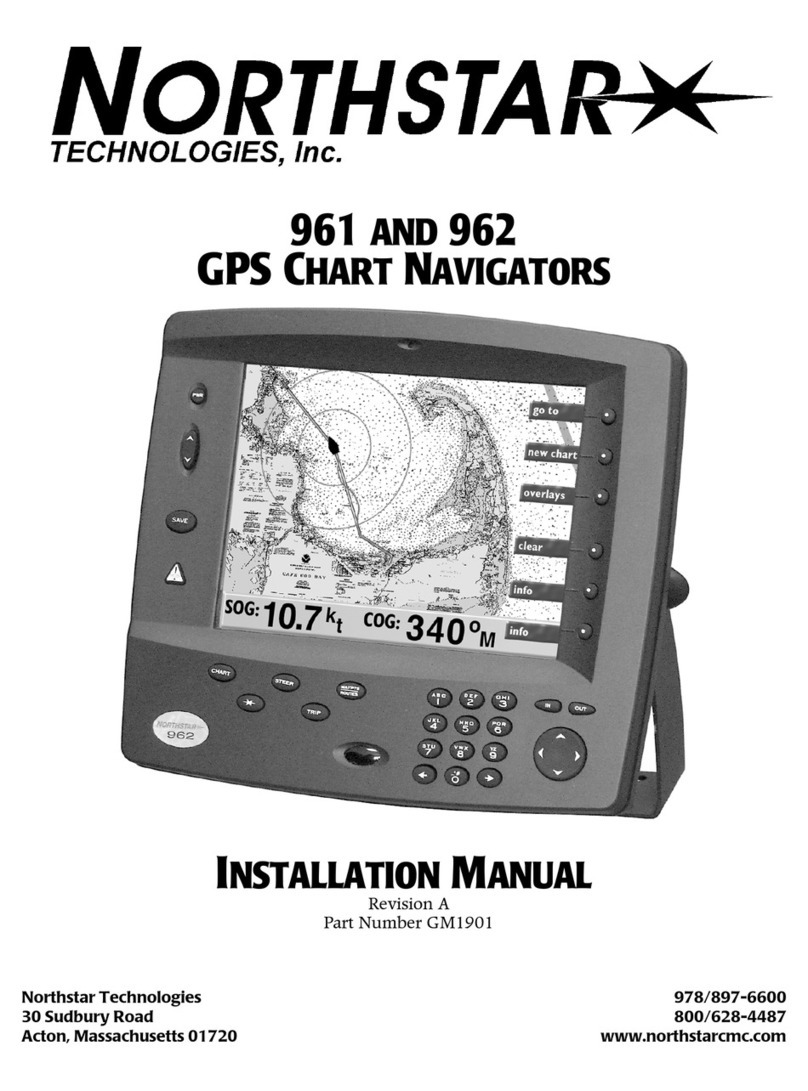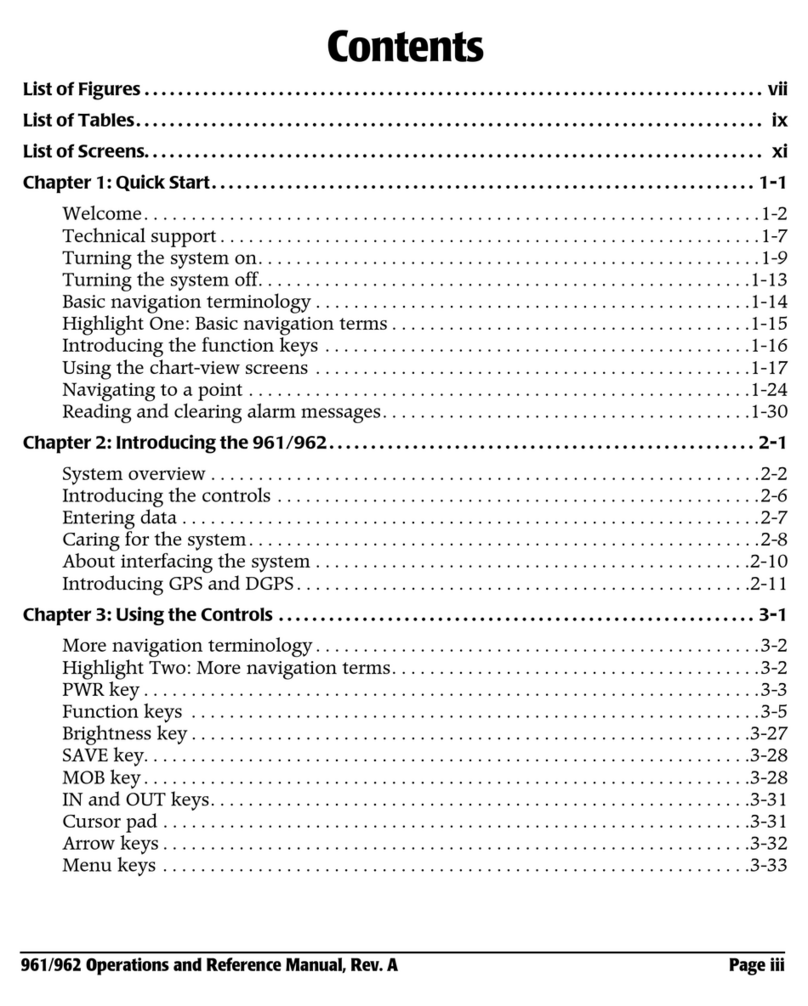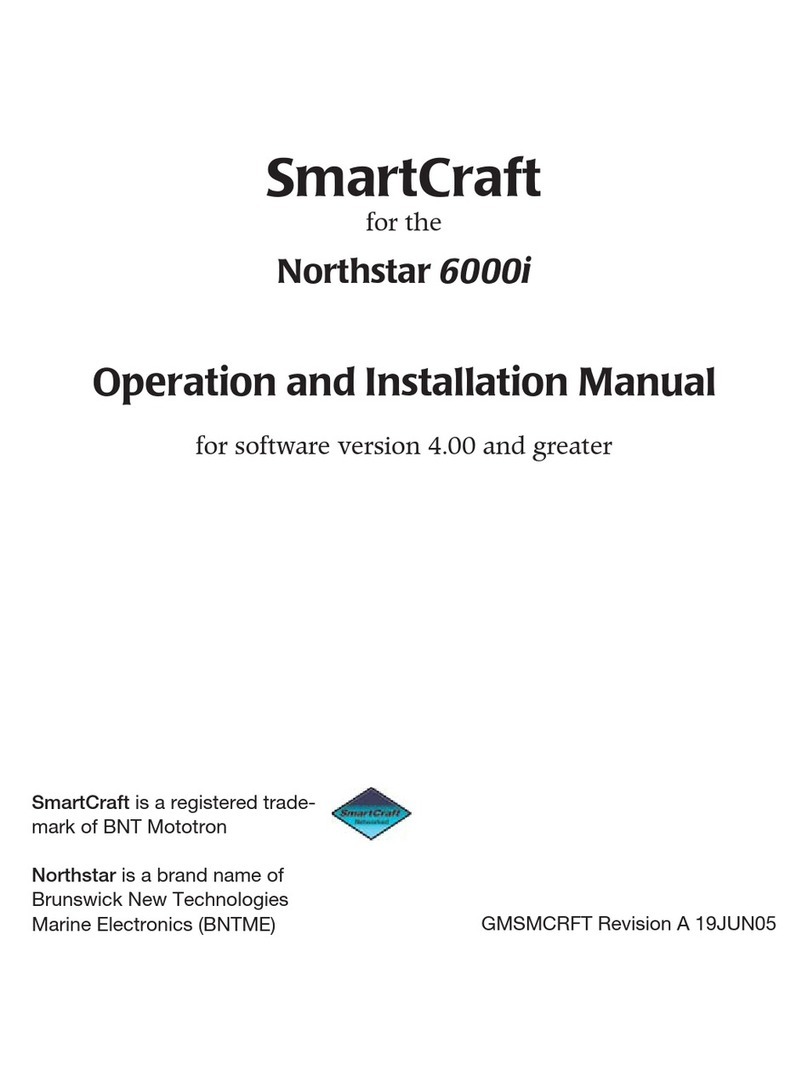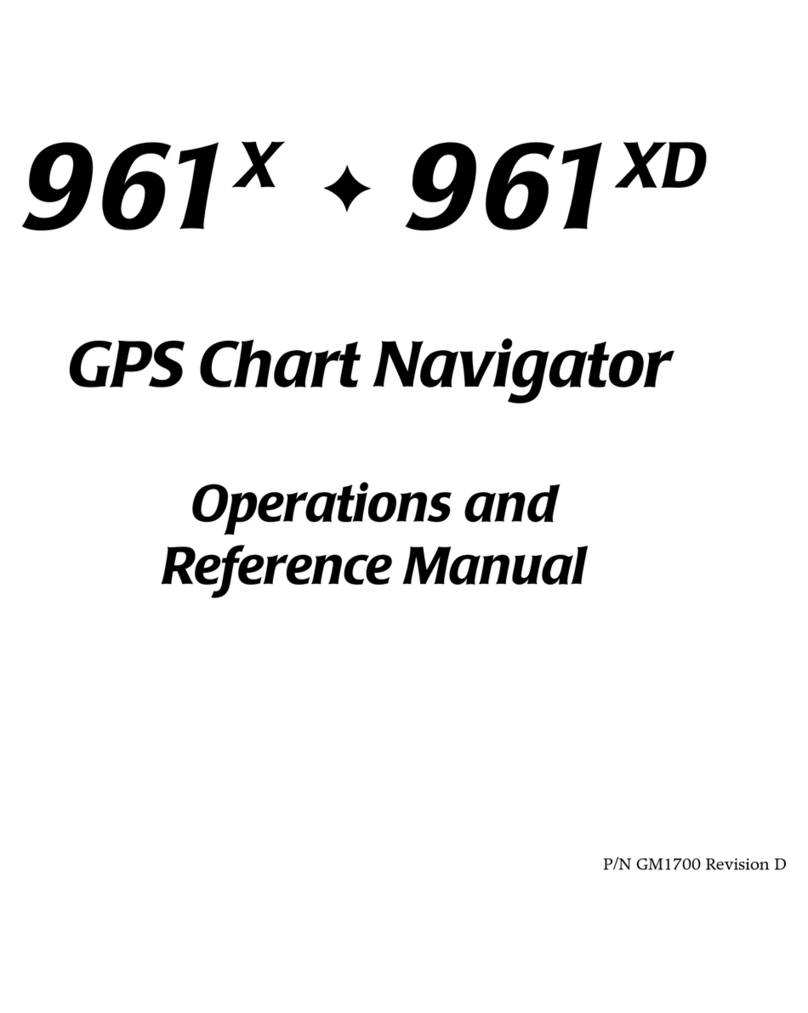PWR key. Turns system on and off.
BRIGHTNESS key (double-arrow key
on upper left of the display).
Adjusts the screen for the
current lighting conditions.
SAVE key. Saves your vessel’s posi-
tion instantly at any screen,
during any function.
MOB key. Saves your position
instantly as a Man Over-
board (MOB)waypoint.
CHART function key toggle. Displays
two CHART screens.
STAR function key. When pressed
repeatedly, displays screens
including echo sounder,
alarms, setup, and service
functions.
STEER function key. Displays two
screens helping you to steer
to your upcoming waypoint.
TRIP function key. Displays the
progress of today’s navigation
(called today’s trip).
WAYPTS/ROUTES function key.
Sequentially displays four
screens for manipulating
waypoints, routes, tracks, and
avoidance points.
KEYPAD (ten alphanumeric keys).
Enters numbers, letters, or
special characters.
LEFT ARROW and RIGHT ARROW
keys (part of the alphanu-
meric keypad). Moves the
cursor to the next character
you want to enter.
IN key and OUT key. Zoom-IN dou-
bles the chart scale; zoom-
OUT halves the chart scale.
CURSOR PAD (with left, right, up,
and down arrows). Controls
the cursor, which appears as
a red or green box.
MENU keys (six keys on the right side
of the display). The function
of each key depends on
the screen displayed and is
shown on the screen.
Waypoint Navigation on the
CHART Screen
1. On the CHART screen, press
the CURSOR PAD to move
the cursor to the desired loca-
tion.
2. Press the CURSOR menu
key on upper right of display.
3. To change the coordinates,
use the KEYPAD. If no
change is necessary, press the
STORE AS WAYPT/
ROUTE key.
4. To name the waypoint, use
the KEYPAD to enter a
unique name (up to 9 charac-
ters) or use the default way-
point name.
5. Press the MAKE NEW WAY-
POINT key.
Turning the Unit On and Off
To turn on the system:
1. Press PWR. The following
screens appear in order: INI-
TIAL STARTUP, SYSTEM
TEST, OWNER’S MESSAGE,
ADVISORY MESSAGE.
2. Accept the ADVISORY MES-
SAGE by pressing any key.
To turn off the entire system:
Single control-head system:
1. Press and hold the PWR key
for 3 seconds.
Dual control-head system:
1. Press and hold the PWR key
for 3 seconds until the
POWER-OFF dialog box
appears.
2. Press either the THIS HEAD
key or the BOTH HEADS
key.
30 SudburyRoad, Acton, MA 01720 • Phone:(978) 897-0770 • FAX:(978)897-7241
(800) 628-4487 • www.northstargps.com
© 2001 Northstar Technologies
(P/N GM1707 Rev. E)
Northstar 961/962 GPS Chart Navigator
QUICKSTART CARD
To select and display charts for
your cruising area:
1. On the CHART screen, press
and hold the NEW CHART
key for two seconds.
To display a different chart for
your location:
1. On the CHART screen, briefly
press the NEW CHART key.
Unit Controls
Point-and-Shoot Navigation
To go directly to a chart-screen
location:
1. On the CHART screen, press
the CURSOR PAD to move
the cursor to the desired loca-
tion.
2. Press the CURSOR menu
key.
3. Press the GO NOW key.
Using Man Overboard (MOB)
Mode
Press the MOB key to instantly
save your position as a Man
Overboard (MOB) waypoint. This
automatically becomes the active
waypoint. The MOB waypoint is
displayed on the CHART screen
as MOBxx, and the zoom level is
automatically set to the maxi-
mum detail. If you accidentally
press the MOB key, you’ll have 5
seconds to press the CANCEL
key on the MAN OVERBOARD
dialog box.)
Displaying Charts
To load charts, see the 961/962 GPS Chart Navigator Operations and
Reference Manual (GM1900), Chapter 13.