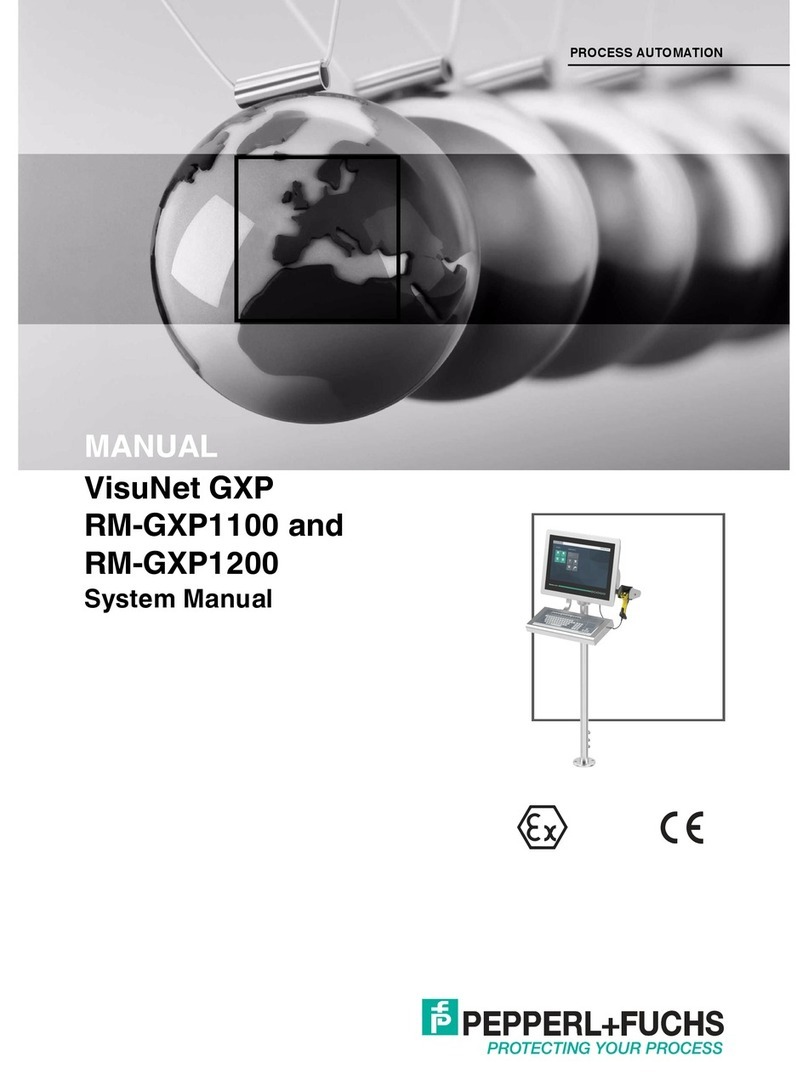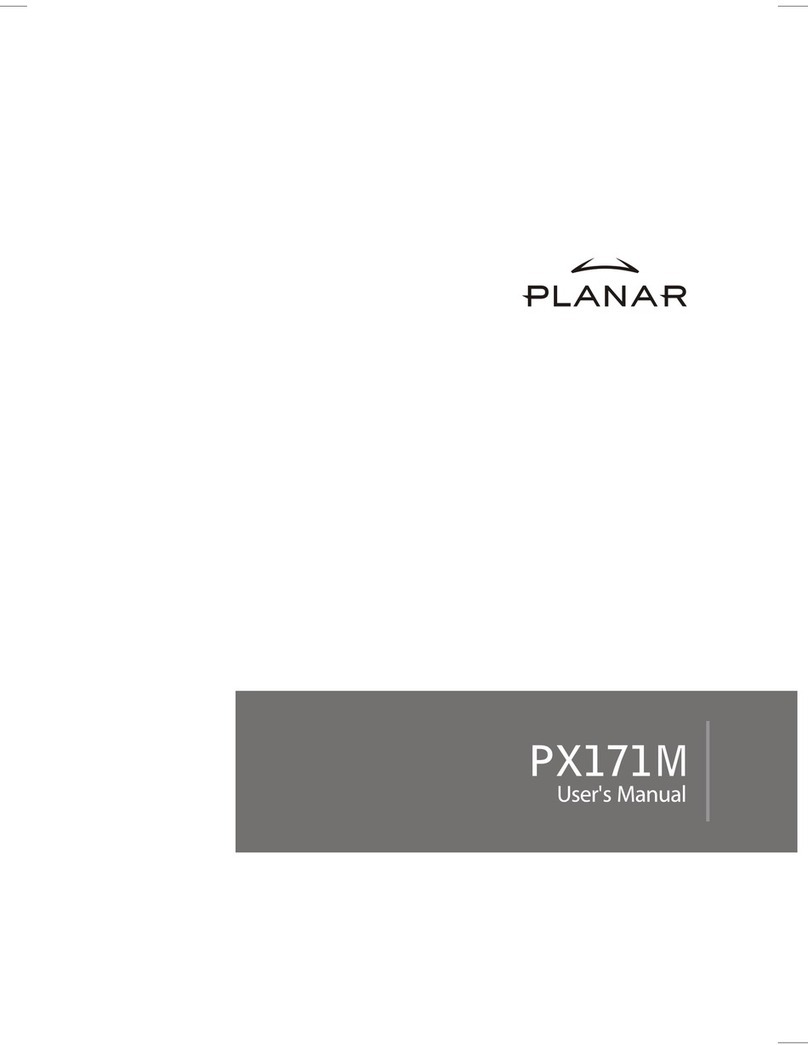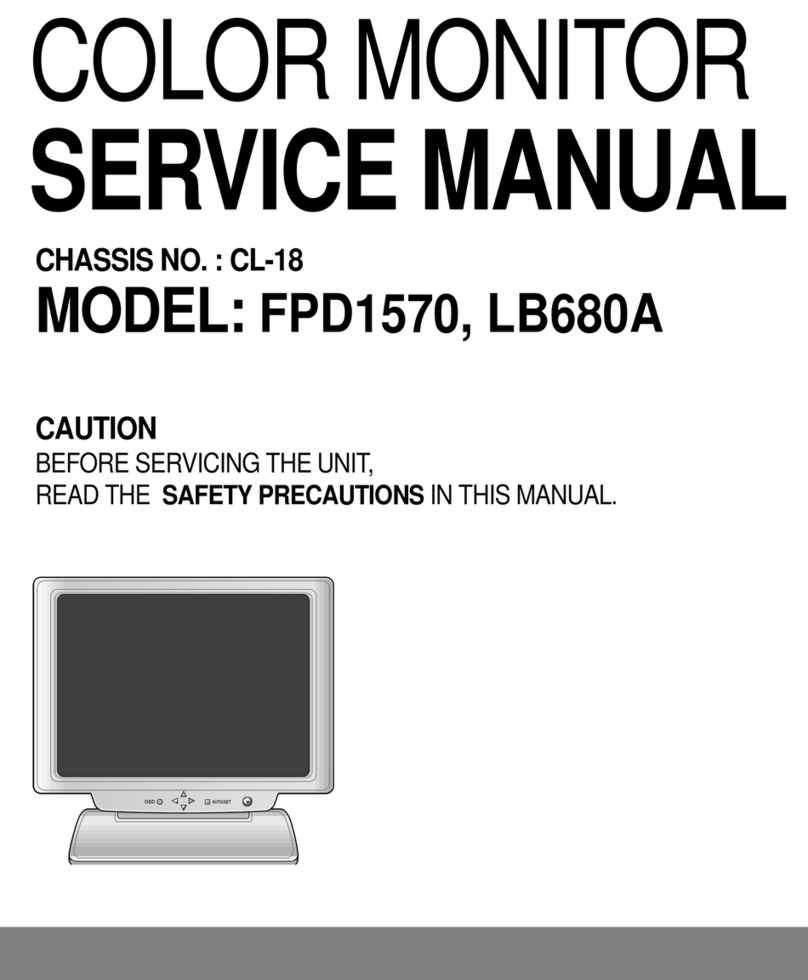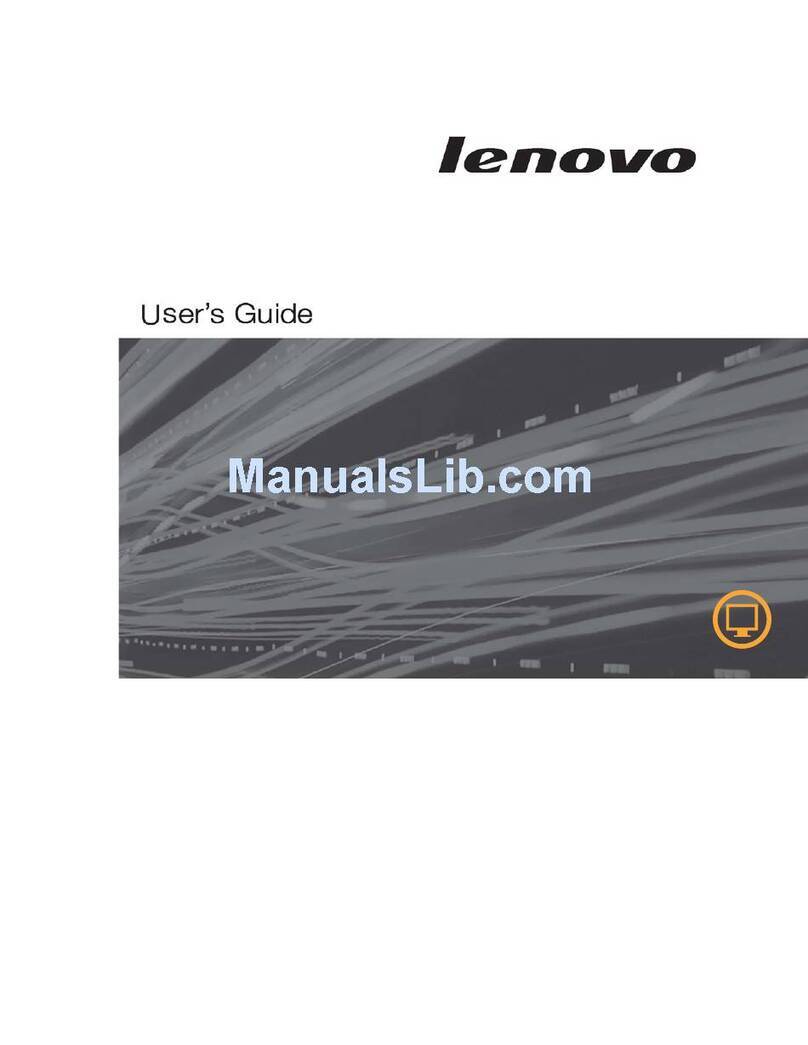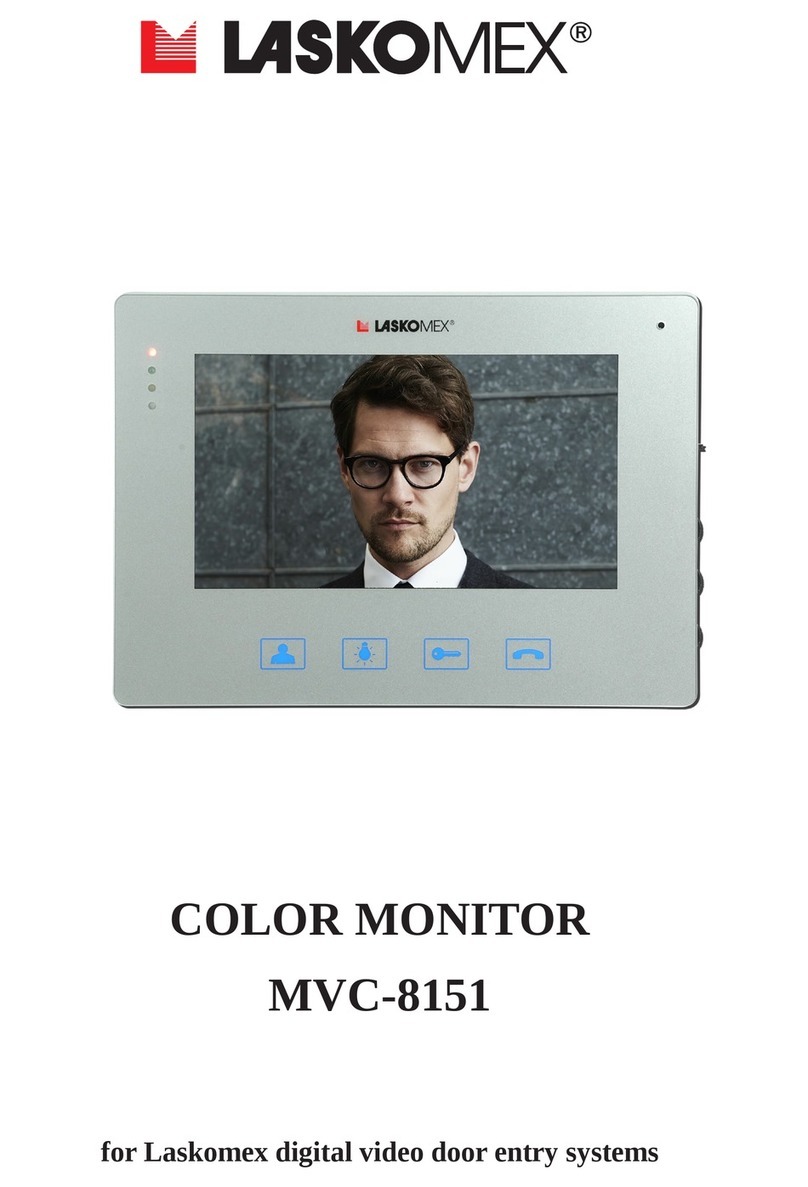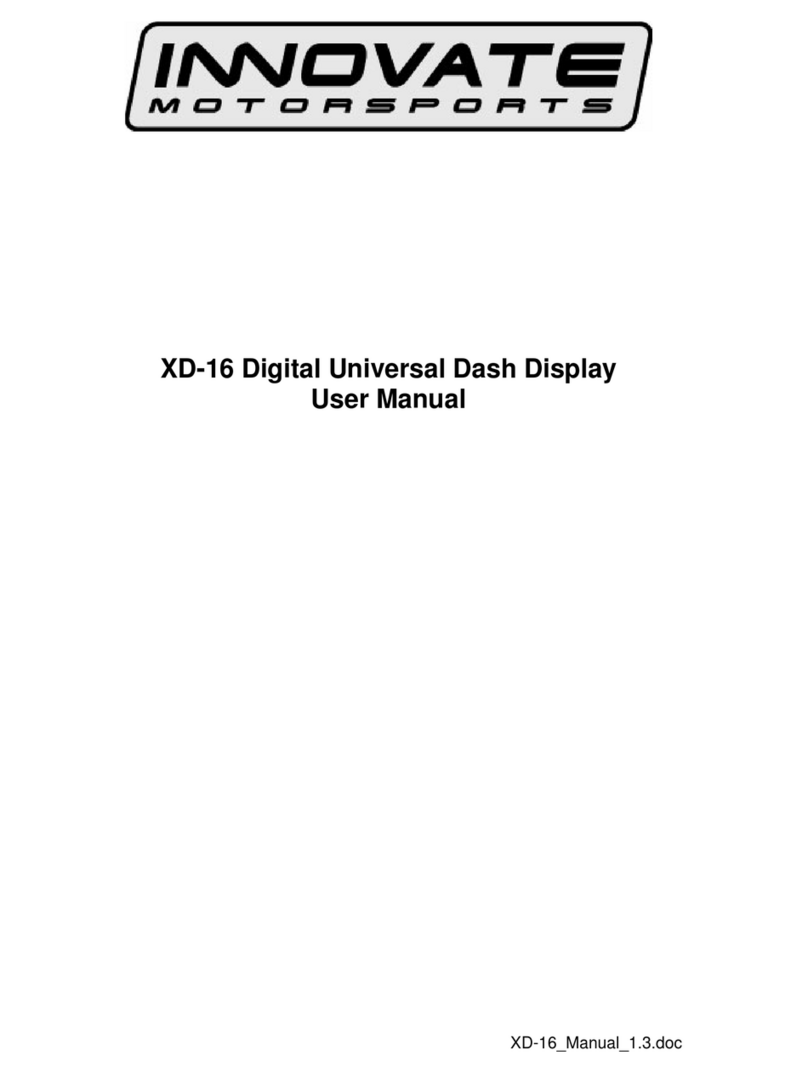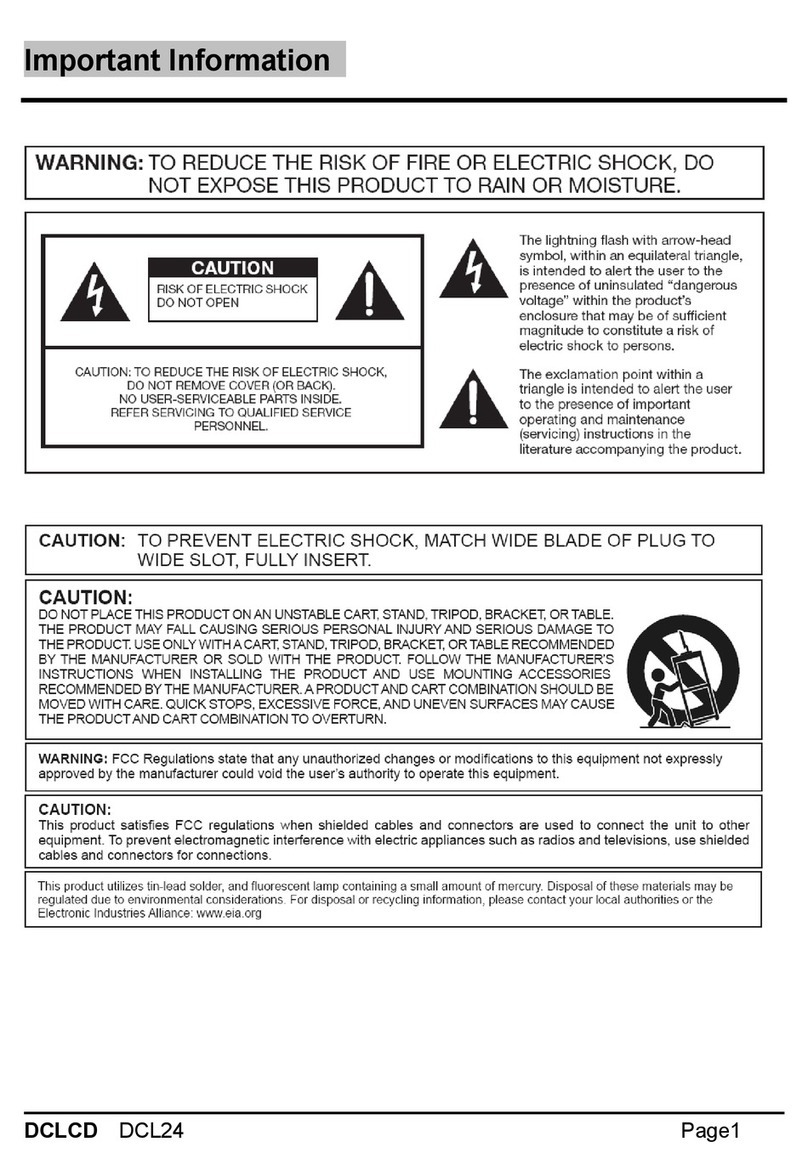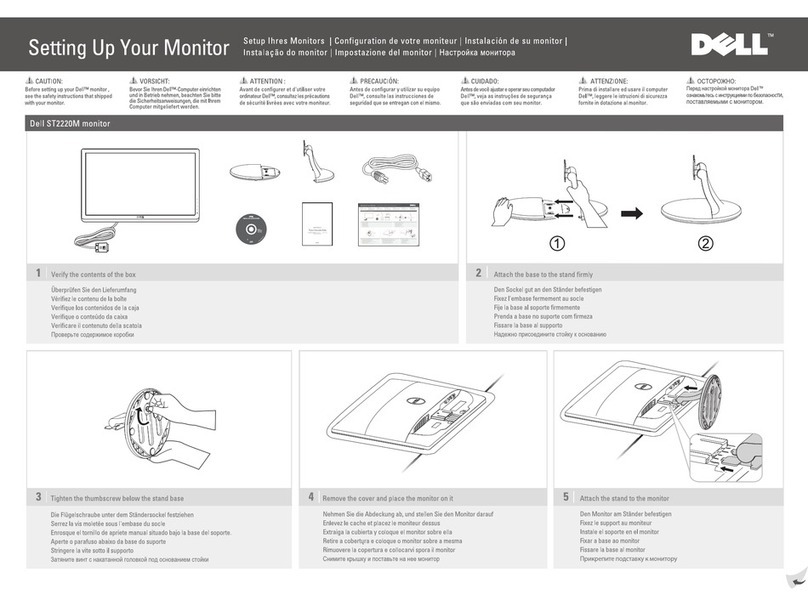Nottrot N-COM User guide

N-COM Setup manual
2
Contents
1Introduction ............................................................................................................................................................................... 3
2System overview ........................................................................................................................................................................ 4
3Hardware and pinning................................................................................................................................................................ 5
4Addressing for dimming and commands ................................................................................................................................... 7
4.1 NET ID and Unit numbers (ID) ........................................................................................................................................... 7
4.2 MultiDimming control setup ............................................................................................................................................. 8
5Protocol...................................................................................................................................................................................... 9
5.1 NCOM................................................................................................................................................................................ 9
5.1.1 Dimming format............................................................................................................................................................ 9
5.1.2 Function and OSD control format ............................................................................................................................... 10
5.2 S-com (alternative RS586) option.................................................................................................................................... 17
6NCOM Application.................................................................................................................................................................... 18
6.1 System network............................................................................................................................................................... 19
6.2 ID-list ............................................................................................................................................................................... 19
6.3 Read, write and store ...................................................................................................................................................... 20
6.4 Configuration-tab ............................................................................................................................................................ 20
6.5 Unit ID and state.............................................................................................................................................................. 20
6.6 LinBus module ................................................................................................................................................................. 20
6.7 Control Backlit settings.................................................................................................................................................... 20
6.8 Configuration of dimming sources .................................................................................................................................. 20
6.9 Setting the dimming curve. ............................................................................................................................................. 21
6.10 Backlight settings............................................................................................................................................................. 21
6.11 Miscellaneous functions.................................................................................................................................................. 21
7Installation and parameter settings ......................................................................................................................................... 22
7.1 Configuration plan........................................................................................................................................................... 22
8Example configuration central dimming .................................................................................................................................. 23
8.1.1 Factory default and 0-configuration ........................................................................................................................... 29
9Firmware update...................................................................................................................................................................... 30
10 Trouble shooting ...................................................................................................................................................................... 31

N-COM Setup manual
3
Revision history
Before installation or using the monitor make sure you have the latest version of this owners manual.
Version
Remark
NCOM_Setup_V1.0
Initial manual
NCOM_Setup_V1.01
Minor corrections
NCOM_Setup_V1.02
OSD > Push&hold functions added
NCOM_Setup_V1.03
Protocol description
About this manual
The N-COM is a dimming control system designed for the Nottrot N-Line models. Since all models are built using the same
concept (similar components), all data has been collected to create one manual that describes the entire series.
This document contains technical and users information about the dimming system and must be used with the manual of your
type of monitor, like N-Line. Please make sure you are using the latest version of this manual when installing the product.
Although we strive to be as complete as possible, there will always be additions made. All updates of this document are subject
to change without notice. The revision history is shown in chapter 1.
Disclaimer
Nottrot BV makes no representations or warranties, either expressed or implied, with respect to the contents hereof and
specifically disclaims any warranties, merchantability or fitness for any particular purpose. Further, Nottrot BV reserves the right
to revise this publication and to make changes from time to time in the contents hereof without obligation of Nottrot BV to
notify any person of such revision or changes. Please follow these safety instructions for best performance, and long life for your
monitor
Copyright © 2021 by Nottrot BV. All rights reserved. No part of this publication may be reproduced, transmitted, transcribed,
stored in a retrieval system or translated into any language or computer language, in any form or by any means, electronic,
mechanical, magnetic, optical, chemical, manual or otherwise, without the prior written permission of Nottrot BV.
1Introduction
N-Com is an advanced dimming system on the N-Line. This digital system can be used for controling various functions like OSD-
control and dimming of your LCD monitor. N-Com also makes it possible to interconnect upto 18 monitors for central dimming
and (basic) control. The units will be addressed automatically.
➔With the N-COM application software you are able to set all kinds of parameters descibed in this manual.
The advantage of the N-Com with LIN-Bus and RS485 is the supported long cable length. It supports auto-addressing and
patching of any dimming control-unit to any other monitor.
Safety precautions
•Consider this document as a addendum on the N-Line monitor manual.
•Remove power before (dis)connecting any cables to the monitor
•Connecting the RS485 (LAN/CAT5) cable to a computernetwork may result in damage to the devices on the network and
the monitor.
•The cover glass or touch sensor is made of regular (or hardened) glass. This can be scratched or even broken in pieces by
hitting it
•In case of trouble contact your supplier. Service should only be done by qualified personal
•Never open the chassis. There are no user-serviceable parts inside.
•Never place any parts of the monitor system near warm objects like heaters or in direct sunlight.
•Keep all parts dry to avoid short circuit. Make sure no fluids can enter the units through any ventilation gaps.
•Wait for at least 6 seconds after switching power off before removing the cables.
•Make sure the temperatures do not exceed max values when storing or using the display.
•Never expose the unit to strong vibrations during transport and use.

N-COM Setup manual
4
2System overview
Basically N-Com is introduced for advanced dimming of the N-Line monitors. With this system you are able to control OSD and
dimming levels from the front of the monitor, but you can also control it remotely with a NControl, PLC or PC by means of RS-
485 (using a USB adapter cable) or with a LIN-Bus dimming knob. LIN bus (Local Interconnect network) is a serial network
protocol used for communication between components (Single wire / 12VDC). In this chapter the harware configurations will be
described.
Figure 2-1 System overview

N-COM Setup manual
5
3Hardware and pinning
Available hardware components
Image
Description
Remark
Monitor with N-Com option
NControl
Remote dimming and preset selections
External encoder or potentiometer with
LIN-Bus and LED-backlight
Can be mounted on a 1mm or 4mm
frontplate.
External converter LIN-Bus to 3-button
dimming ans OSD control
For momentary switches +, - and power
RJ45 splitter
Connect RS485 and dimming knob
CAT5 cable
Used for inter-connection of monitors
(RS485 protocol)
Converter cable USB to RS485
For programming and communication
with other computer equipment

N-COM Setup manual
6
Connectors at I/O bracket
For connecting the units to a controller and daisy chain, there are 2 connectors located on the I/O bracket.
→The RJ45 connectors are not compatible with LAN protocol.
Figure 3-1 I/O Bracket with RJ45 N-Com connectors
1- NCOM-IN: RS485 input, dimmin knob, daisy chain IN
2- NCOM-OUT: Daisy chain output to other/next monitor
Pin
IN
OUT
1
12V (LIN power)
2
3
LIN-bus
4
RS485 D+
RS485 D+
5
RS485 D-
RS485 D-
6
7
8
GND
GND
IN
OUT

N-COM Setup manual
7
4Addressing for dimming and commands
4.1 NET ID and Unit numbers (ID)
NCOM uses auto addressing (NET-ID =logic address), which ensures that you always have access to the entire network. Even
though there are duplicate unit numbers in use. The first unit (monitor or NControl*) in the chain is assigned logic address 1 and
acts as master for the chain.
It is also possible, without additional settings, to add peripheral equipment such as Ncontrol and VariCap. A user who does not
use the advanced functions such as control with the PLC will not notice a NET-ID. The NET-ID is also used to exchange dimmer
data in a fast way, so that you have a nice smooth dimming function, regardless of the number of sources.
A unit number can be set by the user in the NCOM app. All commands sent by an external controller (PLC. PC etc) will be
distributed in the daisy chain by the master. A reply will always be given by the master, NET-ID1
*) NControl is a 4.3” touch screen device to control dimming and functions of the monitors in the chain.
→Notations: ❶=NET ID, ①=Unit Number, ⑴=Source
Example of a simple daisy chain with 3 monitors with and without a NControl:
Unit in the chain
NET ID
(Logic
address)
Unit number
(Set by user)
Unit in the chain
NET ID
(Logic address)
Unit number
(Set by user)
❶
Master
❶
Master
①
❷
①
❷
②
❸
②
❸
③
❹
③
NCOM APP:
NCOM APP:

N-COM Setup manual
8
Available unit numbers:
⓪Reserved for zero configuration
②-⑲Available for user
⑳Central dimming
㉑-㉓Reserved for NControl
㉔Reserved for VariCAP backlit Zones
Now that we know the structure of NET-ID’s and Unit numbers we can look at the way dimming and function control uses these
numbers.
→Dimming is based on Unit-sources and commands are based on logic addresses.
4.2 MultiDimming control setup
MiltiDimming is a term used for dimming monitors in many different ways using different dimming sources. MultiDimming is a
key-feature of the NCOM system and it ensures a very flexible way of dimming and function control. Dimming of a monitor can
be controlled by its own dimming knob, a dimming knob from another monitor or RS485 HEX-commands or a combination from
these.
Basically a monitor will follow a dimming level of a Unit Numbers-Source, notation ①-⑴. Per Unit Number upto 4 sources can
be set for dimming level.
Example of dimming control in a daisy chain with 3 units:
Unit in the chain
Unit number
(Set by user)
Dimming control
by
NCOM-settings
①
①-⑴
On-front encoder
②
②-⑴
①-⑴
On-front encoder
+
Encoder of unit 1
③
③-⑴
⑳-⑴
On-front encoder
+ external control

N-COM Setup manual
9
5Protocol
The monitors can be controlled by an external RS485 command. The standard protocol is NCOM. As an option the monitor can
be set to use the SCOM protocol.
→The RS485 commands are actively forwarded by each monitor, like a repeater. An un-powered monitor will break the chain.
→The master (the first device in the chain) is the communication partner for the PC/PLC. A reply will always be addressed from
the master.
5.1 NCOM
Communication settings:
•RS485
•Half duplex
•Frame based
•Baudrate 115200 (→Do not change the original RS232 baudrate 38400 in the unit! )
•Data bits 8
•1 stop bit
•no parity
A message always consist of a start (0x02) and stop (0x03) byte, address to sent to, command, length of data bytes and
checksum. The length of data can be 0 to 79. See complete description and example in the NCOM-protocol Excel sheet (available
on request).
All commands and listed in: NCOM-protocol_x.x.xlsx, where x.x is version. Please contact us to receive a copy.
Checksum: sum all data in hex: 02+01+99+05+14+00+10+80+FF and inverse the byte, take lsb.
5.1.1 Dimming format
The data package for NCOM dimming has following format:
(fixed)
0x02=
02 startcode. Always 0x02
0x01 =
01 = master monitor. Always 0x01. The master processes all data from the PC or PLC and takes care the other units
also get these data. A reply is always sent to the PC / PLC! Do not send a new message before the reply is received.
0x99 =
command. Always 0x99 for external level
0x05 =
amount of bytes
0x14 =
unit number, in this case unit / monitor number 20 (HEX 14)
0x00 =
level source 1, level to be processed by each unit which listen to unit 8 , source 1. Dimming level is 0
0x10 =
level source 2, see source 1, but level 10(hex) 16(dec)
0x80 =
level source 3, see source 1, but level is 0x80(hex) 128(dec)
0xFF =
level source 4, see source 1, but level is 0xFF ( hex) 255 (dec) = maximum level
0xBB =
checksum: sum all data (byte 0..8) in hex: 02+01+99+05+14+00+10+80+FF and inverse the byte, take lsb.
0x03 =
end of frame, always 0x03. No part of checksum.
Reply, always the same:
STX
Address
Always 01
(master)
Command
Data
length
Unit nr
(DEC to
HEX)
Level
source 1
Level
source 2
Level
source 3
Level
source 4
Checksum
ETX
0x02
0x01
0x99
0x05
0x14
0x00
0x10
0x80
0xFF
0xBB
0x03
STX
Address
Always 01 (master)
Command
Data length
Checksum
ETX
0x02
0x01
0x9A
0x00
0x62
0x03

N-COM Setup manual
10
5.1.2 Function and OSD control format
Funtion control of monitors is based on logic addresses (NET ID). Function control is only available from the NControl and
external RS485 commands. The command is addressed to a NET ID in the chain. This command is distributed by NET ID 1
(master) to the slave units. The master will send a replay.
→Sending a command to any unit in the chain will always have a reply from the 1st unit, the master.
When a NControl is used in the chain, this will be the master. The 1st monitor in the chain will have NET ID 2
The data package for NCOM function control format:
(fixed)
STX
Address
Command
Data length
Data
Checksum
ETX
ACK
0x02
0x01
0x99
0x00
-
Y
0x03
NACK
0x02
0x01
0x15
0x00
-
Y
0x03
GetSoftwareVersion
0x02
0xnn
0x85
0x00
-
Y
0x03
ReplySoftwareVersion
0x02
0x01
0x86
0x02
Data[0], data[1]
Y
0x03
Identify
0x02
0xnn
0x89
0x01
Data[0]
Y
0x03
Setkey
0x02
0xnn
0x94
0x04
Data[0] to data[3]
Y
0x03
GetKey
0x02
0xnn
0x95
0x02
Data[0], data[1]
Y
0x03
GetKeyReply
0x02
0xnn
0x96
0x06
Data[0] to data[5]
Y
0x03
LookupRequest
0x02
0xnn
0xA0
0x00
-
Y
0x03
LookupReply
0x02
0xnn
0xA1
0x12
Data[0] to data[11]
Y
0x03
StoreData
0x02
0xnn
0xB0
0x00
-
Y
0x03
For detailed info, please refer to NCOM-protocol XLS
Notes:
-To store data from RAM to EEPROM use [StoreData 0xB0] command
5.1.2.1 OSD control
OSD function control have a longer response time than dimming.
The data package for OSD function control format:
(fixed)
STX
Address
Command
Data length
Data (0)
Command
Data (1)
Data Type
Data (2)
Data
Checksum
ETX
OSDGetSetKeys
0x02
0xnn
0xBA
0x03
0xXX
0xXX
0xXX
Y
0x03
OSDReturnKeys
0x02
0xnn
0xBB
0x03
0xXX
0xXX
0xXX
Y
0x03
Packet
Command
Data Type
Data
Command
Data Type
Data
REMOCON
01
00
00
IRKEY_POWER
01
00
00
IRKEY_POWER
01
00
12
IRKEY_INPUT_SOURCE
01
00
12
IRKEY_INPUT_SOURCE
01
00
03
IRKEY_AUTO
01
00
03
IRKEY_AUTO
01
00
02
IRKEY_MENU
01
00
02
IRKEY_MENU
01
00
05
IRKEY_UP
01
00
05
IRKEY_UP
01
00
0D
IRKEY_DOWN
01
00
0D
IRKEY_DOWN
01
00
08
IRKEY_LEFT
01
00
08
IRKEY_LEFT
01
00
0A
IRKEY_RIGHT
01
00
0A
IRKEY_RIGHT
01
00
0C
IRKEY_AV
01
00
0C
IRKEY_AV
01
00
07
IRKEY_HDMI
01
00
07
IRKEY_HDMI
01
00
06
IRKEY_DVI
01
00
06
IRKEY_DVI
01
00
04
IRKEY_PC
01
00
04
IRKEY_PC

N-COM Setup manual
11
Packet
Command
Data Type
Data
Command
Data Type
Data
01
00
09
IRKEY_SELECT
01
00
09
IRKEY_SELECT
POWER
03
00
00
POWER ON
03
00
00
POWER ON
03
00
0A
POWER OFF
03
00
0A
POWER OFF
03
FF
FF
QUERY(Get Current Status)
03
FF
00
POWER ON
03
FF
FF
03
FF
0A
POWER OFF
PICTURE MODE
10
00
00
DYNAMIC
10
00
00
DYNAMIC
10
00
01
STANDARD
10
00
01
STANDARD
10
00
02
MILD
10
00
02
MILD
10
00
03
PERSONAL(USER)
10
00
03
PERSONAL(USER)
10
80
FF
10
80
FF
10
81
FF
10
81
FF
10
FF
FF
QUERY(Get Current Status)
10
FF
00
STANDARD
10
FF
FF
10
FF
01
DYNAMIC
10
FF
FF
10
FF
02
SOFT
10
FF
FF
10
FF
03
PERSONAL(USER)
CONTRAST
11
00
32
0 ~ 100
11
00
32
0 ~ 100
11
80
FF
11
80
FF
11
81
FF
11
81
FF
11
FF
FF
QUERY(Get Current Status)
11
FF
32
ex) Current value is 50
BRIGHTNESS
Use dimming
12
00
32
0 ~ 100
12
00
32
0 ~ 100
12
80
FF
12
80
FF
12
81
FF
12
81
FF
12
FF
FF
12
FF
32
ex) Current value is 50
SHARPNESS
13
00
32
0 ~ 100
13
00
32
0 ~ 100
13
80
FF
13
80
FF
13
81
FF
13
81
FF
13
FF
FF
QUERY(Get Current Status)
13
FF
32
ex) Current value is 50
TINT(HUE)
14
00
32
0 ~ 100
14
00
32
0 ~ 100
14
80
FF
14
80
FF
14
81
FF
14
81
FF
14
FF
FF
QUERY(Get Current Status)
14
FF
32
ex) Current value is 50
COLOR
CHROMA,
SATURATION
15
00
32
0 ~ 100
15
00
32
0 ~ 100
15
80
FF
15
80
FF
15
81
FF
15
81
FF
15
FF
FF
QUERY(Get Current Status)
15
FF
32
ex) Current value is 50
COLOR MODE
(COLOR TEMP)
16
00
00
COOL
16
00
00
COOL
16
00
01
MEDIUM
16
00
01
MEDIUM
16
00
02
WARM
16
00
02
WARM
16
00
03
USER
16
00
03
USER
16
80
FF
16
80
FF
16
81
FF
16
81
FF
16
FF
FF
QUERY(Get Current Status)
16
FF
00
NORMAL
16
FF
FF
16
FF
01
WARM
16
FF
FF
16
FF
02
COOL

N-COM Setup manual
12
Packet
Command
Data Type
Data
Command
Data Type
Data
16
FF
FF
16
FF
03
USER
COLOR RED
RED GAIN
17
00
80
0 ~ 255
17
00
80
0 ~ 255
17
80
FF
17
80
FF
17
81
FF
17
81
FF
17
FF
FF
QUERY(Get Current Status)
17
FF
80
ex) Current value is 128
COLOR GREEN
GREEN GAIN
18
00
80
0 ~ 255
18
00
80
0 ~ 255
18
80
FF
18
80
FF
18
81
FF
18
81
FF
18
FF
FF
18
FF
80
ex) Current value is 128
COLOR BLUE
BLUE GAIN
19
00
80
0 ~ 255
19
00
80
0 ~ 255
19
80
FF
19
80
FF
19
81
FF
19
81
FF
19
FF
FF
QUERY(Get Current Status)
19
FF
80
ex) Current value is 128
3DNR
1A
00
00
OFF
1A
00
00
OFF
1A
00
01
WEAK
1A
00
01
WEAK
1A
00
02
STANDARD
1A
00
02
STANDARD
1A
00
03
STRONG
1A
00
03
STRONG
1A
00
1A
80
FF
1A
80
FF
1A
81
FF
1A
81
FF
1A
FF
FF
QUERY(Get Current Status)
1A
FF
02
ex) Current is STANDARD
BACKLIGHT
Use dimming
1B
00
32
0 ~ 100
1B
00
32
0 ~ 100
1B
80
FF
1B
80
FF
1B
81
FF
1B
81
FF
1B
FF
FF
QUERY(Get Current Status)
1B
FF
32
ex) Current value is 50
AUTO COLOR
1C
00
00
AUTO COLOR EXECUTE
1C
00
00
AUTO COLOR EXECUTE
ADV H POSITION
20
00
32
0 ~ 100
20
00
32
0 ~ 100
20
80
FF
20
80
FF
20
81
FF
20
81
FF
20
FF
FF
QUERY(Get Current Status)
20
FF
32
ex) Current value is 50
ADV V POSITION
21
00
32
0 ~ 100
21
00
32
0 ~ 100
21
80
FF
21
80
FF
21
81
FF
21
81
FF
21
FF
FF
QUERY(Get Current Status)
21
FF
32
ex) Current value is 50
ADV V CLOCK
22
00
32
0 ~ 100
22
00
32
0 ~ 100
22
80
FF
22
80
FF
22
81
FF
22
81
FF
22
FF
FF
QUERY(Get Current Status)
22
FF
32
ex) Current value is 50
ADV V PHASE
23
00
32
0 ~ 100
23
00
32
0 ~ 100
23
80
FF
23
80
FF
23
81
FF
23
81
FF
23
FF
FF
QUERY(Get Current Status)
23
FF
32
ex) Current value is 50
ADV AUTO
24
00
00
AUTO ADJUST EXECUTE
24
00
00
AUTO ADJUST EXECUTE
COLOR CHANNEL
25
00
01
RED
25
00
01
RED
25
00
02
GREEN
25
00
02
GREEN

N-COM Setup manual
13
Packet
Command
Data Type
Data
Command
Data Type
Data
25
00
03
BLUE
25
00
03
BLUE
25
00
04
RGB
25
00
04
RGB
25
80
FF
25
80
FF
25
81
FF
25
81
FF
25
FF
FF
QUERY(Get Current Status)
25
FF
02
ex) Current is 50%
RED ONLY
26
00
00
OFF
26
00
00
OFF
26
00
01
ON
26
00
01
ON
26
80
FF
26
80
FF
26
81
FF
26
81
FF
26
FF
FF
QUERY(Get Current Status)
26
FF
01
ex) RED ON
GREEN ONLY
27
00
00
OFF
27
00
00
OFF
27
00
01
ON
27
00
01
ON
27
80
FF
27
80
FF
27
81
FF
27
81
FF
27
FF
FF
QUERY(Get Current Status)
27
FF
01
ex) GREEN ON
BLUE ONLY
28
00
00
OFF
28
00
00
OFF
28
00
01
ON
28
00
01
ON
28
80
FF
28
80
FF
28
81
FF
28
81
FF
28
FF
FF
QUERY(Get Current Status)
28
FF
01
ex) BLUE ON
OSD MENU STATUS
3F
FF
FF
QUERY(Get Current Status)
3F
FF
00
MENU OFF
3F
FF
FF
3F
FF
01
MENU ON
3F
FF
FF
3F
FF
02
OSD BAR ON
3F
FF
FF
3F
FF
03
MENU ON & OSD BAR ON
MENU LANGUAGE
40
00
00
ENGLISH
40
00
00
ENGLISH
40
00
01
FRENCH
40
00
01
FRENCH
40
00
02
SPANISH
40
00
02
SPANISH
40
00
03
DEUTSCH
40
00
03
DEUTSCH
40
00
04
NERDERLAND
40
00
04
NERDERLAND
40
00
05
ITALIANO
40
00
05
ITALIANO
40
00
06
RUSSIAN
40
00
06
RUSSIAN
40
80
FF
40
80
FF
40
81
FF
40
81
FF
40
FF
FF
QUERY(Get Current Status)
40
FF
00
ex) Current Language is ENGLISH
MENU
TRANSPARENCY
41
00
00
100%
41
00
00
100%
41
00
01
75%
41
00
01
75%
41
00
02
50%
41
00
02
50%
41
00
03
25%
41
00
03
25%
41
00
04
0%
41
00
04
0%
41
80
FF
41
80
FF
41
81
FF
41
81
FF
41
FF
FF
QUERY(Get Current Status)
41
FF
02
ex) Current is 50%
OSD TIMEOUT
42
00
00
OFF
42
00
00
OFF
42
00
01
5 SEC
42
00
01
5 SEC

N-COM Setup manual
14
Packet
Command
Data Type
Data
Command
Data Type
Data
42
00
02
15 SEC
42
00
02
15 SEC
42
00
03
30 SEC
42
00
03
30 SEC
42
00
42
80
FF
42
80
FF
42
81
FF
42
81
FF
42
FF
FF
QUERY(Get Current Status)
42
FF
03
ex) Current is 30 SEC
RESTORE DEFAULT
43
00
00
RESTORE DEFAULT EXECUTE
43
00
00
RESTORE DEFAULT EXECUTE
CVBS
SOURCE SETTING
44
00
00
CVBS OFF
44
00
00
CVBS OFF
44
00
01
CVBS ON
44
00
01
CVBS ON
44
80
FF
44
80
FF
44
81
FF
44
81
FF
44
FF
FF
QUERY(Get Current Status)
44
FF
01
ex) CVBS ON
HDMI
SOURCE SETTING
45
00
00
HDMI OFF
45
00
00
HDMI OFF
45
00
01
HDMI ON
45
00
01
HDMI ON
45
80
FF
45
80
FF
45
81
FF
45
81
FF
45
FF
FF
QUERY(Get Current Status)
45
FF
01
ex) HDMI ON
DVI
SOURCE SETTING
46
00
00
DVI OFF
46
00
00
DVI OFF
46
00
01
DVI ON
46
00
01
DVI ON
46
80
FF
46
80
FF
46
81
FF
46
81
FF
46
FF
FF
QUERY(Get Current Status)
46
FF
01
ex) DVI ON
RGB
SOURCE SETTING
47
00
00
RGB OFF
47
00
00
RGB OFF
47
00
01
RGB ON
47
00
01
RGB ON
47
80
FF
47
80
FF
47
81
FF
47
81
FF
47
FF
FF
QUERY(Get Current Status)
47
FF
01
ex) RGB ON
CURRENT INPUT
48
FF
FF
QUERY(Get Current Status)
48
FF
00
Not Active
48
48
FF
01
CVBS Active
48
48
FF
02
HDMI Active
48
48
FF
04
DVI Active
48
48
FF
08
RGB Active
SLEEP TIMER
50
00
00
30 SEC
50
00
00
30 SEC
50
00
01
1 MIN
50
00
01
1 MIN
50
00
02
2 MIN
50
00
02
2 MIN
50
00
03
5 MIN
50
00
03
5 MIN
50
00
04
10 MIN
50
00
04
10 MIN
50
00
05
30 MIN
50
00
05
30 MIN
50
00
06
60 MIN
50
00
06
60 MIN
50
00
07
120 MIN
50
00
07
120 MIN
50
00
08
OFF
50
00
08
OFF
50
00
50
00

N-COM Setup manual
15
Packet
Command
Data Type
Data
Command
Data Type
Data
50
00
50
80
FF
50
80
FF
50
81
FF
50
81
FF
50
FF
FF
QUERY(Get Current Status)
50
FF
00
ex) Current is OFF
ZOOM MODE
51
00
00
NORMAL
51
00
00
NORMAL
51
00
01
OVER SCAN
51
00
01
OVER SCAN
51
00
02
ZOOM
51
00
02
ZOOM
51
80
FF
51
80
FF
51
81
FF
51
81
FF
51
FF
FF
QUERY(Get Current Status)
51
FF
02
ex) Current is ZOOM
AUTO SOURCE
54
00
00
AUTO SOURCE OFF
54
00
00
AUTO SOURCE OFF
54
00
01
AUTO SOURCE ON
54
00
01
AUTO SOURCE ON
54
80
FF
54
80
FF
54
81
FF
54
81
FF
54
FF
FF
QUERY(Get Current Status)
54
FF
01
ex) Current is AUTO SOURCE ON
IMAGE FLIP
56
00
00
FLIP OFF
56
00
00
FLIP OFF
56
00
01
FLIP ON
56
00
01
FLIP ON
56
80
FF
56
80
FF
56
81
FF
56
81
FF
56
FF
FF
QUERY(Get Current Status)
56
FF
01
ex) Current is FLIP ON.
IMAGE MIRROR
57
00
00
MIRROR OFF
57
00
00
MIRROR OFF
57
00
01
MIRROR ON
57
00
01
MIRROR ON
57
80
FF
57
80
FF
57
81
FF
57
81
FF
57
FF
FF
QUERY(Get Current Status)
57
FF
01
ex) Current is MIRROR ON.
LED STATE
59
FF
FF
QUERY(Get Current Status)
59
FF
00
OFF
59
00
00
59
FF
01
LED_RED
59
00
00
59
FF
02
LED_GREEN
59
00
00
59
FF
03
LED_AMBER
FF
04
LED_RED_Blink
FF
05
LED_GREEN_Blink
FF
06
LED_AMBER_Blink
FF
07
LED_RED_GREEN_TOGGLE
NIGHT MODE
5A
00
00
NIGHT MODE OFF
5A
00
00
NIGHT MODE OFF
5A
00
01
NIGHT MODE ON (16.33)
5A
00
01
NIGHT MODE ON (16.33)
5A
80
FF
5A
80
FF
5A
81
FF
5A
81
FF
5A
FF
FF
QUERY(Get Current Status)
5A
FF
01
ex) RGB ON
FLIP-FLOP
FF
00
00
FLIP OFF & FLOP OFF
FF
00
00
FLIP OFF & FLOP OFF
FF
00
01
FLIP ON & FLOP OFF
FF
00
01
FLIP ON & FLOP OFF

N-COM Setup manual
16
Packet
Command
Data Type
Data
Command
Data Type
Data
FF
00
02
FLIP ON & FLOP ON
FF
00
02
FLIP ON & FLOP ON
FF
00
03
FLIP ONN & FLOP ON
FF
00
03
FLIP ONN & FLOP ON
FF
80
FF
FF
80
FF
FF
81
FF
FF
81
FF
FF
FF
FF
QUERY(Get Current Status)
FF
FF
02
ex) Current is FLIP and FLOP ON.

N-COM Setup manual
17
5.2 S-com (alternative RS586) option
Besides the NCOM protocol we offer an alternative RS485 control (S-com) for dimming and power ON/OFF. Please use the
NCOM App to switch the protocol.
•RS485
•Half duplex
•Frame based
•Baudrate 9600
•Data bits 8
•1 stop bit
•no parity
Address based on Unit number. Use the NCOM App to set the number: Configuration-tab, Unit number-set to:
Available parameters: BRM(0-255), BRI(0-255), BRU(0-255), POT(0-255), TMP, PWR (0=OFF,255=ON)
5.2.1.1 Change COM settings in the NCOM app:
-Switch to S-com: [Open port], [Lookup], in ‘Tools’-tab [Set DC to S-com], [Change com to S-com]
oTest setting: Select message ‘TMP’, DC address ‘1’, [Send to Address], Wait for the result (noreply might
appear shortly)
-Switch back to NCOM: [Open port], [Lookup], in ‘Tools’-tab [Set DC to standard], [Change com to standard], re-power
monitor and restart NCOM App

N-COM Setup manual
18
6NCOM Application
To be able to make the settings in the monitor, the NCOM app needs to be installed on a Windows PC. Depending on the release
version the filename is: Nottrot_NCOMx_xx_Installer.msi (where x_xx = version)
Double click to install. After installation please start the application from the Windows start-menu: Nottrot - NCOM V2.12 , of
coarse depending on the release version.
After starting the NCOM-app the main screen appears.
➔Do not make any changes without sufficient knowledge
Group listing. Refer to next sections for detailed description:
1- System network : Make connection to the monitors
2- ID list : What is connected (in the daisy chain)
3- Read, write : Read/write the parameters from the selected (2) monitor
4- Tab’s : Select configuration for monitor settings
5- Unit ID/state : ID and status of selected monitor (double monitor from ID-list (2) click to refresh)
6- LinBus module : Select the controls, corresoding ID and assign push functions
7- Backlit settings : Backlit behaviour for the controls
8- Dimming sources: List of dimming sources the selected (2) monitor. Unit refers to Units number (in-external)
9- Curves : Select Backlight-TAB to set the curve. Pick the dots and move them.
10-Backlight settings: Set backlight limits and control parameters
11-Misc. funcitons : Power control settings for backlight, touch and external control

N-COM Setup manual
19
6.1 System network
Make connection to the controller
a) Unplug the USB-RS485 cable from the PC.
b) Select [Open port] and write down displayed (used) ports
c) Connect the USB-RS485 cable to the PC
d) Select [Open port]. Now the port-nr of the cable is displayed. When using the 1st time make sure the PC is online to enable
drivers (plug&play) to be installed.
e) Select [Lookup]
6.2 ID-list
The unit(s) connected are listed in this table. In this case only one unit is connected:
-Net ID: The Net ID is automatically assigned via the RS485 Protocol. The first monitor from the PC or the
controller becomes the master gets Net ID number 1 the next monitor on the RS485 line gets Net ID number 2 and so
on. With the Net ID you can adjust OSD menu and other settings (These are described in excel document for RS485
communication) of the specific monitor.
-Unit: This is the Unit number entered by the user.
-Serial: Serial number of selected monitor
-Identify: Select a unit from the list, Click [identify] > the monitor will blink to identify itself.
-State: Normally set to Run.
For compatibility of the NCOM app and DC, you first need to check the FW version of the DC: Select the Tools-tab (4)
and [Get version]:

N-COM Setup manual
20
In this example 2.27. You need to use App-version2.xx
If a version 1.xx is shown, please run App-version 1.xx
6.3 Read, write and store
a) Select the monitor from the ID-list
b) [Read stored values from DC]
•All parameters are read from the DC and a ‘D’ (device) is shown in the status-boxes
•Changing parameter will directly effect the DC, but changes will be stored in the DC after selecting [Write and store
values to DC]. The status-box shows a ‘M’ (modified)
6.4 Configuration-tab
In this section the information of the selected unit (2) is shown.
a) By double clicking the unit in the table (2) the information is refreshed/updated.
6.5 Unit ID and state
a) Set the Unit number according your dimming configuration. (Refer to 7.1 Configuration plan)
6.6 LinBus module
All local LinBus-modules (dimming control devices like potentiometer, encoder, cap-switches etc) are configured in this section.
Only make changes when adding an external encoder or potentiometer.
→only one encoder and/or one potentiometer can be used on each monitor. If you need 2 control knobs, use an encoder and
potentiometer.
a) Select the check box to make the module active
b) Enter the ID for the active modules. This ID is used in Dimming sources.
c) For the encoder you can enter the steps for dimming 0-100%. Max 255 steps.
d) Do not change the other parameters.
6.7 Control Backlit settings
Control of status LED’s, like LED backlight of the dimming devices
a) Enable/disable the LED
b) Assign a curve (9)
c) Set min and max values
6.8 Configuration of dimming sources
a) Set ID (6) and source (5) according configuration plan (Refer to 7.1 Configuration plan)
Table of contents
Other Nottrot Monitor manuals