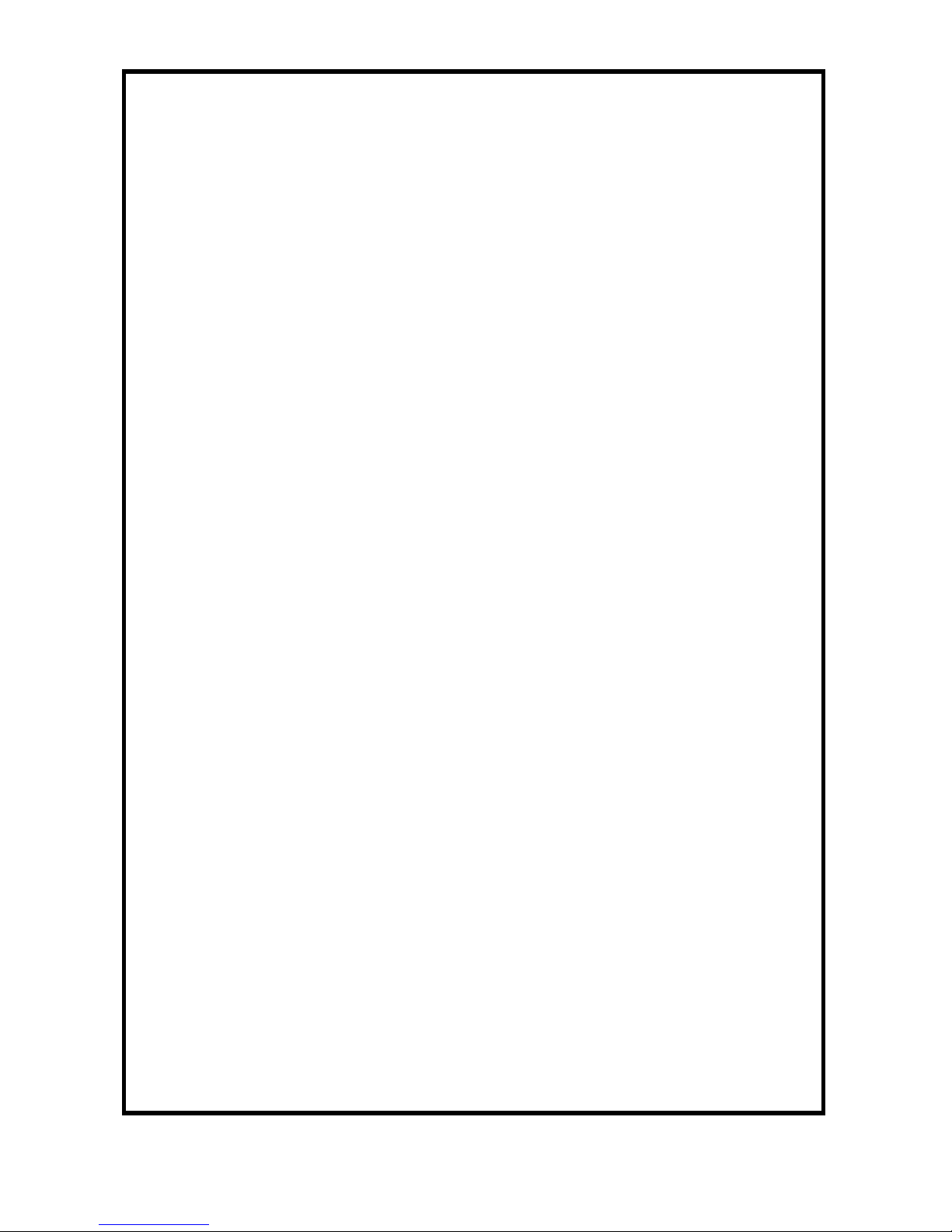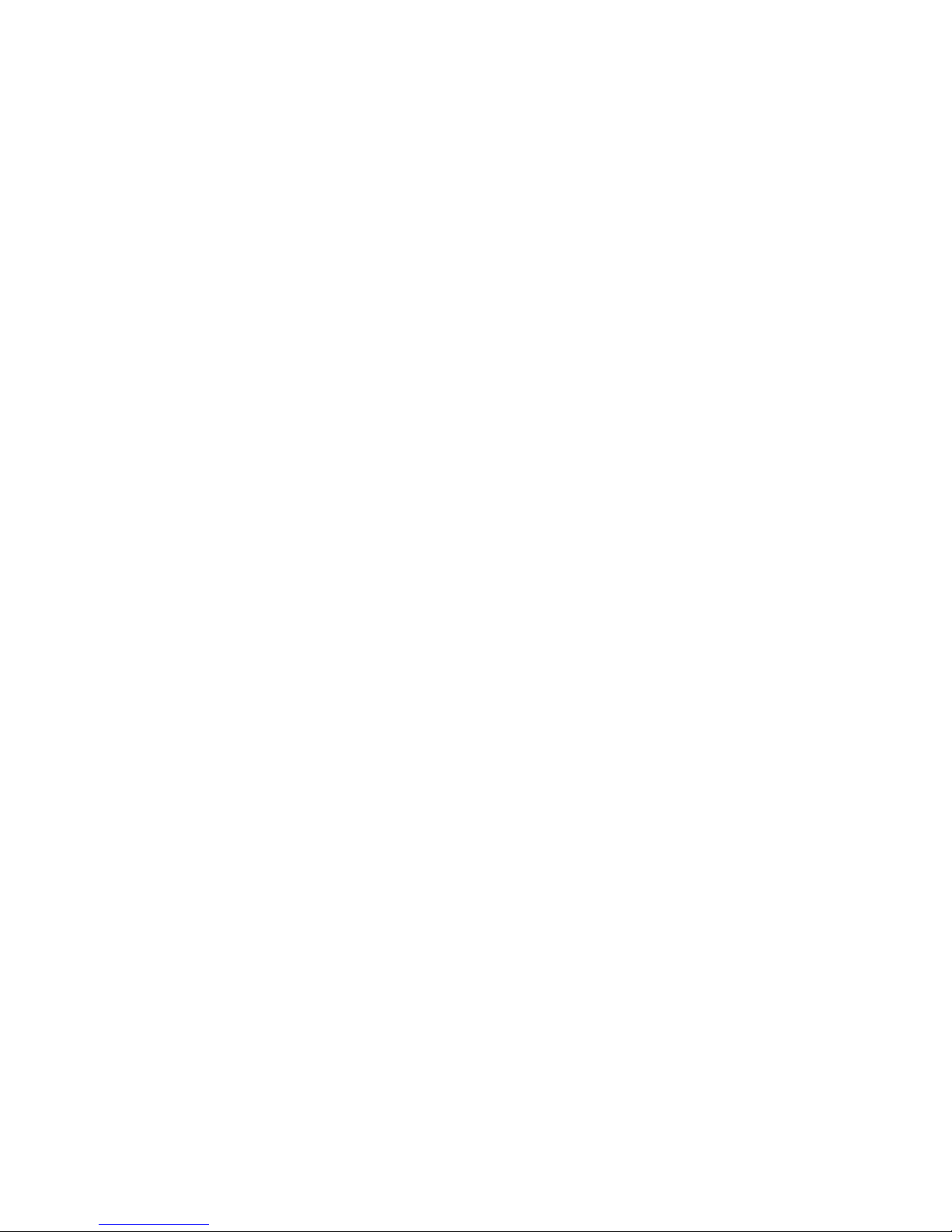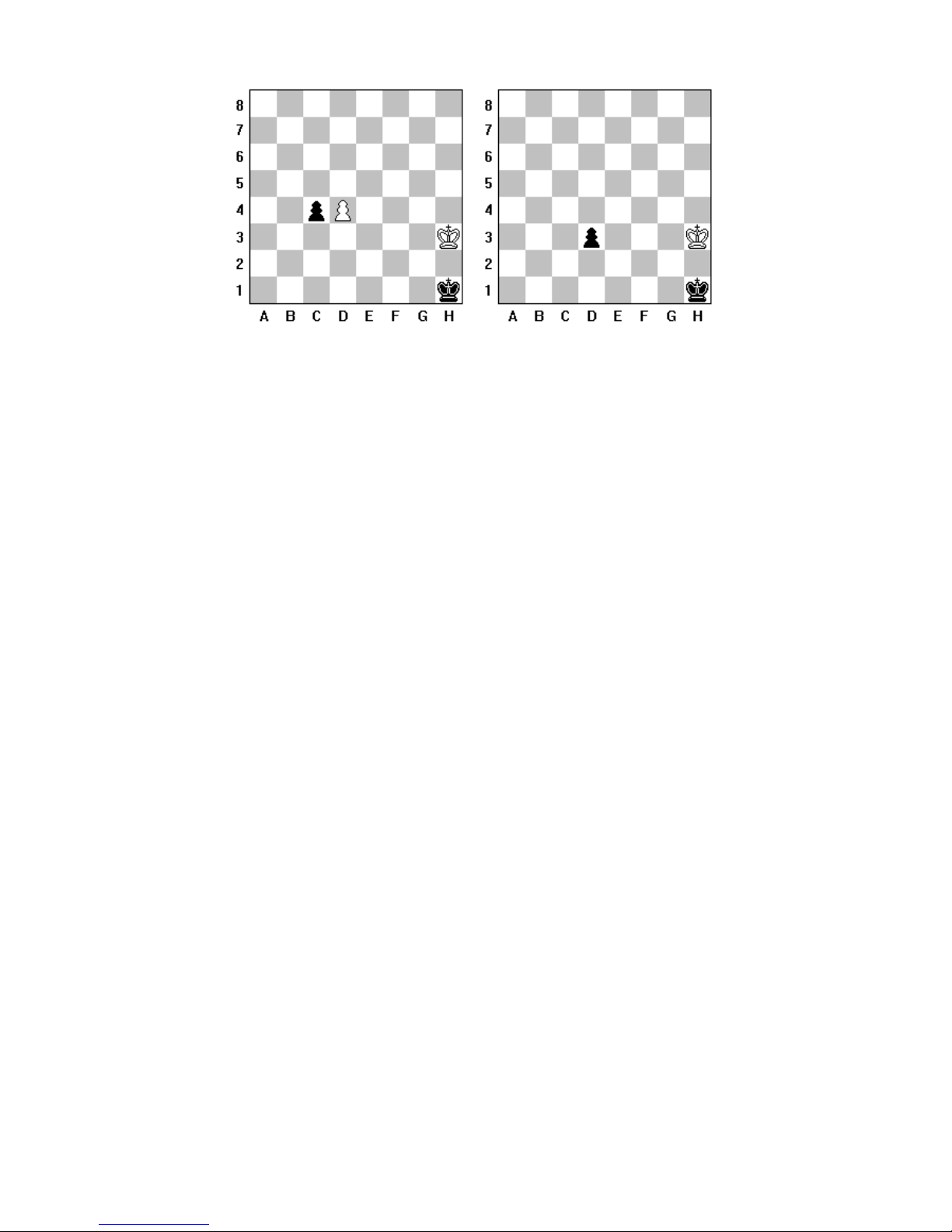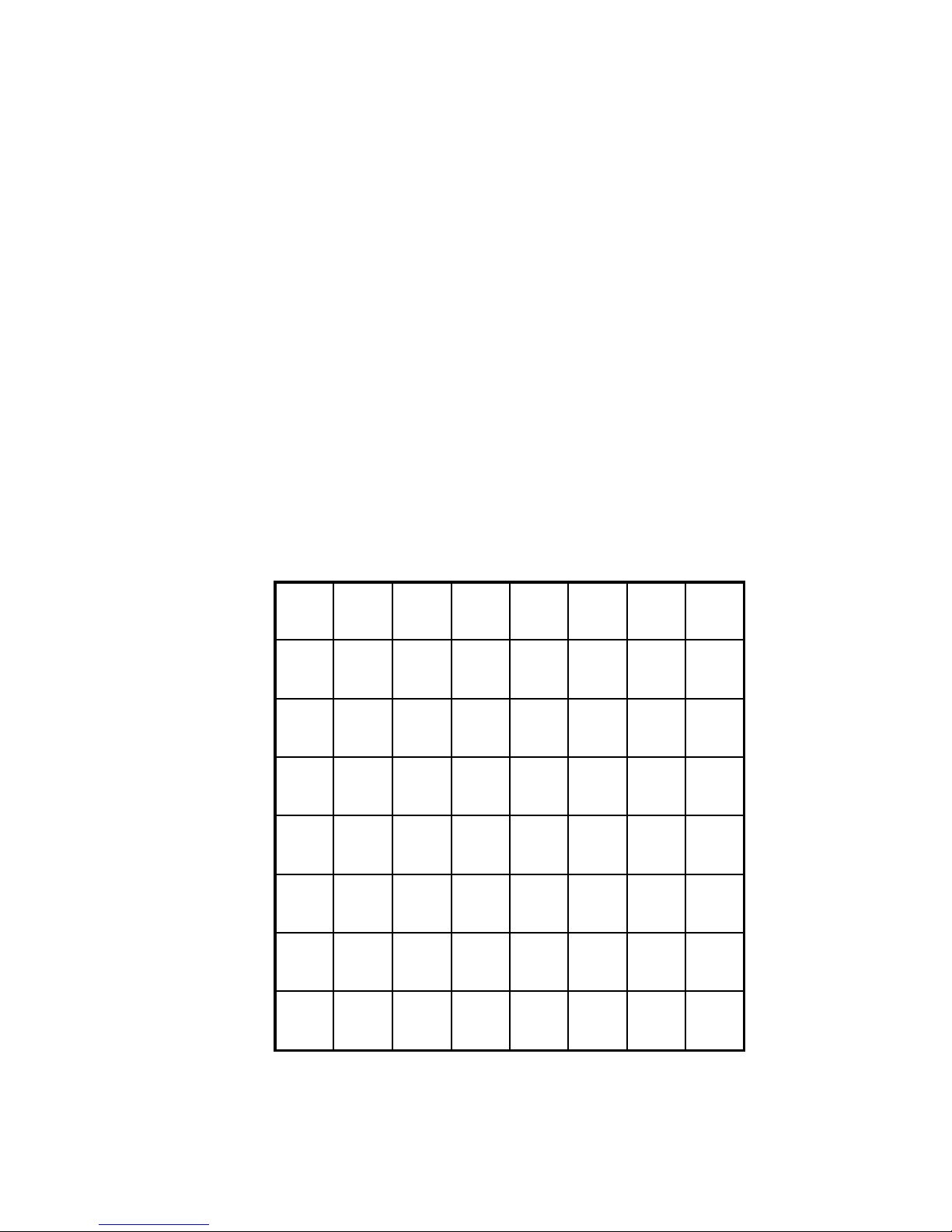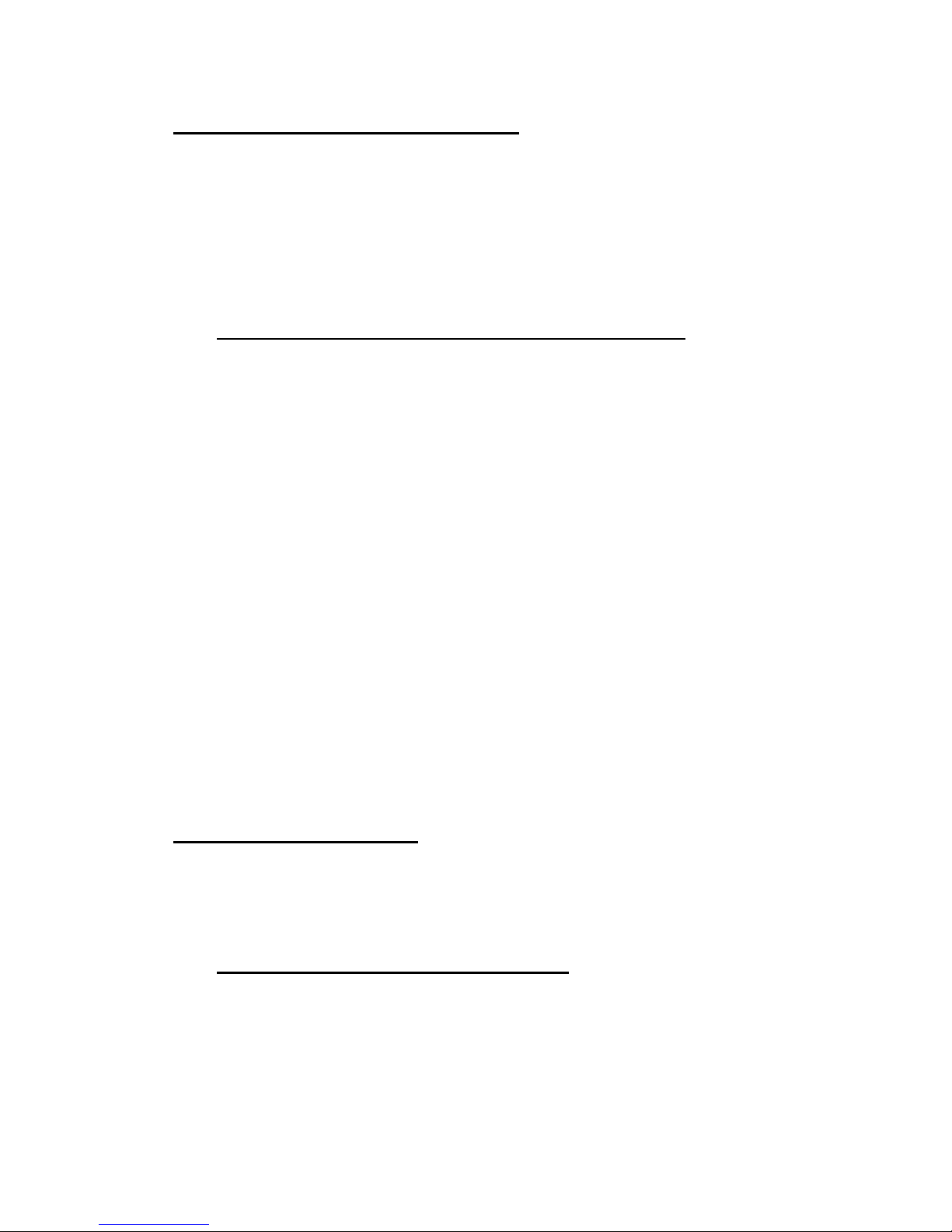2
GENERAL HINTS
Your NOVAG Chess Computer can be your tutor if you are a beginner or your challenging
chess partner if you are already a chess player. In case you are a beginner, we recommend you
familiarize yourself with the rules of chess first. Relevant literature is available in bookstores.
Before you start to play with your NOVAG Chess Computer read first the GENERAL
HINTS. The instructions are laid out in such a way that each section is self-contained, so you
do not have to read everything at once.
BATTERIES:
The NOVAG Chess Computer runs on 4 x 1.5V UM4-type (or "AAA" size) alkaline batteries
(not included). Open the battery door at the bottom of the unit and insert the batteries as
indicated by the +/- signs. A set of new alkaline batteries runs approx. 100 hours. Notice that
weak batteries make the performance of the computer unreliable.
ADAPTOR:
The NOVAG adaptor (Art.No.8210/1021) is not included with your set, but is available
separately from you dealer. Please note that the adaptor is a d.c. 9V adaptor with 300 mA and
it has a negative center. If you cannot get the NOVAG adaptor, please make absolutely sure
that you only buy an adaptor with exactly these specifications. Before using the adaptor, check
that the voltage of your electric mains is within the range specified on the adaptor label and
that it is not damaged. If you use a too powerful adaptor it might burn the components in you
unit.
Note:
Make sure you first connect the adaptor with the computer before you plug it into the mains.
The adaptor jack is at the back panel of the computer. We suggest to only use the adaptor,
which has been specially developed for this computer. (Use of adaptors with other
specifications invalidates the limited warranty).
MEMORY:
The NOVAG Chess Computer has a long-term memory and will retain the last board
position. However, make sure that there are batteries in the NOVAG Chess Computer or an
adaptor is connected otherwise you will lose the memory contents.
Note: If you are using the SET UP or VERIFY mode the computer will save the current
mode when you switch the computer off before you exit these modes. When you
switch on the computer again the SET UP LED or the VERIFY LED will be still on.
To continue the game or start a new game, press the GO key first to exit these modes.
The indicator lights will be referred to as LEDs (Light Emitting Diodes) in the following
instructions.