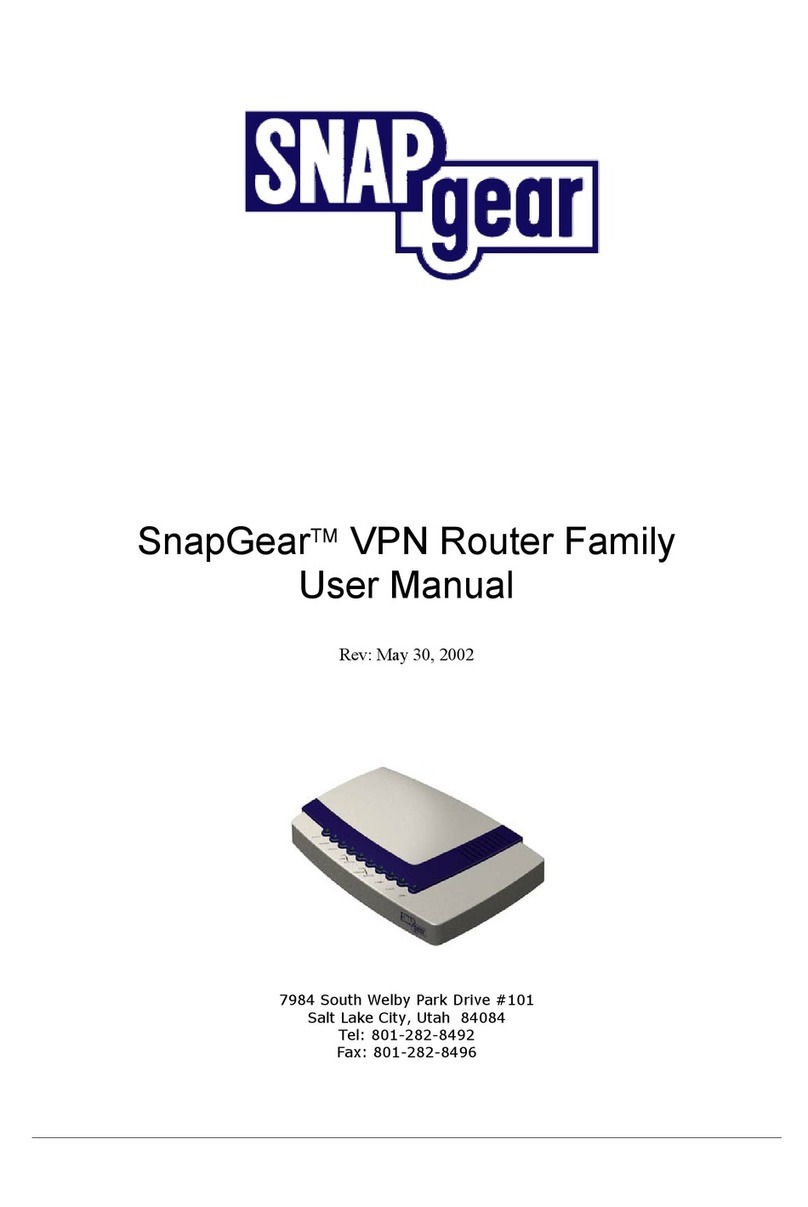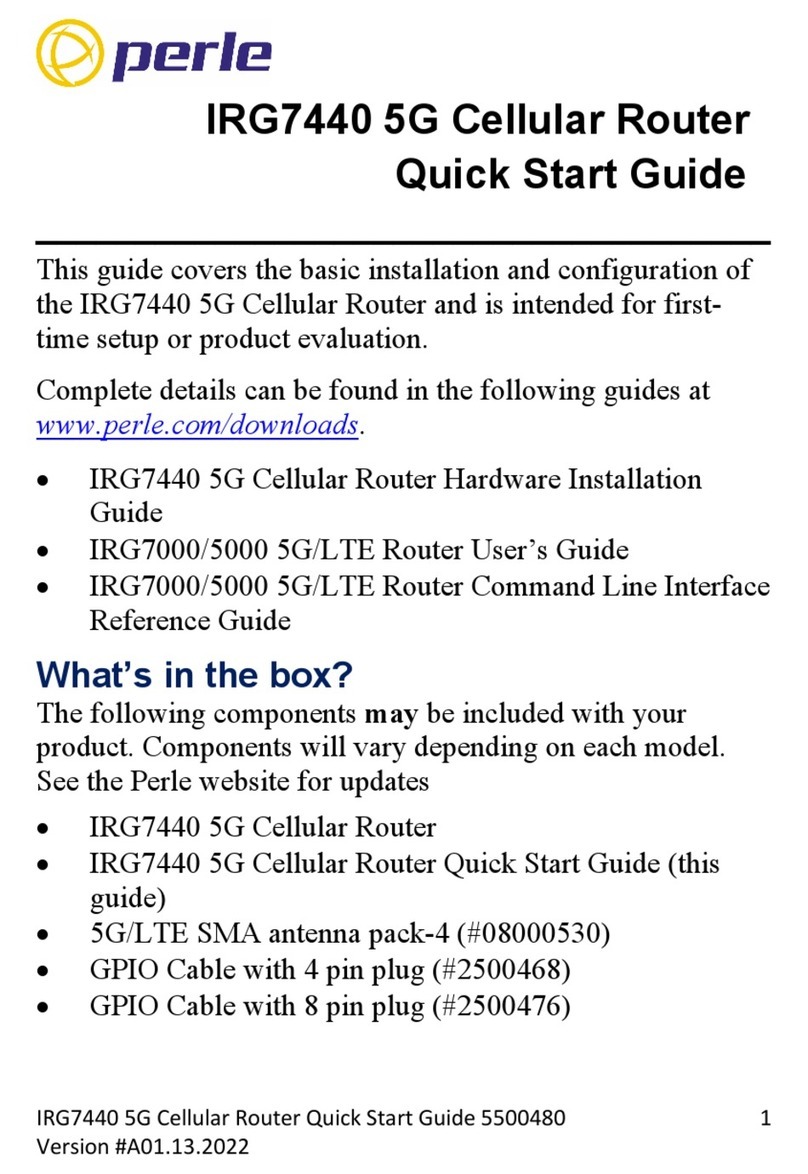NovaStar NovaPro HD User manual

2015
XI'AN NOVASTAR TECH CO., LTD
2015/1/29
NovaPro HD User Manual
V1.2.0
www.telematics.ca

NovaStar Tech Co.,Ltd
Phone: NovaStar (Xi’an) 86-29-84507048 NovaStar (Shenzhen) 86-755-33592492 2
Website: www.novastar-led.com
CONTENTS
1General ...............................................................................................................................................6
2Port/button.......................................................................................................................................7
2.1 Front panel.............................................................................................................................7
2.2 Rear panel ........................................................................................................................... 10
3Description of operation action ............................................................................................. 11
4Operation Instruction................................................................................................................. 11
4.1 Step 1 Hardware connection ........................................................................................ 12
4.2 Step 2 Quick touching screen (simple rule screen) .............................................. 12
4.3 Step 3 Input setting (input resolution setting)....................................................... 15
4.4 Step 4 Brightness control............................................................................................... 17
4.5 Step 5 Output setting (picture zoom setting) ........................................................ 17
4.6 Display control................................................................................................................... 20
4.7 Advanced setting.............................................................................................................. 22
4.7.1 Picture in picture.................................................................................................... 23
4.7.2 Advanced Config (Complex rule screen)....................................................... 24
4.7.3 Splicing load-carrying.......................................................................................... 27
4.7.4 Load cabinet files................................................................................................... 28
4.7.5 Setting of monitoring threshold value........................................................... 31
4.7.6 Advanced attribute ............................................................................................... 32
4.7.7 Fixed into receiving card ..................................................................................... 32
www.telematics.ca
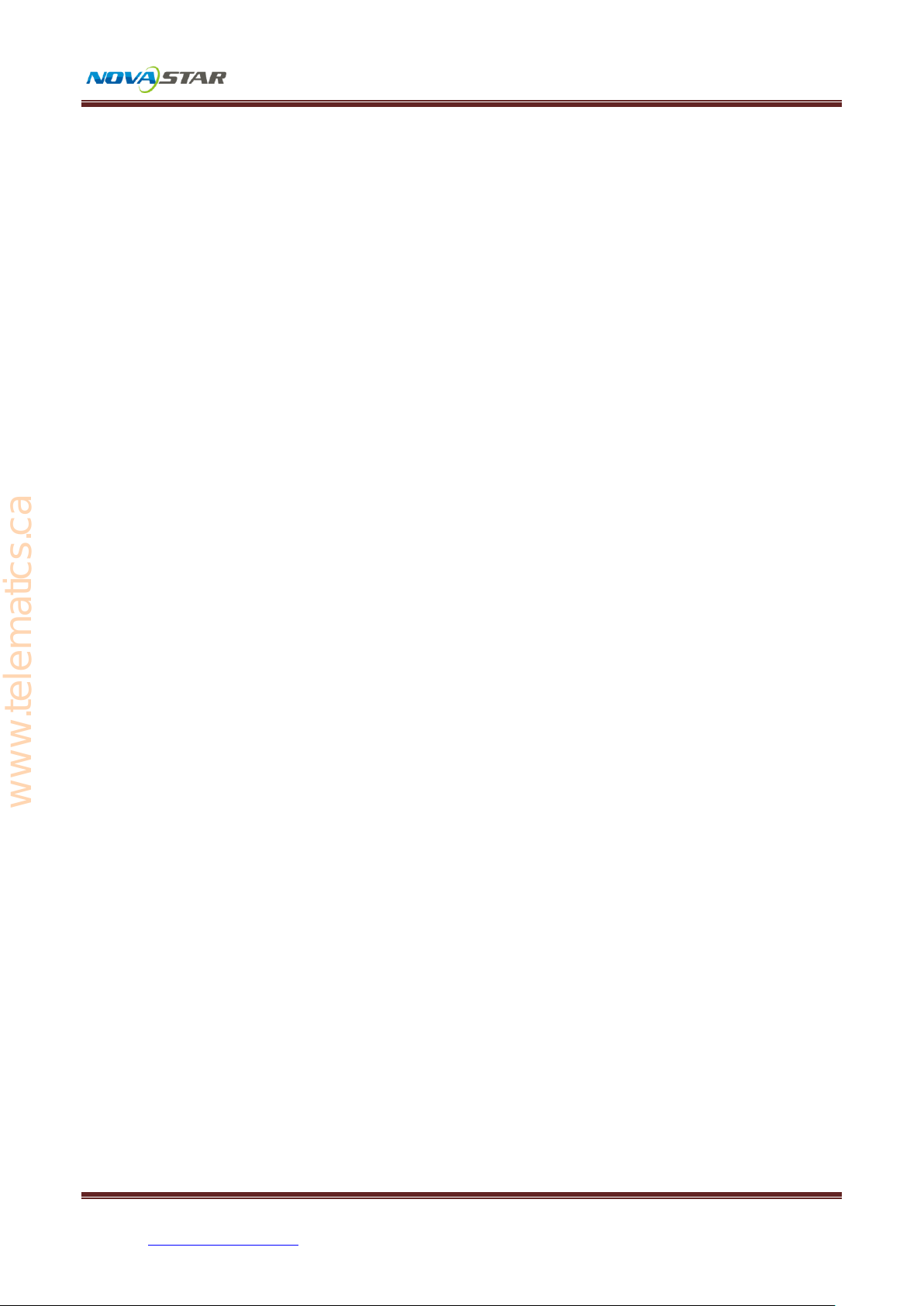
NovaStar Tech Co.,Ltd
Phone: NovaStar (Xi’an) 86-29-84507048 NovaStar (Shenzhen) 86-755-33592492 3
Website: www.novastar-led.com
4.7.8 Redundancy.............................................................................错误!未定义书签。
4.7.9 DMX512 channel setting..................................................................................... 33
4.7.10 Factory reset ........................................................................................................... 35
4.7.11 Hardware version.................................................................................................. 35
4.8 Communication Setting ................................................................................................. 35
4.9 Language setting.............................................................................................................. 36
www.telematics.ca

NovaStar Tech Co.,Ltd
Phone: NovaStar (Xi’an) 86-29-84507048 NovaStar (Shenzhen) 86-755-33592492 4
Website: www.novastar-led.com
Safety statement
Please use this equipment according to the stipulations to avoid possible dangers. In
the case of any damage, non-professionals shall not open and repair it without
authorization and you shall timely contact after-sales department of this company.
High voltage
Processor has high voltage and non-professional maintenance personnel shall not
open the rear cover to avoid danger.
Warning
1) Water is strictly prohibited to drop or splash on this equipment and any object
containing liquid is strictly prohibited to be placed on this equipment;
2) Keep this equipment away from fire sources to prevent fires;
3) When this equipment has abnormal sound, smoke or abnormal smell, power plug
shall be immediately pulled out;
Notice
1) Please carefully read this instruction before use and properly keep it for use later;
2) If there is lightning or it is not used for a long time, please pull out the power plug;
3) This equipment is not suitable for operation and debugging by non-professionals
and users must accept guidance from professionals;
4) Do not inset any object from vent hole of this equipment to avoid equipment
damage or electric shock;
5) This equipment shall not be placed in the places near water or other wet places
www.telematics.ca
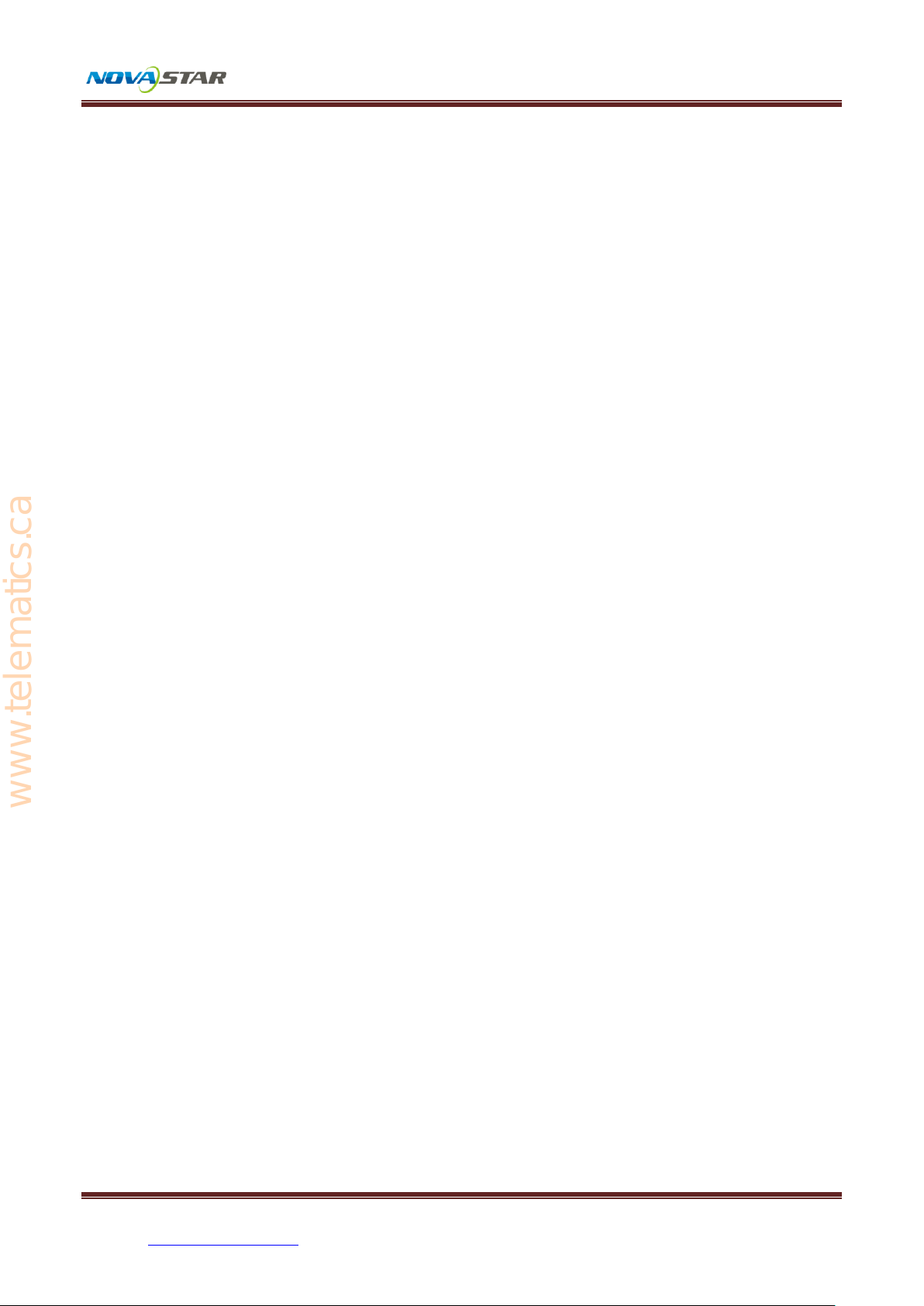
NovaStar Tech Co.,Ltd
Phone: NovaStar (Xi’an) 86-29-84507048 NovaStar (Shenzhen) 86-755-33592492 5
Website: www.novastar-led.com
for use;
6) This equipment shall not be placed on cooling fins or in other places with high
temperature for use;
7) Please properly tidy and place power lines to avoid damage;
8) In the case of occurrence of the following circumstance, power plug of this
equipment shall be pulled out and repairing shall be entrusted:
a) When liquid splashes into this equipment;
b) When this equipment falls or the case is damaged;
c) When this equipment obviously has abnormal function or change of
performance.
Please carefully read the above precautions. If personal safety problem or product
damage is caused due to misoperation because you do not follow this instruction,
this company will assume no liability!
www.telematics.ca
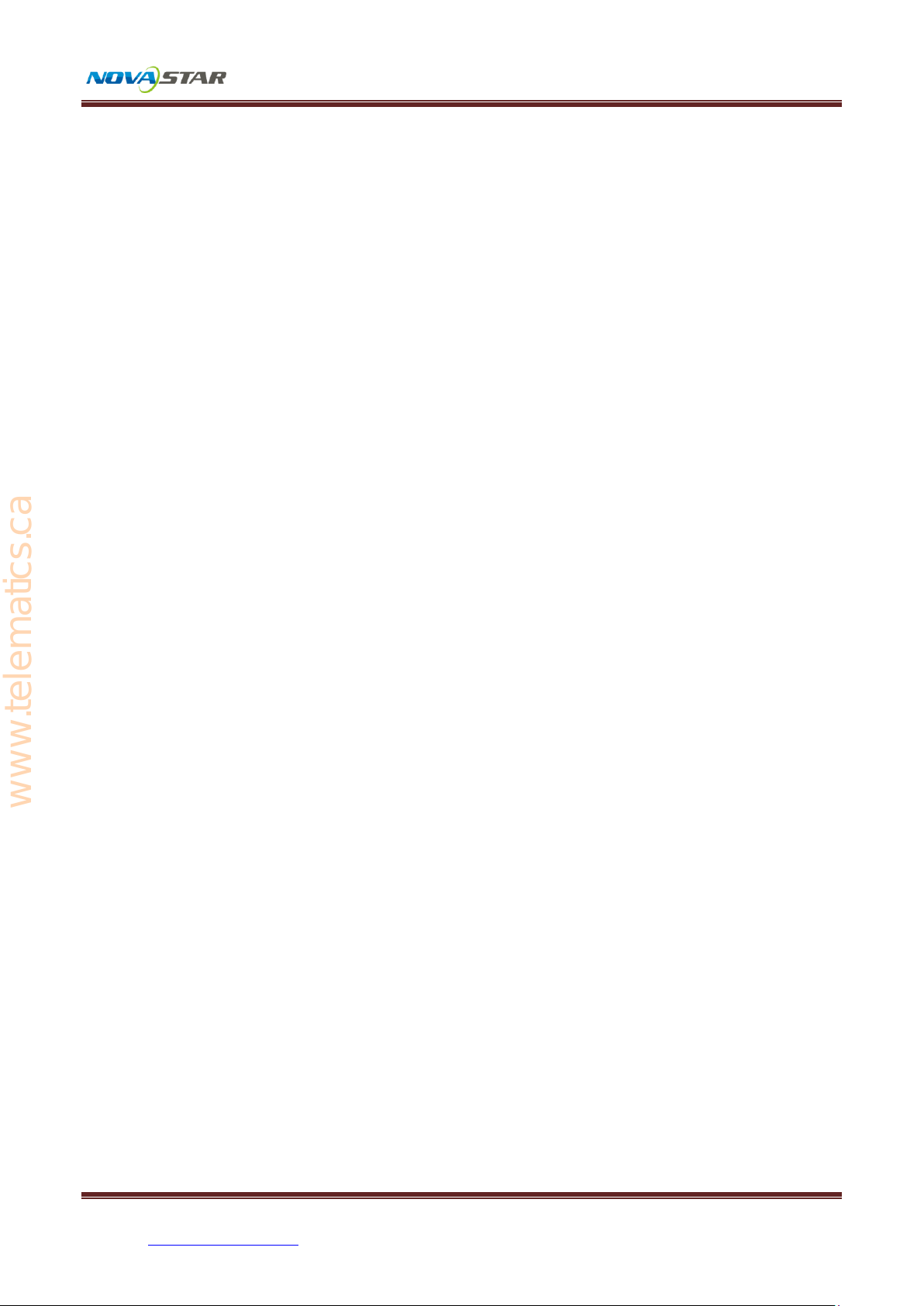
NovaStar Tech Co.,Ltd
Phone: NovaStar (Xi’an) 86-29-84507048 NovaStar (Shenzhen) 86-755-33592492 6
Website: www.novastar-led.com
1General
The NovaPro HD is a professional LED display controller. Besides the function of
display control, it also features in powerful front end processing, so an external scalar
is no longer needed. With professional interfaces integrated, NovaPro HD meets the
requirements of broadcast industry, in image quality and in control.
1) The inputs of the NovaPro HD include CVBS, VGA, SDI, DVI, HDMI and DP. They
support input resolution up to 1080p@60Hz. Highest pixel clock is 165MHz.
Output bandwidth is up to 4GBit. Advanced de-interlacing motion adaptive
processing technology is adopted so that images are clear and fine. And with
HDMI, the gray scale depth can be up to 12bits. Each input can be fully configured
with contrast, brightness, hue, saturation, and RGB gain. Inputs can be scaled up
or down to fit the LED display resolution.
2) Computer software for system configuration is not necessary. The system can be
configured using one wheel and one button. All can be done just by fingers.
That's what we called Touch Track! You can also configure the system with
browsers. This gives you the option of using a remote PC (Windows or Mac or
Linux), a pad or even a smart phone to do the configuration. Real-time previews
assist with system set-up and confirm source status.
3) The NovaPro HD has DMX512 and GenLock interface. Professional control and
synchronization are ready to go. Optical fiber outputs enable the confident
long-distance data transmission.
www.telematics.ca

NovaStar Tech Co.,Ltd
Phone: NovaStar (Xi’an) 86-29-84507048 NovaStar (Shenzhen) 86-755-33592492 7
Website: www.novastar-led.com
4) The NovaPro HD is the flagship product of our new generation controllers,
powerful in processing, professional in control, and friendly in user-interface.
Having a display to work has never been as easier and more enjoyable as with
NovaPro HD.
2Port/button
2.1 Front panel
①:Red indicating light corresponds to power switch and green light corresponds to
working state indicating light. When it works normally, green light normally blinks.
When there is no video input signal, blinking is slow. When any internet port is in
hot backup state in this equipment, breathing blinking is shown.
②:Six image input source buttons. There is the indicator light corresponding to
input source signal at the bottom. It is blue in default when powered on and it is
green after the current channel is selected. It is switched into input source of main
picture by pressing input source button for a short time and it is switched into input
source of picture in picture by pressing it for a long time. While setting, you can view
operation result on the operation screen. As shown in the figure, Main (main
www.telematics.ca

NovaStar Tech Co.,Ltd
Phone: NovaStar (Xi’an) 86-29-84507048 NovaStar (Shenzhen) 86-755-33592492 8
Website: www.novastar-led.com
picture) is displayed on current operation screen: SDI, PIP (picture in picture): VGA.
③:Operation screen.
OUTPUT: Resolution and field frequency of current output are 196×256@60Hz;
internet port 1 output.
STATE:
: It shows that the current controller is in main control; when Backup is
displayed, it is backup.
: Current luminance of display screen is 100%.
: When current temperature of NovaPro HD exceeds threshold value (can be
changed by users), temperature word is displayed in red and blinks.
:When current voltage of NovaPro HD exceeds threshold value (can be
changed by users), voltage word is displayed in red and blinks.
INPUI:
Input source of current Main
(main picture) is SDI input and
resolution and field frequency are
1080i @ 60Hz;
Input source of current PIP
(picture in picture) is VGA input
and resolution and field
frequency are 1024x768@60Hz.
www.telematics.ca

NovaStar Tech Co.,Ltd
Phone: NovaStar (Xi’an) 86-29-84507048 NovaStar (Shenzhen) 86-755-33592492 9
Website: www.novastar-led.com
:Output picture is reduced picture.
:Output picture is intercepted picture.
:Output picture is enlarged picture.
:Indicating there is GLK synchronous signal input.
:Indicating the controller is not locked.
:Indicating the controller is locked and all buttons on the controller are
invalid at this time.
Locking: simultaneously press the knob and ESC button for more than three
seconds to lock the controller.
Unlocking: simultaneously press the knob and ESC button for more than three
seconds to unlock the controller.
④:Knob: enter by pressing the knob and select or adjust by turning the knob.
⑤:ESC: Exit current operation or option.
⑥:BLK: Display blank screen. Indicator light is blue in default when powered on and
it is displayed in green when enabled;
FRZ:Display screen picture freezing. Indicator light is blue in default when powered
on and it is displayed in green when enabled;
PIP:Display picture in picture. Indicator light is blue in default when powered on
www.telematics.ca

NovaStar Tech Co.,Ltd
Phone: NovaStar (Xi’an) 86-29-84507048 NovaStar (Shenzhen) 86-755-33592492 10
Website: www.novastar-led.com
and it is displayed in green when enabled;
⑦:USB interface, configuration file or updating program can be imported.
⑧:USB interface, Connected with PC for communication.
2.2 Rear panel
Ethernet: Internet port can be connected with PC for communication through
standard TCP/IP protocol.
USB Control
IN: Connected with PC for communication.
OUT: Cascaded with the next NovaPro HD.
DMX Control: Connect all consoles that support DMX512 interface protocol.
Input
Audio input: Audio.
Video input: DP/HDMI/VGA/DVI/ CVBS /SDI.
SDI LOOP
SDI input signal looping out port.
Genlock
IN: Genlock synchronizing signal guarantees display picture on big
screen is synchronous with external Genlock source.
LOOP: Looping out port of Genlock.
www.telematics.ca

NovaStar Tech Co.,Ltd
Phone: NovaStar (Xi’an) 86-29-84507048 NovaStar (Shenzhen) 86-755-33592492 11
Website: www.novastar-led.com
DVI LOOP
DVI input signal looping out port.
Montior
DVI output, monitor can be connected for monitoring.
HDMI output , monitor can be connected for monitoring.
LED Output: 4-way Internet port output.
OPT Output: 4-way optical fiber output.
AC Power: AC power interface.
3Description of operation action
All interface operations of NovaPro HD are finished through keys and knob.
Knob: press the knob and enter into menu, adjust value or select submenu through
turning the knob. At this time, enter into the submenu or confirm adjusted value by
pressing the knob.
Return key [ESC]: exit current menu or operation.
Switching of 6 input sources: it is switched into main picture input source by
pressing for a short time and it is switched into picture in picture input source by
pressing for a long time.
Picture control key: indicator light is blue in default and it is displayed in green when
enabled;
4Operation Instruction
NovaPro HD has powerful functions and easy operation. All operations can be
finished through one knob and one return key.
www.telematics.ca

NovaStar Tech Co.,Ltd
Phone: NovaStar (Xi’an) 86-29-84507048 NovaStar (Shenzhen) 86-755-33592492 12
Website: www.novastar-led.com
Please see the following chapters for detailed operation.
4.1 Step 1 Hardware connection
4.2 Step 2 Quick touching screen (simple rule screen)
Precondition of quick touching screen is:
1) Number of load-carrying cabinetes at each internet port must be the same (if
number of cabinetes is not integer multiples of internet ports, the remaining
www.telematics.ca
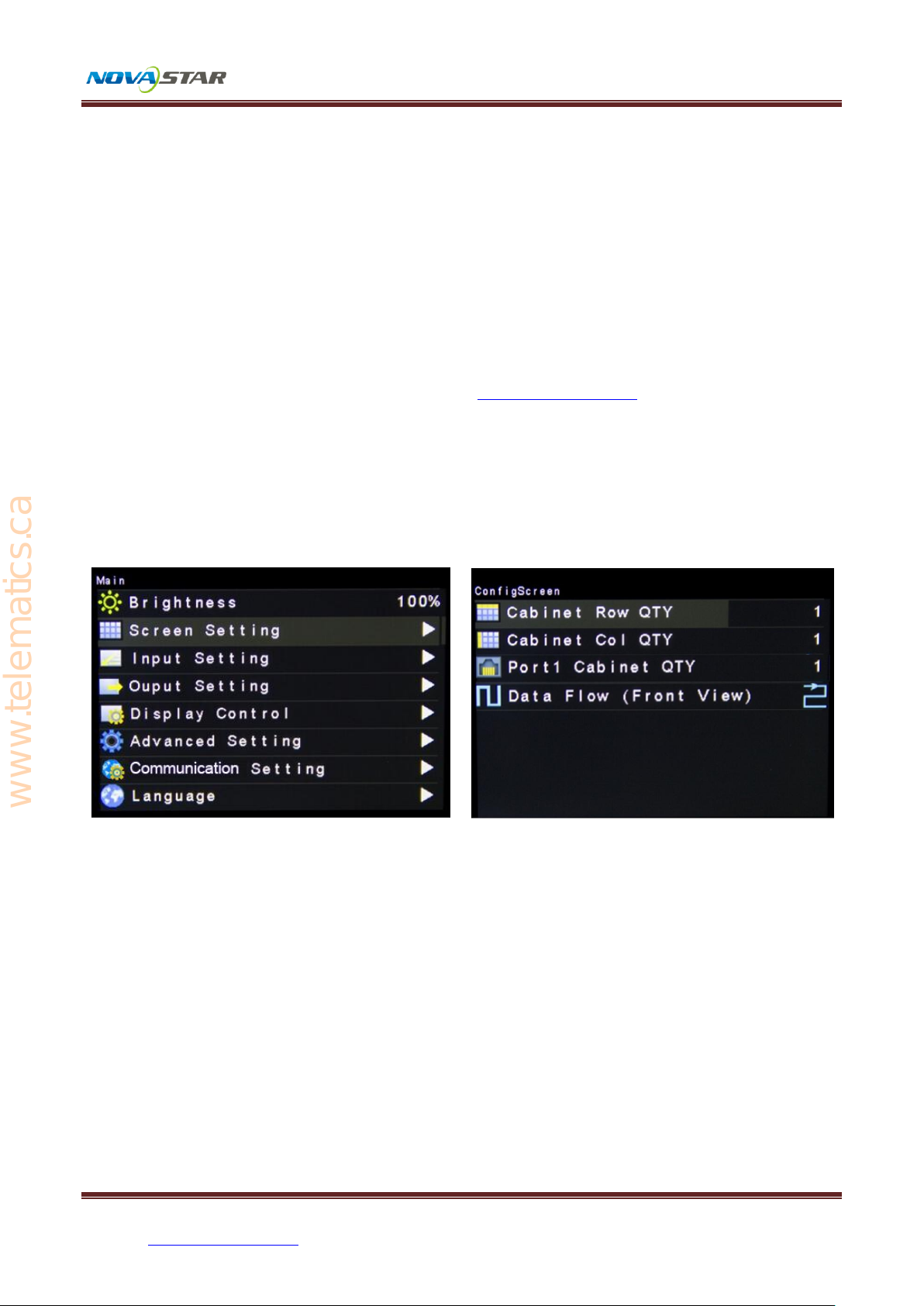
NovaStar Tech Co.,Ltd
Phone: NovaStar (Xi’an) 86-29-84507048 NovaStar (Shenzhen) 86-755-33592492 13
Website: www.novastar-led.com
cabinetes will be borne on the last internet port);
2) Screen and cabinet are regular and sizes of cabinetes are the same.
Operation steps of quick touching screen:
Step 1 The screen being power-on, if the cabinet is in normal display, enter into step
2; if the cabinet is in abnormal display, first load the cabinet file, and fix it to the
receiving card; see detailed operation in 4.7 Advanced Setting .
Step 2 Return to the "Screen Setting" submenu. Rotate the button to switch to
submenus of other options respectively to perform configurations, as shown in
the following figures:
a) Set Cabinet Row Num and Cabinet Col Num according to the actual situation of
the screen.
b) Set Cabinet Out1 Num. The device has some limitations on the cabinet quantity of
network interfaces. For details, see precautions for screen setting i).
c) Set the alignment of the screen. Pay attention to precautions for screen
setting iii), iv) and v) below.
www.telematics.ca
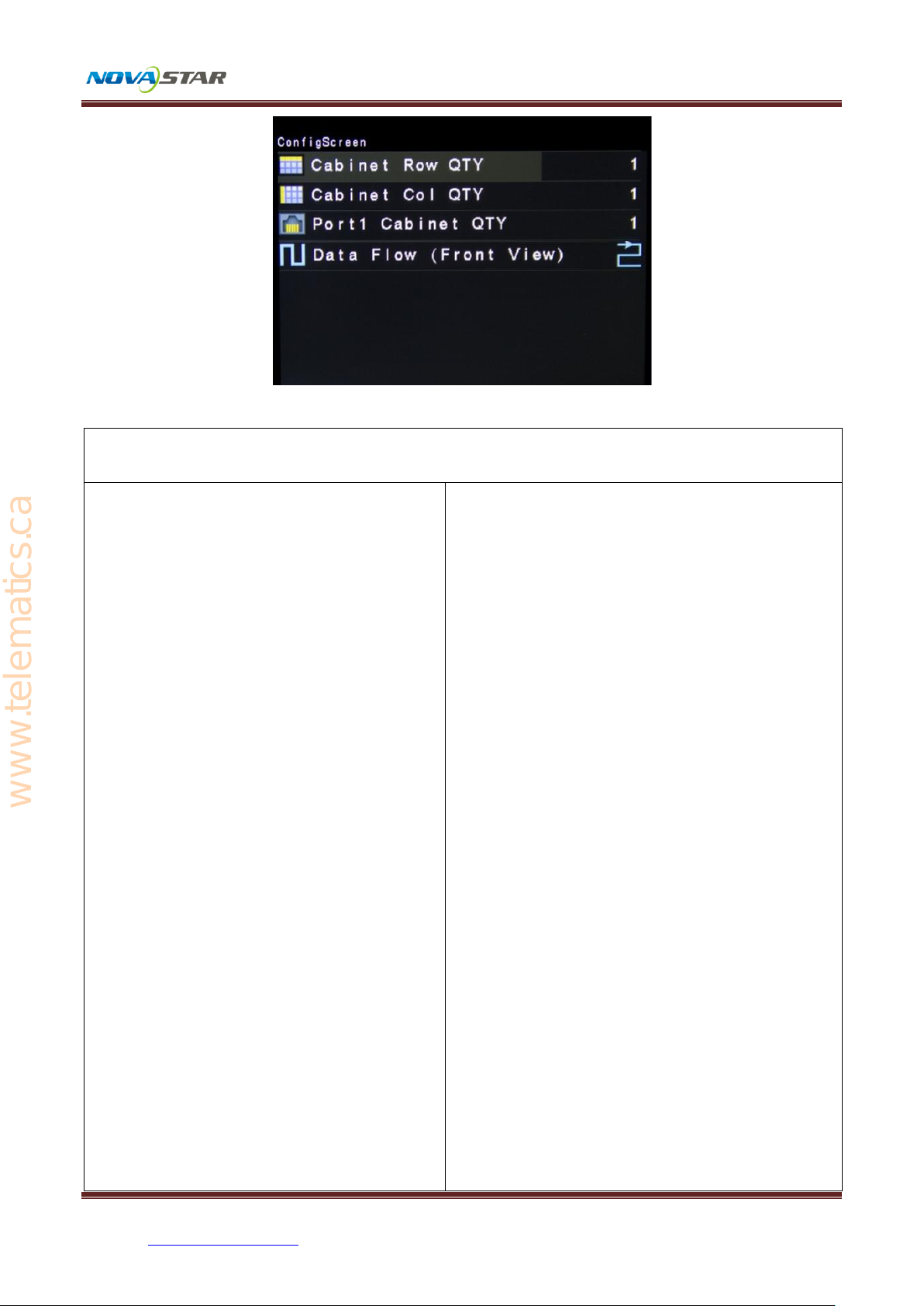
NovaStar Tech Co.,Ltd
Phone: NovaStar (Xi’an) 86-29-84507048 NovaStar (Shenzhen) 86-755-33592492 14
Website: www.novastar-led.com
Precautions for screen setting:
i. If the number of network
interfaces with loads is n (n≤4),
the first n-1 network interfaces
must have the same number of
cabinets, (if number of
load-carrying cabinetes at all
internet access is different,
advanced touching screen can be
selected; See 4.7.2 advanced
screen for operation) which must
also be an integral multiple of the
number of cabinet rows or
columns and be greater than or
equal to the number of cabinets
Example:
For example, if network interface 1,
network interface 2, network interface 3
have loads, network interface 1 and
network interface 2 must have the same
number of cabinets, which must also be an
integral multiple of the number of cabinet
rows or columns. Therefore, you need only
to set cabinet out1 num according to the
actual situation when setting the screen.
The number of receiving cards for network
interface 3 must be smaller than or equal
to cabinet out1 num
www.telematics.ca
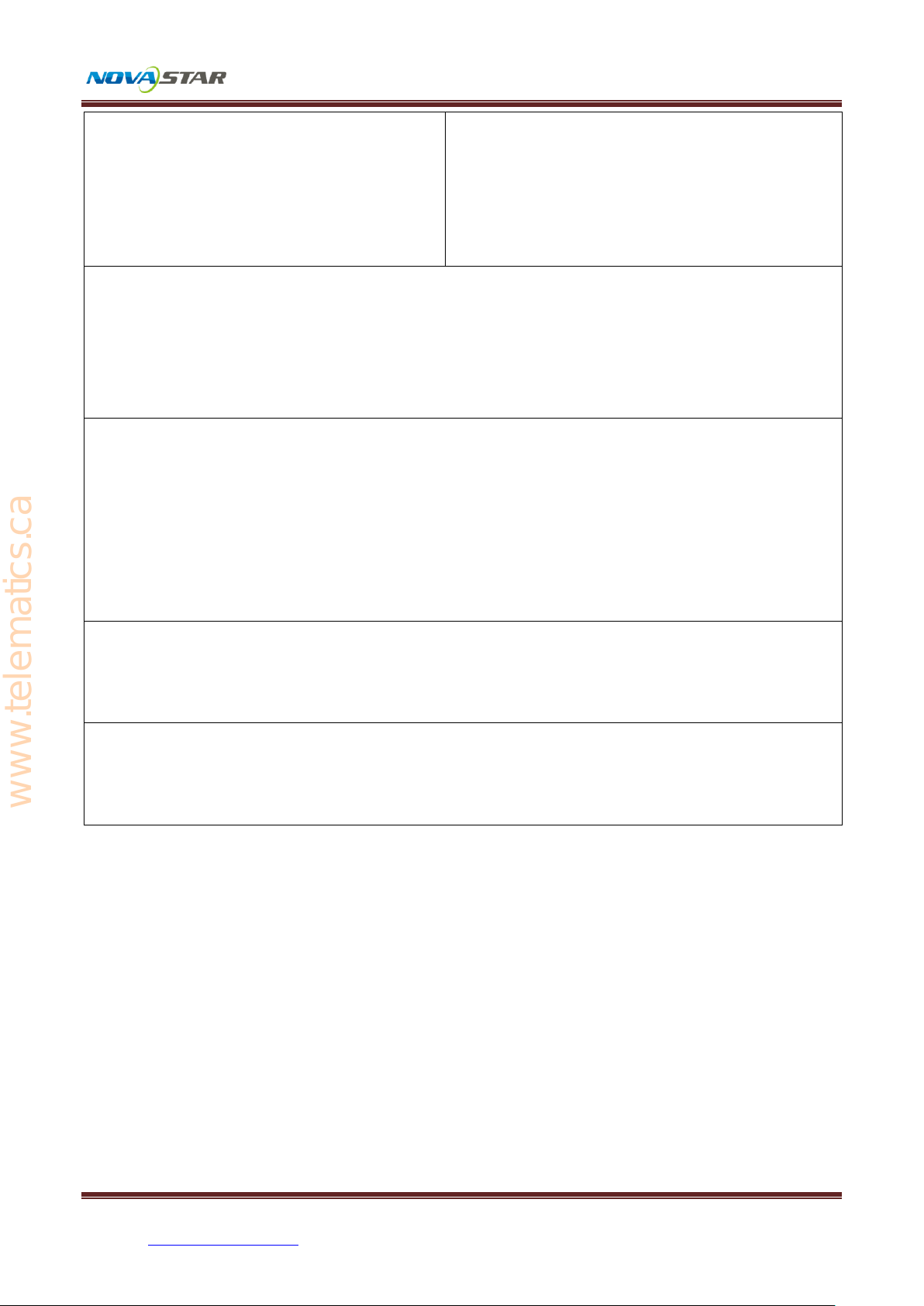
NovaStar Tech Co.,Ltd
Phone: NovaStar (Xi’an) 86-29-84507048 NovaStar (Shenzhen) 86-755-33592492 15
Website: www.novastar-led.com
for the nth network interface.
ii. In the case of special-shaped cabinets, different cabinet sizes and
special-shaped screen, the NovaLCT-Mars software is required to be connected
to configure the screen.
iii. During connection setting, you can rotate the button to see the effects of
different connections on the screen in real time. If you are satisfied with the
connection, you must press the button to save the setting. You can press the
return key to exit from the current operation.
iv. During connection setting, you must ensure that the connection of each
network interface is downward in the same direction.
v. During connection setting, you must ensure that network interface 1 is the
start position of the whole connection.
4.3 Step 3 Input setting (input resolution setting)
Set resolution of input source signal. Resolution can be directly set and changed for
digital input interfaces DVI, HDMI and DP on Pro. Resolution can only be modified for
other input methods on input devices.
Input resolution can be set in two ways:
www.telematics.ca
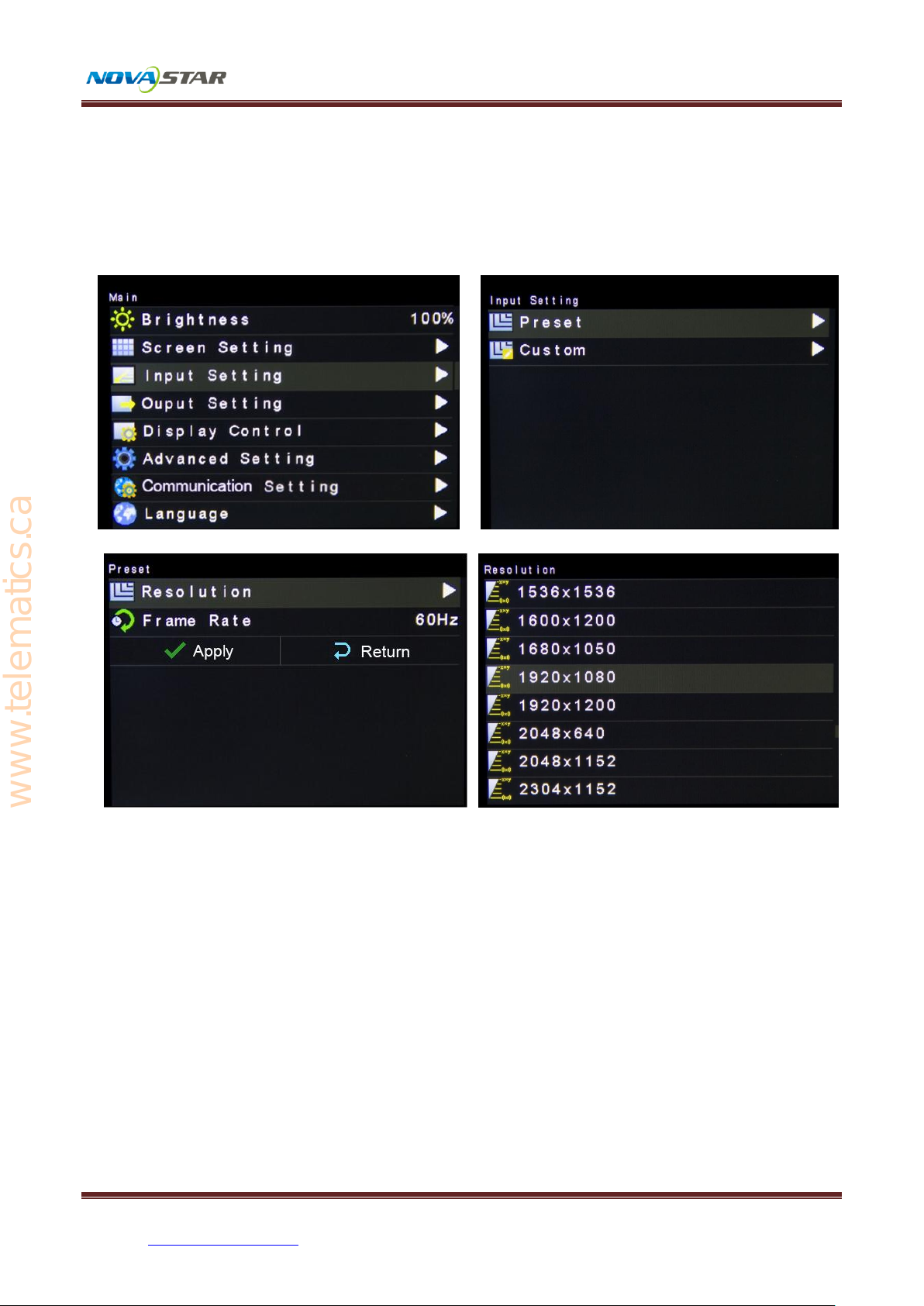
NovaStar Tech Co.,Ltd
Phone: NovaStar (Xi’an) 86-29-84507048 NovaStar (Shenzhen) 86-755-33592492 16
Website: www.novastar-led.com
Method one: Preset resolution setting
Selection is made in preset resolution of the controller. If there is no preset resolution,
you can select the second method and customize resolution.
Method two: User-defined resolution setting
Set user-defined width, height and refresh rate and then turn and rotate and select
"apply" and press the knob for application. If the application is not confirmed,
user-defined resolution is invalid.
www.telematics.ca
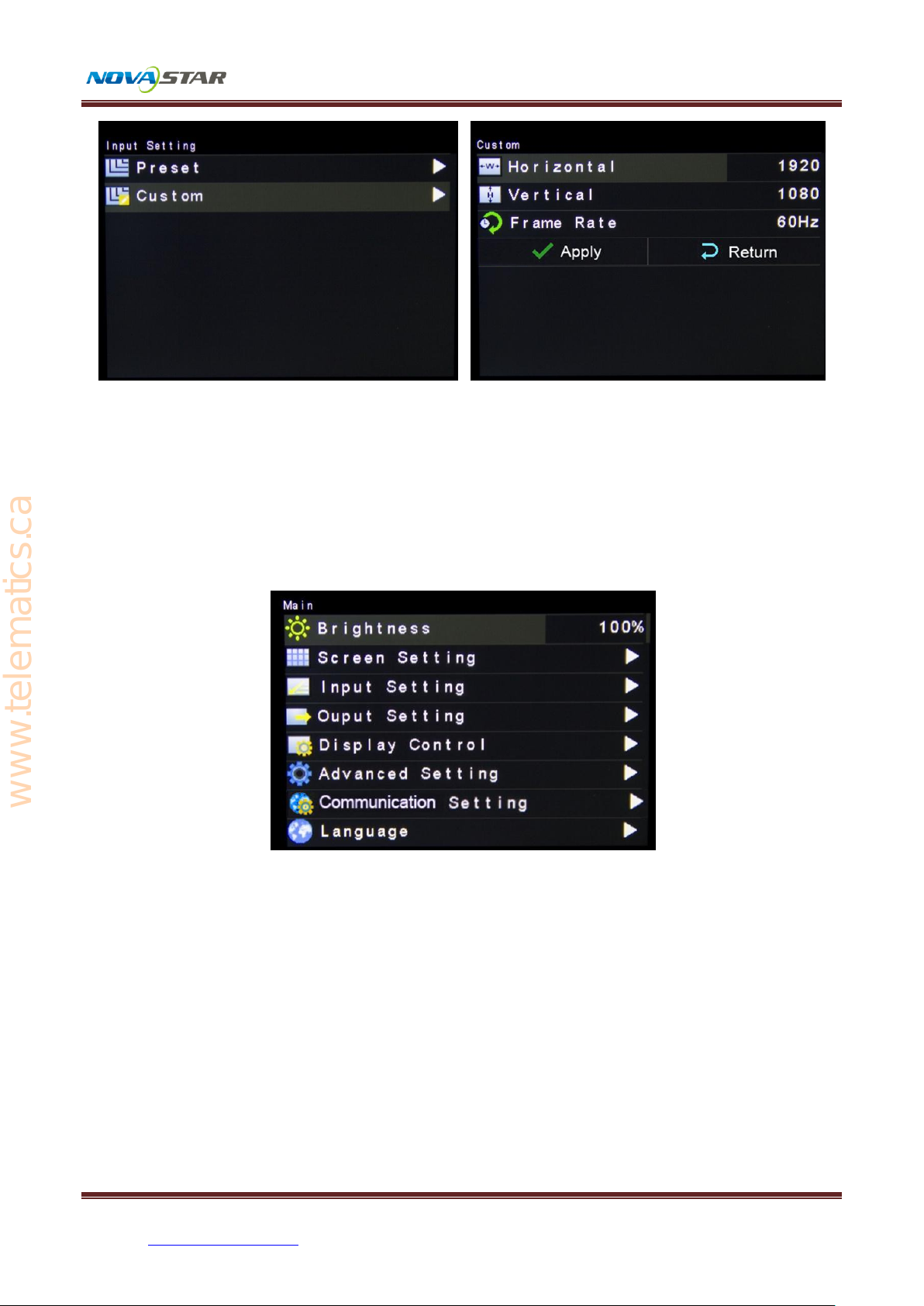
NovaStar Tech Co.,Ltd
Phone: NovaStar (Xi’an) 86-29-84507048 NovaStar (Shenzhen) 86-755-33592492 17
Website: www.novastar-led.com
4.4 Step 4 Brightness control
Return to main menu interface, press the knob and select the corresponding value. At
this time, the knob can be turned to adjust brightness value.
4.5 Step 5 Output setting (picture zoom setting)
Output setting is classified into three situations of use:
The first type: Point to point display, namely zoom is disabled. Size of output
image is the same as input image and it is output at original proportion.
Horizontal and vertical shifts of picture are set as required and operation steps
www.telematics.ca

NovaStar Tech Co.,Ltd
Phone: NovaStar (Xi’an) 86-29-84507048 NovaStar (Shenzhen) 86-755-33592492 18
Website: www.novastar-led.com
are shown in the figure below.
The second type: Output picture is adjusted to the size of the display screen,
namely it is adaptive to the size of display screen.
Operation: enable zoom and automatic full screen zoom.
www.telematics.ca

NovaStar Tech Co.,Ltd
Phone: NovaStar (Xi’an) 86-29-84507048 NovaStar (Shenzhen) 86-755-33592492 19
Website: www.novastar-led.com
The third type: User-defined zoom effect.
Operation: enable Zoom and disable Auto Fit To Screen for customized zoom.
Operation steps of user-defined zoom:
a) Set input capture, namely part of picture after the starting point is only
intercepted and displayed on the display screen. Horizontal width (less than or
equal to horizontal width of input source), vertical height (less than or equal to
height of vertical source), horizontal and vertical starting points need to be
set.
www.telematics.ca

NovaStar Tech Co.,Ltd
Phone: NovaStar (Xi’an) 86-29-84507048 NovaStar (Shenzhen) 86-755-33592492 20
Website: www.novastar-led.com
b) Set output window. Size of the window is equal to the size of the display
screen. After the window is set, image can only be displayed within the scope
of the window through self-adaption.
4.6 Display control
Normal display
Picture freezing: it is the same as the role of FRZ button.
Picture blank screen: it is the same as the role of BLK button.
Test picture:
www.telematics.ca
Other manuals for NovaPro HD
2
Table of contents
Popular Network Router manuals by other brands

Aluratek
Aluratek WMQ137AM Quick installation guide
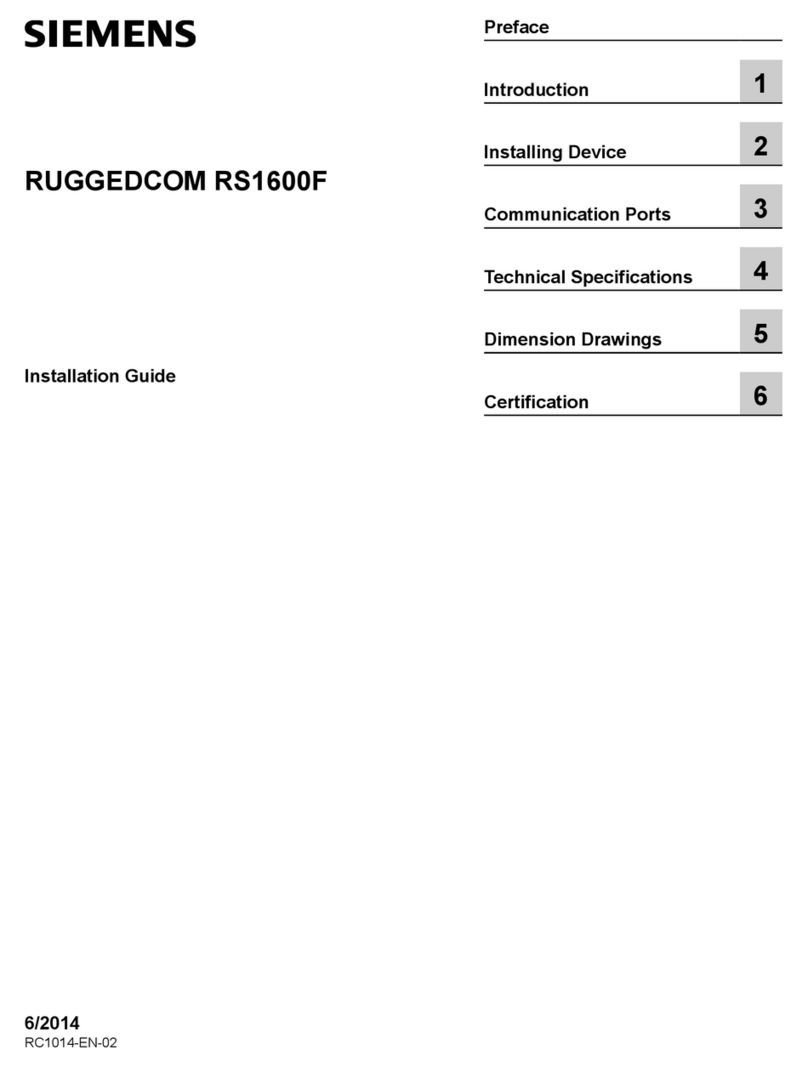
Siemens
Siemens RUGGEDCOM RS1600F installation guide
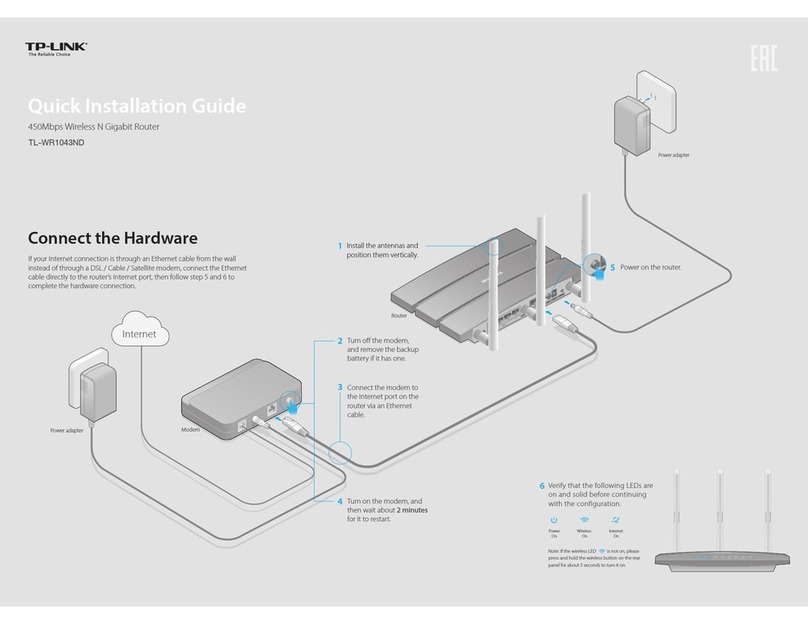
TP-Link
TP-Link TL-WR1043ND - Ultimate Wireless N Gigabit... Quick installation guide

Verizon
Verizon FiOS 9100VM user guide
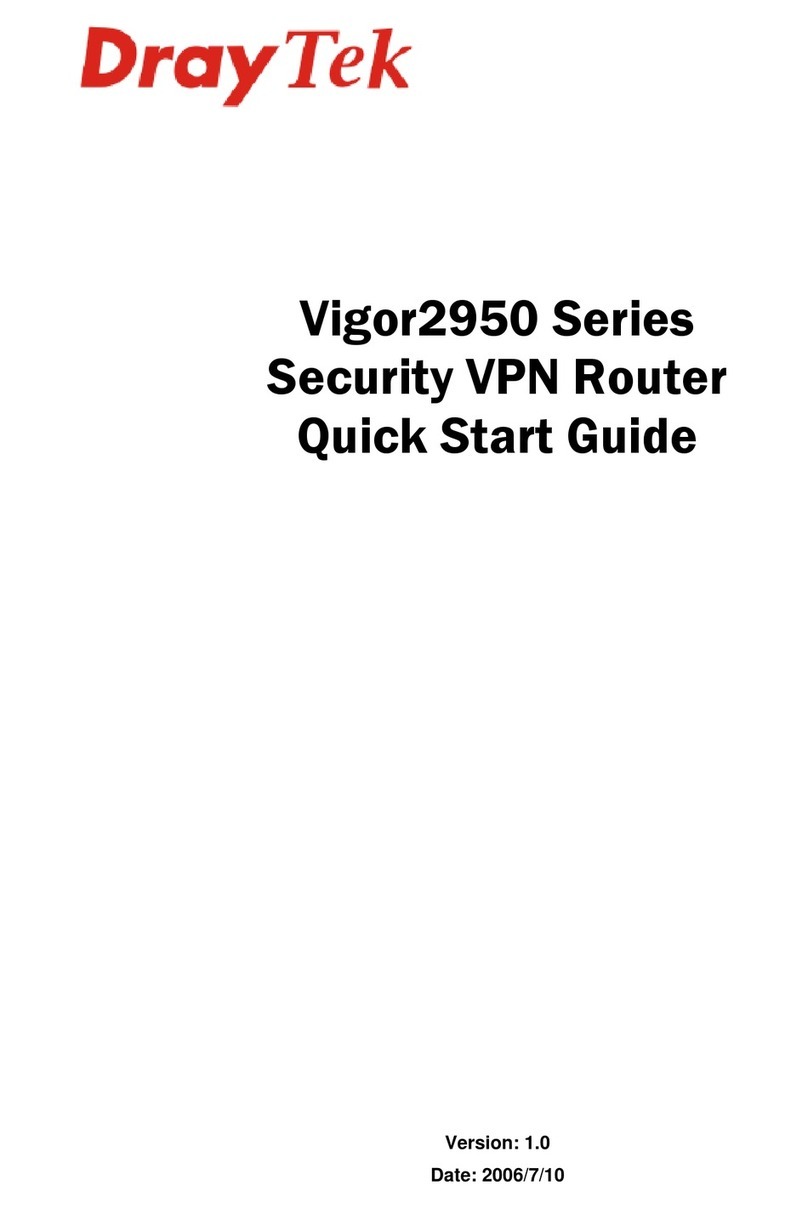
Draytek
Draytek Vigor 2950 quick start guide

Perle
Perle P1705 User and system administration guide