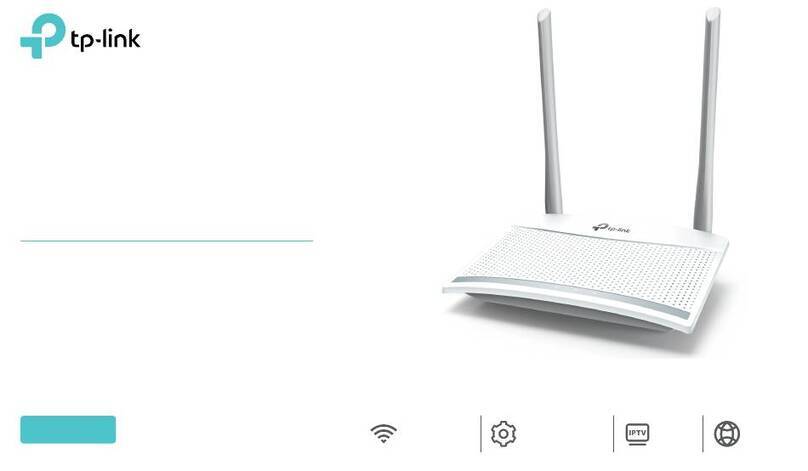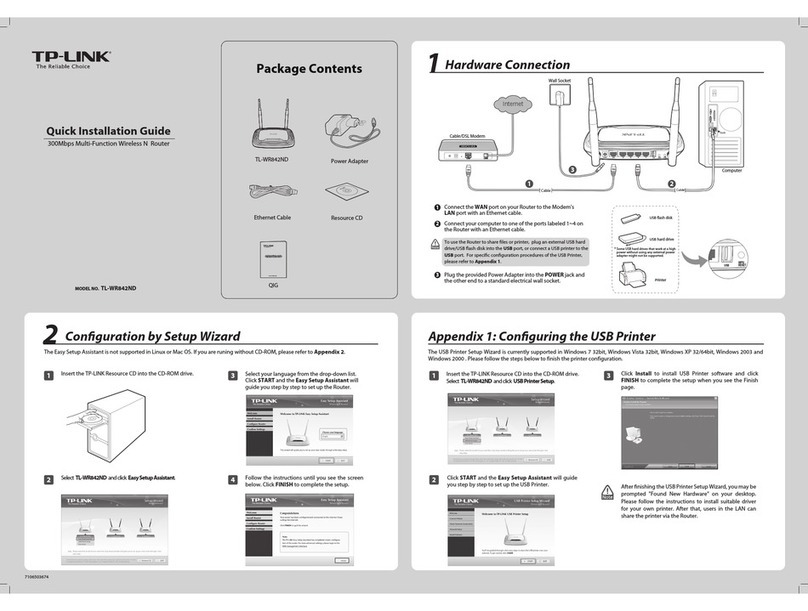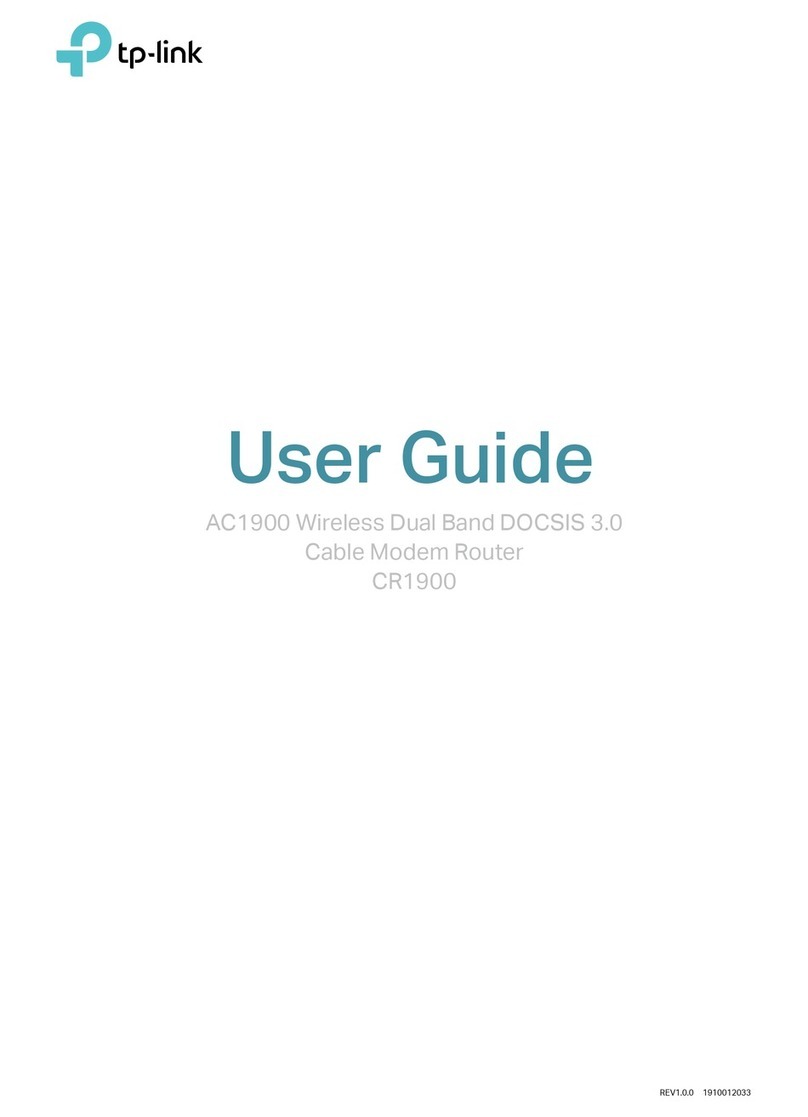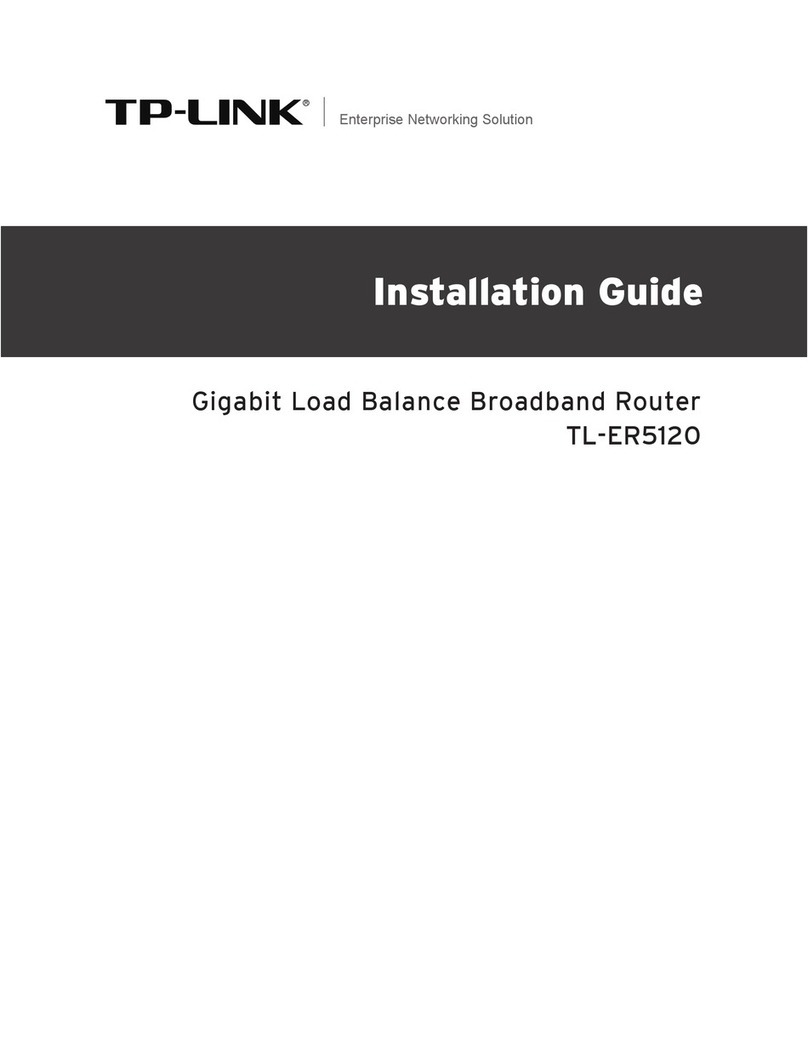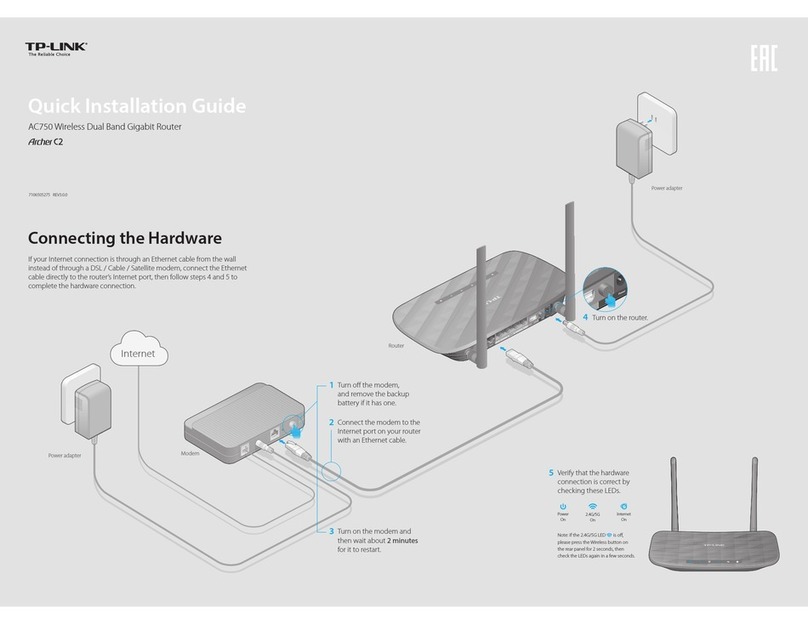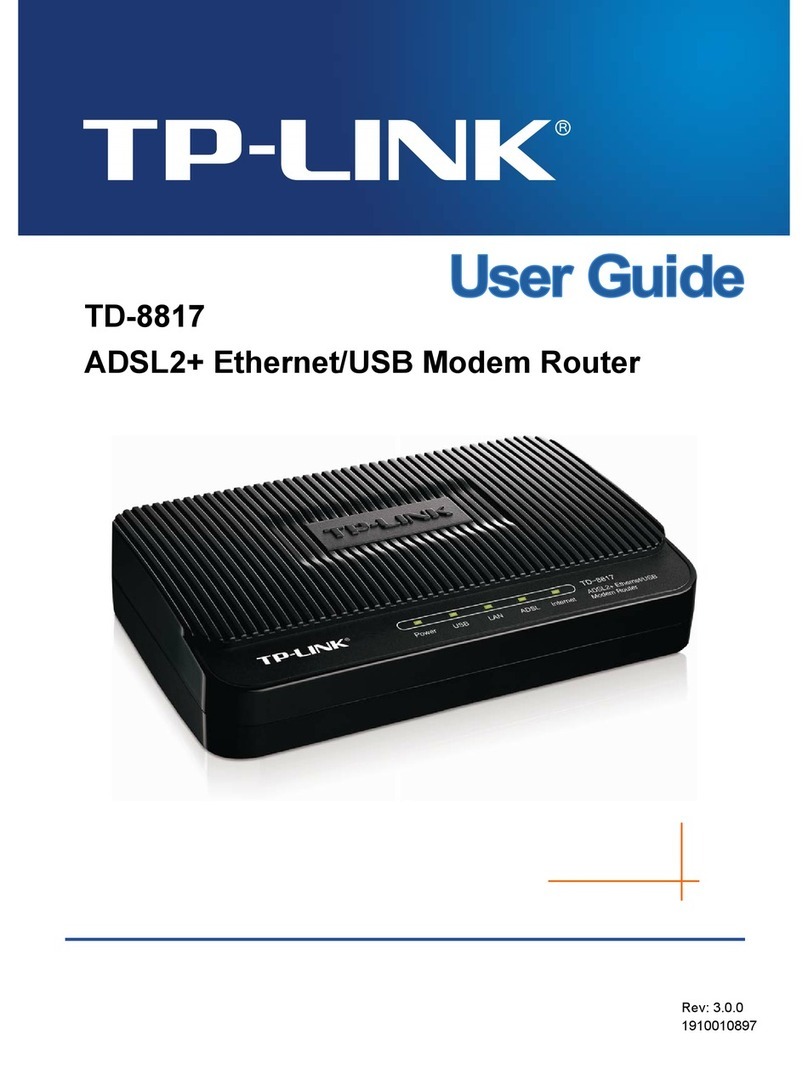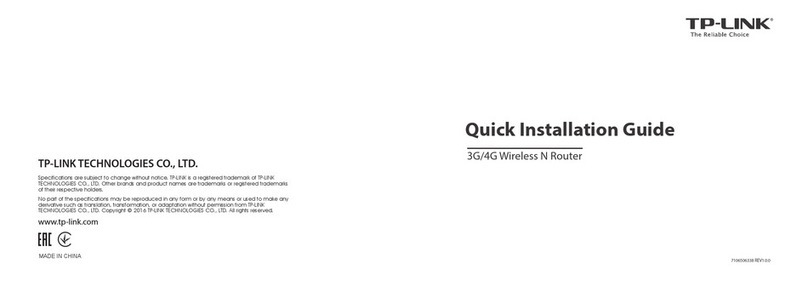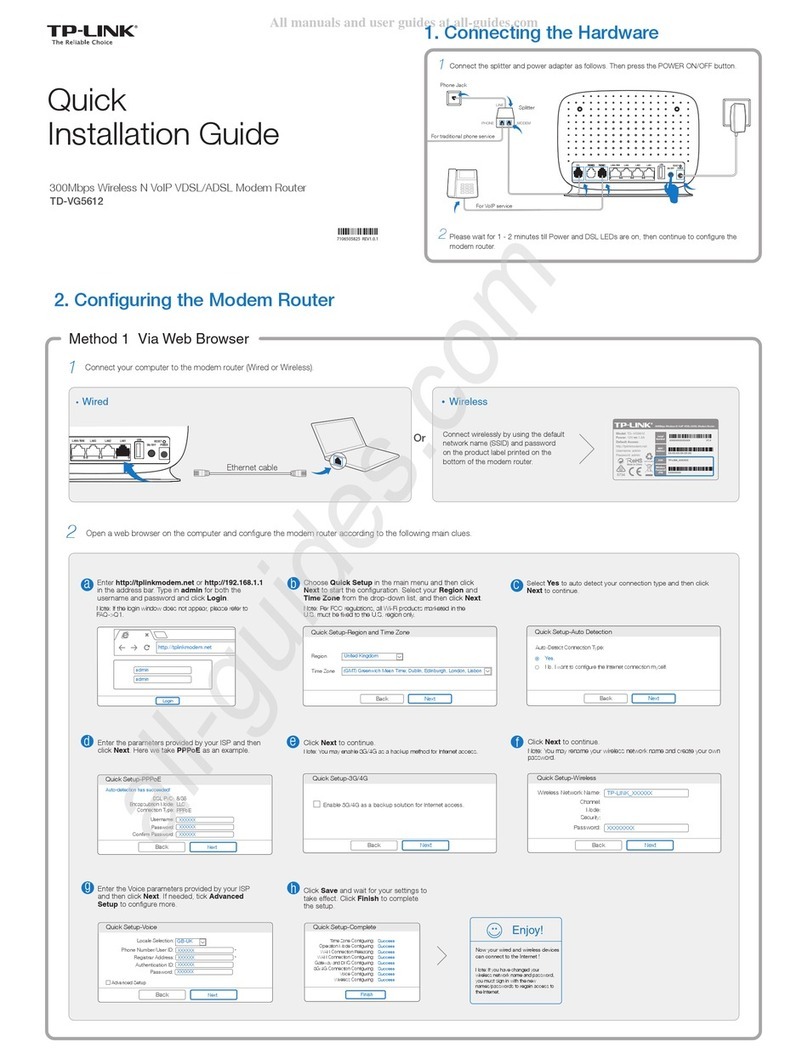Congure via Web Browser
Wired
Wireless
7106505853 REV4.0.0
Connect your computer to the router (Wired or Wireless)1.
Enter http://tplinkwifi.net in the address bar of a web browser. Use admin for
both username and password, and then click Login.
Configure the router with a web browser2.
A
Login
admin
admin
http://tplinkwifi.net
Turn o the Wi-Fi on your computer and connect the devices as shown below.
©2016 TP-LINK
Ethernet cable
FAQ (Frequently Asked Questions)
What can I do if the login window does not appear?
If the computer is set to a static or fixed IP address, change the setting to obtain an IP address
automatically.
Verify that http://tplinkwifi.net, http://192.168.0.1 or http://192.168.1.1 is correctly entered in the
web browser.
Use another web browser and try again.
Reboot your router and try again.
Disable and enable the network adapter in use again.
Q1.
What can I do if I cannot access the Internet?
Check if the Internet is working properly by connecting a computer directly to the modem via an
Ethernet cable. If it is not, contact your Internet Service Provider.
Open a web browser, enter http://tplinkwifi.net , http://192.168.0.1 or http://192.168.1.1 and run
the setup again.
Reboot your router and try again.
For cable modem users, reboot the modem first. If the problem still exists, log into the Web
Management page of the router, and go to Advanced > Network > MAC Clone, click Clone MAC
Address and then click Save.
Q2.
What can I do if I forgot my web management password?
Refer to FAQ > Q3 to reset the router, and then use the default admin (all lowercase) for both
username and password to log in.
Q4.
What can I do if I forgot my wireless network password?
If you have not changed the default wireless password, it can be found on the product label of the
router.
Log into the web management page, and go to Basic > Wireless to retrieve or reset your wireless
password.
Q5.
How do I restore the router to its factory default settings?
With the router powered on, press and hold the Reset/WPS button on the back until the LED
blinks.
Log into the web management page of the router, go to Advanced > System Tools > Factory
Defaults, and click Restore. The router will restore and reboot automatically.
Q3.
Note: Restoring the router to its factory defaults will clear all previous configurations.
Follow the step-by-step instructions of the Quick Setup to complete the initial
configuration.
For further settings, please refer to the User Guide at www.tp-link.com.
B
LED Indicators
LED Status Indication
O
On
No connection.
The USB device is identified and ready to use.
O
(Wireless)
On
The wireless function is disabled.
The wireless function is enabled.
(Internet)
O
On (Green)
On (Orange)
No Internet connection.
Internet connection is available.
The router’s Internet port has been connected but the Internet is unavailable.
(Power)
A wireless device is trying to connect to the network via WPS. This process
may take up to 2 minutes.
Turns on when a WPS synchronization is established and automatically turns
off about five minutes later.
(WPS)
Flashing
On/O
(Ethernet) On
O No connection.
There is a device connected to the corresponding port.
(USB)
On
Flashing
O Power is o.
System initialization is completed.
System initialization or firmware upgrading is in process. Do not disconnect
or power off the router.
WAN Connection Type
Time Zone
Wireless Settings
Summary
Test Your Connection
a. Find the default wireless network name (SSID) and
password printed on the product label on the bottom
of the router.
b. Click the network icon of your computer or go to Wi-Fi Setting of your smart device, and then select
the SSID to join the network.
Connect automatically Connect
√
TP-LINK_XXXX
TP-LINK_123456
Wi-Fi
Wi-Fi
TP-LINK_XXXX
TP-LINK_123456
CHOOSE A NETWORK...
Other...
Computer Smart Device
or
< Settings
Notes
1: If the login window does not appear, please refer to FAQ >Q1.
To learn more about the USB features, visit the website
http://tp-link.com/app/usb, or simply scan the QR code with your
smart devices.
USB Features
Use the USB ports for media sharing, storage sharing and printer sharing across your local
network. You can also set up an FTP server to access your files remotely through the Internet.
Remote Access
via FTP Server Media Sharing Local Storage
Sharing Printer Sharing
USB sharing port
Tether App
TP-LINK Tether app allows you conveniently access the router. You
can block network access, set up parental controls, configure your
wireless settings and more.
Scan the QR code to download the TP-LINK Tether app from the
Apple App Store or Google Play.
3: You are recommended to change the default wireless network name (SSID) and password. Once done,
you have to reconnect to your Wi-Fi network using the new wireless network name and password.
2: Please click Auto-Detect if you are not sure of the WAN connection type, and click Next to proceed
with the setup.
Next
Auto Detect
Dynamic IP
Static IP
PPPoE
L2TP
PPTP
Note: If you are not sure which WAN Connection Type you have, use Auto Detect or contact your
Internet Service Provider (ISP) for assistance.
Back
WAN Connection Type Wireless Settings Test Your Connection
Time Zone Summary
WAN Connection Type
Time Zone
Wireless Settings
Summary
Test Your Connection
Wireless:
Network Name(SSID):
Password:
Your Network Name
12345670
ON OFF
Next
Back
Note: You can also connect to the Internet via the WPS button on the rear panel of the router. For more
information about WPS function, refer to the User Guide at www.tp-link.com.