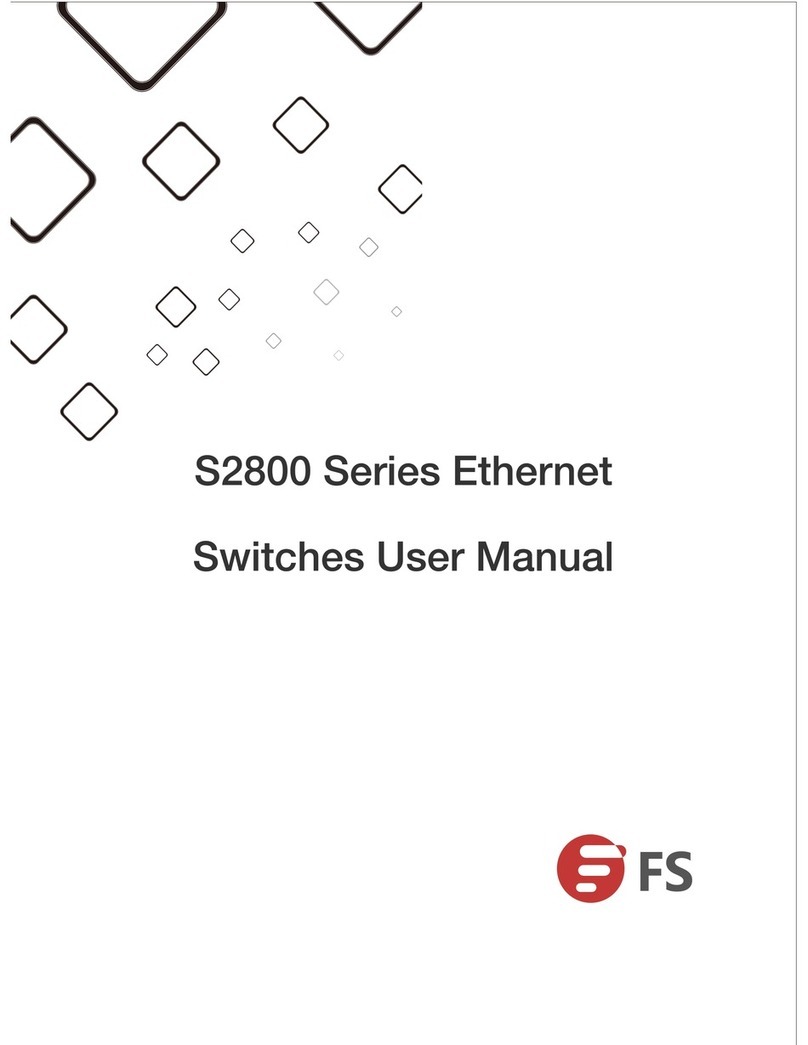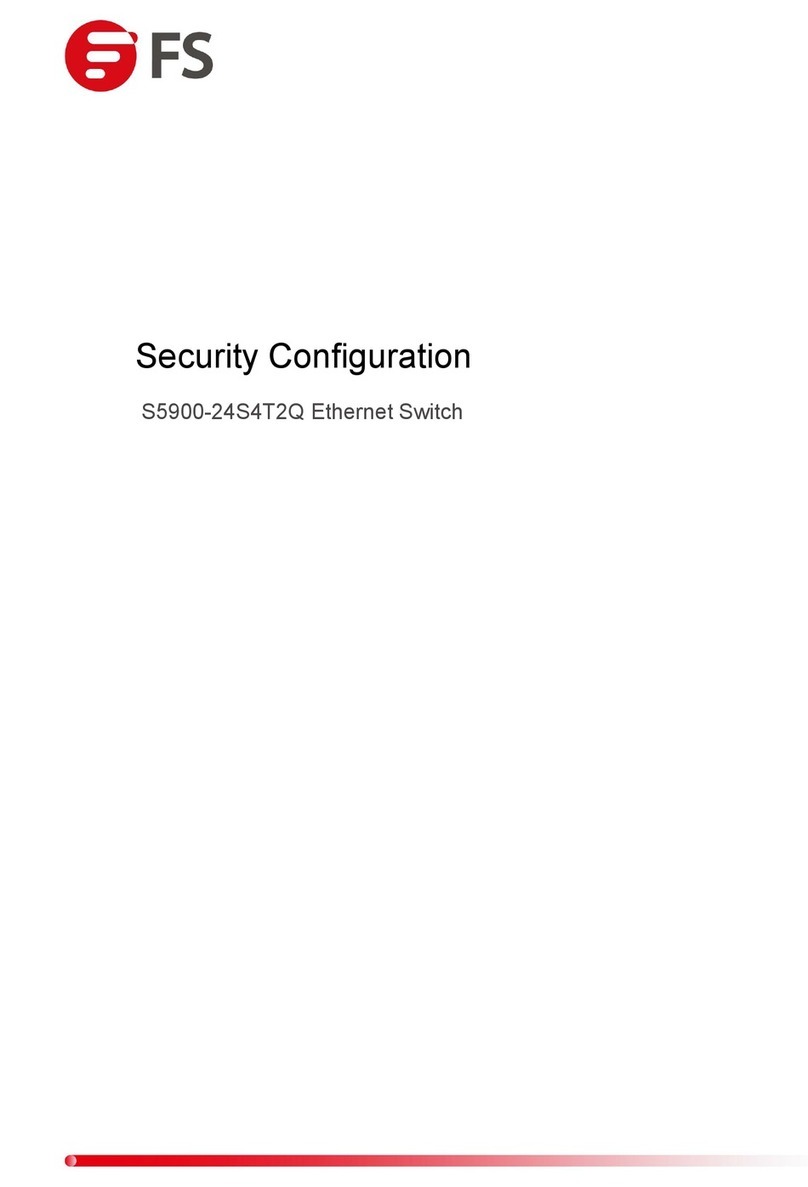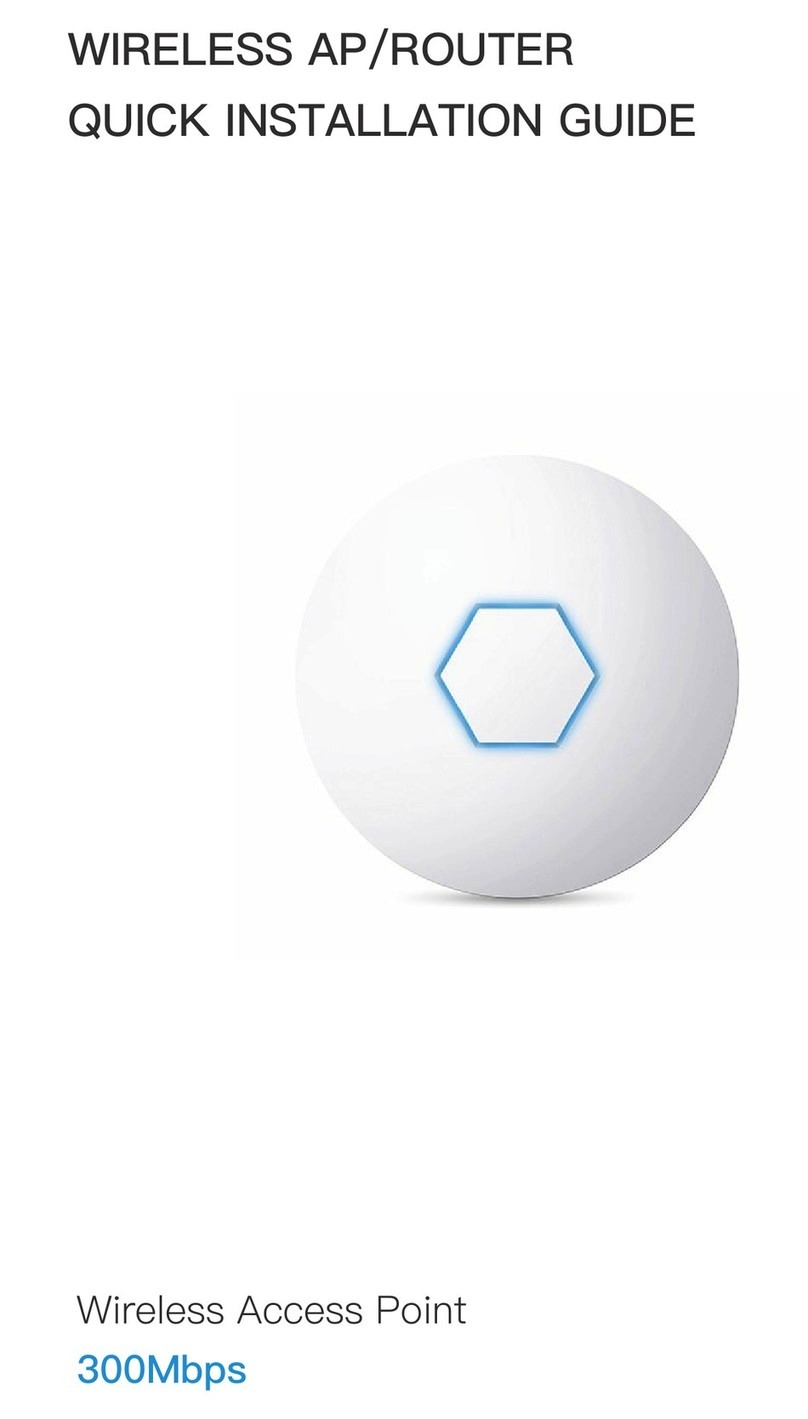ONU1910-1GF-WUSER MANUAL
Flicker: The optical power received by the ONU is
lower than the threshold of the optical receiver
2
.
WIFI Wireless status indicator
Off: The system is not powered on or the wireless
interface does not connect to any network device;
On: The wireless interface has been connected, but
there is no data transmission.
Flicker: There is data transmission
Green
.
Ethernet interface status
indicato
LAN1~2 r
Off: The system is not powered on or the Ethernet
port does not connect to the terminal;
On: The Ethernet port has been connected, but
there is no data transmission.
Flicker: There is data transmission
Green
.
Note: If the indicator does not work well, please check whether the connection is correct.
Warning:
1)
2)
3)
Make sure the device is put on a horizontal and flat surface.
To avoid thunder-strike, disconnect all power lines from the power supply in thunder and rainy days.
Make sure that the workshop is well-ventilated, the heat of electrical devices is well-discharged and sufficient air
circulation is provided for device cooling.
Use the rated power adapter equipped with the device4) .
1.3 Computer Setting
1) Click "Start→Control Panel→Network and Internet→Network and Sharing Center→Local Area Connection",
select "Local Area Connection", and click "Properties".