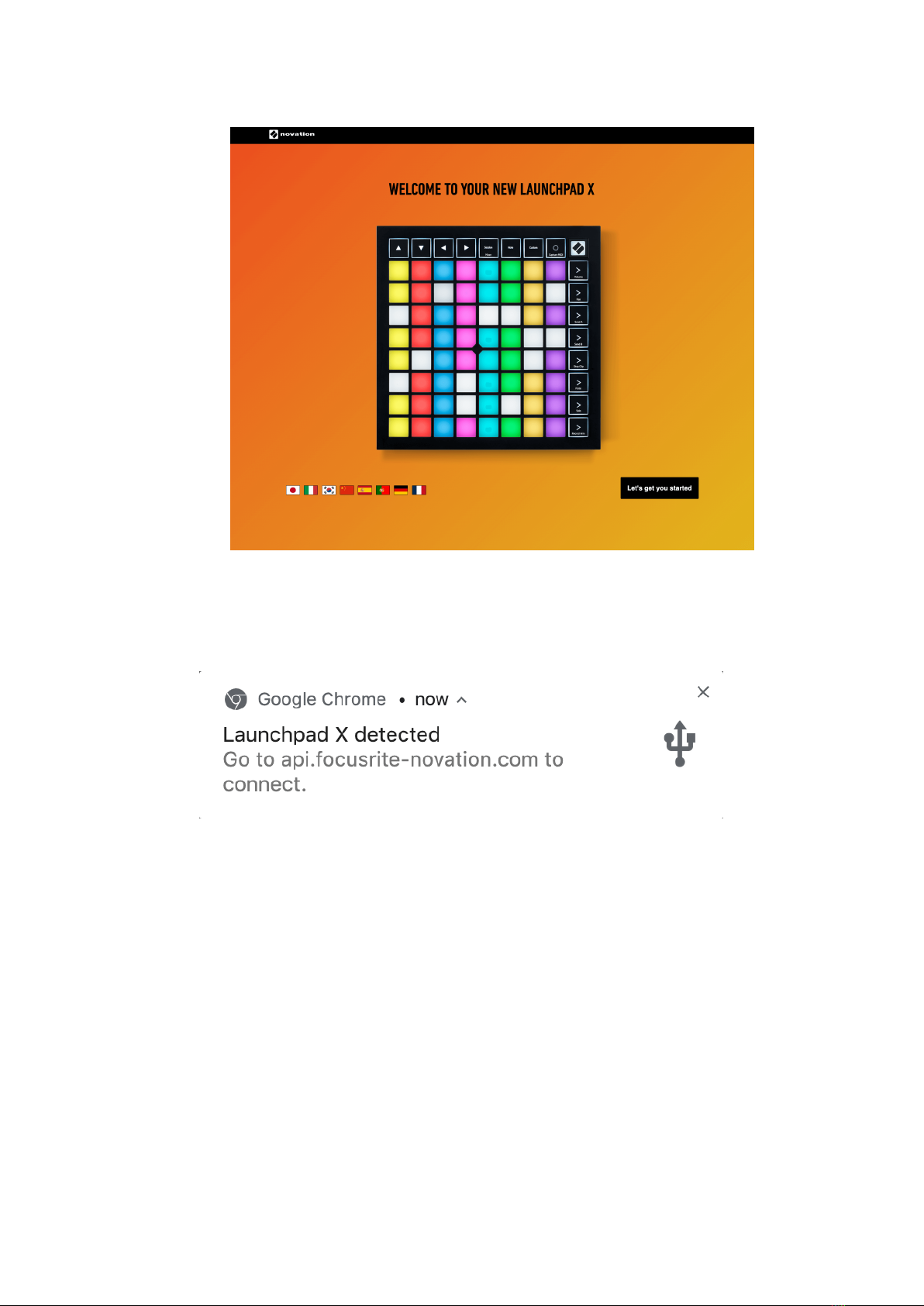Table of Contents
Introduction ........................................................................................................................... 3
Key Features ................................................................................................................... 3
In the Box ....................................................................................................................... 3
Getting Started ................................................................................................................ 4
Ableton Live .................................................................................................................... 7
Using Launchpad X with Other Soware .............................................................................. 7
Troubleshooting .............................................................................................................. 7
Hardware Overview ................................................................................................................. 8
Launchpad X Interface ............................................................................................................. 10
Session Mode ......................................................................................................................... 11
Ableton Live's Session View .............................................................................................. 11
Mixer Mode .................................................................................................................... 13
Note Mode ............................................................................................................................. 17
Chromatic Mode ............................................................................................................. 18
Scale Mode .................................................................................................................... 19
Note Mode Settings ......................................................................................................... 20
Overlap ......................................................................................................................... 21
Drum Mode .................................................................................................................... 22
Custom Modes ....................................................................................................................... 24
Default Custom Modes ..................................................................................................... 24
Setting up a Custom Mode in Novation Components ............................................................ 26
Lighting Pads (Advanced) ................................................................................................. 28
Settings ................................................................................................................................. 29
LED Settings .................................................................................................................. 30
Velocity Settings ............................................................................................................. 31
Aertouch Settings ......................................................................................................... 32
Fader Settings ................................................................................................................ 33
Legacy, Live, and Programmer Modes ................................................................................ 34
Launchpad X Legacy Mode ....................................................................................... 34
Bootloader Menu ............................................................................................................ 35
Default MIDI Mappings ............................................................................................................. 37
Novation Notices .................................................................................................................... 39
Trade Marks ................................................................................................................... 39
Disclaimer ..................................................................................................................... 39
Copyright and Legal Notices ............................................................................................. 39
2