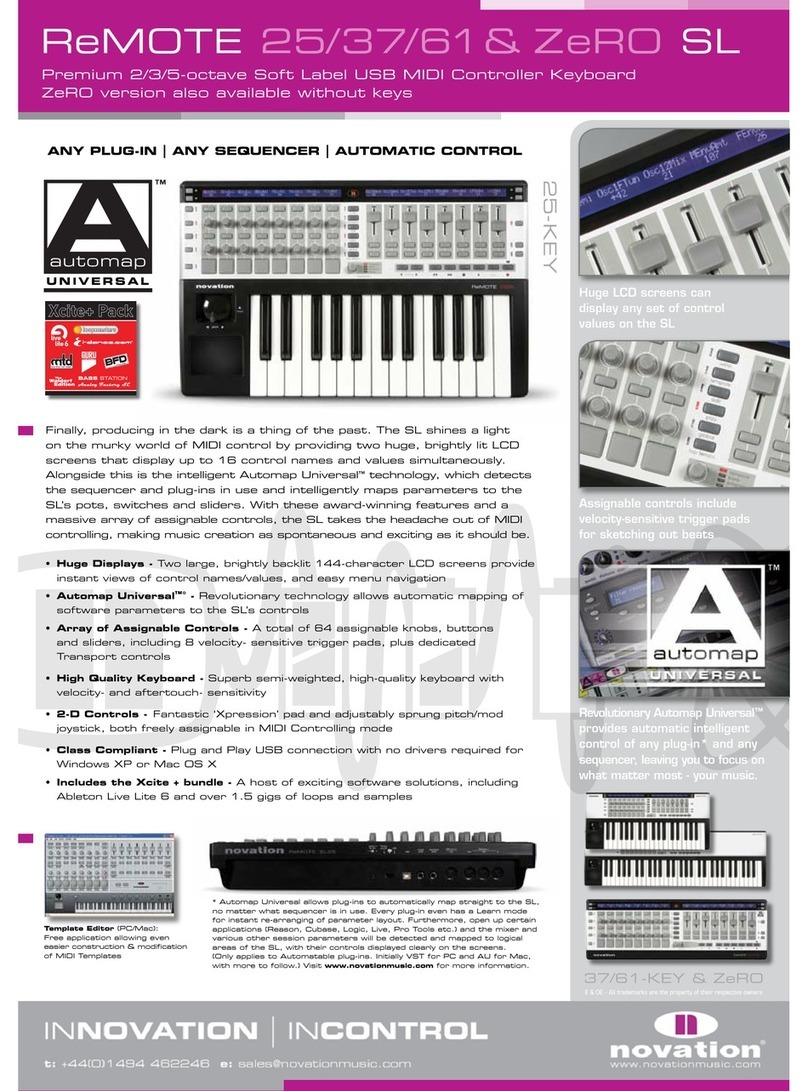4. The Nocturn software (Automap Universal) will have automatically loaded with
the sequencer and will now be displaying the mapping for the plug-in
5. The Nocturn hardware can now be used to control the plug-in
The plug-in will appear as normal but will have an additional Automap border, which provides
boxes and menus at the bottom of the window for editing the mapping for that plug-in. The
options in the border are virtually identical to the options in the Nocturn software, meaning
that you have the choice of working from the Nocturn software or actual plug-in window:
1. Automap Logo – click to control the plug-in (give it Automap focus). This will be
selected automatically as default when the plug-in window opens
2. Learn switch (crosshair) – indicates the status of Learn mode (on or off). Click to
activate Learn once (turns pink) or, when pink, click to turn Learn mode off (turns white)
3. Novation Logo – click to call up a drop-down menu with additional Learn, Clear, Load
and Save options (see User Guide for full details)
4. Name box – displays the name of the mapping for the plug-in when the plug-in is first
opened and every time the plug-in is given Automap focus. Also displays the name of
the selected control (the last one that was moved or touched on the Nocturn
hardware). Click the box to edit names
5. Max, Min and Step values – identical to those in the Nocturn software: edit the
sensitivity and action of the selected control
6. Range preset switches – change the max and min values of the selected control
to 127 and 0 (upper switch) and 1 and 0 (lower switch), respectively
Use the Automap border or the Nocturn hardware/software to edit the mapping for
the plug-in. For example, to activate Learn mode, either:
1. Use the Learn button on the hardware
2. Use the Learn box in the Novation software
3. Use the Learn switch (crosshair) in the Automap border
Then, once active, move the control in the plug-in window, followed by the control on the
Nocturn hardware to assign. When you have finished editing the mapping, you can use the
options in the File menu of Automap Universal or in the drop-down list that appears when
the Novation logo in the Automap plug-in border is clicked to save the mapping or set it as
default. This is not necessary, however, as individual plug-in mappings (called instances)
are saved with your music software session.
To find out how to use Nocturn to control your music software with Automap or regular
MIDI mappings, watch the tutorial movies on the Novation website or consult the full User
Guide on the Resources disc.
1
2 3 4 5
6
FA0166-02 E & O.E 4