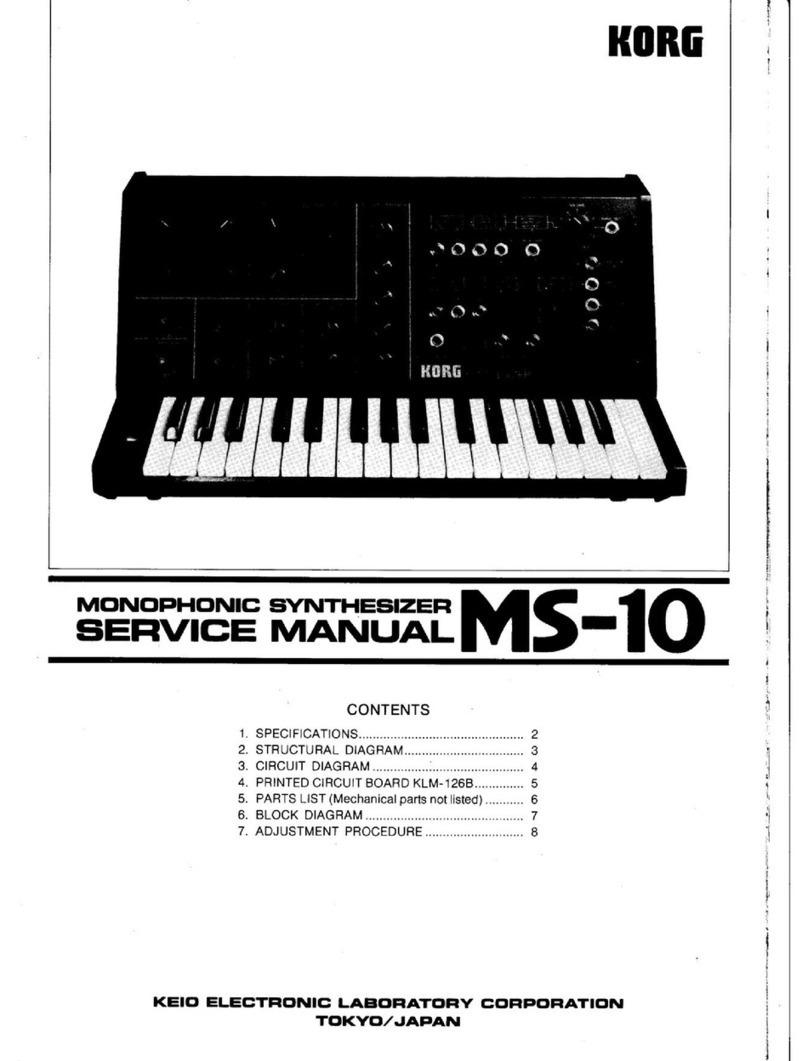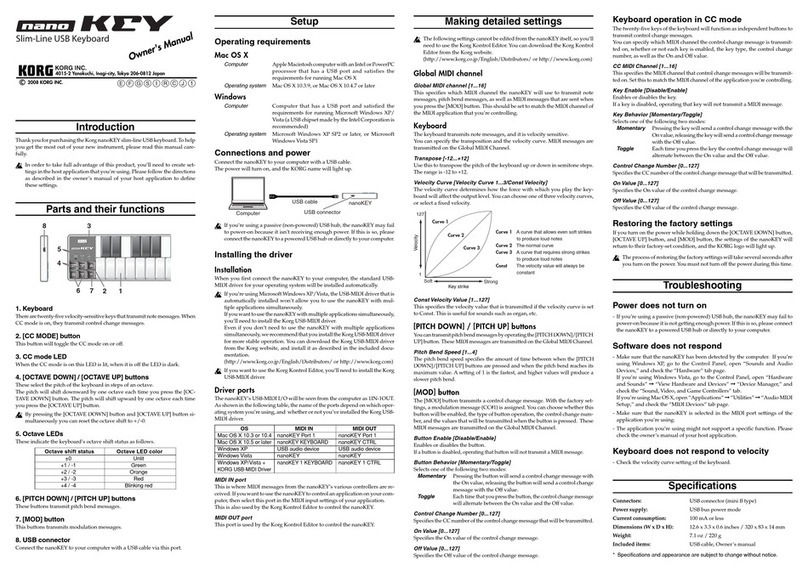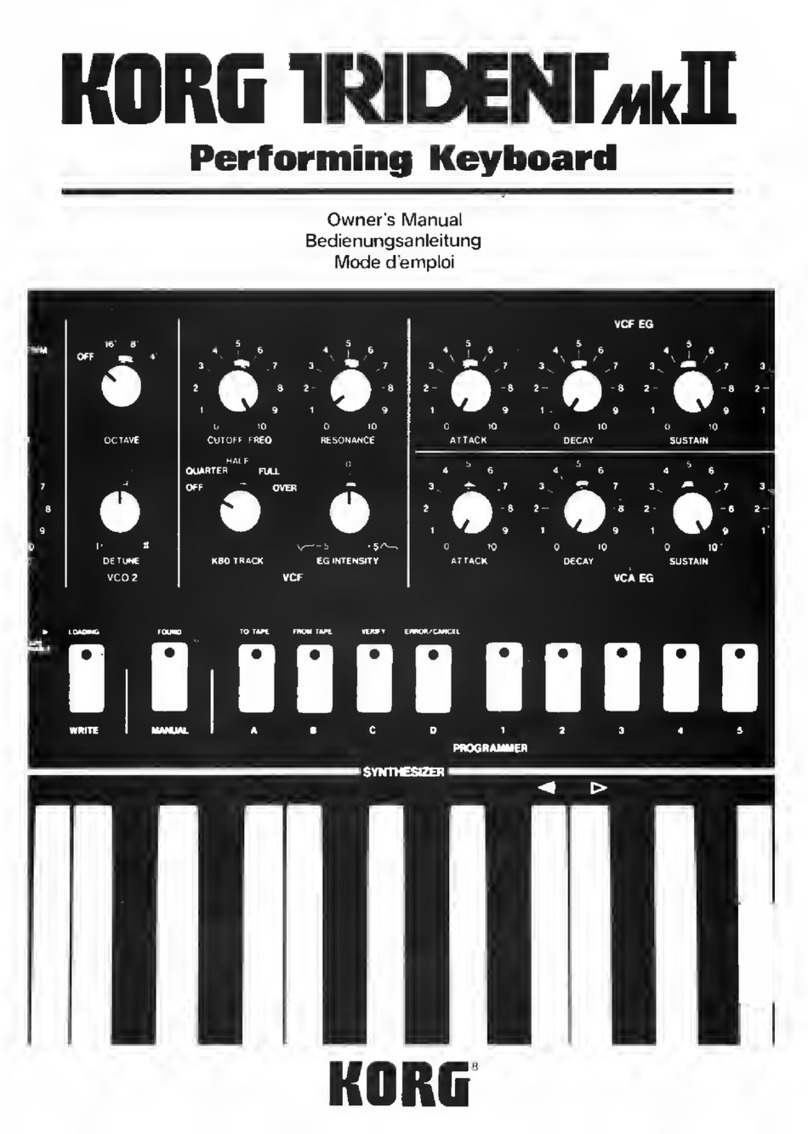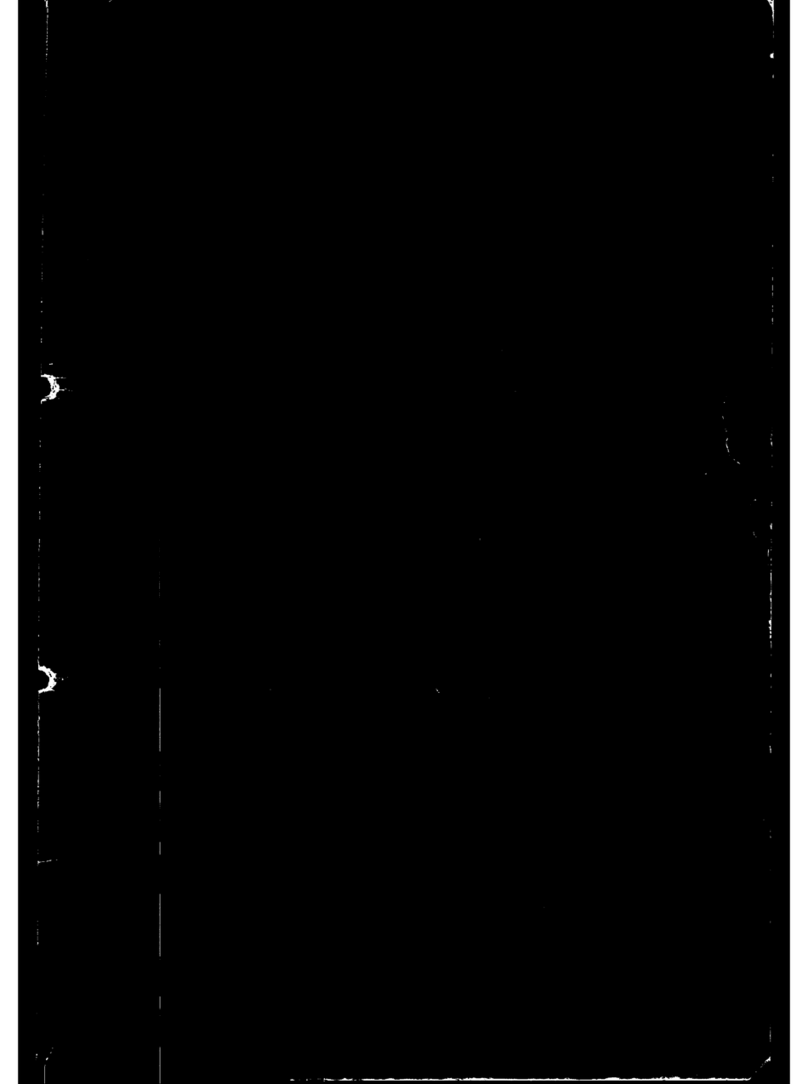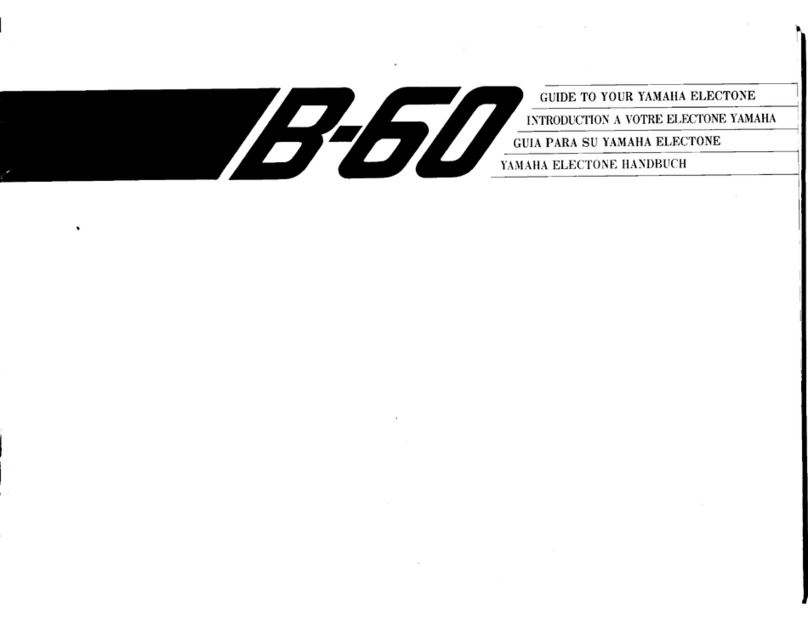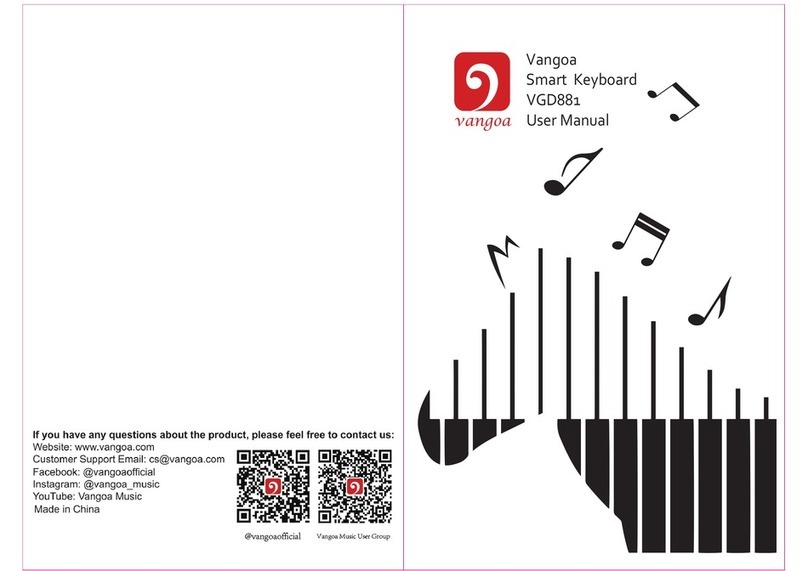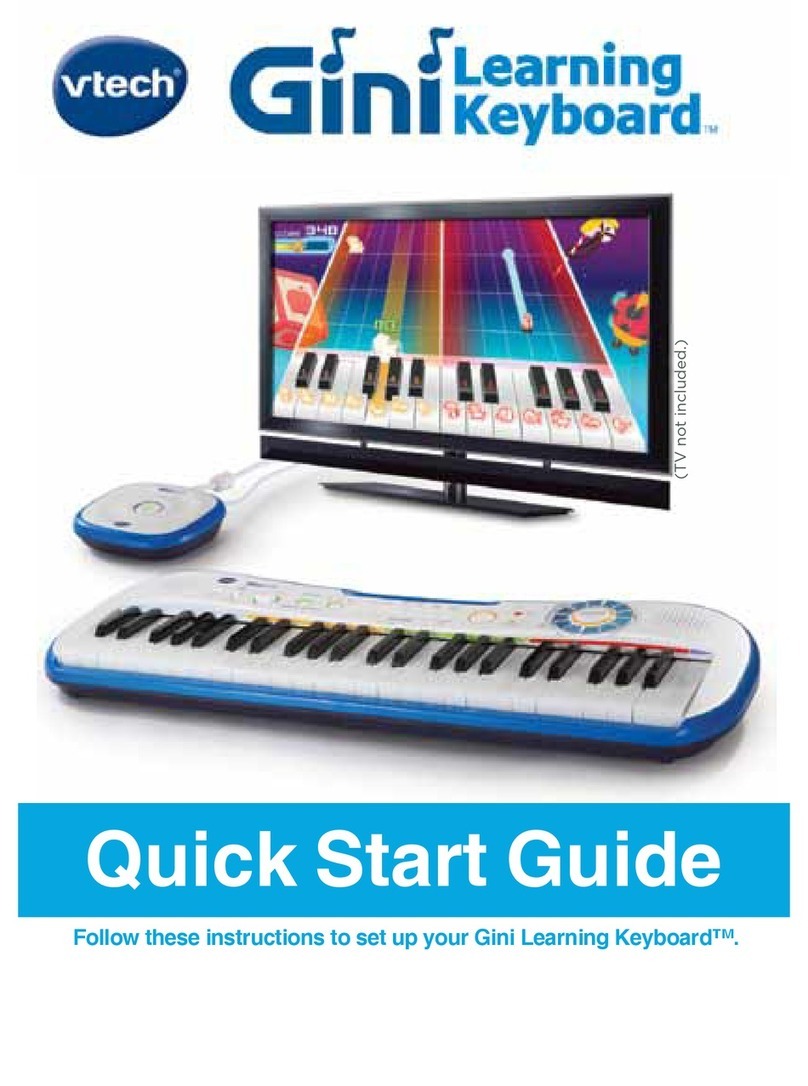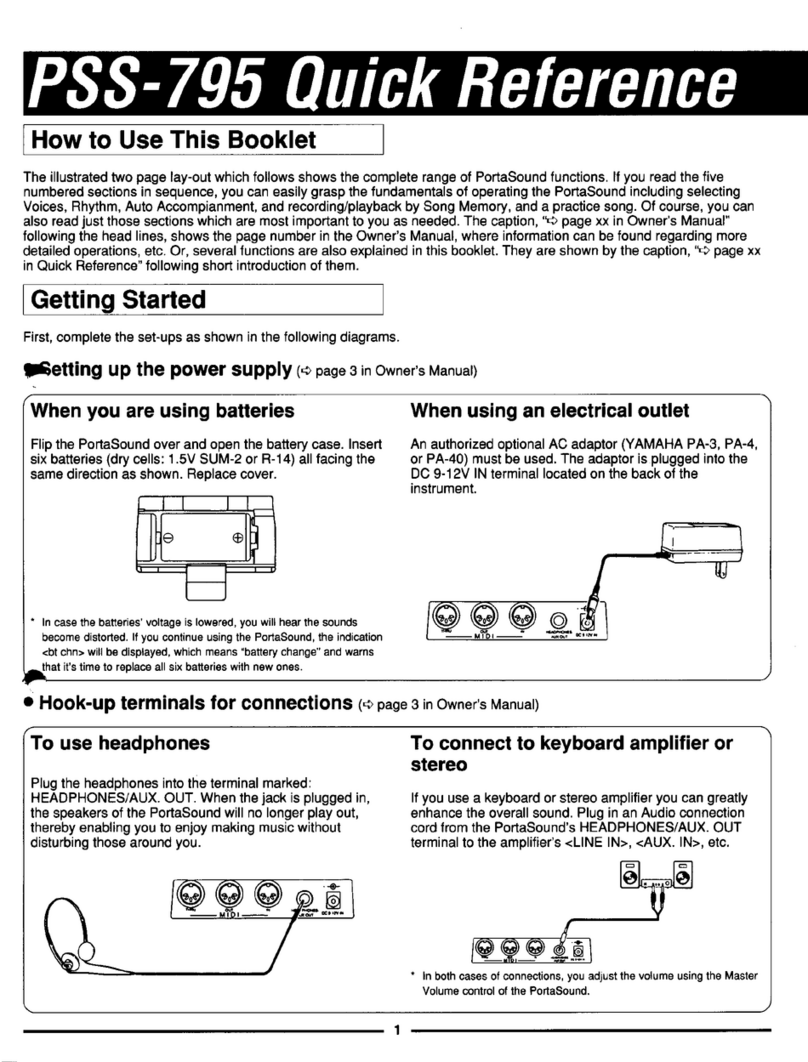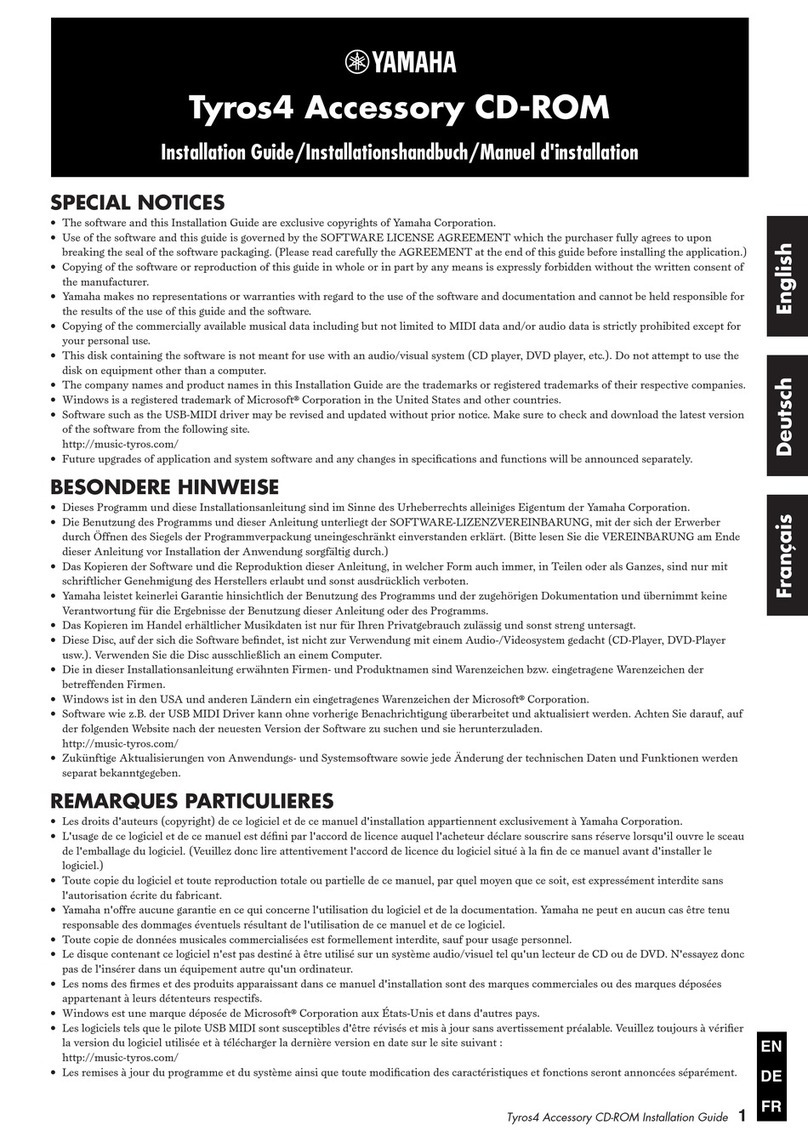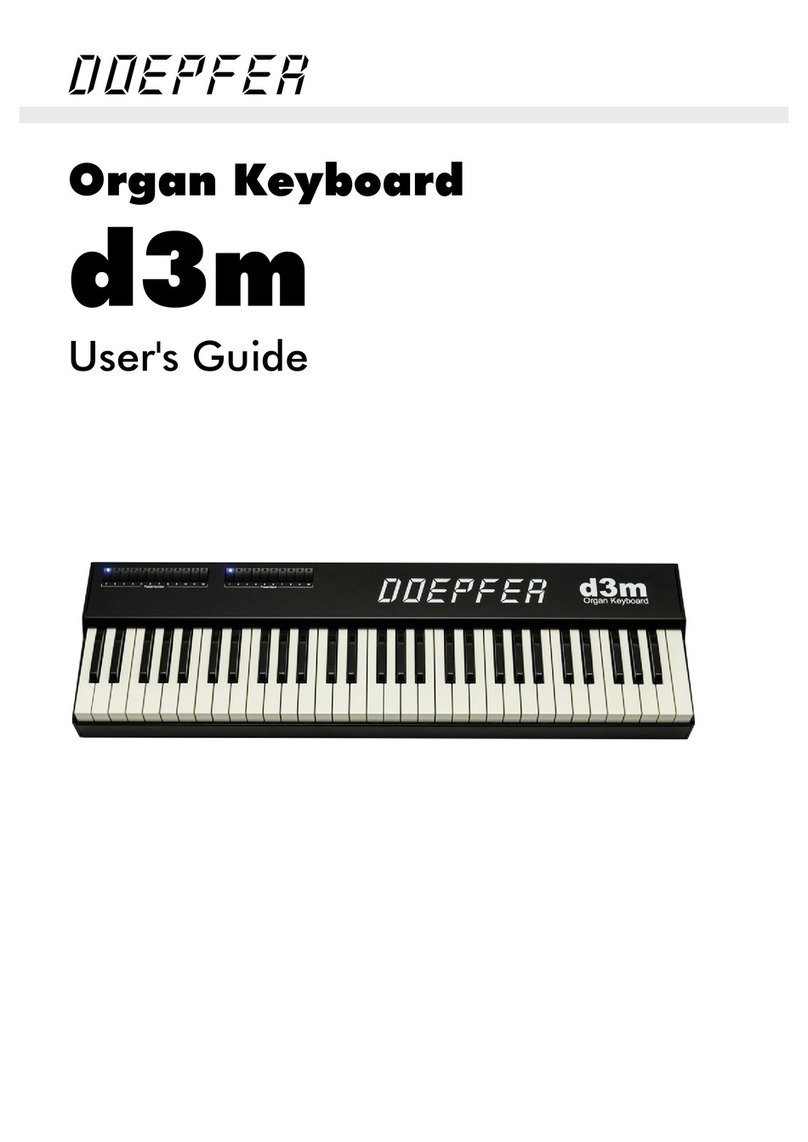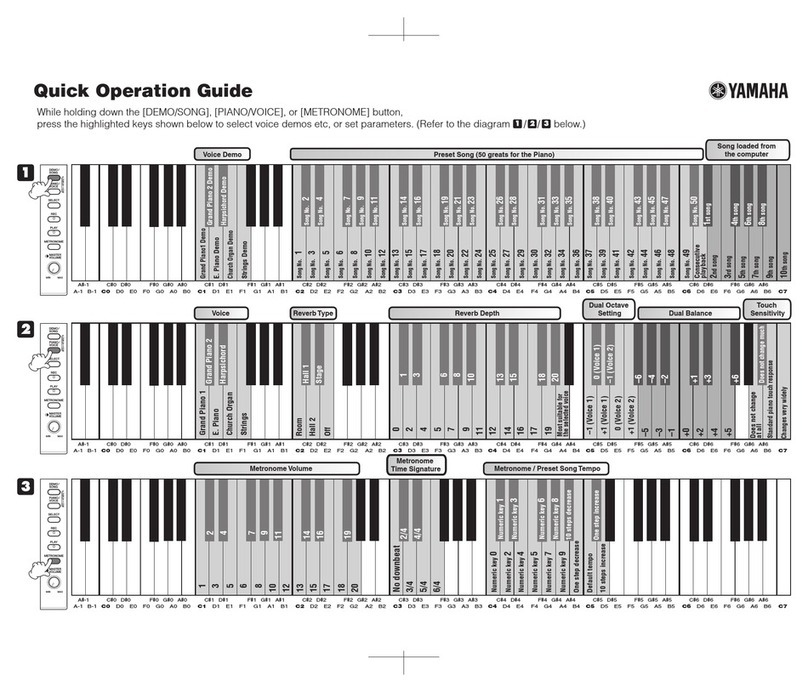Korg microkey User manual

Precautions
Location
Using the unit in the following locations can result in a malfunction.
• In direct sunlight
• Locations of extreme temperature or humidity
• Excessively dusty or dirty locations
• Locations of excessive vibration
• Close to magnetic fields
Handling
To avoid breakage, do not apply excessive force to the switches or controls.
Care
If the exterior becomes dirty, wipe it with a clean, dry cloth. Do not use liquid
cleaners such as benzene or thinner, or cleaning compounds or flammable
polishes.
Keep this manual
After reading this manual, please keep it for later reference.
Keeping foreign matter out of your equipment
Never set any container with liquid in it near this equipment. If liquid gets into
the equipment, it could cause a breakdown, fire, or electrical shock. Be care-
ful not to let metal objects get into the equipment.
THE FCC REGULATION WARNING (for USA)
This equipment has been tested and found to comply with the limits for a
Class B digital device, pursuant to Part 15 of the FCC Rules. These limits
are designed to provide reasonable protection against harmful interfer-
ence in a residential installation. This equipment generates, uses, and
can radiate radio frequency energy and, if not installed and used in accor-
dance with the instructions, may cause harmful interference to radio com-
munications. However, there is no guarantee that interference will not oc-
cur in a particular installation. If this equipment does cause harmful inter-
ference to radio or television reception, which can be determined by turn-
ing the equipment off and on, the user is encouraged to try to correct the
interference by one or more of the following measures:
• Reorient or relocate the receiving antenna.
• Increase the separation between the equipment and receiver.
• Connect the equipment into an outlet on a circuit different from that to
which the receiver is connected.
• Consult the dealer or an experienced radio/TV technician for help.
Unauthorized changes or modification to this system can void the user’s
authority to operate this equipment.
Notice regarding disposal (EU only)
When this “crossed-out wheeled bin” symbol is displayed on the
product, owner’s manual, battery, or battery package, it signifies
that when you wish to dispose of this product, manual, package or
battery you must do so in an approved manner. Do not discard this
product, manual, package or battery along with ordinary household
waste. Disposing in the correct manner will prevent harm to human
health and potential damage to the environment. Since the correct
method of disposal will depend on the applicable laws and regula-
tions in your locality, please contact your local administrative body for de-
tails. If the battery contains heavy metals in excess of the regulated amount,
a chemical symbol is displayed below the “crossed-out wheeled bin” sym-
bol on the battery or battery package.
IMPORTANT NOTICE TO CONSUMERS
This product has been manufactured according to strict specifications and
voltage requirements that are applicable in the country in which it is in-
tended that this product should be used. If you have purchased this prod-
uct via the internet, through mail order, and/or via a telephone sale, you
must verify that this product is intended to be used in the country in which
you reside.
WARNING: Use of this product in any country other than that for which it is
intended could be dangerous and could invalidate the manufacturer’s or
distributor’s warranty.
Please also retain your receipt as proof of purchase otherwise your prod-
uct may be disqualified from the manufacturer’s or distributor’s warranty.
*All product names and company names are the trademarks or registered
trademarks of their respective owners.
*Mac and the Mac logo are registered trademarks of Apple Inc., registered
in the U.S. and the other countries.
*Windows XP/Vista/7 are registered trademarks of Microsoft Corporation in
the U.S. and the other countries.
Précautions
Emplacement
L’utilisation de cet instrument dans les endroits suivants peut en entraîner le
mauvais fonctionnement.
•En plein soleil
•Endroits très chauds ou très humides
•Endroits sales ou fort poussiéreux
•Endroits soumis à de fortes vibrations
•Aproximité de champs magnétiques
Maniement
Pour éviter de les endommager, manipulez les commandes et les boutons
de cet instrument avec soin.
Entretien
Lorsque l’instrument se salit, nettoyez-le avec un chiffon propre et sec. Ne
vous servez pas d’agents de nettoyage liquides tels que du benzène ou du
diluant, voire des produits inflammables.
Conservez ce manuel
Après avoir lu ce manuel, veuillez le conserver soigneusement pour toute
référence ultérieure.
Evitez toute intrusion d’objets ou de liquide
Ne placez jamais de récipient contenant du liquide près de l’instrument. Si le
liquide se renverse ou coule, il risque de provoquer des dommages, un court-
circuit ou une électrocution. Veillez à ne pas laisser tomber des objets métal-
liques dans le boîtier (trombones, par ex.).
Note concernant les dispositions (Seulement EU)
Quand un symbole avec une poubelle barrée d’une croix apparait
sur le produit, le mode d’emploi, les piles ou le pack de piles, cela
signifie que ce produit, manuel ou piles doit être déposé chez un
représentant compétent, et non pas dans une poubelle ou toute autre
déchetterie conventionnelle. Disposer de cette manière, de prévenir
les dommages pour la santé humaine et les dommages potentiels
pour l'environnement. La bonne méthode d'élimination dépendra des
lois et règlements applicables dans votre localité, s’il vous plaît, con-
tactez votre organisme administratif pour plus de détails. Si la pile con-
tient des métaux lourds au-delà du seuil réglementé, un symbole chimi-
que est affiché en dessous du symbole de la poubelle barrée d’une croix
sur la pile ou le pack de piles.
REMARQUE IMPORTANTE POUR LES CLIENTS
Ce produit a été fabriqué suivant des spécifications sévères et des be-
soins en tension applicables dans le pays où ce produit doit être utilisé. Si
vous avez acheté ce produit via l’internet, par vente par correspondance
ou/et vente par téléphone, vous devez vérifier que ce produit est bien
utilisable dans le pays où vous résidez.
ATTENTION: L’utilisation de ce produit dans un pays autre que celui pour
lequel il a été conçu peut être dangereuse et annulera la garantie du fa-
bricant ou du distributeur. Conservez bien votre récépissé qui est la preuve
de votre achat, faute de quoi votre produit ne risque de ne plus être cou-
vert par la garantie du fabricant ou du distributeur.
*Tous les noms de produits et de sociétés sont des marques commerciales
ou déposées de leur détenteur respectif.
*Le logo Mac et Mac sont des marques commerciales de Apple Inc.
*Windows XP/Vista/7 sont des marques deposees de Microsoft Corpora-
tion aux Etats-Unis et dans d'autres pays.
Vorsichtsmaßnahmen
Aufstellungsort
Vermeiden Sie das Aufstellen des Geräts an Orten, an denen
•es direkter Sonneneinstrahlung ausgesetzt ist;
•hohe Feuchtigkeit oder Extremtemperaturen auftreten können;
•Staub oder Schmutz in großen Mengen vorhanden sind;
•das Gerät Erschütterungen ausgesetzt sein kann.
•in der Nähe eines Magnetfeldes.
Bedienung
Vermeiden Sie bei der Bedienung von Schaltern und Reglern unangemes-
senen Kraftaufwand.
Reinigung
Bei auftretender Verschmutzung können Sie das Gehäuse mit einem trockenen,
sauberen Tuch abwischen. Verwenden Sie keinerlei Flüssigreiniger wie beispiels-
weise Reinigungsbenzin, Verdünnungs- oder Spülmittel. Verwenden Sie niemals
brennbare Reiniger.
Bedienungsanleitung
Bewahren Sie diese Bedienungsanleitung gut auf, falls Sie sie später noch
einmal benötigen.
Flüssigkeiten und Fremdkörper
Stellen Sie niemals Behältnisse mit Flüssigkeiten in der Nähe des Geräts
auf. Wenn Flüssigkeit in das Gerät gelangt, können Beschädigung des Ge-
räts, Feuer oder ein elek-trischer Schlag die Folge sein. Beachten Sie, daß
keinerlei Fremdkörper in das Gerät gelangen.
Hinweis zur Entsorgung (Nur EU)
Wenn Sie das Symbol mit der „durchgekreuzten Mülltonne“ auf Ih-
rem Produkt, der dazugehörigen Bedienungsanleitung, der Batterie
oder dem Batteriefach sehen, müssen Sie das Produkt in der vor-
geschriebenen Art und Weise entsorgen. Dies bedeutet, dass die-
ses Produkt mit elektrischen und elektronischen Komponenten nicht
mit dem normalen Hausmüll entsorgt werden darf. Für Produkte die-
ser Art existiert ein separates, gesetzlich festgelegtes Entsorgungs-
system. Gebrauchte elektrische und elektronische Geräte müssen
separat entsorgt werden, um ein umweltgerechtes Recycling sicherzu-
stellen. Diese Produkte müssen bei benannten Sammelstellen abgege-
ben werden. Die Entsorgung ist für den Endverbraucher kostenfrei! Bitte
erkundigen sie sich bei ihrer zuständigen Behörde, wo sie diese Produkte
zur fachgerechten Entsorgung abgeben können. Falls ihr Produkt mit Bat-
terien oder Akkumulatoren ausgerüstet ist, müssen sie diese vor Abgabe
des Produktes entfernen und separat entsorgen (siehe oben). Die Abga-
be dieses Produktes bei einer zuständigen Stelle hilft ihnen, dass das
Produkt umweltgerecht entsorgt wird. Damit leisten sie persönlich einen
nicht unerheblichen Beitrag zum Schutz der Umwelt und der menschli-
chen Gesundheit vor möglichen negativen Effekten durch unsachgemä-
ße Entsorgung von Müll. Batterien oder Akkus, die Schadstoffe enthalten,
sind auch mit dem Symbol einer durchgekreuzten Mülltonne gekennzeich-
net. In der Nähe zum Mülltonnensymbol befindet sich die chemische Be-
zeichnung des Schadstoffes.
Cd oder NiCd steht für Cadmium, Pb für Blei und Hg für Quecksilber.
WICHTIGER HINWEIS FÜR KUNDEN
Dieses Produkt wurde unter strenger Beachtung von Spezifikationen und
Spannungsanforderungen hergestellt, die im Bestimmungsland gelten.
Wenn Sie dieses Produkt über das Internet, per Postversand und/oder
mit telefonischer Bestellung gekauft haben, müssen Sie bestätigen, dass
dieses Produkt für Ihr Wohngebiet ausgelegt ist.
WARNUNG: Verwendung dieses Produkts in einem anderen Land als dem,
für das es bestimmt ist, verwendet wird, kann gefährlich sein und die Ga-
rantie des Herstellers oder Importeurs hinfällig lassen werden. Bitte be-
wahren Sie diese Quittung als Kaufbeleg auf, da andernfalls das Produkt
von der Garantie des Herstellers oder Importeurs ausgeschlossen wer-
den kann.
*Alle Produkt- und Firmennamen sind Warenzeichen oder eingetragene
Warenzeichen der betreffenden Eigentümer.
*Mac-Logo und Mac sind Warenzeichen der Apple Inc.
*Windows XP/Vista/7 sind eingetragene Markenzeichen der Microsoft Cor-
poration in den USA und anderen Landern.
C 2010 KORG INC.
4015-2 Yanokuchi, Inagi-city, Tokyo 206-0812 Japan

アフターサービス
修理についてのご質問、ご相談は、サービス・センターへお問い合わせください。
商品のお取り扱いについてのご質問、ご相談は、お客様相談窓口へお問い合わせ
ください。
お客様相談窓口 TEL03(5355)5056
●サービス・セ ンター: 〒168-0073 東京都杉並区下高井戸1-15-12
TEL03(5355)3537 FAX03(5355)4470
保証規定(必ずお読みください)
本保証書は、保証期間中に本製品を保証するもので、付属品類(ヘッドホンなど)は保証の
対象になりません。保証期間内に本製品が故障した場合は、保証規定によって無償修理
いたします。
1. 本保証書の有効期間はお買い上げ日より1ケ年です。
2. 次の修理等は保証期間内であっても有償となります。
・消 耗 部 品(電池、スピーカー、真空管、フェーダーなど)の交換。
・お 取 扱い方法が不適当のために生じた故障。
・天 災(火災、浸水等)によって生じた故障。
・故 障の原因が本製品以外の他の機器にある場合。
・不 当 な 改造、調整、部品交換などにより生じた故障または損傷。
・保 証書にお買い上げ日、販売店名が未記入の場合、または字句が書き替えられてい
る場合。
・本 保 証 書の提示がない場合。
尚、当社が修理した部分が再度故障した場合は、保証期間外であっても、修理した日よ
り3ケ月以内に限り無償修理いたします。
3. 本保証書は日本国内においてのみ有効です。
ThiswarrantyisvalidonlyinJapan.
4. お客様が保証期間中に移転された場合でも、保証は引き続きお使いいただけます。詳し
くは、サービス・センターまでお問い合わせください。
5. 修理、運送費用が製品の価格より高くなることがありますので、あらかじめサ ービス・セ
ンターへご相談ください。発送にかかる費用は、お客様の負担とさせていただきます。
6. 修理中の代替品、商品の貸し出し等は、いかなる場合においても一切行っておりませ
ん。
本製品の故障、または使用上生じたお客様の直接、間接の損害につきましては、弊社は一
切の責任を負いかねますのでご了承ください。
本保証書は、保証規定により無償修理をお約束するためのもので、これよりお客様の法律
上の権利を制限するものではありません。
■お願い
1. 保証書に販売年月日等の記入がない場合は無効となります。記入できないときは、お
買い上げ年月日を証明できる領収書等と一緒に保管してください。
2. 保証書は再発行致しませんので、紛失しないように大切に保管してください。
保 証 書
コルグmicroKEY
本保証書は、上記の保証規定により無償修理をお約束するものです。
お買い上げ日 年 月 日
販売店名
安全上のご注意
ご使用になる前に必ずお読みください
ここに記載した注意事項は、製品を安全に正しくご使用いただき、あなたや他の方々への危
害や損害を未然に防ぐためのものです。
注意事項は誤った取り扱いで生じる危害や損害の大きさ、または切迫の程度によって、内容
を「警告」、「注意」の2つに分けています。これらは、あなたや他の方々の安全や機器の保
全に関わる重要な内容ですので、よく理 解した上で必ずお守りください。
火災・感電・人身障害の危険を防止するには
図記号の例
記号は、注意(危険、警告を含む)を示しています。
記号の中には、具体的な注意内容が描かれています。左の図は「一般的な
注意、警告、危険」を表しています。
記号は、禁止(してはいけないこと)を示しています。
記号の中には、具体的な注意内容が描かれることがあります。左の図は「分
解禁止」を表しています。
記号は、強制(必ず行うこと)を示しています。
記号の中には、具体的な注意内容が描かれることがあります。左の図は「守
らなければならないこと」を表しています。
以下の指示を守ってください
警告
この注意事項を無視した取り扱いをすると、死亡や重傷を負う可能性が予想されます
・次のような場合には、直ちに使用を中止する。
○異物が内部に入ったとき
○製品に異常や故障が生じたとき
修理が必要なときは、サービス・センターへ依頼してください。
・本製品を分解したり改造したりしない。
・修理、部品の交換などで、取扱説明書に書かれていること以外は絶対にしない。
・大音量や不快な程度の音量で長時間使用しない。
大音量で長時間使用すると、難聴になる可能性があります。万一、聴力低下や耳鳴り
を感じたら、専門の医師に相談してください。
・本製品に異物(燃えやすいもの、硬貨、針金など)を入れない。
・温度が極端に高い場所(直射日光の当たる場所、暖房機器の近く、発熱する機器の上
など)で使用や保管はしない。
・振動の多い場所で使用や保管はしない。
・ホコリの多い場所で使用や保管はしない。
・風呂場、シャワー室で使用や保管はしない。
・雨天時の野外のように、湿気の多い場所や水滴のかかる場所で、使用や保管はしな
い。
・本製品の上に、花瓶のような液体が入ったものを置かない。
・本製品に液体をこぼさない。
・濡れた手で本製品を使用しない。
注意
この注意事項を無視した取り扱いをすると、傷害を負う可能性、
または物理的損害が発生する可能性があります
・正常な通気が妨げられない所に設置して使用する。
・テレビ、電子機器などから十分に離して使用する。
本製品をテレビ等の横に設置すると、本製品の磁場によってテレビ等の故障の原因に
なることがあります。
・外装のお手入れは、乾いた柔らかい布を使って軽く拭く。
・スイッチやツマミなどに必要以上の力を加えない。
故障の原因になります。
・外装のお手入れに、ベンジンやシンナー系の液体、コンパウンド質、強燃性のポリッ
シャーは使用しない。
・不安定な場所に置かない。
本製品が落下してお客様がけがをしたり、本製品が破損する恐れがあります。
・本製品の上に乗ったり、重いものをのせたりしない。
本製品が落下または損傷してお客様がけがをしたり、本製品が破損する恐れがあります。
*すべての製品名および会社名は、各社の商標または登録商標です。
*MacおよびMacロゴは、AppleInc.の登録商標です。
*WindowsXP/Vista/7は、MicrosoftCorporationの登録商標です。
Precauciones
Ubicación
El uso de la unidad en las siguientes ubicaciones puede dar como resultado
un mal funcionamiento:
• Expuesto a la luz directa del sol
• Zonas de extremada temperatura o humedad
• Zonas con exceso de suciedad o polvo
• Zonas con excesiva vibración
• Cercano a campos magnéticos
Manejo
Para evitar una rotura, no aplique excesiva fuerza a los conmutadores o
controles.
Cuidado
Si exterior se ensucia, límpiese con un trapo seco. No use líquidos limpiado-
res como disolvente, ni compuestos inflamables.
Guarde este manual
Después de leer este manual, guárdelo para futuras consultas.
Mantenga los elementos externos alejados del equipo
Nunca coloque ningún recipiente con líquido cerca de este equipo, podría
causar un cortocircuito, fuero o descarga eléctrica. Cuide de que no caiga
ningún objeto metálico dentro del equipo.
Nota respecto a residuos y deshechos (solo UE)
Cuando aparezca el símbolo del cubo de basura tachado sobre un
producto, su manual de usuario, la batería, o el embalaje de cual-
quiera de éstos, significa que cuando quiere tire dichos artículos a
la basura, ha de hacerlo en acuerdo con la normativa vigente de la
Unión Europea. No debe verter dichos artículos junto con la basura
de casa. Verter este producto de manera adecuada ayudará a evi-
tar daños a su salud pública y posibles daños al medioambiente.
Cada país tiene una normativa específica acerca de cómo verter
productos potencialmente tóxicos, por tanto le rogamos que se ponga en
contacto con su oficina o ministerio de medioambiente para más detalles.
Si la batería contiene metales pesados por encima del límite permitido,
habrá un símbolo de un material químico, debajo del símbolo del cubo de
basura tachado.
NOTA IMPORTANTE PARA EL CONSUMIDOR
Este producto ha sido fabricado de acuerdo a estrictas especificaciones y
requerimientos de voltaje aplicables en el país para el cual está destinado.
Si ha comprado este producto por internet, a través de correo, y/o venta
telefónica, debe usted verificar que el uso de este producto está destinado
al país en el cual reside.
AVISO: El uso de este producto en un país distinto al cual está destinado
podría resultar peligroso y podría invalidar la garantía del fabricante o
distribuidor.
Por favor guarde su recibo como prueba de compra ya que de otro modo
el producto puede verse privado de la garantía del fabricante o distribui-
dor.
*Todos los nombres de productos y compañías son marcas comerciales o
marcas registradas de sus respectivos propietarios.


Introduction
Thank you for purchasing the Korg microKEY USB powered keyboard. To help
you get the most out of your new instrument, please read this manual carefully.
In order to take full advantage of this product, you’ll need to create settings
in the host application that you’re using. Please follow the directions as
described in the owner’s manual of your host application to define these
settings.
Parts and their functions
1. Keyboard
There are thirty-seven velocity-sensitive keys that transmit note messages.
2. Power LED
The indicator lights up when the power is turned on.
3. OCTAVE DOWN / OCTAVE UP buttons
These select the pitch of the keyboard in steps of an octave.
The pitch will shift downward by one octave each time you press the OCTAVE
DOWN button. The pitch will shift upward by one octave each time you press
the OCTAVE UP button.
Octave shift status Octave LED color
±0Unlit
+1 / -1 Green
+2 / -2 Orange
+3 / -3 Red
+4 / -4 Blinking red
By pressing the OCTAVE DOWN button and OCTAVE UP button
simultaneously you can reset the octave shift to +/-0.
4. PITCH wheel
This wheel transmits pitch bend messages.
5. MOD wheel
This wheel transmits modulation messages.
6. USB-B connectors
Connect the microKEY to your computer with a USB cable via this port.
7. USB-A connectors
These connectors function as a USB hub. You can connect up to two USB devices.
Do not connect a bus-powered USB device that requires current
consumption of over 100mA.
Setup
Operating requirements
Windows
Computer: Computer that has a USB port and satisfies the requirements
for running Microsoft Windows XP/Vista/7 (a USB chipset
made by the Intel Corporation is recommended)
Operating system: Microsoft Windows XP SP3(32bit) or later, or Microsoft
Windows Vista SP2 (32bits, 64bit) or Windows 7 (32bit, 64bit)
Mac OS X
Computer: Apple Macintosh computer with an Intel or PowerPC
processor that has a USB port and satisfies the requirements
for running Mac OS X
Operating system: Mac OS X 10.4 or later
Keyboard operation is not guaranteed with all computers that satisfy these
system requirements.
Connections and power
Connection example
Connecting the microKEY to your computer
1. Make sure that no USB device is connected to either USB-A connector.
2. Use a USB cable to connect the microKEY to a USB port on your computer.
The power to the microKEY will turn on and the power LED will light up.
When you first connect the microKEY to your computer, the standard USB-
MIDI driver for your operating system will be installed automatically.
Do not connect the unit to the computer if a USB device is connected to
either of the USB-A connectors.
When you connect the microKEY to your computer via a USB hub, be sure
to connect the USB hub to the power supply.
Connecting a USB device to one of the USB-A connectors
1. Make sure that the microKEY is connected to your computer and that the
power is turned on.
2. Connect a USB device to one of the USB-A connectors.
Do not connect a USB device to either of the USB-A connectors before the
installation of the USB hub driver and USB-MIDI driver is complete.
If the microKEY's MIDI IN or MIDI OUT port is currently being used by application
software on the computer, do not connect or disconnect any USB devices.
Do not connect a USB hub to the microKEY’s USB-A connectors.
Turning off the power
1. Disconnect any USB devices connected to the USB-A connectors.
2.
Disconnect the microKEY from your computer. The power to the microKEY
will turn off and the power LED will go dark.
Do not turn off the power to the microKEY if a USB device is connected to
the USB-A terminal.
Installing the driver
Installation
When you first connect the microKEY to your computer, the standard USB-
MIDI driver for your operating system will be installed automatically.
If you’re using Microsoft Windows XP/Vista/7, the USB-MIDI driver that
is automatically installed won’t allow you to use the microKEY with
multiple applications simultaneously.
If you want to use the microKEY with multiple applications simultaneously,
you’ll need to install the Korg USB-MIDI driver.
Even if you don’t need to use the microKEY with multiple applications
simultaneously, we recommend that you install the Korg USB-MIDI driver
for more stable operation. You can download the Korg USB-MIDI driver
from the Korg website, and install it as described in the included
documentation.
http://www.korg.co.jp/English/Distributors/ or http://www.korg.com
If you want to use the microKEY with Mac OS X 10.4, you will need to
install the Korg USB-MIDI driver.
If you want to use the Korg Kontrol Editor, you’ll need to install the Korg
USB-MIDI driver.
Driver ports
The microKEY’s USB-MIDI I/O will be seen from the computer as 1IN-1OUT.
As shown in the following table, the name of the ports depend on which
operating system you’re using, and whether or not you’ve installed the Korg
USB-MIDI driver.
OS MIDI IN MIDI OUT
Mac OS X 10.5 or Later microKEY KEYBOARD microKEY CTRL
Windows XP USB audio device USB audio device
Windows Vista/7 microKEY microKEY
Windows XP/Vista/7 + microKEY 1 KEYBOARD microKEY 1 CTRL
KORG USB-MIDI Driver
MIDI IN port
This is where MIDI messages from the microKEY’s various controllers are
received. If you want to use the microKEY to control an application on your
computer, then select this port in the MIDI input settings of your application.
This is also used by the Korg Kontrol Editor to control the microKEY.
MIDI OUT port
This port is used by the Korg Kontrol Editor to control the microKEY.
Making detailed settings
The following settings cannot be edited from the microKEY itself, so you’ll
need to use the Korg Kontrol Editor. You can download the Korg Kontrol
Editor from the Korg website.
http://www.korg.co.jp/English/Distributors/ or http://www.korg.com
MIDI channel
MIDI Channel [1...16]
This specifies which MIDI channel the microKEY will use to transmit note
messages, pitch bend messages, and MIDI messages that are sent when you
operate the [MOD] wheel. This should be set to match the MIDI channel of the
MIDI application that you are controlling.
Keyboard
The keyboard transmits note messages, and it is velocity sensitive.
You can specify the transposition and the velocity curve.
Transpose [-12...+12]
Use this to transpose the pitch of the keyboard up or down in semitone steps.
The range is -12 to +12.
Velocity Curve [Velocity Curve 1...8 / Const Velocity]
The velocity curve determines how the force used when you play the keyboard
will affect the output level. You can choose one of three velocity curves, or
select a fixed velocity.
1Requires strong strikes to produce an effect
2, 3 |
4Anormal curve
5|
6Allows even soft strikes to produce an effect
7Allows medium-strength strikes to produce a constant but less
dynamic effect
8Allows medium-strength strikes to produce a constant but less
dynamic effect (less dynamic than with Curve 7)
Const The velocity value will always be constant
Const Velocity Value [1...127]
This specifies the velocity value that is transmitted if the velocity curve is set
to Const. This is useful for sounds such as organ, etc.
[MOD] wheel
The [MOD] wheel transmits a control change message. With the factory settings,
a modulation message (CC#1) is assigned. You can specify whether this wheel
will be enabled or disabled, the control change number, and the values that
will be transmitted when you move the wheel up or down.
Wheel Enable [Disable/Enable]
Enables or disables the wheel.
If the wheel is disabled, operating the wheel will not transmit a MIDI message.
Control Change Number [0...127]
Specifies the CC number of the control change message that will be transmitted.
Upper Value [0...127]
Specifies the value of the control change message that is transmitted when
you move the wheel all the way up.
Lower Value [0...127]
Specifies the value of the control change message that is transmitted when
you move the wheel all the way down.
Restoring the factory settings
If you turn on the power while holding down the OCTAVE DOWN button
and OCTAVE UP button, the settings of the microKEY will return to their
factory-set default values, and the power LED will light up.
The process of restoring the factory settings will take several seconds after
you turn on the power. You must not turn off the power during this time.
Troubleshooting
Power does not turn on
•If you’re using a passive (non-powered) USB hub, the microKEY may fail to
power-on because it is not getting enough power. If this is so, please connect the
microKEY to a powered USB hub or directly to your computer.
•If a device connected to one of the USB-A connectors can potentially draw a
high volume of current, the power to the microKEY may not turn on due to a
lack of power. In this case, remove the connected device.
Software does not respond
•Make sure that the microKEY has been detected by the connected computer.
If you are using Windows XP, go to the Control Panel, open “Sounds, Speech,
and Audio Devices” -> “Sounds andAudio Devices,” and check the “Hardware”
tab page.
If you are using Windows Vista/7, go to the Control Panel, open “Hardware
and Sounds” -> “Device Manager,” and check the “Sound, Video, and Game
Controllers” tab.
If you are using Mac OS X, open “Applications” -> “Utilities,” then start “Audio
MIDI Setup.”
For Mac OS X 10.5 or earlier, check the “MIDI Devices” tab.
For Mac OS X 10.6 or later, open and check the “MIDI Studio” window by
selecting “Show MIDI Window” from the “Window” menu.
•Make sure that the microKEY is selected in the MIDI port settings of the
application you’re using.
•The application you’re using might not support a specific function. Please check
the owner’s manual of your host application.
•If the microKEY is connected to a computer via a USB hub and it does not function
properly, connect the microKEY directly to the USB-B connector, bypassing the
USB hub.
Keyboard does not respond to velocity
•Check the velocity curve setting of the keyboard.
The USB device connected to one of the USB-A connectors
does not function
•Do not connect a bus-powered USB device that requires current consumption
of over 100mA.
•The microKEY’s USB-A connectors do not support a USB hub.
Specifications
Connectors: USB-B connector (for computer connection)
USB-A connector x 2 (as a USB hub)
Power supply: USB bus power mode
Current consumption: 500 mA or less
Dimensions(WxDxH): 565 x 139 x 54 mm / 22.24 x 5.47 x 2.13 inches
Weight: 1.0 kg / 2.21 lbs
Included items: USB cable, Owner’s manual
*Specifications and appearance are subject to change without notice.

Introduction
Merci d’avoir choisi le clavier microKEY de Korg, alimenté par USB. Afin de
pouvoir exploiter au mieux toutes les possibilités offertes par l’instrument,
veuillez lire attentivement ce manuel.
Pour pouvoir utiliser les fonctions de ce produit, il faut effectuer des
réglages au sein du logiciel que vous utilisez. Effectuez les réglages décrits
dans le mode d’emploi de votre logiciel.
Description et fonction des éléments
1. Clavier
Il dispose de 37 touches sensibles au toucher transmettant des messages de
notes.
2. Témoin d’alimentation
Ce témoin s’allume lorsque l’instrument est sous tension.
3. Boutons OCTAVE DOWN / OCTAVE UP
Ces boutons permettent de changer la hauteur du clavier par octaves.
Chaque pression sur le bouton OCTAVE DOWN diminue la hauteur d’une
octave. Chaque pression sur le bouton OCTAVE UP augmente la hauteur d’une
octave.
Transposition par octaves Couleur du témoin OCTAVE
±0Eteint
+1 / -1 Vert
+2 / -2 Orange
+3 / -3 Rouge
+4 / -4 Rouge clignotant
Une pression simultanée sur les boutons OCTAVE DOWN et OCTAVE UP
coupe la transposition par octave (valeur: ±0).
4. Molette PITCH
Cette molette transmet des messages pitch bend.
5. Molette MOD
Cette molette transmet des messages de modulation.
6. Prise USB-B
Branchez le microKEY à votre ordinateur en connectant un câble USB à cette prise.
7. Prises USB-A
Ces prises font office de hub USB. Vous pouvez y connecter deux dispositifs USB.
N’y branchez pas d’appareil alimenté par bus USB dont la consommation
est supérieure à 100mA.
Configuration
Système requis
Windows
Ordinateur: Ordinateur doté d’une prise USB et pouvant tourner
sous Microsoft Windows XP/Vista/7 (les puces USB
fabriquées par Intel Corporation sont recommandées).
Système d’exploitation:
Microsoft Windows XP SP3 (32 bits) ou plus récent,
Microsoft Windows Vista SP2 (32 bits, 64 bits) ou
Windows 7 (32 bits, 64 bits)
Mac OS X
Ordinateur: Ordinateur Apple Macintosh avec processeur Intel ou
PowerPC doté d’une prise USB et tournant sous Mac
OS X
Système d’exploitation:
Mac OS X 10.4 voire plus récent
Même si votre ordinateur répond aux exigences citées plus haut, il peut
arriver que le clavier ne fonctionne pas.
Connexions et alimentation
Exemple de raccordement
Branchement du microKEY à votre ordinateur
1. Débranchez les dispositifs USB des deux prises USB-A.
2. Reliez le microKEY à un port USB de votre ordinateur avec un câble USB.
Le microKEY est mis sous tension et son témoin d’alimentation s’allume.
La première fois que vous branchez le microKEY à l’ordinateur, le pilote USB–
MIDI standard de votre système d’exploitation est automatiquement installé.
Evitez de relier ce produit à votre ordinateur tant qu’un appareil USB est
branché à l’une des prises USB-A.
Si vous préférez brancher le microKEY à un hub USB, veillez à choisir un
hub USB disposant de sa propre alimentation.
Connexion d’un appareil USB à un port USB-A
1. Branchez le microKEY à votre ordinateur et mettez ce dernier sous tension.
2. Reliez l’appareil USB à l’un des ports USB-A.
Ne branchez pas d’appareil USB à un port USB-A avant l’installation du
pilote du hub USB et du pilote USB–MIDI.
Tant que le port MIDI IN ou MIDI OUT du microKEY est sollicité par un
logiciel tournant sur votre ordinateur, il faut éviter d’y brancher ou de
débrancher des appareils USB.
Ne branchez jamais de hub USB à un port USB-A du microKEY.
Mise hors tension
1. Débranchez les appareils USB reliés aux ports USB-A.
2.
Déconnectez le microKEY de l’ordinateur. Le microKEY est mis hors tension
et son témoin d’alimentation s’éteint.
Ne coupez jamais le microKEY tant qu’un appareil USB est relié à un port
USB-A.
Installation du pilote
Installation
Quand vous branchez le microKEY à l’ordinateur, le pilote USB-MIDI standard
de votre système d’exploitation est automatiquement installé.
Avec Microsoft Windows XP/Vista/7, le pilote USB-MIDI installé
automatiquement ne vous permet pas d’utiliser le microKEY avec plusieurs
logiciels simultanément.
Si vous voulez utiliser le microKEY avec plusieurs logiciels simultanément,
installez le pilote USB-MIDI Korg.
Même si vous n’avez pas besoin d’utiliser le microKEY avec plusieurs
logiciels, nous vous recommandons l’installation du pilote USB-MIDI Korg
pour bénéficier d’un fonctionnement plus stable. Téléchargez le pilote USB-
MIDI Korg du site Internet de Korg et installez-le en suivant les instructions
fournies.
http://www.korg.co.jp/English/Distributors/ or http://www.korg.com
Pour pouvoir utiliser le microKEY sous Mac OS X 10.4, il faut installer le
pilote Korg USB–MIDI.
Si vous voulez utiliser le Korg Kontrol Editor, il faut installer le pilote USB-
MIDI Korg.
Ports du pilote
L’entrée et la sortie USB-MIDI du microKEY sont considérées sur l’ordinateur
comme 1IN-1OUT. Comme le montre le tableau suivant, le nom des ports
dépend du système d’exploitation et du pilote utilisés (standard ou pilote USB-
MIDI Korg).
Système d’exploitation MIDI IN MIDI OUT
Mac OS X microKEY KEYBOARD microKEY CTRL
Windows XP USB audio device USB audio device
Windows Vista/7 microKEY microKEY
Windows XP/Vista/7 + microKEY 1 KEYBOARD microKEY 1 CTRL
Pilote USB-MIDI KORG
Port MIDI IN
Les messages MIDI provenant des différents contrôleurs du microKEY arrivent
ici. Si vous voulez utiliser le microKEY pour piloter un logiciel sur ordinateur,
sélectionnez ce port dans les réglages d’entrée MIDI du logiciel.
Il est également utilisé par le logiciel Korg Kontrol Editor pour piloter le
microKEY.
Port MIDI OUT
Ce port est utilisé par le Korg Kontrol Editor pour piloter le microKEY.
Régler les moindres détails
Les paramètres suivants ne peuvent pas être réglés sur le microKEY même.
Il faut donc utiliser le logiciel “Korg Kontrol Editor”. Vous pouvez
télécharger “Korg Kontrol Editor” du site Internet Korg.
http://www.korg.co.jp/English/Distributors/ or http://www.korg.com
Canal MIDI
MIDI Channel [1...16]
Spécifie le canal MIDI utilisé par le microKEY pour transmettre des numéros
de note, des messages pitch bend et les messages MIDI générés lorsque vous
actionnez la molette MOD. Réglez ce canal en fonction du canal MIDI du logiciel
que vous pilotez.
Clavier
Le clavier transmet des messages de notes et est sensible au toucher.
Vous pouvez déterminer la transposition et la courbe de toucher.
Transpose [-12...+12]
Ce paramètre permet de transposer la hauteur du clavier par demi-tons vers
le haut ou le bas. La plage de réglage est de -12 à +12.
Velocity Curve [Velocity Curve 1...8 / Const Velocity]
La courbe de toucher détermine la façon dont la force exercée sur les touches
affecte le niveau de sortie. Vous avez le choix entre huit courbes de toucher
plus une réponse au toucher fixe.
1Il faut jouer plus fort des notes d’un niveau élevé.
2, 3 |
4Courbe de réponse normale.
5|
6
Les différences se remarquent même pour de faibles valeurs de toucher.
7Une force de frappe moyenne produit un effet constant mais moins
dynamique.
8Une force de frappe plus élevée produit un effet constant mais peu
dynamique (moins de dynamique que pour la courbe 7).
Const La réponse au toucher a une valeur fixe (constante).
Const Velocity Value [1...127]
Ce paramètre détermine la valeur de toucher transmise lorsque la courbe de
toucher est réglée sur “Const”. Ce réglage est utile pour sons d’orgue etc.
Molette MOD
La molette MOD transmet des commandes de contrôle. Avec les réglages
d’usine, il transmet des messages de modulation (CC01). Vous pouvez activer/
couper la molette, y assigner la commande de contrôle voulue et spécifier les
valeurs à transmettre lorsqu’elle est en position haute ou basse.
Wheel Enable [Disable/Enable]
Active ou coupe la molette.
Lorsque la molette est désactivée, elle ne transmet aucun message MIDI.
Control Change Number [0…127]
Détermine le numéro CC de la commande de contrôle transmise.
Upper Value [0...127]
Détermine la valeur de la commande de contrôle transmise lorsque vous
l’amenez à bout de course vers le haut.
Lower Value [0...127]
Détermine la valeur de la commande de contrôle transmise lorsque la molette
est à bout de course vers le bas.
Rétablir les réglages d’usine
Si vous mettez le microKEY sous tension en maintenant les boutons [OCTAVE
DOWN] et [OCTAVE UP] enfoncés, ses paramètres retrouvent leur réglage
d’usine et le témoin d’alimentation s’allume.
Le rétablissement des réglages d’usine dure quelques secondes après la
mise sous tension. Ne coupez jamais l’alimentation durant cette opération.
Dépannage
L’instrument ne s’allume pas
•Si vous utilisez un hub USB passif (non alimenté) pour la connexion à
l’ordinateur, le microKEY risque de ne pas s’allumer suite à une alimentation
insuffisante. Dans ce cas, branchez le microKEY à un hub USB actif ou
directement à l’ordinateur.
•Un appareil à forte consommation relié à un port USB-A peut empêcher le
microKEY de s’allumer. Dans ce cas, débranchez l’appareil en question.
Le logiciel ne répond pas
•Vérifiez que le microKEYa été détecté par l’ordinateur. Si vous utilisez Windows
XP, allez dans le Panneau de configuration, ouvrez “Sons, voix et périphériques
audio” -> “Sons et périphériques audio” et cliquez sur l’onglet [Matériel].
Si vous utilisez Windows Vista/7, allez dans le Panneau de configuration, ouvrez
“Matériel et audio”-> “Gestionnaires de périphériques” et vérifiez l’onglet
“Contrôleurs son, vidéo et jeu”.
Si vous utilisez Mac OS X, ouvrez “Applications”-> “Utilitaires” et lancez
“Configuration audio et MIDI”.
Sous Mac OS X 10.5 ou plus ancien, cliquez sur l’onglet “Périphériques MIDI”.
Sous Mac OS X 10.6 ou plus récent, ouvrez la fenêtre “Studio MIDI” en choisissant
[Afficher la fenêtre MIDI] dans le menu “Fenêtre”.
•Vérifiez que le microKEY est sélectionné dans les réglages de port MIDI du logiciel
que vous utilisez.
•Le logiciel utilisé peut ne pas disposer d’une fonction spécifique. Voyez le mode
d’emploi de votre logiciel.
•Si le microKEY est branché à l’ordinateur par l’intermédiaire d’un hub USB et
ne se comporte pas de façon escomptée, branchez le microKEY directement à
un port USB-B sans passer par le hub USB.
Le clavier ne réagit pas au toucher
•Vérifiez le réglage de courbe de toucher du clavier.
L’ appareil USB branché à un port USB-A ne fonctionne pas
•Ne branchez pas d’appareil dont la consommation en alimentation est supérieure
à 100mA.
•Les ports USB-A du microKEY ne conviennent pas pour un hub USB.
Fiche technique
Prises: Port USB-B (connexion à l’ordinateur)
Port USB-A x2 (servent de hub USB)
Alimentation: Alimentation par le bus USB
Consommation électrique: 500mA ou moins
Dimensions (LxPxH): 565 x 139 x 54 mm
Poids: 1,0 kg
Accessoires inclus: Câble USB, Manuel d’utilisation
*Les caractéristiques et l’aspect du produit sont susceptibles d’être modifiés
sans avis préalable en vue d’une amélioration.

Vorweg
Vielen Dank für Ihre Entscheidung zu einem USB-gespeisten microKEY
Keyboard von Korg. Bitte lesen Sie sich diese Anleitung vollständig durch,
um bei der Bedienung alles richtig zu machen.
Die Funktionen dieses Produkts können nur genutzt werden, wenn Sie die
betreffenden Parameter des verwendeten Programms ebenfalls
entsprechend einstellen. Hinweise für diese Einstellungen finden Sie in
der Bedienungsanleitung des Programms.
Bedienelemente und Funktionen
1. Tastatur
Die 37 Tasten sind anschlagdynamisch und senden Notenbefehle.
2. Netzanzeige
Diese Diode leuchtet, wenn das Gerät eingeschaltet ist.
3. OCTAVE DOWN / OCTAVE UP-Taster
Hiermit kann die Tonlage der Tastatur in Oktaveschritten verschoben werden.
Drücken Sie den OCTAVE DOWN-Taster, um die Tastatur tiefer zu
transponieren. Drücken Sie den OCTAVE UP-Taster, um die Tastatur höher zu
transponieren.
Oktavierungsintervall Farbe der OCTAVE-Taster
±0Aus
+1 / -1 Grün
+2 / -2 Orange
+3 / -3 Rot
+4 / -4 Blinkt rot
Drücken Sie den OCTAVE DOWN- und OCTAVE UP-Taster gleichzeitig,
um das Oktavintervall wieder auf „0“ zu stellen.
4. PITCH-Rad
Dieses Rad sendet Pitch Bend-Befehle.
5. MOD-Rad
Mit diesem Rad senden Sie Modulationsbefehle.
6. USB-B-Ports
Dieser Port des microKEY muss mit dem USB-Port Ihres Computers verbunden
werden.
7. USB-A-Ports
Diese Ports verhalten sich wie ein USB-Hub. Hier können zwei USB-Geräte
angeschlossen werden.
Schließen Sie niemals ein USB-Gerät mit einem Stromverbrauch von mehr
als 100mA an.
Aufstellung
Systemanforderungen
Windows
Computer: Computer mit einem USB-Port, der von Microsoft Windows
XP/Vista/7 angesprochen werden kann (die Verwendung eines
USB-Chipsatzes der Intel Corporation wird empfohlen).
Betriebssystem:
Microsoft Windows XP SP3 (32 Bit) oder neuer, Microsoft
Windows Vista SP2 (32 Bit, 64 Bit) oder Windows 7 (32 Bit, 64 Bit)
Mac OS X
Computer:
Apple Macintosh-Computer mit Intel- oder PowerPC-Prozessor
und einem USB-Port, der von Mac OS X angesprochen werden
kann.
Betriebssystem: Mac OS X 10.4 oder neuer
Selbst wenn Ihr Computer diese Anforderungen erfüllt, kann nicht
garantiert werden, dass das Keyboard funktioniert.
Anschlüsse und Stromversorgung
Verbindungsbeispiel
Verbinden des microKEY mit Ihrem Computer
1. Lösen Sie die Verbindung eventuell vorhandener USB-Geräte mit den USB-
A-Ports.
2. Über diesen Port können Sie das microKEY mit Hilfe eines USB-Kabels
mit einem USB-Port Ihres Computers verbinden. Das microKEY wird
eingeschaltet und die Netzanzeige leuchtet.
Wenn Sie das microKEY das erste Mal an Ihren Computer anschließen,
wird automatisch der USB–MIDI-Standardtreiber für das verwendete
Betriebssystem installiert.
Schließen Sie dieses Gerät niemals an, solange ein USB-Gerät mit einem
der beiden USB-A-Ports verbunden ist.
Wenn Sie das microKEY über den Umweg eines USB-Hubs anschließen,
muss letzterer eine eigene Stromversorgung besitzen.
Anschließen eines USB-Geräts an einen USB-A-Port
1. Verbinden Sie das microKEY mit Ihrem Computer und schalten Sie es ein.
2. Verbinden Sie das USB-Gerät mit einem der beiden USB-A-Ports.
Schließen Sie Ihre USB-Geräte erst nach der Installation des USB-Hub- und
USB–MIDI-Treibers an einen USB-A-Port an.
Solange der MIDI IN- oder MIDI OUT-Port des microKEY von einem auf
dem Computer laufenden Programm angesprochen wird, dürfen Sie
niemals ein USB-Gerät anschließen bzw. seine Verbindung lösen.
Schließen Sie niemals einen USB-Hub an einen USB-A-Port des microKEY
an.
Ausschalten
1. Lösen Sie die Verbindung Ihrer USB-Geräte mit den USB-A-Ports.
2.
Lösen Sie die Verbindung zwischen dem microKEY und dem Computer.
Das microKEY wird ausgeschaltet und die Netzanzeige erlischt.
Schalten Sie das microKEY niemals aus, solange noch ein USB-Gerät mit
einem USB-A-Port verbunden ist.
Installieren des Treibers
Installation
When you first connect the microKEY to your computer, the standard USB-
MIDI driver for your operating system will be installed automatically.
Wenn Sie den microKEY das erste Mal an Ihren Computer anschließen,
wird automatisch der USB-MIDI-Standardtreiber für das verwendete
Betriebssystem installiert.
Wenn Sie mit einem Microsoft Windows XP/Vista/7-Rechner arbeiten, wird
ein USB–MIDI-Treiber installiert, der die Verwendung des microKEY mit
nur jeweils einem Programm erlaubt. Wenn Sie den microKEY für die
Simultansteuerung mehrerer Programme verwenden möchten, müssen Sie
den USB–MIDI-Treiber von Korg installieren. Selbst wenn Sie den
microKEY nicht mit mehreren Programmen gleichzeitig verwenden
möchten, raten wir zur Installation des USB-MIDI-Treibers von Korg.
Besagten USB–MIDI-Treiber können Sie sich von der Korg-Webpage
herunterladen. Bitte befolgen Sie die beiliegenden Installationshinweise.
http://www.korg.co.jp/English/Distributors/ or http://www.korg.com
Wenn Sie das microKEY unter Mac OS X 10.4 verwenden möchten, müssen
Sie den Korg USB–MIDI-Treiber installieren.
Für die Verwendung des „Korg Kontrol Editor“-Programms benötigen Sie
den USB–MIDI-Treiber von Korg.
Treiberports
Der Ein- und Ausgangsport des microKEY werden vom Rechner als „1IN-
1OUT“ erkannt. Wie Sie in der nachstehenden Tabelle sehen, richten sich die
Portbezeichnungen nach dem verwendeten Betriebssystem und der
eventuellen Anwesenheit des USB–MIDI-Treibers von Korg.
Betriebssystem MIDI IN MIDI OUT
Mac OS X 10.5 oder neuer microKEY KEYBOARD microKEY CTRL
Windows XP USB audio device USB audio device
Windows Vista/7 microKEY microKEY
Windows XP/Vista/7 + microKEY 1 KEYBOARD microKEY 1 CTRL
USB–MIDI-Treiber von KORG
MIDI IN-Port
Über diesen Port werden die vom microKEY gesendeten MIDI-Befehle
empfangen. Um mit dem microKEY ein bestimmtes Programm anzusteuern,
müssen Sie in jenem Programm diesen Eingangsport wählen.
Über diesen Port steuert der „Korg Kontrol Editor“ außerdem den microKEY.
MIDI OUT-Port
Über diesen Port steuert der „Korg Kontrol Editor“ den microKEY.
Detaillierte Einstellungen
Mit dem „Korg Kontrol Editor“ können folgende Dinge eingestellt werden.
Folgende Einstellungen lassen sich auf dem microKEY selbst nicht ändern.
Der „Korg Kontrol Editor“ steht übrigens auf der Korg-Webpage zum
Download bereit.
http://www.korg.co.jp/English/Distributors/ or http://www.korg.com
MIDI-Kanal
MIDI Channel [1...16]
Hiermit wählen Sie den MIDI-Kanal, auf dem das microKEY Noten-, Pitch
Bend- und Steuerbefehle (bei Auslenken des [MOD]-Rads) sendet. Sorgen Sie
dafür, dass das angesteuerte Programm auf diesem MIDI-Kanal empfängt.
Tastatur
Die Tastatur sendet Notenbefehle und ist anschlagdynamisch.
Sowohl die Tonlage als auch dasAnschlagverhalten können geändert werden.
Transpose [-12...+12]
Hiermit kann die Tastatur in Halbtonschritten höher oder tiefer transponiert
werden. Der Einstellbereich lautet -12 – +12.
Velocity Curve [Velocity Curve 1...8 / Const Velocity]
Es stehen mehrere Anschlagkurven zur Verfügung, mit denen Sie bestimmen
können, wie die Dynamikunterschiede Ihres Spiels ausgewertet werden. Es
stehen drei dynamische Kurven und eine Fix-Einstellung zur Wahl.
1Um laute Noten zu spielen, müssen Sie härter anschlagen als sonst.
2, 3 |
4Die normale Ansprache.
5|
6Selbst ein relativ leichter Anschlag erzeugt bereits hohe Werte.
7Bei mittelstarkem Anschlag bleiben die Anschlagwerte konstant
(geringe Dynamik).
8Bei mittelstarkem Anschlag bleiben die Anschlagwerte konstant (noch
geringere Dynamik als bei Kurve 7).
Const Alle Notenbefehle verwenden denselben Anschlagwert.
Const Velocity Value [1...127]
Hiermit bestimmen Sie, welcher Anschlagwert verwendet wird, wenn Sie statt
einer dynamischen Kurve „Const“ gewählt haben. Das ist wahrscheinlich nur
für Orgelklänge o.ä. sinnvoll.
[MOD]-Rad
Mit dem [MOD]-Taster kann ein Steuerbefehl gesendet werden. Laut Vorgabe
sendet man hiermit Modulationsbefehle (CC01). Sie können das Rad
aktivieren/deaktivieren, ihm den gewünschten Steuerbefehl (CC) zuordnen
und die Werte bei maximaler und minimaler Auslenkung festlegen.
Wheel Enable [Disable/Enable]
Hiermit kann das Rad aktiviert oder deaktiviert werden.
Wenn das Rad deaktiviert ist, sendet es keine MIDI-Befehle.
Control Change Number [0...127]
Hiermit ordnen Sie den gewünschten Steuerbefehl (CC) zu.
Upper Value [0...127]
Hiermit wählen Sie den Wert, den das Rad sendet, wenn Sie es ganz
hochschieben.
Lower Value [0...127]
Specifies the value of the control change message that is transmitted when
you move the wheel all the way down.
Laden der Werkseinstellungen
Um die Vorgaben des microKEY zu laden, müssen Sie die Taster [OCTAVE
DOWN] und [OCTAVE UP] gedrückt halten, während Sie es einschalten. Die
Netzanzeige leuchtet dann.
Das Laden der Werksvorgaben nach dem Einschalten dauert einige
Sekunden. Schalten Sie das Gerät während dieses Vorgangs niemals aus.
Fehlersuche
Das Gerät kann nicht eingeschaltet werden
•Wenn Sie den microKEY an einen passiven USB (d.h. ohne eigene
Stromversorgung) angeschlossen haben, ist die Strommenge eventuell zu gering.
Verbinden Sie den microKEY dann mit einem aktiven USB-Hub oder direkt mit
Ihrem Computer.
•Wenn ein an einen USB-A-Port angeschlossenes Gerät viel Strom verbraucht,
kann das microKEY eventuell nicht eingeschaltet werden. Lösen Sie dann die
Verbindung jenes Geräts.
Die Software reagiert nicht
•Schauen Sie nach, ob das microKEY vom Computer erkannt wird. Unter
Windows XP: Wählen Sie „Systemsteuerung“, öffnen Sie „Sounds, Sprache und
Audiogeräte“-> „Sounds undAudiogeräte“ und klicken Sie auf den [Hardware]-
Reiter.
Unter Windows Vista/7: Wählen Sie „Systemsteuerung“, „Hardware und
Sounds“-> „Gerätemanager“ und überprüfen Sie die Einstellungen für „Audio-
, Video- und Gamecontroller“.
Unter Mac OS X: Öffnen Sie „Programme“-> „Dienstprogramme“ und starten
Sie [Audio-MIDI-Konfiguration].
Unter Mac OS X 10.5 und älter: Klicken Sie auf den [MIDI-Geräte]-Reiter.
Unter Mac OS X 10.6 oder neuer: Öffnen Sie das „MIDI Studio“-Fenster, indem
Sie im „Fenster“-Menü [MIDI-Fenster einblenden] wählen.
•Schauen Sie nach, ob der microKEY überhaupt als MIDI-Eingangsport für das
verwendete Programm gewählt wurde.
•Vielleicht unterstützt das verwendete Programm die betreffende Funktion nicht.
Siehe die Bedienungsanleitung des Programms.
•Wenn Sie das microKEY über den Umweg eines USB-Hubs angeschlossen haben
und Funktionsstörungen bemerken, sollten Sie es direkt an einen USB-B-Port
anschließen (also nicht über den Umweg des Hubs).
Die Tastatur scheint Ihre Anschlagvariationen nicht zu
erkennen
•Wählen Sie eine (andere) Anschlagkurve.
Ein an einen USB-A-Port angeschlossenes USB-Gerät
funktioniert nicht
•Schließen Sie niemals ein USB-Gerät mit einem Stromverbrauch von mehr als
100mA an.
• An die USB-A-Ports des microKEY darf kein USB-Hub angeschlossen werden.
Technische Daten
Anschlüsse: USB-B-Port (für die Verbindung mit dem Computer)
USB-A-Port x2 (fungieren als USB-Hub)
Stromversorgung: Speisung über den USB-Bus
Stromverbrauch: 500mA oder weniger
Abmessungen (BxTxH): 565 x 139 x 54 mm
Gewicht: 1,0 kg
Lieferumfang: USB-Kabel, Bedienungsanleitung
*Änderungen der technischen Daten und des Designs ohne vorherige
Ankündigung vorbehalten.

Introducción
Gracias por adquirir el teclado con alimentación USB microKEY de Korg.
Para
ayudarle a sacar el máximo partido de su nuevo instrumento, lea detenidamente
este manual.
Para sacar todo el provecho del producto, será necesario que realice Ajustes
en la aplicación en la que esté usándolo. Por favor, consulte el manual de
su aplicación para definir dichos Ajustes.
Partes y sus funciones
1. Teclado
Incluye treinta y siete teclas sensibles a la velocidad que transmiten mensajes
de nota.
2. LED de alimentación
Este indicador se ilumina cuando se activa la unidad.
3. OCTAVE DOWN / OCTAVE UP buttons
Estos botones Seleccionan la octava del Teclado en pasos de una octava.
El Teclado bajará una octava cada vez que Pulse el botón OCTAVE DOWN.
El Teclado subirá una octava cada vez que Pulse el botón OCTAVE UP.
Octava color del LED
±0Apagado
+1 / -1 Verde
+2 / -2 Naranja
+3 / -3 Rojo
+4 / -4 Parpadea en Rojo
Para volver a la octava original (+/-0), Pulse OCTAVE DOWN y OCTAVE
UP simultáneamente.
4. Rueda PITCH
Esta rueda transmite mensajes pitch bend.
5. Rueda MOD
Esta rueda transmite mensajes de modulación.
6. Conectores USB-B
Conecte el microKEY a su ordenador mediante este puerto con un cable USB.
7. Conectores USB-A
Estos conectores funcionan como un concentrador USB. Puede conectar hasta
dos dispositivos USB.
No conecte un dispositivo USB alimentado por bus que requiera un
consumo eléctrico de más de 100mA.
Setup
Operating requirements
Windows
Ordenador: Con un puerto USB que cumpla los requerimientos
de Microsoft Windows XP/Vista/7 (se recomienda
chipset USB fabricado por Intel Corporation)
Sistema operativo: Microsoft Windows XP SP3 (de 32 bits) o posterior o
Microsoft Windows Vista SP2 (de 32 bits, 64 bits) o
Windows 7 (de 32 bits, 64 bits)
Mac OS X
Ordenador: Apple Macintosh con procesador Intel o PowerPC con
puerto USB y que cumpla los requerimientos de Mac
OS X
Sistema operativo: Mac OS X 10.4 o posterior
No se garantiza el funcionamiento del teclado con todos los ordenadores
que cumplan con estos requisitos de sistema.
Conexiones y alimentación
Ejemplo de conexión
Conectar el microKEY al ordenador
1. Asegúrese de que no haya ningún dispositivo USB conectado a los
conectores USB-A.
2. Utilice un cable USB para conectar el microKEY a un puerto USB del
ordenador. El microKEY se activará y se iluminará el LED de alimentación.
Cuando conecte por primera vez el microKEY al ordenador, se instalará
automáticamente el controlador USB–MIDI estándar para el sistema
operativo.
No conecte la unidad al ordenador si está conectado un dispositivo USB a
alguno de los conectores USB-A.
Cuando conecte el microKEY al ordenador con un concentrador USB,
asegúrese de conectar el concentrador USB a la red de alimentación.
Al conectar un dispositivo USB a uno de los conectores USB-A
1. Asegúrese de que el microKEY esté conectado al ordenador y de que esté
activado.
2. Conecte un dispositivo USB a uno de los conectores USB-A.
No conecte un dispositivo USB a los conectores USB-A antes de que se
complete la instalación del controlador del concentrador USB y del
controlador USB–MIDI.
Si el puerto MIDI IN o MIDI OUT del microKEY está siendo utilizado por una
aplicación software del ordenador, no conecte ni desconecte ningún dispositivo
USB.
No conecte un concentrador USB a los conectores USB-A del microKEY.
Desactivar el equipo
1. Desconecte todos los dispositivos USB conectados a los conectores USB-A.
2.
Desconecte el microKEY del ordenador. El microKEY se desactivará y se
apagará el LED de alimentación.
No desactive el microKEY si hay un dispositivo USB conectado al terminal
USB-A.
Instalación del controlador
Instalación
La primera vez que conecte el microKEY a su ordenador, se instalará
Automáticamente el controlador estándar USB-MIDI para su sistema operativo.
Si está usando Microsoft Windows XP/Vista/7, el controlador USB-MIDI
que se instala no le permitirá usar el microKEY con varias aplicaciones a la
vez.
Si desea usar el microKEY con varias aplicaciones a la vez, es necesario
que instale el controlador Korg USB-MIDI.
Aún en el caso de que no necesite usar el microKEY con varias aplicaciones
a la vez, le recomendamos que instale el controlador Korg USB-MIDI para
un funcionamiento más estable.
Descargue el controlador Korg USB-MIDI de la Página Web de Korg, e
instálelo siguiendo las instrucciones.
http://www.korg.co.jp/English/Distributors/ or http://www.korg.com
Si desea utilizar el microKEY en Mac OS X 10.4, deberá instalar el
controlador Korg USB–MIDI.
Si desea usar el Software Korg Kontrol Editor, será necesario que instale el
controlador Korg USB-MIDI.
Puertos del Controlador
Las entradas/salidas USB-MIDI I/O del microKEY serán visualizadas en el
ordenador como 1IN-1OUT. Tal como aparece en la siguiente tabla, el nombre
de los puertos depende del sistema operativo que use, y también de si ha
instalado o no el controlador Korg USB-MIDI.
Sistema Operativo MIDI IN MIDI OUT
Mac OS X 10.5 o posterior microKEY KEYBOARD microKEY CTRL
Windows XP USB audio device USB audio device
Windows Vista/7 microKEY microKEY
Windows XP/Vista/7 + microKEY 1 KEYBOARD microKEY 1 CTRL
controlador KORG USB-MIDI
Puerto MIDI IN
Aquí se reciben los mensajes MIDI de los controladores del microKEY.
Si desea usar el microKEY para controlar una aplicación de su ordenador,
Seleccione este puerto en los Ajustes MIDI In de su aplicación.
Este puerto también es usado por el Software Korg Kontrol Editor para
controlar al microKEY.
Puerto MIDI OUT
Este puerto es usado por el Software Korg Kontrol Editor para controlar al
microKEY.
Ajustes
Use el Software Korg Kontrol Editor para editar los siguientes Ajustes. Los
siguientes Ajustes no se pueden editar con el microKEY. Puede descargar
el Software Korg Kontrol Editor de la Página Web de Korg.
http://www.korg.co.jp/English/Distributors/ or http://www.korg.com
Canal MIDI
MIDI Channel [1...16]
Especifica el canal MIDI que utilizará el microKEY para transmitir los mensajes
de nota, mensajes pitch bend y mensajes MIDI que se envían al utilizar la
rueda [MOD]. Debería estar ajustado al mismo canal MIDI de la aplicación
MIDI que está controlando.
Teclado (Keyboard)
El Teclado transmite mensajes de nota y es sensible a la velocidad.
Puede especificar la transposición y la curva de velocidad.
Transpose [-12...+12]
Use este Parámetro para transponer el tono del Teclado hacia arriba o hacia
abajo en pasos de semitono. El rango es -12 a +12.
Velocity Curve [Velocity Curve 1...8 / Const Velocity]
La curva de velocidad determina la forma en que afecta la fuerza con la que
toca el Teclado al nivel de salida. Puede elegir entre 3 curvas de velocidad o
una velocidad fija.
1Requiere pulsaciones fuertes para producir un efecto
2, 3 |
4Una curva normal
5|
6Permite producir un efecto incluso con pulsaciones suaves
7Permite producir un efecto constante pero menos dinámico con
pulsaciones de fuerza media
8Permite producir un efecto constante pero menos dinámico (menos
dinámico que con Curva 7) con pulsaciones de fuerza media
Const El valor de velocidad será siempre constante
Const Velocity Value [1...127]
Especifica el valor de velocidad que se transmite si la curva de velocidad se
Ajusta a Const. Muy útil para Sonidos como órgano, etc.
Rueda [MOD]
La rueda [MOD] transmite un mensaje de cambio de control. Con los ajustes
originales, se asigna un mensaje de modulación (CC01). Puede especificar si
esta rueda estará activada o desactivada, el número de cambio de control y los
valores que se transmitirán cuando mueva la rueda hacia arriba o hacia abajo.
Wheel Enable [Disable/Enable]
Activa o desactiva la rueda.
Si la rueda está desactivada, al utilizarla no se transmitirá ningún mensaje
MIDI.
Control Change Number [0...127]
Especifica el número CC del mensaje de cambio de control que se transmitirá.
Upper Value [0...127]
Especifica el valor del mensaje de cambio de control que se transmite al mover
la rueda totalmente hacia arriba.
Lower Value [0...127]
Especifica el valor del mensaje de cambio de control que se transmite al mover
la rueda totalmente hacia abajo.
Restaurar los ajustes originales
Si activa la unidad manteniendo pulsados los botones [OCTAVE DOWN] y
[OCTAVE UP], los ajustes del microKEY recuperarán sus valores
predeterminados de fábrica y se iluminará el LED de alimentación.
El proceso de inicialización tardará varios segundos tras encender el
instrumento. No apague nunca el instrumento mientras se lleva a cabo
este proceso.
Solución de Problemas
La unidad no se enciende
•Si está usando un Hub USB pasivo (sin alimentación independiente), es posible
que el microKEY no se encienda. Si ocurre esto conecte el microKEY a un Hub
USB con alimentación independiente o directamente a su ordenador.
•Si alguno de los dispositivos conectados a uno de los conectores USB-A tiene
capacidad para captar una gran cantidad de corriente, es posible que el microKEY
no se active por falta de alimentación. En este caso, retire el dispositivo conectado.
El Software no responde
•Asegúrese de que el ordenador conectado haya detectado el microKEY. Si utiliza
Windows XP, vaya al Panel de control, abra “Dispositivos de sonido, voz y audio”
-> “Dispositivos de sonido y audio”, y compruebe la ficha “Hardware”.
Si utiliza Windows Vista/7, vaya al Panel de control, abra “Hardware y sonido”
-> “Administrador de dispositivos”, y compruebe la ficha “Controladores de
sonido, vídeo y juegos”.
Si utiliza Mac OS X, abra “Aplicaciones” -> “Utilidades”, e inicie “Configuración
de Audio MIDI”.
Para Mac OS X 10.5 o anterior, compruebe la ficha “Dispositivos MIDI”.
Para Mac OS X 10.6 o posterior, abra y compruebe la ventana “Estudio MIDI”
seleccionando “Mostrar ventana MIDI” desde el menú “Ventana”.
•Asegúrese que microKEY está Seleccionado como puerto MIDI de la aplicación
que está usando.
•Es posible que la aplicación que use no soporte una función específica. Por favor,
consulte la documentación de su aplicación Software.
•Si el microKEY está conectado a un ordenador mediante un concentrador USB
y no funciona correctamente, conecte el microKEYdirectamente al conector USB-
B, sin el concentrador USB.
El Teclado no responde a Velocidad
•Compruebe el Parámetro de curva de velocidad del Teclado.
El dispositivo USB conectado a uno de los conectores USB-A
no funciona
•No conecte un dispositivo USB alimentado por bus que requiera un consumo
eléctrico de más de 100mA.
•Los conectores USB-A del microKEY no aceptan un concentrador USB.
Especificaciones
Conectores: Puerto USB-B (para conexión al ordenador)
Puerto USB-A x 2 (como un concentrador
USB)
Alimentación: Modo de alimentación por bus USB
Consumo actual: 500mA o menos
Dimensiones (Anch.xProf.xAlt.): 565 x 139 x 54 mm
Peso: 1,0 kg
Elementos incluidos: USB cable, Manual de Usuario
*Las especificaciones y el aspecto están sujetas a cambios sin previo aviso por
mejora.

はじめに
このたびは、コルグUSBパワード・キーボード microKEYをお買い上げいただきまして、誠
にありがとうございます。本製品を末永くご愛用いただくためにも、取扱説明書をよくお読
みになって正しい方法でご使用ください。
本機の機能を使用するには、ご使用になるアプリケーションの設定が必要です。アプリ
ケーションの取扱説明書を参照し、設定してください。
各部の名称と機能
1. キーボード
ベロシティ対応の37鍵ミニ鍵盤です。ノート・メッセージを送信します。
2. パワーLED
電源が入ると点灯します。
3. OCTAVEDOWN/OCTAVEUPボタン
キーボードの音域をオクターブ単位で設定します。
OCTAVEDOWNボタンを押すたびに、音域が1オクターブずつ下にシフトし、OCTAVE
UPボタンを押すたびに、音域が1オクターブずつ上にシフトします。
また、キーボードのオクターブ・シフト状態を、次の表のようにOCTAVE DOWN/
OCTAVEUPボタンの点灯で表示します。
オクターブ・シフト状態 ボタンの点灯色
±0 無灯
+1/−1 緑
+2/−2 オレンジ
+3/−3 赤
+4/−4 赤点滅
OCTAVEDOWNボタンとOCTAVEUPボタンを同時に押すと、オクターブ・シフト
状態を± 0 に戻すことができます。
4. PITCHホイール
ピッチベンド・メッ セ ージを送信します。
5. MODホイール
モジュレーション・メッ セ ージを送信します。
6. USB-B端子
USBケーブルでコンピューターと接続します。
7. USB-A端子
USBのハブとして動作します。2台までの USB 機器を接続することができます。
消費電力が100mAを超えるバスパワードの USB 機器は使用できません。
セットアップ
動作環境
Windows
対応コンピューター:MicrosoftWindowsXP/Vista/7の動作環境を満たす
USBポート搭載のコンピューター
対応OS:MicrosoftWindowsXPSP3(32bit)以降、Windows
VistaSP2(32bit、64bit)、またはWindows7(32bit、
64bit)
MacOSX
対応コンピューター:MacOSXの動作環境を満たすUSBポートを搭載したIntel
またはPowerPCプロセッサのAppleMacintosh
対応OS:MacOSX10.4以降
この動作環境を満たす、すべてのコンピューターでの動作を保証するものではありま
せん。
接続と電源の入れ方
【接続例】
コンピューターとの接続
1. USB-A端子にUSB 機器が接続されていないことを確認します。
2. USBケーブルで、本機とコンピューターのUSB 端子を接続します。電源が入り、
パワー L ED が点灯します 。
最初にコンピューターに接続したときは、自動的にOS標準のUSBハブ・ドライバーお
よび USB-MIDIドライバーがインストールされます。
USB-A端子にUSB機器を接続したまま、本機をコンピューターに接続しないでくだ
さい。
USBハブ経由で本機をコンピューターに接続するときは、必ず経由するUSBハブに
電源を接続して使用してください。
USB-A端子へのUSB 機器の接続
1. 本機がコンピューターに接 続され、電源が入っていることを確認します。
2. USB機器をUSB-A端子に接続します。
USBハブ・ドライバー、およびUSB-MIDIドライバーのインストールが完了する前に、
USB-A端子にUSB機器を接続しないでください。
コンピューターのアプリケーション上で、本機のMIDIIN/OUTポートを使用中はUSB
機器を抜き差ししないでください。
本機のUSB-A 端子には、USB ハブを接続しないでください。
電源の切り方
1. USB-A端子に接続しているUSB機器をすべて取り外します。
2.
コンピューターとの 接 続を取り外します 。電源が切れ、パワーLEDが消灯します 。
USB-A端子にUSB機器を接続したまま、本機の電源を切らないでください。
ドライバーのインストール
インストール
microKEYは、最初にコンピューターに接続すると、自動的にOS標準のUSBハブ・ドライ
バー、および USB-MIDIドライバーがインストールされます。
WindowsXP/Vista/7の場合、標準でイン スト ールされるUSB-MIDIドライバーは、
同時に複数のアプリケーションからmicroKEYを使用することができません。
複数のアプリケーションでmicroKEYを同時に使用する場合は、KORGUSB-MIDI
ドライバーをインストールする必要があります。
また、複数のアプリケーションから利用しない場合でも、より動作の安定している
KORGUSB-MIDIドライバーのインストールをお勧めします。コルグ・ホームページ
よりK O RGUSB-MIDIドライバーをダウンロードし、付属のドキュメントに従ってイン
スト ールしてください。(http://www.korg.co.jp/)
MacOSX10.4で使用するときは、KORGUSB-MIDIドライバーをインストール
してください。
KORGKONTROLEditorを使用するときは、KORGUSB-MIDIドライバーをイン
スト ールしてください。
ドライバーのポート
microKEYのUSB-MIDII/Oは、コンピューター側から見ると 1IN-1OUTになります。
ポート名はご利用のOS、KORGUSB-MIDIドライバーの有無によって次の表のように変
わります。
OS MIDIIN MIDIOUT
MacOSX以降 microKEYKEYBOARD microKEYCTRL
WindowsXP USBオーディオデバイス USBオーディオデバイス
WindowsVista/7 microKEY microKEY
WindowsXP/Vista/7+ microKEY1KEYBOARD microKEY1CTRL
KORGUSB-MIDIDriver
MIDIINポート
microKEYの各コントローラーからのMIDIメッセージが入力されます。コンピューターの
アプリケ ーション をmicroKEYで操作する場合に、アプリケーションのMIDI入力設定でこ
のポートを選択してください。
また、KORGKONTROLEditorが、microKEYをコントロールする際にも使用します。
MIDIOUTポート
KORGKONTROLEditorが、microKEYをコントロールするときに使用します。
詳細な設定をしたい方へ
以下の設定は、KORGKONTROLEditorで設定します。本機のみで設定はできま
せん。KORGKONTROLEditorは、コルグ・ホームページよりダウンロードしてくだ
さい。(http://www.korg.co.jp/)
MIDIチャンネル
MIDIChannel[1...16]
ノート・メッ セージ、ピッチ ベ ンド・メッセージ、MODホイールを操作したときのMIDIメッセー
ジを送信するMIDIチャンネルを設定します。操作するアプリケーションのMIDIチャンネル
に合わせて設定します。
キーボード
ベロシティ対 応 で 、ノート・メッセ ージを送信します。
トランスポーズ、ベロシティ・カ ー ブ の 設 定ができます。
Transpose[-12...+12]
キーボードのトランスポーズを、半音単位で-12から +12の範囲で設定します。
VelocityCurve[VelocityCurve1...8/ConstVelocity]
キーボードを弾く強さによる音量強弱の変化の度合いを設定します。
8種類のベロシティ・カーブ、または固定値のいずれかを設定します。
1強く弾いたときに効果を得ることが できるカーブです 。
2、3│
4標準的なカーブです。
5│
6あまり強く弾 かなくても 効 果を得 ることができるカ ーブです。
7中打鍵時は変化が小さく、ほぼ 一定の効果を得ることが できるカーブです。
8中打鍵時は変化が小さく、ほぼ一定の効果を得ることが できるカ ーブです(7より
もフラットになります )。
Const 常に固定のベロシティ値で送信します 。
ConstVelocityValue[1...127]
ベロシティ・カ ーブを Constに設定したときに送信するベロシティ値を設定します。
この設定は、オルガン・サウンド などのときに役に立ちます。
MODホイール
MODホイールを操作すると、コントロール・チェンジ・メッ セージを送信します。工場出荷時
は、コントロール・チェンジ・ナ ン バ ー 1(モジュレーション )が設定されています。
ホイールの有効/無効、コントロール・チェンジ・ナ ン バ ー、ホイールの 下端/ 上端で送信す
る値を設定できます。
WheelEnable[Disable/Enable]
ホイールの有効 / 無効を設定します。
無効に設定したときは、ホイールを操作してもMIDIメッセージを送信しません。
ControlChangeNumber[0...127]
送信するコントロール・チェンジ・メッセ ージのコントロール・チェンジ・ナ ン バ ー を設定しま
す。
UpperValue[0...127]
ホイールを上端へ操作したときに送信するコントロール・チェンジ・メッ セージの値を設定
します。
LowerValue[0...127]
ホイールを下端へ操作したときに送信するコントロール・チェンジ・メッ セージの値を設定
します。
工場出荷時の状態に戻す方法
OCTAVEDOWNボタン、OCTAVEUPボタンを押しながら電源を入れると、本機の設
定が工場出荷時の状態に戻り、パワーLED が点灯します。
工場出荷時の状態に戻す処理は、電源を入れてから数秒程度の時間がかかります。こ
の間は絶対に電源を切らないでください。
故障とお思いになる前に
電源が入らない
・microKEYとコンピューターを、USBハブを経由して接続しているとき、電力不足で電
源が入らない場合があります。その場合はUSBハブを経由せず、コンピューター本体の
USB端子に直接microKEYを接続してください。
・USB-A端子に接続された機器の消費電力が大きいとき、電力不足で本機の電源が入ら
ない場合があります。その場合は、USB-A端子に接続された機器を取り外してください 。
ソフトウェアが反応しない
・接続したコンピューターに microKEYが認識されていることを確認してください。
WindowsXPの場合は、コントロールパネルの「サウンド、音声、およびオーディオデ
バイス」→「サウンドとオーディオデバイス」のハードウェアタブ・ペ ー ジで確認してく
ださい。
WindowsVista/7の場合は、コントロールパネルの「ハードウェアとサウンド」→「デバ
イスマネージャー」のサウンド、ビデオ、およびゲームコントローラーで確認してくださ
い。
MacOSXの場合は、「アプリケーション」→「ユーティリティ」→「AudioMIDI設定」
を起動し、MacOSX10.5以前の場合はMIDI装置タブで、MacOSX10.6以降
の場合は、「ウィンド ウ 」メニューからMIDIウィンドウを表示を選択して開くMIDIス
タジオウィンド ウ 確 認 し てください 。
・ご使用になるアプリケーションのMIDIポート設定で、microKEYが設定されていること
を確認してください 。
・ご使用になるアプリケーションが、その機能に対応していない場合があります。アプリケー
ションの取扱説明書を参照し、確認してください。
・USBハブ経由でmicroKEYをコンピューターに接続していると、microKEYが正常に
動作しない場合があります。その場合は、USBハブを経由しないでコンピューター本体
のUSB端子に直接microKEYを接続してください。
キーボードのベロシティが効かない
・キーボードのベロシティ・カーブ設定を確認してください。
USB-A端子に接続したUSB機器が動作しない
・消費電力が100mAを超えるバスパワードの USB 機器は使用できません。
・本機のUSB-A端子は、USBハブを接続できません。
仕様
接続端子: USB-B端子(コンピューターとの接続用)
USB-A端子×2(USBハブとして使用)
電源: USBバス電源方式
消費電流: 500mA以下
外形寸法(W×D×H): 565×139×54mm
質量: 1.0kg
付属品: USBケーブル、取扱説明書
※仕様および外観は、改良のため予告なく変更することがあります。
Table of contents
Languages:
Other Korg Electronic Keyboard manuals