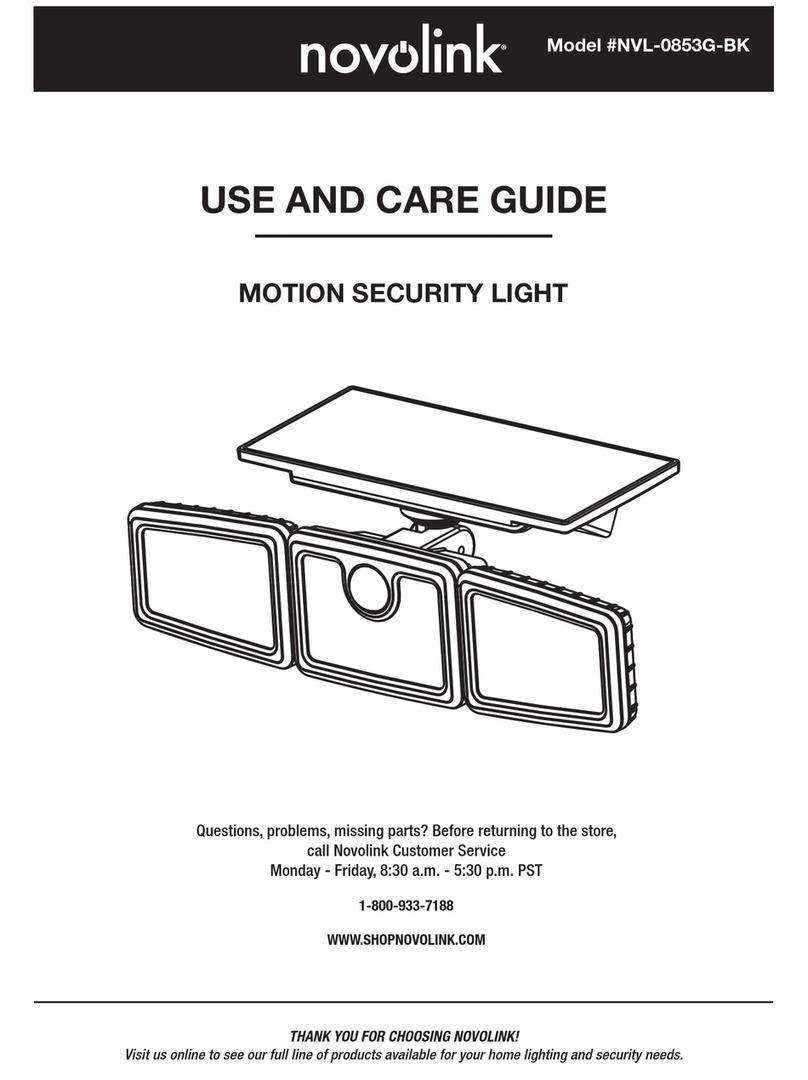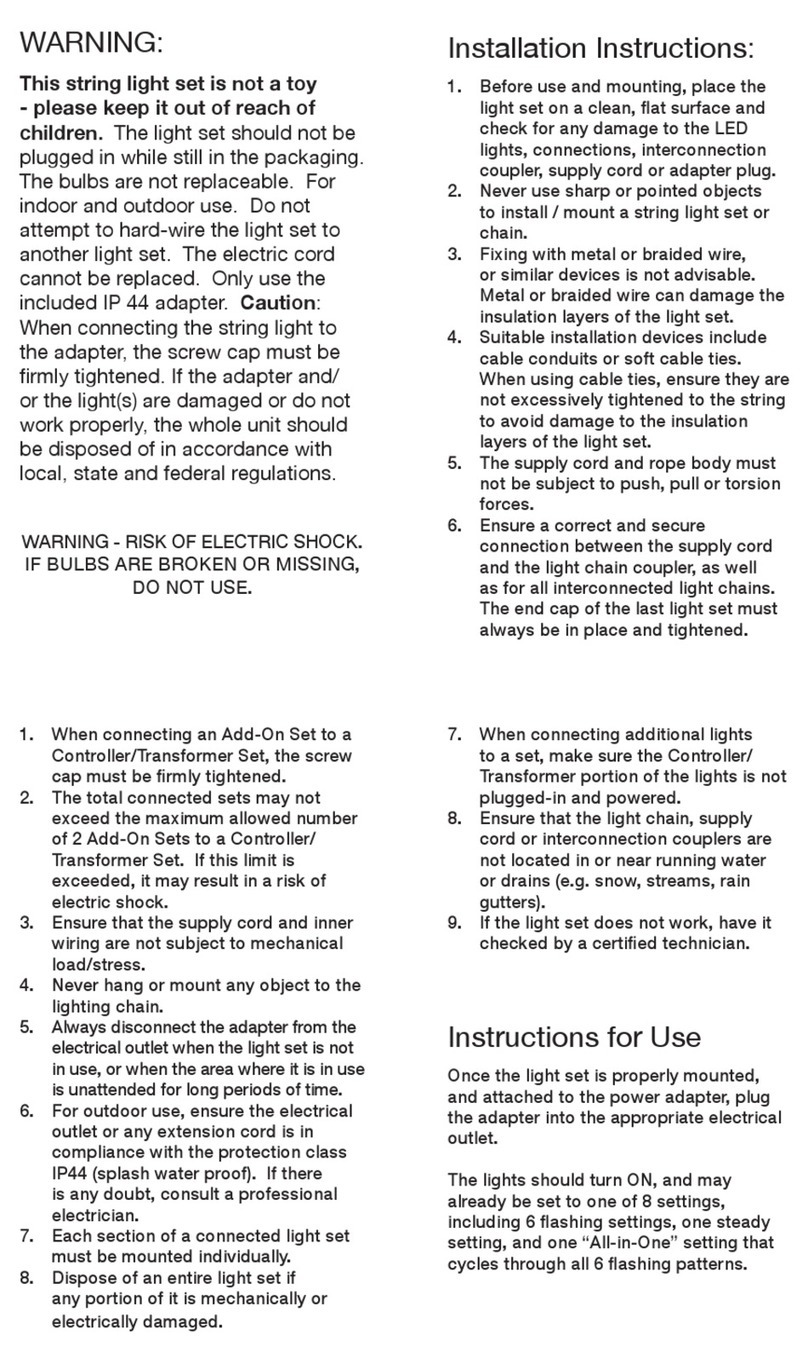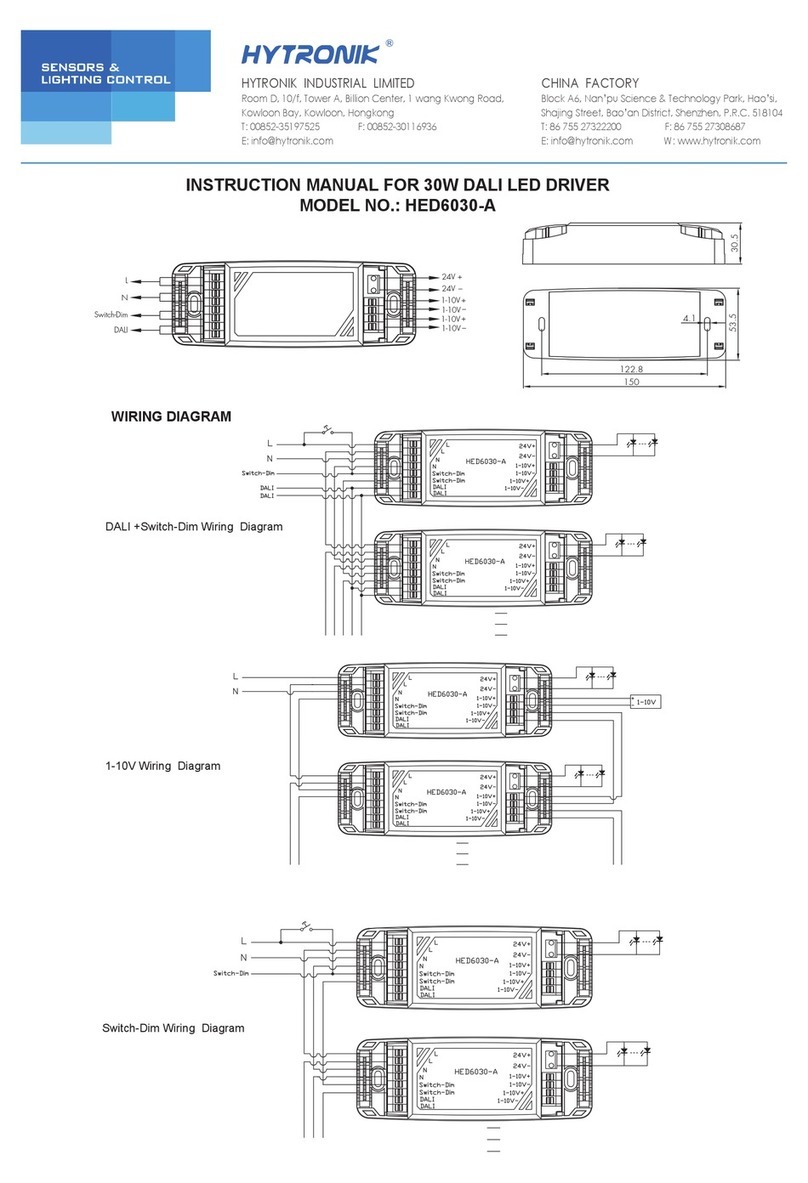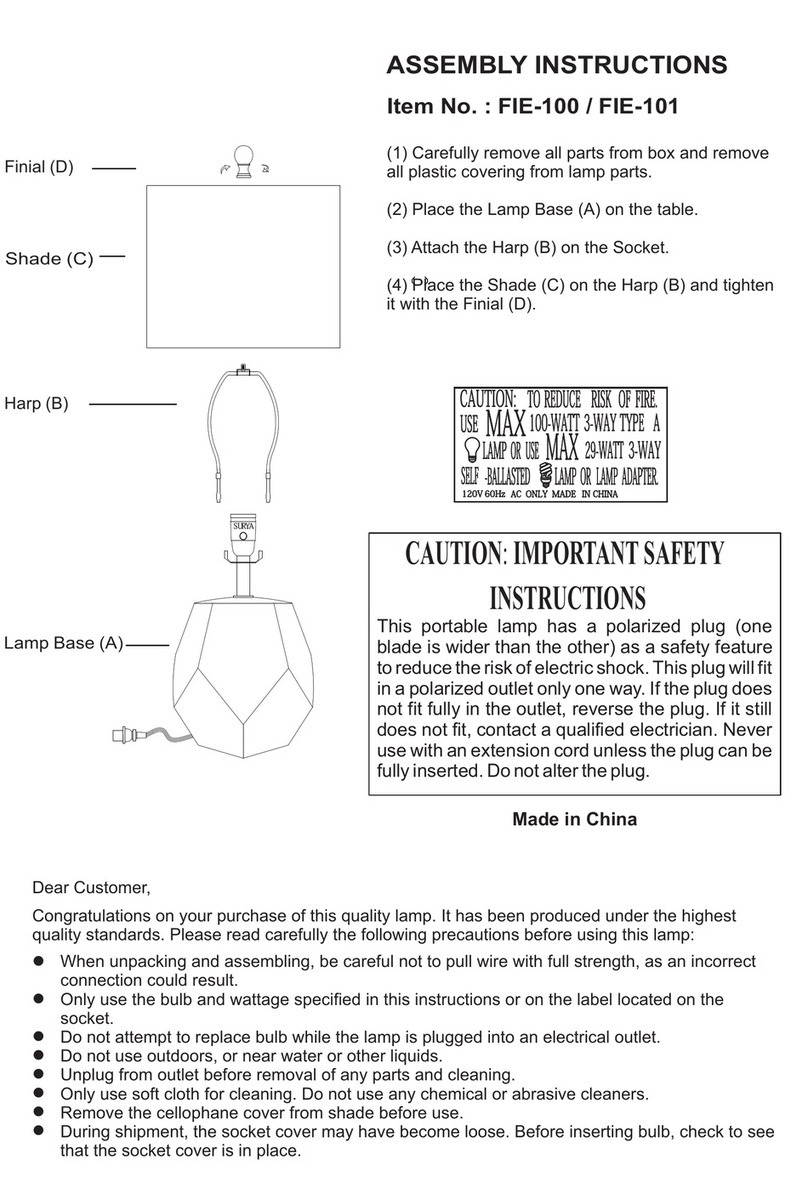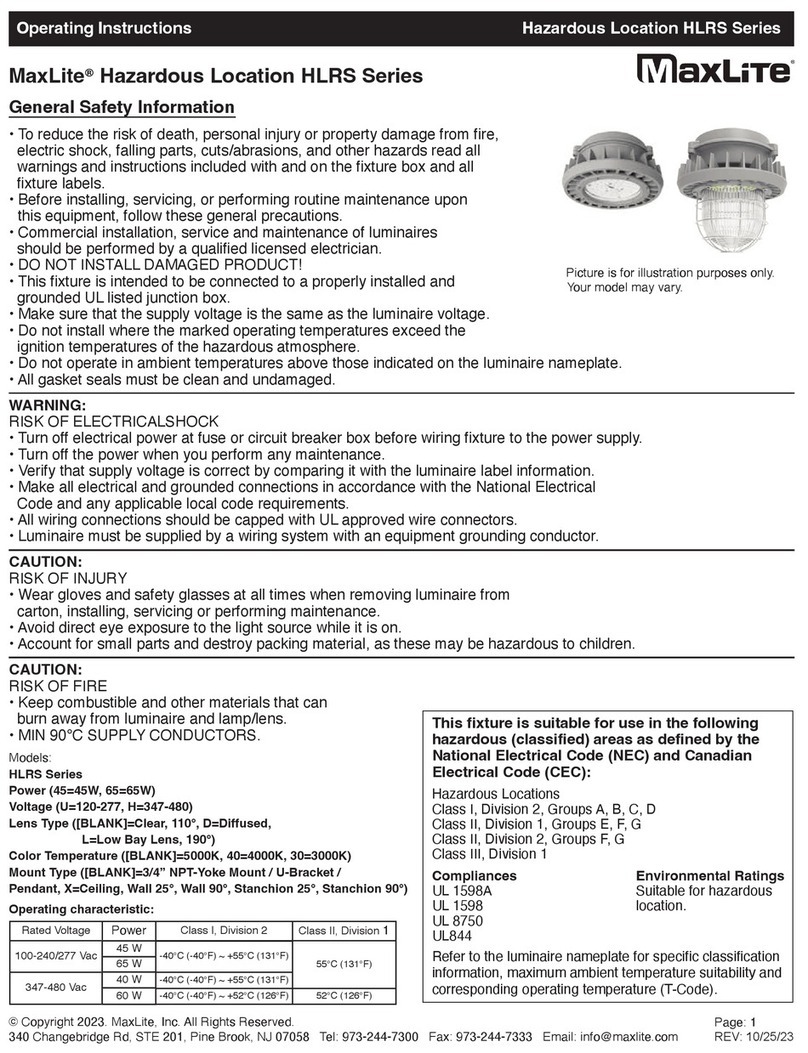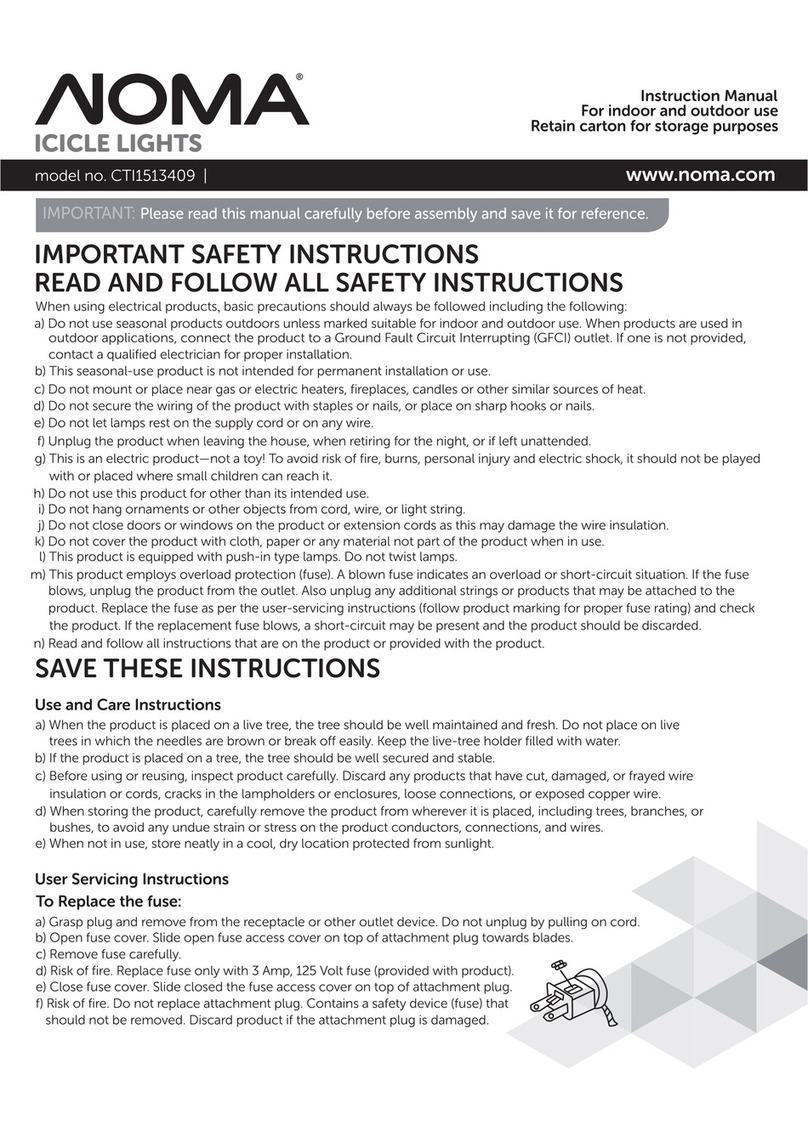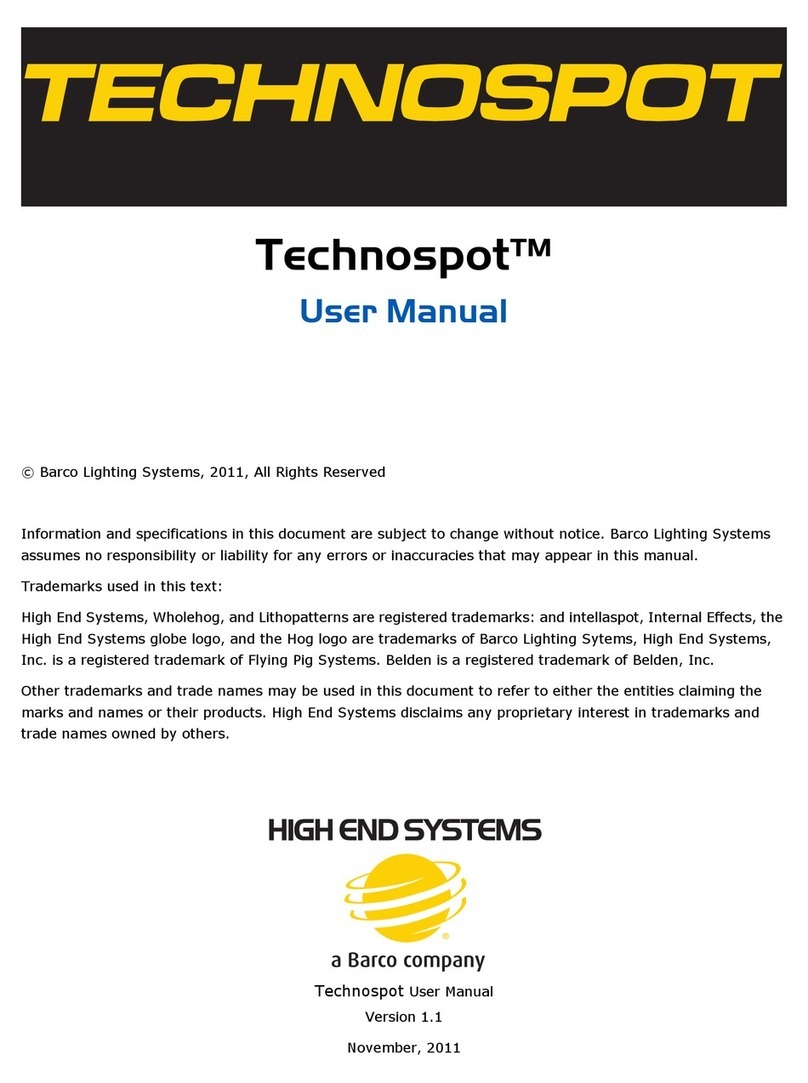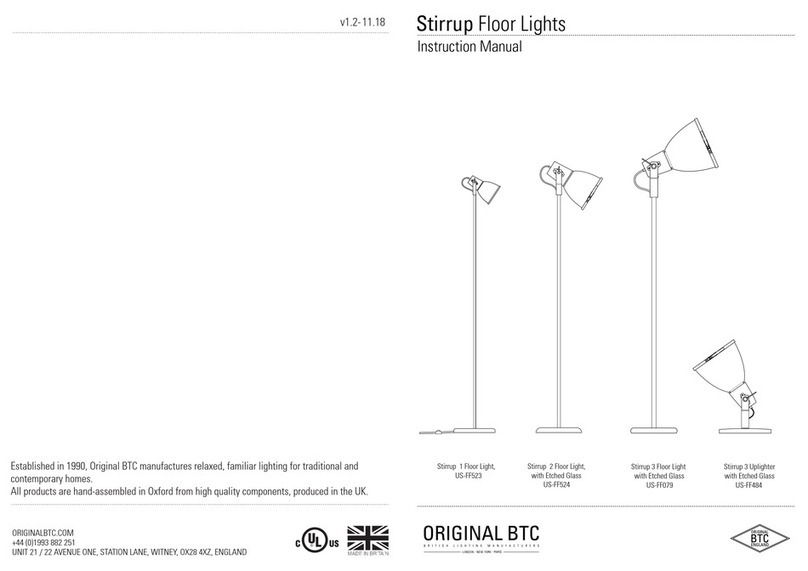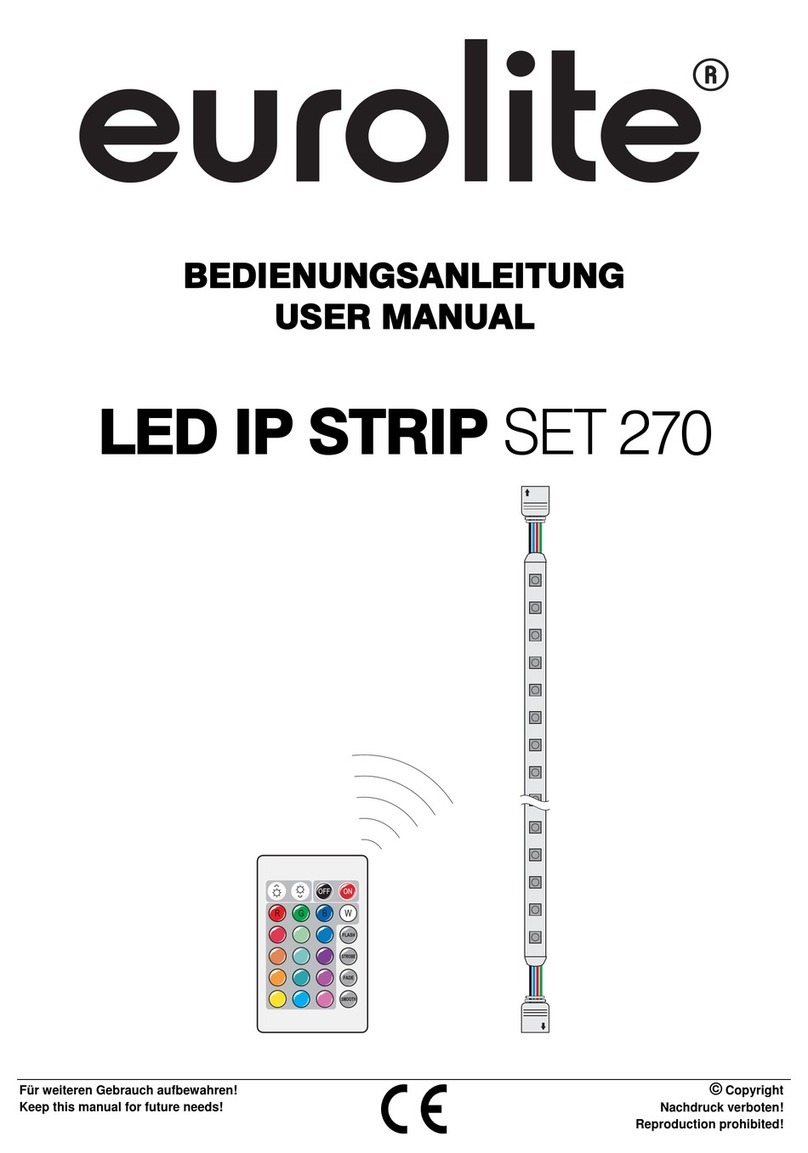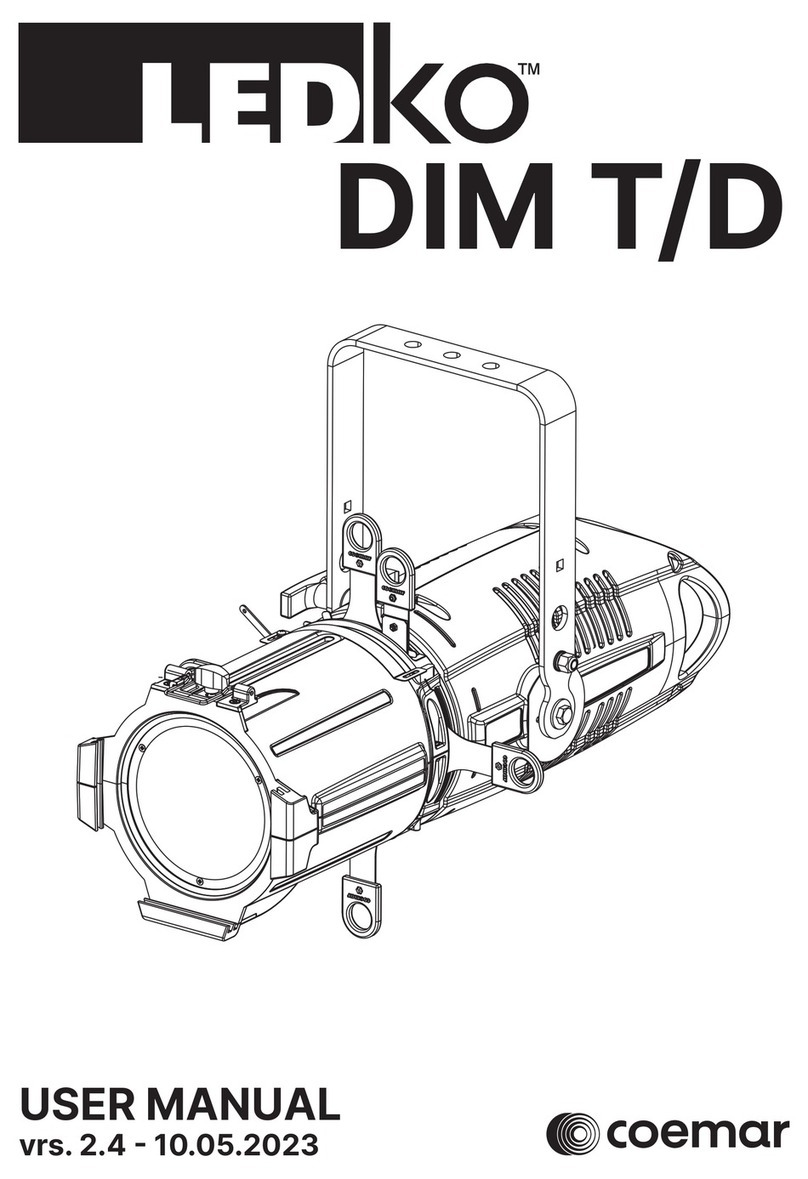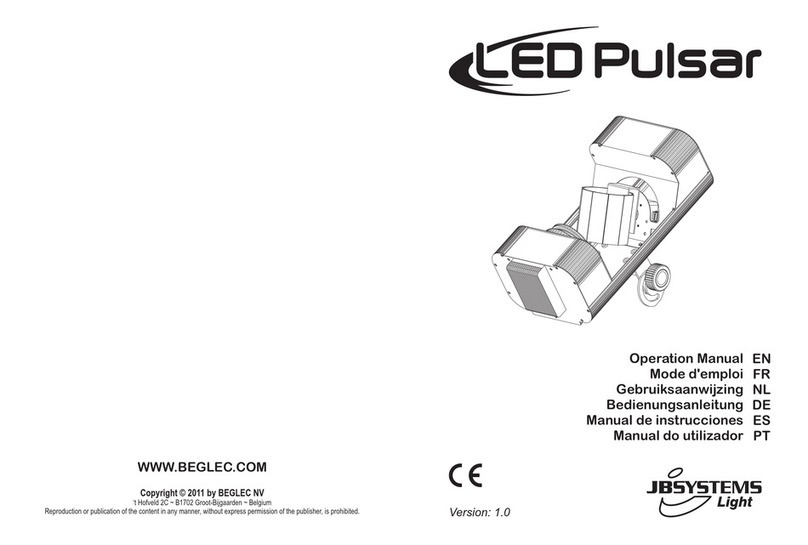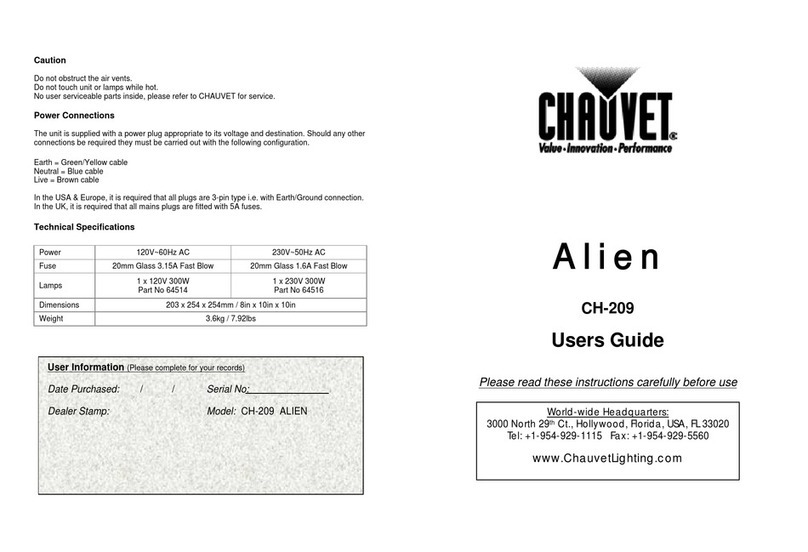Novolink SLWA21-C9-12 Operating manual

ONE (1) YEAR LIMITED WARRANTY - WHAT IS COVERED
The manufacturer warrants this xture to be free from defects in materials and workmanship for a period of one (1) year from date of purchase.
The manufacturer warrants the included bulbs to be free from defects in materials and workmanship for a limited lifetime from date of purchase.
This warranty applies only to the original consumer purchaser and only to products used in normal use and service. If this product is found to be defective,
the manufacturer’s only obligation, and your exclusive remedy, is the repair or replacement of the product at the manufacturer’s discretion, provided that
the product has not been damaged through misuse, abuse, accident, modications, alteration, neglect, or mishandling. This warranty shall not apply to any
product that is found to have been improperly installed, set-up, or used in any way not in accordance with the instructions supplied with the product.
This warranty shall not apply to a failure of the product as a result of an accident, misuse, abuse, negligence, alteration, faulty installation, or any other
failure not relating to faulty material or workmanship. This warranty shall not apply to the nish on any portion of the product, such as surface and/or
weathering, as this is considered normal wear and tear.
WHAT IS NOT COVERED
The manufacturer does not warrant and specically disclaims any warranty, whether expressed or implied, of tness for a particular purpose, other than the
warranty contained herein. The manufacturer specically disclaims any liability and shall not be liable for any consequential or incidental loss or damage,
including but not limited to any labor/expense costs involved in the replacement or repair of said product.
Contact the Customer Service Team at 1-800-933-7188 or visit shopNovolink.com.
INSTALLATION AND USE GUIDE
12-LIGHT INDOOR/OUTDOOR 24 FT. C9 RGB LED STRING LIGHT
Novolink, Inc. • 14860 Central Ave., Chino, CA. 91710 • Phone: 1-800-933-7188
For product information, and to purchase accessories, please visit our website at www.shopNovolink.com
IMPORTANT SAFETY INSTRUCTIONS: When using electrical
products, basic precautions should always be followed including the
following:
□READ AND FOLLOW ALL SAFETY INSTRUCTIONS.
□Do not use these products outdoors unless marked suitable for indoor
and outdoor use. When products are used in outdoor applications,
connect the product to a Ground Fault Circuit Interrupting (GFCI)
outlet. If one is not provided, contact a qualied electrician for proper
installation.
□Do not mount or place near gas or electric heaters, replaces, candles
or other similar sources of heat.
□Do not secure the wiring of the product with staples or nails, or place
on sharp hooks or nails.
□Install only using the mounting means provided.
□Do not let lamps rest on the supply cord or on any wire.
□Do not use this product for other than its intended use.
□Do not hang objects from cord, wire, or light string.
□Do not close doors or windows on the product or extension cords as
this may damage the wire insulation.
□Do not cover the product with cloth, paper or any material not part of
the product when in use.
□This product has a polarized plug (one blade is wider than the other)
as a feature to reduce the risk of electric shock. This plug will t in a
polarized outlet only one way. If the plug does not t fully in the outlet,
reverse the plug. If it still does not t, contact a qualied electrician. Do
not use with an extension cord unless plug can be fully inserted. Do not
alter or replace the plug.
□CAUTION: To reduce the risk of re and electric shock: do not install on
trees having needles, leaves, or branch coverings of metal or materials
which look like metal; and do not mount or support wires in a manner
that can cut or damage wire insulation.
□The controller shall be mounted on wall or similar surface and shall be
not ground supported.
□Read and follow all instructions that are on the product or provided
with the product.
□SAVE THESE INSTRUCTIONS
DANGER: Before starting installation of this xture or removal of a previous xture, disconnect the power by turning off the circuit breaker, removing
the fuse at the fuse box, or tripping the breaker that controls that circuit.
IMPORTANT: DO NOT exceed maximum number for 5 light strings when connecting multiple strings.
DO NOT exceed maximum total capacity of 20 watts.
IMPORTANT: The maximum distance to the receptacle is determined by the length of the cord provided and appropriate extension cord if used.
CAUTION: CONSULT A QUALIFIED ELECTRICIAN IF YOU HAVE ANY ELECTRICAL QUESTIONS.
If you have any non-electrical questions about this xture, please call our Customer Service Team at
1-800-933-7188 or visit shopnovolink.com.
Thank you for purchasing our Novolink WiFi C9 RGB String Lights!
Questions, problems, missing parts? Before returning to the store, call Novolink Customer Service, 9 a.m. - 5 p.m. PST, Monday – Friday
1-800-933-7188
Model #SLWA21-C9-12

IMPORTANT: Inspect the wire insulation for any cuts, abrasions, or exposed copper that may have occurred during shipping. If there is a defect in the
wire, do not attempt installation. Please call the Customer Service Team at 1-800-933-7188.
Package Contents & What You’ll Need
Installation
A
B
C
Part Description QTY
A 12-Bulb Large C9 String Light 1
B 1-Button Controller 1
C Installation and Use Guide 1
NOTE: Support cable and hardware
not included (sold separately).
Need Extra Bulbs?
Go to shopNovolink.com or call 1-800-933-7188
1 Preparing for installation
□Disconnect power at the source prior to attempting to install or service the
light string.
□Use only with 120V AC receptacles.
□Before powering the string light, inspect bulb and socket.
2 Attaching the Controller to the string light
□Remove the cap from the 1-button Controller (B), exposing the female
connector. On the string light (A), locate the 3-prong male connector, and join
the two ends. Once connected, secure the connector cap CLOCKWISE into
place over the receiving connector.
□After inspecting the bulbs, cover the female connector at the end of the light
string set with its cap.
□Plug-in the 3-prong AC connection to any compatible GFCI outlet. The red
indicator light on the controller will turn on, and all bulbs should light in their
default settings.
3 Suspending the light string
□The light string must be securely attached to a support structure at
each end of each span.
□Secure the light string to supporting hardware (eyebolts, brackets,
etc., not included). Use properly rated securing devices, and follow
local codes for suspended structures and loads.
□Light sockets must be suspended so that bulbs are facing down ONLY.
DO NOT mount the light string with sockets facing upward. Bulbs
should hang freely in a downward direction. DO NOT cluster the bulbs.
□Plug-in the 3-prong AC connection to any compatible GFCI outlet. The
red indicator light on the controller will turn on, and all bulbs should
light in their default settings.
□After inspecting the bulbs, cover the female connector at the end of
the light string set with its cap.
NOTE: Avoid damage to the insulation during installation.
DO NOT pierce or otherwise compromise outer covering of
wire or socket, jacket, or sheathing. DO NOT secure light
string to buildings or other structural supports using nails,
staples or other sharp, conducting materials that may
damage the cord.
IMPORTANT: When interconnecting multiple light strings,
prevent the connection from separating. Ensure that the
connections between strings are bound in place by the plug
caps. Mount the light strings using the keyholes above each
socket, for optimal support. You can also mount to support
cable or use twine or wire to connect the rst and last
sockets via the keyholes at the top of each.
Smartphone or Tablet
with WiFi capability, and an
Apple iOS or Android operating system.
A 2.4GHz WiFi network
WiFi Router
(While this can be any 2.4GHz WiFi
connection, keeping the light string
connected to a specic connection,
such as your home WiFi router, is
recommended.)
Amazon Echo or Google Home
An Amazon Alexa Echo or Google
Home smart speaker is necessary
for voice-control of the lights.
(Compatible with all Amazon Echo
and Google Home units.)
What you’ll need
Package Contents
Up to 5 strings can be
connected to 1 Controller.

Operation
1 USING THE CONTROLLER BUTTON
Turning On and Off
The string light controller features a multipurpose button and red indicator light. Press the
button to turn ON the lights.
Cycling through the Settings
Pressing and releasing the button will cycle the lights through a series of settings:
1. Successive settings will change the light ashing pattern.
2. When the button has cycled through the 7 light ashing patterns, the next press will turn the light string OFF.
Reset
If the string light is not responding to instructions from the LS Holiday app, it may need be reset. Press and hold the button for 10 seconds.
The lights will ash, then reset to BLUE, indicating they’re ready to be connected to the app.
2
CONNECTING TO THE LS HOLIDAY APP
Download and Register with the App
1. Make sure your string light is connected to an AC outlet and is receiving power.
2. Download the LS HOLIDAY app from the App Store or Google Play Store.
3. Open the app and select REGISTER to create an account, or LOGIN if you have already done so.
4. On the app main screen, select ‘Devices’, then tap the ‘+’ button in the upper right corner, OR the ‘Add Device’ button at the bottom of the
screen. Select ‘C9 Lights’ in the following screen, and follow the instructions.
LS Holiday app
Compatible with:
• Apple iOS 9.0 and later
• Android 7.0 and later
Your Email Address
Your Email Address
Password for the app
Your Email Address
Your Email Address
Password for the app
Your Email Address Your Email Address
Password for the app
Your Email Address Your Email Address
Password for the app
Register in the app. If you have already registered, Login us-
ing your email and password for the app. Press ‘+’ or ‘Add Device’. Press ‘C9 Lights’ to connect the product.
(You can also select ‘Add’ if available.)
Add WiFi Name Here
Enter WiFi Password Here
Add WiFi Name Here
Enter WiFi Password Here
Add WiFi Name Here
Enter WiFi Password Here
Add WiFi Name Here
Enter WiFi Password Here
Select the device you wish to add.
Look at the light string. If they appear Blue,
then press ‘Conrm...’. Otherwise, reset the
string, or select, “How to make the light turn
Blue”, and follow the instructions.
IMPORTANT: Make sure you are using a
2.4GHz WiFi connection. Add the WiFi network
name, Password, then press ‘Conrm’.
The lights will begin to connect. When they are
connected, select ‘Conrm’ and proceed.

NOTE: Amazon Alexa, Google Home and the LS HOLIDAY app experiences may change.
Google and Google Play are trademarks of Google LLC. Amazon, Alexa and all related logos are trademarks of Amazon.com, Inc. or its afliates.
Apple and the Apple logos are trademarks of Apple, Inc., registered in the U.S., and other countries.
Retain this manual for future use.
MENUS AND OPTIONS
CONNECTING TO AMAZON ALEXA
CONNECTING TO GOOGLE HOME
1
2
3
4
5 6 7
8
9
10
11 12 13 14 15
1- Go online to shopNovolink.com
2- Frequently-Asked Questions
3- Tap for information on using the string light with Alexa or
Google Assistant.
4- Log-Out of the app.
5- Shows connected “Device”.
6- Turn ON/OFF Device.
7- Go to Timer function for this Device.
8- Device Menu options.
9- Current operating theme.
10 - Shows current light pattern.
For up-to-date instructions, F.A.Q and troubleshooting the LS Holiday app with your WiFi RGB
string lights, scan the QR code, or go to: https://shopnovolink.com/pages/decorative-lighting
Search for the Novolink Skill in your
Amazon Alexa app.
Select ‘Enable to Use’.
Add the same Email Address and
Password as you entered in the
LS Holiday app, and select ‘Link Now’.
Select ‘Authorize’, and the Amazon
Alexa app will add the Novolink Skill.
To connect the string light set, select
‘DISCOVER DEVICES”. Alexa will
search for the string lights.
You will be given an option to add
the string lights to a group, or select
‘skip’. Select DONE, and you’re ready
to give commands to Alexa to control
your lights!
Navigate the ‘Set up a device’ screen
and select ‘Works with Google’. Search for “Novolink”, and select. Select ‘LS holiday’, and then the
‘Link devices...App account’ button.
Enter your Email address and
Password as they appear in the
LS holiday app.
Select ‘Authorize’, and the
Novolink device will be linked.
11 - Select between RGB and White light options; select individual
colors for bulbs.
12 - Select light ashing pattern.
13 - Adjust light ashing speed.
14 - Adjust Brightness of entire string set.
15 - Change Theme Name, Picture, or reset to default setting.
Other Novolink Lighting Equipment manuals