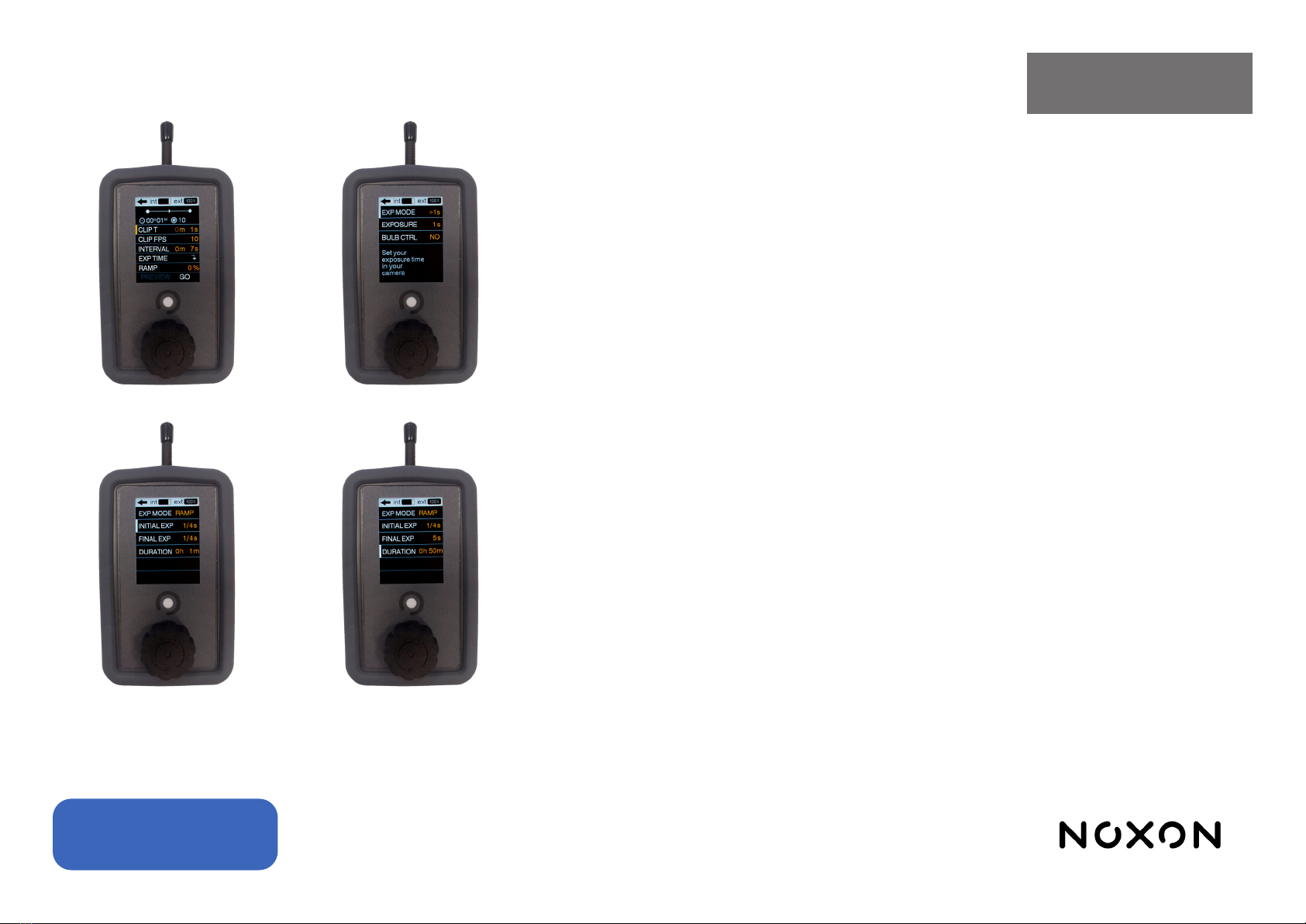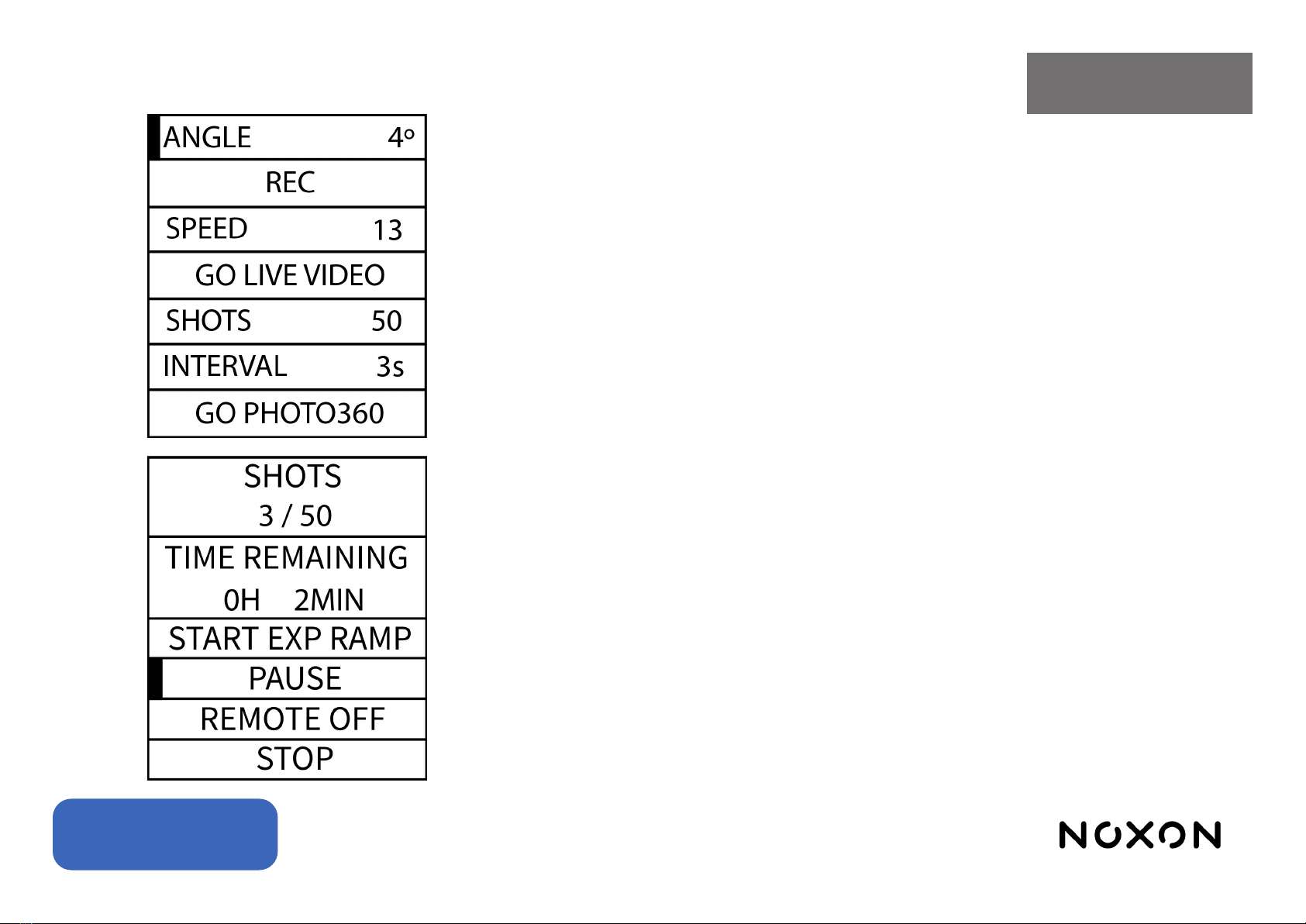Pág. 9
Español
Modo stop motion: Permite reproducir paso a paso un movimiento previamente grabado.
NOTA: La grabación de movimiento en stop motion se comparte con el modo time lapse, pero no con
el modo automático, y al grabar un movimiento para el modo time lapse o stop motion perdemos el
movimiento grabado para el modo automático.
Los parámetros que podemos congurar para denir la ejecución del time lapse son los siguientes:
• CLIP T: Es el tiempo que se quiere que dure el clip resultante del stop motion.
• CLIP FPS: La velocidad, en fotogramas por segundo, al que se compilará el clip de video. Se usa
para calcular el número de disparos a realizar.
• RAMP: Permite denir una rampa espacial, haciendo que el desplazamiento entre las fotos iniciales
y las nales sea más corto que el desplazamiento entre las fotos del tramo central.
• PREVIEW/GO: Aparecen una vez se haya grabado un movimiento. Permite hacer una pre visuali-
zación (PREVIEW) donde se ejecuta el movimiento de forma continua, o lanzar la ejecución del stop
motion (GO).
• GO-TO-0/RESUME: Aparecen una vez se haya lanzado el stop motion y se vuelve al menú del
stop-motion habiendo dejado el slider en un fotograma diferente al inicial. Permite nalizar la ejecución
del stop motion y volver a la posición inicial (GO-TO-0) o volver a la pantalla de ejecución del stop mo-
tion, para continuar con el proceso (RESUME). Cuando estas opciones están visibles, no es posible
cambiar los parámetros (CLIP T, CLIP FPS, RAMP) del stop motion sin haber nalizado su ejecución.
En la pantalla de proceso del stop motion es posible ir fotograma a fotograma, tanto hacia adelante
como hacia atrás, pulsando la perilla de control. Girando la perilla podrá seleccionar esta dirección.
Para saltar a un fotograma cualquiera, seleccionar el indicador numérico de fotograma actual, hacer
click sobre él, y modicarlo. El aparato hará un movimiento continuo hasta el fotograma indicado.
Si mantiene pulsada la perilla de control, volverá a la pantalla anterior de conguración del stop motion
dejando el aparato en ese fotograma, y manteniendo el control sobre la posición, pudiendo volver a
través de la opción RESUME.
ATENCIÓN: Si accede a un modo de funcionamiento distinto al STOP MOTION, arranca la secuen-
cia de grabación de un nuevo movimiento, o apaga el slider, perderá la traza de la posición y deberá
arrancar un nuevo STOP MOTION. El apagado o la desconexión del mando, sin embargo, no tendrá
estas consecuencias.