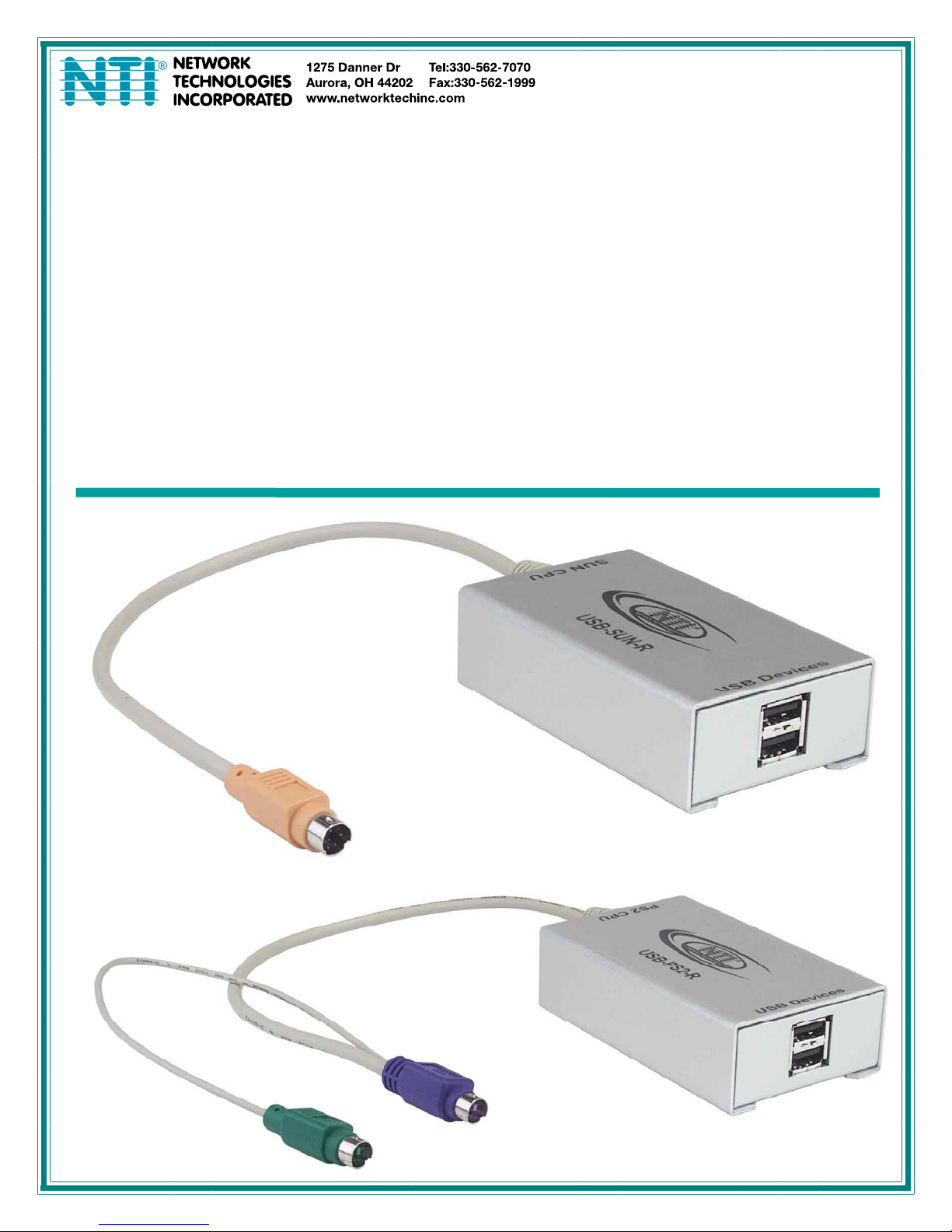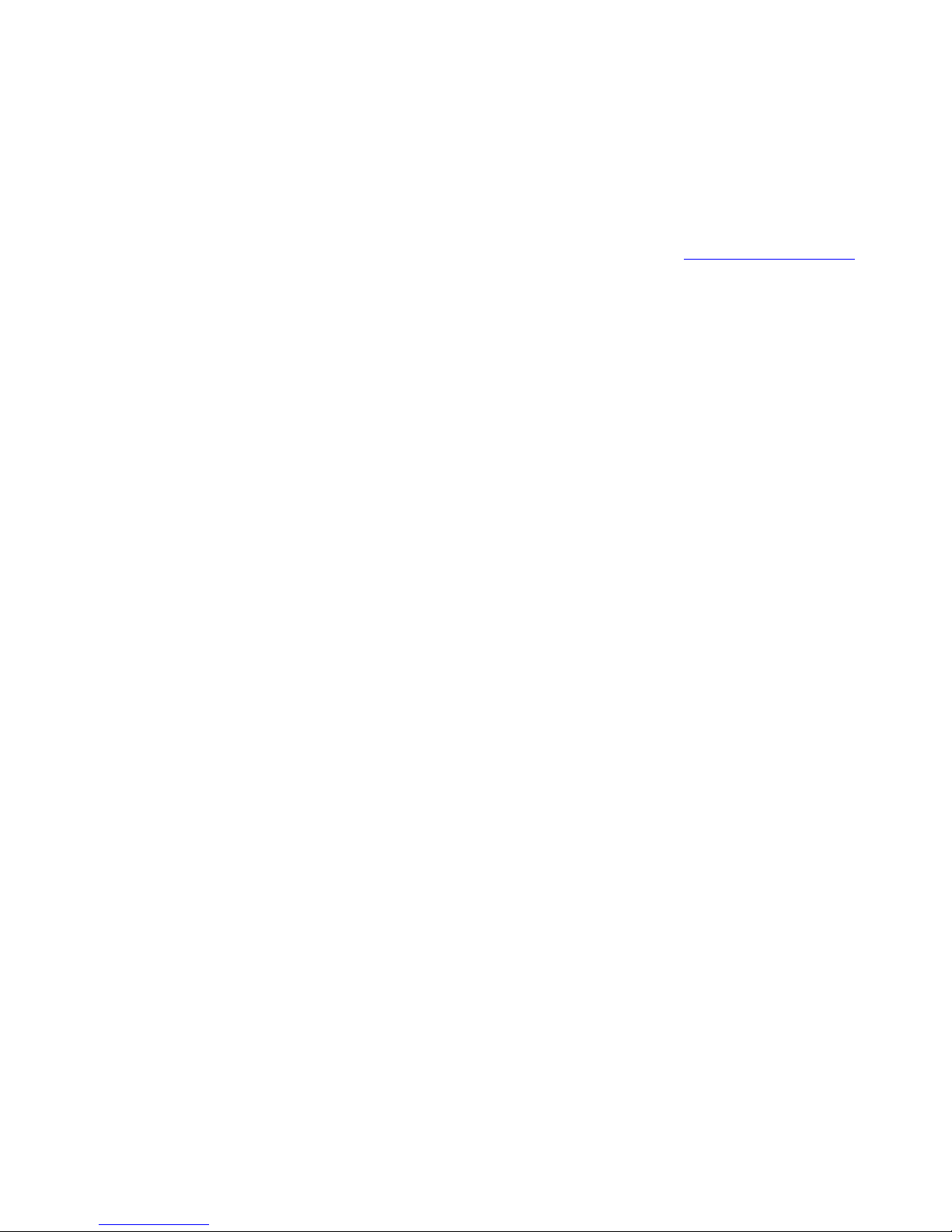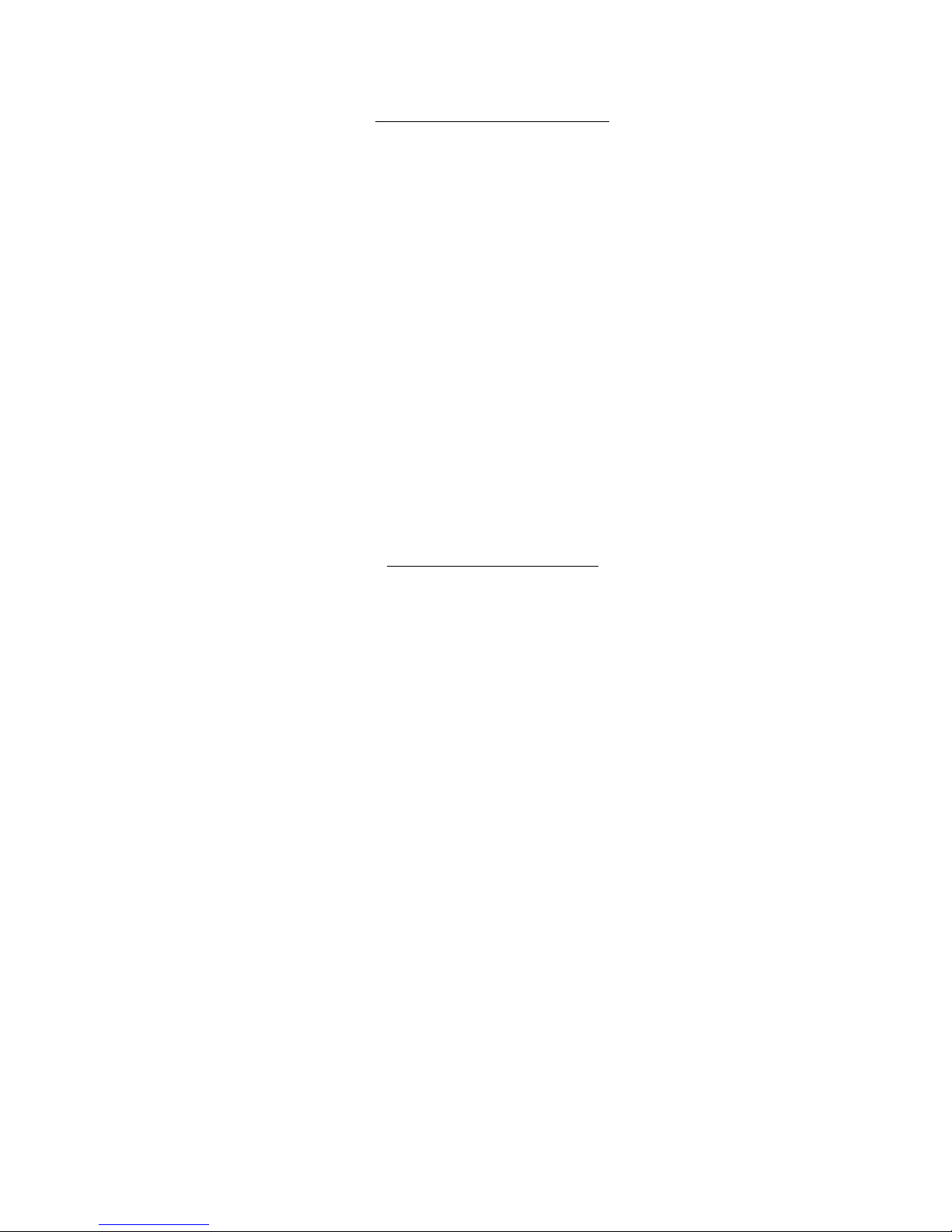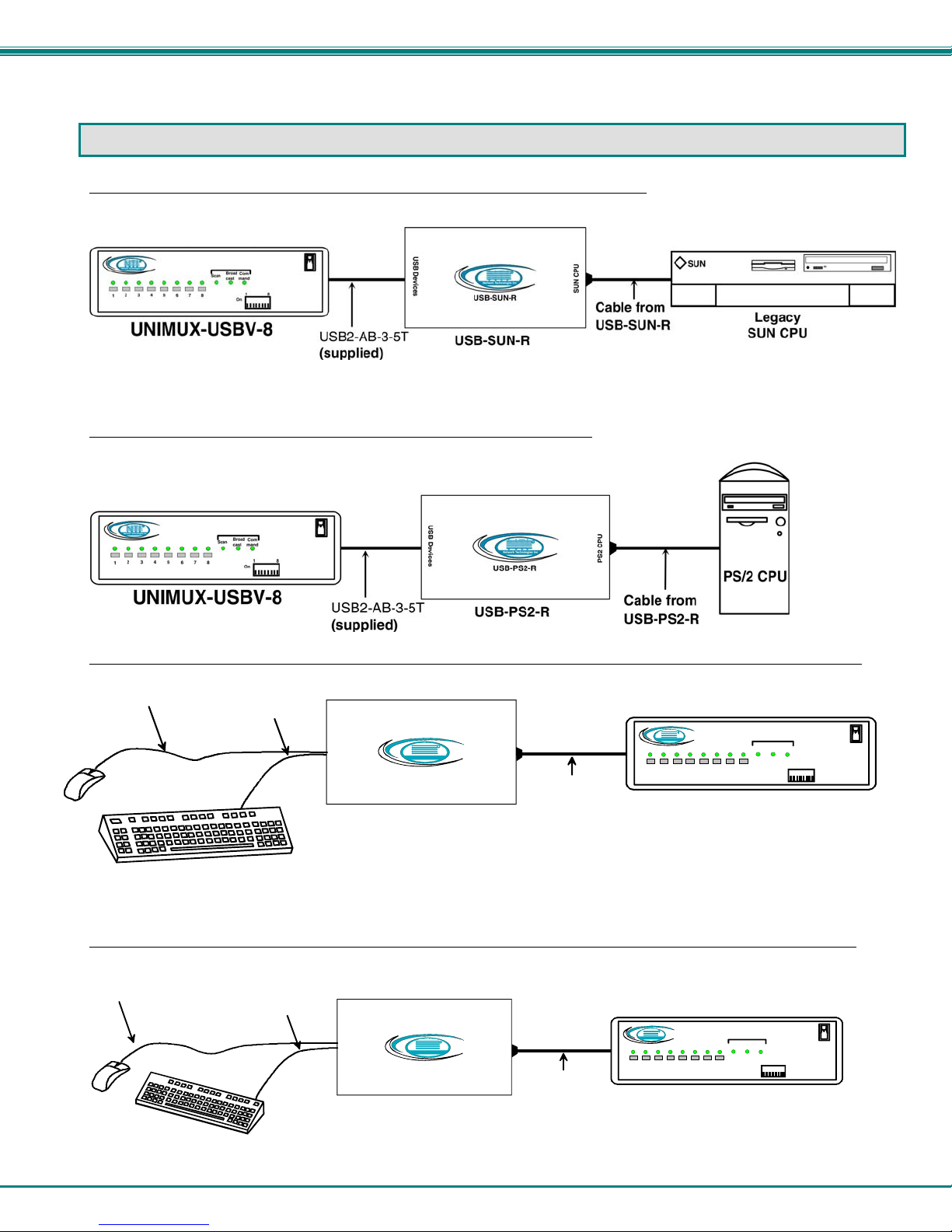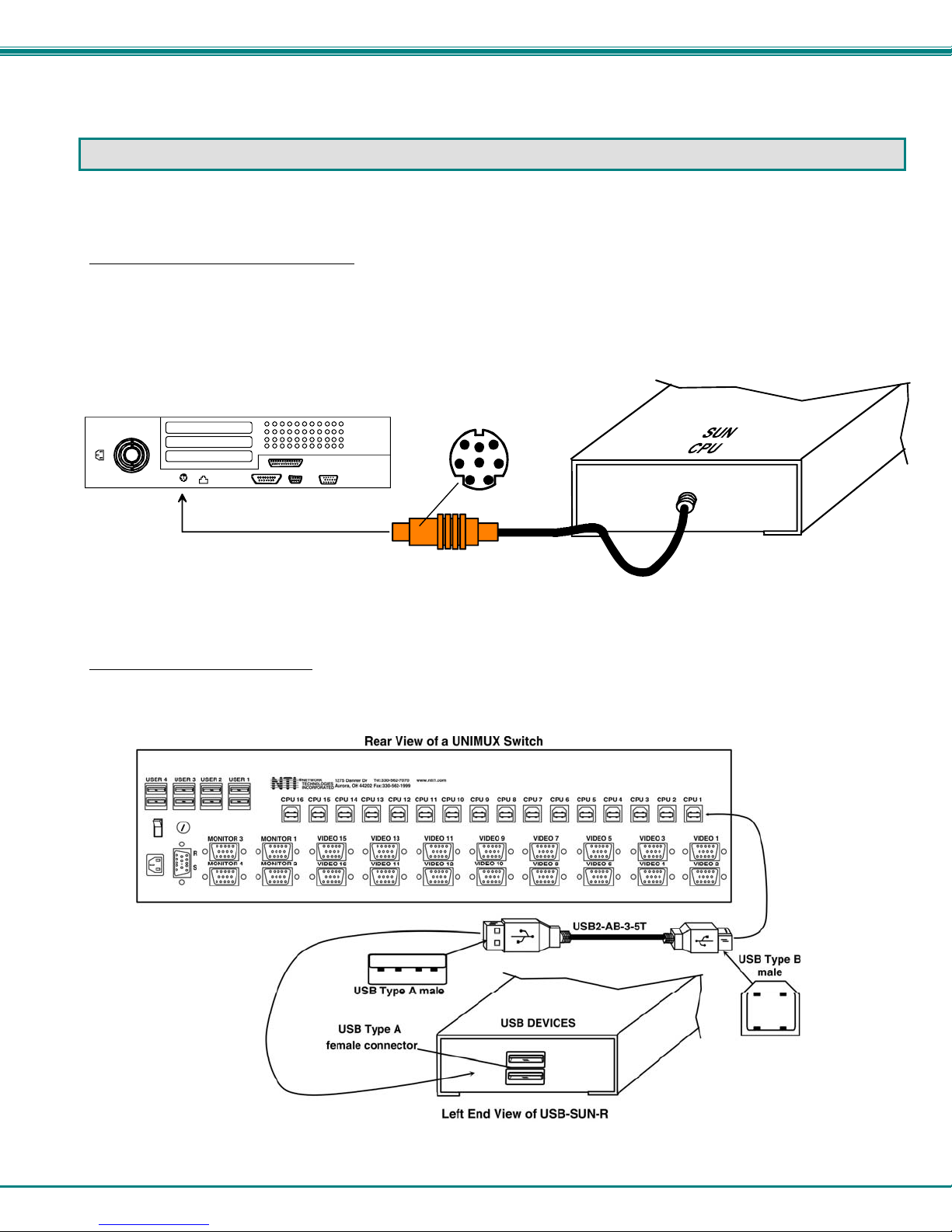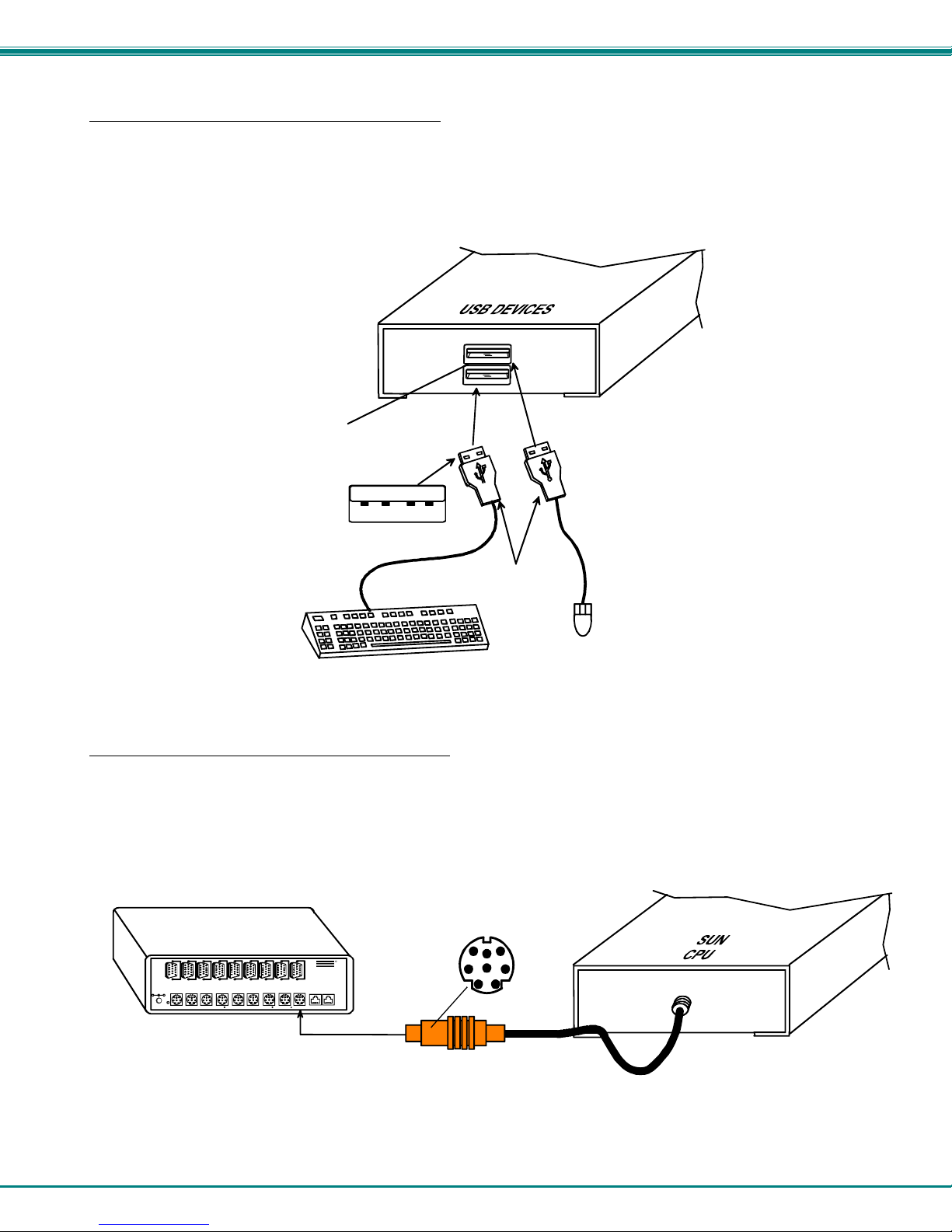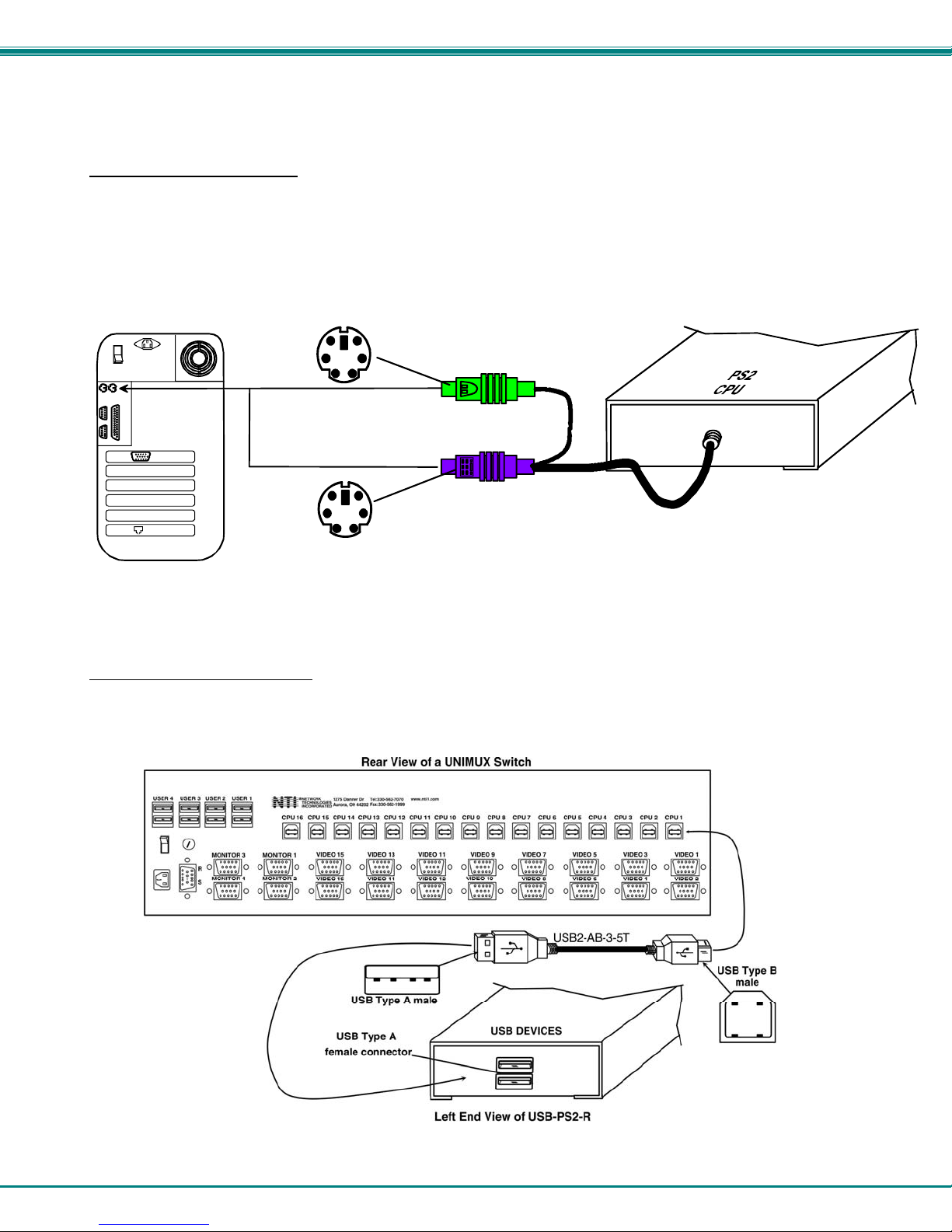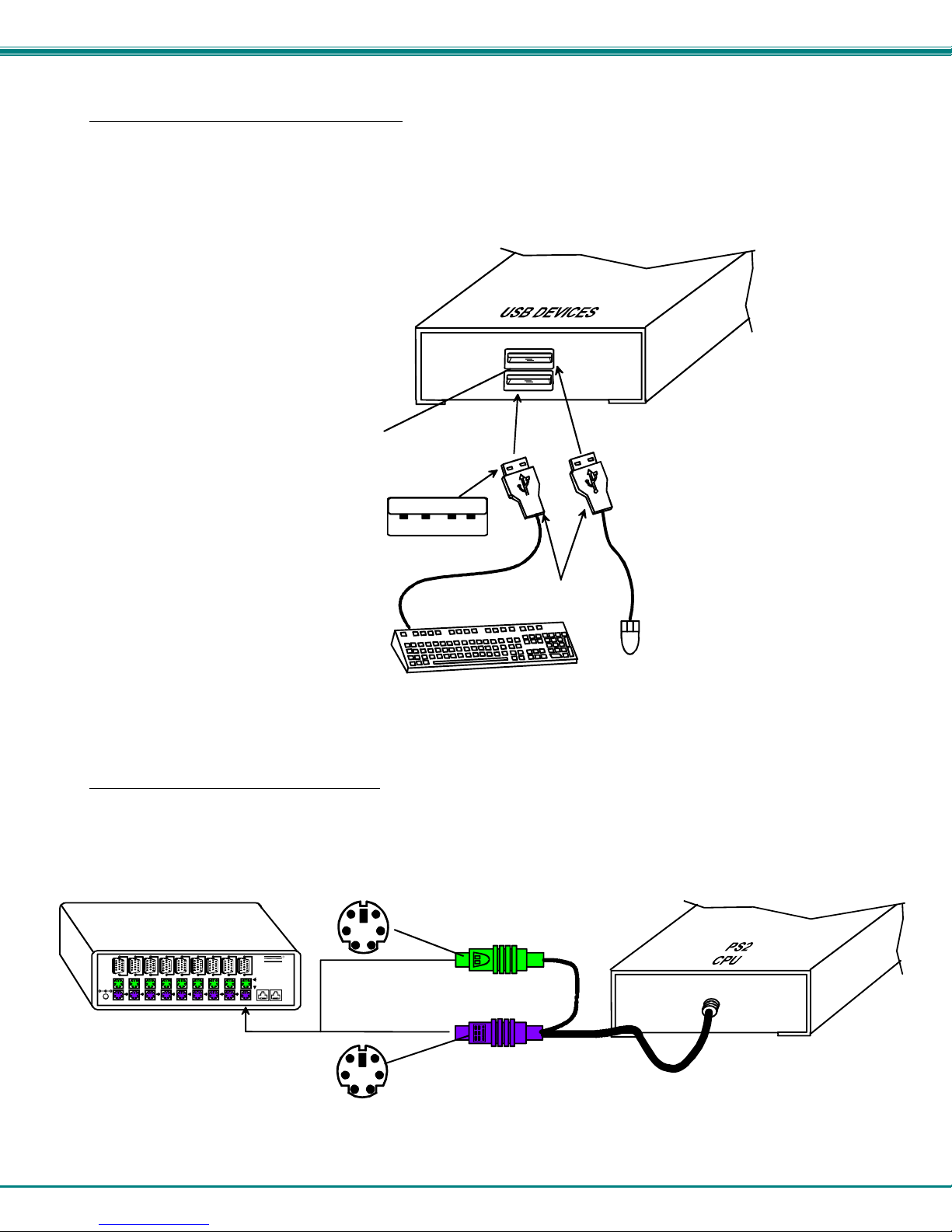MAN038 Rev Date 3/25/2015
TABLE OF CONTENTS
Introduction......................................................................................................................................................................1
Applications.....................................................................................................................................................................2
Installation .......................................................................................................................................................................4
USB-SUN-R.................................................................................................................................................................4
Connect to Legacy SUN CPU...................................................................................................................................4
Connect to USB Switch ............................................................................................................................................4
Connect USB Keyboard and Mouse.........................................................................................................................5
Connect to NTI Universal KVM Switch.....................................................................................................................5
USB-PS2-R..................................................................................................................................................................6
Connect the USB-PS2-R to a PS/2 CPU..................................................................................................................6
Connect the USB-PS2-R to a USB Switch...............................................................................................................6
Connect USB Keyboard and Mouse.........................................................................................................................7
Connect to NTI PS/2 KVM Switch ............................................................................................................................7
Power Up.........................................................................................................................................................................8
Key Equivalents...............................................................................................................................................................8
SUN’s 16 Extra Keys...................................................................................................................................................8
Mouse Click Equivalents..............................................................................................................................................8
TABLE OF FIGURES
Figure 1- Connect to a legacy SUN CPU...........................................................................................................................................4
Figure 2- Connect the USB-SUN-R to a UNIMUX switch ..................................................................................................................4
Figure 3- Connect keyboard and mouse to USB-SUN-R...................................................................................................................5
Figure 4- Connect USB-SUN-R to an NTI Universal KVM switch......................................................................................................5
Figure 5- Connect to a PS/2 CPU......................................................................................................................................................6
Figure 6- Connect to a PS/2 CPU......................................................................................................................................................6
Figure 7- Connect keyboard and mouse to adapter...........................................................................................................................7
Figure 8- Connect a USB-PS2-R to a an NTI PS/2 KVM switch........................................................................................................7
Figure 9- Keyboard Layouts...............................................................................................................................................................9