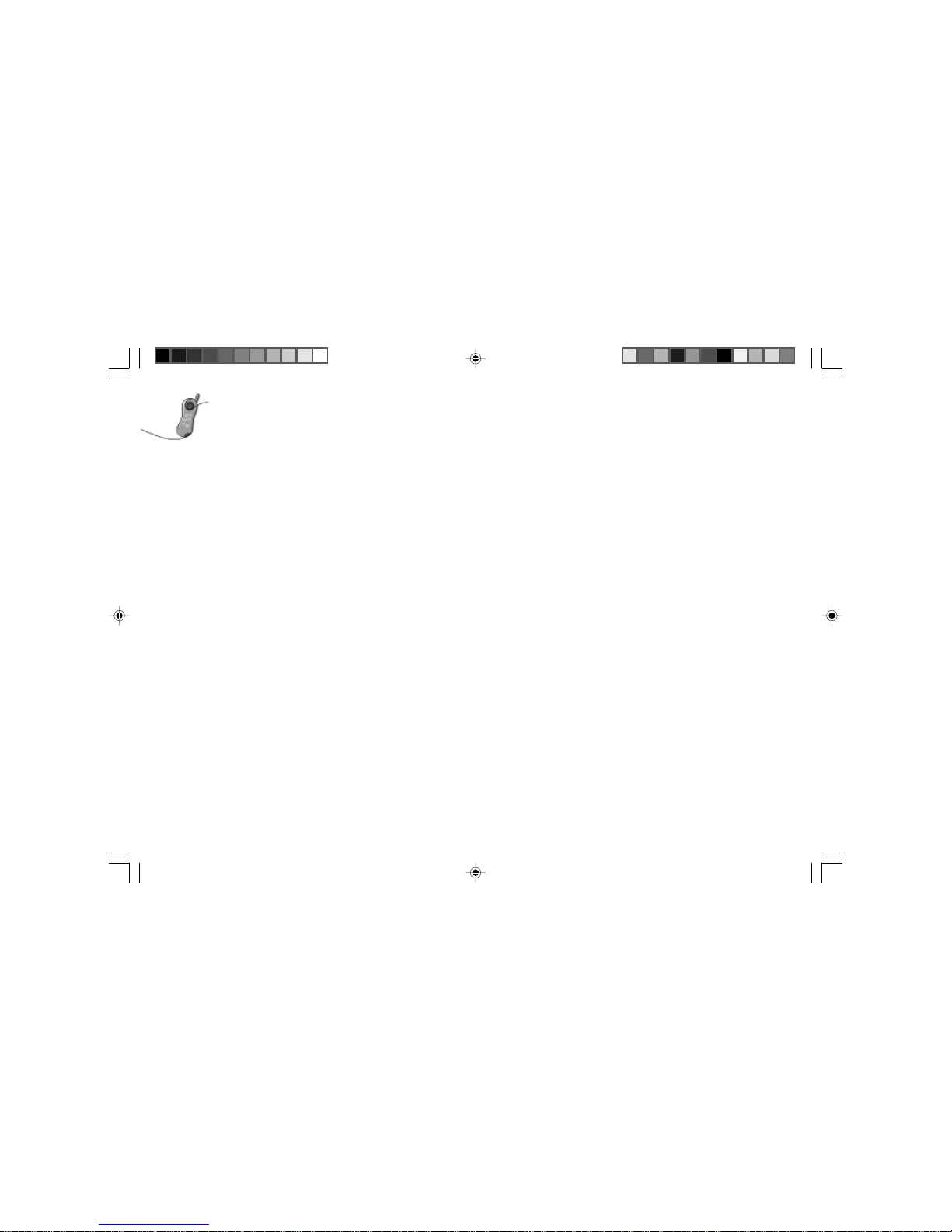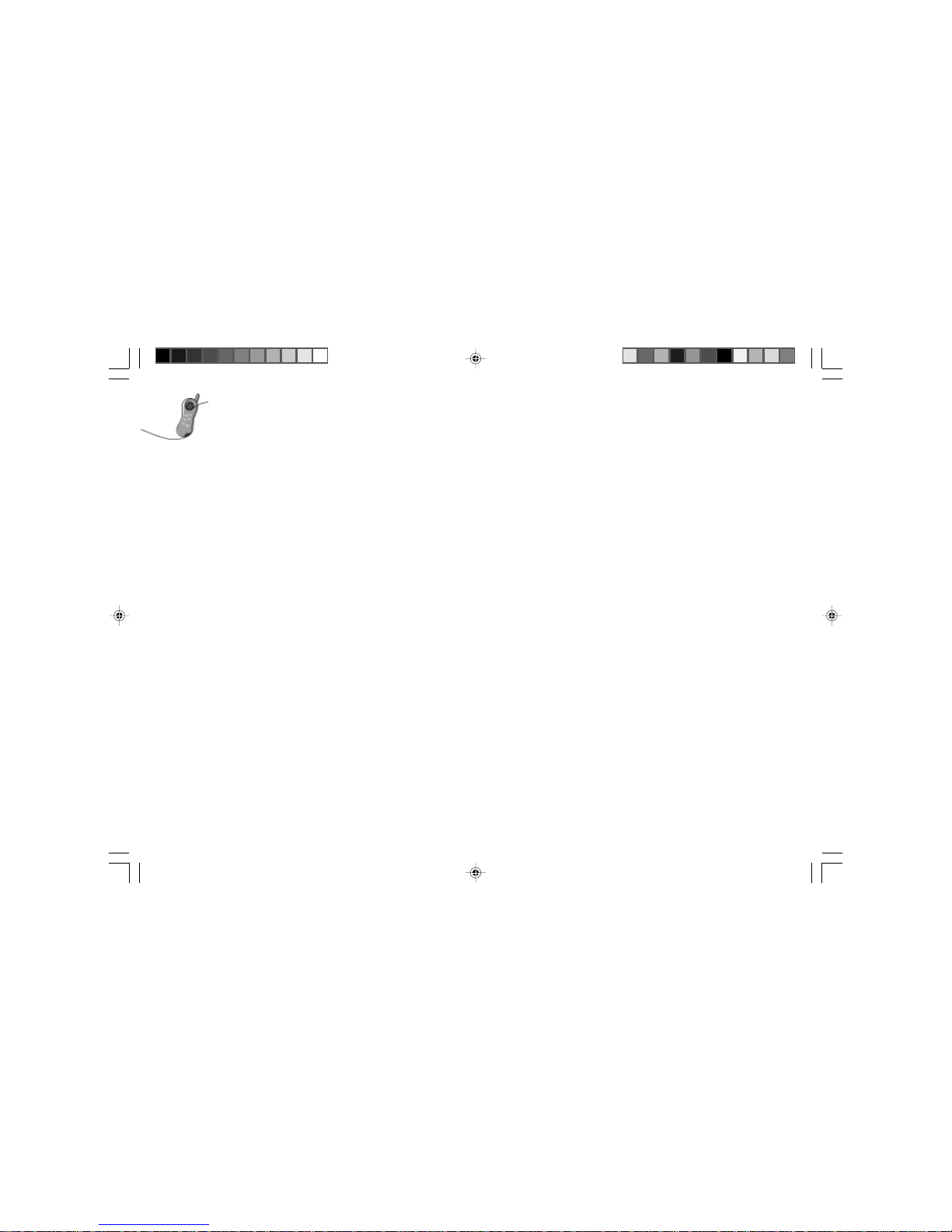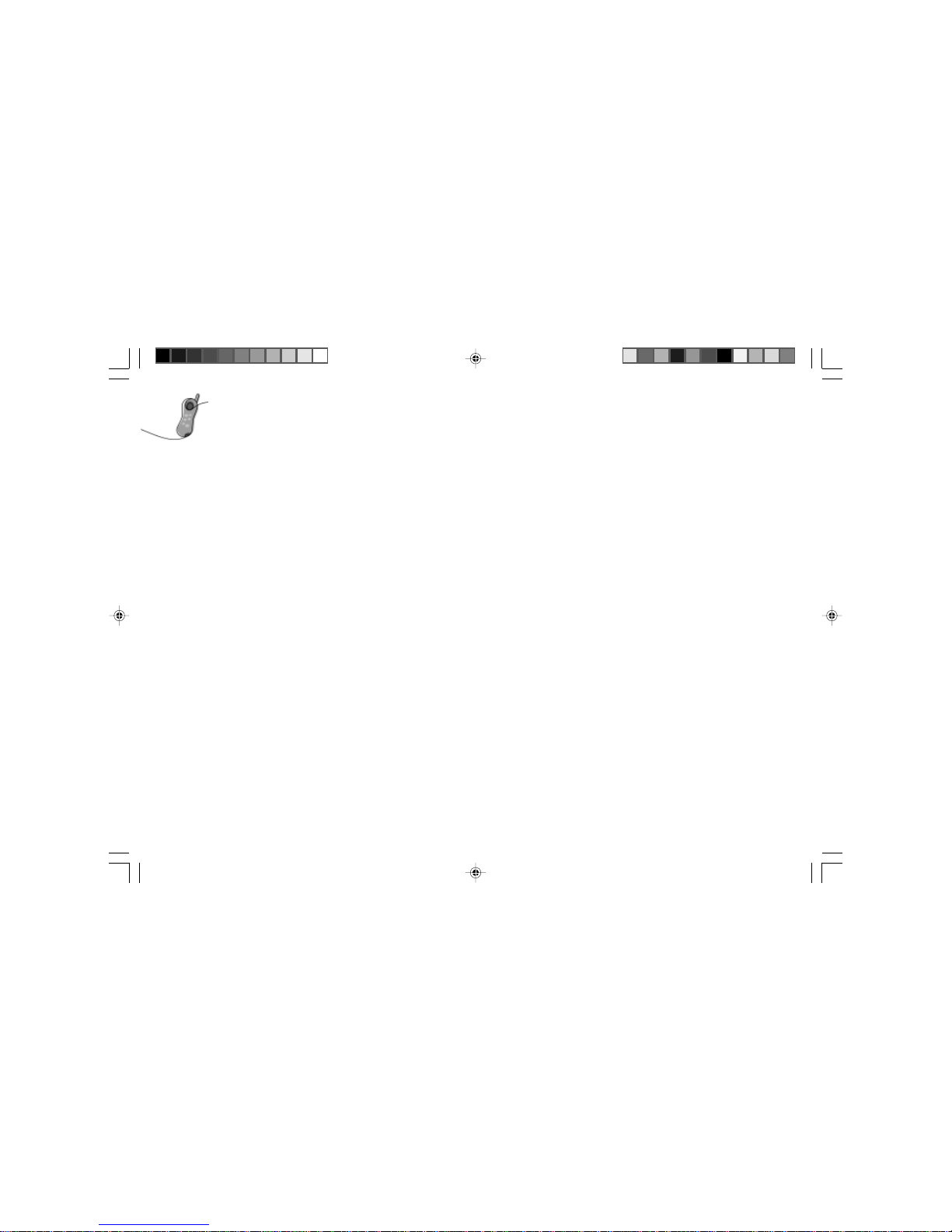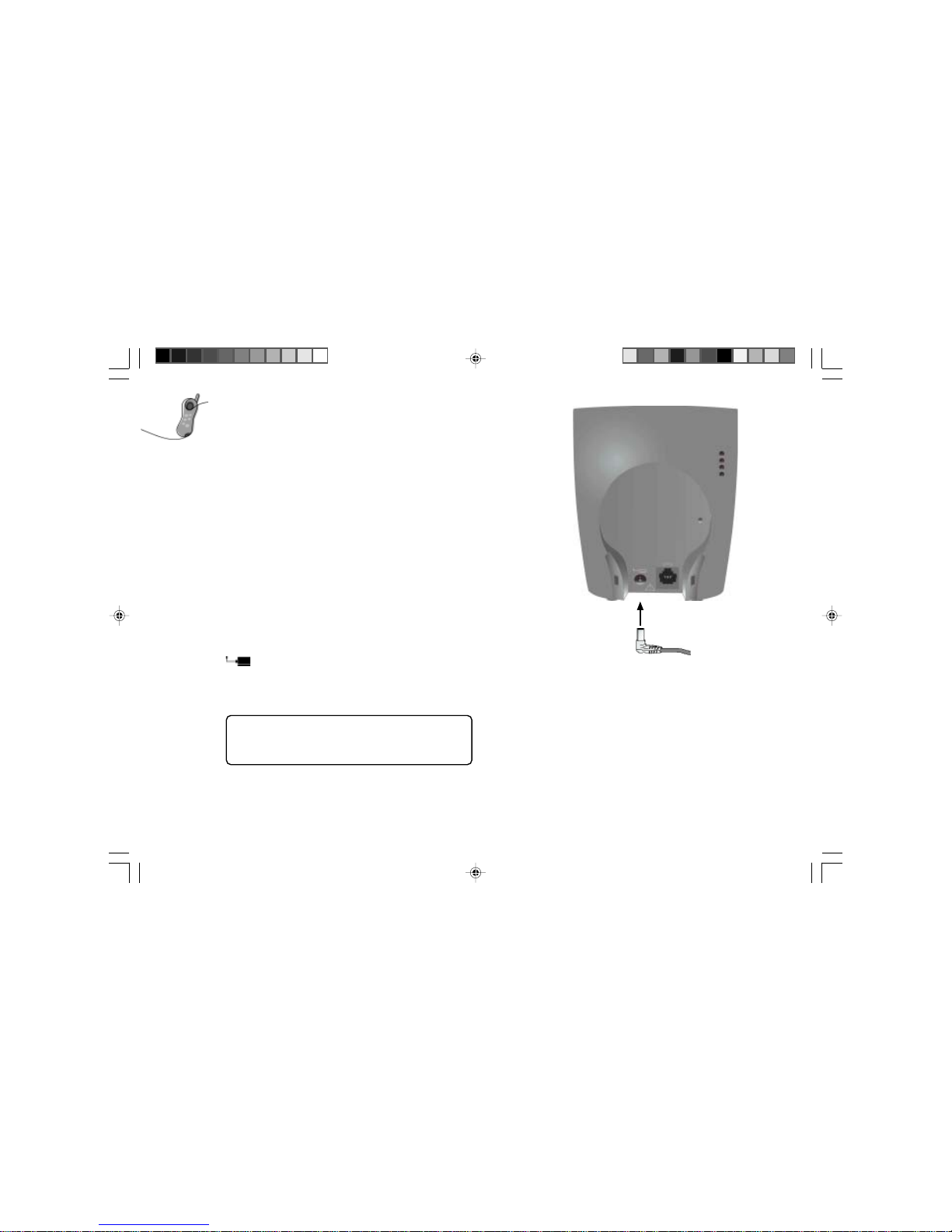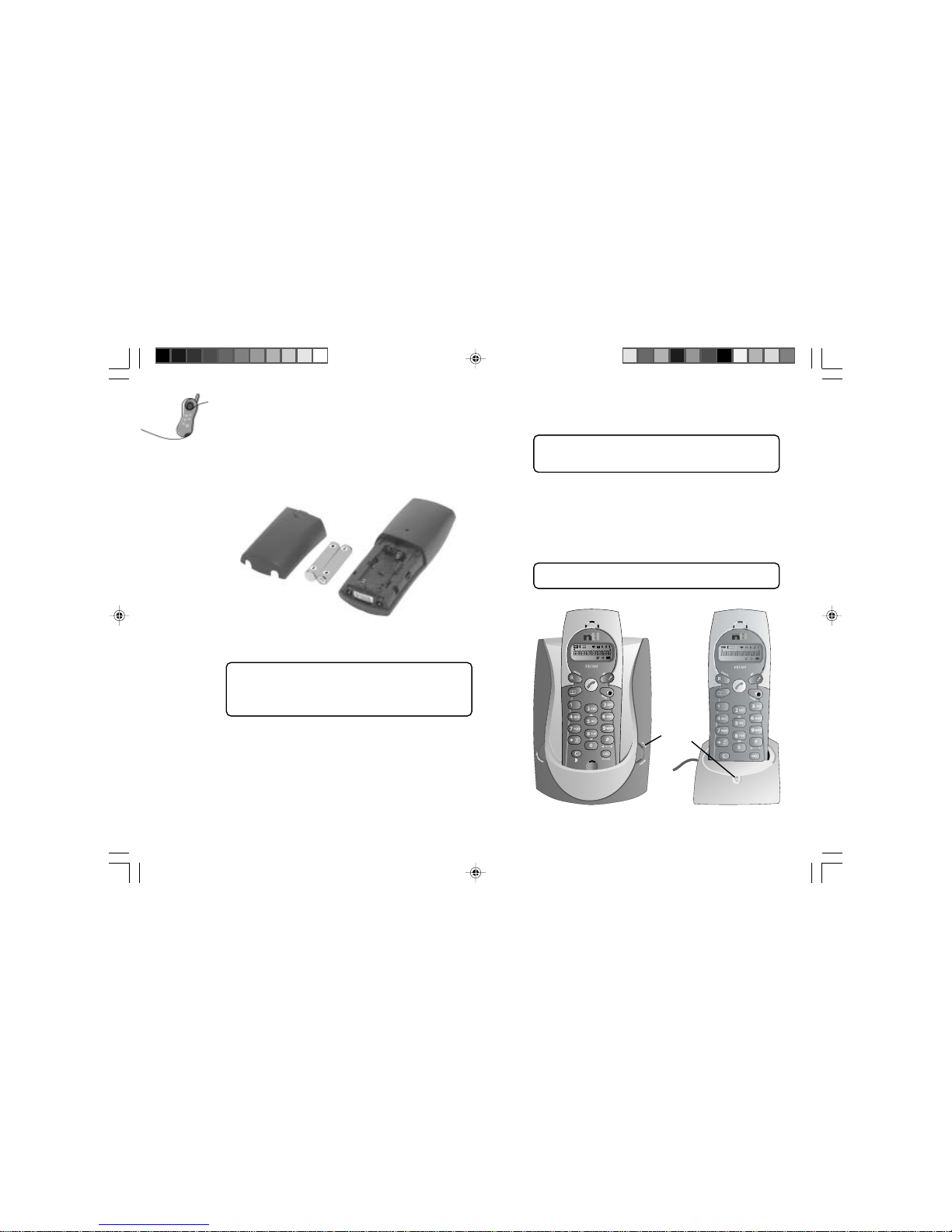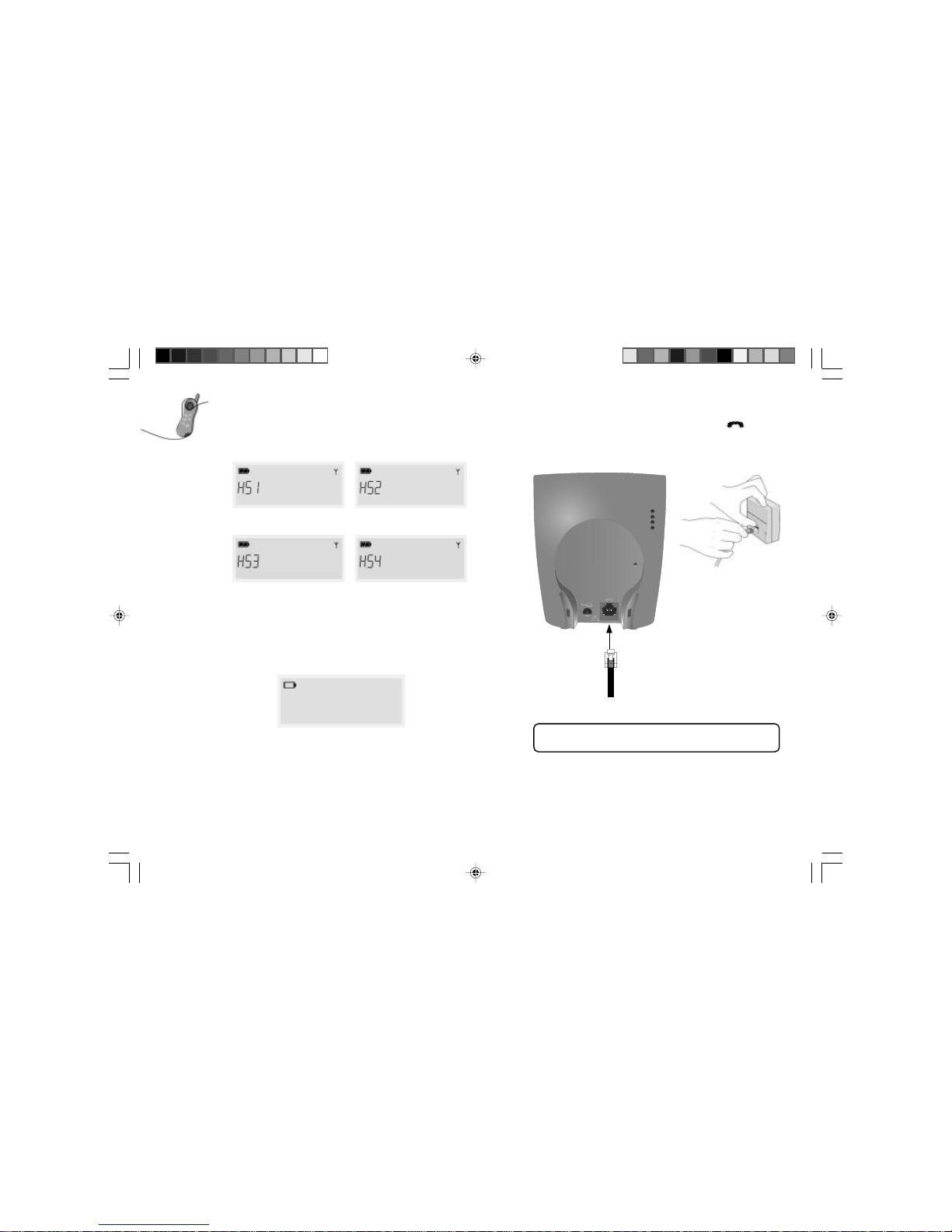4
Helpline 0870 241 3201
Safety information ................................. 2
Health information ................................. 2
Introducing your ntl VS1503 .............. 3
Contents ............................................ 4
In the box ........................................... 6
Getting started .................................... 7
Getting your VS1503 ready for use ...... 7
Positioning the base unit ................................................... 7
Connecting the mains power to the base unit ................... 7
Connecting the mains power to the chargers .................... 7
Inserting the batteries ........................................................ 8
Charging the handsets ....................................................... 8
Standby mode .................................................................... 9
Low battery ....................................................................... 9
Connecting the telephone line .......................................... 9
Fitting the base stand clip ............................................... 10
ntl VS1503 handsets .......................... 11
The handset display .............................12
Basic operation ................................ 13
During standby .....................................13
Battery status ................................................................... 13
Making and ending calls ....................... 13
Normal dialling ............................................................... 13
Preparatory dialling (Pre-Dial) ....................................... 13
Redial .............................................................................. 14
Receiving calls ...................................... 14
During a call ................................ 15
Call timer ........................................................................ 15
Adjusting the earpiece volume ....................................... 15
Muting a call ................................................................... 15
Receiving a second call ................................................... 15
Making an inquiry call .................................................... 15
Transferring a call ........................................................... 15
Intercom ............................................ 16
Phonebook ........................................ 16
Setting up the phonebook records .................................. 16
Making a call from the phonebook ................................. 17
Deleting phonebook records ........................................... 17
Caller ID ............................................ 18
Caller ID call back .......................................................... 18
Reviewing caller ID records ............................................ 18
Deleting caller ID records ............................................... 18
Call waiting number ....................................................... 19
Message waiting .............................................................. 19
Programming .................................... 19
Handset ringer melody and volume ................................ 19
Key beep .......................................................................... 20
Recall duration ................................................................ 20
Default settings ............................................................... 21
Other features .................................. 21
Handset ringer On/Off .................................................... 21
Paging ............................................................................. 21
Base ringer volume ......................................................... 21
Out of range indication ................................................... 22
Contents