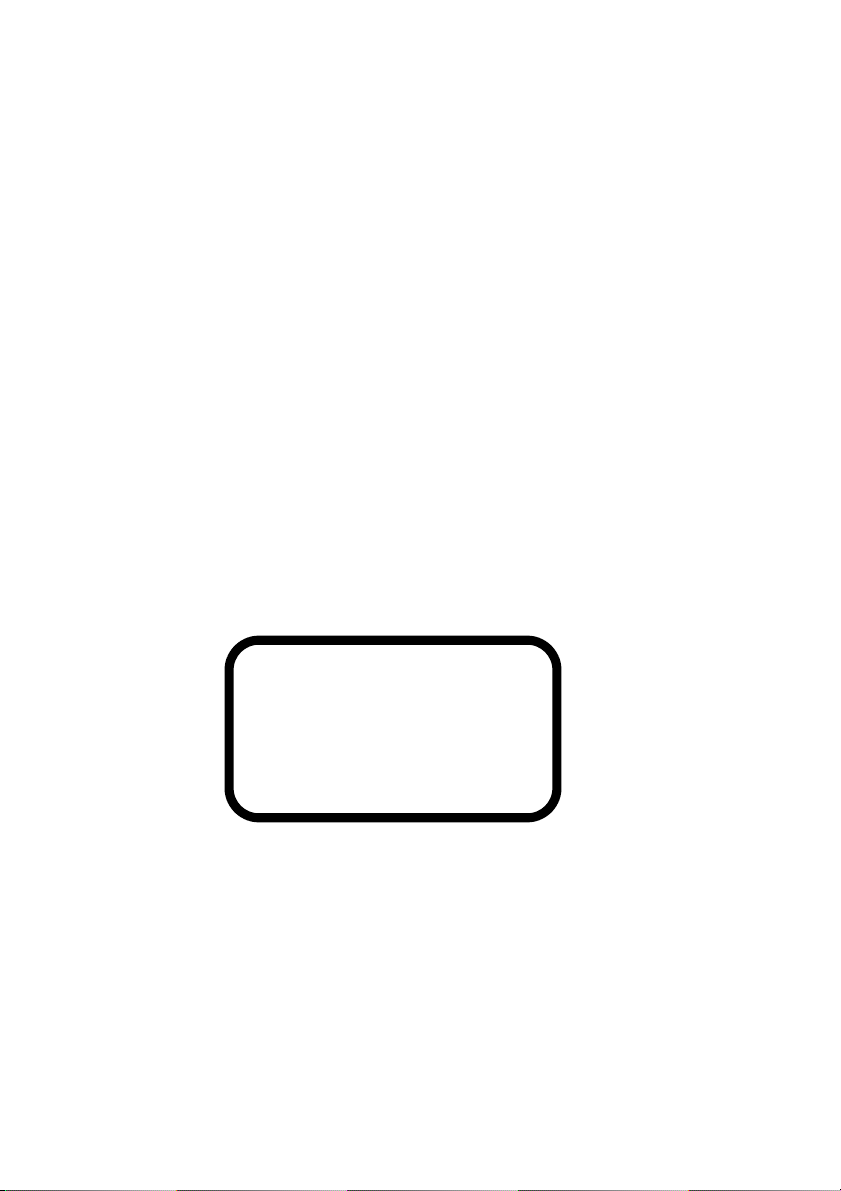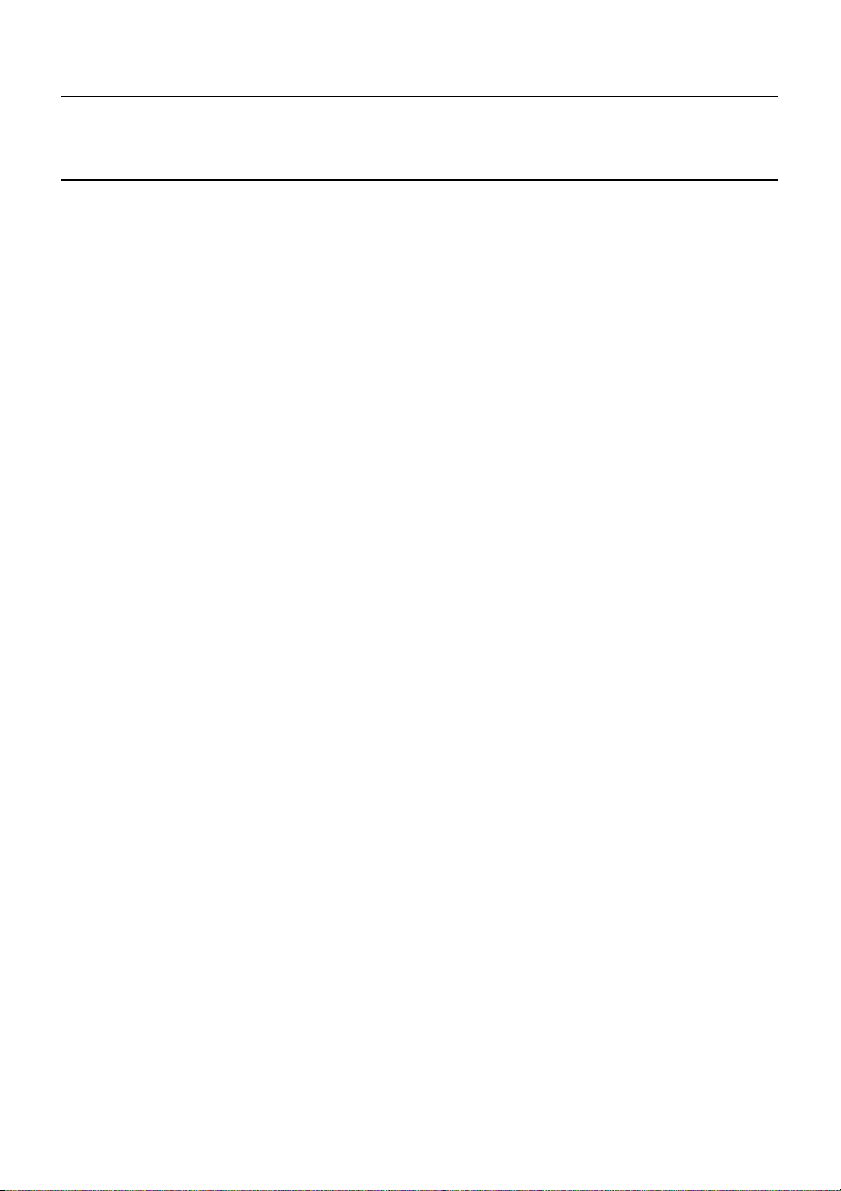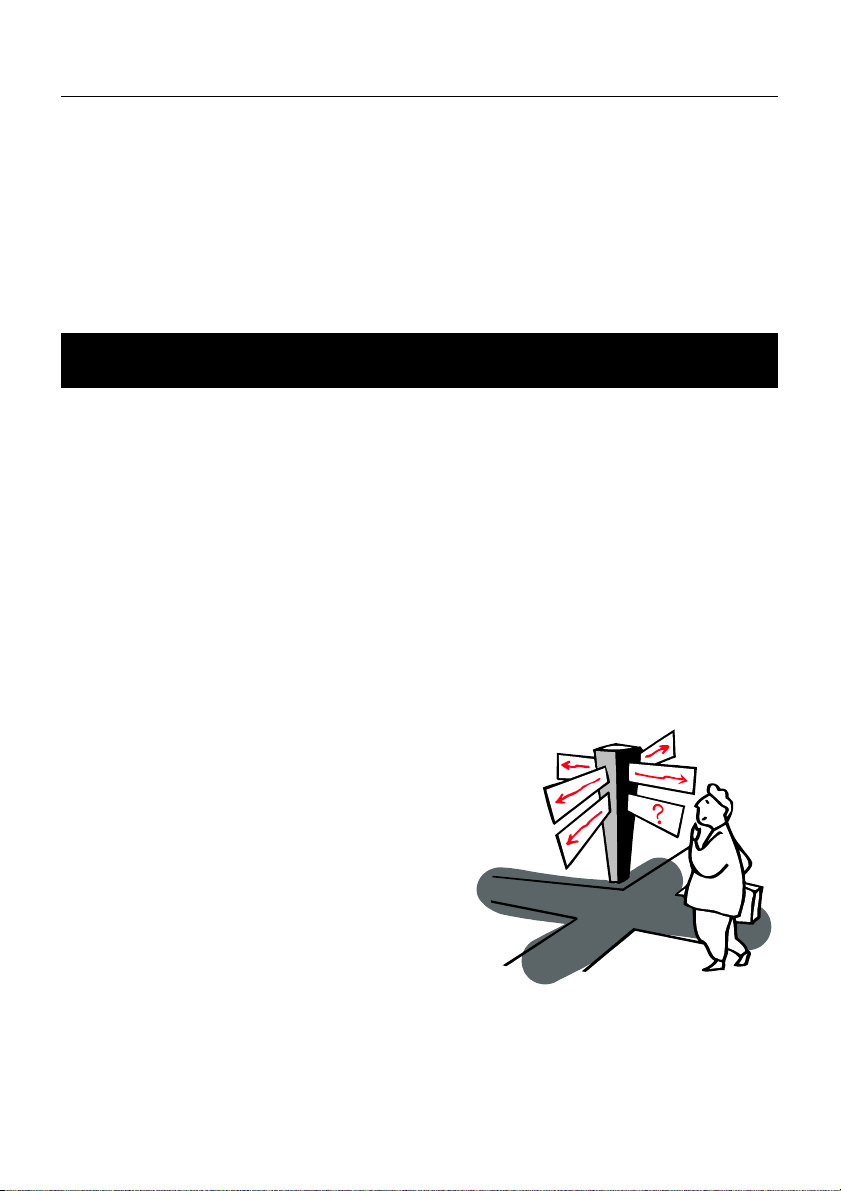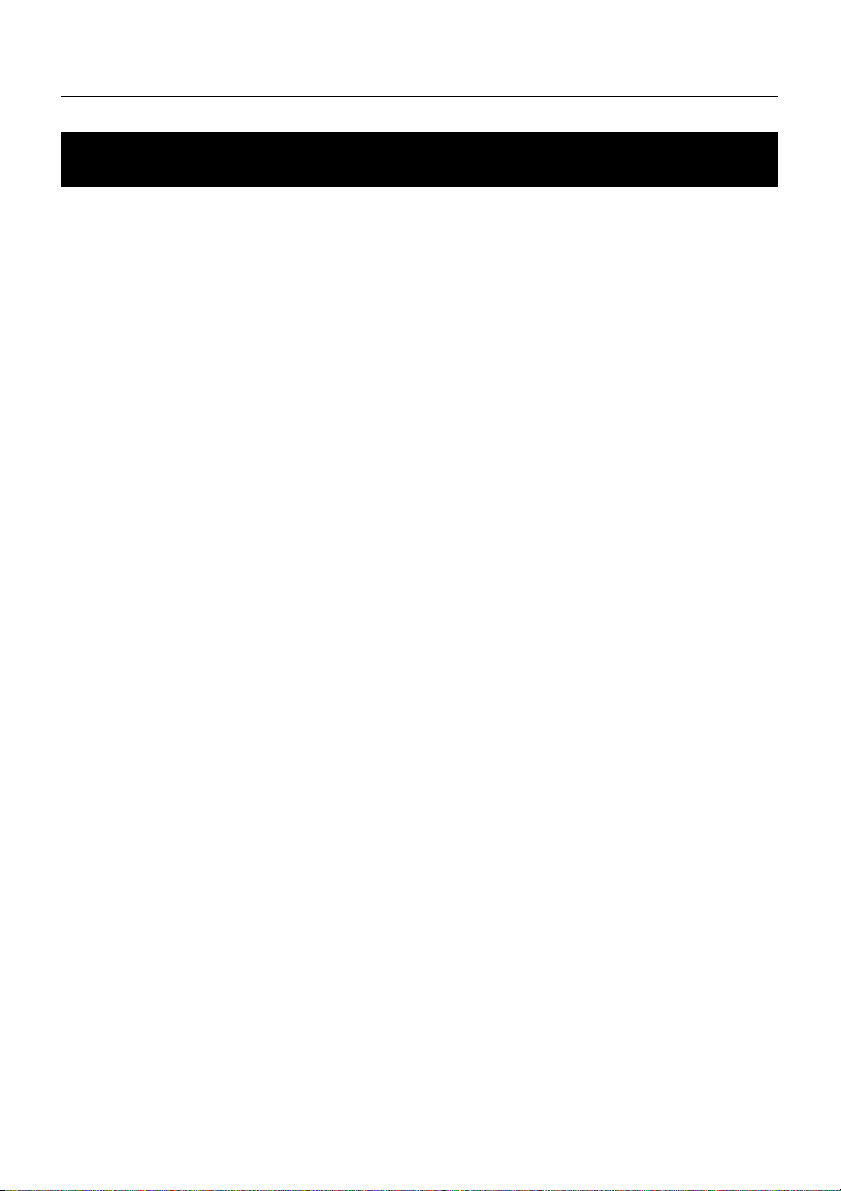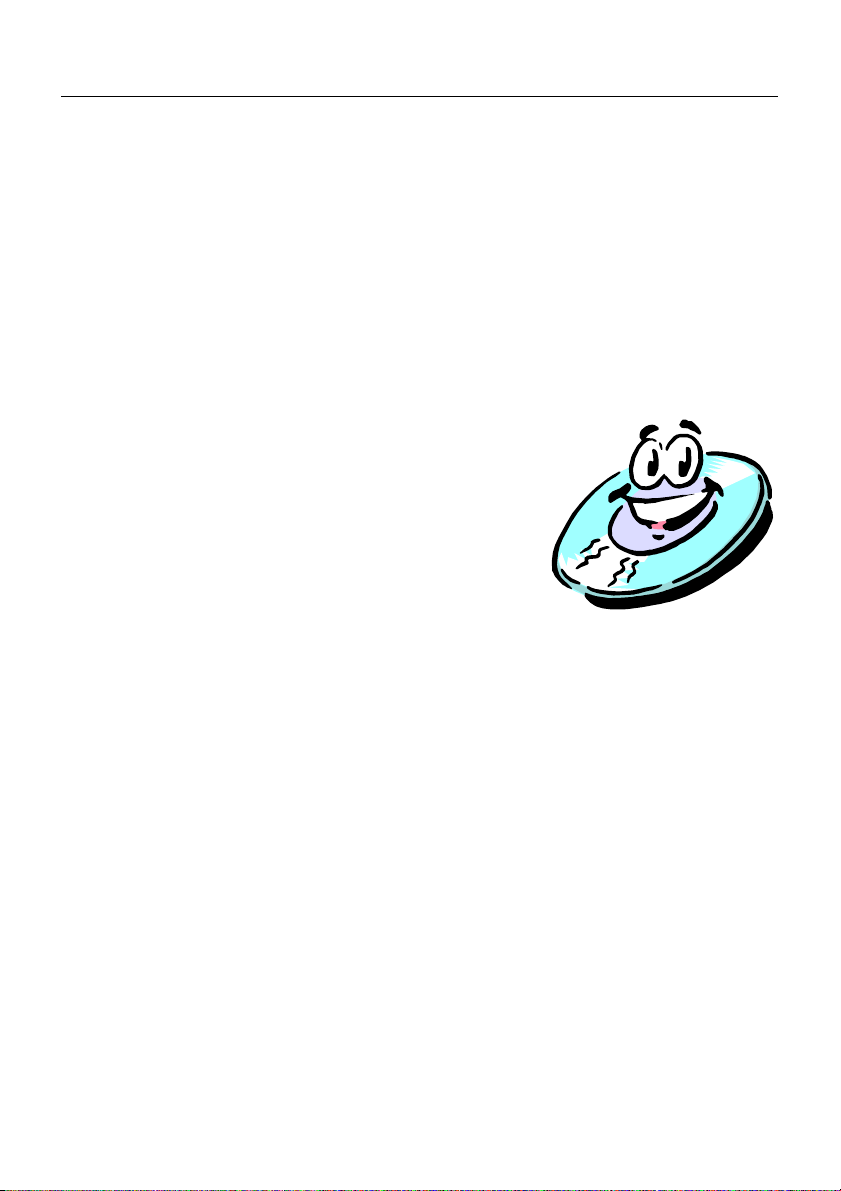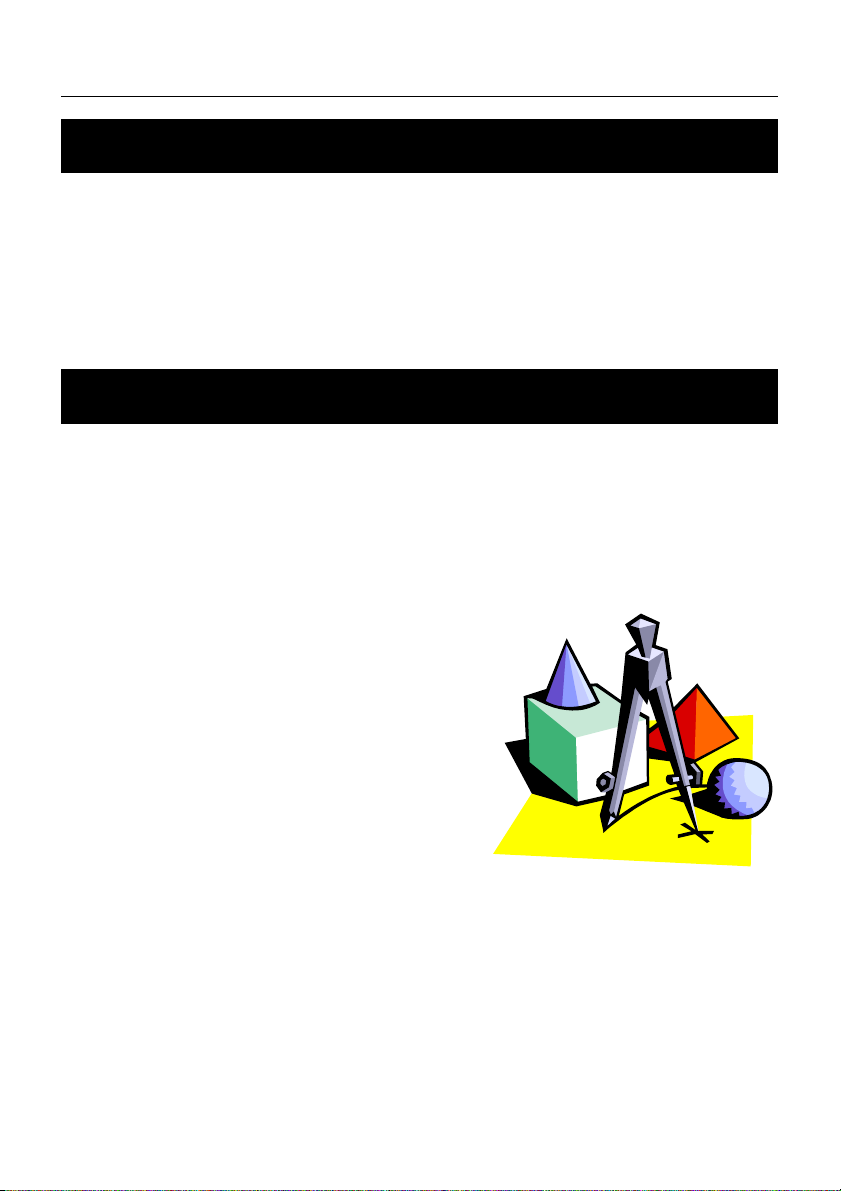Specification English
- 3 -
Table of Contents
1. Before You Start ...............................................................4
1.1. Safety Cautions ............................................................................................4
1.2. Things you must know of the player.............................................................5
1.3. Macrovision ..................................................................................................7
1.4. DOLBY DIGITAL ..........................................................................................7
2. Introduction.......................................................................8
2.1. Overview ......................................................................................................8
2.2. Main Features ..............................................................................................8
2.3. Format Compatibility ....................................................................................9
2.4. The Handling of Disc....................................................................................9
3. Enjoy the movie with no pain ........................................10
3.1. First Contact ...............................................................................................10
3.2. Know more about your DVD player............................................................11
3.3. Remoter Control .........................................................................................16
4. Advanced Settings .........................................................18
4.1. System Setup .............................................................................................18
4.2. Language Setup .........................................................................................21
4.3. Audio Setup................................................................................................23
4.4. Karaoke Setup ...........................................................................................24
5. Accessory........................................................................25
5.1. Accessory Checklist ...................................................................................25
5.2. Accessory Installations...............................................................................26
6. Technical Support ..........................................................28
6.1. Specification...............................................................................................28
6.2. Troubleshooting .........................................................................................29