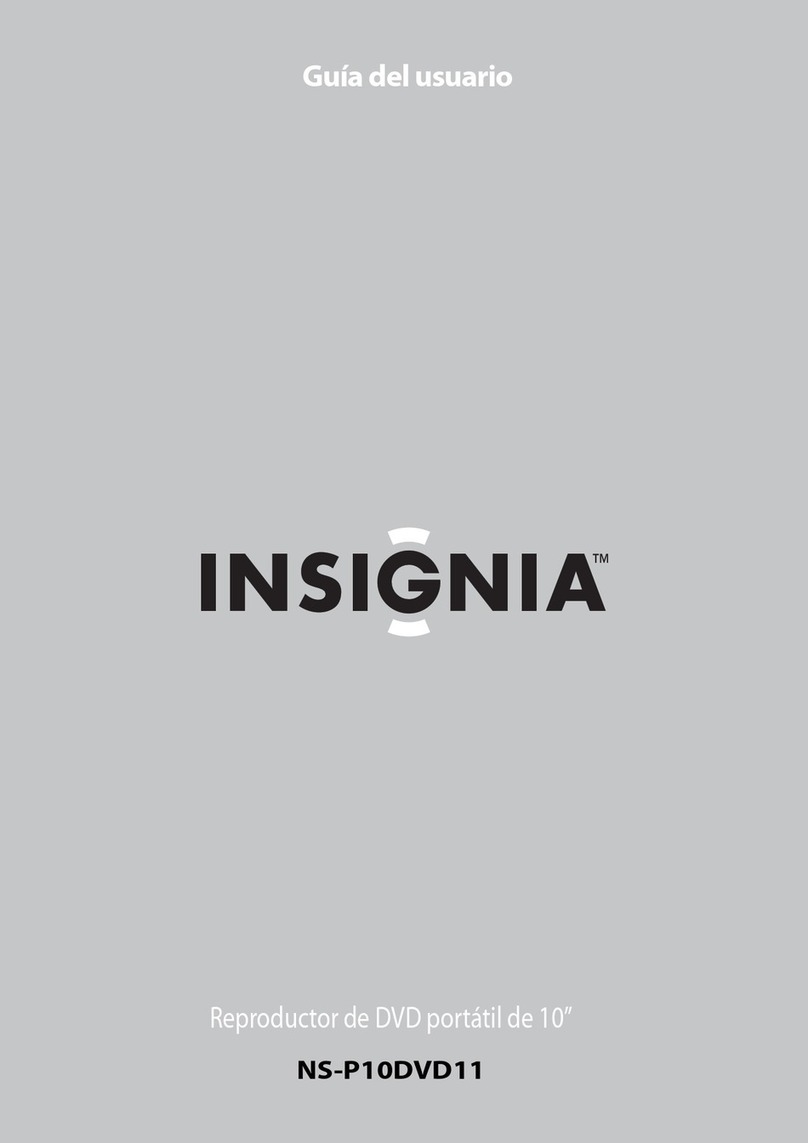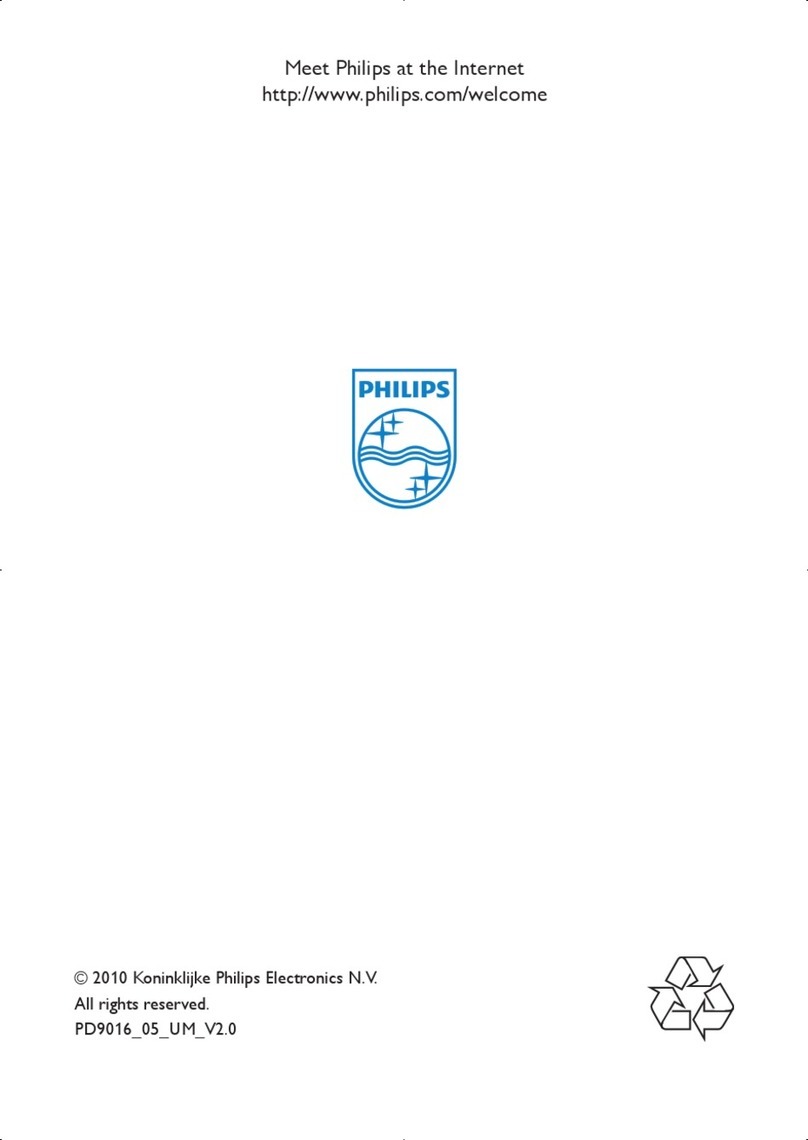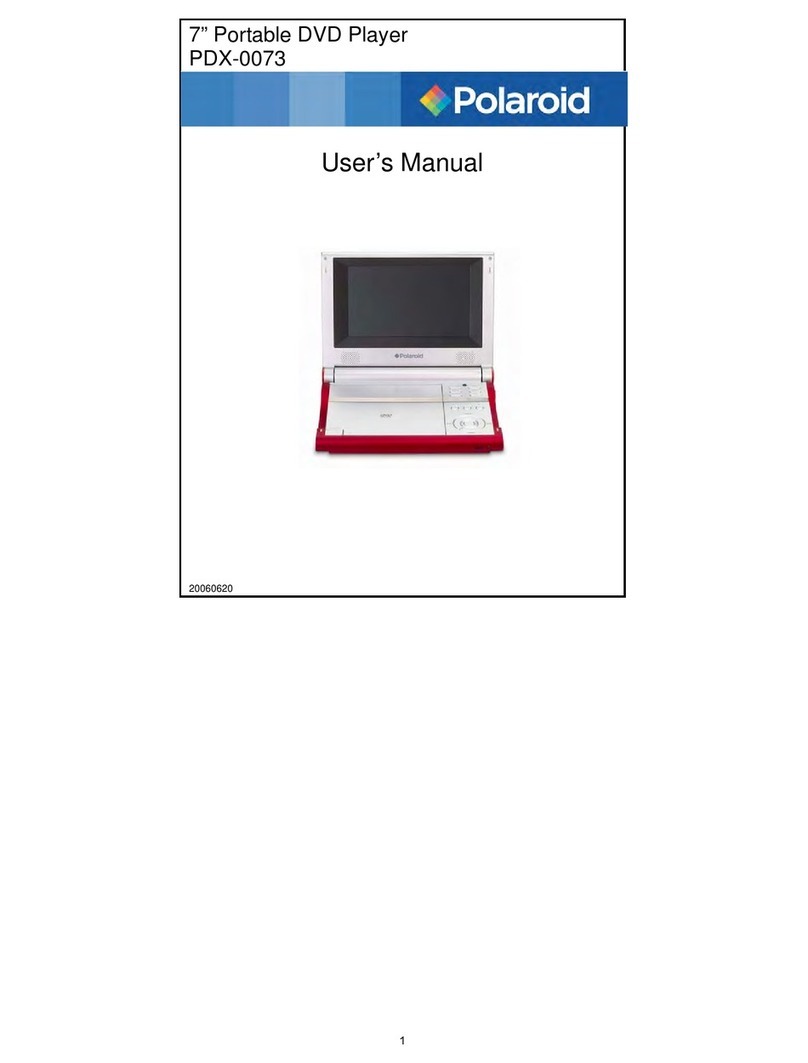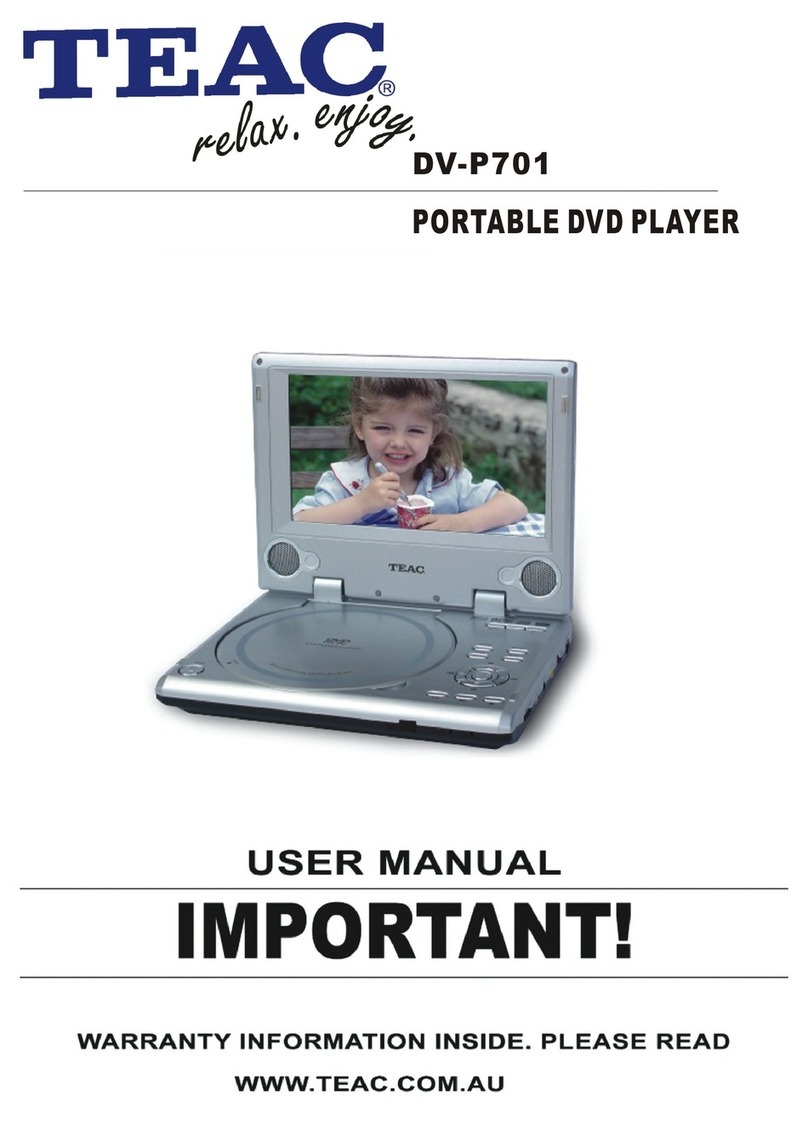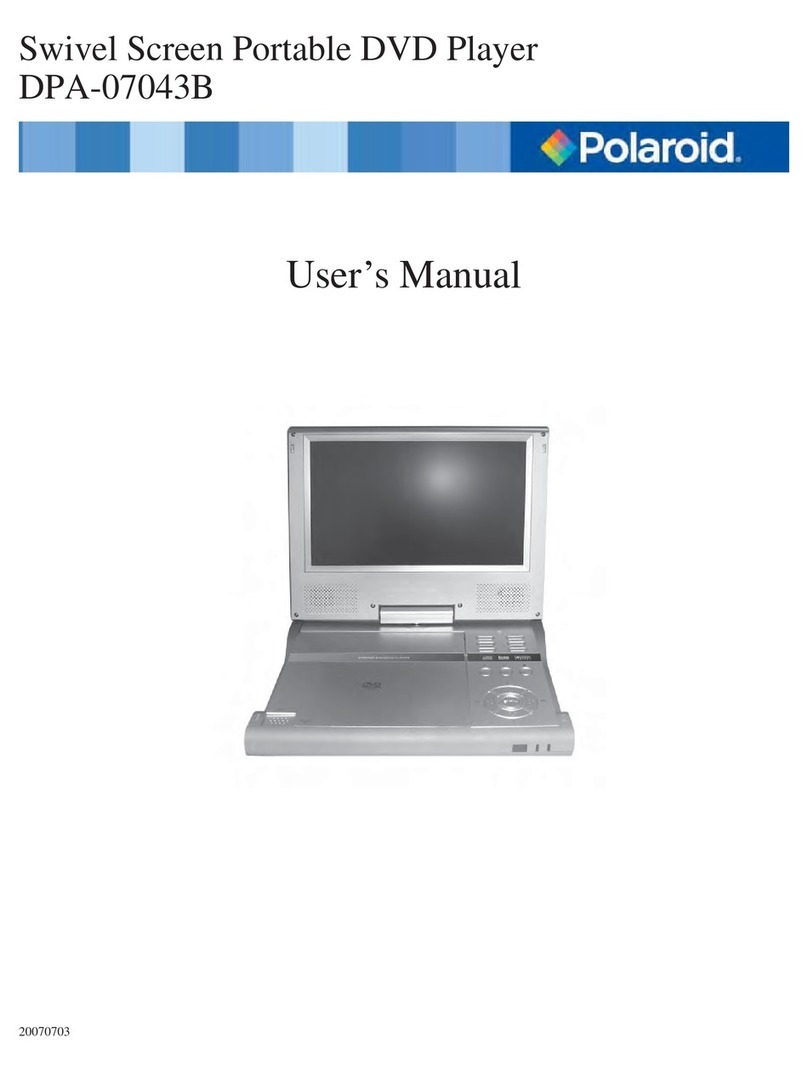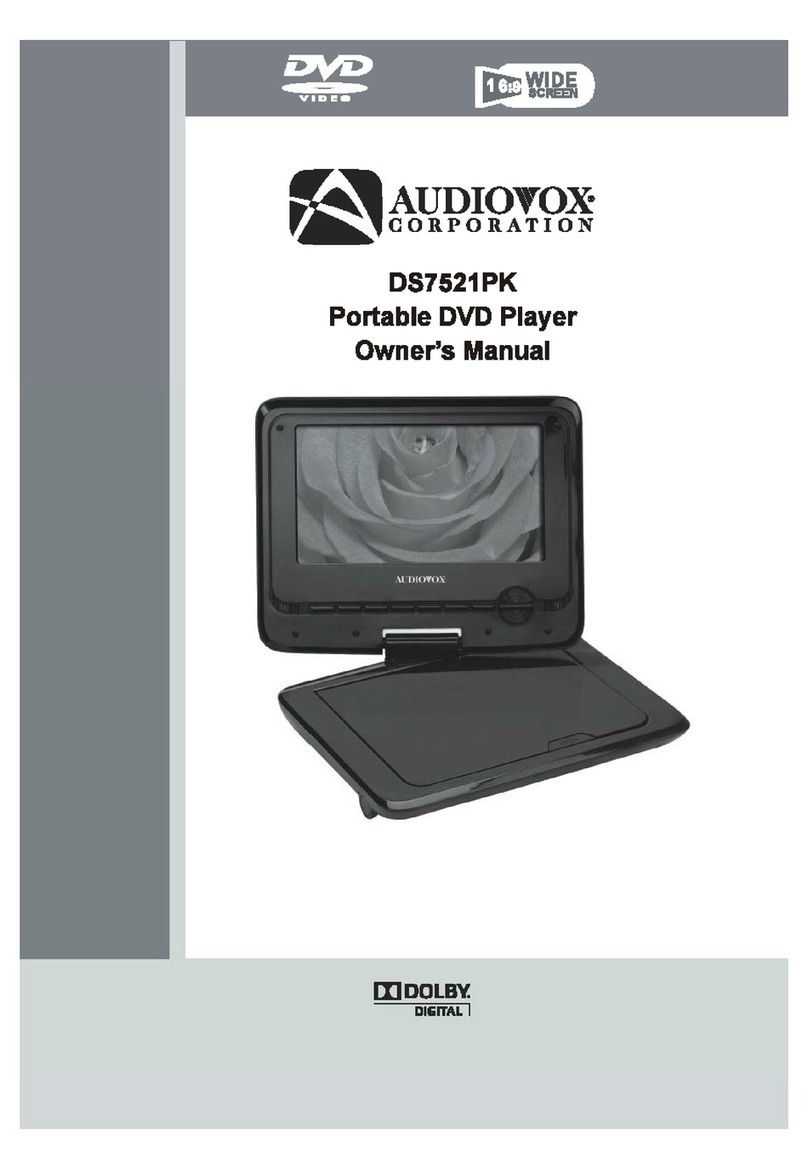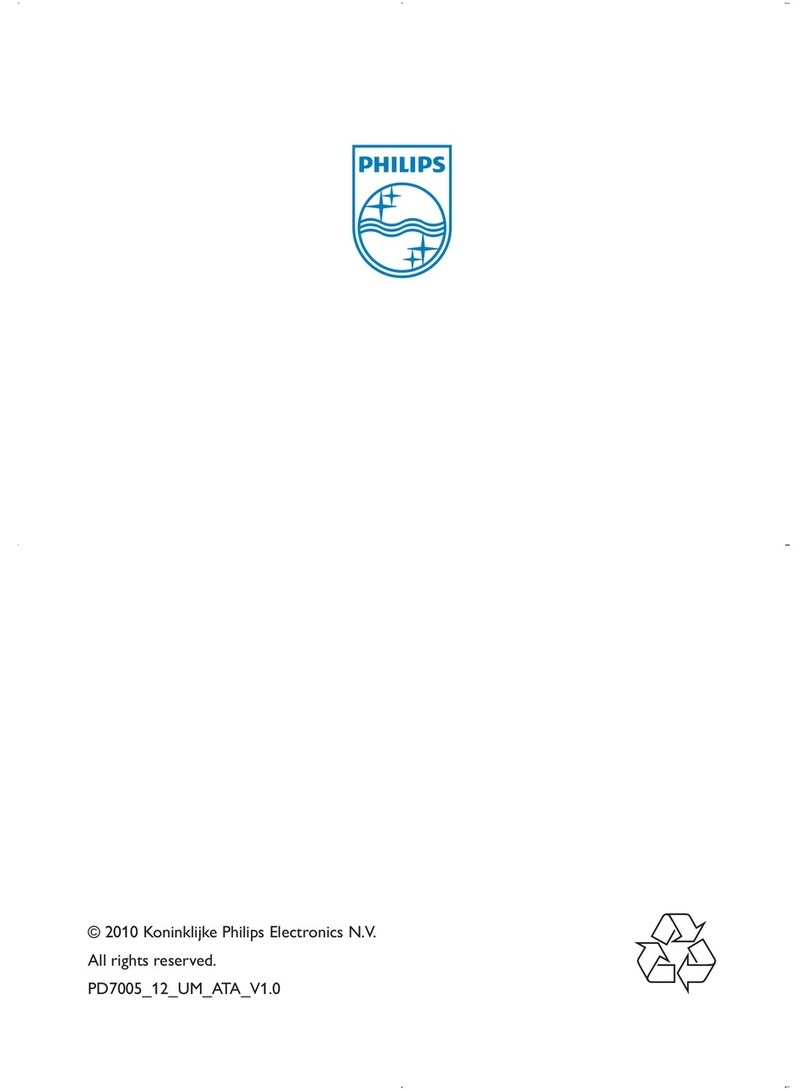Ferguson CUTE User manual
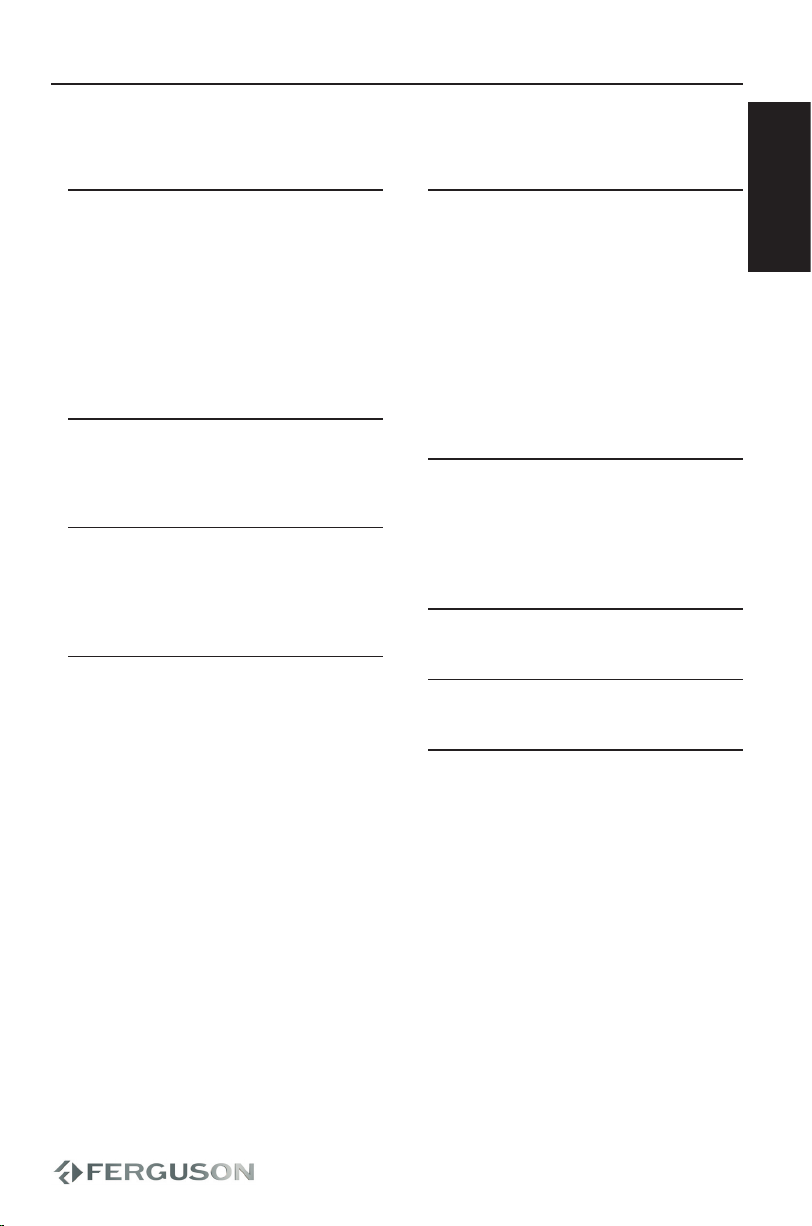
ENGLISH
Introduction
1 Supplied accessories
1 Placement
1 Safety and maintenance
2 Power Sources
2 Handling the LCD screen
2 Handling discs
2 Environmental information
2 Copyright information
Preparations
3 Power supply
4 Connections
Functional Overview
5 Front panel
6 Side panel
7 Remote Control
Getting Started
8 About this manual
8 Playable Discs
9 Switching on for OSD language setup
9 Playing a DVD disc
9 Playing an audio or Video CD disc
10 Switching playback mode
10 Playing DivX® disc
10 Playing music les
10 Playing a JPEG discs
11 USB/CARD/AV IN playback
General features
12 Moving to another title / track / chapter
12 Still picture and step frame
12 Fast playback
12 Changing the audio output
12 ZOOM
12 MUTE
13 REPEAT
13 SEARCH
13 Volume Control
14 Special DVD features
Setup Operations
15 System Setup
15 Language Setup
15 Audio Setup
15 Video Setup
Troubleshooting
Specication
Glossary
Contents

ENGLISH

1
ENGLISH
Introduction
Supplied accessories
First check and identify the contents of
your package, as listed below:
Portable DVD player
Remote Control
Car adaptor (12V)
AC power adaptor
Rechargeable battery pack
User Manual
Warranty
Audio / Video cable
Placement
Place the player on a rm, at surface.
Keep away from domestic heating
equipment and direct sunlight.
If the player cannot read CDs/DVDs
correctly, try using a commonly available
cleaning CD/DVD to clean the lens before
taking the player to be repaired. Other
cleaning methods may destroy the lens.
Always keep the disc door closed to avoid
dust on the lens.
The lens may cloud over when the player
is suddenly moved from cold to warm
surroundings. It is then not possible to
play a CD/DVD. Leave the player in a
warm environment until the moisture
evaporates.
Safety and maintenance
Do not disassemble the unit for laser rays
are dangerous to eyes. Any service should
be done by qualied service personnel.
Unplug the AC adaptor to cut the power if
liquid or objects get inside the unit.
Take care not to drop the unit or subject
it to strong shocks, which may cause
malfunction.
Hearing safety: listen at a moderate
volume. Using headphones at high
volume can impair your hearing.
Trac safety: do not use while driving or
cycling as you may cause an accident.
Do not expose to excessive heat caused
by heating equipment or direct sunlight.
This product is not waterproof: do not
allow your player to be submersed in
water. Water entering the player may
cause major damage.
Do not use any cleaning agents
containing alcohol, ammonia, benzene, or
abrasives as these may harm the player.
Apparatus shall not be exposed to
dripping or splashing. Do not place any
sources of danger on the appartus (e.g.
liquid lled objects,lighted candles)
Do not touch the lens!
Note:
When the player is in use for a long period
of time, the surface will be heated. This is
normal.
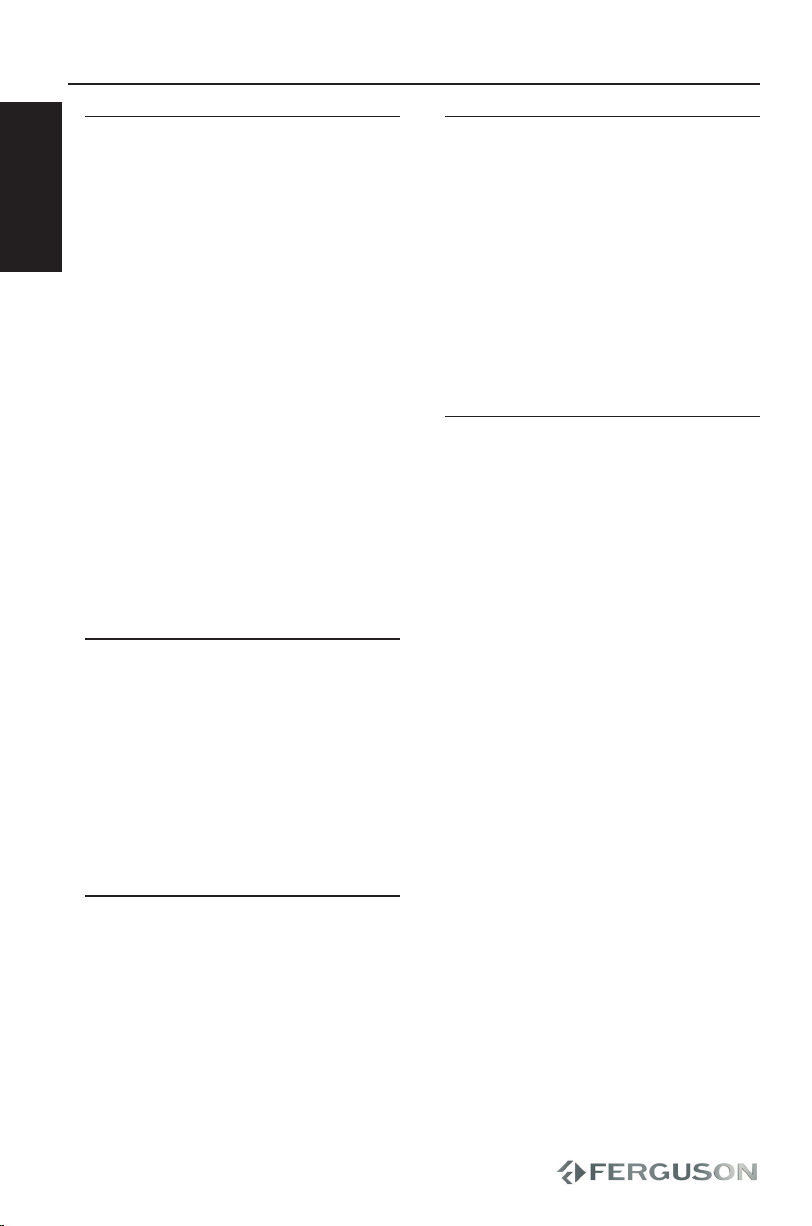
2
ENGLISH
Power Sources
This unit operates on a supplied AC
adaptor, car adapter, or a rechargeable
battery pack.
Make sure that the input voltage of
the AC adaptor is in line with the local
voltage. Otherwise, the AC adaptor and
unit may be damaged.
Do not touch the AC adaptor with wet
hands to prevent electric shock.
When connecting with car power
(cigarette lighter) adaptor, be sure the
input voltage of the adaptor is identical
with car voltage.
Unplug the AC adaptor from the outlet or
remove the battery pack when the unit is
not used for long periods of time.
Hold the plug to disconnect the AC
adaptor. Do not pull the power cord.
Handling the LCD screen
The LCD is manufactured using high
precision technology. You may, however,
see tiny black points and/or bright
points(red,blue,green) that continuously
appear on the LCD. This is a normal result
of the manufacturing process and does
not indicate a malfunction.
Handling discs
Do not attach paper or tape to the disc.
Keep the disc away from direct sunlight or
heat sources.
Store the disc in a disc case after
playback.
To clean, wipe the disc outwards from the
center with a soft, lint-free clean cloth.
Environmental information
We have reduced the packaging to its
minimum and made it easy to separate
into mono materials: cardboard, PS, PE
and PET.
Your set consists of material which
can be recycled if disassembled by a
specialized company. Please observe the
local regulations to dispose of packaging,
exhausted batteries and old equipment.
Copyright information
“DivX, DivX” Certied, and associated
logos are trademarks of DivXNetworks,
Inc. and are used under license.”
All other brand and product names are
trademarks of their respective companies
or organizations.
Unauthorized duplication of any
recordings downloaded from the
internet or made from CDs / VCDs /
DVDs is a violation of copyright laws and
international treaties.
Introduction
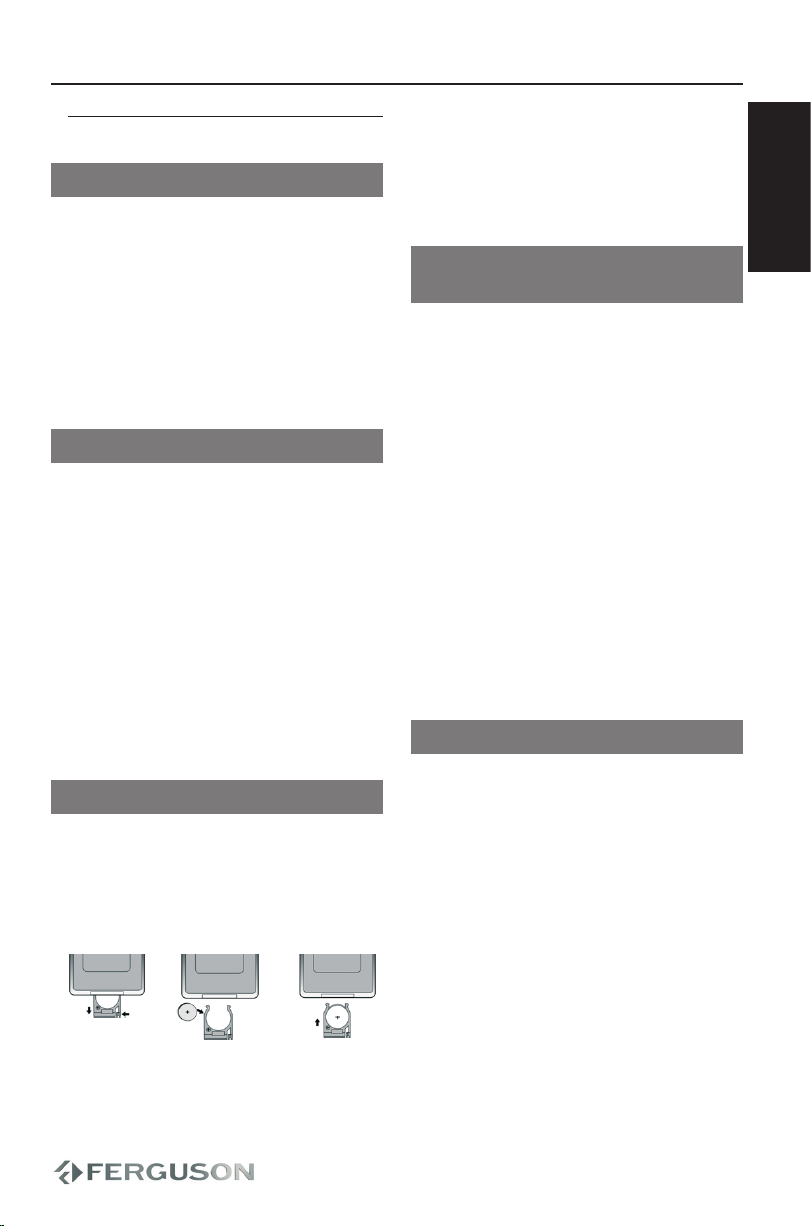
3
ENGLISH
Incorrect use of batteries can cause
electrolyte leakage and will corrode the
compartment or cause the batteries to
burst.
Remove the batteries if the set is not to
be used for a long time.
Attaching and charging the battery
pack
ASwitch o the set. Attach the battery
pack.
BConnect the supplied adapter to the set
and the main power supply. Charge until
the red indicator turns o (approximately
4.5 - 6.5 hours when unit is charged from
power o).
Note:
It is normal for the battery pack to
become warm during charging.
Rechargeable batteries have a limited
number of charge cycles and may
eventually need to be replaced. Battery
life and number of charge cycles vary by
use and settings.
Detaching the battery pack
ASwitch o the set.
BUnplug the AC adapter.
CTurn the player upside down.
DPress down the battery pack lock switch.
ESlide o the battery pack.
Note:
To avoid damage to the player, switch o
before plugging or unplugging the AC
adaptor.
Power supply
Using the AC / DC adaptor
Connect the supplied adapter to the set
(DC IN 9V socket) and the main power
supply.
Note:
To avoid damage to the player, switch o
before plugging or unplugging the AC
adaptor.
Using the car adapter
Connect the supplied car adapter to the
set (DC IN 9V socket) and the car cigarette
lighter outlet.
Note:
To avoid damage to the player, switch
o before plugging or unplugging the car
adaptor.
When connecting with car power
(cigarette lighter) adaptor, be sure the
input voltage of the adaptor is identical
with car voltage.
Powering your remote control
AOpen the battery compartment. Remove
the protective plastic tab (rst time users
only).
BInsert 1 x lithium 3V battery, type CR2025,
then close the compartment.
Batteries contain chemical substances, so
they should be disposed of properly.
Preparations
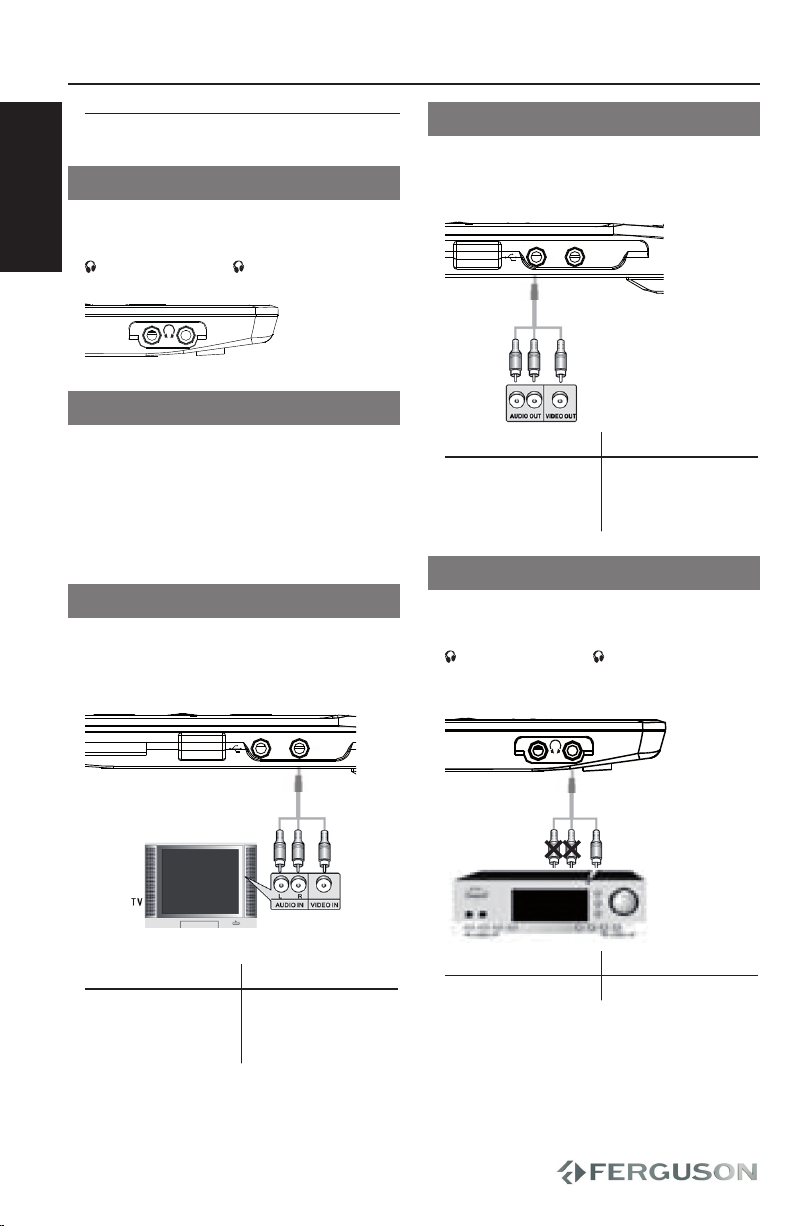
4
ENGLISH
Connections
Connecting headphones
Connect the headphones into the
COAXIAL 1 or the COAXIAL 2 output
of your set.
196.35
182.41
163.50
196.35
182.41
AUDIO
SETUP MODE
REPEAT
ON OFF
VOLUME
DC IN
12
AV in AV out
SD/MMC/MS
COAXIAL
Do not expose the battery to moisture or contact
with liquid.
Do not open the cabinet by yourself and leave
all servicing to qualified service personnel.
Use the appropriative adapter to electrify
for the appliance.
Lithium battery: 7.4V 2200mAh
Electrify battery group: P004
Caution: Do not dispose of in fire or heat up.
Do not place in high temperature or near
heat sources.
Never connect the positive and negative
poles with metal.
Don't use different types of batteries in
combination.
PUSH
U.S. Patent Nos. 4,631,603; 4,819,098;
4,907,093; 5,315,448; and 6,516,132.
2
180
Connecting additional equipment
Turn o your set before connecting to any
additional equipment.
You can connect the player to a TV or an
amplier to enjoy DVDs.
AV OUT
On the DVD player panel, press MODE to
select A/V OUT
AV in AV out
SD/MMC/M S
Connection Color
Video Yellow
Audio (Left) White
Audio (right) Red
AV IN
On the DVD player panel, press MODE to
select A/V IN.
AV in AV o
ut
SD/MMC/MS
Connection Color
Video Yellow
Audio (Left) White
Audio (right) Red
Digital Audio Out
Connect the supplied cable into the
COAXIAL 1 or the COAXIAL 2 jack of
your set. Connect yellow jack to coaxial
input in amplituner.
DC IN
12
COAXIAL
Connection Color
Digital audio Yellow
Preparations

5
OK
2
3
4
5
6
7
8
11
12
13
14
9
10
1
15
17
16
18
19
20
SETUPMODE
REPEAT
ON OFF
VOLUME
123
4
6 75
DC IN
COAXIAL
12
AV in AV out
MMC/SD/MS
8
CHANNEL
ENGLISH
Functional Overview
Front panel
ATFT display screen
BOpen/Close
CPlay/Pause/Power on
DRepeat
EStop/Power o
FDown cursor
GLeft cursor
HRight cursor
IConrm
JUp cursor
KMode
LAudio
MSetup
NVolume + / -
OPrevious track
PNext track
QPlay
RStop
SPause
TRemote Sensor
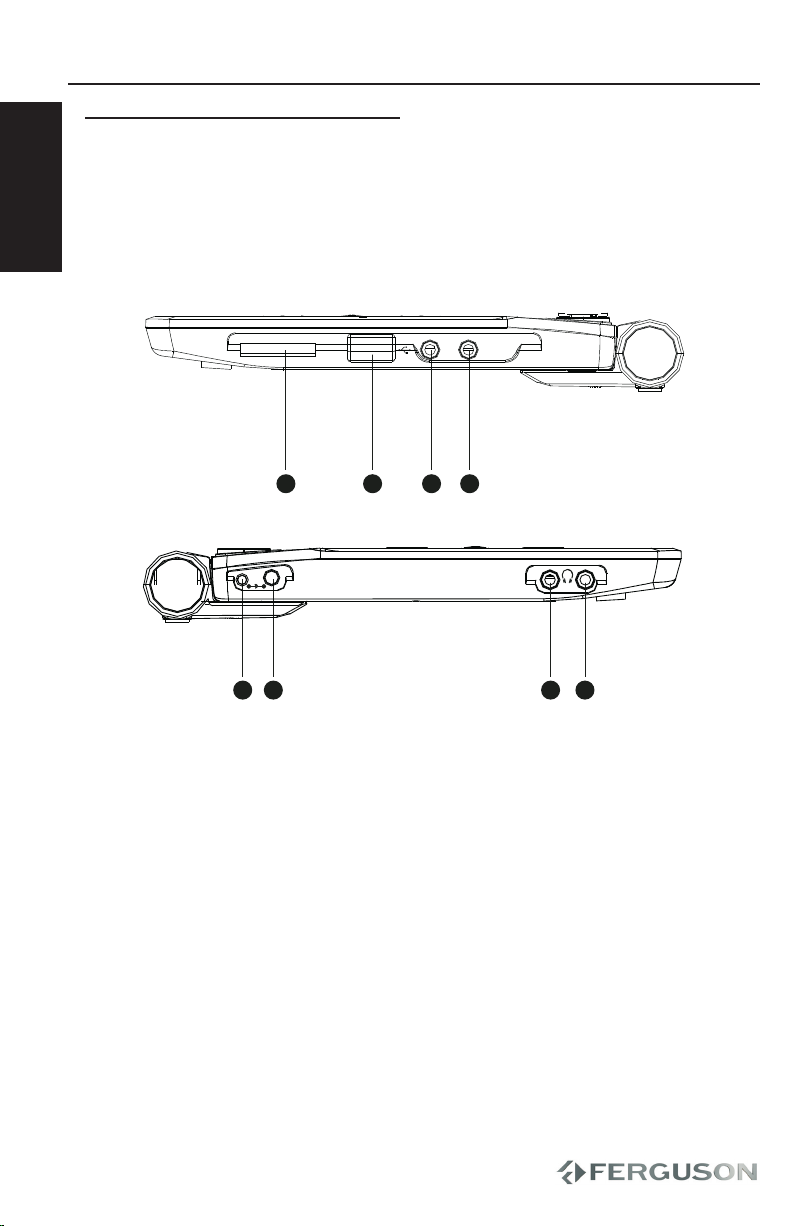
6
OK
2
3
4
5
6
7
8
11
12
13
14
9
10
1
15
17
16
18
19
20
SETUP MODE
REPEAT
ON OFF
VOLUME
123
4
6 75
DC IN
COAXIAL
12
AV in AV out
MMC/SD /MS
8
CHANNEL
ENGLISH
Functional Overview
Side panel
AMemory
BUSB jack
CAudio/ Video Input
DAudio/ Video Output
EPower light
FDC 9V Power Supply Input
(only use this adapter with this
product)
GEarphone jack2
HEarphone jack1/Coaxial jack

7
CR2025
1
CR2025
2
VOL
SUBTITLE
TITLE
MODE
OSD
ANGLE AUDIO ZOOM
RETURN
MUTE REPEAT SEARCH
PROGRAM
SETUP
MENU
VOL
SUBTITLE
TITLE
MODE
OSD
ANGLEAUDIOZOOM
RETURN
MUTEREPEATSEARCH
PROGRAM
SETUP
MENU
3m
ENGLISH
Remote Control
- Cursor buttons for moving
to the up/down or left/right
OK
- To conrm current opration
SETUP
- To access the SETUP menu
MENU
- To display the DVD root
menu or changes the status
of PBC function for VCD
- To skip to the previous title/
chapter/track or skip to the
next title/chapter/track
- To speed up disc playback
or speed up disc play
backward
- To play/pause/stop playback
VOL + −
- To enhance or reduce the
volume
Functional Overview
RETURN
- To go back to the previous
menu
ANGLE
- To play current camera
angle
AUDIO
- To select an audio language
(DVD/VCD) or audio
channels
ZOOM
- To Enlarge a picture on the
TV screen
Alphanumeric Keypad 0-9
- To play relevant chapter/
track
MUTE
- Press this button to disable
or enable sound output
REPEAT
- For DVD discs, Press this
button to toggle between
OFF, CHAPTER, TITLE and
REP ALL modes. For other
discs, press to toggle
between REP1,REP DIR
(Jpeg only) and REP ALL
modes.
SEARCH
- To start a playback from a
designed point.
PROGRAM
- To play the contents of disc
in the order you want by
programming the track to
be played.
SUBTITLE
- For DVD discs, press this
button to change the
language of the subtitle.
TITLE
- Press this button to access
the title menu of disk
MODE
- Press this button to
exchange input sourses
between USB/Card/AV in
OSD
- Press this button to display
the current disc information

8
ENGLISH
Getting Started
About this manual
This manual gives the basic instructions
for operating this DVD player. Some DVD
discs however are produced in a way that
requires specic operation or allows only
limited operation during playback. In
these cases the player may not respond
to all operating commands. When this
occurs, please refer to the instructions
in the disc inlay. When a“Invalid key”
appears on the screen, the operation is
not permitted by the player or the disc.
Remote control operation
Unless otherwise stated, all operations
can be carried out with the remote
control. Always point the remote control
directly at the player, making sure there
are no obstructions in the path of the
infrared beam.
When there are corresponding keys on
the main unit, they can also be used.
Menu navigation
Your player has an intuitive menu
navigation system to guide you through
various settings and operations.
Use the function keys to activate / disable
relevant operations.
Use to browse through menus.
Press OK key to conrm your selection.
Playable Discs
In addition to DVD-Video disc, you will
also be able to play all Video CDs and
audio CDs (including CD-R, CD-RW,
DVD±R and DVD±RW).
DivX video discs
You can also view discs containing DivX®
video on this player.
Ocial DivX® CertiedTM product
Plays DivX®5, DivX®4, DivX®3, and DivX®
VOD video content.
DVD-Video
Depending on the material on the disc
(a movie, video clips, a drama series,
etc.) these discs may have one or more
Titles, and each Title may have one or
more Chapters. To make access easy
and convenient, your player lets you
move between Titles, and also between
Chapters.
Video CD
Depending on the material on the disc
(a movie, video clips, a drama series,
etc.) these discs may have one or more
Tracks, and tracks may have one or more
indexes, as indicated on the disc case.To
make access easy and convenient, your
player lets you move between tracks and
between indexes.
Audio CD / Music les
Audio CDs / music les CD contain
music tracks only. You can play them in
the conventional way through a stereo
system using the keys on the remote
control and/or main unit, or via the TV
using the On Screen Display (OSD).
CD with JPEG les
You can also view JPEG still photos on this
player.

9
ENGLISH
Getting Started
Switching on for OSD language
setup
Polish is the default language of your
player’s on screen display. You may
choose to use Polish, English, Spanish,
German, Russian for your player’s on
screen display.
APress the ON switch to switch on the
player.
BPress SETUP for the set up menu.
CSelect LANGUAGE SETUP.
DScroll and select OSD LANGUAGE and
press OK to select from OSD language
options.
ESelect your preferred language and press
OK.
Playing a DVD disc
After switching on, inserting the disc
and closing the door, playback starts
automatically. The screen shows the
type of disc loaded. The disc may invite
you to select an item from a menu. Use
the keys to highlight your
selection,and press OK.
Note:
Since it is usual for DVD movies to be
released at dierent times in dierent
regions of the world, all players have
region codes and discs can have an
optional region code. If you load a disc
of a dierent region code to your player,
you will see the region code notice on the
screen. The disc will not play, and should
be unloaded.
Playing an audio or Video CD disc
After switching on, inserting the disc and
closing the door, the screen shows the
type of disc loaded as well as information
about the disc’s contents. Press to start
playback.
While playing VCD with Karaoke, press
number keys (0-9) to select the track
and press or OK to play the track.
Press RETURN to go back to menu of the
selection.
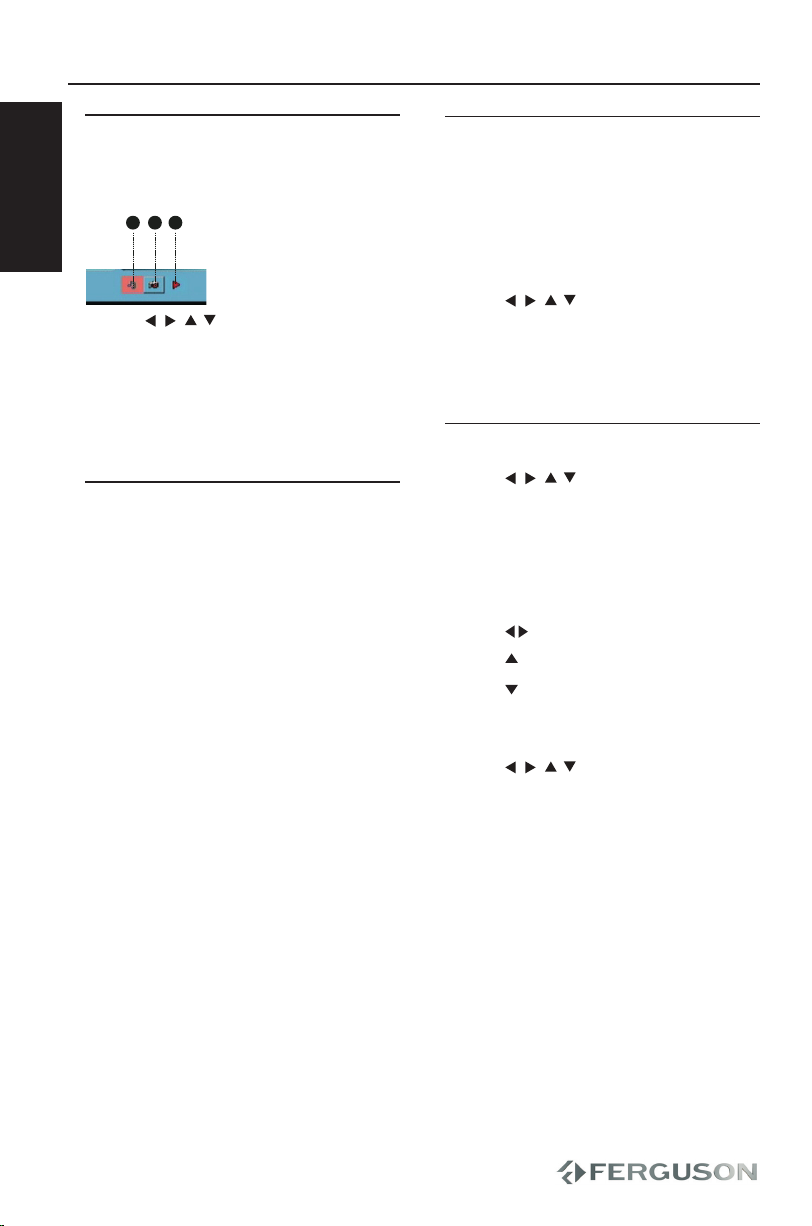
10
ENGLISH
Getting Started
Switching playback mode
There are three avaible multimedia
playback modes (shown below).
25 26
Information displayed on status window as below:
When you load discs with an MPEG4 format,this unit will start searching the disc and
display the operating menu as below(the displaying contents will depend on the disc
inserted).
1. Playing MPEG4 files
Currently Playingmusic files.
1
2
Press[Up/Down Cursor] key to select preferred file with MPEG4 format
press[OK] key to confirm.The unit will start playingmovieswith MPEG4 format.
Note:Up/down/left/right onfront panel canonly be used to move the cursor,
press[OK] key to confirm your selection.
Pressthe [Up/Down Cursor] key to select your chosenprogram.Pressthe [OK]
key to confirm,e.g.:select item 01 and press[OK] key
2
1 3
3
Currently Playingpicture files.
Currently Playingvideo files.
2. Playing JPEG files
When you load discs with JPEG format,this unit will search disc information and display
the operating menu as shown in the illustration below,this operation is similar to viewing
Mp3 files’ s, however a window will show a preview image of your files for convenient
selection when you select JPEG filesthe picture will display and occupy the whole screen
when you select your chosen JPEG files,then press the [OK] key to confirm.
Note:
3. During playback ofJPEG files press the [cursor move] key to enable picture to be rotated.
2. During zoom,press the cursor to move the pictures.
JPEGfilesand other functions
1. During playback of JPEG files press the [ZOOM] key enlarge or reduce the picture
2 3 4 times to 1/2 1/3 1/4 times
Special Features Special Features
Use the keys to highlight your
selection,and press OK.
AMusic les playback
BPicture les playback
CVideo les playback
Playing DivX® disc
Ferguson provide you the DivX® VOD
(Video on Demand) registration code that
allows you to rent and purchase videos
using the DivX® VOD service. For more
information, visit www.divx.com/vod.
Selection the DivX® VOD on the SETUP
menu.
The registration code will appear.
Use the registration code to purchase
or rent the videos from DivX® VOD
service at www.divx.com/vod. Follow the
instructions and download the video onto
a CD-R for playback on this DVD player.
Note:
All the downloaded videos from DivX®
VOD can only be played back on this DVD
player.
Playing music les
The following playback features are
available for music les-CDs. Please refer
to the corresponding sections for more
information.
Volume control, skipping tracks,
searching, repeat, shue, etc.
Use the keys to highlight your
selected music folder.
Press OK to play.
You cannot play copy protected les.
Playing a JPEG discs
Use the keys to highlight your
selected picture folder. Press OK. The
player will then automatically enter the
slide show mode.
Using the full display screen, this shows
the rest of the JPEG les, one-by-one,
located in the selected current folder.
Use the to rotate the picture.
Use the to ip up/down.
Use the to ip left/right.
During the slide show, press RETURN to
go back to folder screen.
Use the to highlight the
preview picture and access the on-screen
functions.
Note:
Unless stated otherwise, all operations
described are based on remote control
operation.
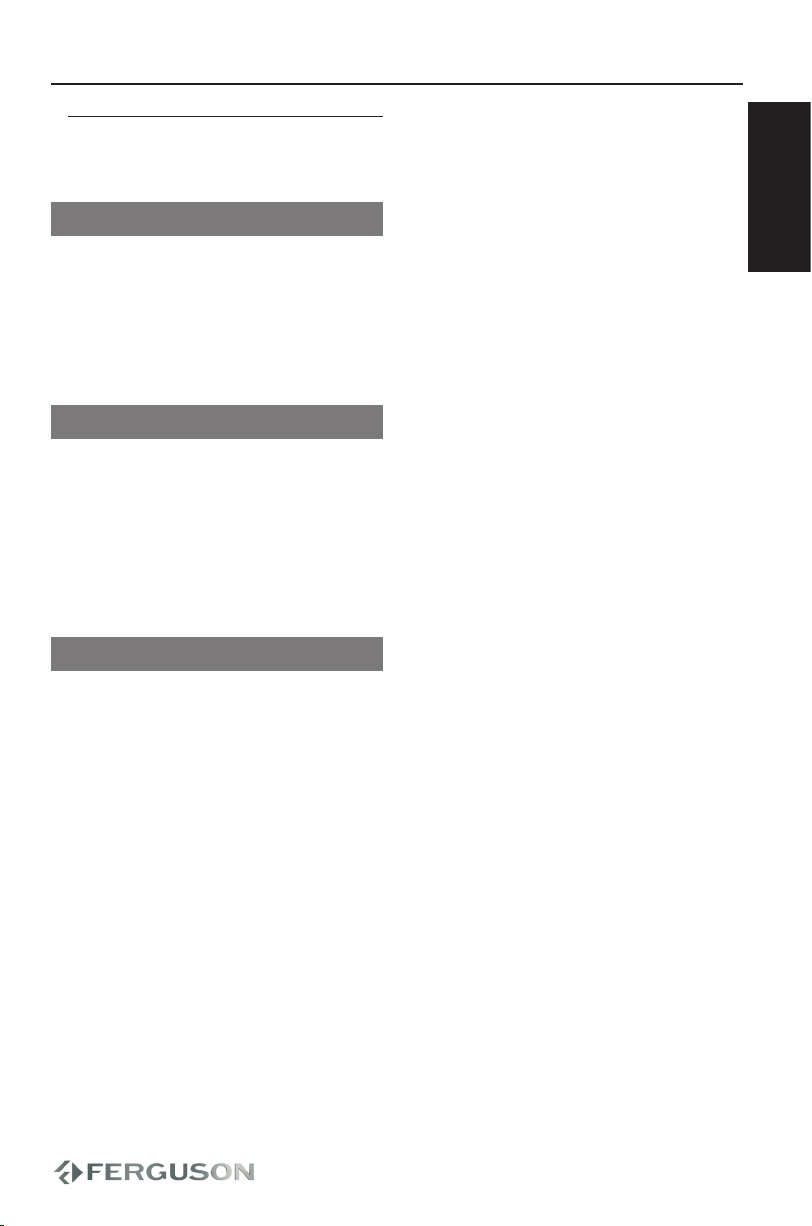
11
ENGLISH
Getting Started
USB/CARD/AV IN playback
USB playback
Insert a USB device into the USB port,
press MODE key on the front panel or
on the remote control, a le menu that
contains all supportd les will appear on
the TV screen and play it automatically.
SD/MMC/MS card playback
Insert a card into cardreader which
marked “SD/MMC/MS” on the side of
portable, press MODE key on the front
panel or on the remote control, a le
menu that contains all supported les
will appear on the TV screen and play it
automatically.
AV in
Press MODE button on the front panel
or on the remote control, it will switch to
outer input device status automatically.

12
ENGLISH
Moving to another title / track /
chapter
When a disc has more than one title or
track, you can move to another title/track/
chapter as follows:
Press briey during play to select the
next title/ track / chapter.
Press briey during play to step back
to the previous title/track/chapter.
To go directly to any title, track or chapter,
enter the corresponding number using
the numerical keys (0-9).
Still picture and step frame
Press once or more for the following still
picture and step frame options:
x1 Pause / Still picture
x2 screen shows
After the icon is displayed, press
repeatedly to play frame by frame.
Press OK to resume normal playback.
Fast playback
Press repeatedly for the following
forward search options: 2x, 4x, 8x, 20x,
normal speed.
Press repeatedly for the following
backward search options: 2x, 4x, 8x, 20x,
normal speed
Press OK or to resume normal playback.
Changing the audio output
For DVD
Press AUDIO repeatedly to select
dierent audio language.
For VCD
Press AUDIO to select the available audio
channels provided by the disc (Mono
Left, Mono Right, Stereo).
ZOOM
This function allows you to enlarge the
picture on the TV screen and to pan
through the enlarged picture
ADuring playback, press ZOOM repeatedly
to display the picture with dierent
scales.
Use keys to pan through the
enlarged picture.
Playback will continue.
BPress ZOOM repeatedly to return to the
original size.
MUTE
Press MUTE once to mute player volume.
Press MUTE again to disable.
General features
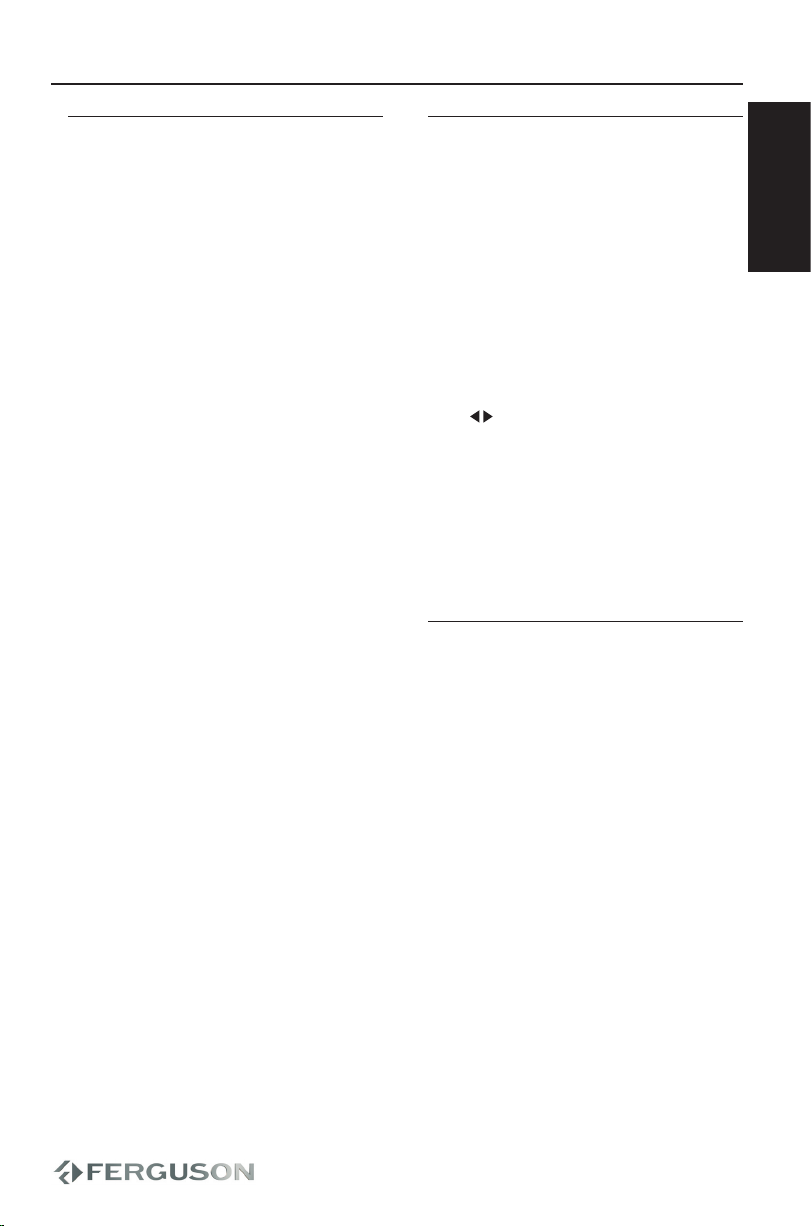
13
ENGLISH
REPEAT
The repeat play options vary depending
on the disc type.
AWhile playing a disc, press REPEAT
continuously to choose a repeat options.
For DVD
- Chapter (currently playing track)
- Title (currently playing title)
- All (entire disc)
- O (Cancel)
For Video CD, Audio CD
- Track (currently playing track)
- Shue(all les in current folder at
random playback)
- All ( entire disc)
- O (Cancel)
For Music Files and JPEG
– Repeat One (currently playing le)
– Repeat Folder (all les in selected folder)
– Shue (all les at random playback)
– O (Cancel)
For DivX
In STOP mode,
- Repeat One (currently playing le)
- Repeat Folder(all les in selected folder)
- All ( entire disc)
– O (Cancel)
BTo cancel repeat playback, press STOP .
Helpful hint:
- For VCD, repeat playback is not possible
if the PBC mode is switch on.
SEARCH
OSD menu shows the disc playback
information (for example, title or
chapter number, elapsed playing time,
audio/ subtitle language), a number
of operations can be done without
interrupting disc playback.
During playback, press SEARCH
A list of available disc information
appears on the TV screen.
APress to highlight {Title} / {Chapter} /
{Track} or {Time}.
BUse the numeric keypad (0-9) to enter a
valid number (e.g. 04/05).
CPress OK to conrm.
The playback skips to the selected title/
chapter/track/time.
Volume Control
Press +/ –to increase or decrease
playback volume in the Remote Control
General features
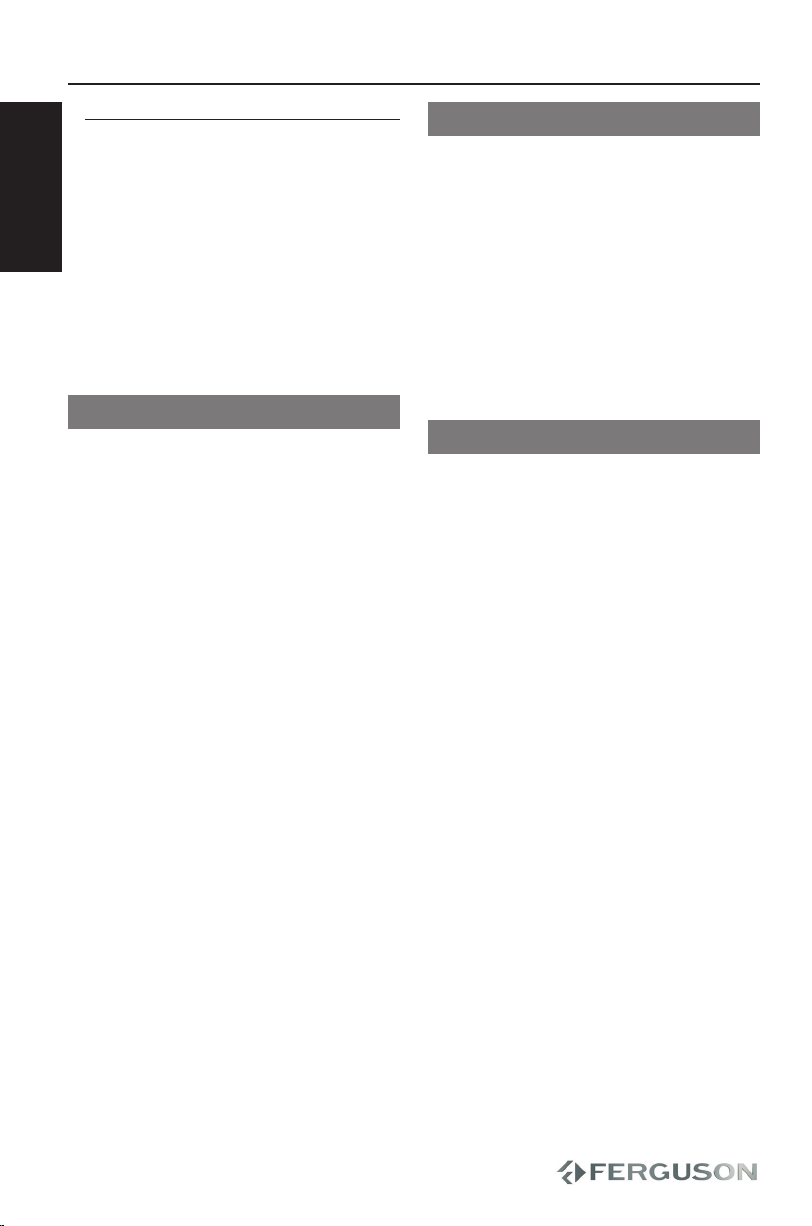
14
ENGLISH
Special DVD features
Checking the contents of DVD-Video
discs: Menus.
For titles and chapters, selection menus
may be included on the disc.
The DVD’s menu feature allows you to
make selections from these menus. Press
the appropriate numerical key; or use the
keys to highlight your selection,
and press OK.
Disc menu
Press MENU. The menu may list, for
example, camera angles, spoken
language and subtitle options, and
chapters for the title.
Camera angle
If the disc contains sequences recorded
from dierent camera angles, the angle
icon appears, showing the number of
available angles, and the angle being
shown. You can then change the camera
angle if you wish.
Press ANGLE repeatedly until you have
reached your desired viewing angle.
To resume to normal viewing angle, press
ANGLE repeatedly until no angle related
message is shown on the screen.
Subtitles
Press SUBTITLES. If the current disc
has dierent subtitles options, this now
appears on the screen.
Press SUBTITLES repeatedly until you
have reached your desired subtitles
option.
General features

15
ENGLISH
To maximize your playback experience,
use SETUP to ne tune your settings.
Use the keys to highlight your
selection, and press OK.
System Setup
When the cursor highlights these settings,
press OK to:
TV SYSTEM - select video standard of
external TV set
SCREEN SAVER - select screen saver
options
TV TYPE - select display ratio
16:9
Disc Picture TVDisplay
4:3 16:9
Pan-Scan Letterbox
4:3
PASSWORD - change existing password
(default: 1234)
RATING - select parental options
DEFAULT - Restore factory settings
Press to abort current setting or go
back to previous menu level.
Language Setup
When the cursor highlights these settings,
press OK to:
OSD LANGUAGE - select on screen display
language
AUDIO LANG - select audio language
options
SUBTITLE LANG - select subtitle language
options
MENU LANG - select disc menu language
options
DivX® VOD - get DivX code for VOD
Press to abort current setting or go
back to previous menu level.
Audio Setup
When the cursor highlights these settings,
press OK to:
AUDIO OUT - select digital audio options
DOWN SAMPLE - select audio down
sample options
DOWNMIX - select audio channels
downmix options
Press to abort current setting or go
back to previous menu level.
Video Setup
When the cursor highlights these settings,
press OK to:
BRIGHTNESS - adjust the brightness
CONTRAST - adjust the contrast
HUE - adjust the hue
SATURATION - adjust the saturation
TFT PANEL - turn on/o LCD screen when
external screen is connected
Press to abort current setting or go
back to previous menu level.
Setup Operations
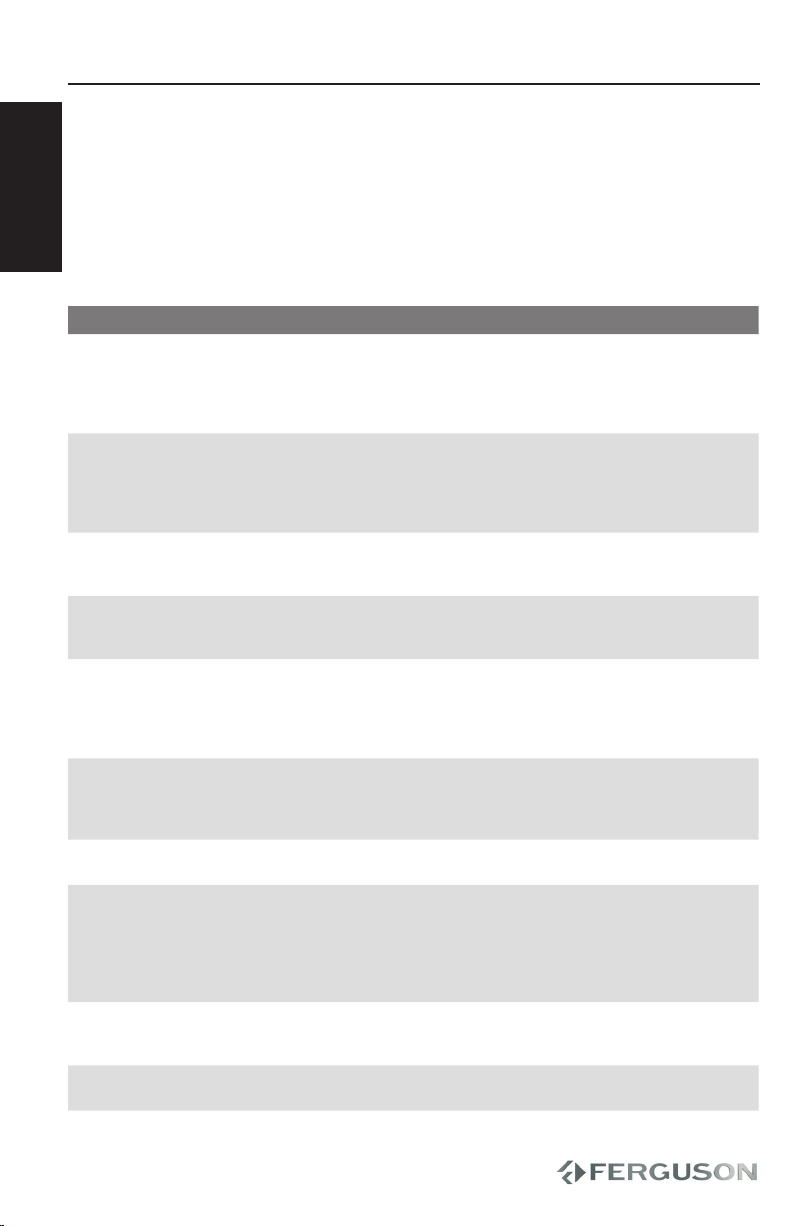
16
ENGLISH
Troubleshooting
Problem Solution
No power – Check if both plugs of the mains cord are properly connected.
– Check if there is power at the AC outlet by plugging in another
appliance.
– Check if battery pack is inserted appropriately.
– Check if car adaptor is connected appropriately.
Distorted picture – Sometimes a small amount of picture distortion may appear
depending on the disc being played back. This is not a
malfunction.
– Check the disc for ngerprints and clean with a soft cloth,
wiping from centre to edge.
Completely distorted picture or
black/white picture with DVD
– Make sure the disc is compatible with the DVD/Player.
– The NTSC/PAL setting may be in the wrong status. Match your
TV’s setting with the player’s setting.
No sound or distorted sound – Adjust the volume.
– Check audio connections. If using a HiFi amplier, try another
sound source.
No audio at digital output – Check the digital connections.
– Check if your receiver can decode MPEG-2 and if not, please
make sure the digital output is set to PCM.
– Check if the audio format of the selected audio language
matches your receiver capabilities.
Disc can’t be played – The DVD+R/CD-R must be nalised.
– Ensure the disc label is facing up.
– Check if the disc is defective by trying another disc.
– Region code incorrect.
Picture freezes momentarily during
playback
– Check the disc for ngerprints/scratches and clean with a soft
cloth wiping from centre to edge.
The player does not respond to the
Remote Control
– Aim the Remote Control directly at the sensor on the front of the
player.
– Reduce the distance to the player.
– Replace the batteries in the Remote Control.
– Re-insert the batteries with their polarities (+/– signs) as indi-
cated.
Player does not respond to some
operating commands during
playback.
– Operations may not be permitted by the disc. Refer to the
instructions of the disc jacket.
DVD Player cannot read CDs/DVDs – Use a commonly available cleaning CD/DVD to clean the lens
before sending the DVD Player for repair.
WARNING
Under no circumstances should you try to repair the system yourself, as this will
invalidate the warranty. Do not open the system as there is a risk of electric shock.
If a fault occurs, rst check the points listed below before taking the system for
repair. If you are unable to remedy a problem by following these hints, consult your
dealer for help.

17
ENGLISH
Troubleshooting
No sound during DivX movies
playback
– The audio codec may not be supported by the DVD player.
An DivX movies does not repeat – Check that le size of the movies does not exceed the le size of
the CD disc during burning.
The contents of the USB ash drive
cannot be read
– The USB ash drive format is not compatible with the player.
– Drive is formatted with a dierent le system. (eg. NTFS)
Slow operations of the USB ash
drive
– Big le size or high resolution USB ash drive takes longer time
to read and display on the TV screen.
Player feels warm – When the player is in use for a long period of time, the surface
will be heated. This is normal.
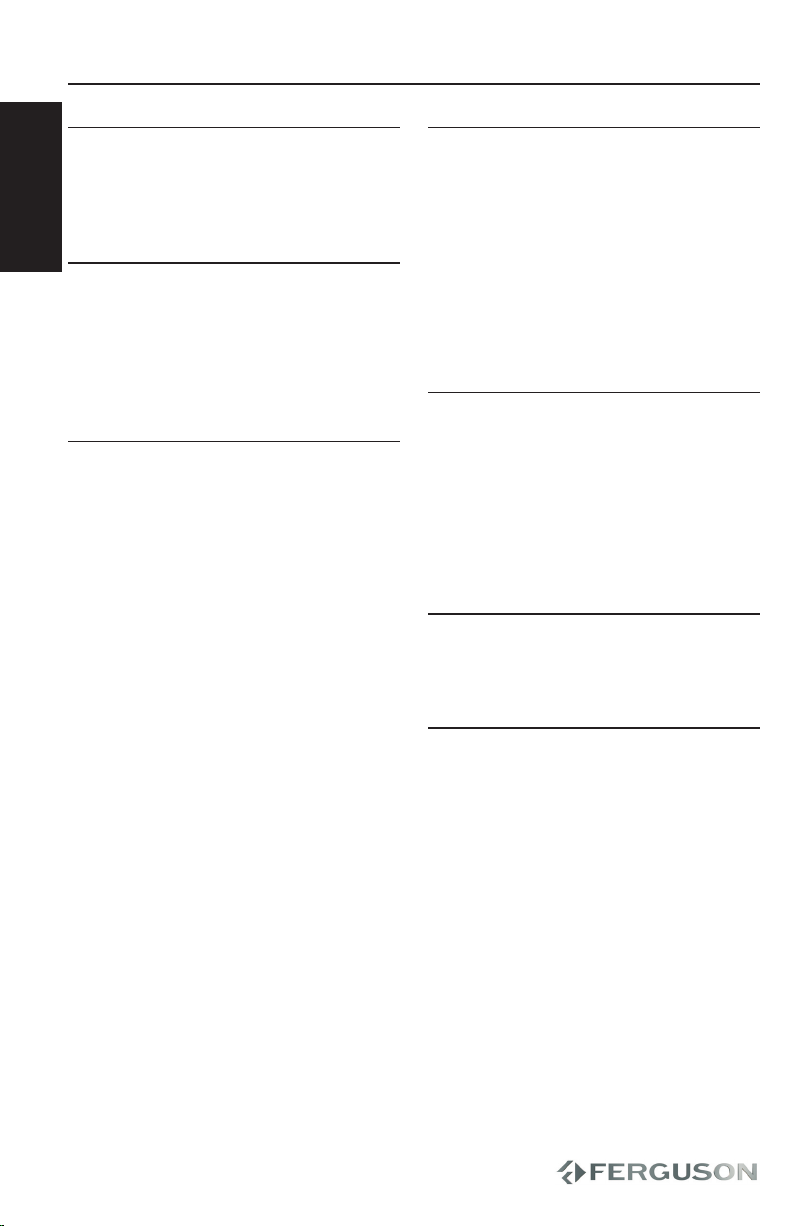
18
ENGLISH
VIDEO PERFORMANCE
7”TFT LCD color display (1440 x 234)
Video DAC 10bit 108MHz
Video output 1Vpp --75ohm
VIDEO FORMAT
Digital Compression MPEG 2 for DVD, SVCD
MPEG 1 for VCD
MPEG-4
DivX (3.11, 4.x, 5.x, 6)
XviD
AUDIO FORMAT
Digital MPEG/AC-3/ compressed Digital
PCM 16,20,24 bits
fs, 44.1,48, 96kHz
kbps & variable
bit rate fs 32,44.1,
48 kHz
Analog Sound Stereo
Dolby Surround compatible downmix from Dolby
Digital multi-channel sound
AUDIO PERFORMANCE
DVD fs 96 kHz 4Hz-44kHz
fs 48 kHz 4Hz-22lkHz
SVCD fs 48 kHz 4Hz-22kHz
fs 44.1kHz 4Hz-20kHz
CD/VCD fs 44.1kHz 4Hz-20kHz
Signal-Noise (1kHz) >90 dB
Dynamic range (1kHz) >80 dB
Crosstalk (1kHz) >80 dB
Distortion/noise (1kHz) >70 dB
CONNECTIONS
Earphone Output 2x mini jack
Stereo Output
Audio-video Input mini jack - cinch 3x
Audio-video Output mini jack - cinch 3x
Digital Audio Output 1 coaxial
USB
SD/MMC/MS card reader
CABINET
Dimensions (w x h x d) 204 x 160 x 31 mm
Weight Approximately 660g
POWER CONSUMPTION
Power Supply Rating 110-240V; 50/60Hz
Power Supply DC Voltage 9V 1.5A
Power consumption <15W
Specications subject to change without prior
notice
Specication
Table of contents
Other Ferguson Portable DVD Player manuals