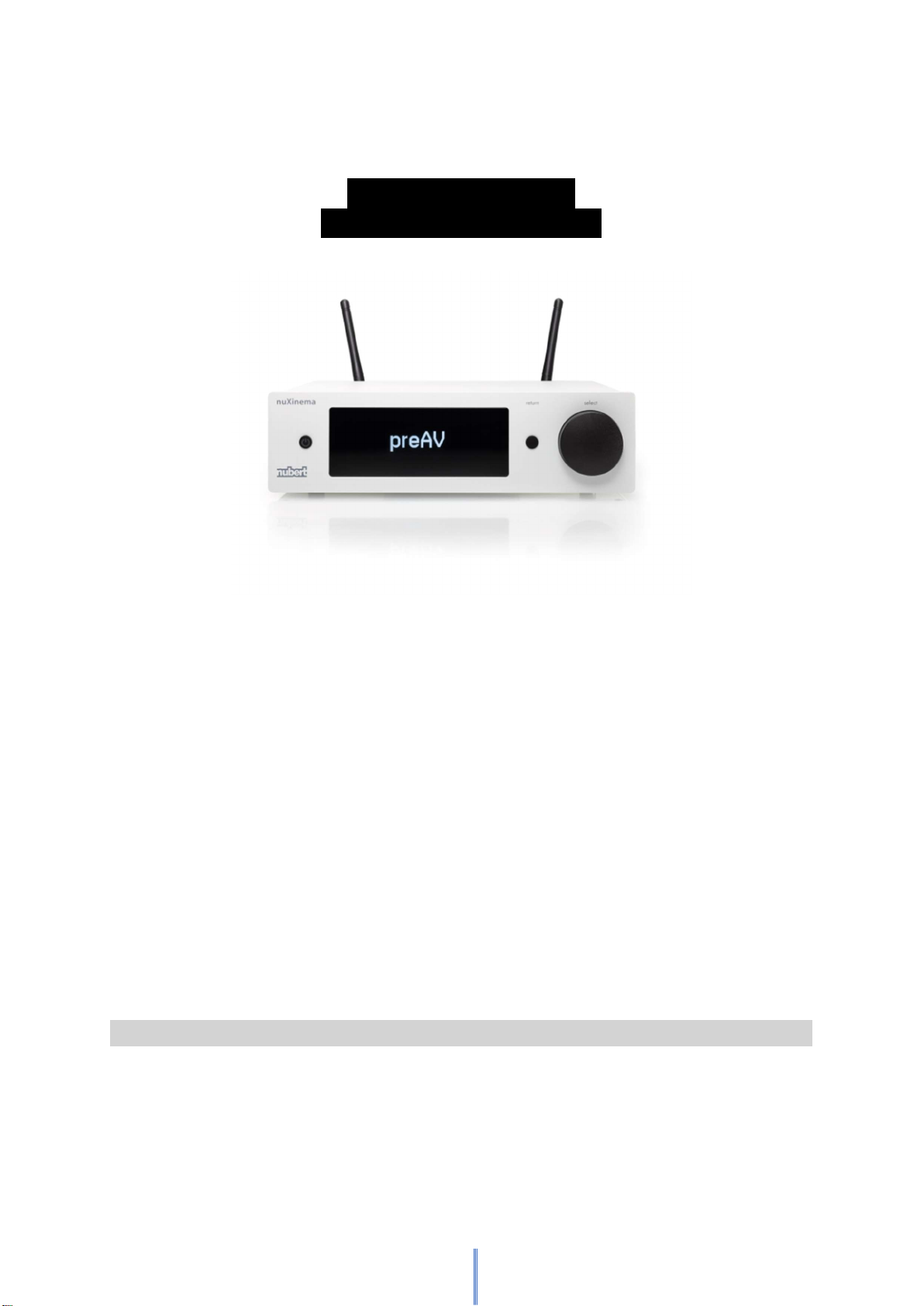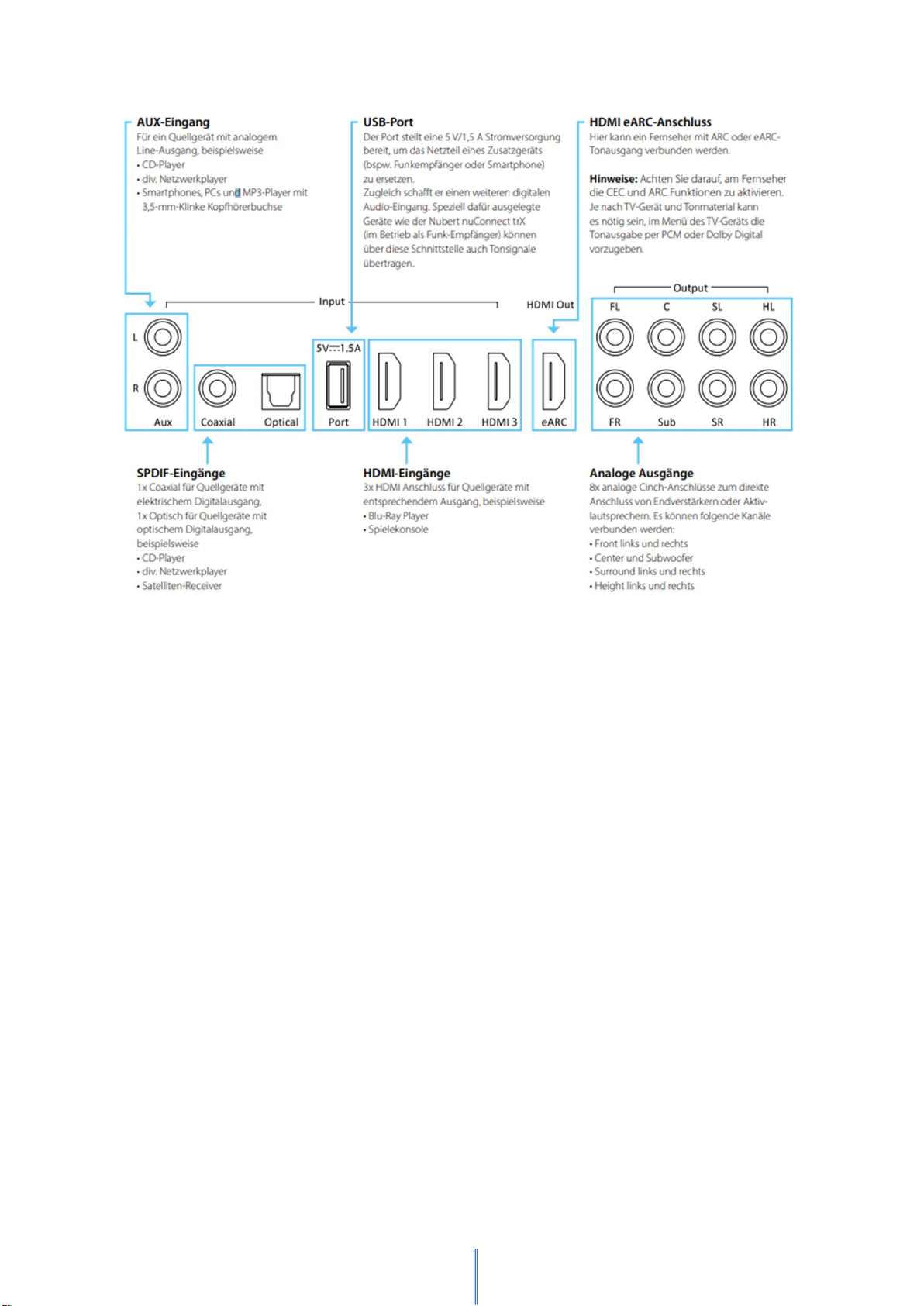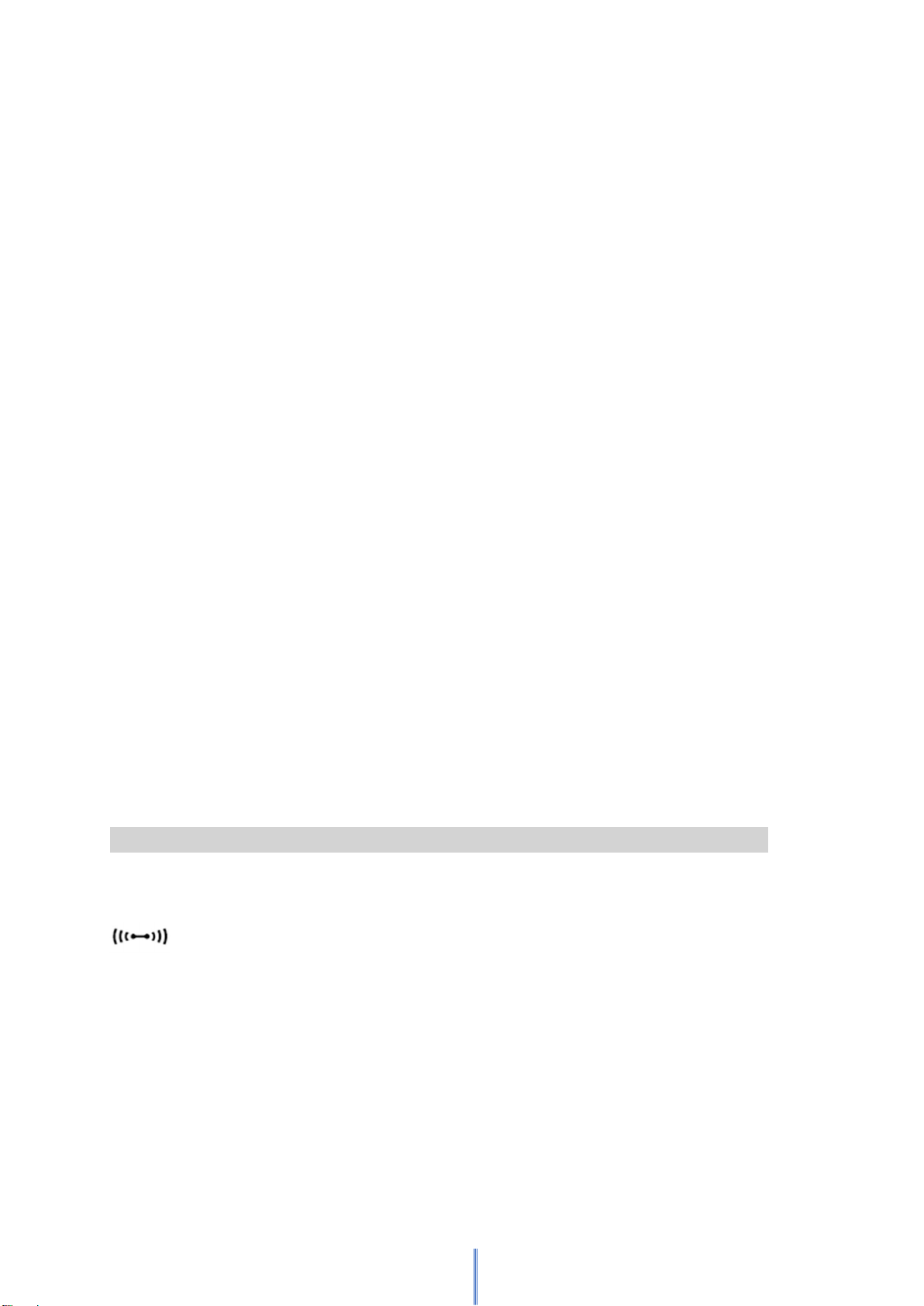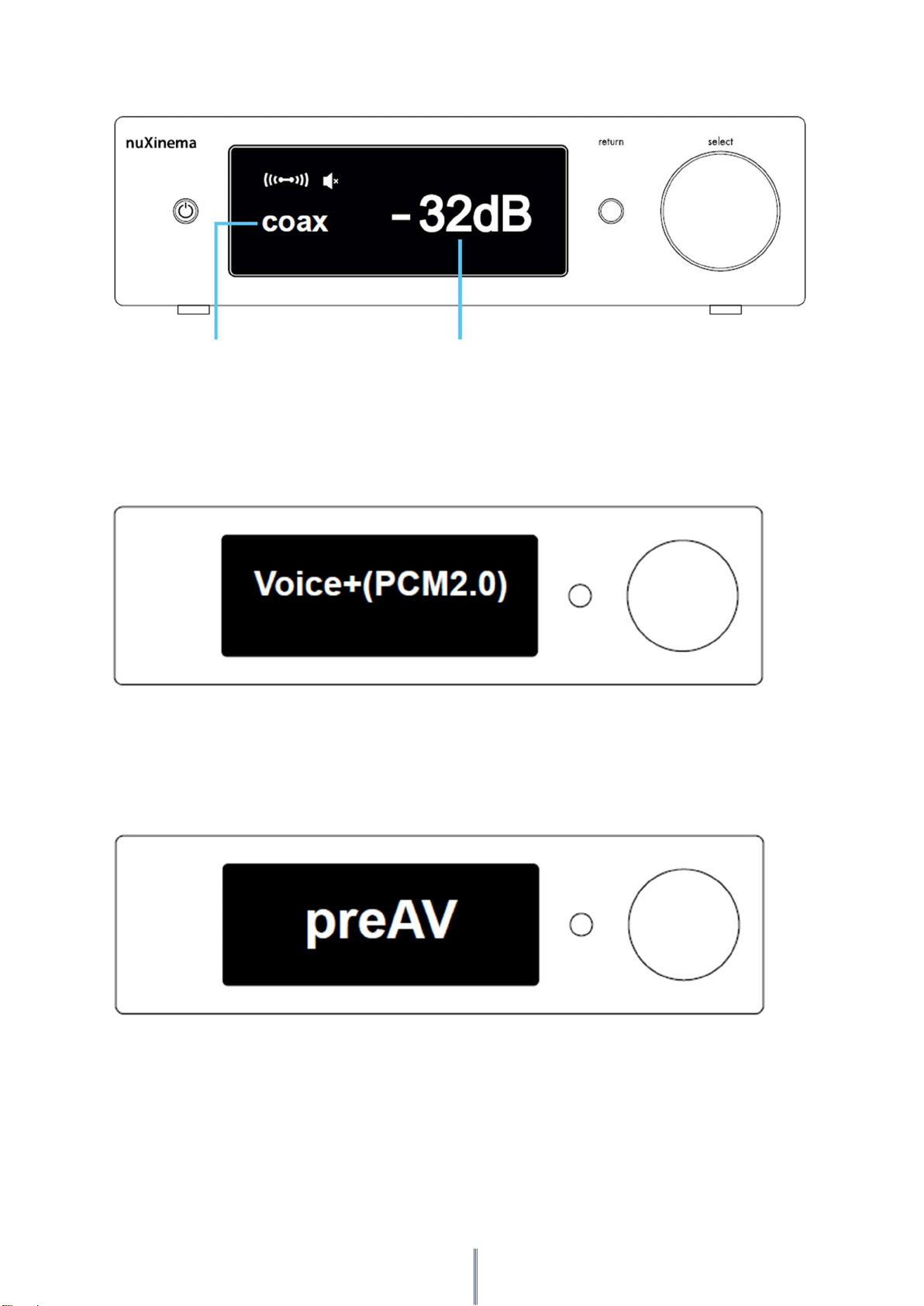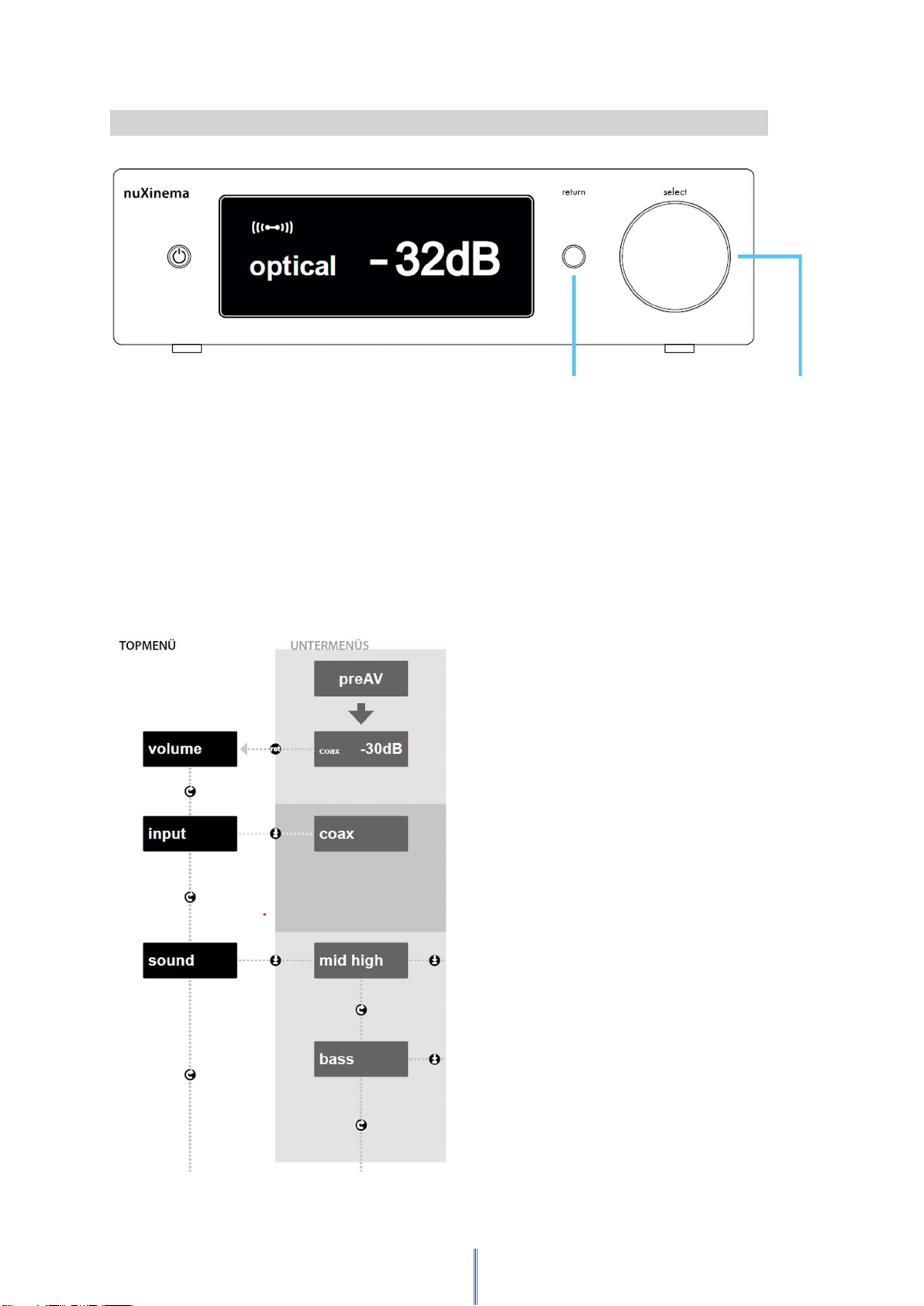___ 🔻 ___ gain 0 dB
Input sensitivity for analogue AUX input can be set in 2
steps between 0 dB and +6 dB.
___ 🔻 ___ preset 1 Press rotarx control to call presets 1, 2
or 3
|
Save as –––– 🔻 –––- save as p1
A preset can be saved by choosing save as. By
Using the select knob there can be chosen
between 3 storage spaces. By pressing the 🔻
button the settings in the sub-menus mid-hi, bass,
loudness, surround mode, lip sync, analog gain and
X-Room Calibration will be saved.
___ 🔻 ___ content ______ 🔻 _____ volume
Display at the set- …at the volume menu
ting content will fix or at the preAV
the standard display logo.
permanently...
|
___ light ______ 🔻 _____ normal
Display light will normal: full brightness
set the brightness permanently
of the display illu- autodim: Brightness
mination like…: will be dimmed after
10 seconds
auto off: off after 10 sec.
___ 🔻 ___ auto power ON
The electronics of the preAV is equipped with a
stand-by automatic which automatically switches
the device into a power-saving mode when it is not
needed – and also turns it on again automatically.
Please note: More details about the stand-by mode
you will find on page 13.
___ 🔻 ___ default to factory setting?
This menu item is used to restore the factory set-
tings. To confirm the reset operation, press the
select rotary knob 🔻. During loading the settings,
there will be shown loading in the display.
Please note: After settings have been made, the display automatically changes to the
permanent operating display after 10 seconds and will show the volume or the preAV
logo then. During this change, the storage of all settings made takes place. However,
if the power connection is disconnected before the automatic saving takes place, it
will load the last saved settings when restarting.