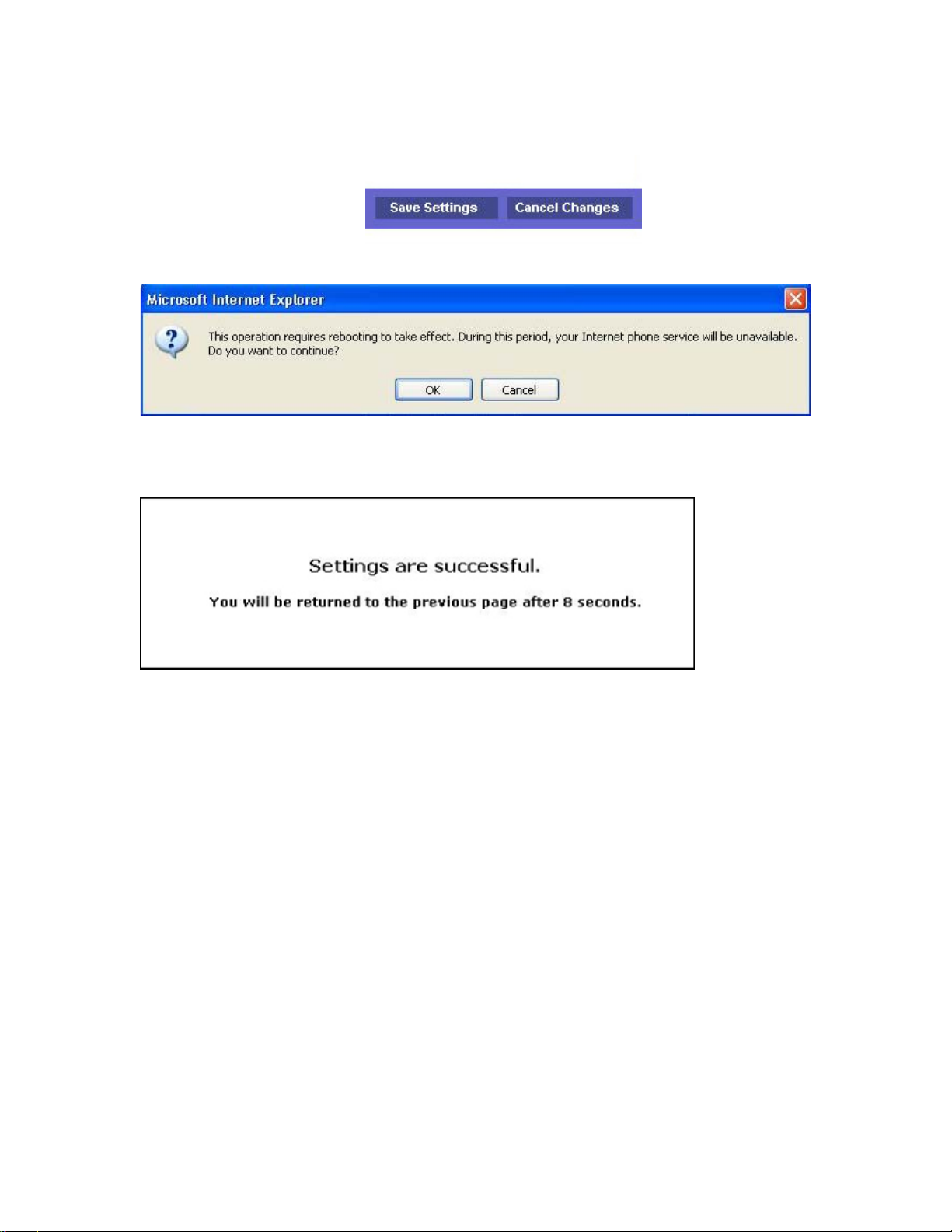Cables & babyBOX
The following is a crash course in the contents of the package that you received for your
Nucleus babyTEL service:
ETHERNET
CABLE (RJ-45) TELEPHONE
CABLE (RJ-11) POWER ADAPTER
CORD
Although similar in appearance, it is easy to tell the difference between the Ethernet cable
and the telephone cable. The Ethernet connector (RJ-45) is the larger of the two.
WANENETLINE PHONE2 PHONE1 PWR
PWR WAN ENET Phone1 Phone2VoIP
Back View (Jacks) Front View (Lights On)
PHONE1 (Telephone): Your telephone set
connects to it.
PWR (Power): The power cord from the AC
adapter connects to it.
ENET (Ethernet): Ethernet cable from the PC
may connect to it, depending on your
configuration.
WAN (Wide Area Network): Ethernet cable
from the Modem or Router connects to it,
depending on your configuration.
PWR (Power): Indicates that the babyBOX is
powered on.
WAN (Wide Area Network): Indicates that a
modem or router is connected to this jack.
ENET (Ethernet): Indicates that a computer or
another device is connected to this jack.
VoIP (Voice over Internet Protocol): Indicates
that the babyTEL telephone service is ready.
Phone1 (Telephone): Indicates that the tele-
phone set connected to this jack is in use.
Note: Flashing lights can either mean that the babyBOX is rebooting, or the babyBOX is
being upgraded automatically.
Nucleus babyTEL Configuration Guide - © 2005 Nucleus Information Service Inc.
Page 4 of 12