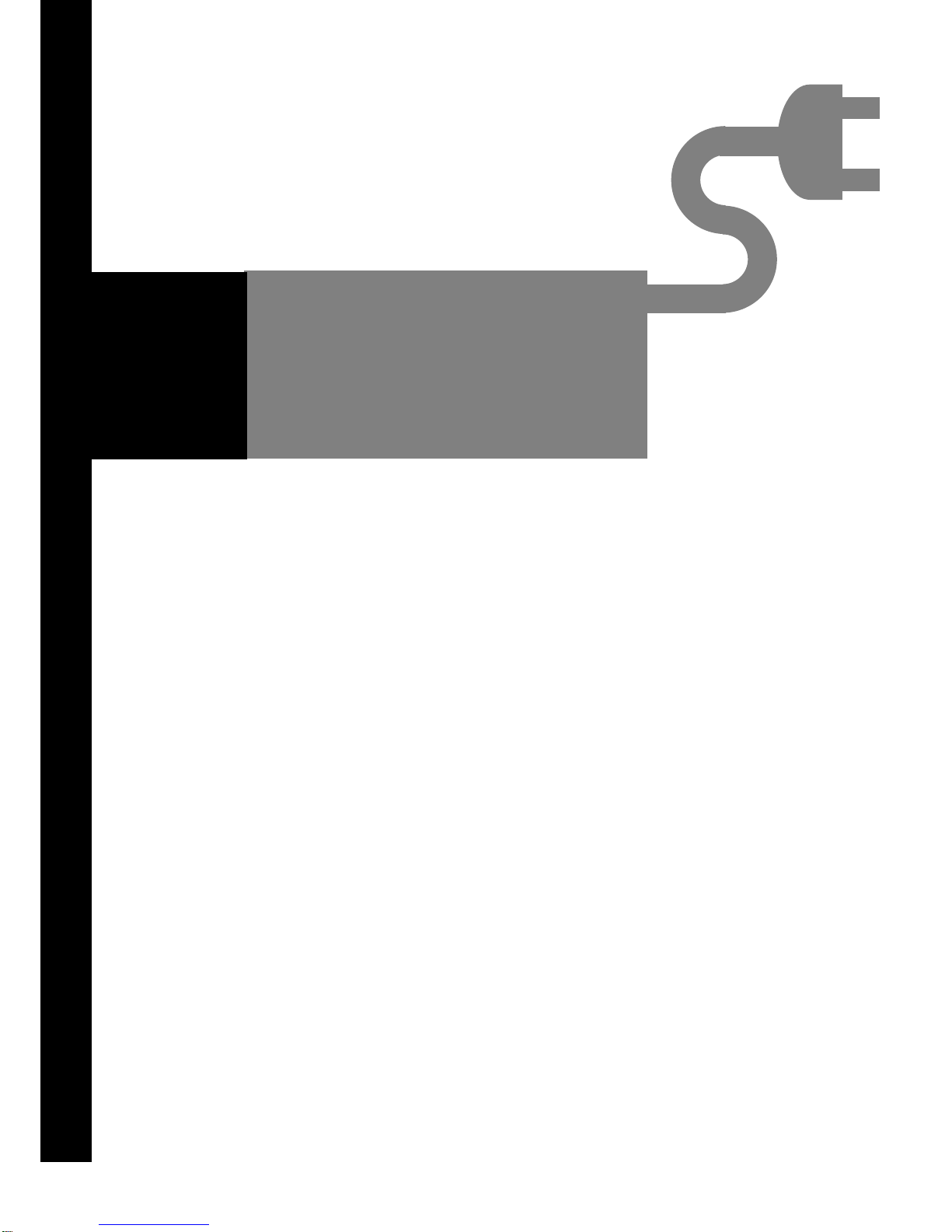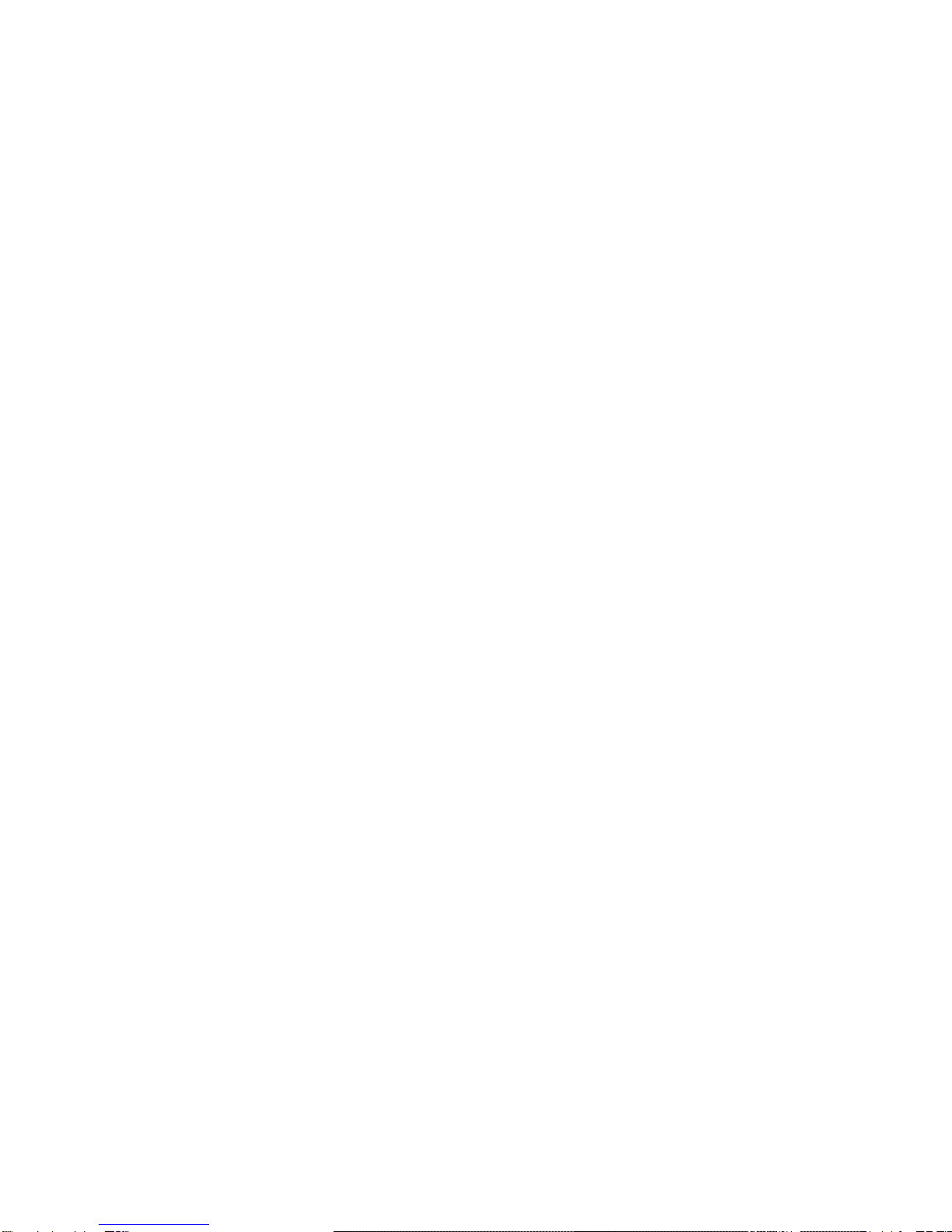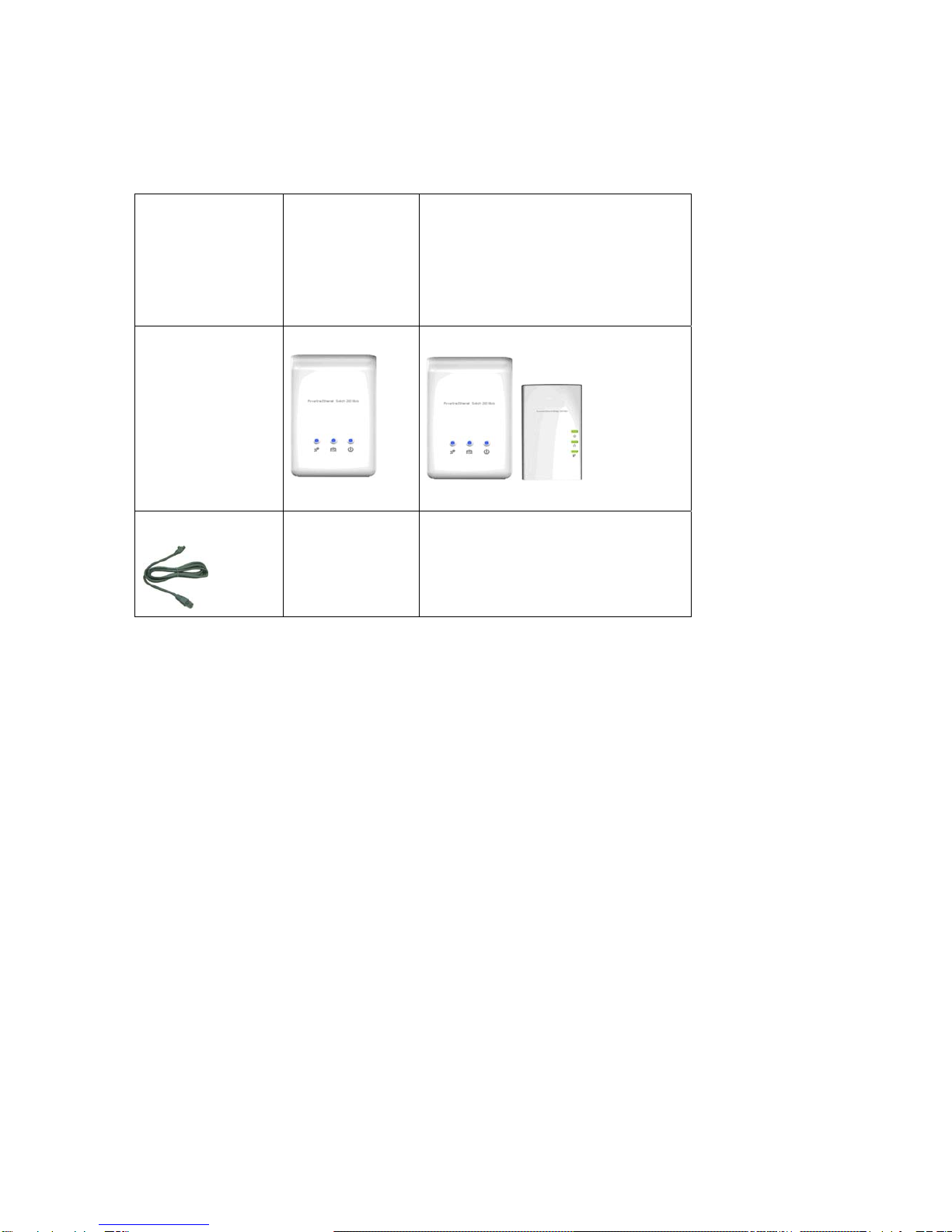1
TABLE OF CONTENT
ORDERING INFORMATION.....................................................................................................2
INCLUDED ITEMS.................................................................................................................4
IMPORTANT SAFETY INSTRUCTIONS......................................................................................5
THE FIRST THING YOUT NEED TO KNOW BEFORE INSTALLATION...............................................6
AC outlets connection...........................................................................................................6
Connecting the Powerline Adapter to an Extention Cord............................................8
Electrical Interference............................................................................................................8
Electrical Wiring......................................................................................................................8
PRODUCT OUTLOOK ...........................................................................................................9
PRODUCT OVERVIEW ........................................................................................................11
Standby Mode ........................................................................................................................11
PRODUCT INSTALLATION ...................................................................................................12
Setting Logical Network Group.........................................................................................12
Remove a Device from a Logical Network Group........................................................13
Setting Up a Different Network Group.............................................................................13
Application 1 – Local Powerline Network Among Computers..................................13
Application 2 – Computer to DSL/Cable Router Connection....................................15
Application 3 – Wireless Access Point Range Extensions........................................17
Business Installation............................................................................................................18
SPECIFICATIONS...............................................................................................................19
FAQ (FREQUENTLY ASKED QUESTIONS)............................................................................20
TROUBLE SHOOTING .........................................................................................................23