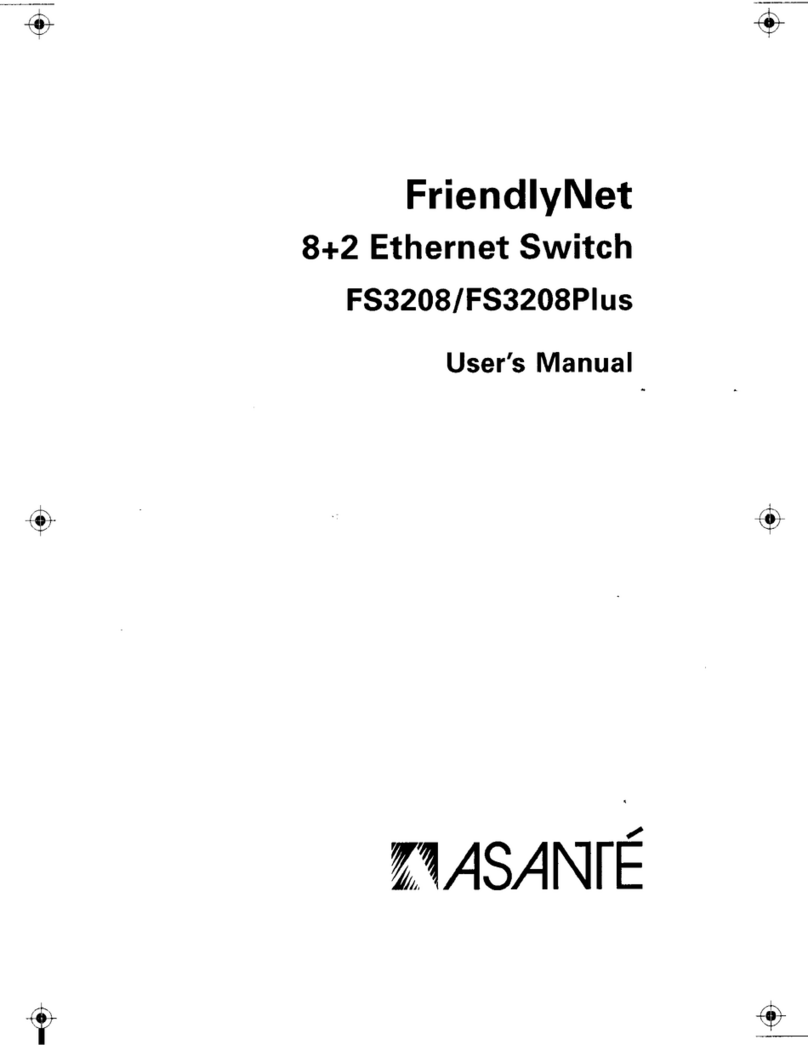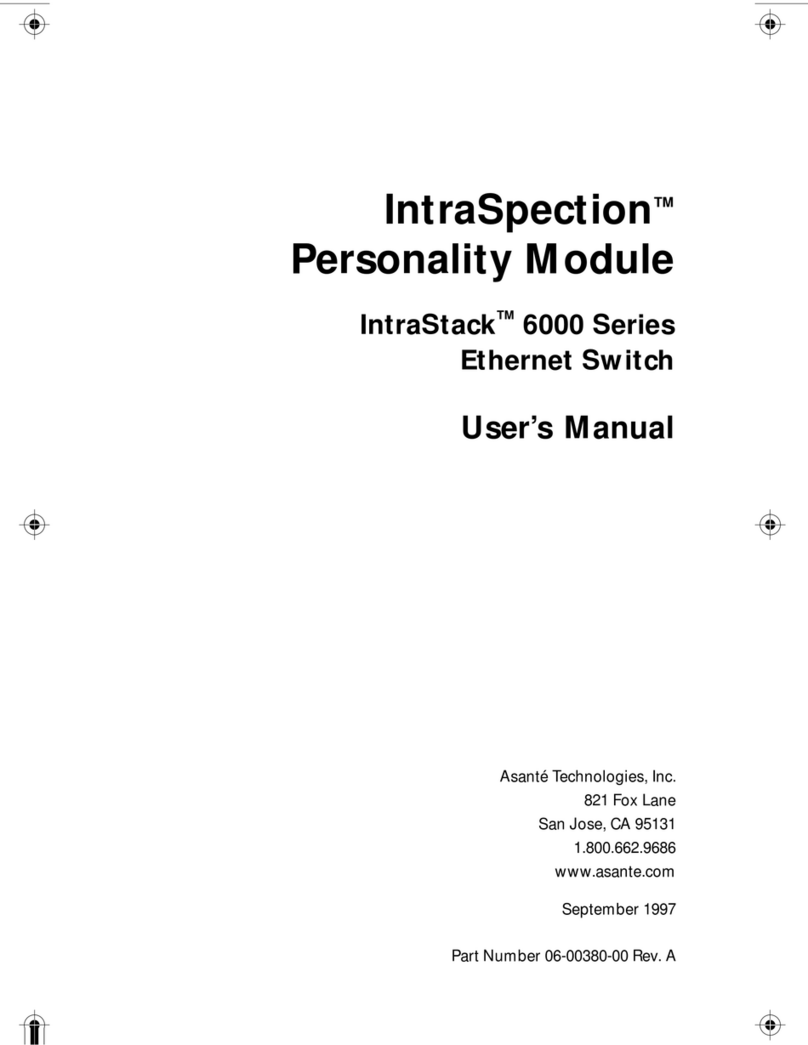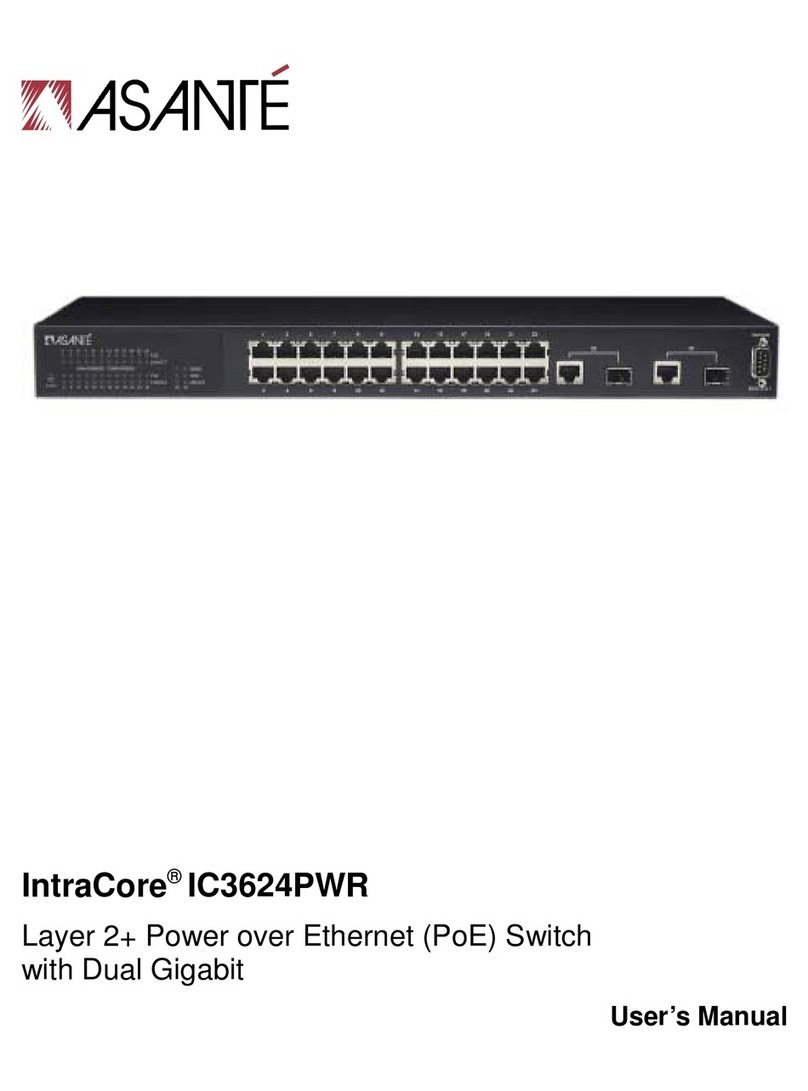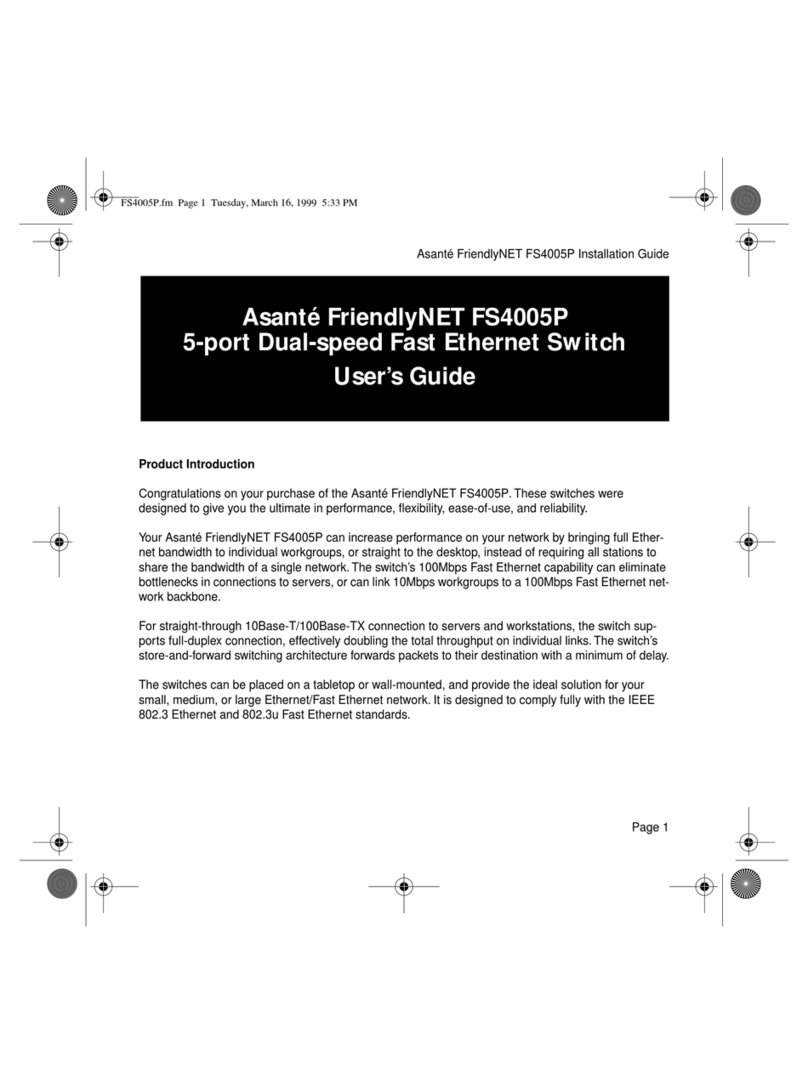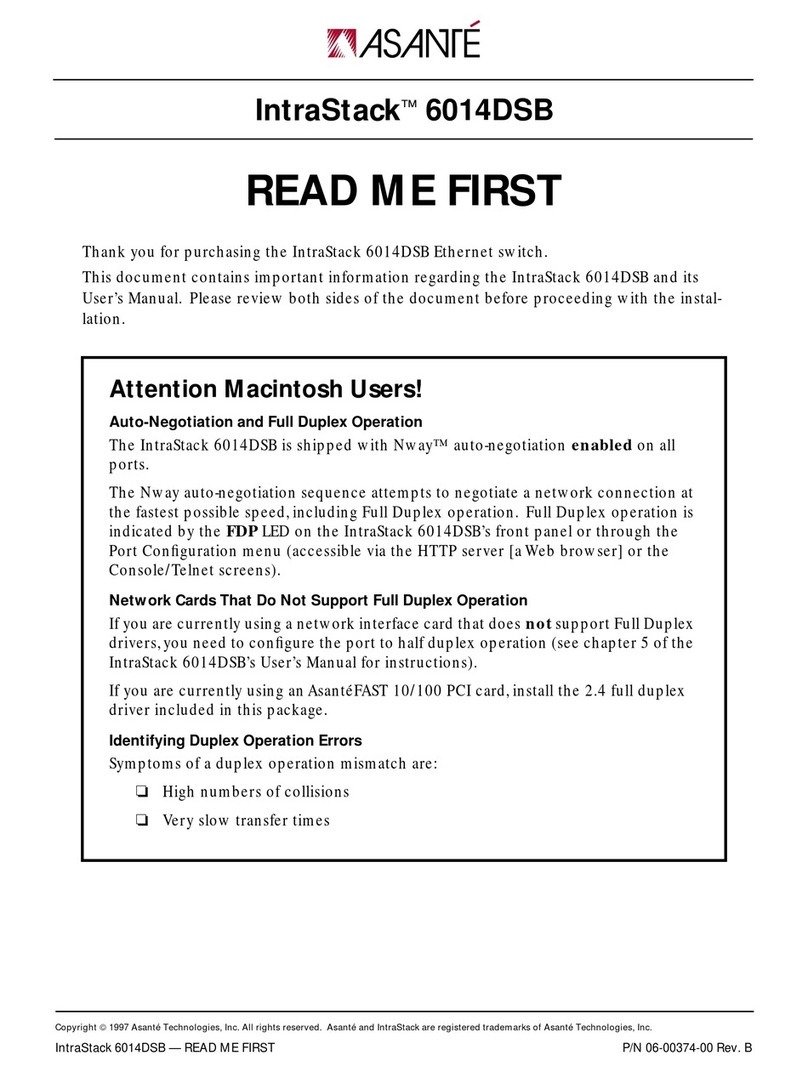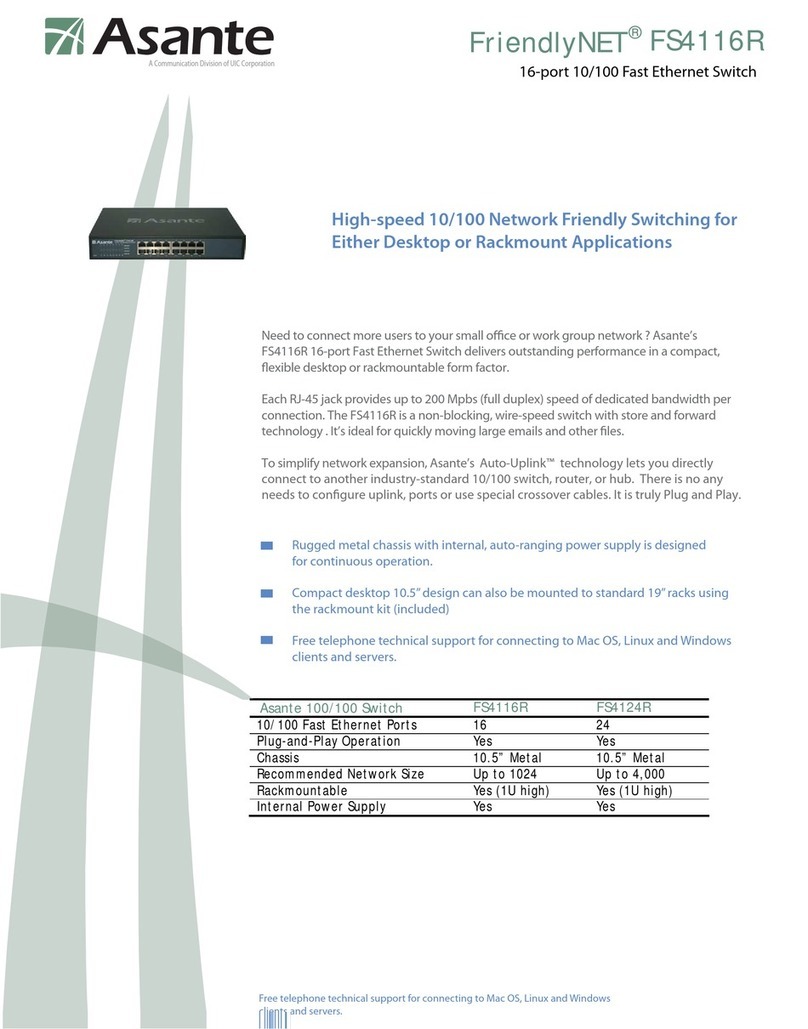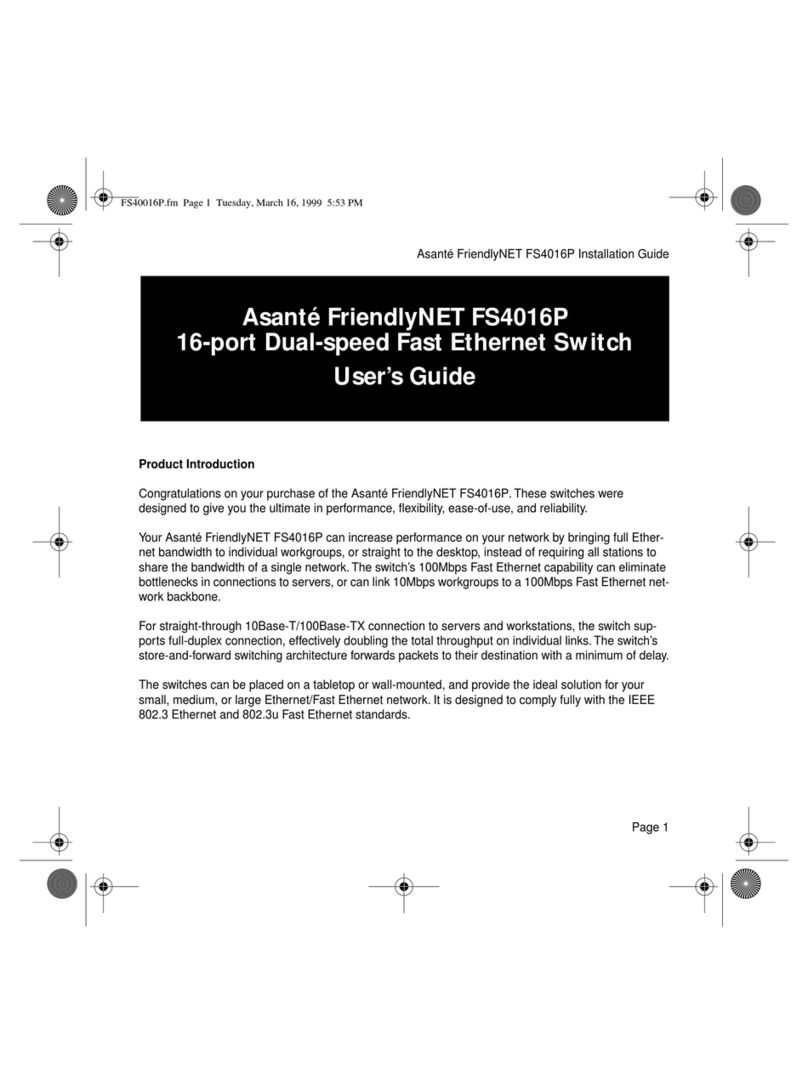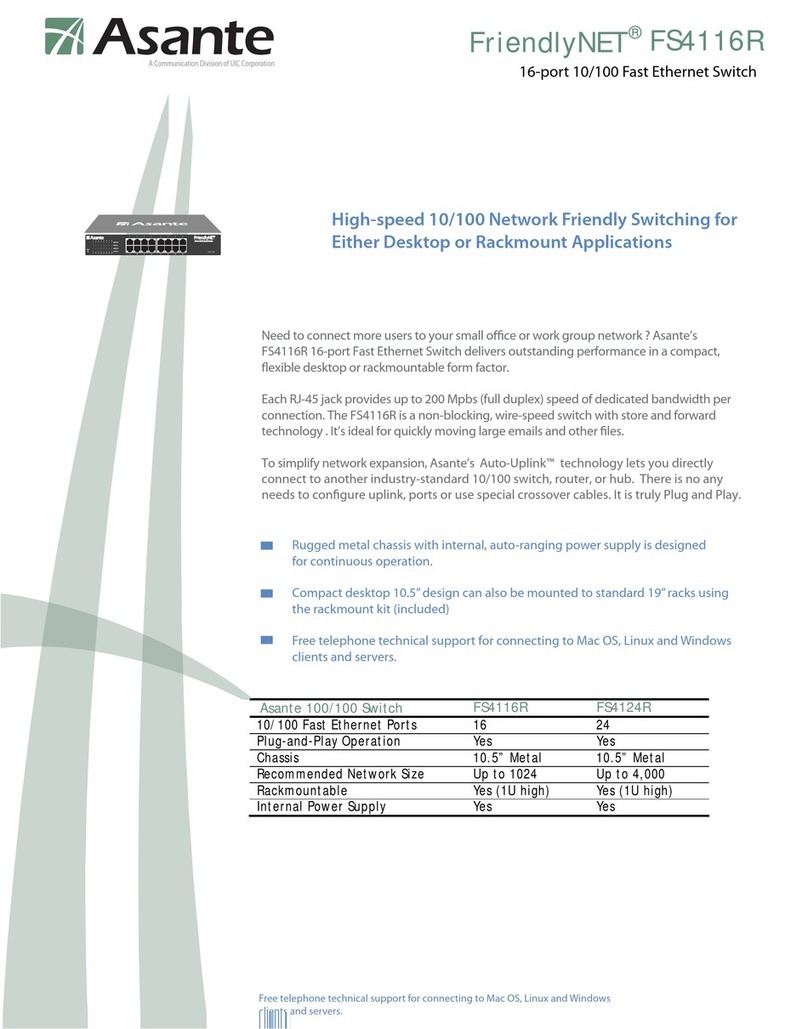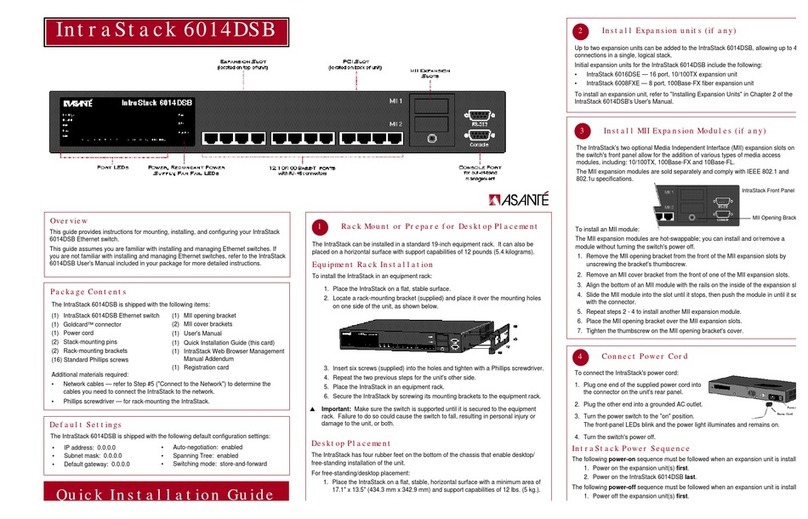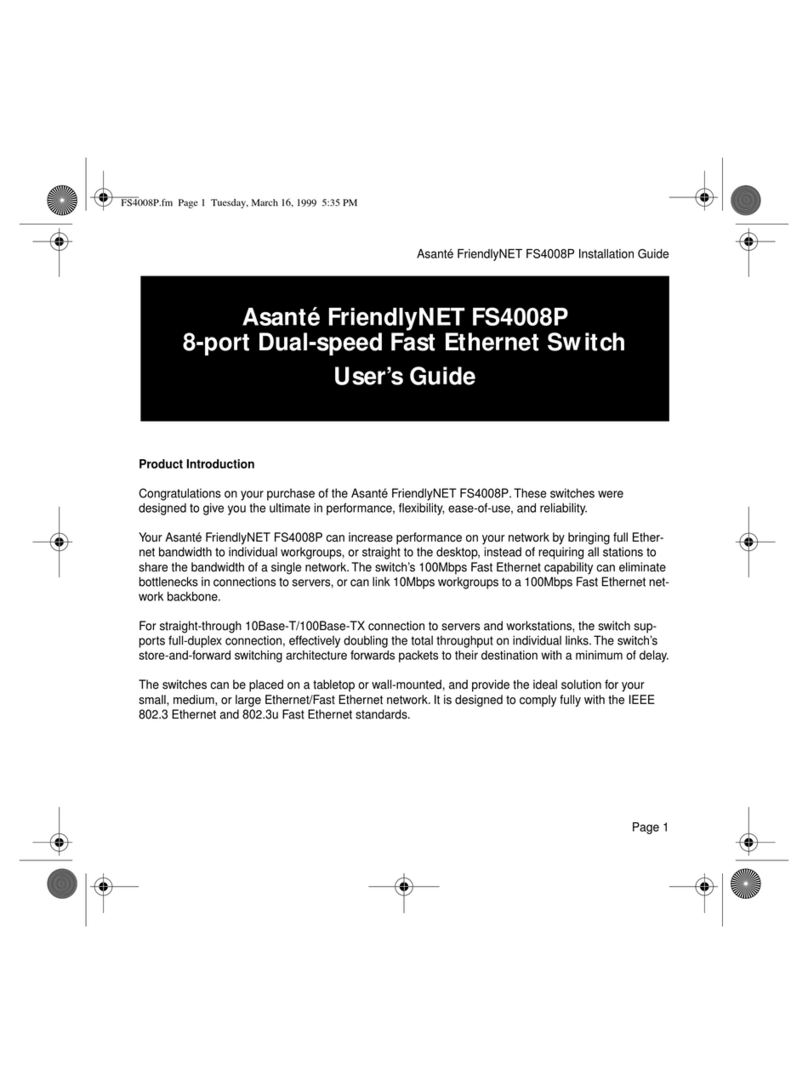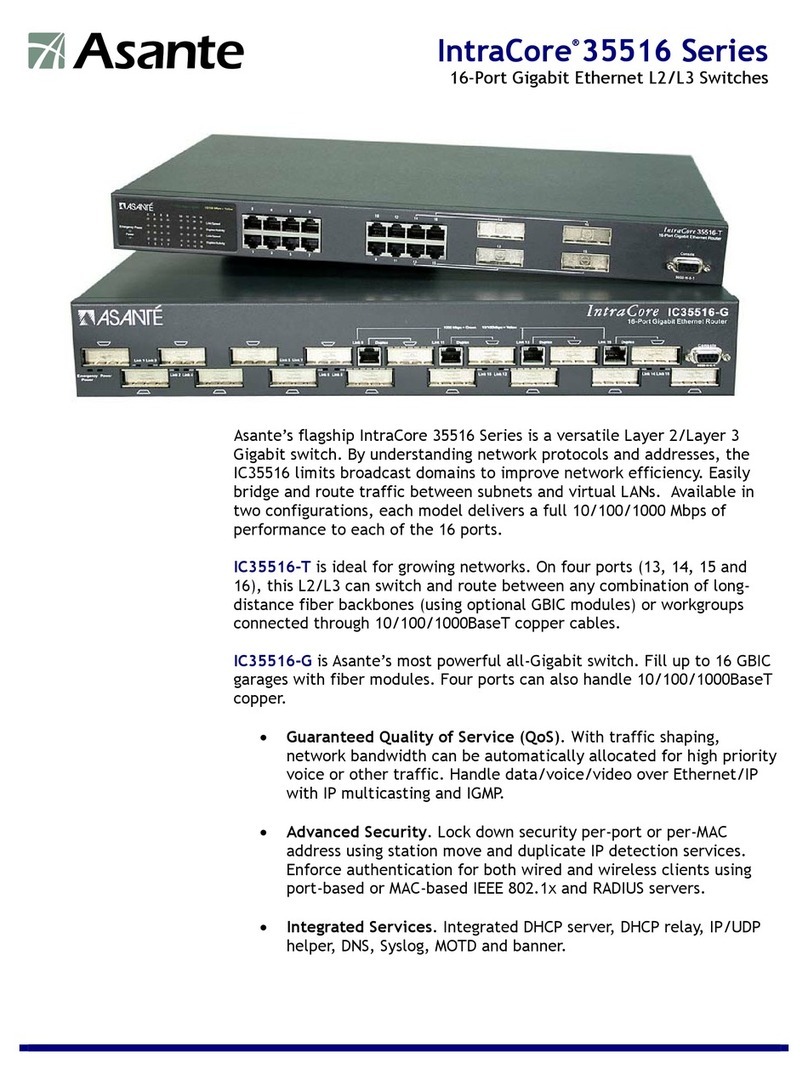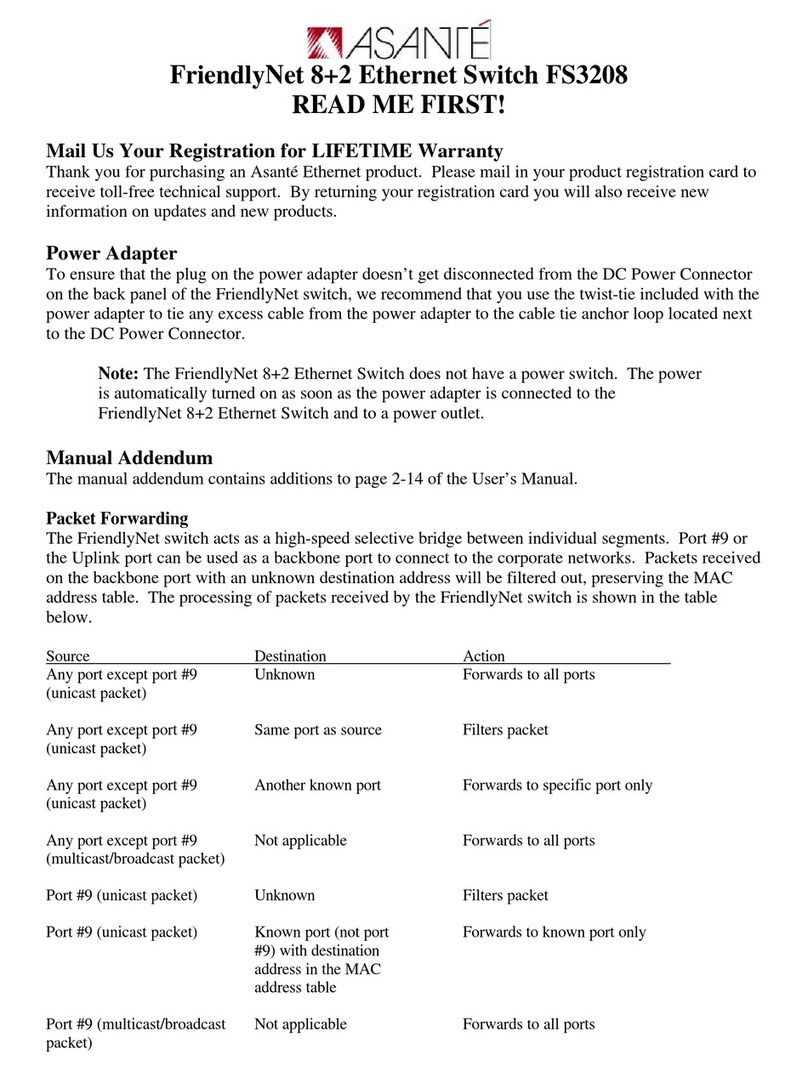Troubleshooting Tips
In the unlikely event your network is not operating properly,
follow the troubleshooting tips below.
■Check your power connection. Is the green Power LED on? If not,
plug the power module into a different AC outlet.
■Check your network cable. Is the green network Link LED on? If
not, try connecting a“known good”Ethernet network cable
between your hub and the adapter.You should see a Link LED on
your hub and your network adapter.
■The maximum distance from any node (computer, printer,hub,
switch, etc.) is 328 feet or 100 meters. Be sure your Category 5 UTP
cable is not coiled, twisted or damaged.When connecting the hub
to a computer,be sure your cable is wired for straight-through;
pins 1, 2,3 and 6 should be matched pin-for-pin on both ends.
Note that pins 3 and 6 must use the same twisted pair; these are
typically orange/white orange or green/white green.
■Check your computer’s software.Check your operating system
manual for instructions on configuring your network for file and
print sharing.
Product Specifications
Network: Auto negotiation of IEEE 802u Fast Ethernet (100BaseTX)
or IEEE 802.3 Ethernet (10BaseT)
Models: FH416 – 16 port 10/100 dual speed Fast Ethernet switching
hub with Auto-Uplink, RJ-45 connectors
FS5016 – 16 port 10/100 Fast Ethernet switch with Auto-
Uplink, RJ-45 connectors
Error Protection: Automatically isolates faulty ports (auto-partition and
reconnection)
Error Correction: Automatic polarity detection and correction
Expansion: Auto MDI/MDIX (FH416 only) –Any port may be used
for uplink to additional hubs or switches with Asante
Auto-Uplink™technology
Power: 12VDC (AC power module included)
Emissions: FCC Class B,CE
Operating Environment
Temperature: 32-104ºF (0-40ºC)
Humidity: 10-95% (non-condensing)
Need more help?
Consult the Asantéwebsite (www.asante.com) for additional
troubleshooting tips and frequently asked questions
(FAQ).You may also contact AsantéTechnical
Support during standard business hours (7am to 6pm MST,
Monday-Friday).
Phone: 800-622-7464 or 801-566-8991
FAX : 801-566-3787
Safety and Regulatory Compliance
FCC Compliance Statement
This hardware device complies with Part 15 of the FCC Rules.Operation
is subject to the following two conditions: 1) this device may not cause
harmful interference, and 2) this device must accept any interference
received,including interference that may cause undesired
operation.This equipment has been tested and found to comply with
the limits for a Class A computing device in accordance with the
specifications in Subpart B of Part 15 of FCC rules, which are designed
to provide reasonable protection against such interference in a
residential installation. However,there is no guarantee that interference
will not occur in a particular installation. If you suspect this equipment
is causing interference, turn your unit on and off while your radio or TV
is showing interference, If the interference disappears when you turn
the unit off and reappears when you turn the unit on, something in the
unit is causing interference.You can try to correct the interference by
one or more of the following measures: 1) reorient or relocate the
receiving antenna; 2) increase the separation between the equipment
and the receiver; 3) connect the equipment to an outlet on a circuit
different from that to which the receiver is connected;4) consult the
place of purchase or an experienced radio/television technician for
additional suggestions. Any changes or modifications not expressly
approved by the party responsible for compliance could void the user’s
authority to operate the equipment.
Safety Advisory
1. This product should be operated from the type of power source
indicated on the marking label. If you are not sure of the type of
power available,consult your dealer or local power company.
2. Do not allow anything to rest on the power cord.Do not locate this
product where people will walk on the cord.
3. Never push objects of any kind into this product through cabinet
slots as they may touch dangerous voltage points or short out parts
that could result in a risk of fire or electric shock. Never spill liquid of
any kind on the product.
4. Do not attempt to service this product yourself, as opening or
removing covers may expose you to dangerous voltage points or
other risks. Refer all servicing to service personnel.
FriendlyNET
FH416/FS5016
Hubs & Switches
Tested To Comply
With FCC Standards
FOR HOME OR OFFICE USE