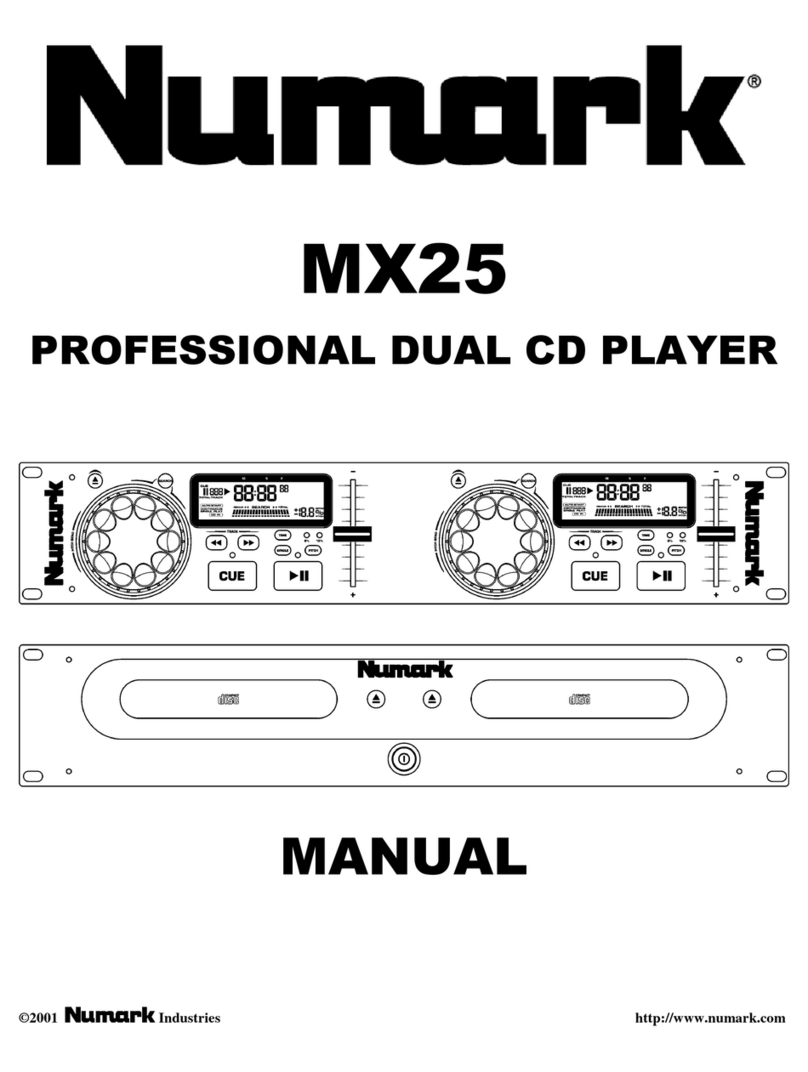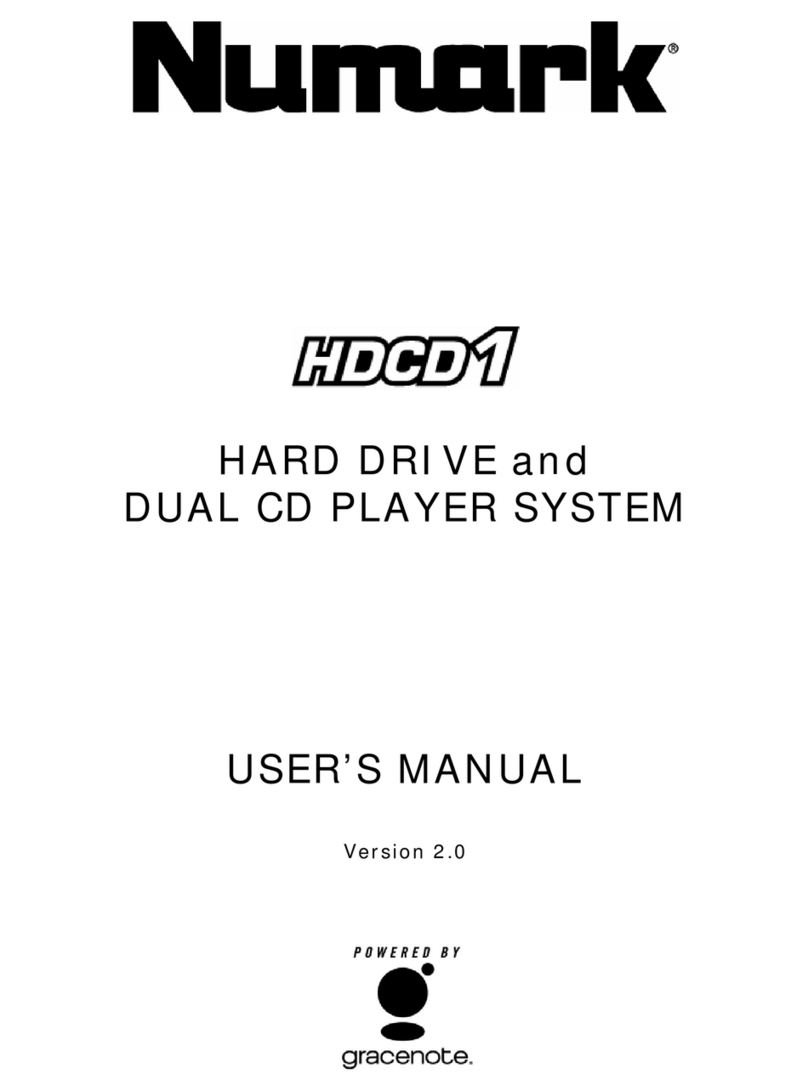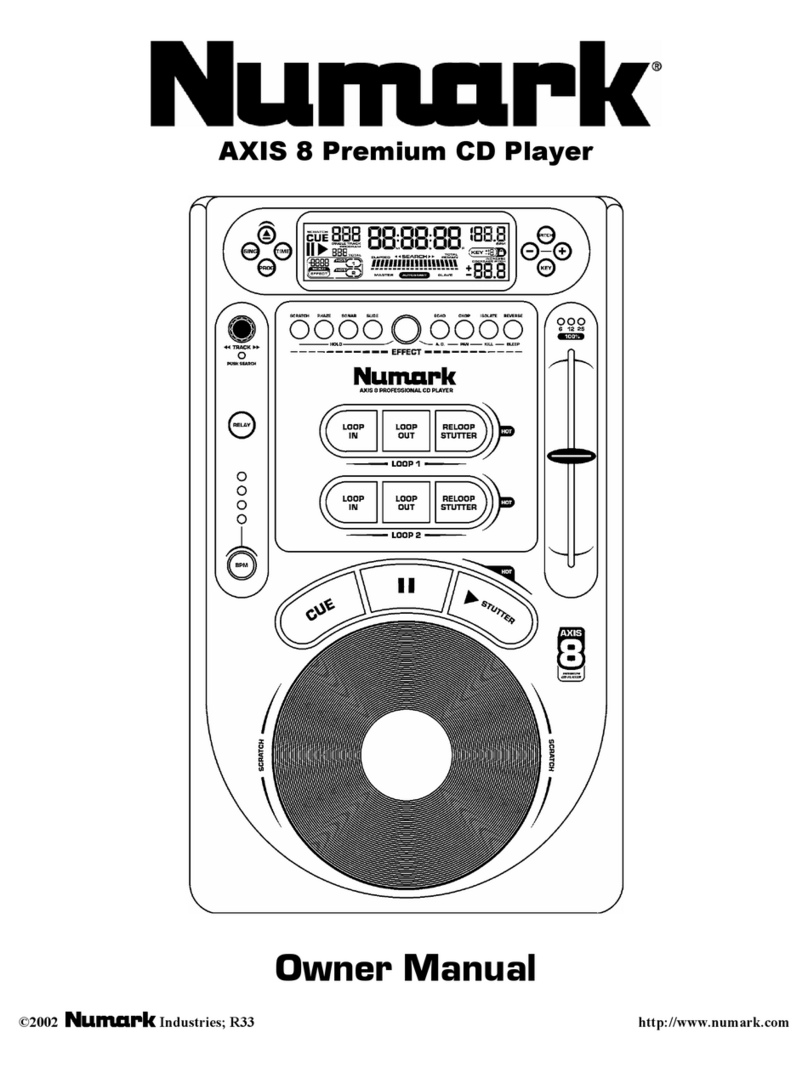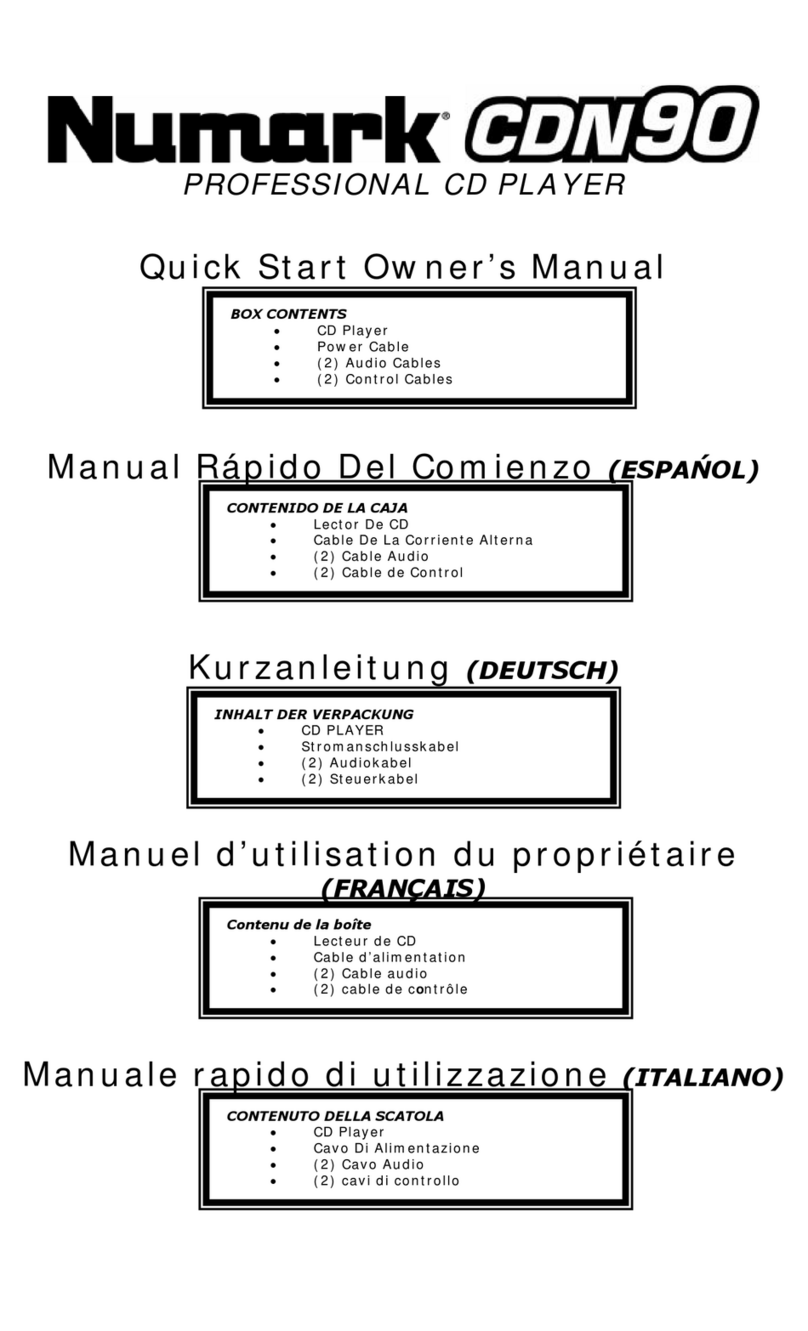5
11. PITCH BEND/JOG WHEEL (INNER RING) – The jog wheel serves 2 functions depending on the current mode.
a) The jog wheel will control a slow frame search when the CD is not playing. To set a new frame cue point, spin the
wheel then press play when you have determined the proper position. Press CUE to return to the “CUE POINT”.
b) When both CD players are playing a CD, the pitch bend function allows the positioning of the bass beats to be
matched after the pitch of each disc is matched. Either player can “catch up” or “fall back” to match the other
player. The jog wheel will temporarily bend the pitch of the music if the song is already playing by rotating the
wheel clockwise to speed up or counterclockwise to slow down. By changing the pitch of one disc with respect to
the pitch of the other disc, the beats can be matched.
c) After you press the Previous or Next Track buttons, you can use the wheel to quickly scroll through tracks. This is
especially useful on MP3 CD’s with a large number of tracks.
12. CUE – Pressing the CUE button during play provides a return to the position at which play was started. If PAUSE is
used before CUE, that will become the cue point. Alternately pressing the PLAY button and the CUE button allows the
CD to be played from the same position any number of times. The CUE LED will light up from the time the CUE button is
pressed until the CD has been reset to the position at which play was started. Steady lighting of this LED indicates the
ready condition.
13. START/PAUSE (Play/Pause Button) – Each press of the Play/Pause Button causes the operation to change from play
to pause or from pause to play.
14. LOOP IN –Used for setting a start loop point and new cue points during playback.
15. LOOP OUT – Used for setting the end loop point and releasing the loop action.
16. RELOOP / STUTTER – Depending on mode, as explained further, this button is used for either repeating a previously
set loop or seamlessly stuttering on the last set cue point.
LCD FEATURES
1. PAUSE – This shows when the unit is paused.
2. PLAY – The shows when a CD is playing.
3. CUE – Flashing when the unit is setting a cue point. Lit
continuously when the unit is paused at a cue point.
4. PROGRAM – Used for pre-programming the track order to
automatically be played by the unit. This is a great function
if you need to leave the CD player alone.
5. TIME MODE – (Elapsed) is for showing time as it is taking
place.(Remain) shows how much time is left on a particular
track. This function is controlled by the TIME BUTTON.
6. TIME BAR – Shows either time remaining or elapsed depending on the setting of the TIME BUTTON.
7. TRACK NUMBER – Shows the current track number. While searching folders, this shows “F”.
8. TRACK – Shows when unit is in Track List mode instead of Folder mode.
9. SINGLE – Shows when the unit is set to play just one track at a time. When this is not lit, the CD will play continuously
through all tracks. This function is controlled by the SING/CONT BUTTON.
10. MP3 – Shows when unit is playing an MP3 file.
11. MINUTES – Shows the minutes elapsed or remaining depending on mode setting.
12. SECONDS – Shows the seconds elapsed or remaining depending on mode setting.
13. FRAMES – The CD Player breaks down a second into 75 frames for accurate cueing. This shows the frames elapsed or
remaining depending on mode setting.
14. LOOP – Indicates when loop is actively playing.
15. PITCH – Shows the percentage change in pitch.
16. PITCH – Is lit when the PITCH BUTTON is active.
17. MATRIX DISPLAY – Displays CD Text or MP3 Tag information. If reading a disc with no encoding, display will read “NO
TEXT”. Also displays folder names while searching through folders.
NAVIGATING THROUGH MP3 FOLDERS
One way to organize the MP3 files on your CD’s is by using Folders. Folders make it
easier to find the music you want quickly. The MP302 is set up to navigate folders, making
it the ideal tool for the professional DJ.
1. Place an MP3 CD that contains folders into one of the MP302’s two CD drives.
2. When the Disc is ready, the LCD display will change from “READ” to displaying the
folder name.
3. Press the FOLDER button. The LCD display will flash “FOLDER”. Use the TRACK
search buttons to scan through the named folders contained on the disc. Press the
FOLDER button again to select a folder. LCD display will flash “TRACK LIST”.
4. You may now search tracks contained within the selected folder using the TRACK
search buttons to scan through the tracks contained within the folder.
Note that the Track +10 feature is not available with a disc that contains folders.
Note: In addition to using the TRACK buttons, you can also use the inner part of the jog
wheel to rapidly change tracks. Just press and release either of the TRACK buttons then
spin the wheel to select the desired track number.
Note: Holding the folder button and pressing the right hand TRACK button will allow you to toggle between displaying the
filename of the current mp3 file or displaying the ID3 tag information.