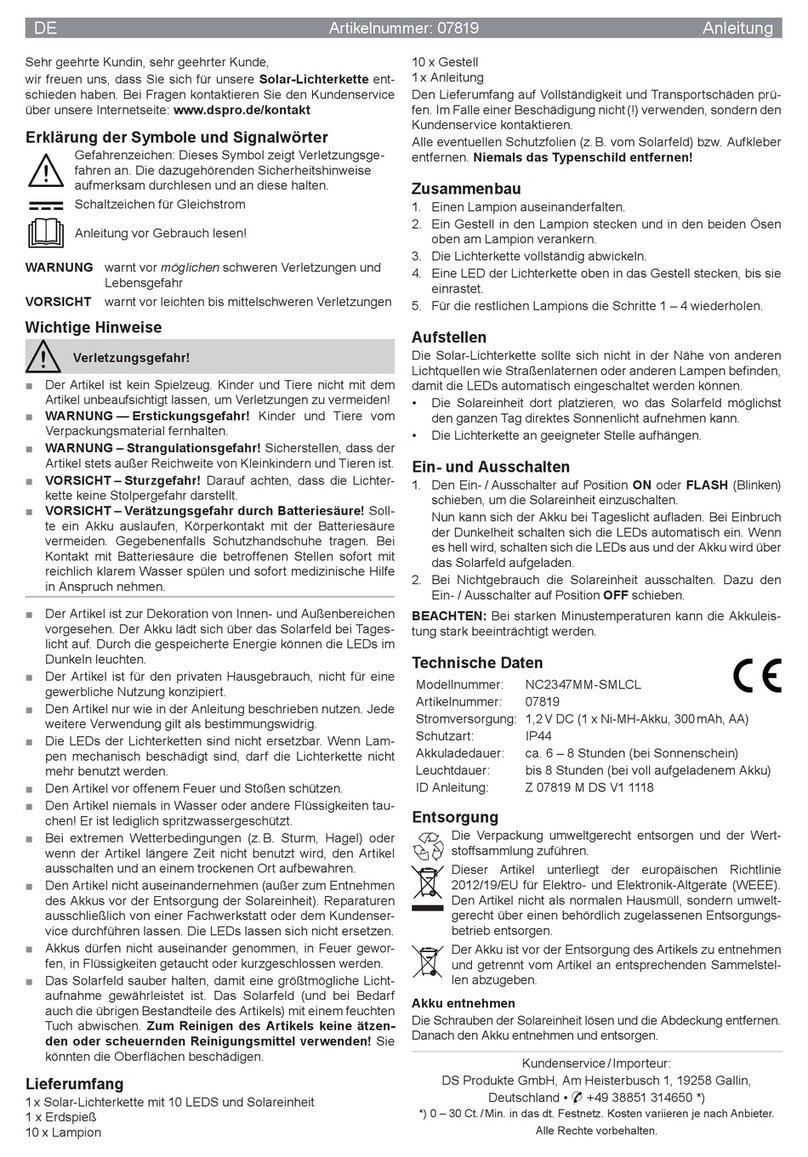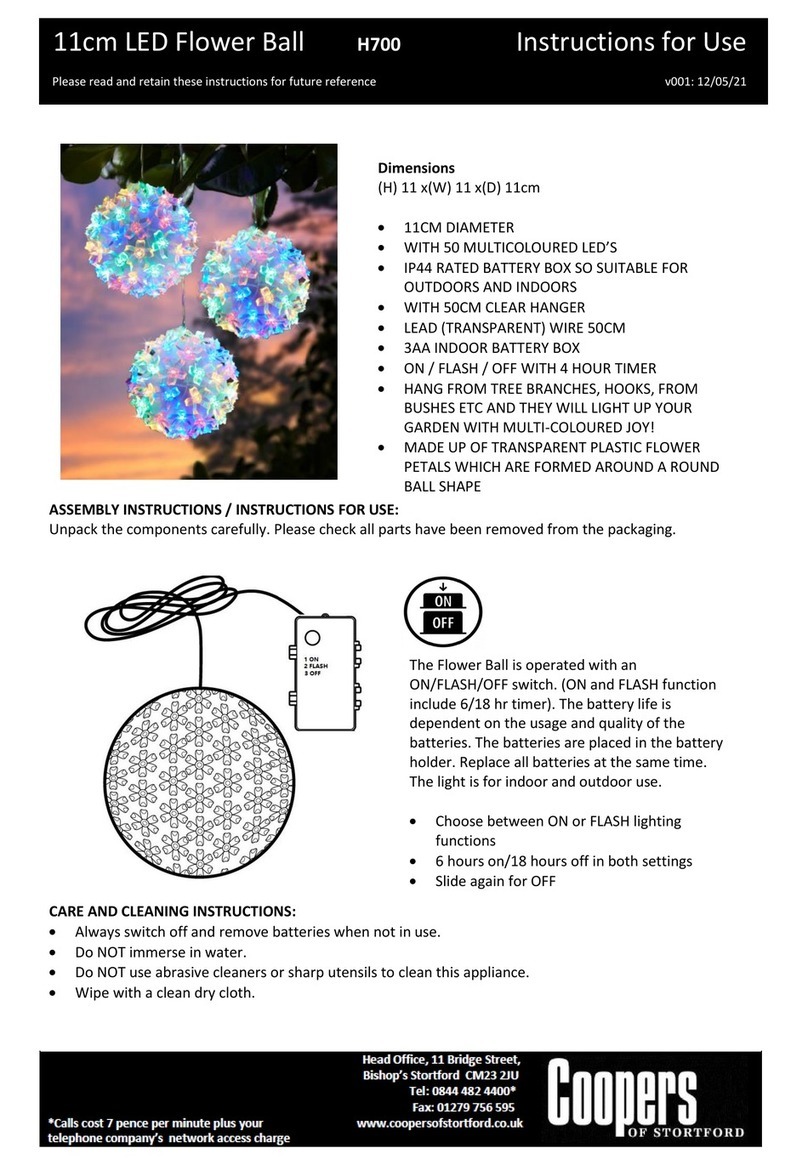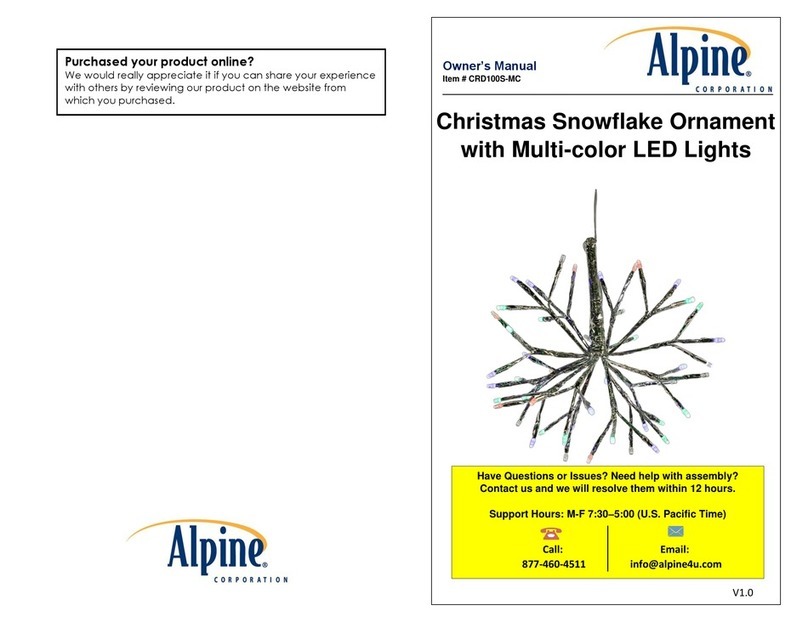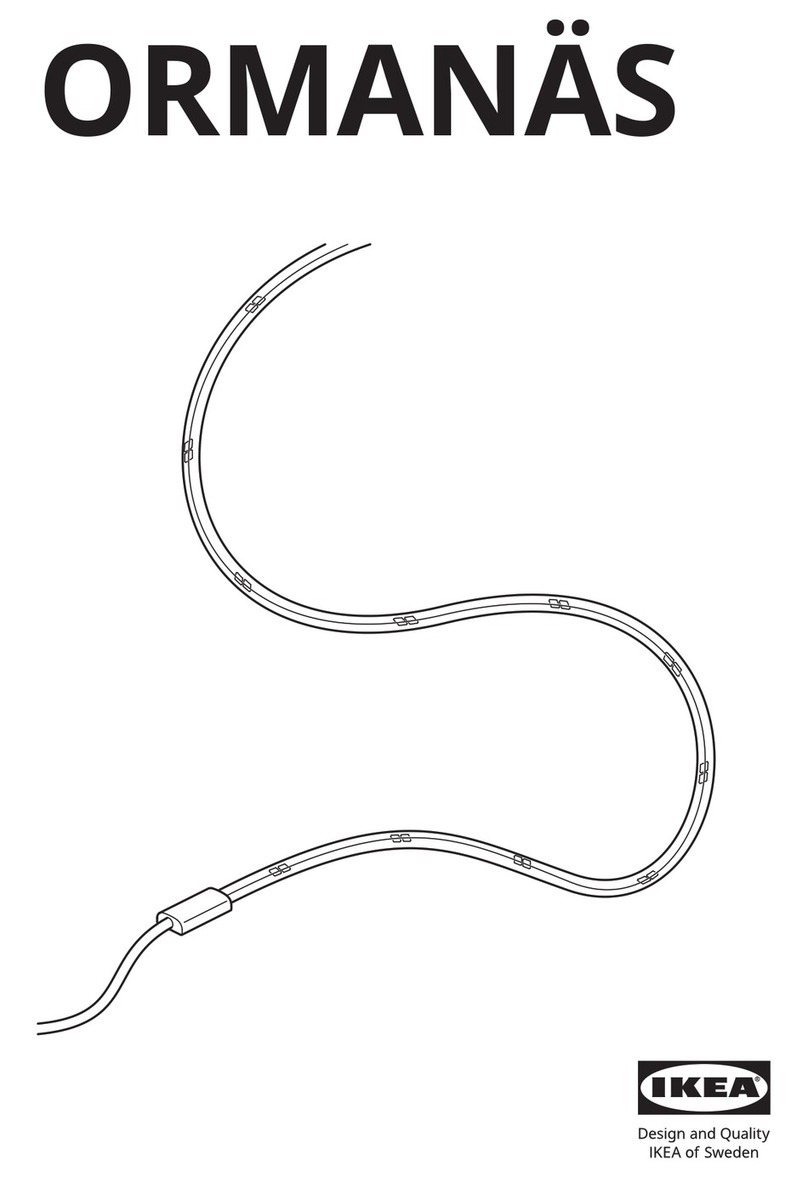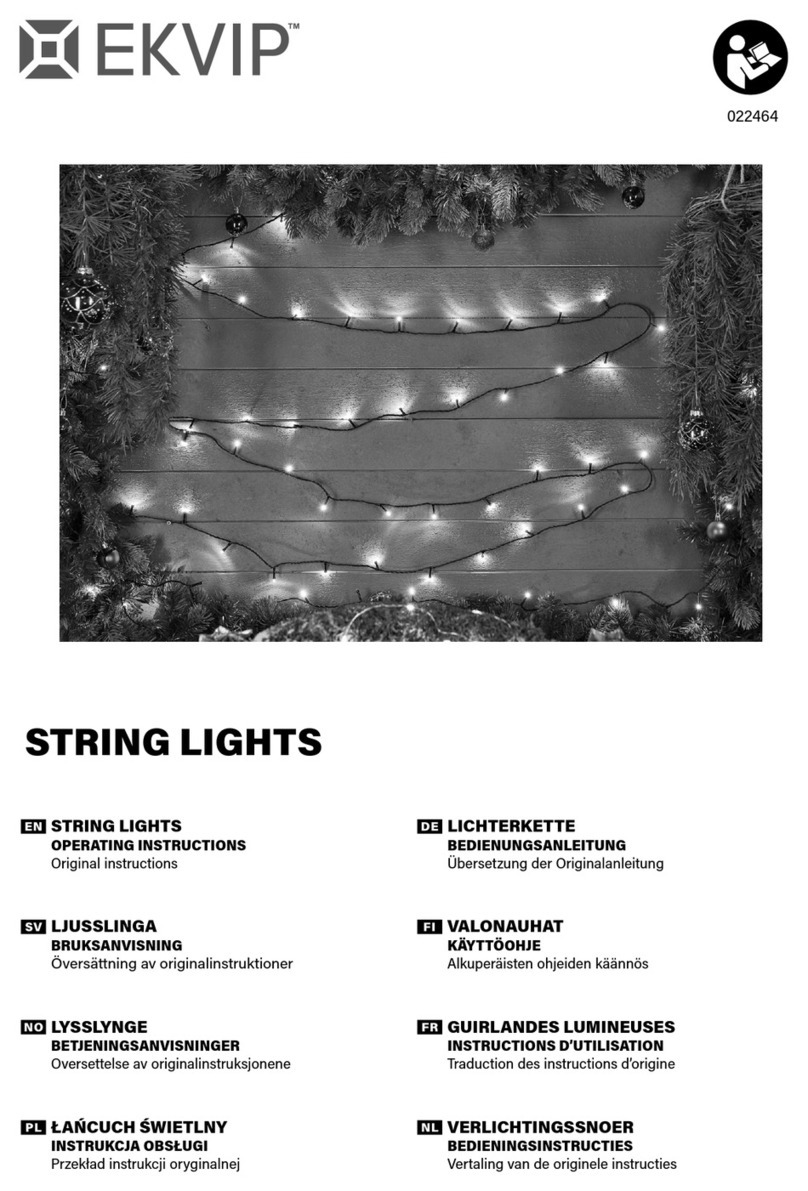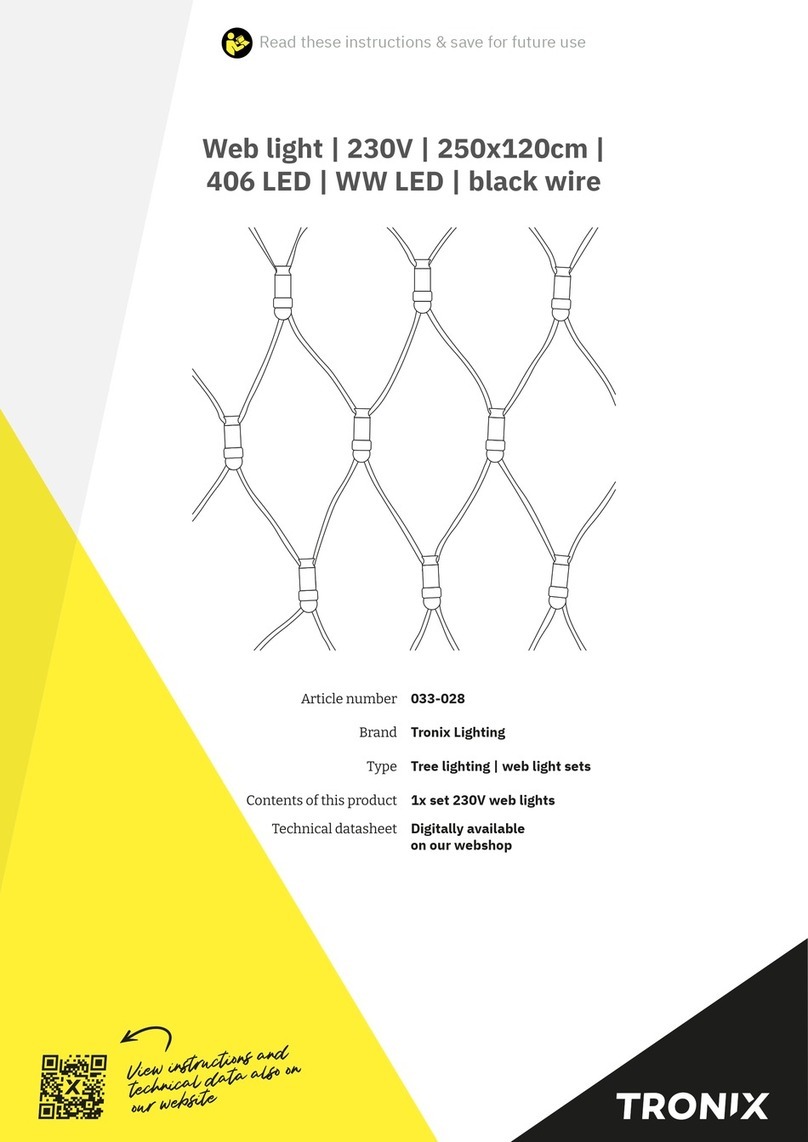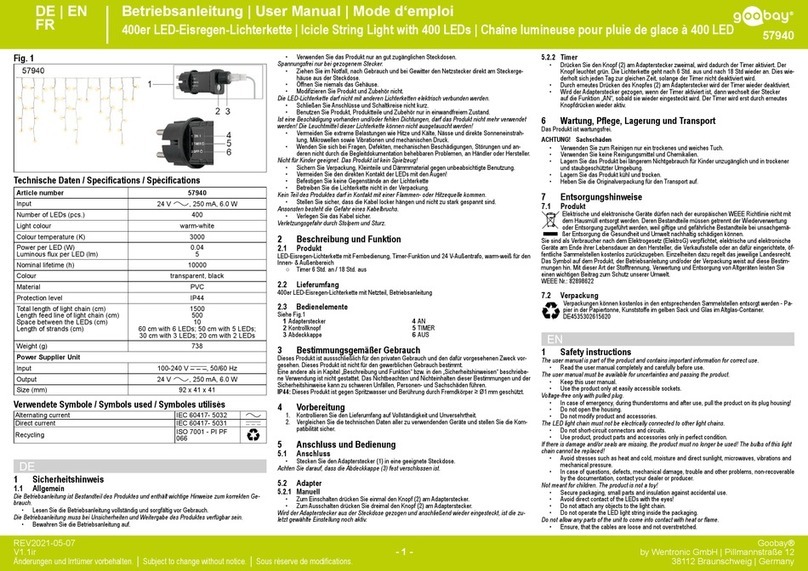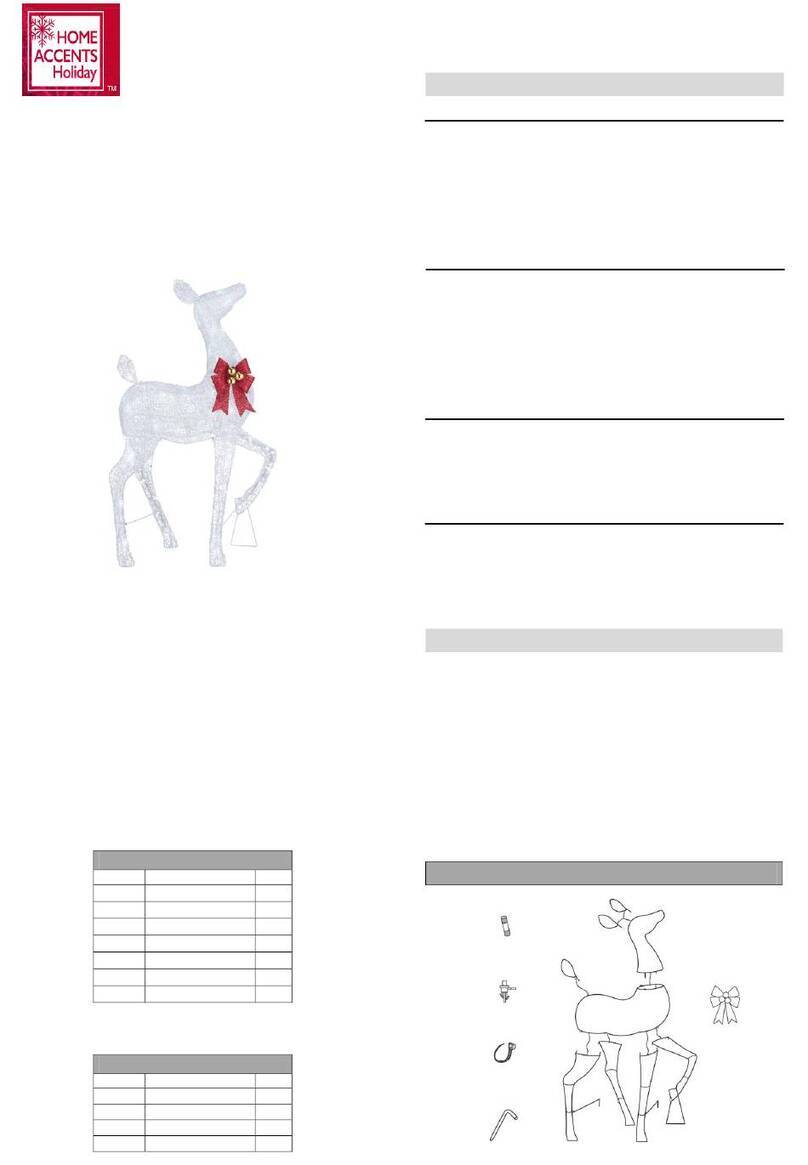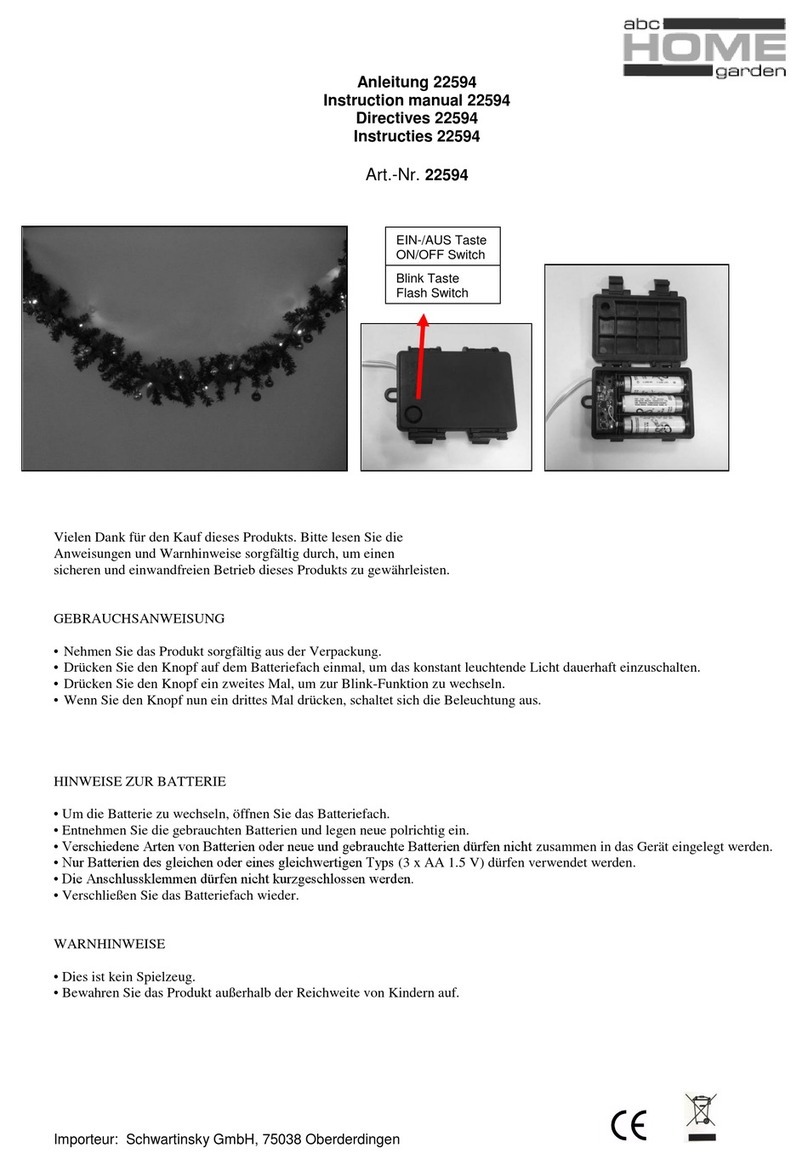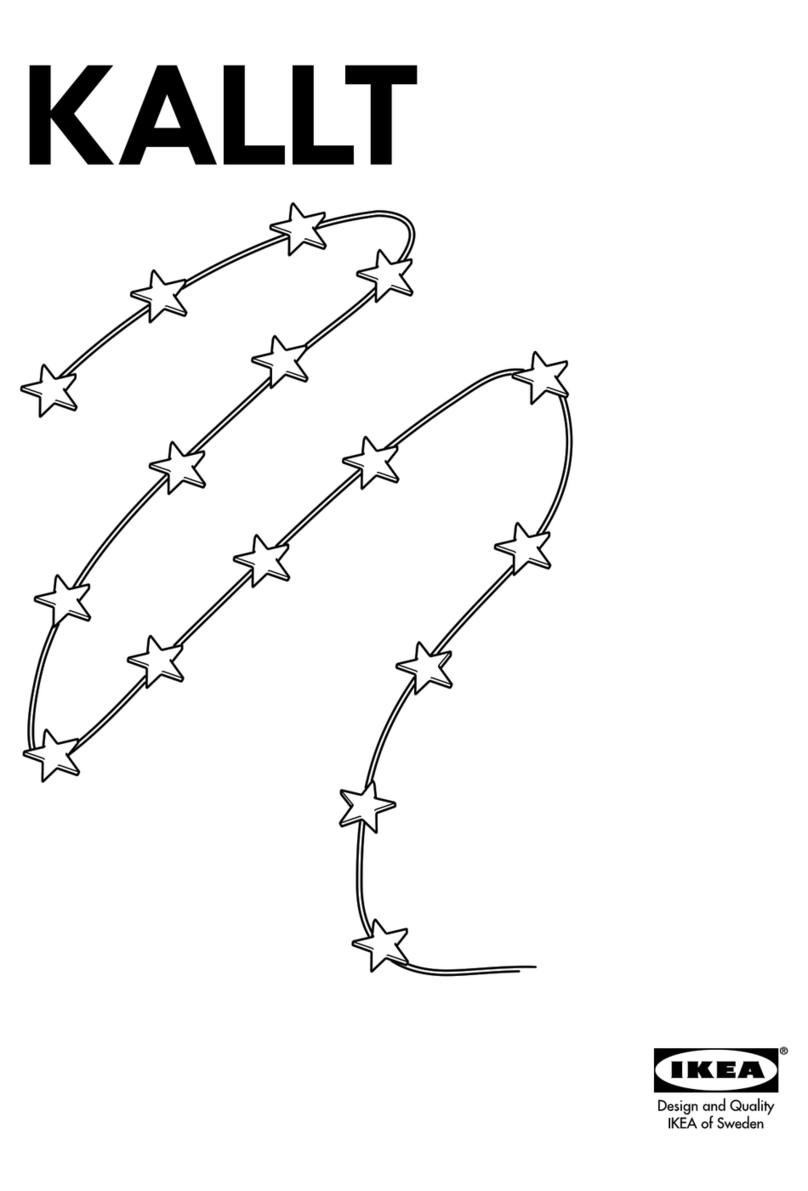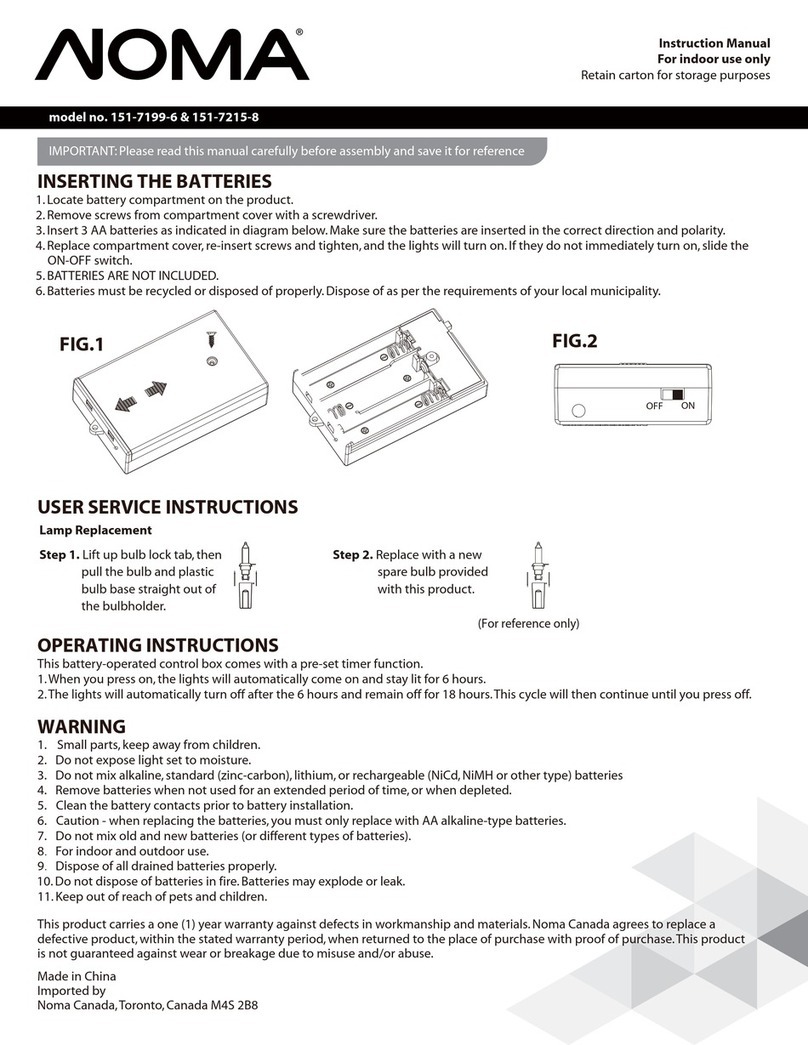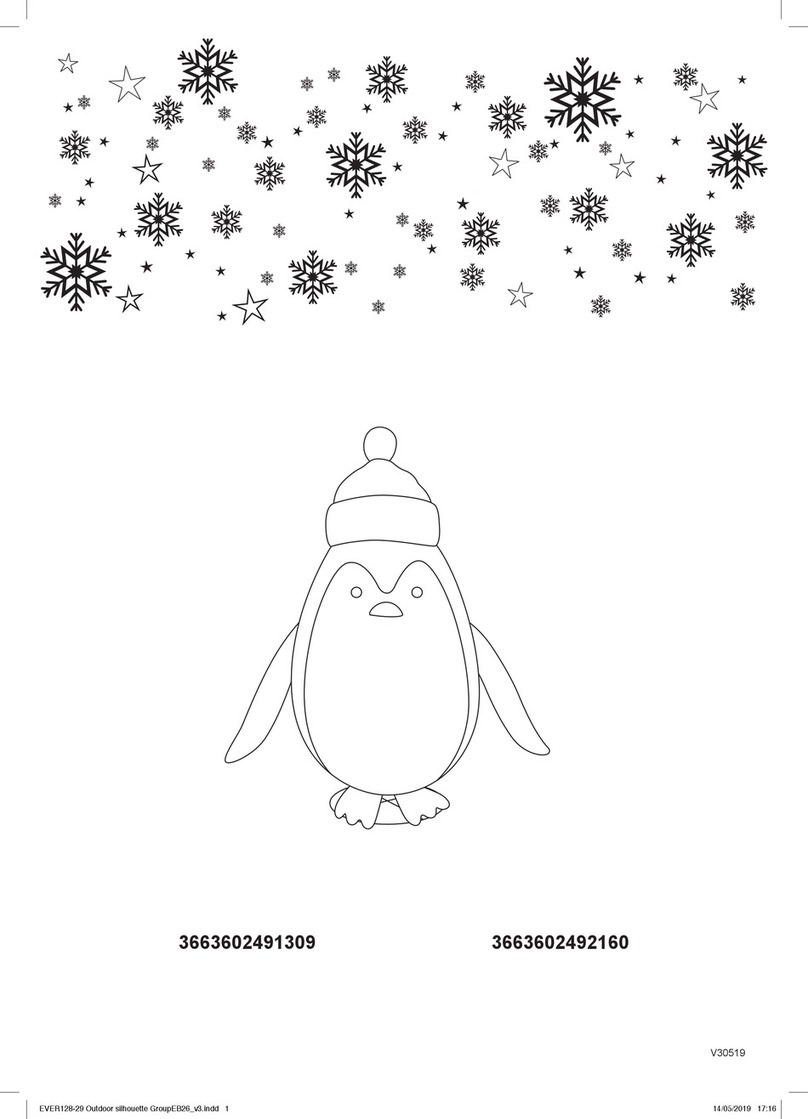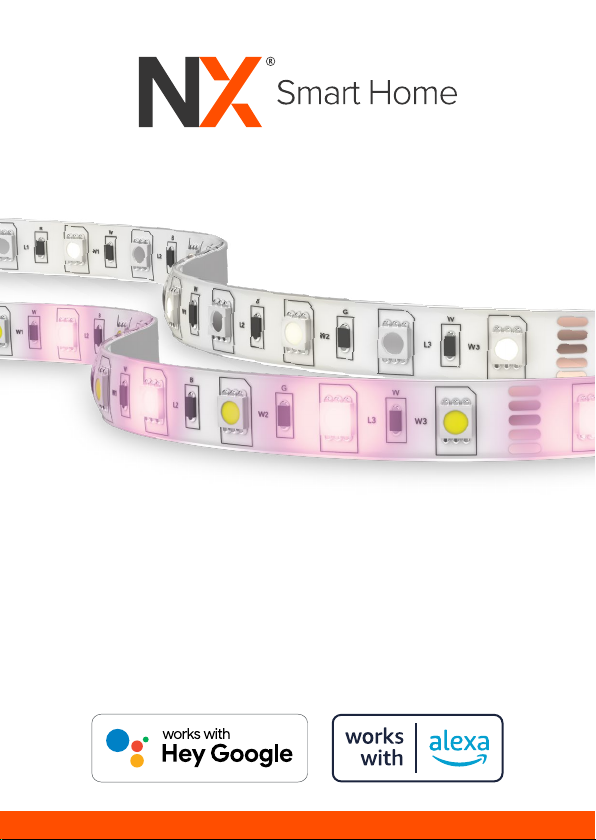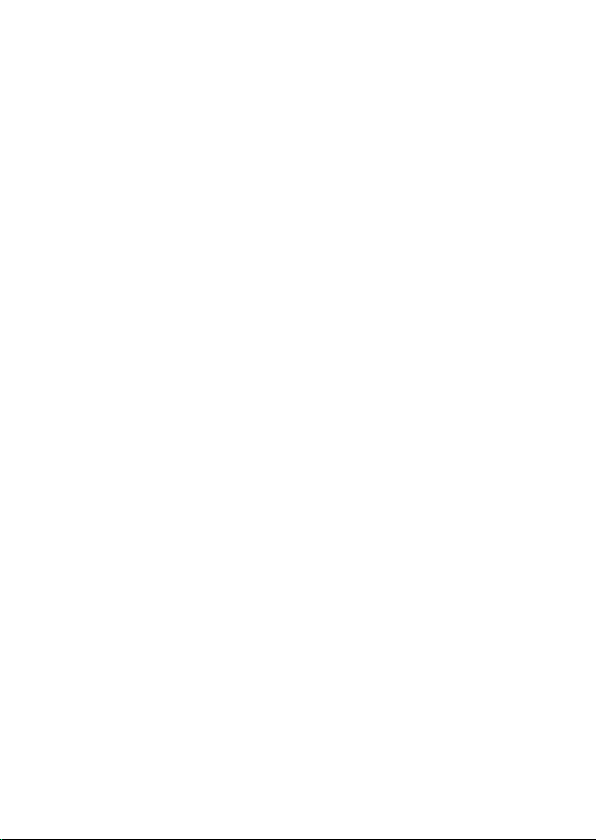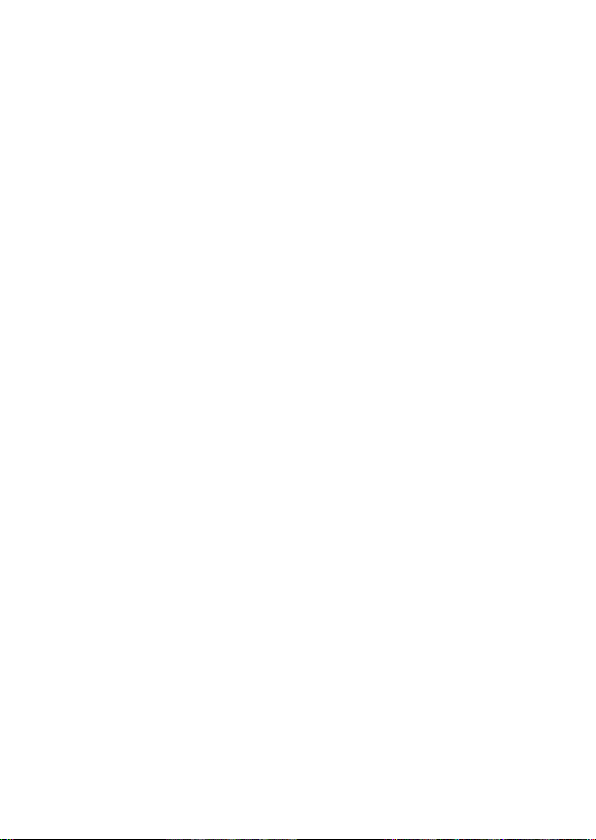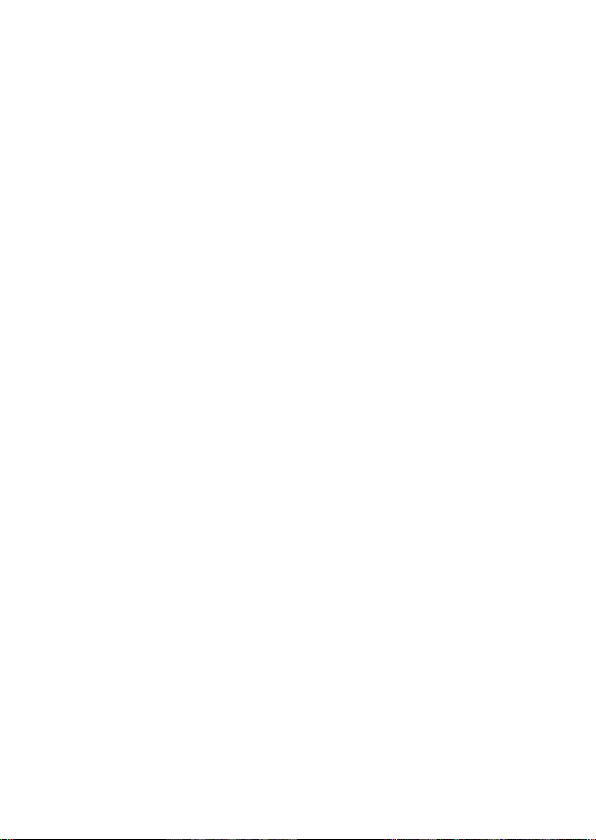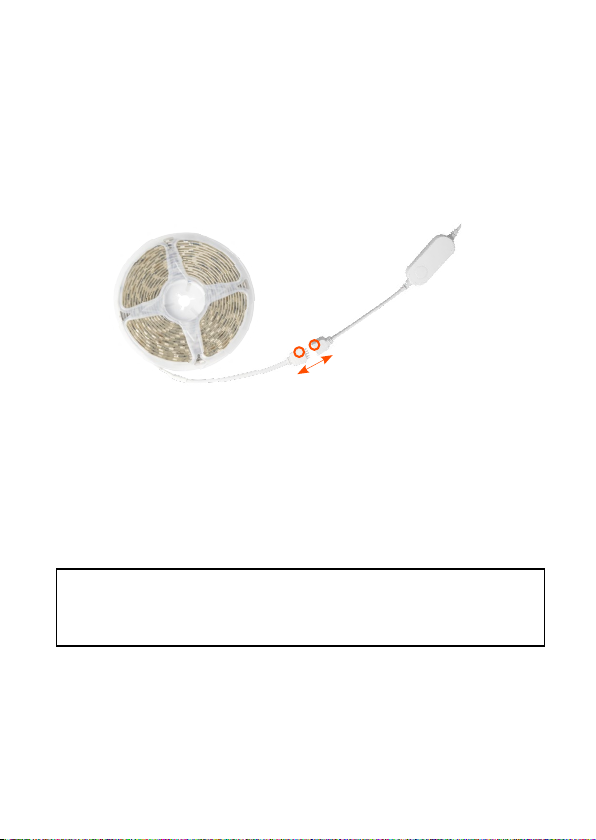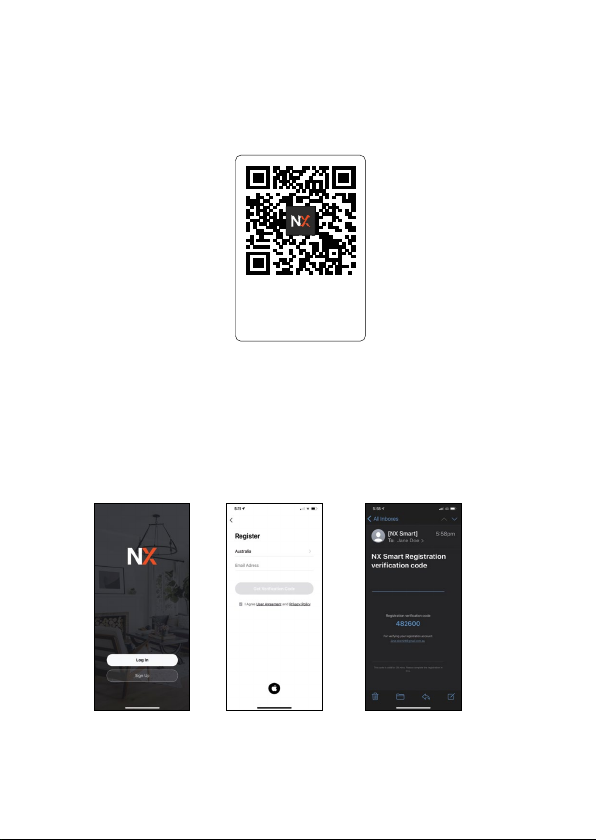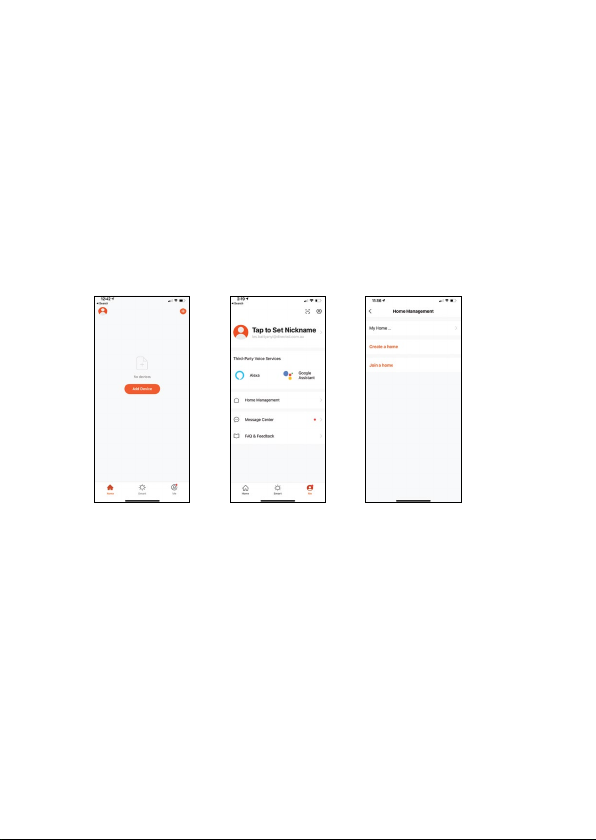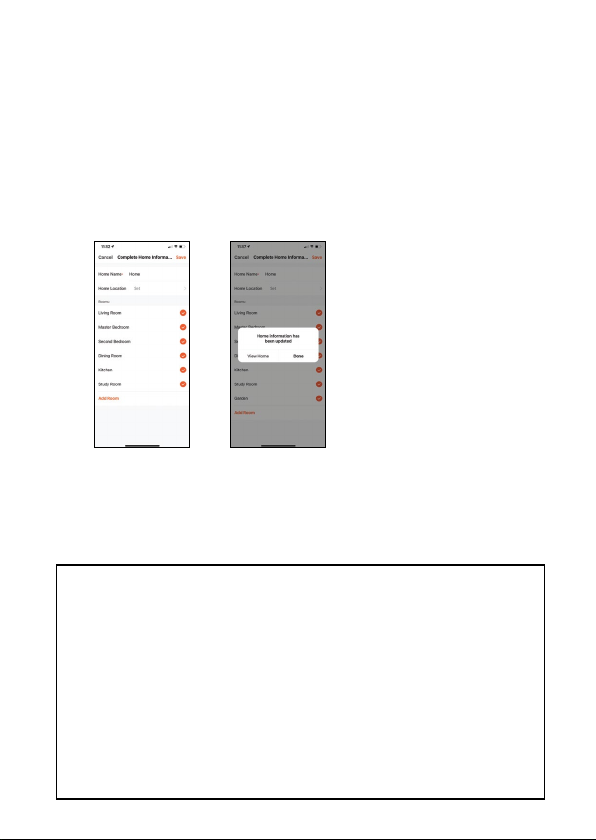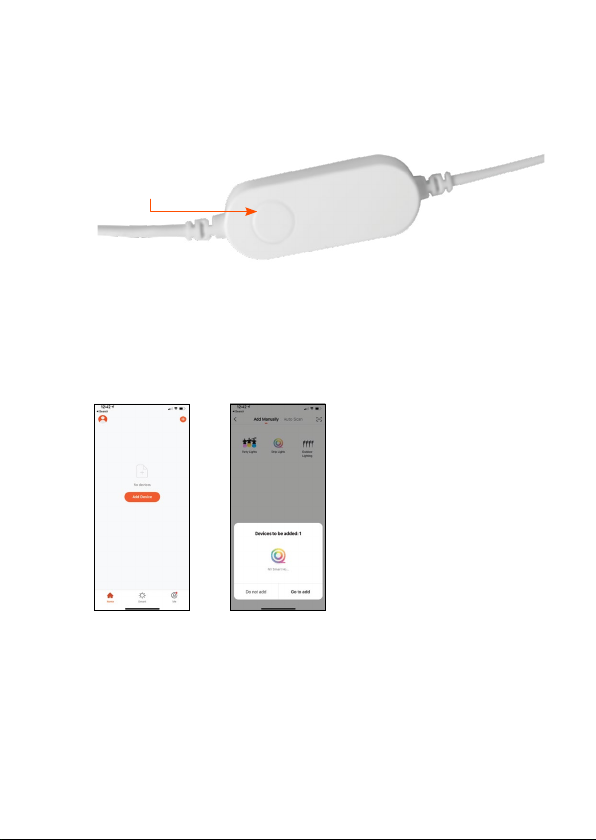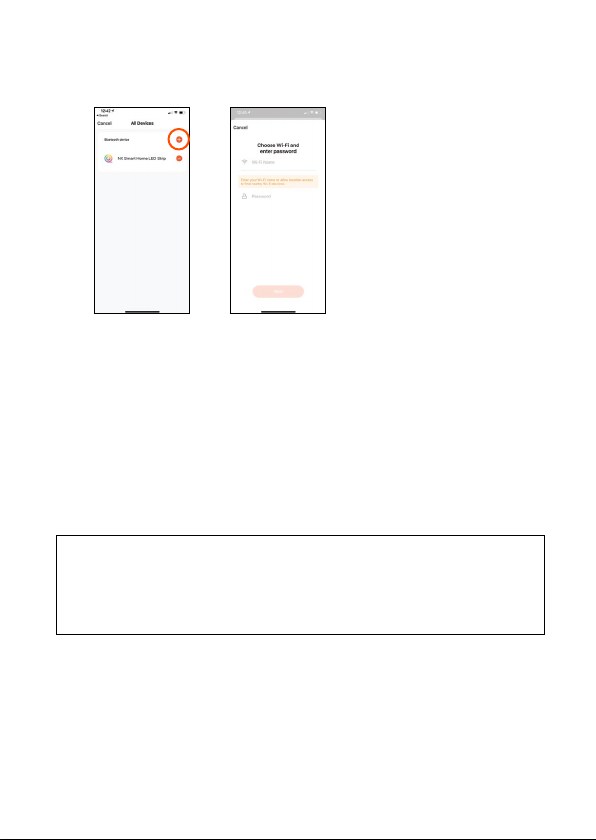1
CONTENTS
1.0 WARNINGS....................................................................................... 2
2.0 INTRODUCTION .............................................................................. 2
2.1 Pre-Installation...................................................................................3
3.0 NX SMART APP SETUP.................................................................. 4
3.1 App Download...................................................................................4
3.2 App Registration ...............................................................................4
3.3 Home Management ........................................................................ 5
3.4 Add your NX LED Light Strip to the App ................................... 6
4.0 OPERATION ..................................................................................... 9
4.1 Light Colour Options......................................................................10
4.2 Smart controller................................................................................ 11
4.3 Google Home Integration.............................................................. 11
4.4 Amazon Alexa Integration ............................................................ 13
4.5 Automation .......................................................................................15
4.6 Additional App Functions ............................................................. 17
5.0 SPECIFICATIONS............................................................................17
6.0 WARRANTY TERMS & CONDITIONS...........................................18
8.0 NOTES.............................................................................................22