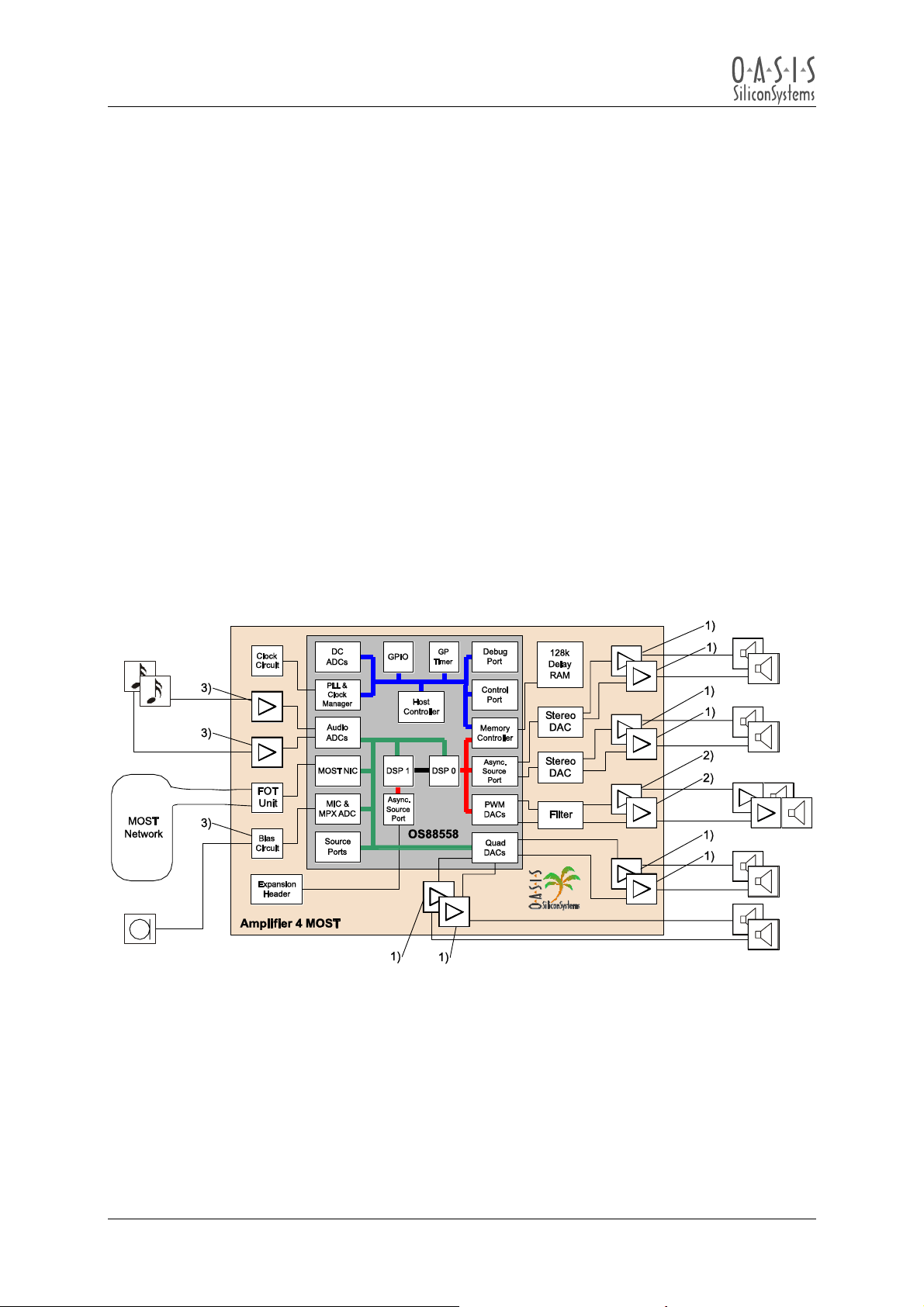Amplifier 4 MOST
User Manual
Table Of Contents
1OVERVIEW .......................................................................................................................................7
1.1 Amplifier 4 MOST Contents...........................................................................................................7
1.2 Features.........................................................................................................................................7
1.3 Applications ...................................................................................................................................8
1.4 Reference Data..............................................................................................................................8
1.5 Block Diagram/Typical Application ................................................................................................8
2FUNCTIONAL DESCRIPTION .........................................................................................................9
3ELECTRICAL CHARACTERISTICS ............................................................................................. 10
3.1 Operating Conditions.................................................................................................................. 10
3.2 Amplifier Channel Characteristics .............................................................................................. 10
3.3 Microphone Input Characteristics ............................................................................................... 11
3.4 Line Level Input Characteristics ................................................................................................. 11
3.5 Line Level Outputs...................................................................................................................... 12
4APPLICATION INFORMATION .................................................................................................... 13
4.1 Recommended Equipment ......................................................................................................... 13
4.2 Equipment Setup ........................................................................................................................ 13
4.2.1 Location Of The Connectors ............................................................................................... 13
4.2.2 Power Connections ............................................................................................................. 14
4.2.3 Speaker Connections .......................................................................................................... 14
4.2.4 Line Input Connections........................................................................................................ 14
4.2.5 OptoLyzer4MOST Setup ..................................................................................................... 15
4.2.6 MOST Network Connections............................................................................................... 15
4.3 Basic MOST Network Configuration........................................................................................... 16
4.4 Complete MOST Network Configuration .................................................................................... 18
4.5 S/PDIF MOST Network Configuration ........................................................................................ 20
5CONNECTOR/CABLE PINOUTS.................................................................................................. 22
6PHYSICAL DIMENSIONS .............................................................................................................23
7SOFTWARE CONTROLS (.OCI – FILES) .................................................................................... 25
7.1 Amplifier 4 MOST Control (2V0_MOSTAMP188.oci)................................................................. 25
7.2 MOST Media Player Control (2V0_Media190.oci) ..................................................................... 26
8FUNCTION BLOCKS..................................................................................................................... 27
9APPENDIX A: LIST OF FIGURES ................................................................................................ 28
10 APPENDIX B: LIST OF TABLES .............................................................................................. 28
User Manual ©Copyright 2002 - 2003 OASIS SiliconSystems
Page 5
Amplifier 4 MOST Version: 2.0 User Manual
Document Version: 2.0-03 Release Date: 2003-07-23