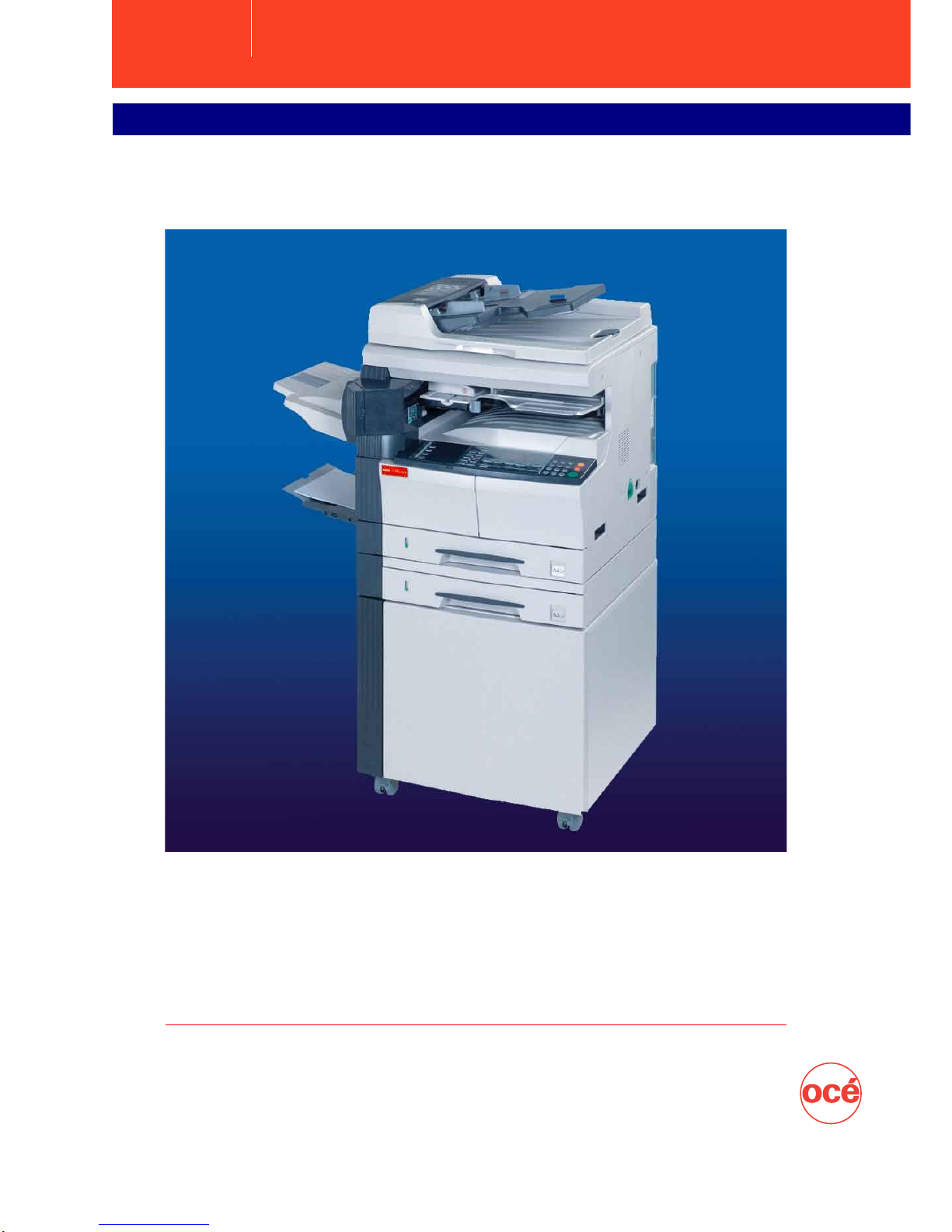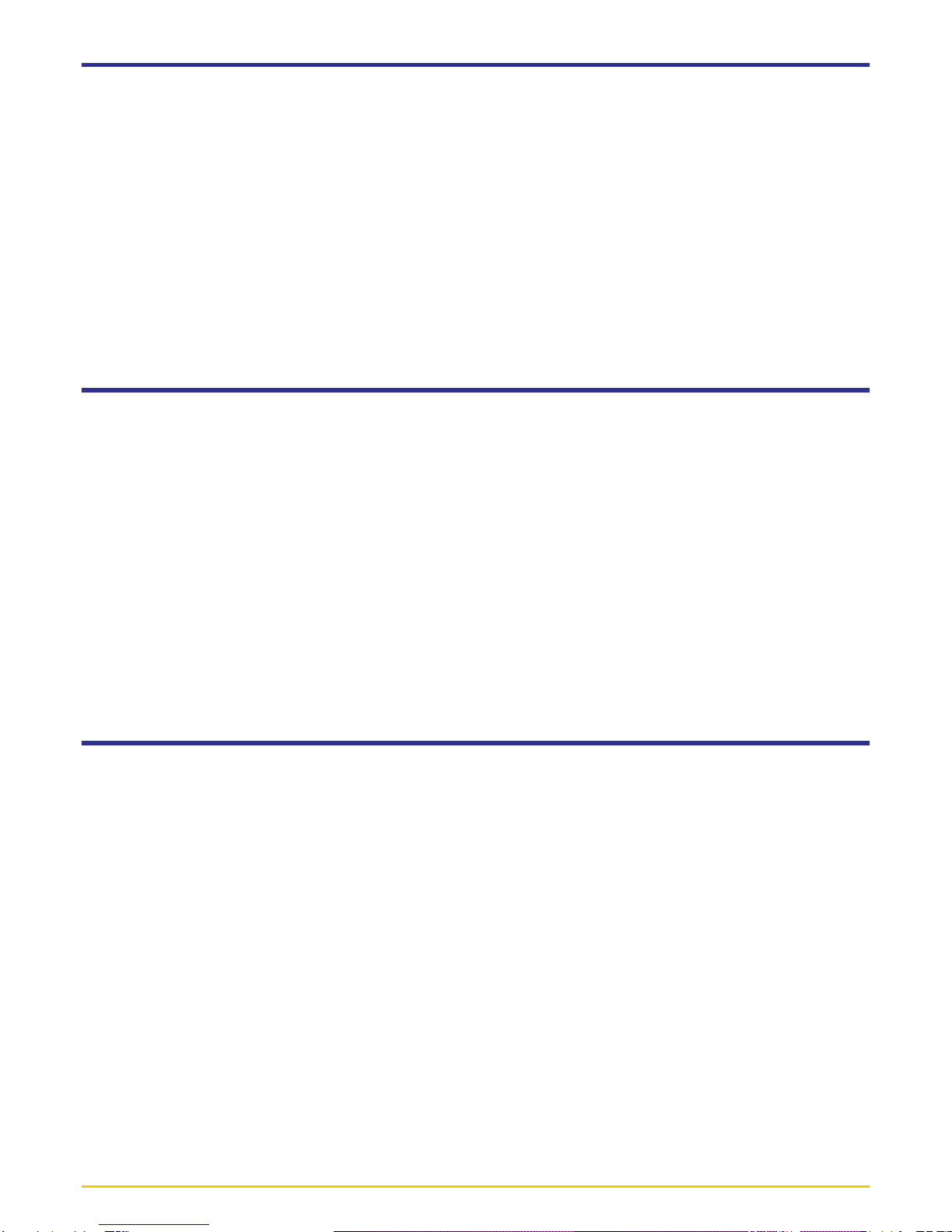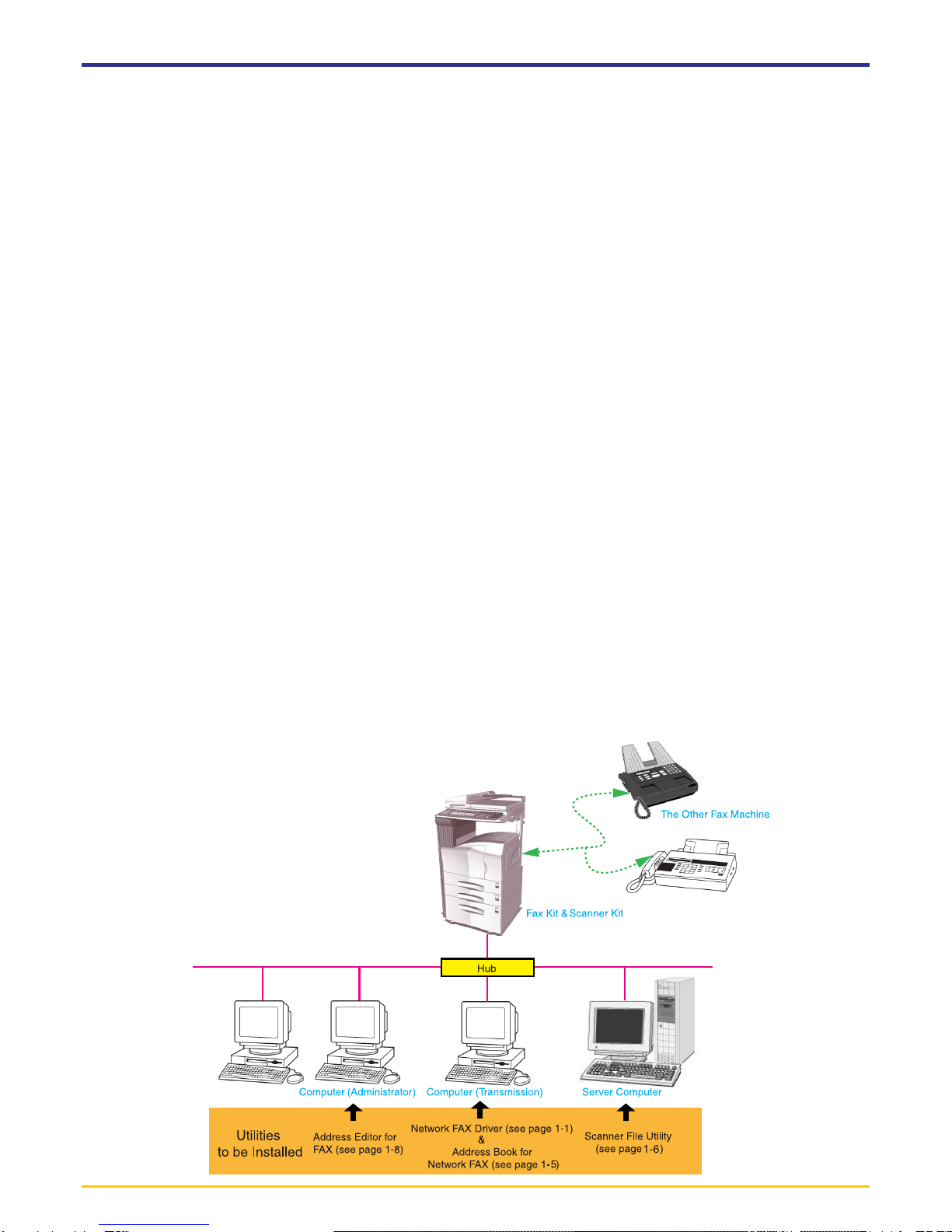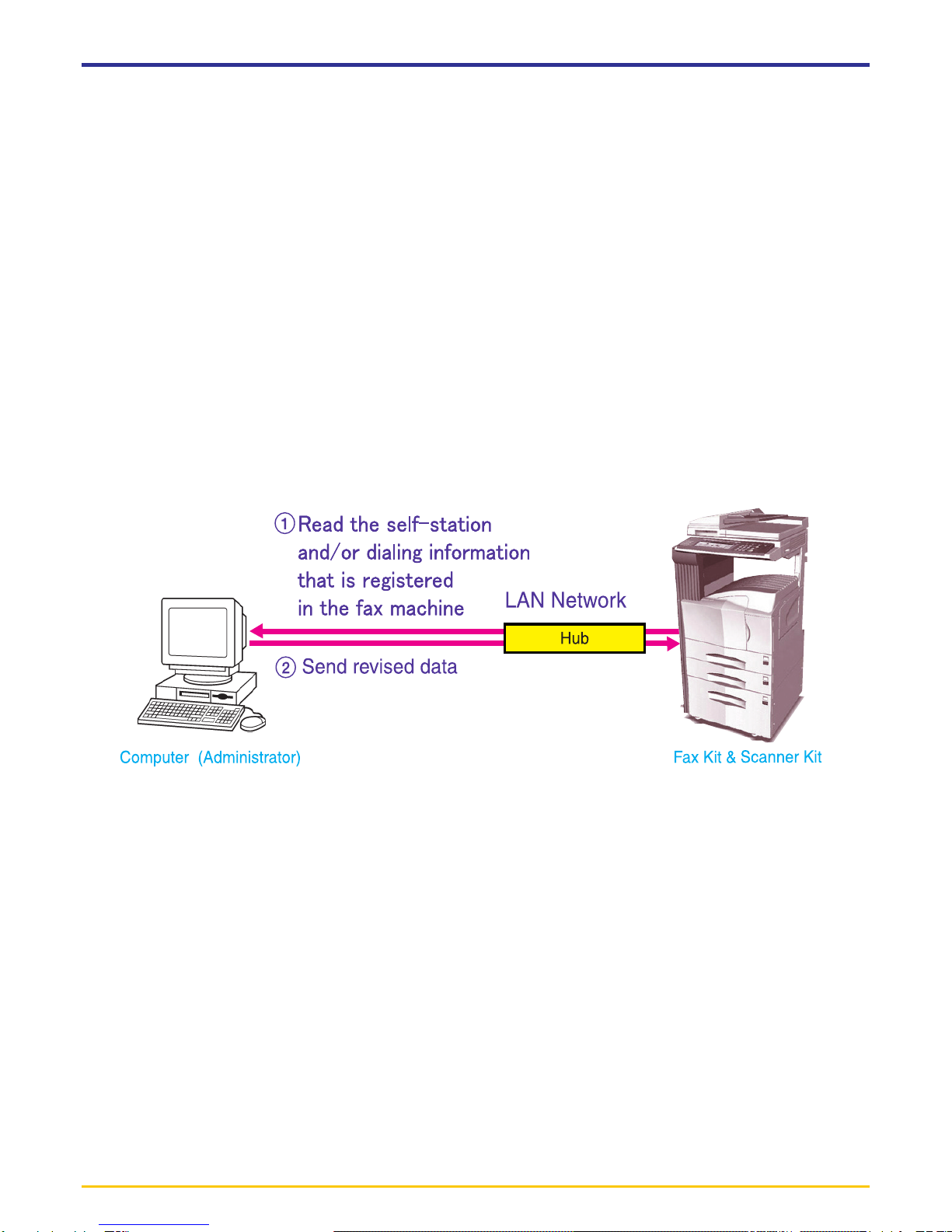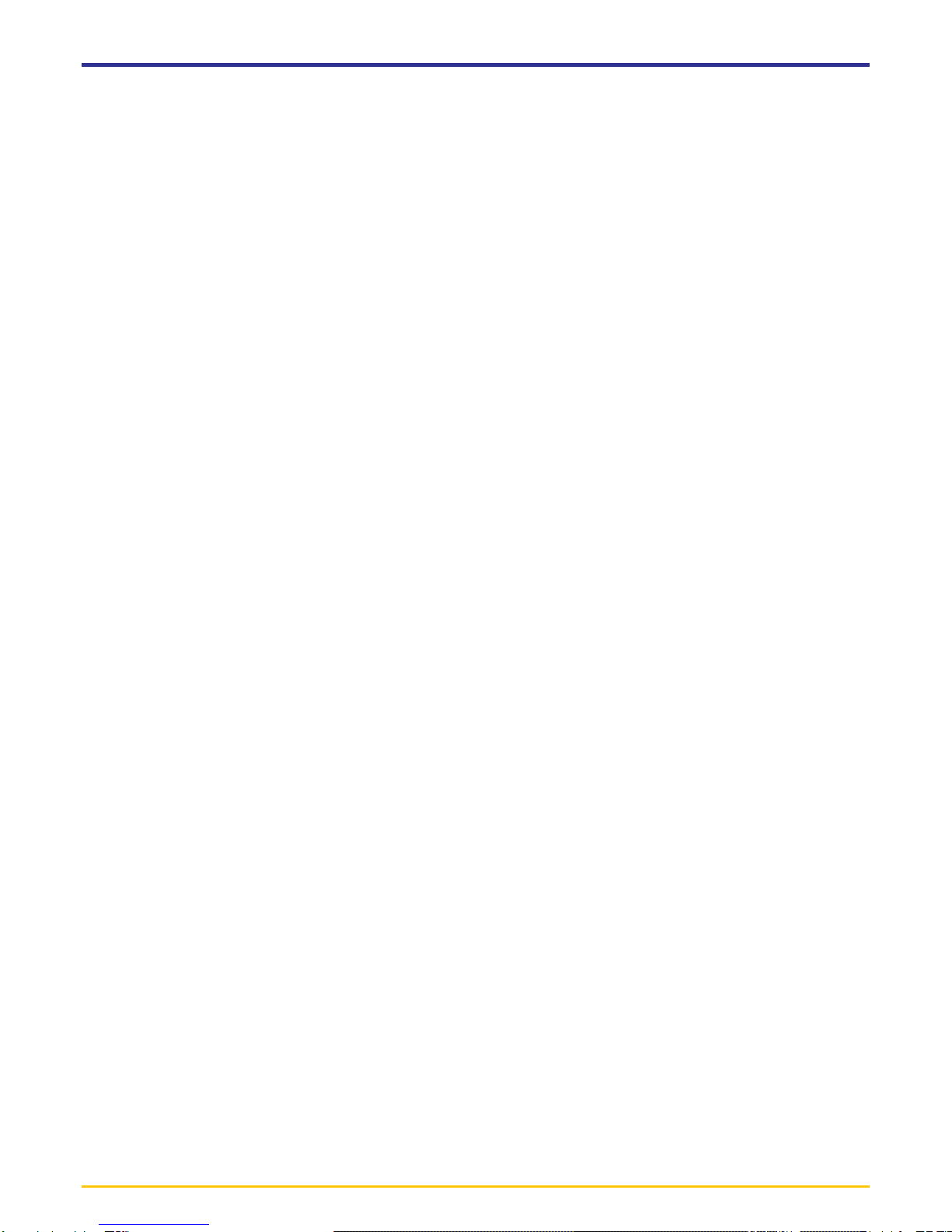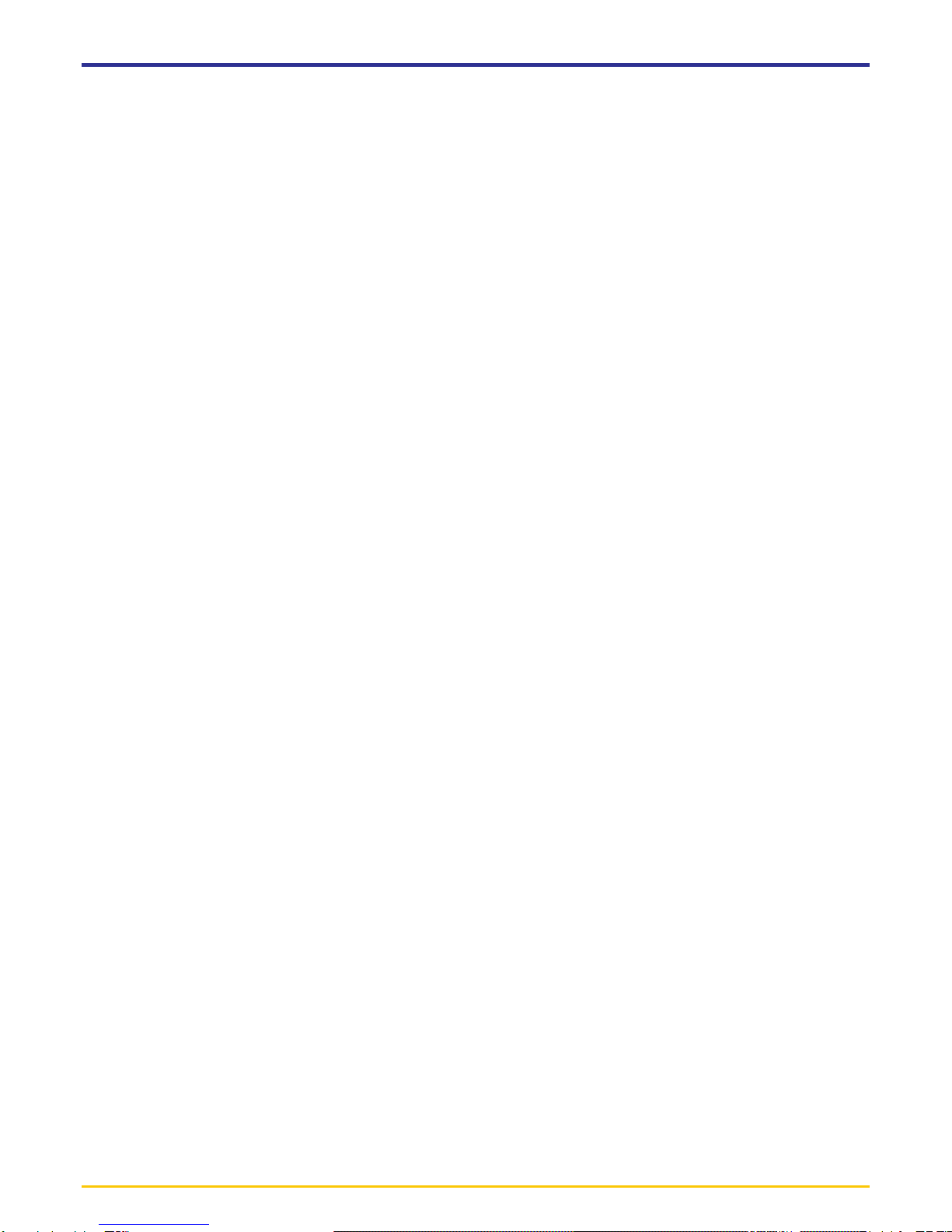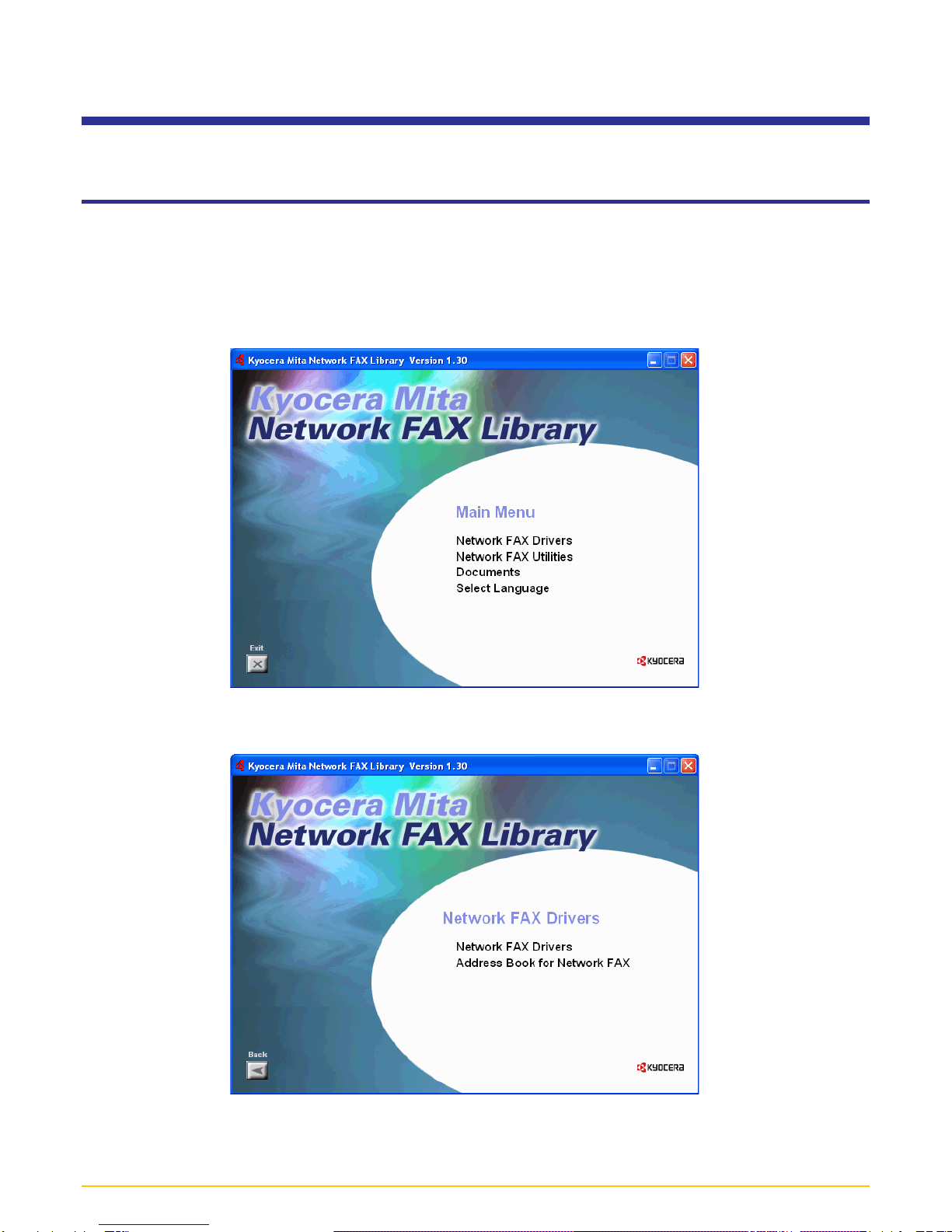vi
About this On-Line Manual ................................................................................... i
Trademark Information ......................................................................................... i
Operating Environment ........................................................................................ i
Included Utilities .................................................................................................. ii
Outline of the Network FAX Functions ............................................................... iii
Section 1 Installing the Corresponding Software .. Page 1-1
1-1 Installing the Network FAX Driver ................................................... Page 1-1
●Registering the Machine’s IP address ................................................................................... 1-2
●Uninstalling the Network FAX Driver ..................................................................................... 1-4
1-2 Installing the Address Book for Network FAX.................................. Page 1-5
1-3 Installing the Scanner File Utility ..................................................... Page 1-6
1-4 Installing the Address Editor for FAX............................................... Page 1-8
Section 2 Sending a Fax ........................................... Page 2-1
2-1 Main Transmission Functions.......................................................... Page 2-1
(1) Delayed Transmission ......................................................................................................... 2-1
(2) F-Code Based Communication ........................................................................................... 2-2
(3) Concurrent Print .................................................................................................................. 2-2
(4) Save Transmitted Original ................................................................................................... 2-2
(5) Attaching a Cover Page ....................................................................................................... 2-3
(6) Restricted Access ................................................................................................................ 2-3
2-2 Basic Transmission ......................................................................... Page 2-4
2-3 FAX Setting Tab .............................................................................. Page 2-6
2-4 Default Setting Dialogue Box .......................................................... Page 2-7
(1) Sending Options Tab ........................................................................................................... 2-7
(2) Sender Information Tab ....................................................................................................... 2-9
(3) Machine Setting Tab .......................................................................................................... 2-10
(4) Restricted access Tab ....................................................................................................... 2-11
2-5 Various Settings in the TX Setting Dialogue Box .......................... Page 2-12
(1) Selecting a Destination from the Address Book ................................................................ 2-12
(2) F-Code Based Communication ......................................................................................... 2-15
(3) Registering the Destination Information to be Added to the Cover Page .......................... 2-16
(4) Optional Settings ............................................................................................................... 2-18
(5) Transmitting Terminal Information Data ............................................................................. 2-19
(6) Machine Settings ............................................................................................................... 2-20
2-6 Transmission Control .................................................................... Page 2-21
Contents