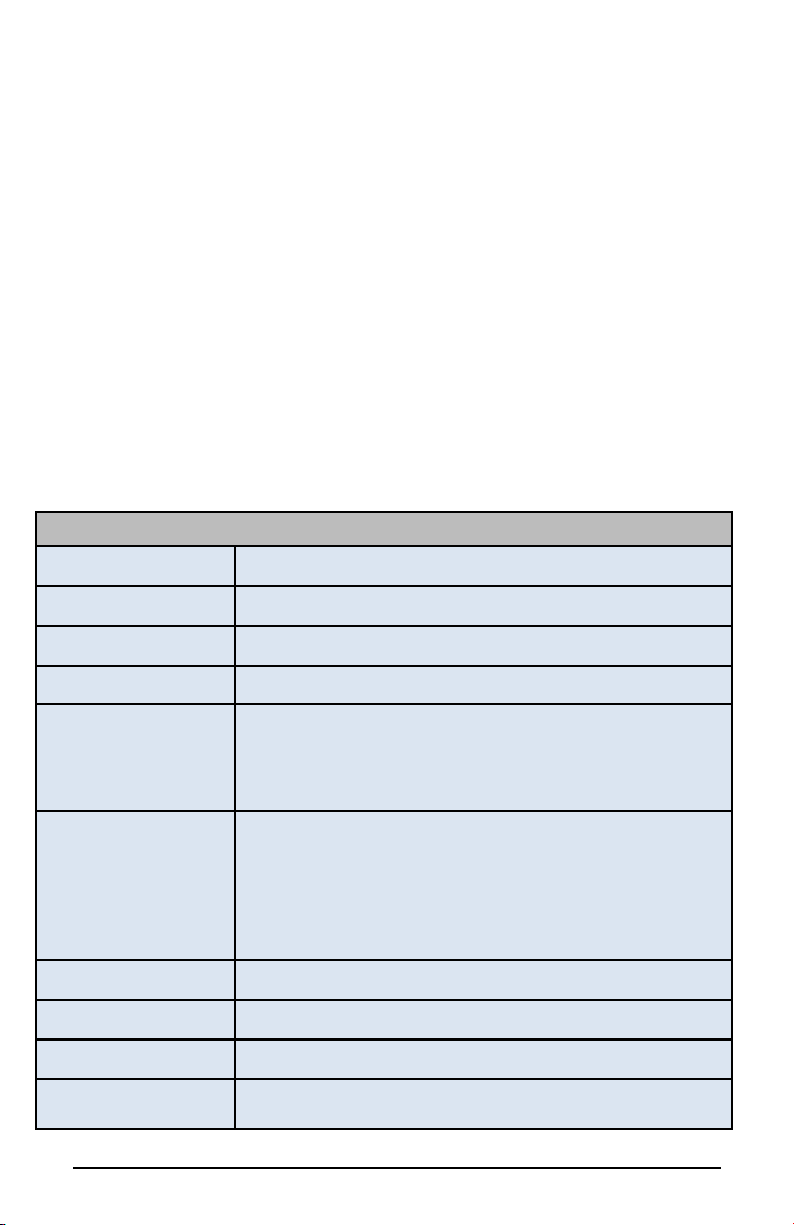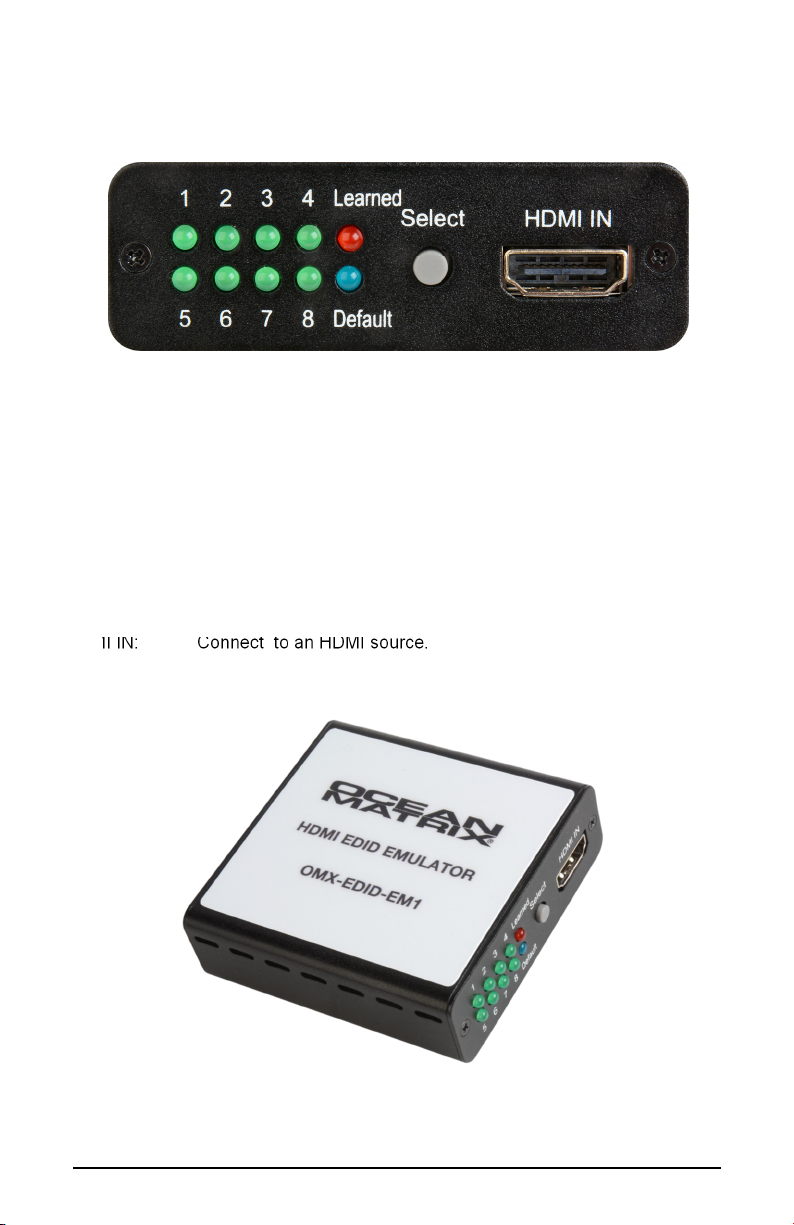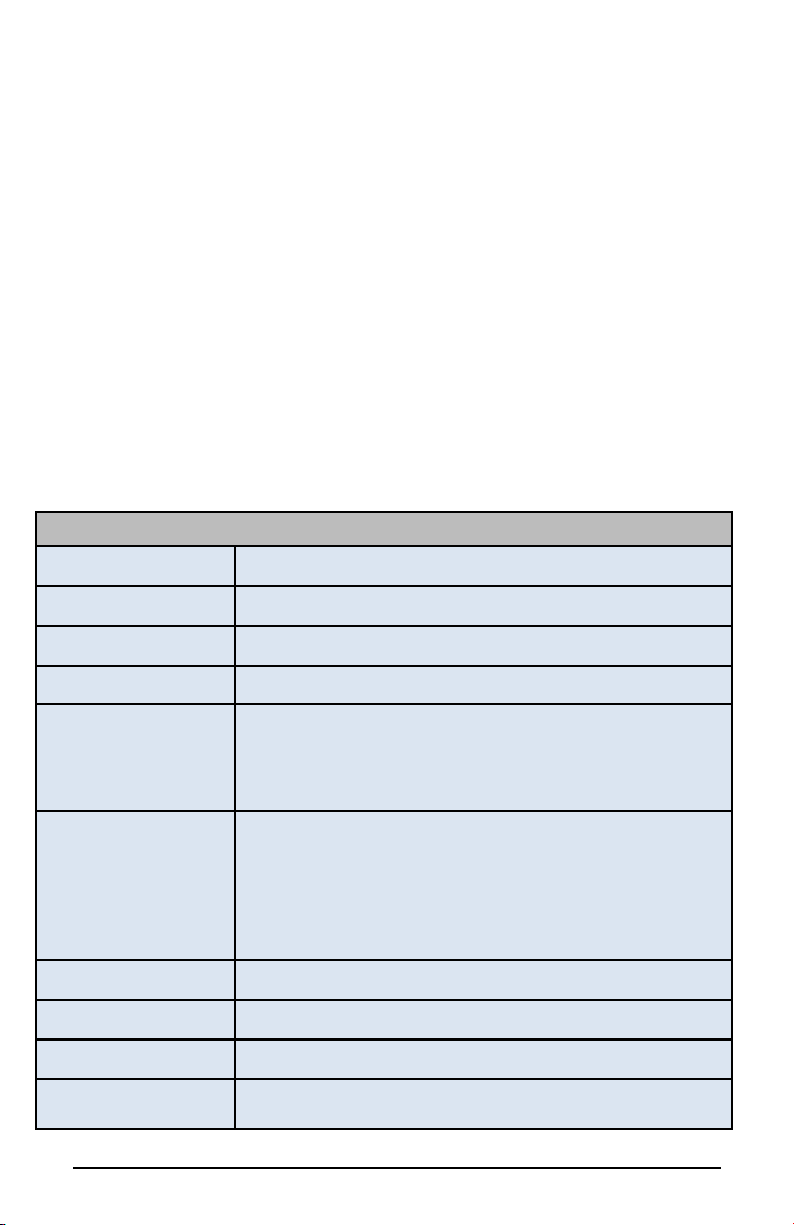
OMX-EDID-EM1
HDMI EDID Emulator
The Ocean Matrix OMX-EDID-EM1 emulates EDID information to correct com-
patibility issues between a video source and a monitor. Designed for AV instal-
lation and equipment testing, the unit has an integrated learning function that
allows EDID management through read, write, emulator, and bypass modes.
Features
Supports 8 sets of default EDID
Supports DVI source with a HDMI to DVI adaptor
Supports CEC and EDID pass through
Can be powered through the USB or HDMI input
Includes
Mini-USB to USB Type A Cable
Specifications
Video Bandwidth 300Mbps/9 Gbps
Inputs 1-HDMI, 1-USB Mini-B (power only)
Output 1-HDMI
HDMI Cable Distance 32.8 ft@1080P/12-bit, 16.4 ft@4Kx2K
HDMI Support Resolutions up to 1080p@60 Hz and 4K×2K@24/25/30 Hz
12-bit Deep Color
LPCM 7.1CH, Dolby TrueHD, Dolby Digital Plus and DTS-HD
Master Audio (Sampling rates from 32 kHz to 192 kHz)
EDID Modes Read: Reads the TV/display's EDID information
Write: Overwrites the display's EDID information
Emulator: Allows the source device to read the selected EDID
information from the unit's default or learned EDID memory
Bypass: Allows the source device to read the EDID information
from the display directly
USB Power 5V/500mA
Dimensions (LxWxH) 2.8 x 2.8 x 0.9in / 71 x 71 x 23mm
Weight 3.81 oz / 108g
Power Consumption 2.5W
Ocean Matrix OMX-EDID-EM1 Page 2